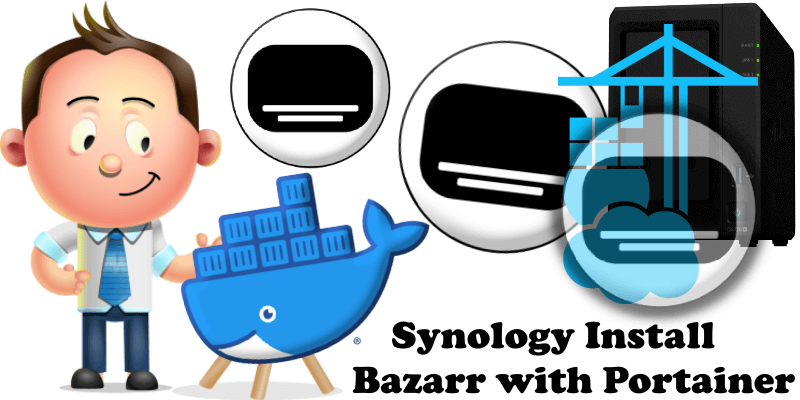
My previous guide for Bazarr involved the use of Task Scheduler. Today I’m offering a recommended and excellent alternative for installing the latest Bazarr version via Portainer. Bazarr is a companion application to Sonarr and Radarr. It can manage and download subtitles based on your requirements. In this step by step guide I will show you how to install Bazarr on your Synology NAS using Docker & Portainer.
This guide works perfectly with the latest Bazarr v1.5.3 release.
STEP 1
Please Support My work by Making a Donation.
STEP 2
Install Portainer using my step by step guide. If you already have Portainer installed on your Synology NAS, skip this STEP. Attention: Make sure you have installed the latest Portainer version.
STEP 3
Go to File Station and open the docker folder. Inside the docker folder, create one new folder and name it bazarr. Follow the instructions in the image below.
Note: Be careful to enter only lowercase, not uppercase letters.
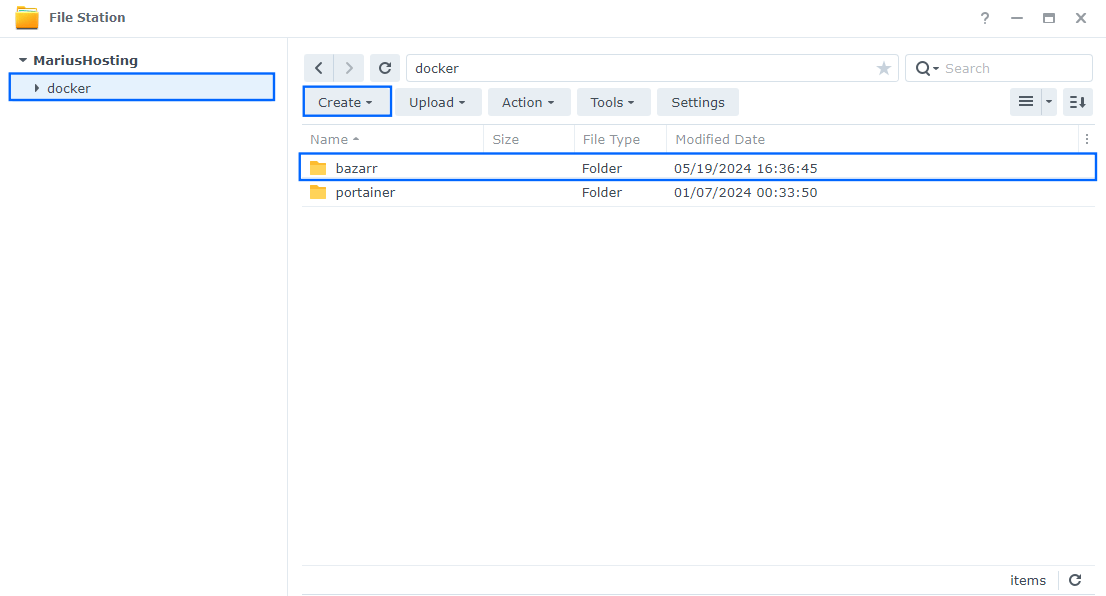
STEP 4
Log into Portainer using your username and password. On the left sidebar in Portainer, click on Home then Live connect. Follow the instructions in the image below.

On the left sidebar in Portainer, click on Stacks then + Add stack. Follow the instructions in the image below.

STEP 5
In the Name field type in bazarr. Follow the instructions in the image below.
services:
bazarr:
image: ghcr.io/linuxserver/bazarr:latest
container_name: BAZARR-SYNOLOGY
healthcheck:
test: curl -f http://localhost:6767/ || exit 1
restart: on-failure:5
security_opt:
- no-new-privileges:false
volumes:
- /volume1/docker/bazarr:/config:rw
- /volume1/movies/movies:/movies:rw #If you want, you can change the following line /volume1/movies/movies with the path Location of your own Movie library.
- /volume1/movies/tv:/tv:rw #If you want, you can change the following line /volume1/movies/tv with the path Location of your own TV library.
- /volume1/movies/anime:/anime:rw #If you want, you can change the following line /volume1/movies/anime with the path Location of your own Anime library.
environment:
TZ: Europe/Bucharest
PGID: 100
PUID: 1026
ports:
- 6767:6767
Note: If you want, you can change the following line /volume1/movies/movies with the path Location of your own Movie library that is available on your NAS.
Note: If you want, you can change the following line /volume1/movies/tv with the path Location of your own TV library.
Note: If you want, you can change the following line /volume1/movies/anime with the path Location of your own Anime library.
Note: Before you paste the code above in the Web editor area below, change the value for TZ. (Select your current Time Zone from this list.)
Note: Before you paste the code above in the Web editor area below, change the value numbers for PUID and PGID with your own values. (Follow my step by step guide on how to do this.)
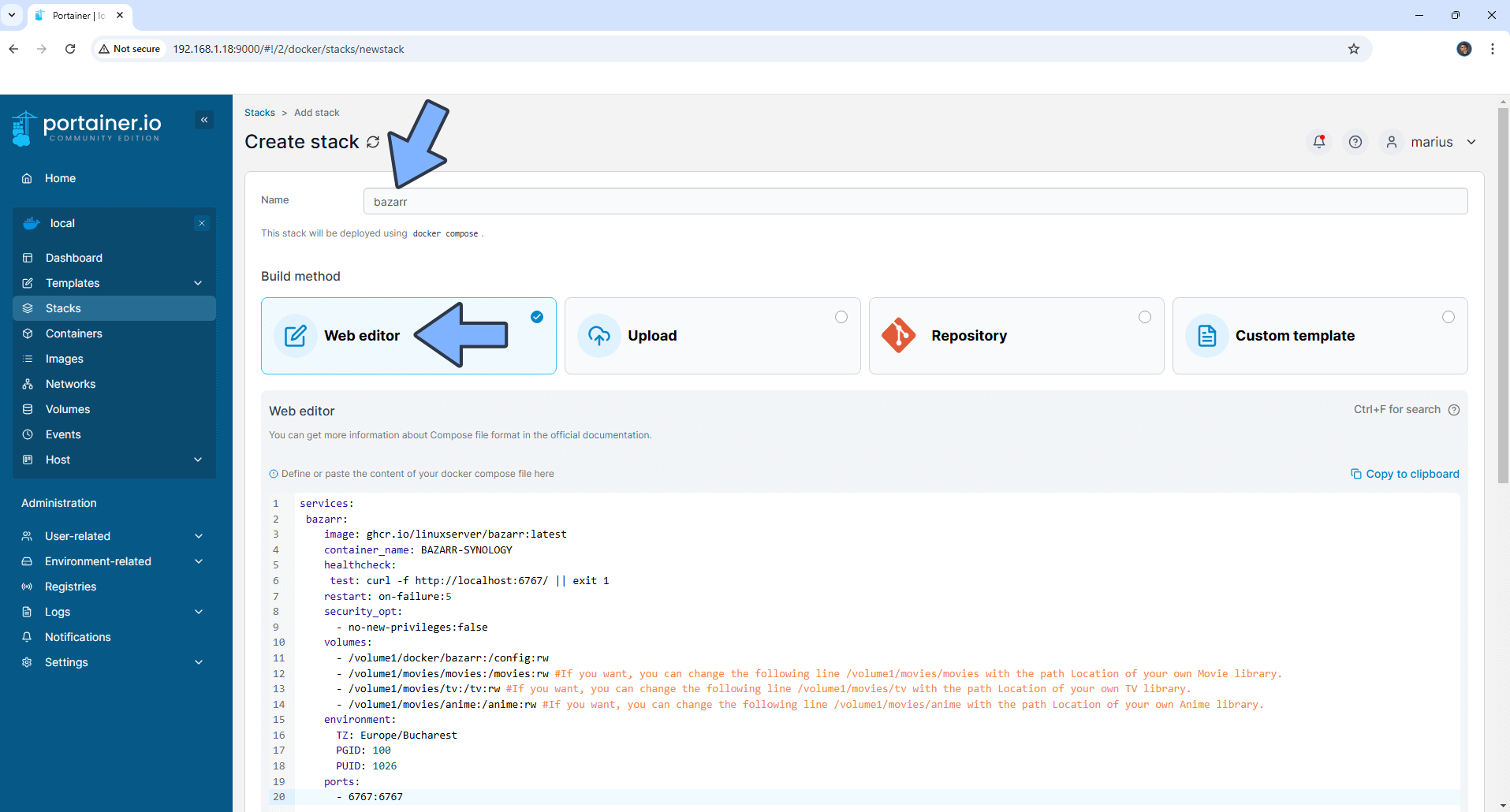
STEP 6
Scroll down on the page until you see a button named Deploy the stack. Click on it. Follow the instructions in the image below. The installation process can take up to a few minutes. It will depend on your Internet speed connection.
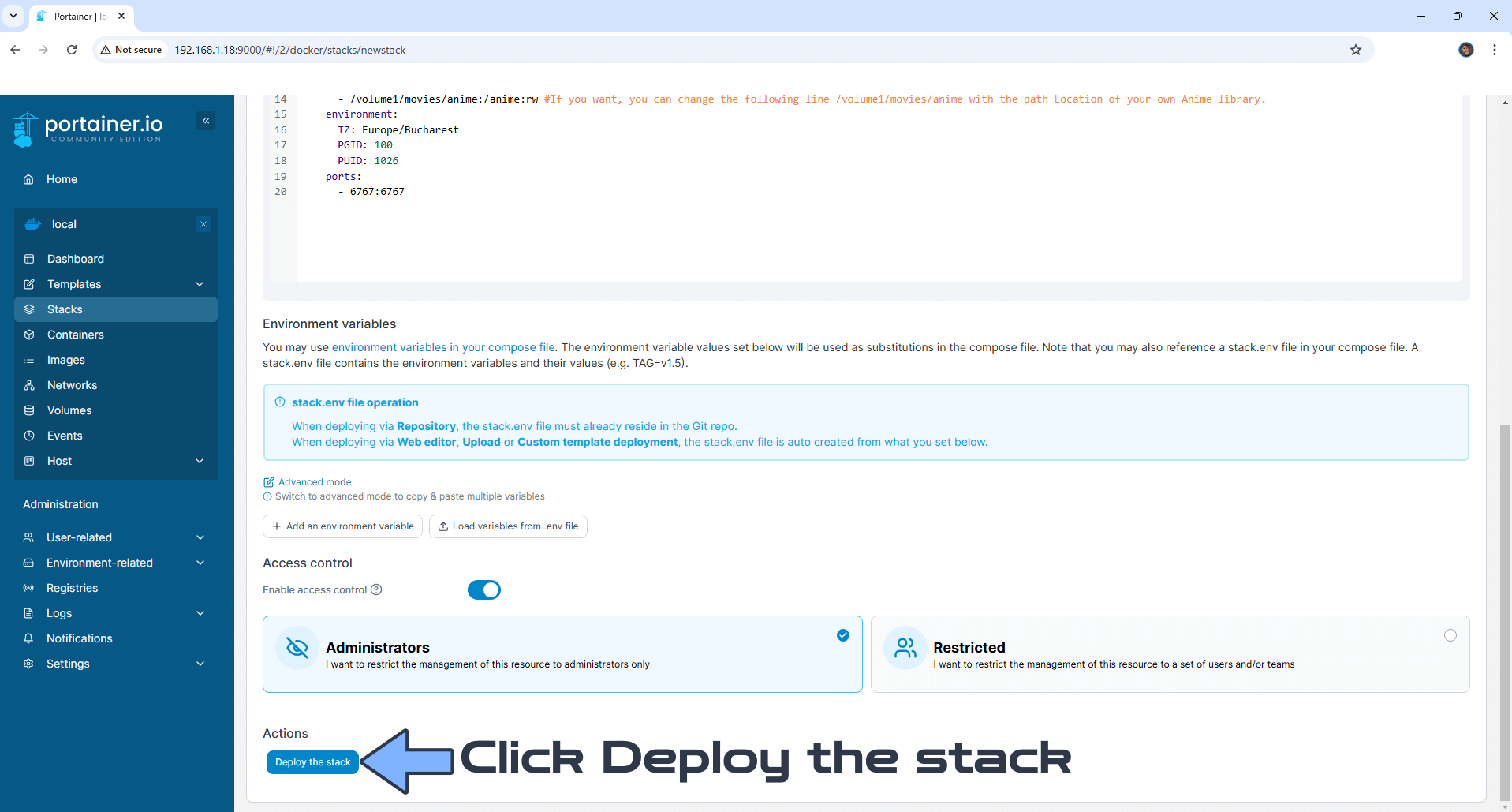
STEP 7
If everything goes right, you will see the following message at the top right of your screen: “Success Stack successfully deployed“.

STEP 8
🟢Please Support My work by Making a Donation. Almost 99,9% of the people that install something using my guides forget to support my work, or just ignore STEP 1. I’ve been very honest about this aspect of my work since the beginning: I don’t run any ADS, I don’t require subscriptions, paid or otherwise, I don’t collect IPs, emails, and I don’t have any referral links from Amazon or other merchants. I also don’t have any POP-UPs or COOKIES. I have repeatedly been told over the years how much I have contributed to the community. It’s something I love doing and have been honest about my passion since the beginning. But I also Need The Community to Support me Back to be able to continue doing this work.
STEP 9
The installation process can take up to a few seconds/minutes. It will depend on your Internet speed connection. Now open your browser and type in http://Synology-ip-address:6767 Set up the Authentication Method: from the Security tab, select Form. Type in your own Username and Password then click Save. Follow the instructions in the image below.
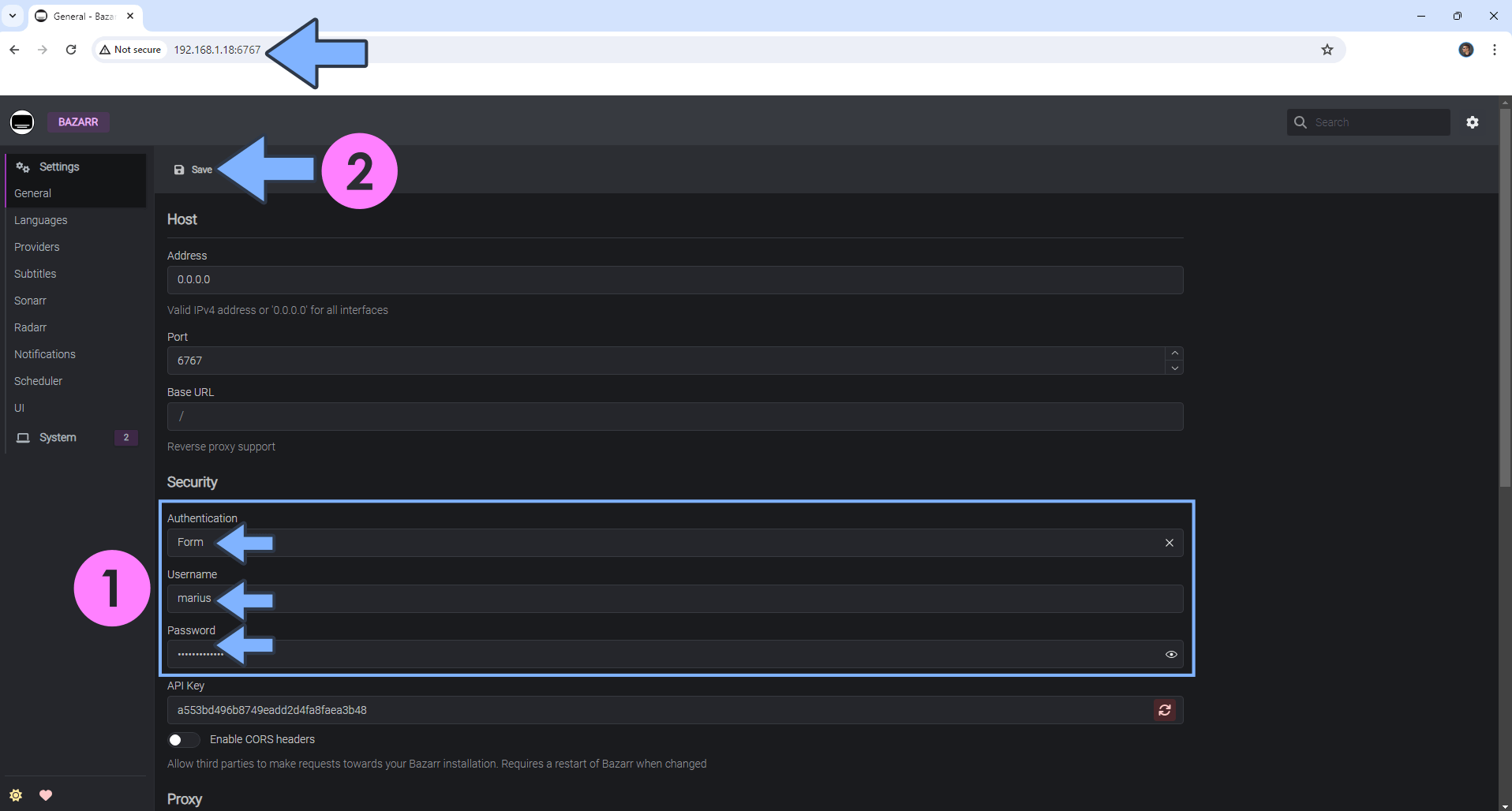
STEP 10
Log in using your own credentials that you have previously added at STEP 9. Follow the instructions in the image below.
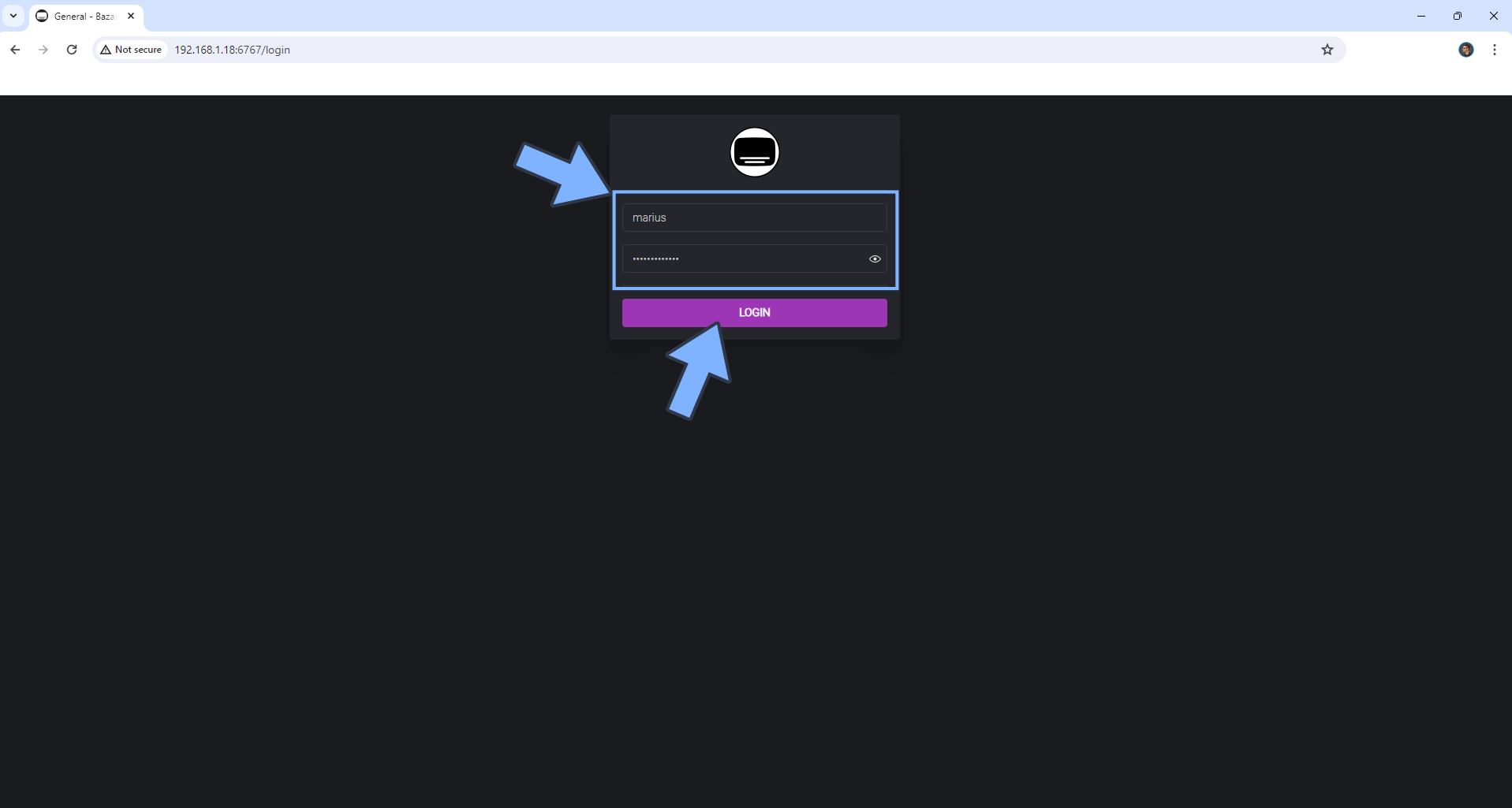
Enjoy Bazarr!
If you encounter issues by using this container, make sure to check out the Common Docker issues article.
Note: If you want to run the Bazarr container over HTTPS, check How to Run Docker Containers Over HTTPS. In order to make Bazarr work via HTTPS, it’s mandatory to activate WebSocket.
Note: Can I run Docker on my Synology NAS? See the supported models.
Note: How to Back Up Docker Containers on your Synology NAS.
Note: Find out how to update the Bazarr container with the latest image.
Note: How to Free Disk Space on Your NAS if You Run Docker.
Note: How to Schedule Start & Stop For Docker Containers.
Note: How to Activate Email Notifications.
Note: How to Add Access Control Profile on Your NAS.
Note: How to Change Docker Containers Restart Policy.
Note: How to Use Docker Containers With VPN.
Note: Convert Docker Run Into Docker Compose.
Note: How to Clean Docker.
Note: How to Clean Docker Automatically.
Note: Best Practices When Using Docker and DDNS.
Note: Some Docker Containers Need WebSocket.
Note: Find out the Best NAS Models For Docker.
Note: Activate Gmail SMTP For Docker Containers.
This post was updated on Tuesday / September 30th, 2025 at 3:00 PM
