
My previous guide for Sonarr involved the use of Task Scheduler. Today I’m offering a recommended and excellent alternative for installing the latest Sonarr version via Portainer. Sonarr is a PVR (Personal video recorder) for Usenet and bittorrent users. It can monitor multiple RSS feeds for new episodes of your favorite shows and will grab, sort and rename them. It can also be configured to automatically upgrade the quality of files already downloaded when a better quality format becomes available. Sonarr automates your TV downloads from public and private trackers. In this step by step guide I will show you how to install Sonarr on your Synology NAS using Docker & Portainer.
This guide works perfectly with the latest Sonarr v4.0.15 release.
STEP 1
Please Support My work by Making a Donation.
STEP 2
Install Portainer using my step by step guide. If you already have Portainer installed on your Synology NAS, skip this STEP. Attention: Make sure you have installed the latest Portainer version.
STEP 3
Go to File Station and open the docker folder. Inside the docker folder, create one new folder and name it sonarr. Follow the instructions in the image below.
Note: Be careful to enter only lowercase, not uppercase letters.
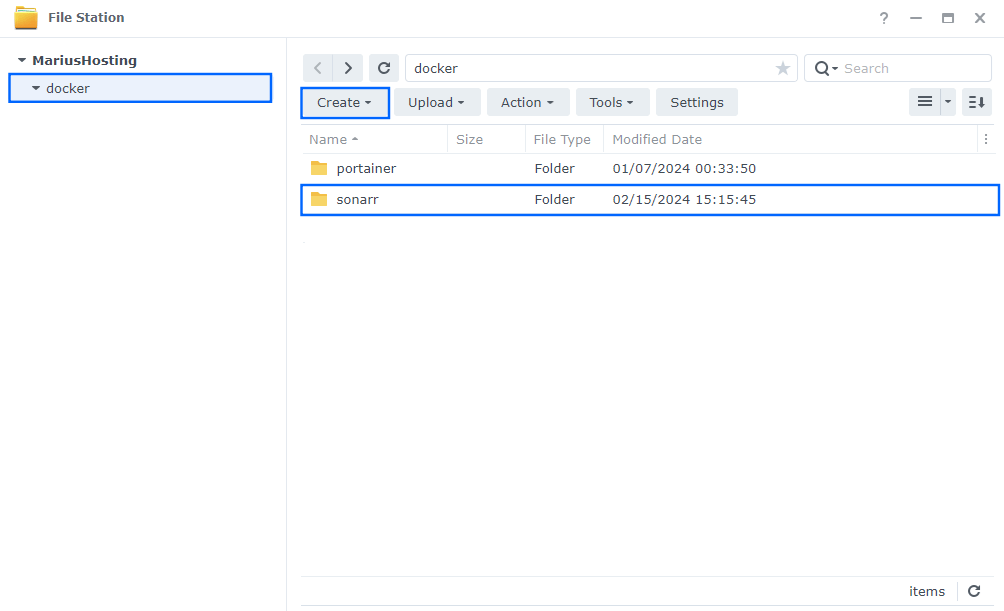
STEP 4
Now create three new folders inside the sonarr folder that you have previously created at STEP 3 and name them config, downloads, movies. Follow the instructions in the image below.
Note: Be careful to enter only lowercase, not uppercase letters.
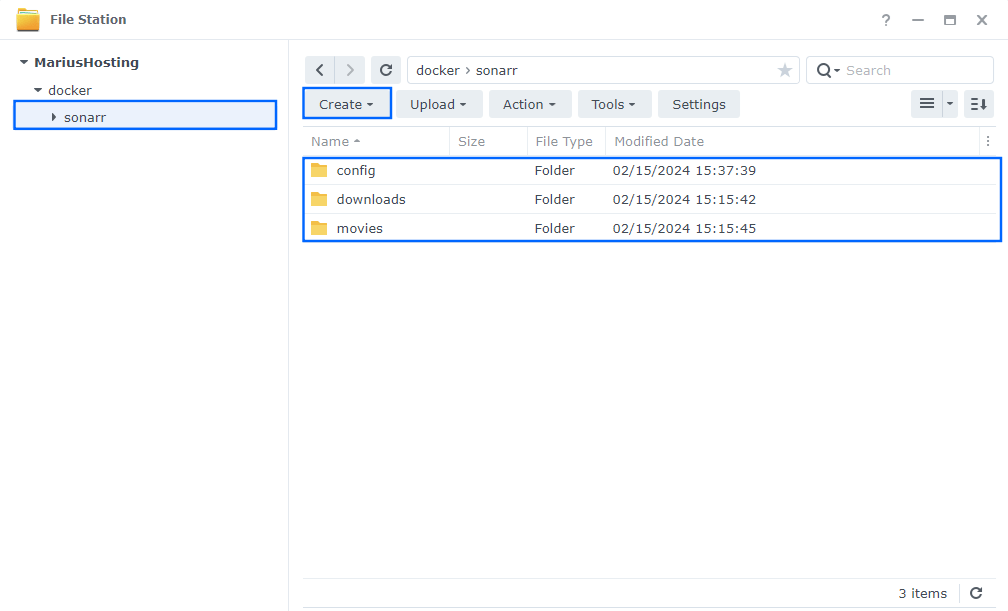
STEP 5
Log into Portainer using your username and password. On the left sidebar in Portainer, click on Stacks then + Add stack. Follow the instructions in the image below.
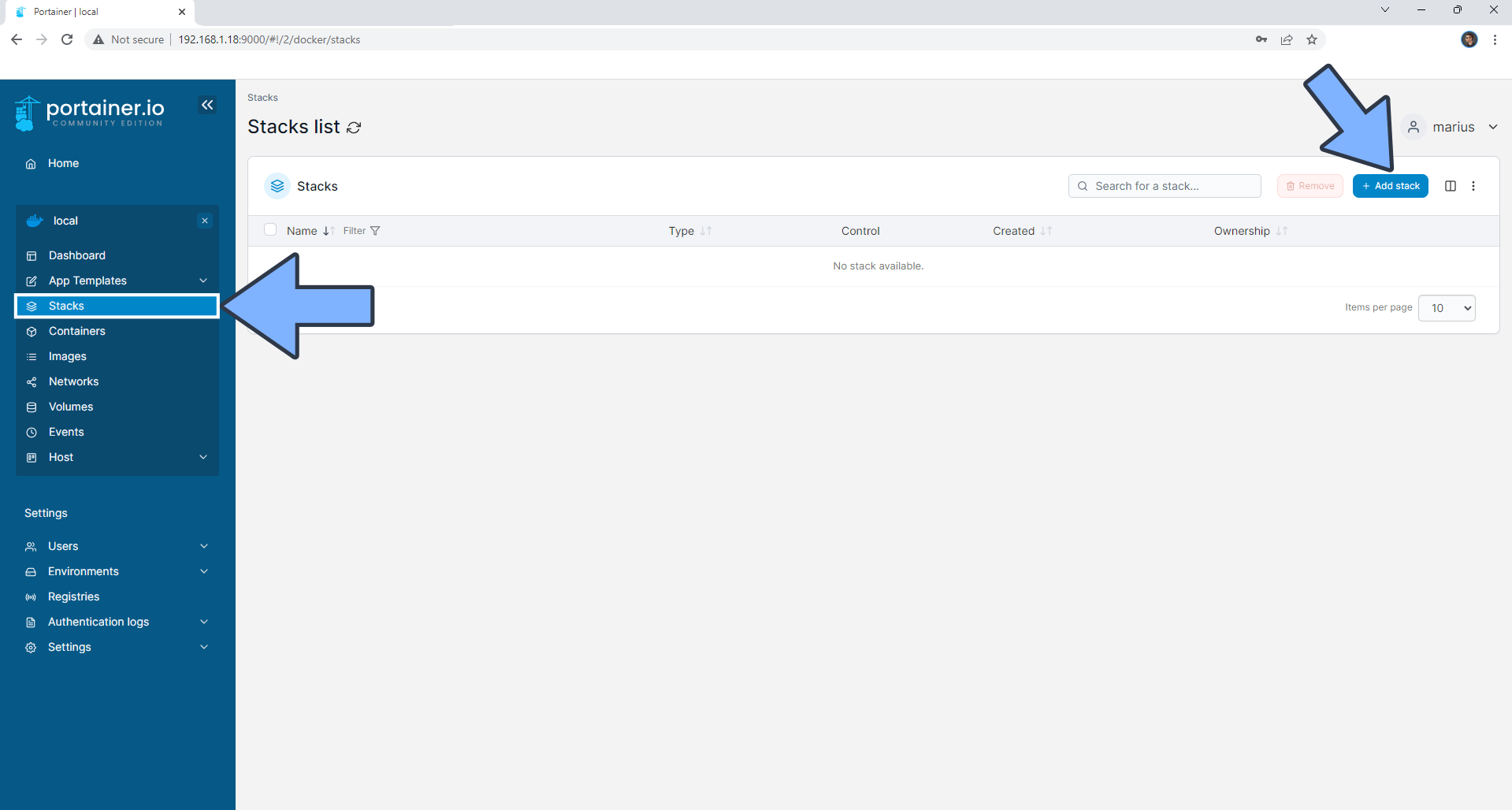
STEP 6
In the Name field type in sonarr. Follow the instructions in the image below.
services:
sonarr:
image: ghcr.io/linuxserver/sonarr:latest
container_name: SONARR-SYNOLOGY
healthcheck:
test: curl -f http://localhost:8989/ || exit 1
restart: on-failure:5
security_opt:
- no-new-privileges:true
volumes:
- /volume1/docker/sonarr/movies:/tv:rw #If you want, you can change the following line /volume1/docker/sonarr/tv with the path Location of your own Movie library.
- /volume1/docker/sonarr/downloads:/downloads:rw #If you want, you can change the following line /volume1/docker/sonarr/downloads with the path Location of your Download folder.
- /volume1/docker/sonarr/config:/config:rw
environment:
TZ: Europe/Bucharest
PGID: 100
PUID: 1026
ports:
- 8989:8989
Note: If you want, you can change the following line /volume1/docker/sonarr/movies with the path Location of your own Movie library that is available on your NAS.
Note: If you want, you can change the following line /volume1/docker/sonarr/downloads with the path Location of your Download folder on your NAS.
Note: Before you paste the code above in the Web editor area below, change the value for TZ. (Select your current Time Zone from this list.)
Note: Before you paste the code above in the Web editor area below, change the value numbers for PUID and PGID with your own values. (Follow my step by step guide on how to do this.)
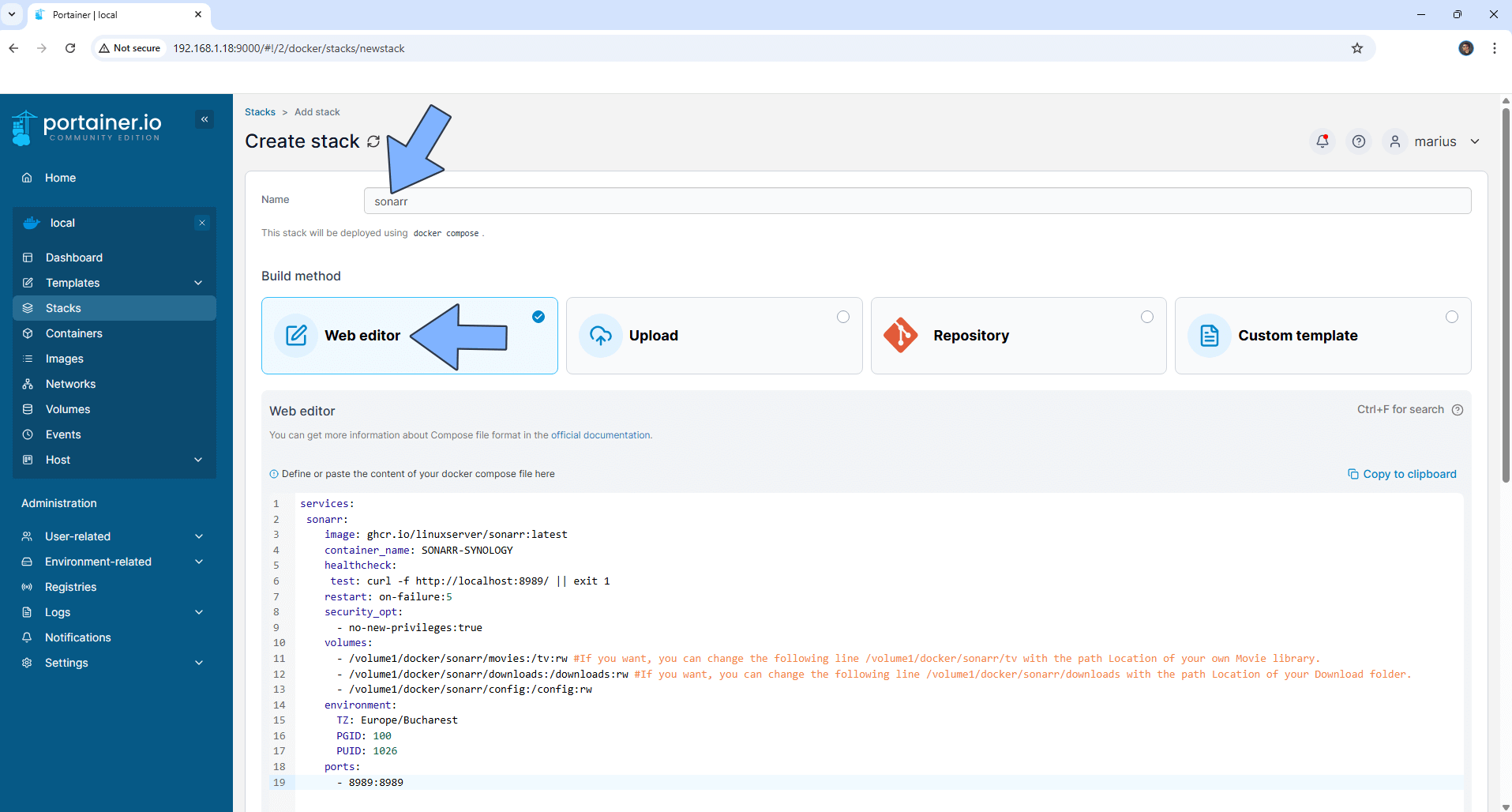
STEP 7
Scroll down on the page until you see a button called Deploy the stack. Click on it. Follow the instructions in the image below. The installation process can take up to a few minutes. It will depend on your Internet speed connection.
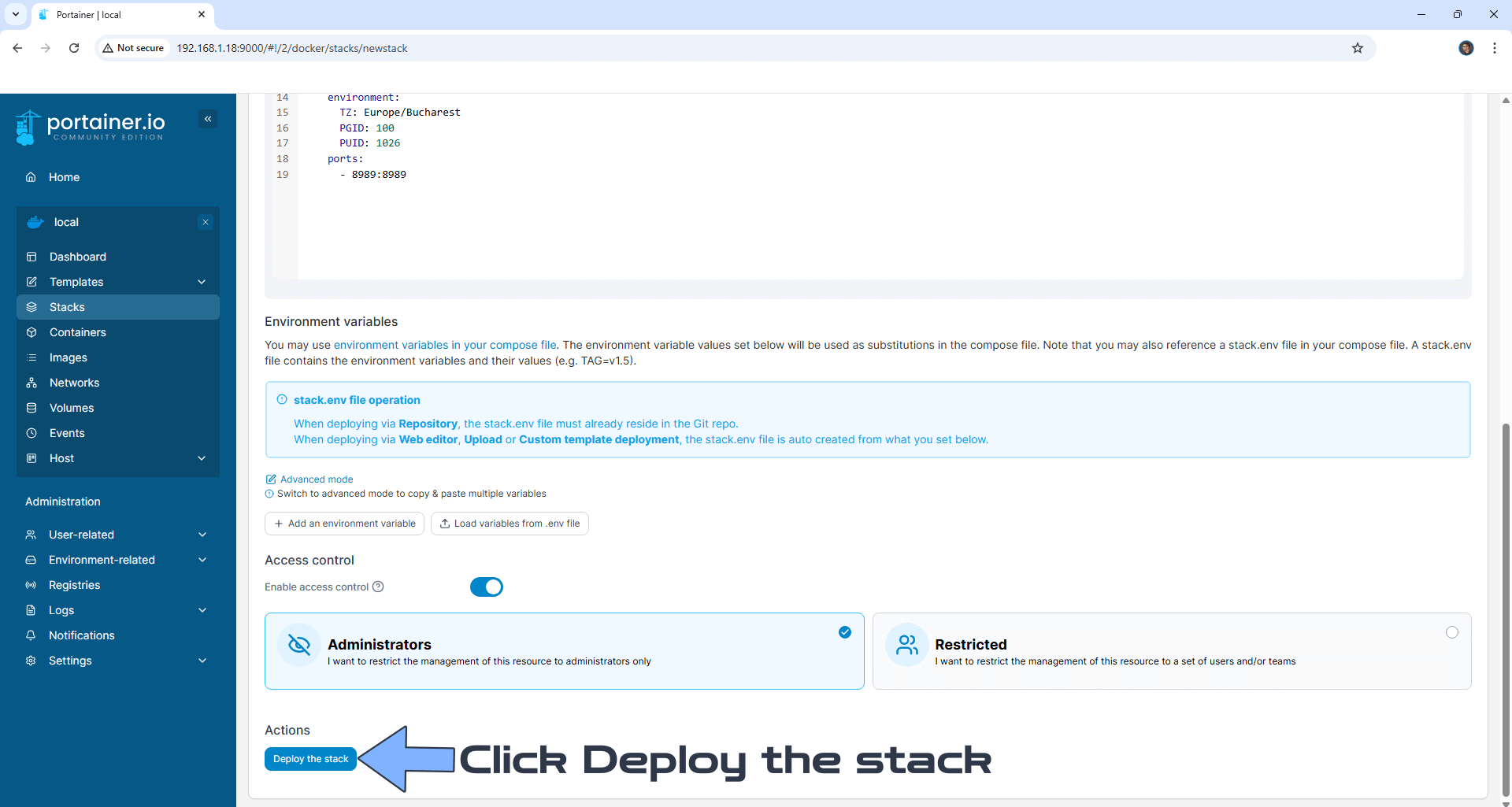
STEP 8
If everything goes right, you will see this message at the top right of your screen: “Success Stack successfully deployed“.
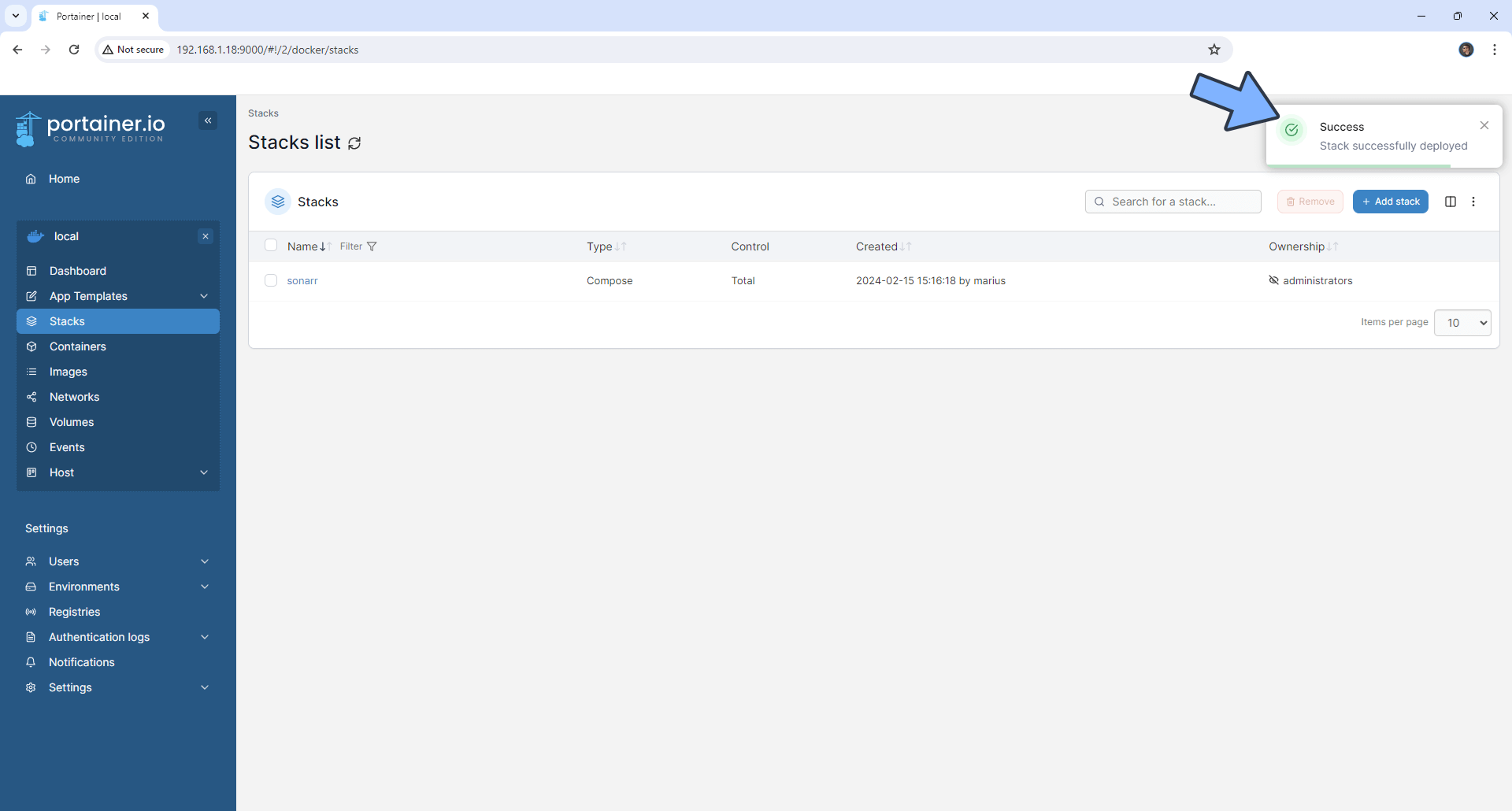
STEP 9
🟢Please Support My work by Making a Donation. Almost 99,9% of the people that install something using my guides forget to support my work, or just ignore STEP 1. I’ve been very honest about this aspect of my work since the beginning: I don’t run any ADS, I don’t require subscriptions, paid or otherwise, I don’t collect IPs, emails, and I don’t have any referral links from Amazon or other merchants. I also don’t have any POP-UPs or COOKIES. I have repeatedly been told over the years how much I have contributed to the community. It’s something I love doing and have been honest about my passion since the beginning. But I also Need The Community to Support me Back to be able to continue doing this work.
STEP 10
The installation process can take up to a few seconds/minutes. It will depend on your Internet speed connection. Now open your browser and type in http://Synology-ip-address:8989 Set up the Authentication Method: Forms (Login Page) and Authentication Required: (Enabled). Type in your own Username and Password then click Save. Follow the instructions in the image below.
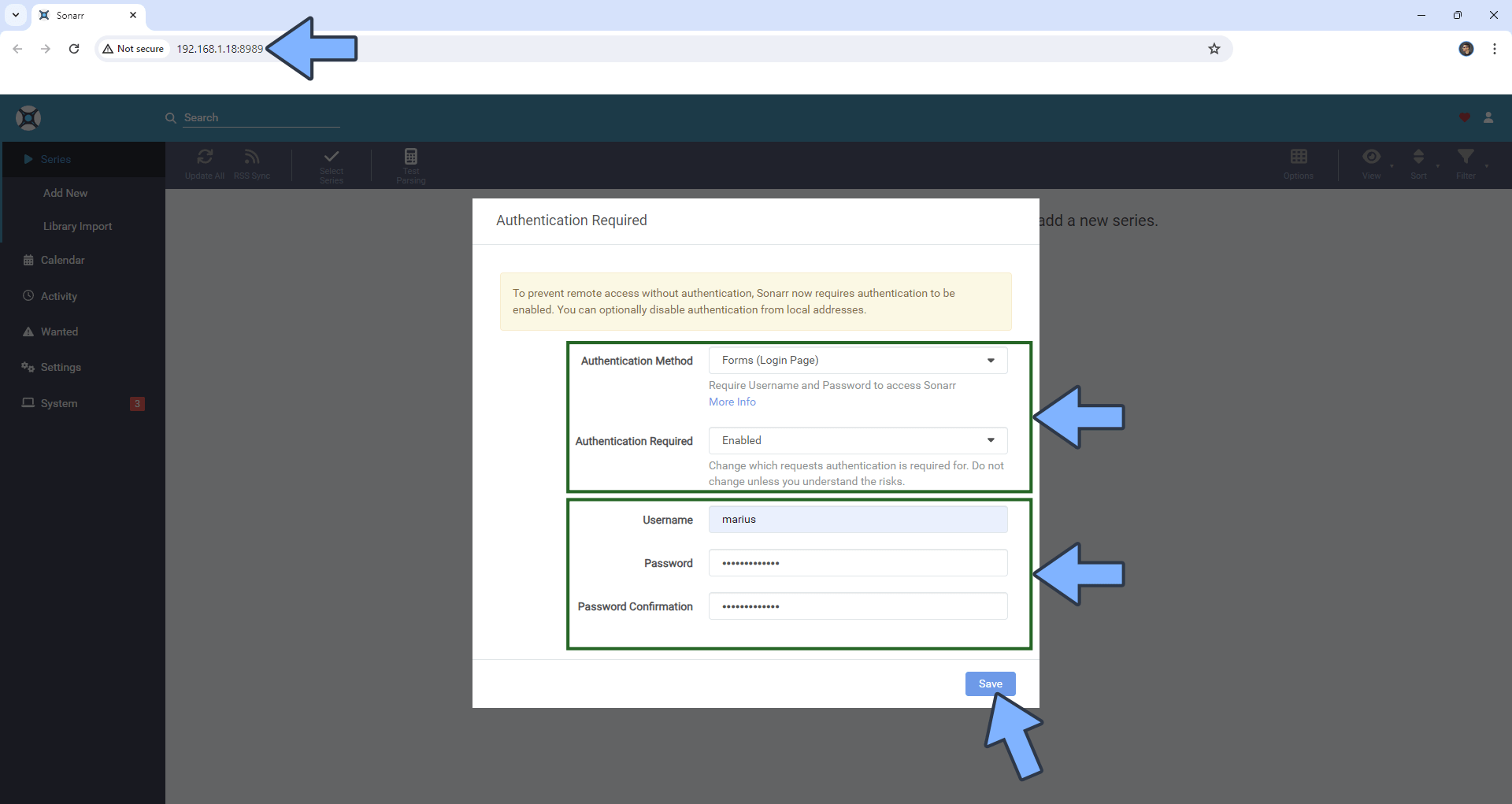
STEP 11
On the left sidebar click Settings. Follow the instructions in the image below.
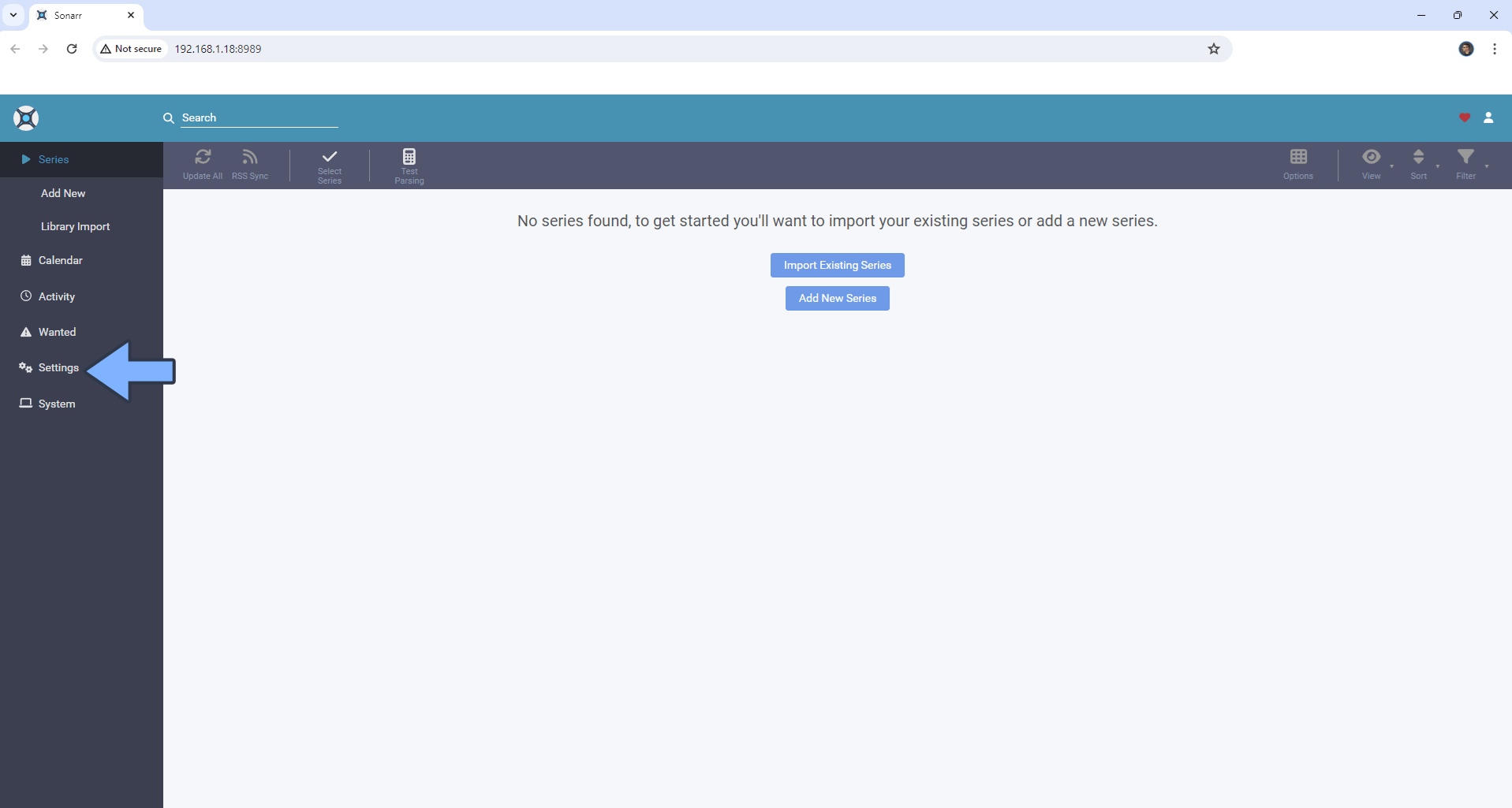
STEP 12
Under Settings, click Media Management. Scroll down the page until you find the blue button called Add Root Folder. In the File Browser, type in a / then select /tv/. Follow the instructions in the image below.
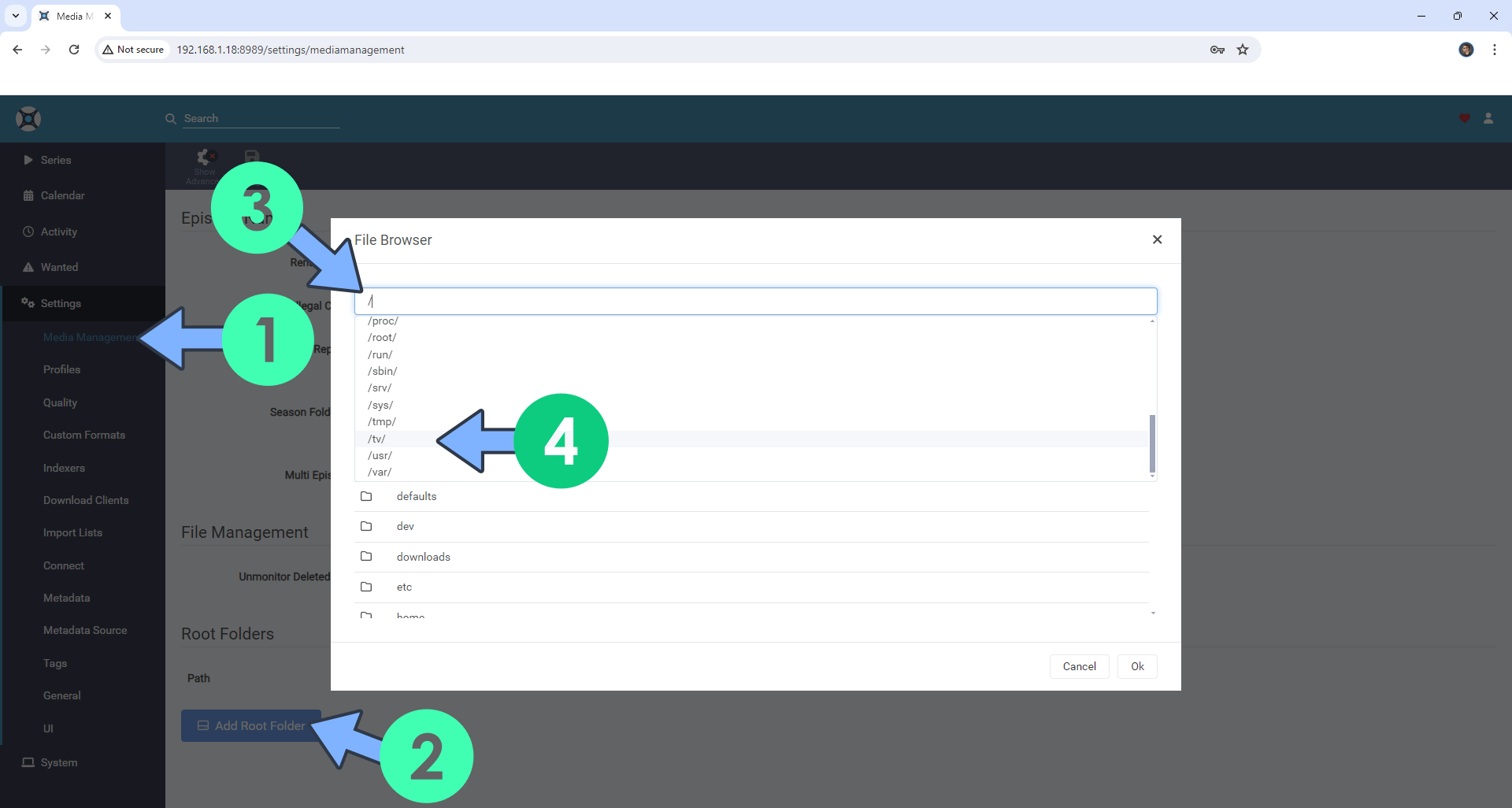
STEP 13
Select /tv/ then click Ok. Follow the instructions in the image below.
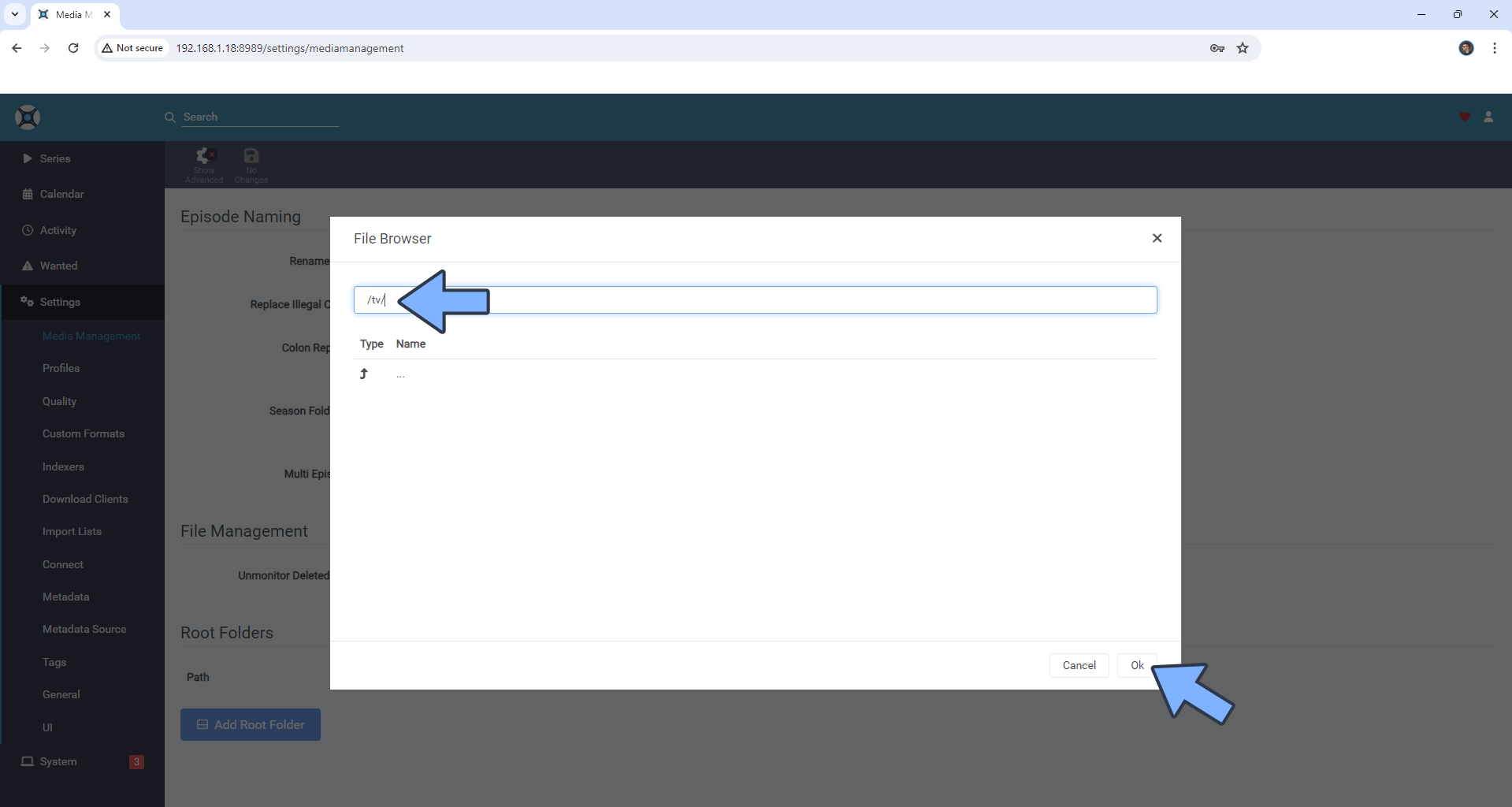
Enjoy Sonarr!
If you encounter issues by using this container, make sure to check out the Common Docker issues article.
Note: If you want to run the Sonarr container over HTTPS, check How to Run Docker Containers Over HTTPS. In order to make Sonarr work via HTTPS, it’s mandatory to activate WebSocket.
Note: Can I run Docker on my Synology NAS? See the supported models.
Note: Find out how to update the Sonarr container with the latest image.
Note: How to Back Up Docker Containers on your Synology NAS.
Note: How to Free Disk Space on Your NAS if You Run Docker.
Note: How to Schedule Start & Stop For Docker Containers.
Note: How to Activate Email Notifications.
Note: How to Add Access Control Profile on Your NAS.
Note: How to Change Docker Containers Restart Policy.
Note: How to Use Docker Containers With VPN.
Note: Convert Docker Run Into Docker Compose.
Note: How to Clean Docker.
Note: How to Clean Docker Automatically.
Note: Best Practices When Using Docker and DDNS.
Note: Some Docker Containers Need WebSocket.
Note: Find out the Best NAS Models For Docker.
Note: Activate Gmail SMTP For Docker Containers.
This post was updated on Thursday / June 26th, 2025 at 2:12 PM
