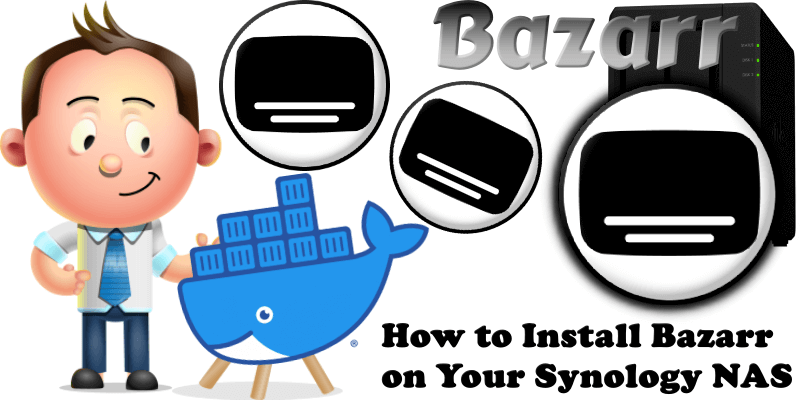
Bazarr is a companion application to Sonarr and Radarr that manages and downloads subtitles based on your requirements. You define your preferences by TV show or movie and Bazarr takes care of everything for you. In this step by step guide I will show you how to install Bazarr on your Synology NAS using Docker.
This guide works perfectly with the latest Bazarr v1.5.1 release.
STEP 1
Please Support My work by Making a Donation.
STEP 2
Install Container Manager via Synology “Package Center”. If you run an older DSM version (under 7.2), search for Docker instead of Container Manager.

STEP 3
Go to File Station and open the docker folder. Inside the docker folder, create one new folder and name it bazarr. Follow the instructions in the image below.
Note: Be careful to enter only lowercase, not uppercase letters.
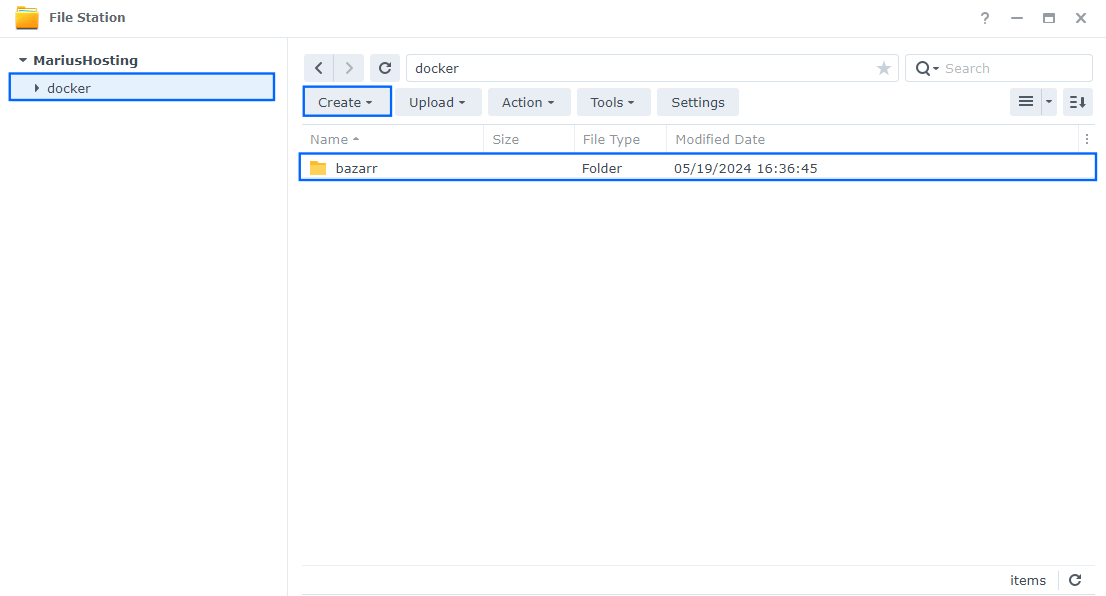
STEP 4
Go to Control Panel / Task Scheduler / Create / Scheduled Task / User-defined script. Follow the instructions in the image below.

STEP 5
Once you click on User-defined script a new window will open. Follow the instructions below:
- General: In the Task field type in “Install Bazarr“. Uncheck “Enabled” option. Select root User.
- Schedule: Select Run on the following date then select “Do not repeat“.
- Task Settings: Check “Send run details by email“, add your email then copy paste the code below in the Run command area. After that click OK.
docker run -d --name=bazarr \ -p 6767:6767 \ -e PUID=1026 \ -e PGID=100 \ -e TZ=Europe/Bucharest \ -v /volume1/docker/bazarr:/config \ -v /volume1/movies/movies:/movies \ -v /volume1/movies/tv:/tv \ -v /volume1/movies/anime:/anime \ --restart=always \ ghcr.io/linuxserver/bazarr
Note: Before you paste the code above in the Run command area, change the value numbers for PUID and PGID with your own values. (Follow my step by step guide on how to do this.)
Note: Before you paste the code above in the Run command area, change the value for TZ (Select your current Time Zone from this list).
Note: If you want, you can change the following line /volume1/movies/movies with the path Location of your own Movie library that is available on your NAS.
Note: If you want, you can change the following line /volume1/movies/tv with the path Location of your own TV library.
Note: If you want, you can change the following line /volume1/movies/anime with the path Location of your own Anime library.
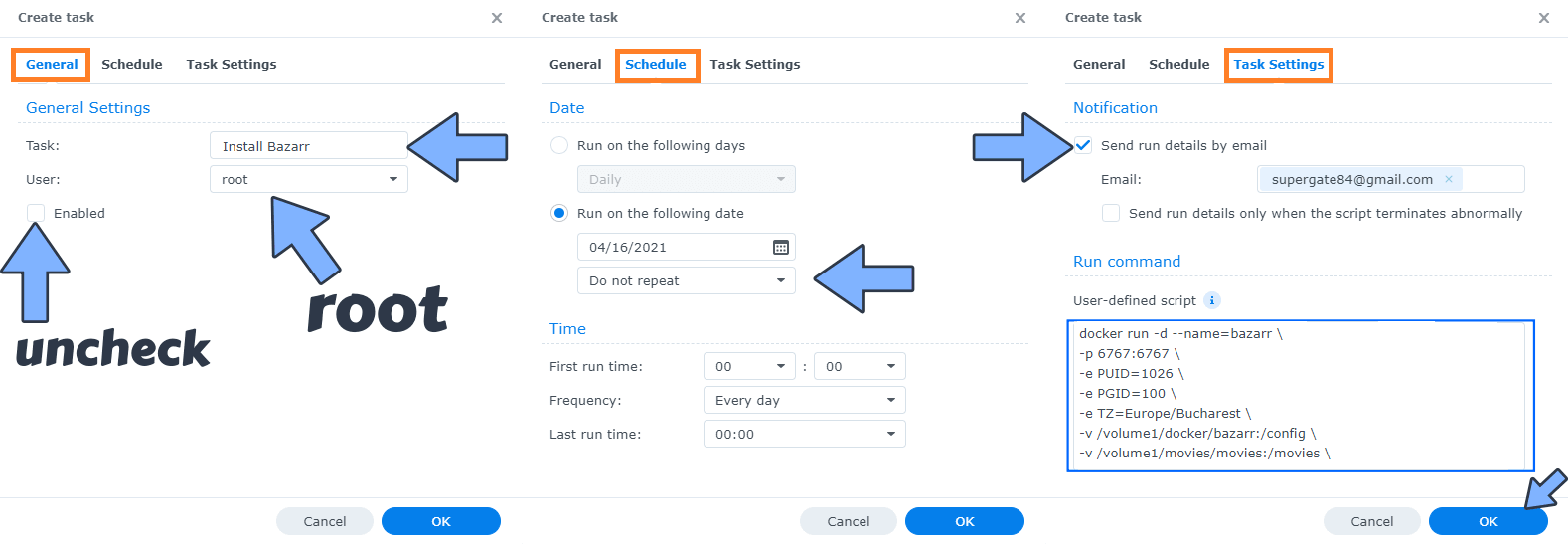
STEP 6
After you click OK on STEP 5 a new warning pop up window will open. Click OK.
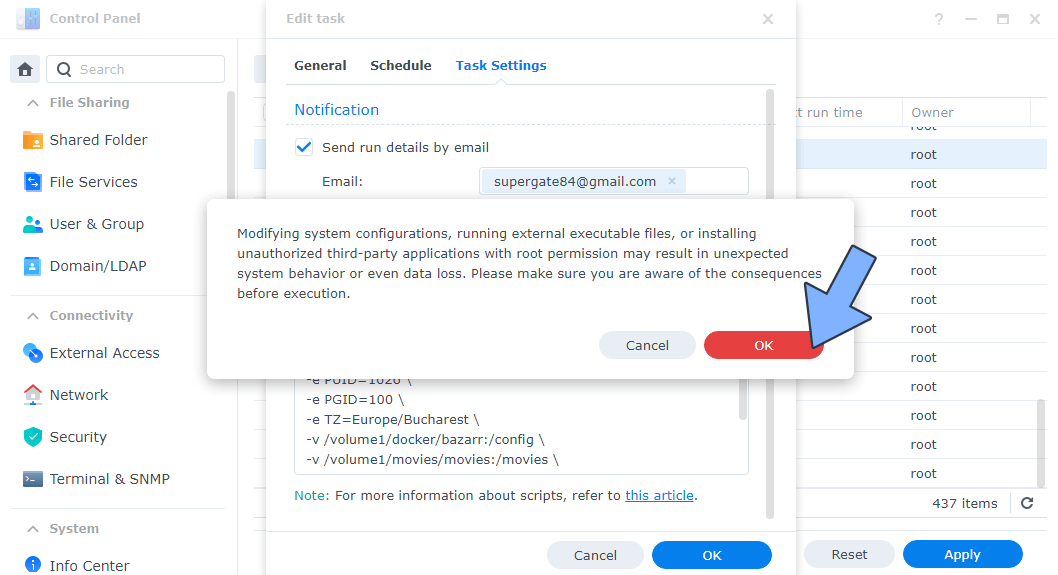
After you click OK, type in your DSM Password then click Submit. Follow the instructions in the image below.

STEP 7
After you click Submit on STEP 6, select your “Install Bazarr” Task then click the “Run” tab. You will be asked to run Install Bazarr – click OK. Follow the instructions in the image below.
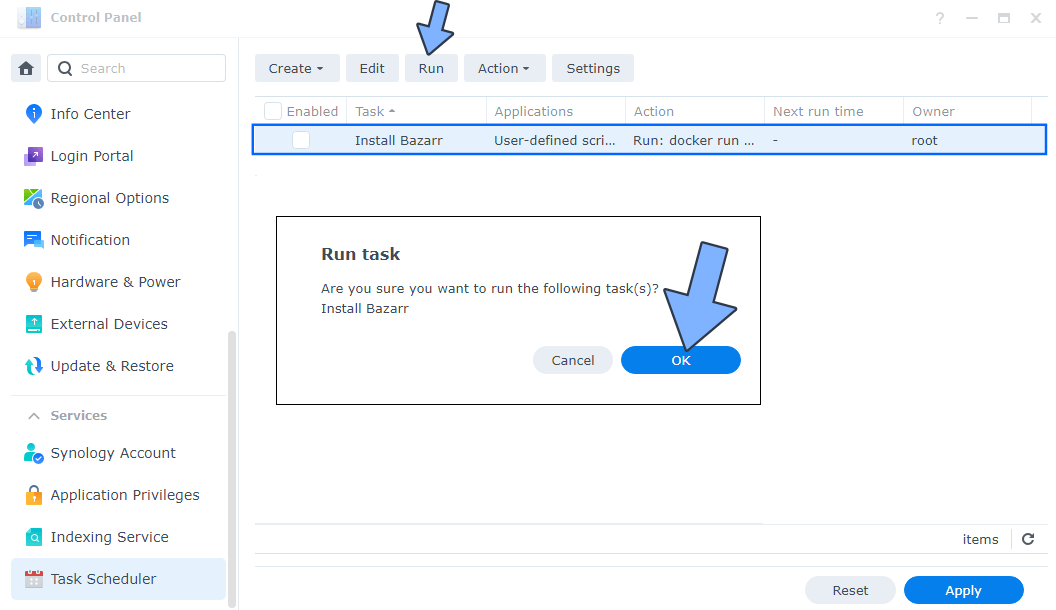
STEP 8
🟢Please Support My work by Making a Donation. Almost 99,9% of the people that install something using my guides forget to support my work, or just ignore STEP 1. I’ve been very honest about this aspect of my work since the beginning: I don’t run any ADS, I don’t require subscriptions, paid or otherwise, I don’t collect IPs, emails, and I don’t have any referral links from Amazon or other merchants. I also don’t have any POP-UPs or COOKIES. I have repeatedly been told over the years how much I have contributed to the community. It’s something I love doing and have been honest about my passion since the beginning. But I also Need The Community to Support me Back to be able to continue doing this work.
STEP 9
The installation process can take up to a few seconds/minutes. It will depend on your Internet speed connection. Now open your browser and type in http://Synology-ip-address:6767 Set up the Authentication Method: from the Security tab, select Form. Type in your own Username and Password then click Save. Follow the instructions in the image below.
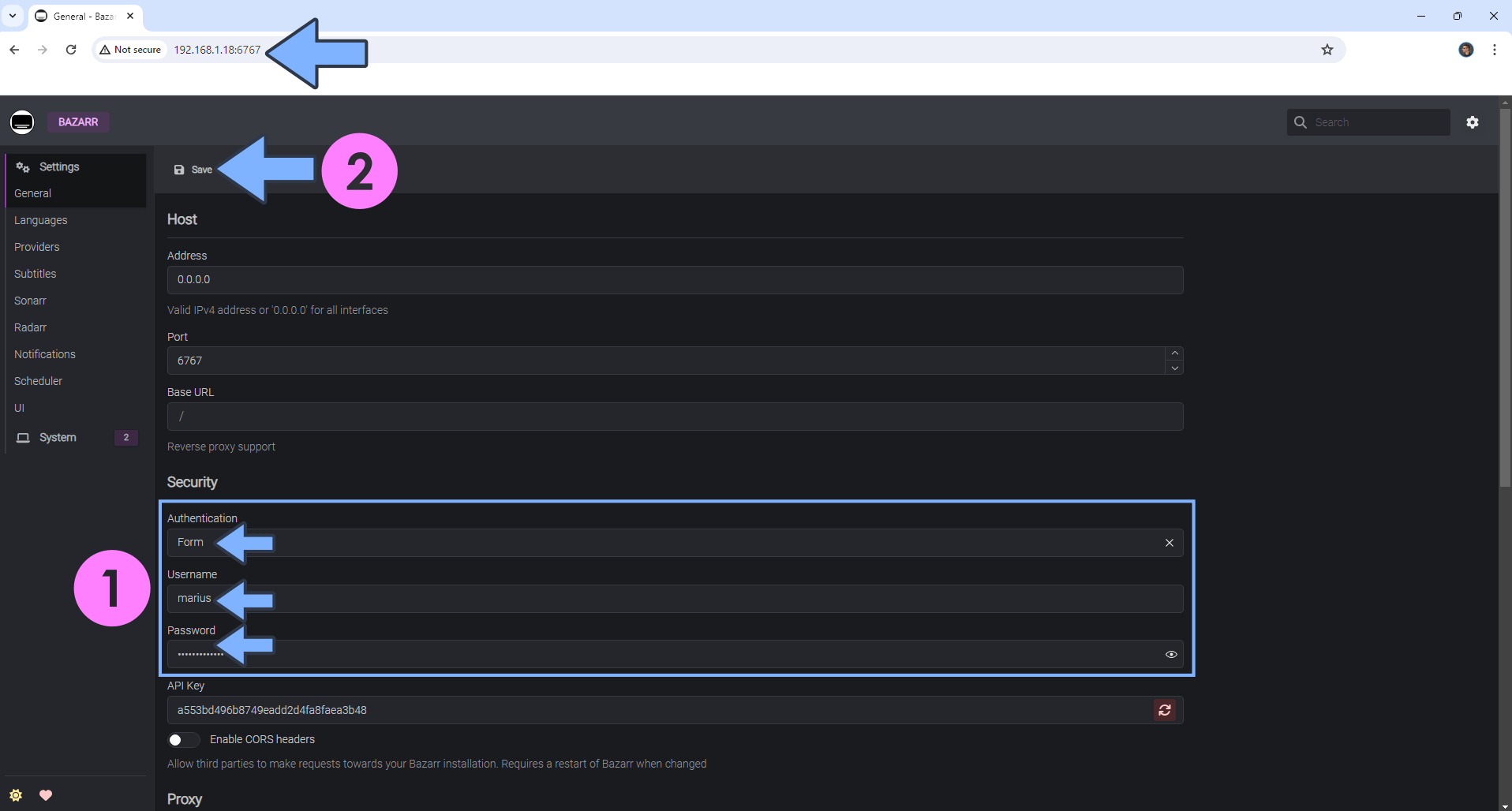
STEP 10
Log in using your own credentials that you have previously added at STEP 9. Follow the instructions in the image below.
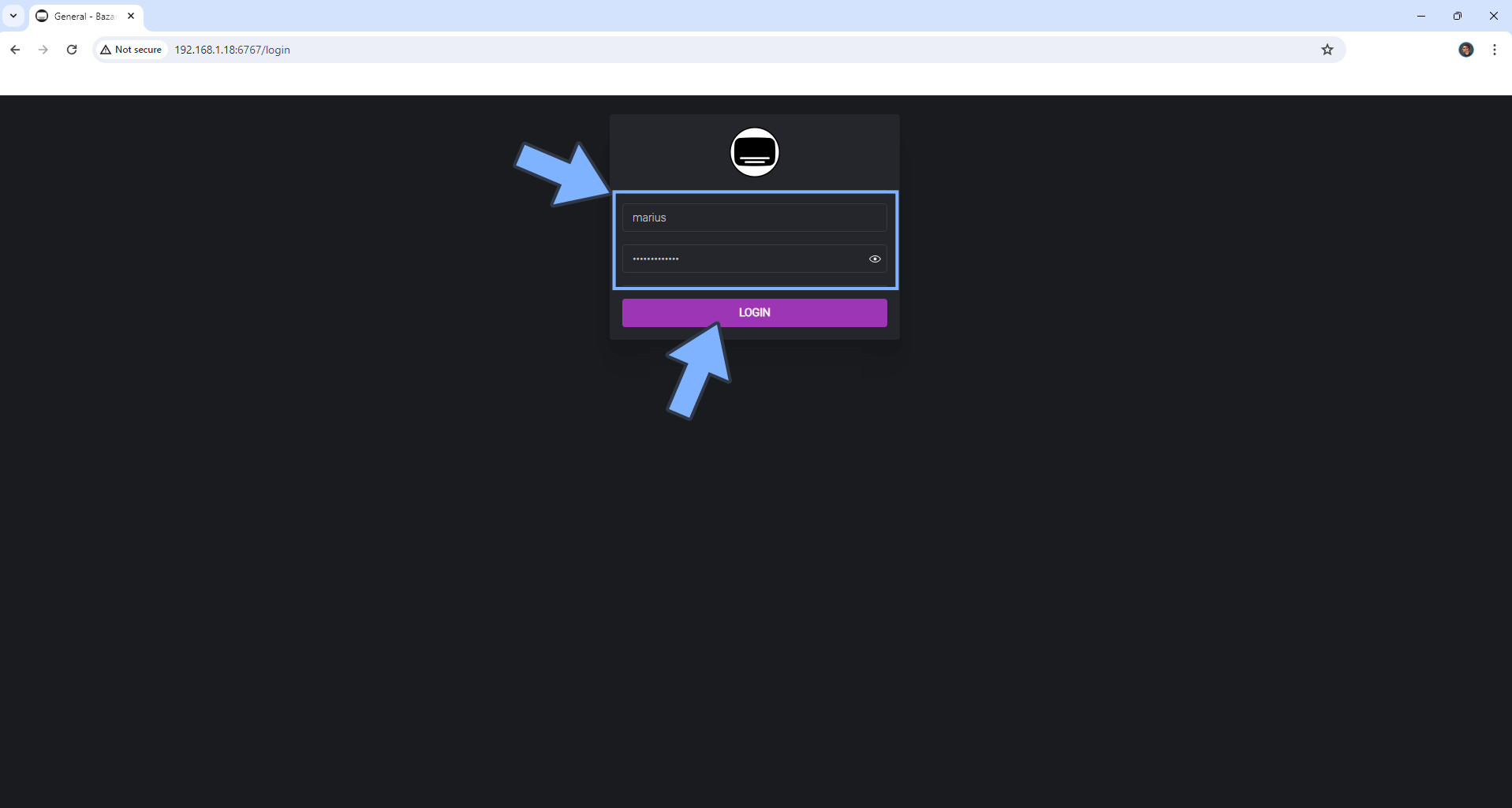
Enjoy Bazarr!
If you encounter issues by using this container, make sure to check out the Common Docker issues article.
Note: If you want to run the Bazarr container over HTTPS, check How to Run Docker Containers Over HTTPS. In order to make Bazarr work via HTTPS, it’s mandatory to activate WebSocket.
Note: Can I run Docker on my Synology NAS? See the supported models.
Note: How to Back Up Docker Containers on your Synology NAS.
Note: Find out how to update the Bazarr container with the latest image.
Note: How to Free Disk Space on Your NAS if You Run Docker.
Note: How to Schedule Start & Stop For Docker Containers.
Note: How to Activate Email Notifications.
Note: How to Add Access Control Profile on Your NAS.
Note: How to Change Docker Containers Restart Policy.
Note: How to Use Docker Containers With VPN.
Note: Convert Docker Run Into Docker Compose.
Note: How to Clean Docker.
Note: How to Clean Docker Automatically.
Note: Best Practices When Using Docker and DDNS.
Note: Some Docker Containers Need WebSocket.
Note: Find out the Best NAS Models For Docker.
Note: Activate Gmail SMTP For Docker Containers.
This post was updated on Sunday / January 26th, 2025 at 8:25 PM
