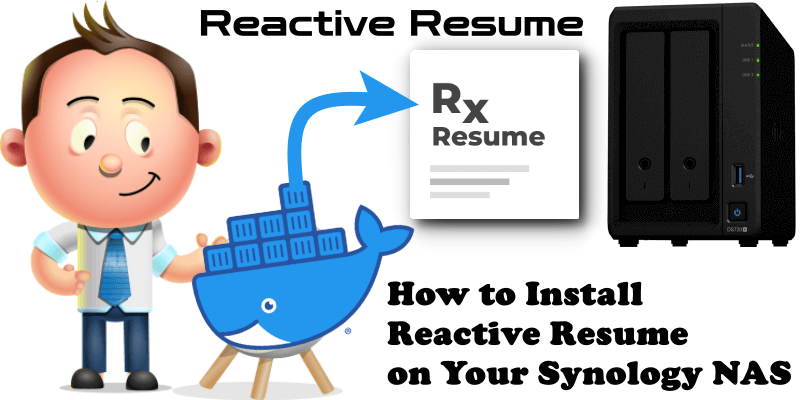
Reactive Resume is a free and open-source Resume Builder web app that focuses on one thing: Privacy. And also a few other important features such as a minimalistic UI/UX, customizability, portability, regularly updated templates etc. But the important thing is that your personal data is yours alone. In this step by step guide I will teach you how to install Reactive Resume on your Synology NAS device using Docker.
STEP 1
Please Support My work by Making a Donation.
STEP 2
Install Container Manager via Synology “Package Center”. If you run an older DSM version (under 7.2), search for Docker instead of Container Manager.

STEP 3
Go to Control Panel / Task Scheduler / Create / Scheduled Task / User-defined script. Follow the instructions in the image below.

STEP 4
Once you click on User-defined script, a new window will open. Follow the instructions below:
- General: In the Task field type in “Install Reactive Resume“. Uncheck the “Enabled” option. Select root User.
- Schedule: Select Run on the following date then select “Do not repeat“.
- Task Settings: Check “Send run details by email“, add your email then copy paste the code below in the Run command area. After that, click OK.
docker run -d --name=reactive_resume \ -p 5050:80 \ --restart always \ amruthpillai/reactive-resume:v1
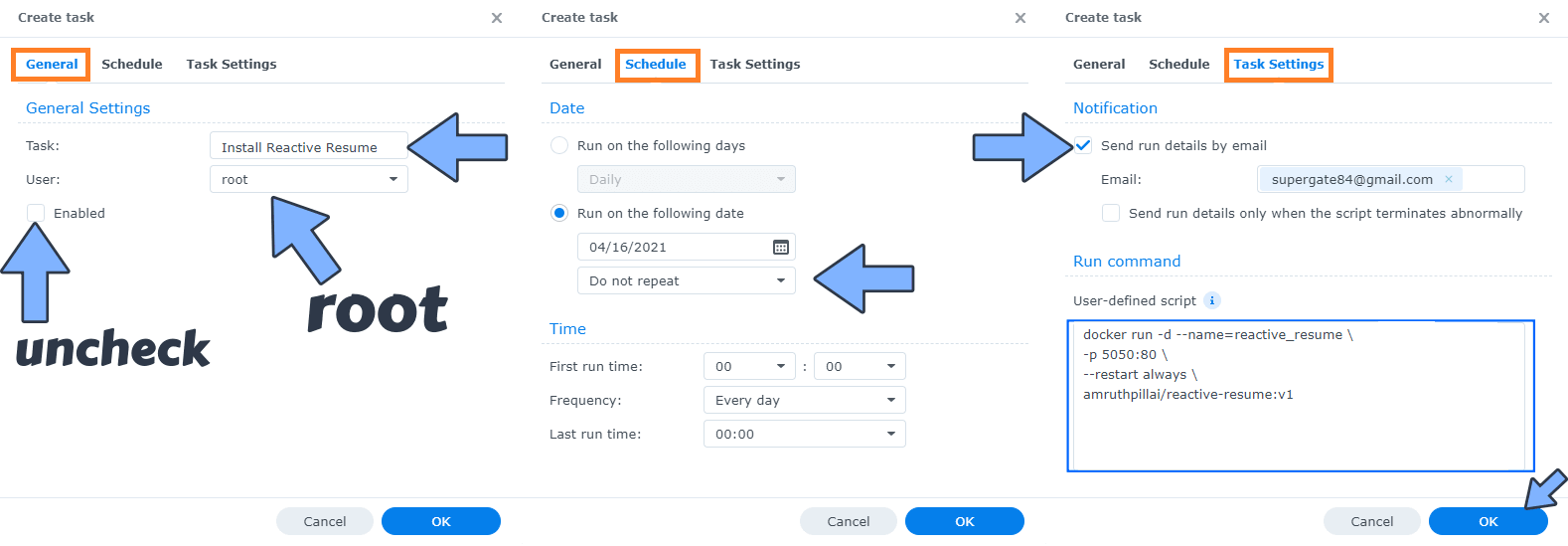
STEP 5
After you click OK on STEP 4 a new warning pop up window will open. Click OK.
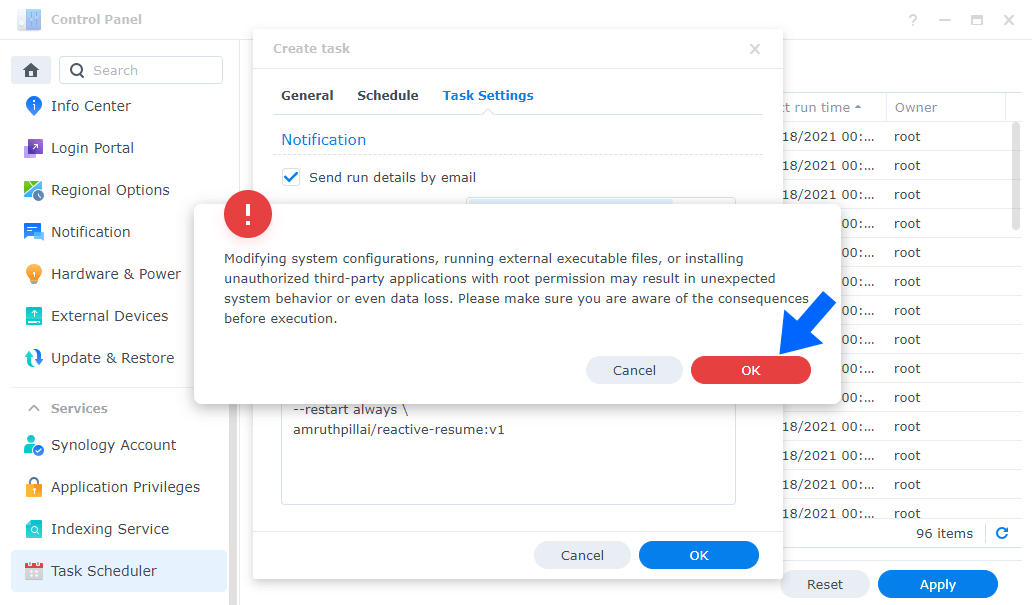
After you click OK, type in your DSM Password then click Submit. Follow the instructions in the image below.

STEP 6
After you click Submit on STEP 5, select your “Install Reactive Resume” Task then click the “Run” tab. You will be asked to run Install Reactive Resume – click OK. Follow the instructions in the image below.
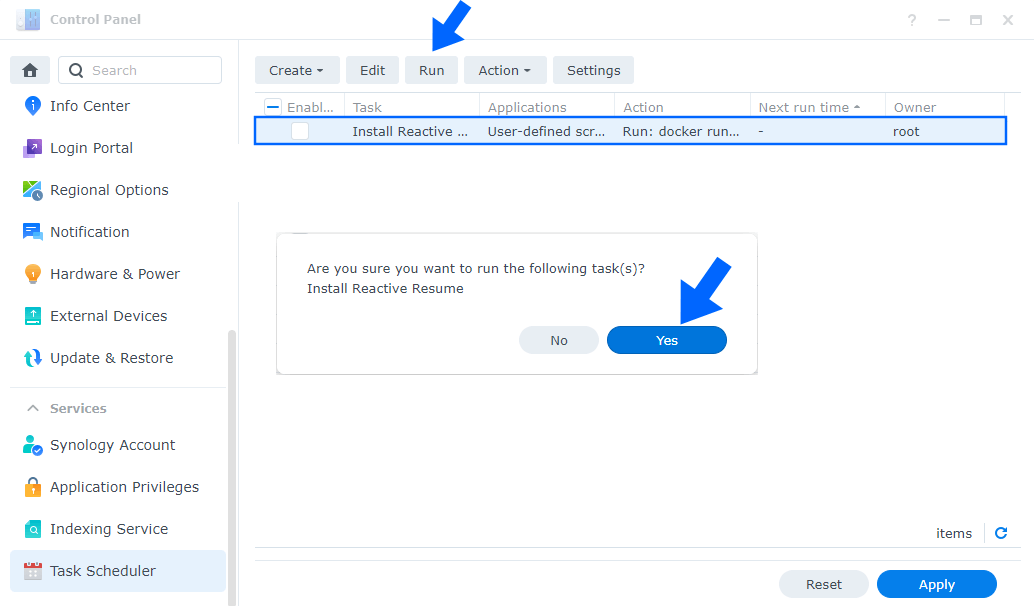
STEP 7
🟢Please Support My work by Making a Donation. Almost 99,9% of the people that install something using my guides forget to support my work, or just ignore STEP 1. I’ve been very honest about this aspect of my work since the beginning: I don’t run any ADS, I don’t require subscriptions, paid or otherwise, I don’t collect IPs, emails, and I don’t have any referral links from Amazon or other merchants. I also don’t have any POP-UPs or COOKIES. I have repeatedly been told over the years how much I have contributed to the community. It’s something I love doing and have been honest about my passion since the beginning. But I also Need The Community to Support me Back to be able to continue doing this work.
STEP 8
The installation process can take up to a few seconds/minutes. It will depend on your Internet speed connection. Now open your browser and type in http://Synology-ip-address:5050
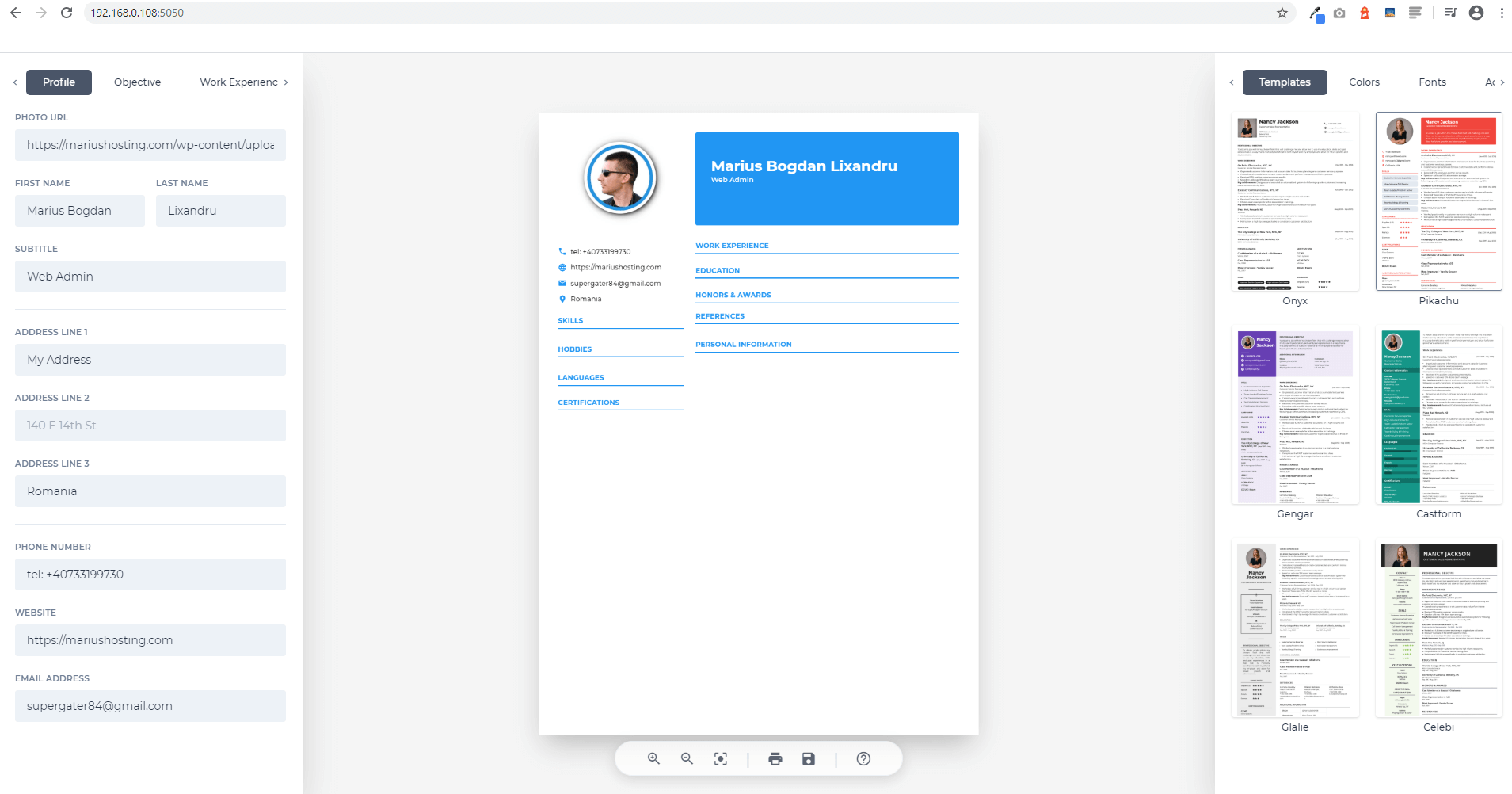
Now you can go apply for the job of your dreams with this professional Reactive Resume. Send it via email or present it in person – it’s sure to impress!
Enjoy Reactive Resume V1!
If you encounter issues by using this container, make sure to check out the Common Docker issues article.
Note: If you want to run the Reactive Resume V1 container over HTTPS, check How to Run Docker Containers Over HTTPS. In order to make Reactive Resume V1 work via HTTPS, it’s mandatory to activate WebSocket.
Note: Can I run Docker on my Synology NAS? See the supported models.
Note: How to Back Up Docker Containers on your Synology NAS.
Note: Find out how to update the Reactive Resume V1 with the latest image.
Note: How to Free Disk Space on Your NAS if You Run Docker.
Note: How to Schedule Start & Stop For Docker Containers.
Note: How to Activate Email Notifications.
Note: How to Add Access Control Profile on Your NAS.
Note: How to Change Docker Containers Restart Policy.
Note: How to Use Docker Containers With VPN.
Note: Convert Docker Run Into Docker Compose.
Note: How to Clean Docker.
Note: How to Clean Docker Automatically.
Note: Best Practices When Using Docker and DDNS.
Note: Some Docker Containers Need WebSocket.
Note: Find out the Best NAS Models For Docker.
Note: Activate Gmail SMTP For Docker Containers.
This post was updated on Thursday / January 9th, 2025 at 7:44 PM
