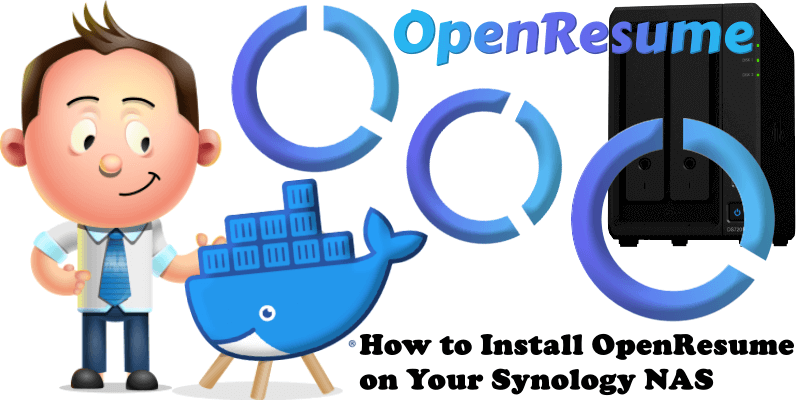
OpenResume is a powerful open-source resume builder and resume parser alternative to Reactive Resume. The goal of OpenResume is to provide everyone with free access to a modern professional resume design and enable anyone to apply for jobs with confidence. The resume PDF is a modern professional design that adheres to U.S. best practices and is ATS friendly to top ATS platforms such as Greenhouse and Lever. It automatically formats fonts, sizes, margins, bullet points to ensure consistency and avoid human errors. The app only runs locally on your browser, meaning no sign up is required and no data ever leaves your browser, so it gives you peace of mind on your personal data. If you already have an existing resume PDF, you have the option to import it directly, so you can update your resume design to a modern professional design in literally a few seconds. In this step by step guide I will show you how to install OpenResume on your Synology NAS using Docker and Portainer.
STEP 1
Please Support My work by Making a Donation.
STEP 2
Install Portainer using my step by step guide. If you already have Portainer installed on your Synology NAS, skip this STEP. Attention: Make sure you have installed the latest Portainer version.
STEP 3
Log into Portainer using your username and password. On the left sidebar in Portainer, click on Stacks then + Add stack. Follow the instructions in the image below.
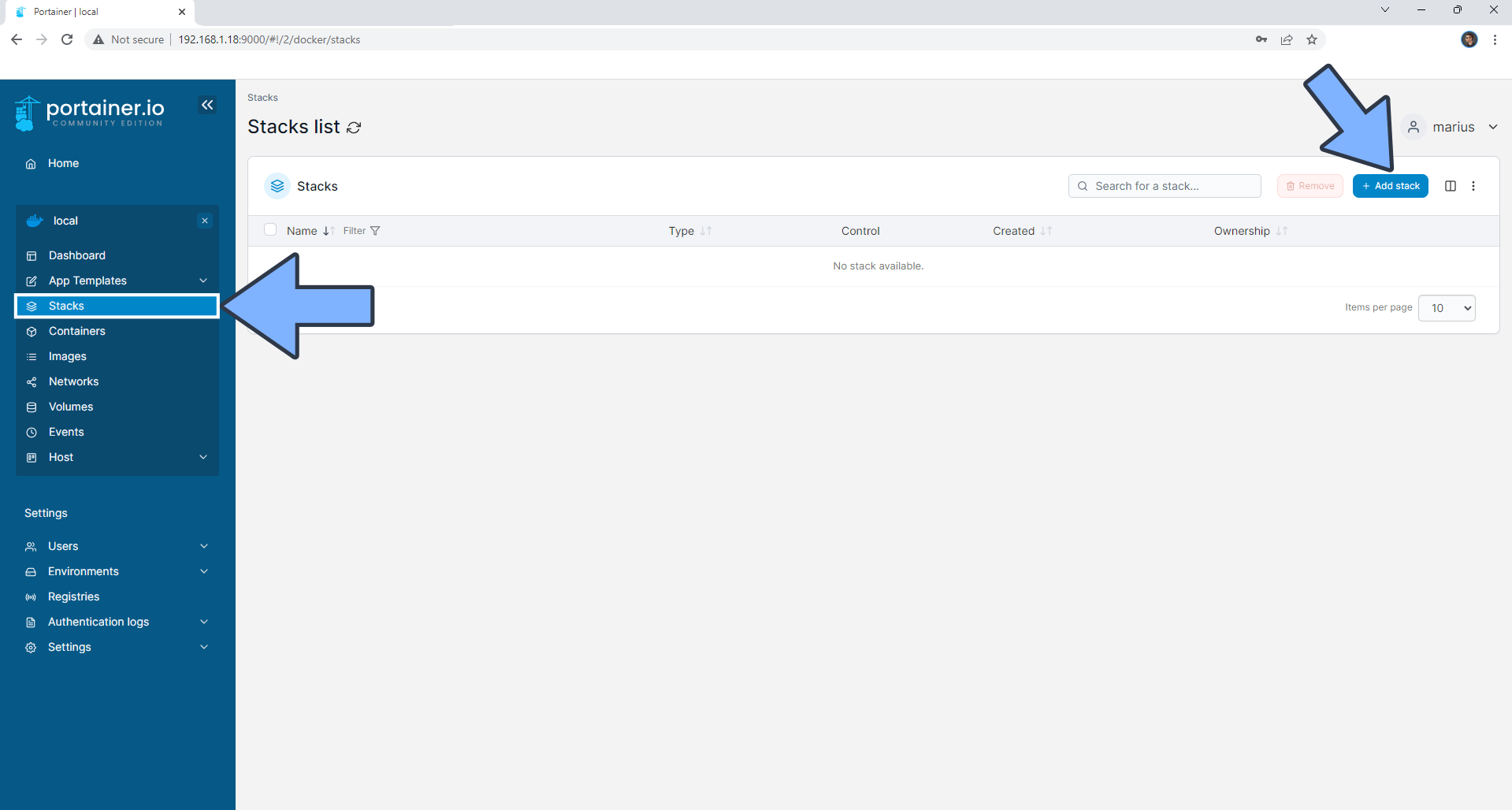
STEP 4
In the Name field type in openresume. Follow the instructions in the image below.
version: "3.9"
services:
openresume:
container_name: OpenResume
image: peppershade/open-resume:latest
mem_limit: 2g
cpu_shares: 768
security_opt:
- no-new-privileges:true
restart: on-failure:5
ports:
- 6155:3000
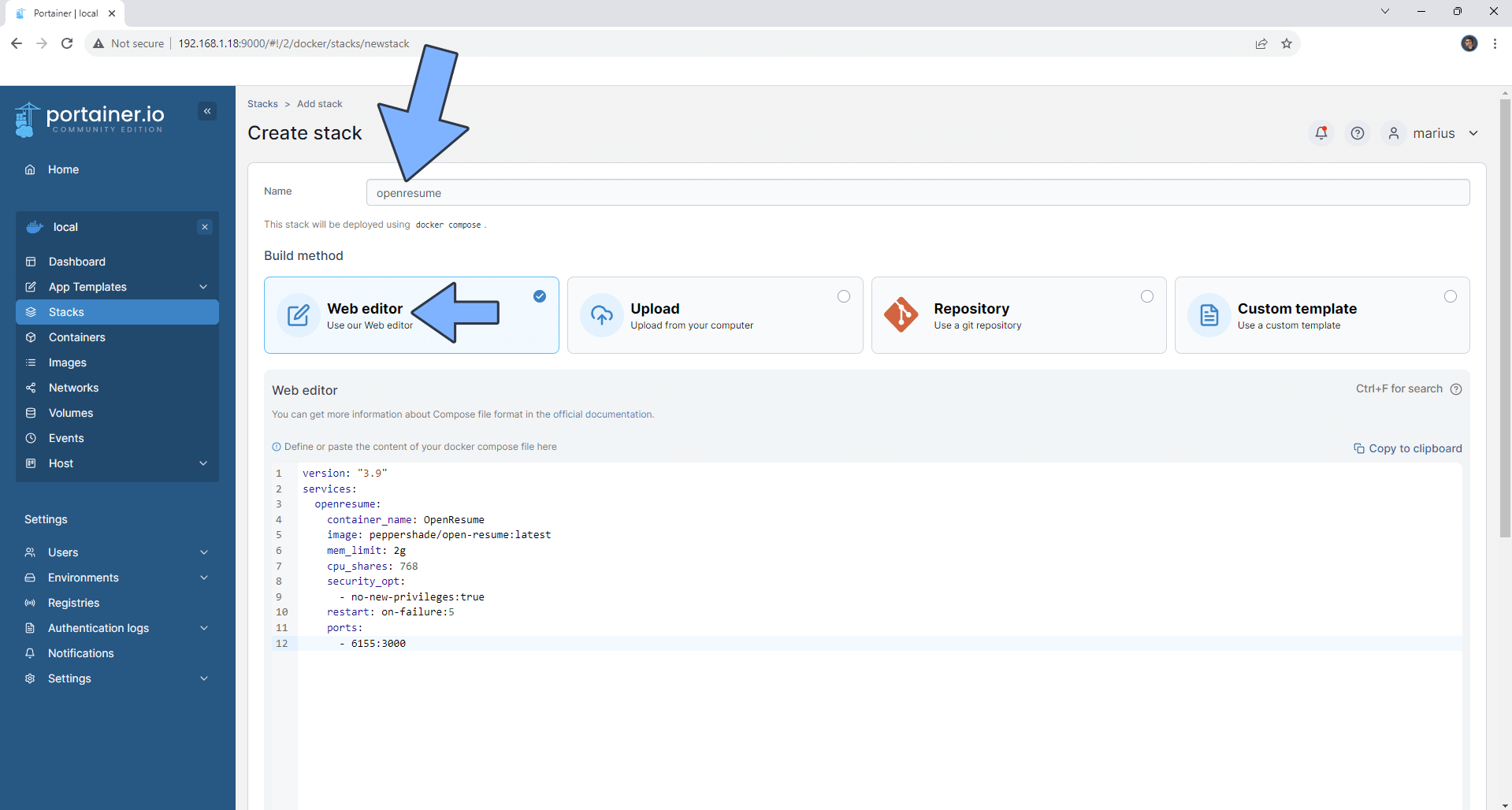
STEP 5
Scroll down on the page until you see a button named Deploy the stack. Click on it. Follow the instructions in the image below. The installation process can take up to a few minutes. It will depend on your Internet speed connection.
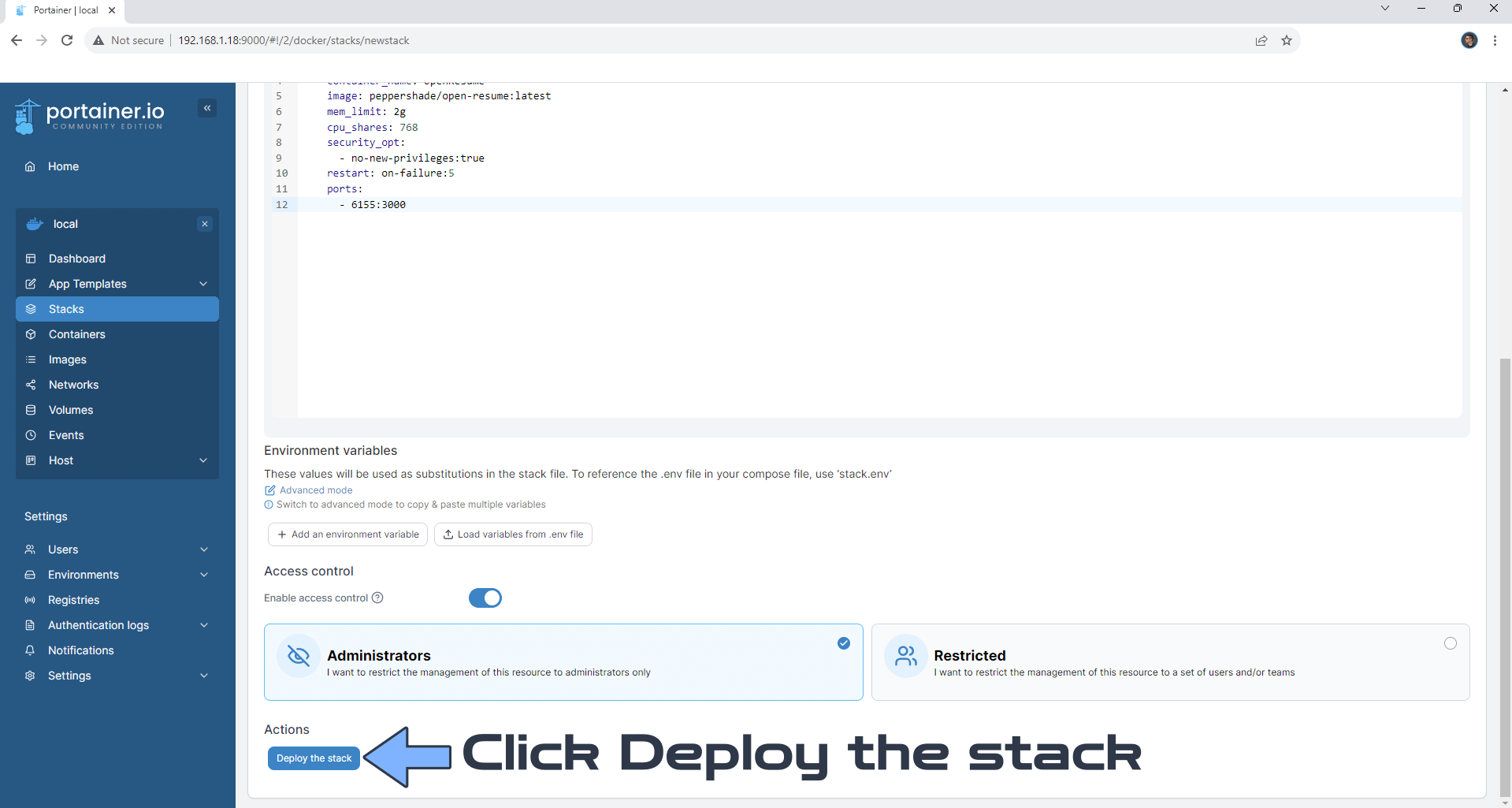
STEP 6
If everything goes right, you will see the following message at the top right of your screen: “Success Stack successfully deployed“.
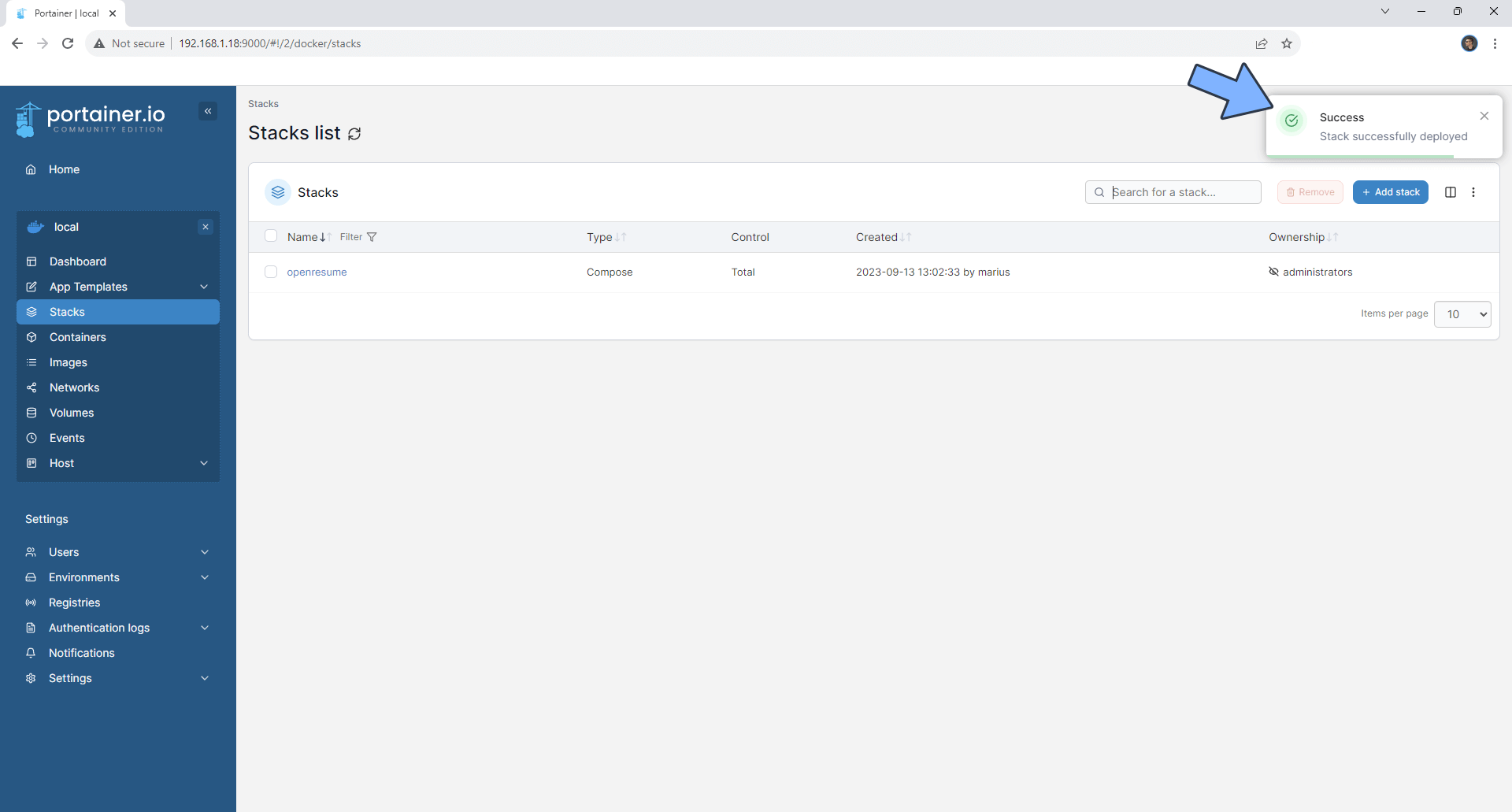
STEP 7
Go back to STEP 1 or you will deal with karma 🙂
STEP 8
The installation process can take up to a few seconds/minutes. It will depend on your Internet speed connection. Now open your browser and type in http://Synology-ip-address:6155 Click Create Resume. Follow the instructions in the image below.
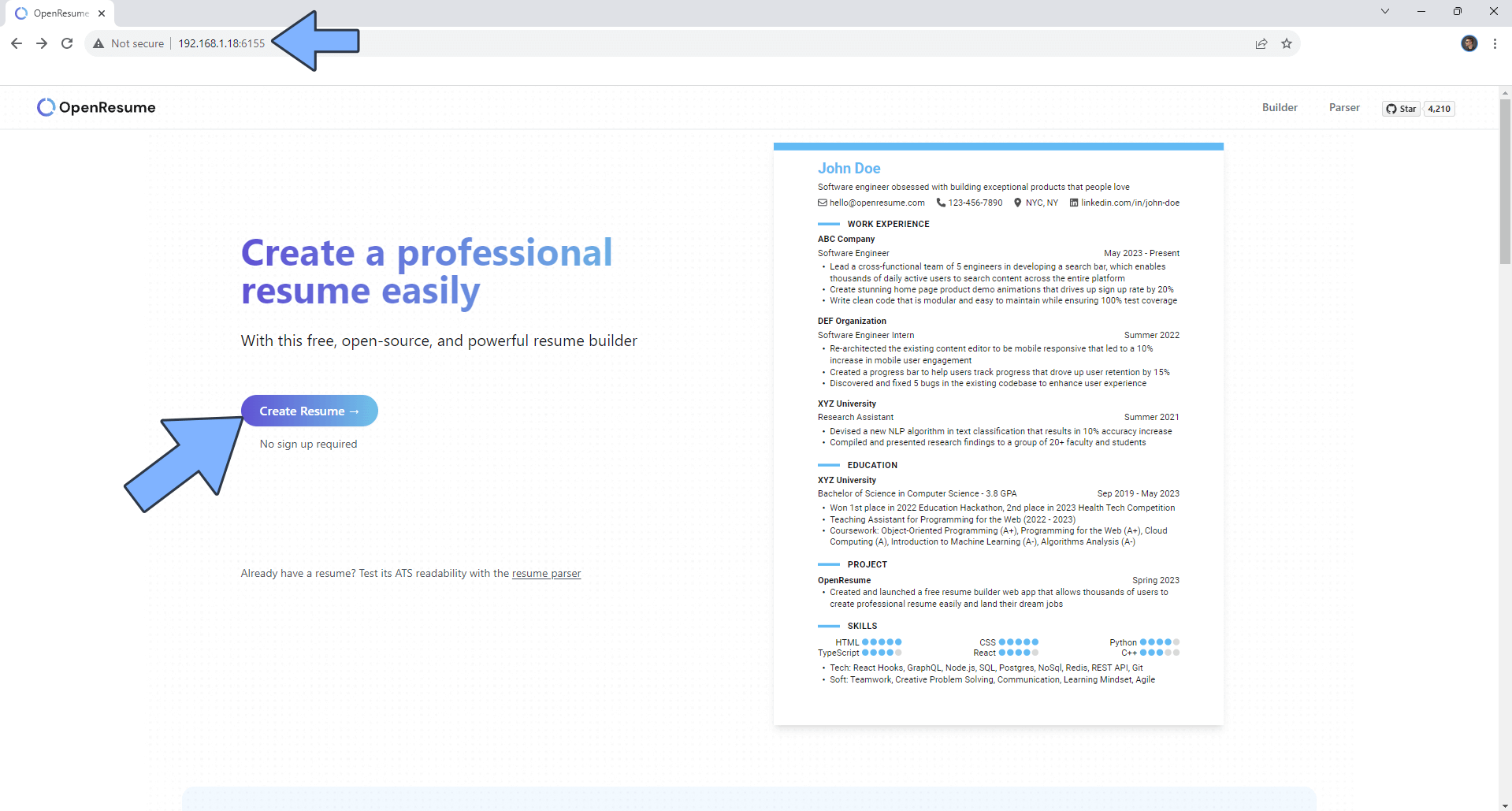
STEP 9
Import data from an existing resume or create a new one from scratch. Click Create from scratch. Follow the instructions in the image below.
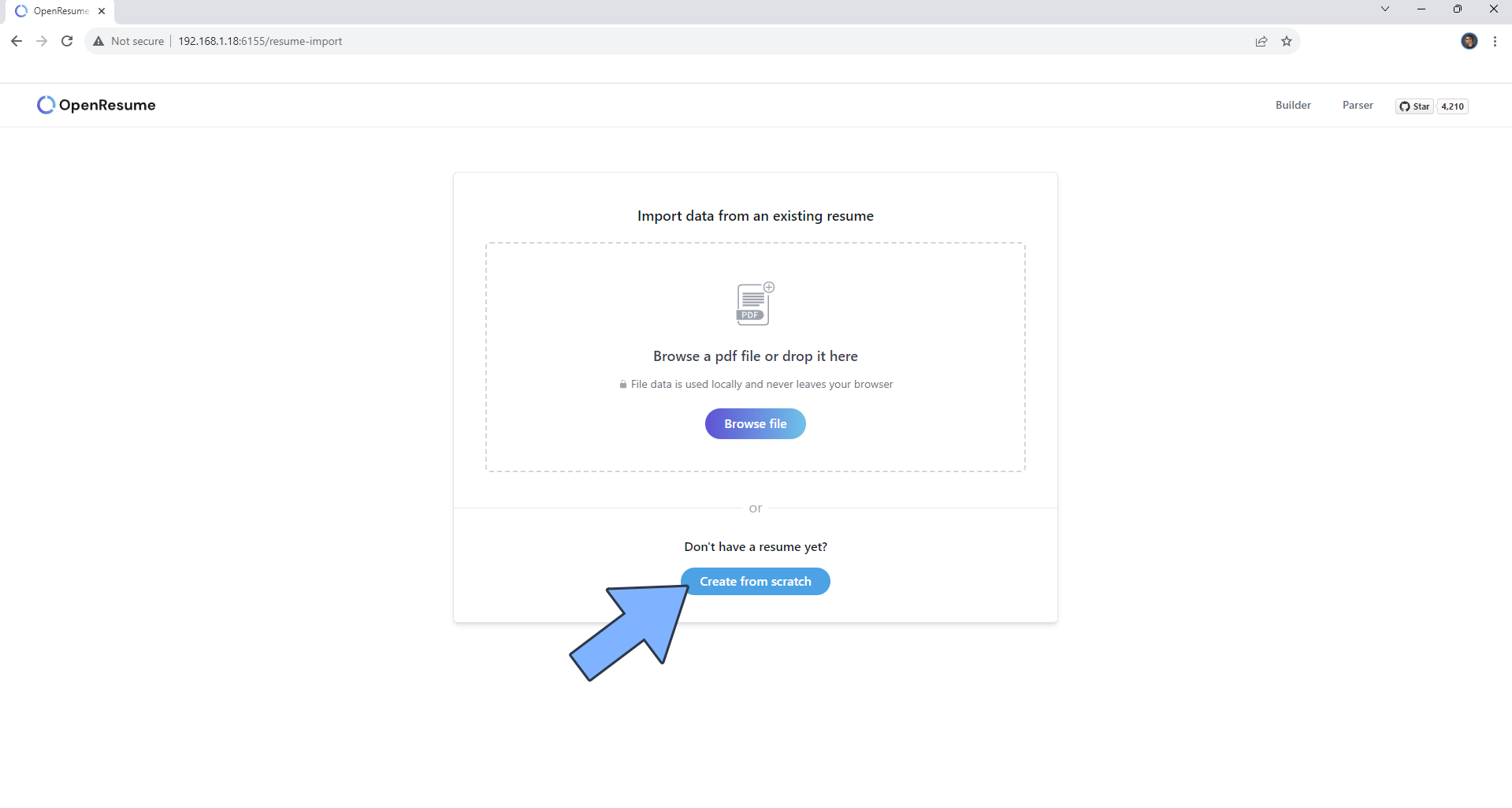
STEP 10
Once you have added your information in the Resume fields, click Download Resume to download your resume in a PDF format. Follow the instructions in the image below.
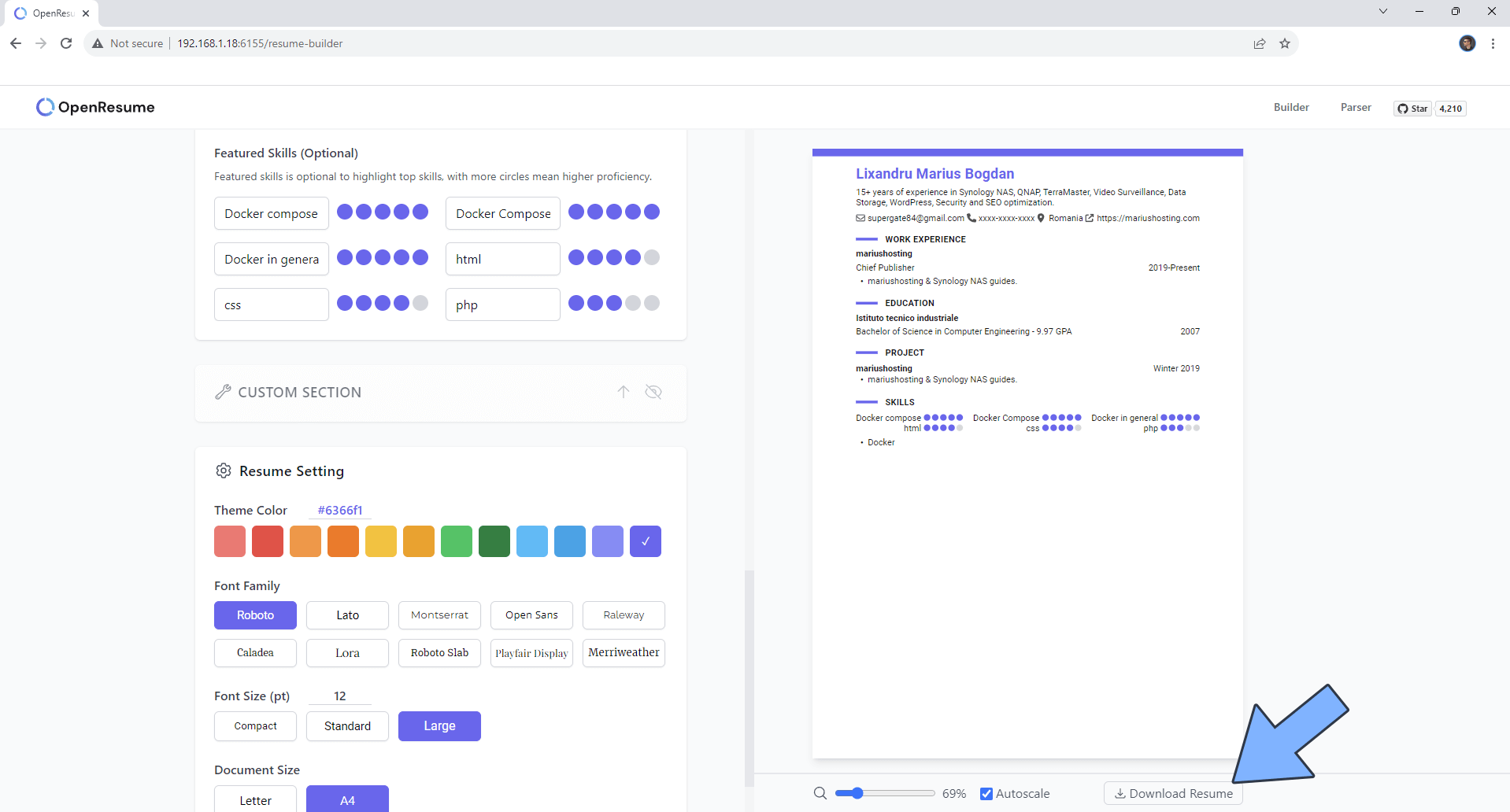
Enjoy OpenResume!
If you encounter issues by using this container, make sure to check out the Common Docker issues article.
Note: If you want to run the OpenResume container over HTTPS, check How to Run Docker Containers Over HTTPS. In order to make OpenResume work via HTTPS, it’s mandatory to activate WebSocket.
Note: Can I run Docker on my Synology NAS? See the supported models.
Note: How to Back Up Docker Containers on your Synology NAS.
Note: Find out how to update the OpenResume container with the latest image.
Note: How to Add USB Support on DSM 7.2.
Note: How to Free Disk Space on Your NAS if You Run Docker.
Note: How to Schedule Start & Stop For Docker Containers.
Note: How to Activate Email Notifications.
Note: How to Add Access Control Profile on Your NAS.
Note: How to Change Docker Containers Restart Policy.
Note: How to Use Docker Containers With VPN.
Note: Convert Docker Run Into Docker Compose.
Note: How to Clean Docker.
Note: How to Clean Docker Automatically.
Note: Best Practices When Using Docker and DDNS.
Note: Some Docker Containers Need WebSocket.
Note: Find out the Best NAS Models For Docker.
Note: Activate Gmail SMTP For Docker Containers.
This post was updated on Saturday / May 18th, 2024 at 4:00 PM
