
Memos is an open-source, self-hosted memo hub with knowledge management and collaboration. I really like how Memos works and you’re sure to be impressed by its ease of use in various scenarios. You can also install a the Memos client on your Mobile Phone. In this step by step guide I will show you how to install Memos with MySQL as database on your Synology NAS using Docker & Portainer. MySQL has a well-constructed user management system which can handle multiple users and grant various levels of permission. SQLite is suitable for smaller databases. As the Memos database grows, the memory requirement also gets larger while using SQLite. Performance optimization is harder when using SQLite so MySQL is the solution. Note: If you want to install Memos without MySQL as database, follow my other Memos Installation guide.
This guide works perfectly with the latest Memos v0.24.4 release.
STEP 1
Please Support My work by Making a Donation.
STEP 2
Install Portainer using my step by step guide. If you already have Portainer installed on your Synology NAS, skip this STEP. Attention: Make sure you have installed the latest Portainer version.
STEP 3
Go to File Station and open the docker folder. Inside the docker folder, create one new folder and name it memos. Follow the instructions in the image below.
Note: Be careful to enter only lowercase, not uppercase letters.
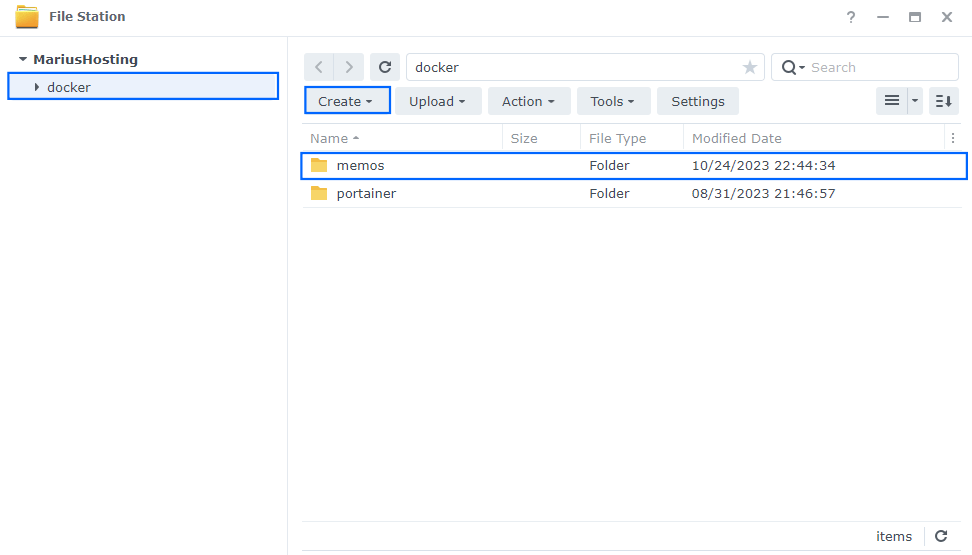
STEP 4
Now create two new folders inside the memos folder that you created at STEP 3 and name them data and db. Follow the instructions in the image below.
Note: Be careful enter only lowercase, not uppercase letters.
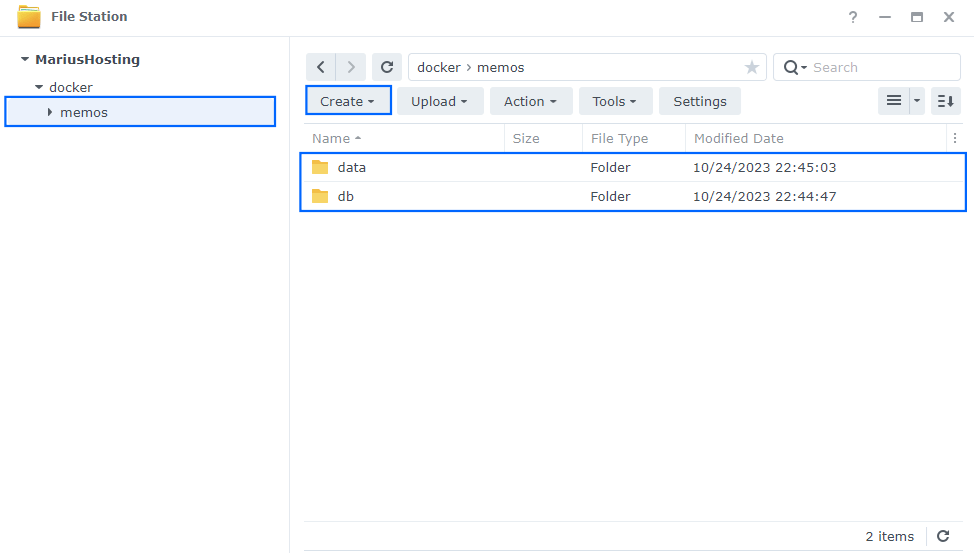
STEP 5
Log into Portainer using your username and password. On the left sidebar in Portainer, click on Stacks then + Add stack. Follow the instructions in the image below.
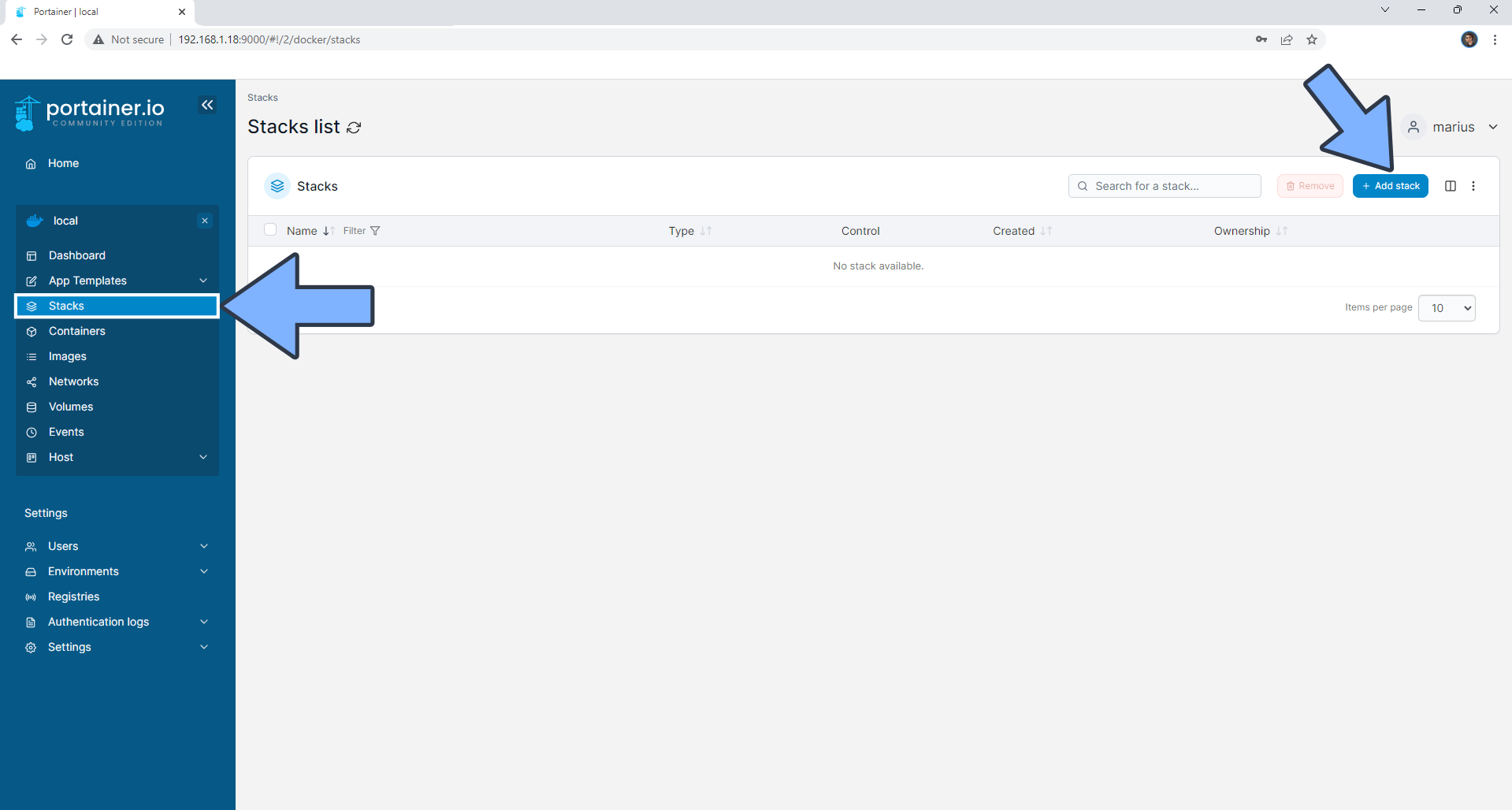
STEP 6
In the Name field type in memos. Follow the instructions in the image below.
services:
db:
image: mariadb:11.4-noble #LTS Long Time Support Until May 29, 2029.
container_name: Memos-DB
hostname: memos-db
mem_limit: 2g
cpu_shares: 768
security_opt:
- no-new-privileges:true
healthcheck:
test: ["CMD-SHELL", "mariadb memos -umemosuser -pmemospass -e 'SELECT 1;' || exit 1"]
start_period: 10s
timeout: 3s
interval: 10s
retries: 4
volumes:
- /volume1/docker/memos/db:/var/lib/mysql:rw
environment:
TZ: Europe/Bucharest
MARIADB_RANDOM_ROOT_PASSWORD: true
MARIADB_DATABASE: memos
MARIADB_USER: memosuser
MARIADB_PASSWORD: memospass
restart: on-failure:5
memos:
image: ghcr.io/usememos/memos:stable
container_name: Memos
hostname: memos
security_opt:
- no-new-privileges:true
healthcheck:
test: wget --no-verbose --tries=1 --spider http://localhost:5230/
user: 1026:100
ports:
- 5240:5230
environment:
MEMOS_DRIVER: mysql
MEMOS_DSN: 'memosuser:memospass@tcp(memos-db)/memos'
volumes:
- /volume1/docker/memos/data:/var/opt/memos:rw
restart: on-failure:5
depends_on:
db:
condition: service_healthy
Note: Before you paste the code above in the Web editor area below, change the value for TZ. (Select your current Time Zone from this list.)
Note: Before you paste the code above in the Web editor area below, change the value numbers for user with your own values. (Follow my step by step guide on how to do this.) 1026 is my personal UID value and 100 is my personal GID value. You have to type in your own values.
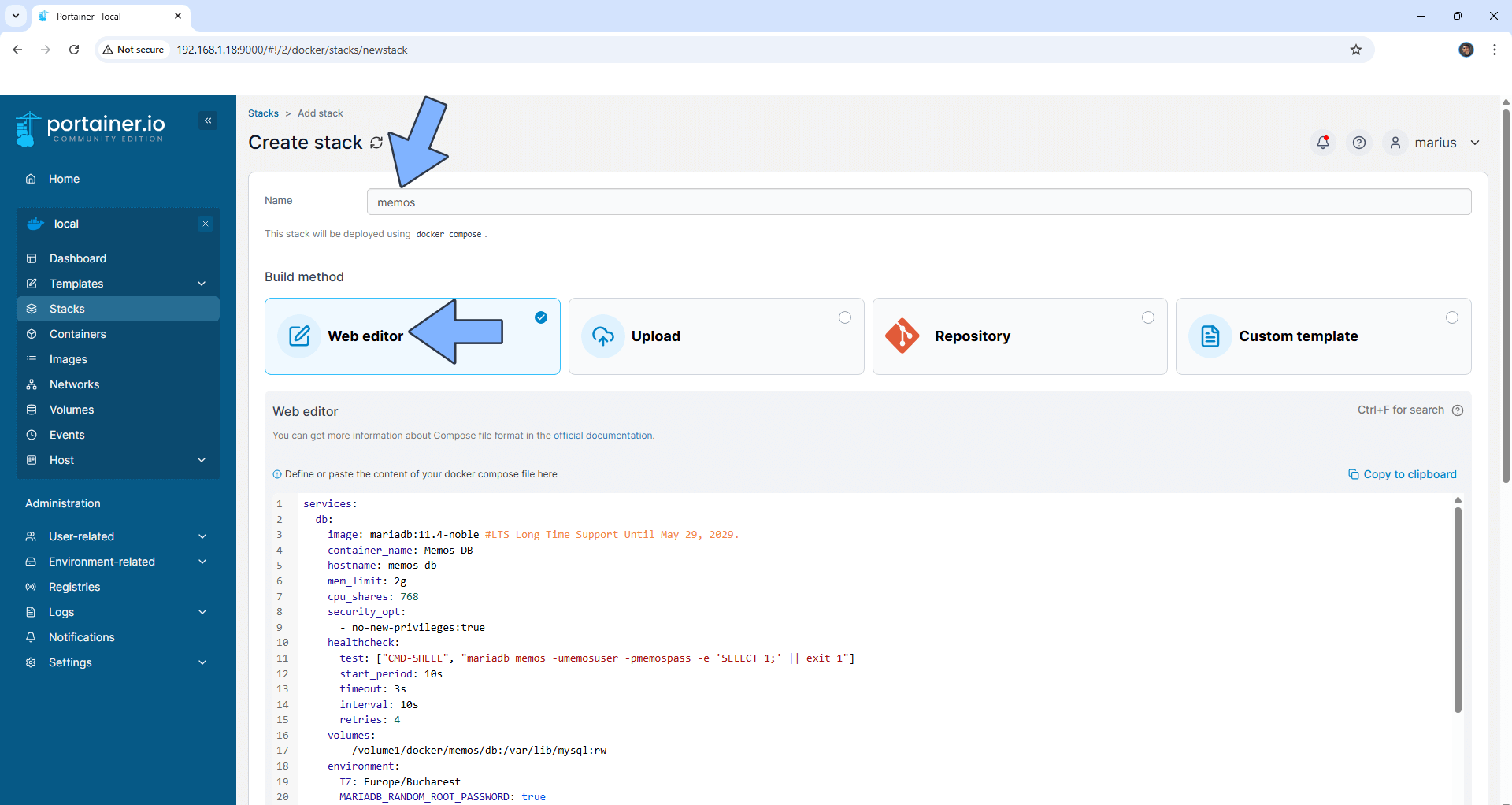
STEP 7
Scroll down on the page until you see a button named Deploy the stack. Click on it. Follow the instructions in the image below. The installation process can take up to a few minutes. It will depend on your Internet speed connection.
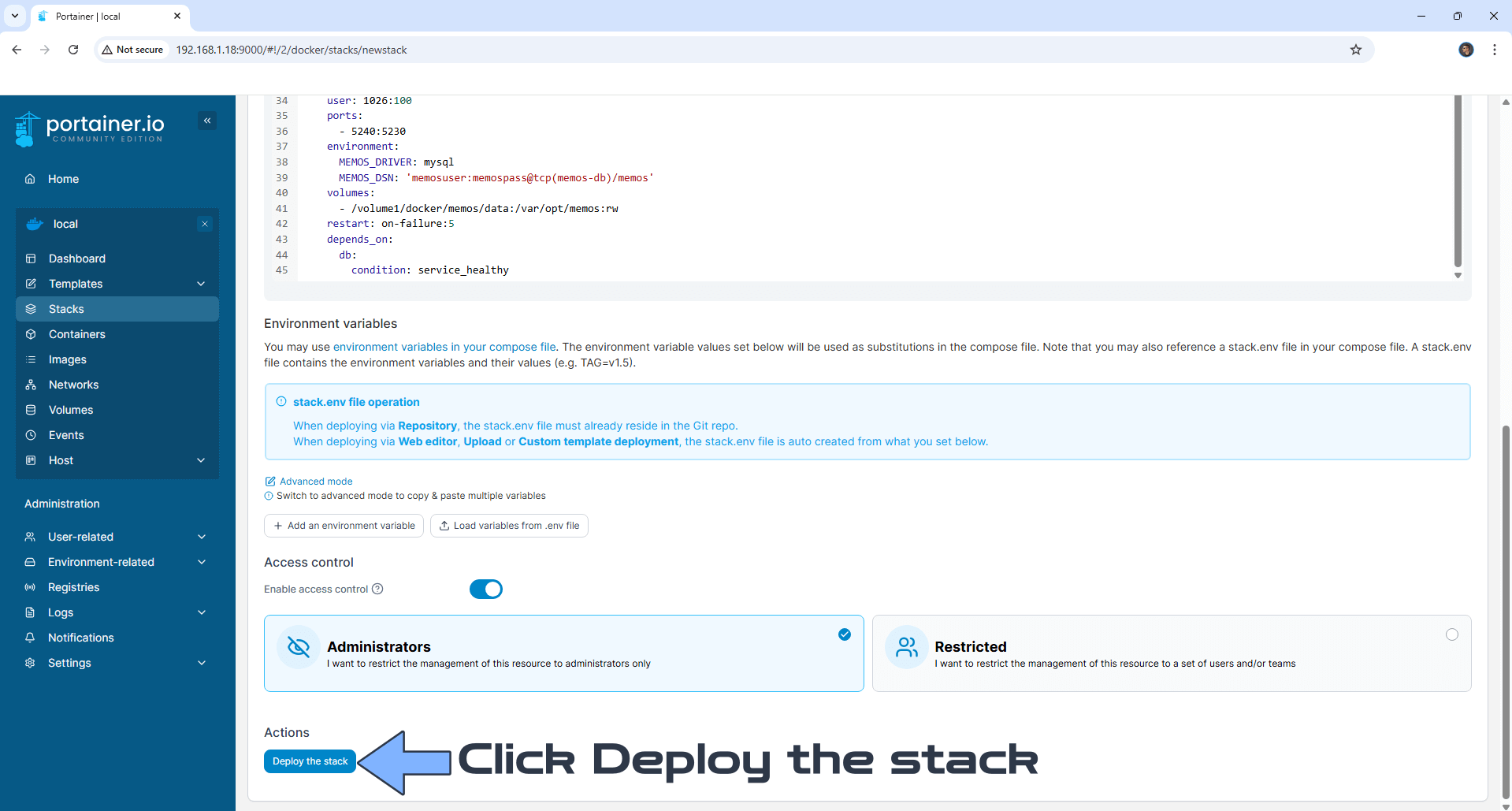
STEP 8
If everything goes right, you will see the following message at the top right of your screen: “Success Stack successfully deployed“.
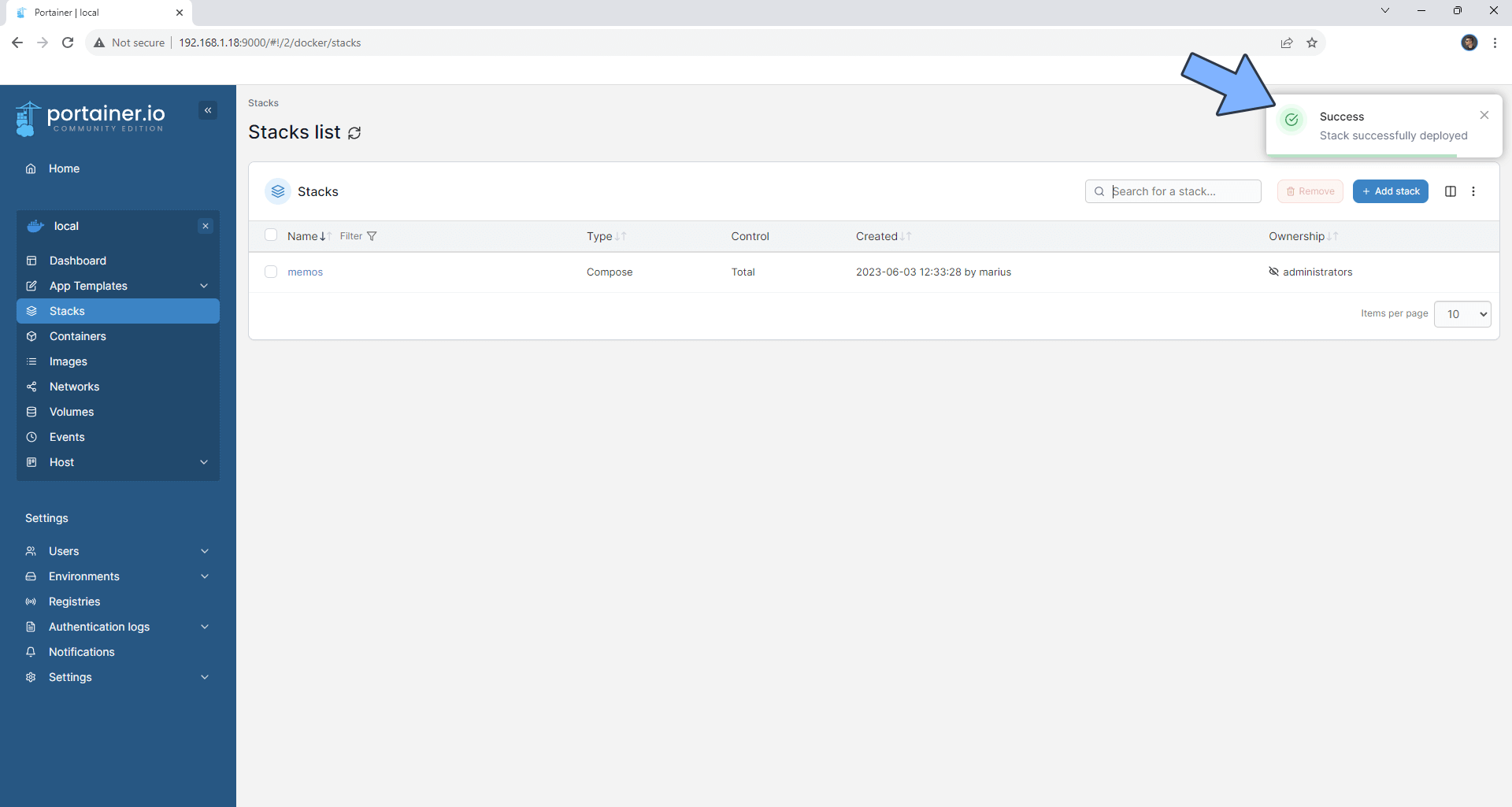
STEP 9
🟢Please Support My work by Making a Donation. Almost 99,9% of the people that install something using my guides forget to support my work, or just ignore STEP 1. I’ve been very honest about this aspect of my work since the beginning: I don’t run any ADS, I don’t require subscriptions, paid or otherwise, I don’t collect IPs, emails, and I don’t have any referral links from Amazon or other merchants. I also don’t have any POP-UPs or COOKIES. I have repeatedly been told over the years how much I have contributed to the community. It’s something I love doing and have been honest about my passion since the beginning. But I also Need The Community to Support me Back to be able to continue doing this work.
STEP 10
The installation process can take up to a few seconds/minutes. It will depend on your Internet speed connection. Now open your browser and type in http://Synology-ip-address:5240 Add your own Username and Password then click Sign up. You can also change the default language and you have an option to switch the theme to Dark Mode. Follow the instructions in the image below.
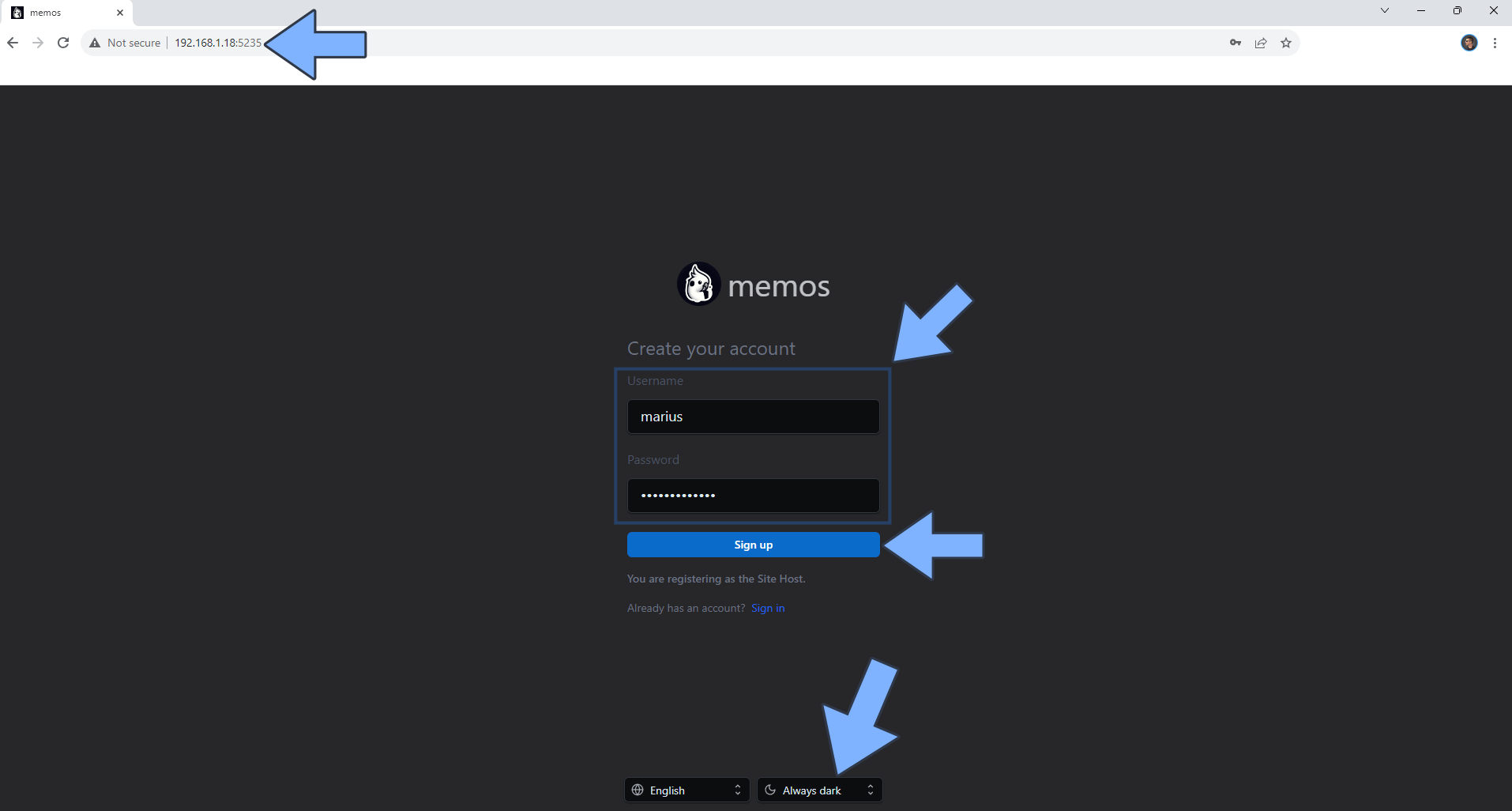
STEP 11
On the left sidebar click Settings, then Preferences to switch the theme to Dark Mode. Follow the instructions in the image below.
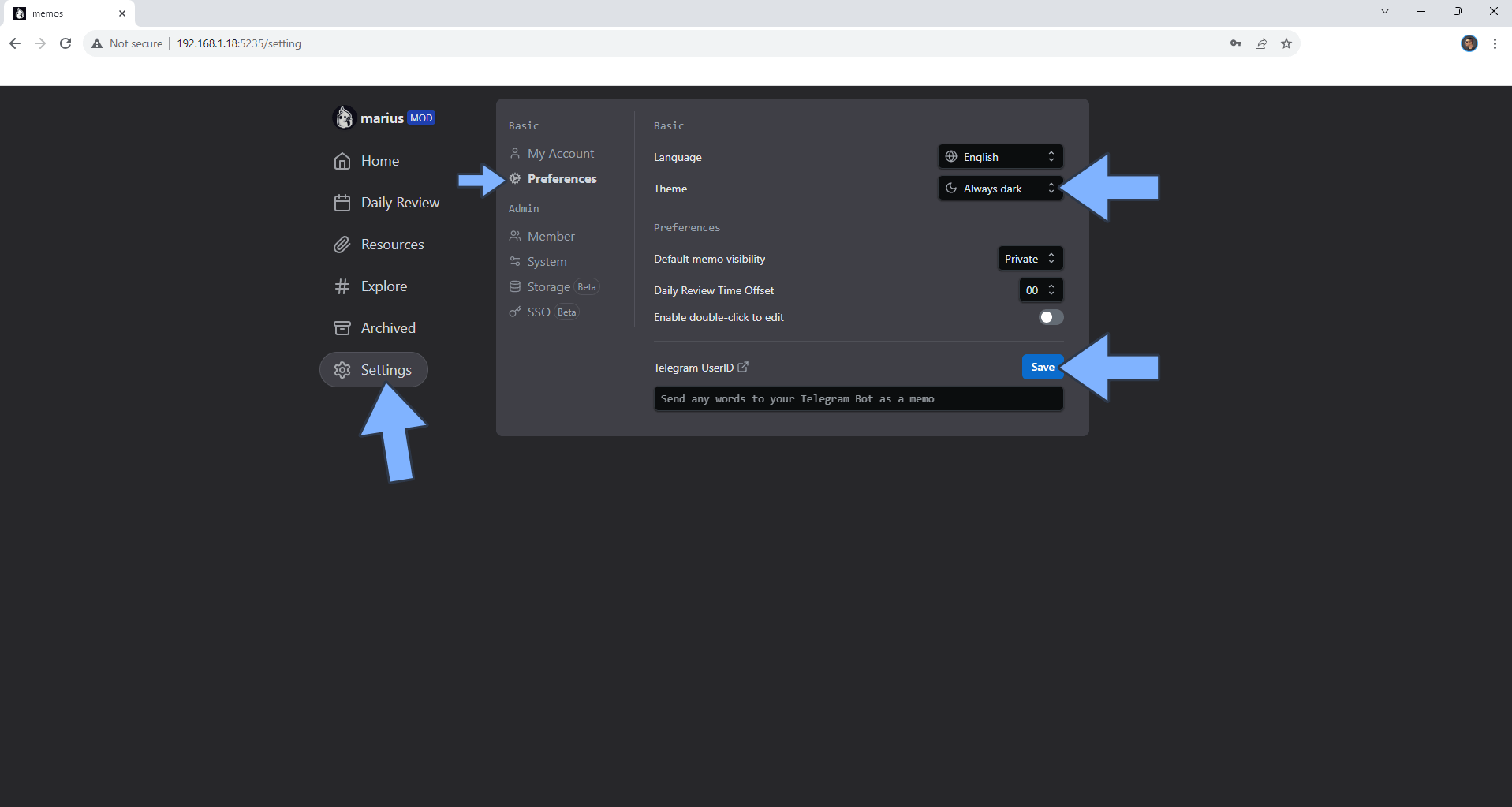
STEP 12
Your Memos dashboard at a glance!
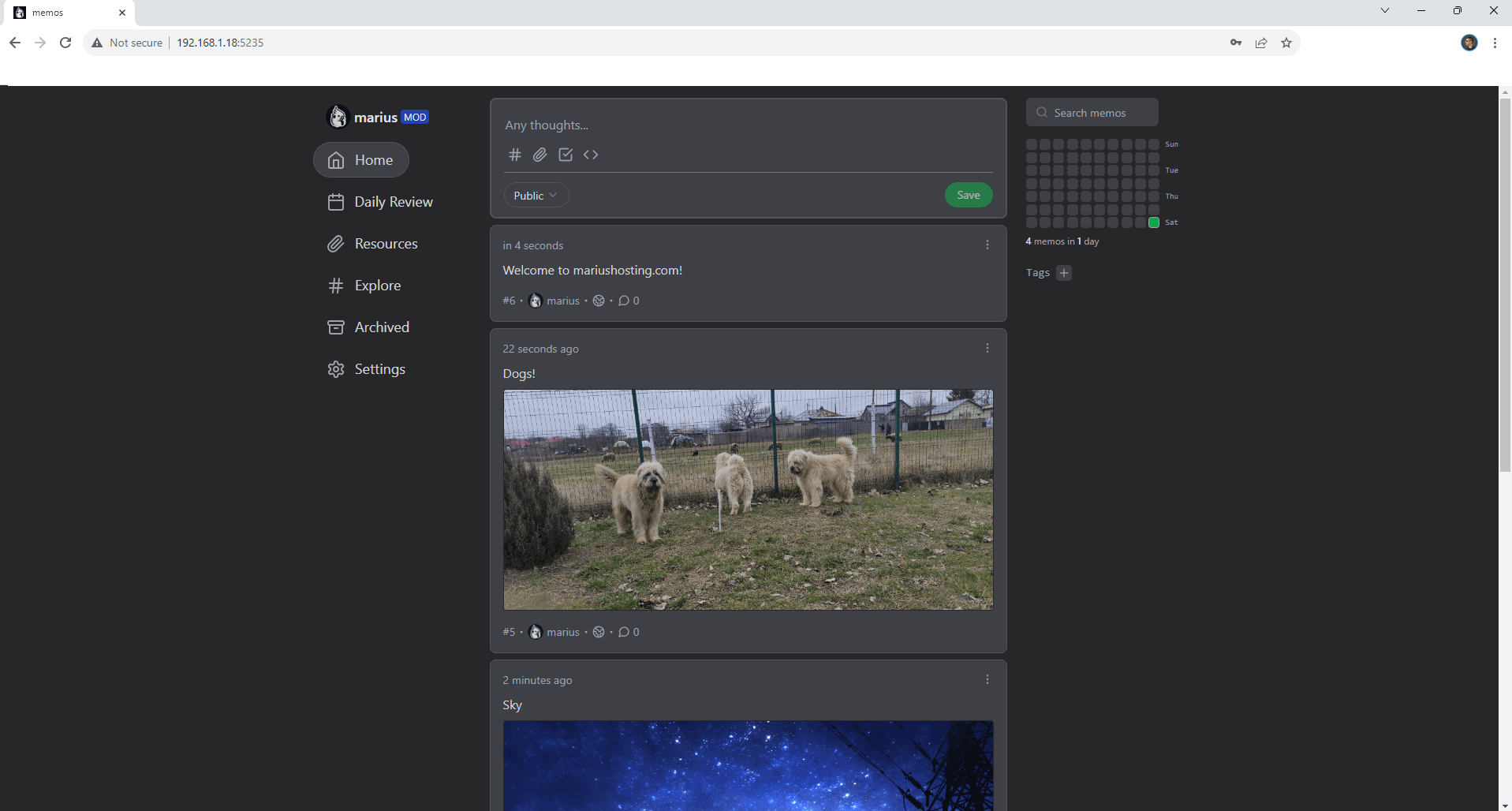
Enjoy Memos with MySQL as a database!
Note: If you want to run the Memos container over HTTPS, check How to Run Docker Containers Over HTTPS. In order to make Memos work via HTTPS, it’s mandatory to activate WebSocket.
Note: Can I run Docker on my Synology NAS? See the supported models.
Note: How to Back Up Docker Containers on your Synology NAS.
Note: Find out how to update the Memos container with the latest image.
Note: How to Add USB Support on DSM 7.2.
Note: How to Free Disk Space on Your NAS if You Run Docker.
Note: How to Schedule Start & Stop For Docker Containers.
Note: How to Activate Email Notifications.
Note: How to Add Access Control Profile on Your NAS.
Note: How to Change Docker Containers Restart Policy.
Note: How to Use Docker Containers With VPN.
Note: Convert Docker Run Into Docker Compose.
Note: How to Clean Docker.
Note: How to Clean Docker Automatically.
Note: Best Practices When Using Docker and DDNS.
Note: Some Docker Containers Need WebSocket.
Note: Find out the Best NAS Models For Docker.
Note: Activate Gmail SMTP For Docker Containers.
This post was updated on Sunday / June 22nd, 2025 at 10:38 PM
