
Domoticz is a Home Automation System that lets you monitor and configure various devices like: Lights, Switches, various sensors/meters like Temperature, Rain, Wind, UV, Electra, Gas, Water and much more. Notifications/Alerts can be sent to any mobile device. In this step by step guide I will show you how to install Domoticz on your Synology NAS using Docker.
This guide works perfectly with the latest Domoticz 2025.1 release.
STEP 1
Please Support My work by Making a Donation.
STEP 2
Install Container Manager via Synology “Package Center”. If you run an older DSM version (under 7.2), search for Docker instead of Container Manager.

STEP 3
Go to File Station and open the docker folder. Inside the docker folder, create one new folder and name it domoticz. Follow the instructions in the image below.
Note: Be careful to enter only lowercase, not uppercase letters.
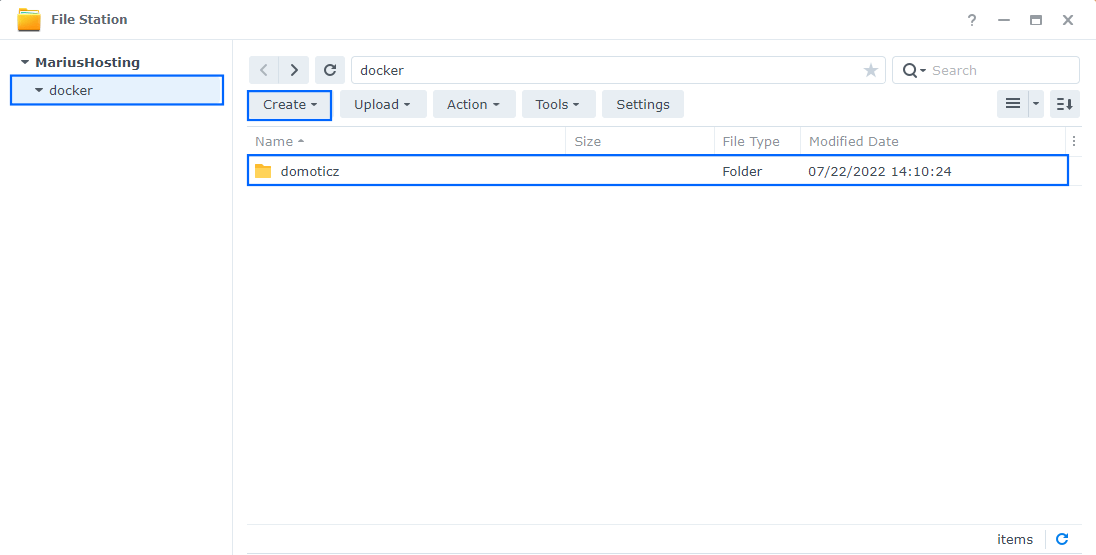
STEP 4
Go to Control Panel / Task Scheduler / Create / Scheduled Task / User-defined script. Follow the instructions in the image below.

STEP 5
Once you click on User-defined script, a new window will open. Follow the instructions below:
- General: In the Task field type in Install Domoticz. Uncheck the “Enabled” option. Select root User.
- Schedule: Select Run on the following date then select “Do not repeat“.
- Task Settings: Check “Send run details by email“, add your email then copy paste the code below in the Run command area. After that, click OK.
docker run -d --name=domoticz \
-p 7087:80 \
-e TZ=Europe/Bucharest \
-e WWW_PORT=80 \
-v /volume1/docker/domoticz:/opt/domoticz/userdata \
--privileged \
--restart always \
domoticz/domoticzNote: Before you paste the code above in the Run command area below, change the value for TZ. (Select your current Time Zone from this list.)
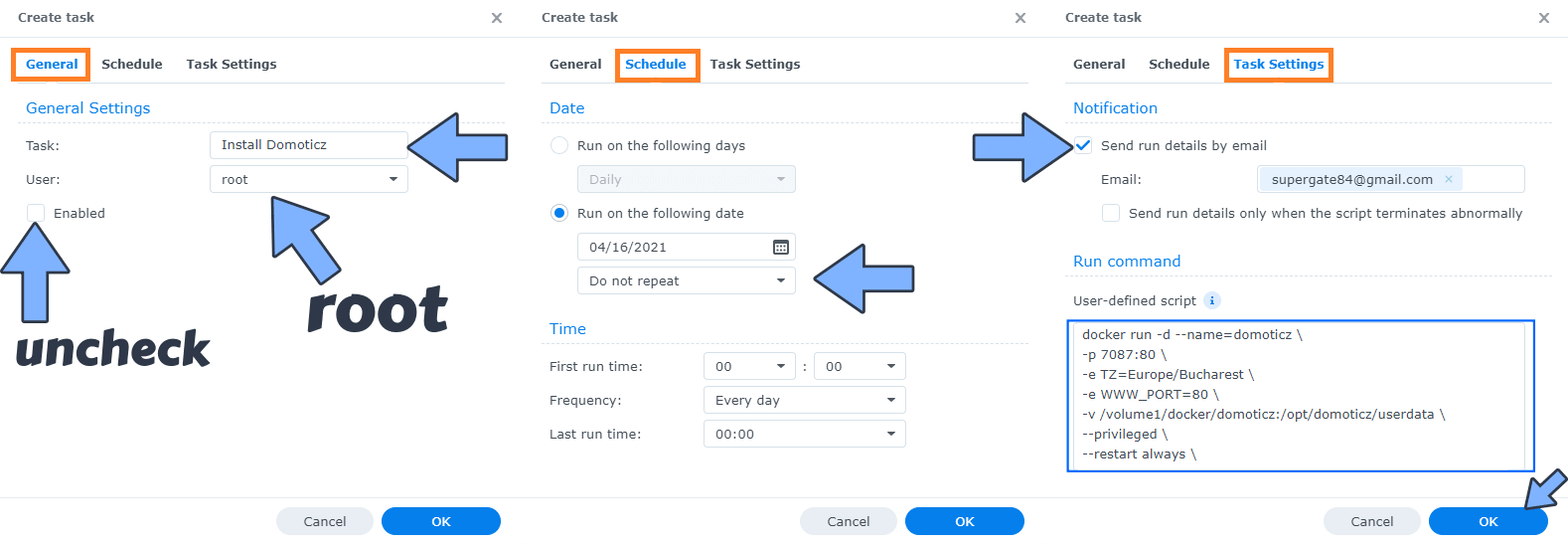
STEP 6
After you click OK on STEP 5 a new warning pop up window will open. Click OK.
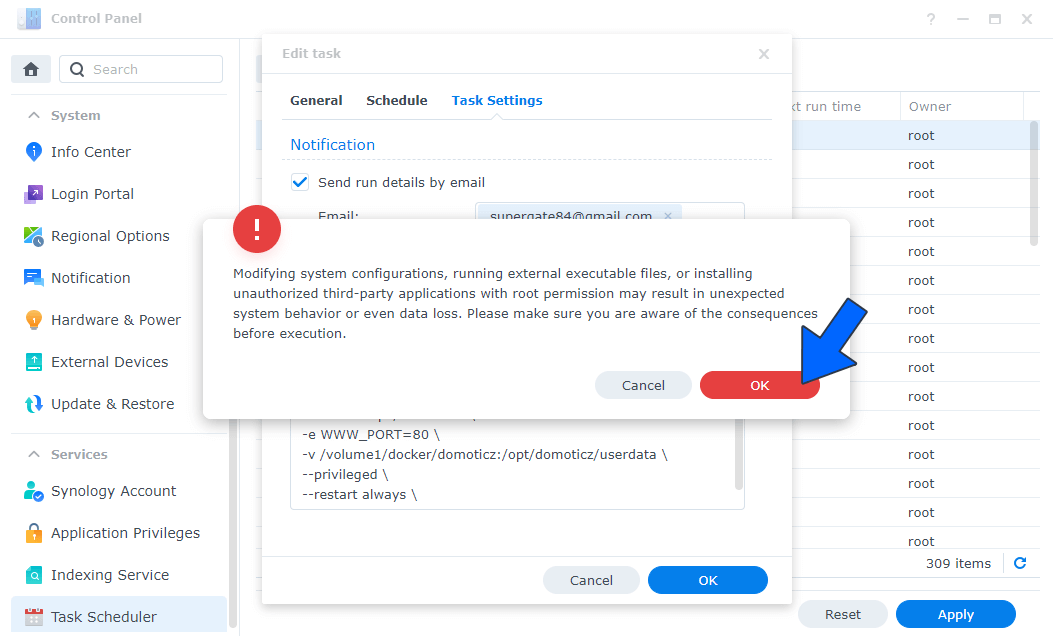
After you click OK, type in your DSM Password then click Submit. Follow the instructions in the image below.

STEP 7
After you click Submit on STEP 6, select your “Install Domoticz” Task then click the “Run” tab. You will be asked to run Install Domoticz – click OK. Follow the instructions in the image below.
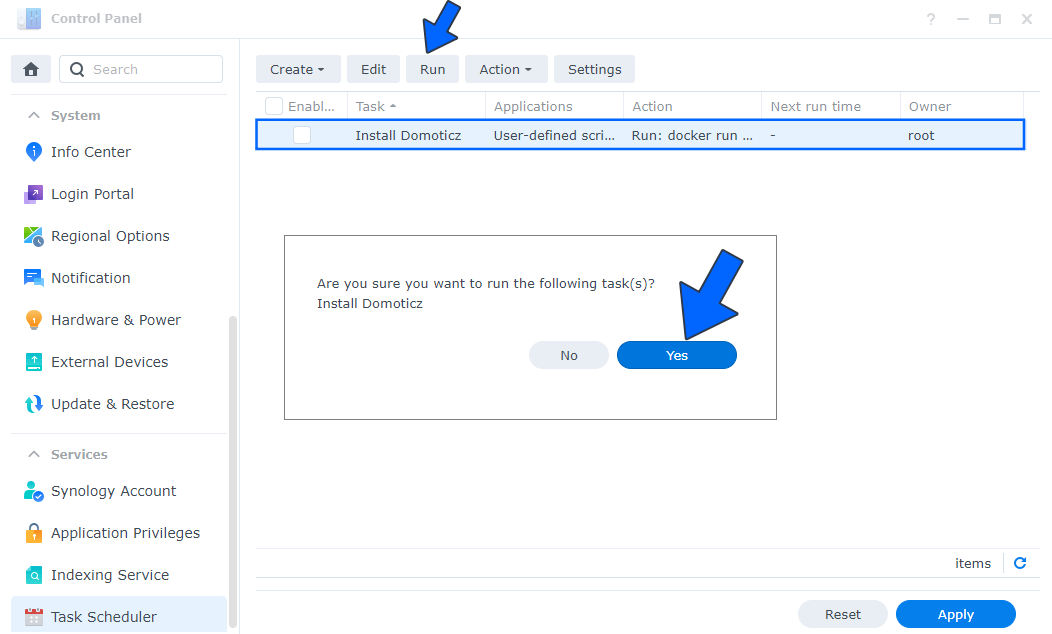
STEP 8
🟢Please Support My work by Making a Donation. Almost 99,9% of the people that install something using my guides forget to support my work, or just ignore STEP 1. I’ve been very honest about this aspect of my work since the beginning: I don’t run any ADS, I don’t require subscriptions, paid or otherwise, I don’t collect IPs, emails, and I don’t have any referral links from Amazon or other merchants. I also don’t have any POP-UPs or COOKIES. I have repeatedly been told over the years how much I have contributed to the community. It’s something I love doing and have been honest about my passion since the beginning. But I also Need The Community to Support me Back to be able to continue doing this work.
STEP 9
The installation process can take up to a few seconds/minutes. It will depend on your Internet speed connection. Now open your browser and type in http://Synology-ip-address:7087 Type in the default username and password, then click Login.
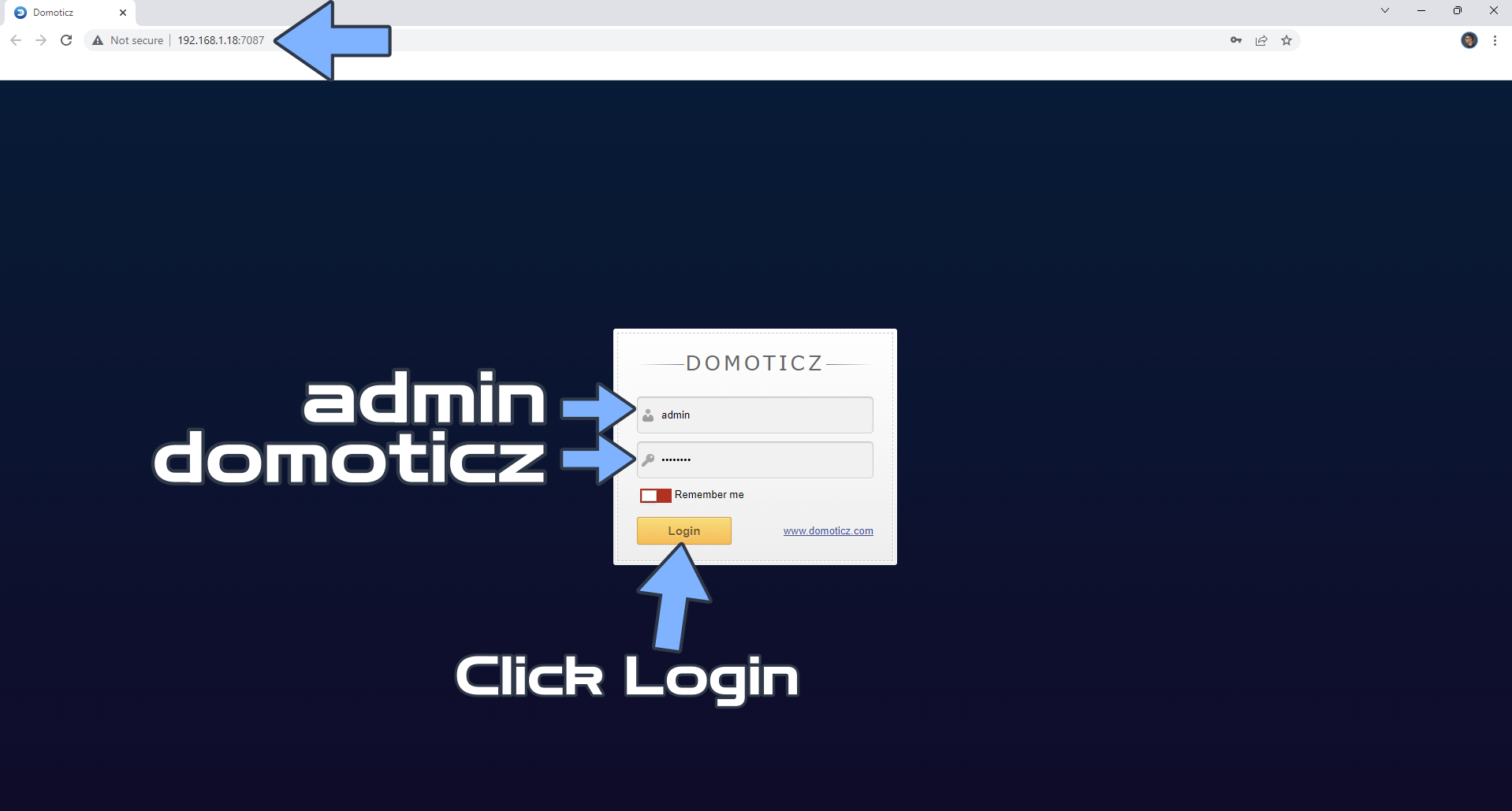
STEP 10
Click on Hardware to add a new device. Follow the instructions in the image below.
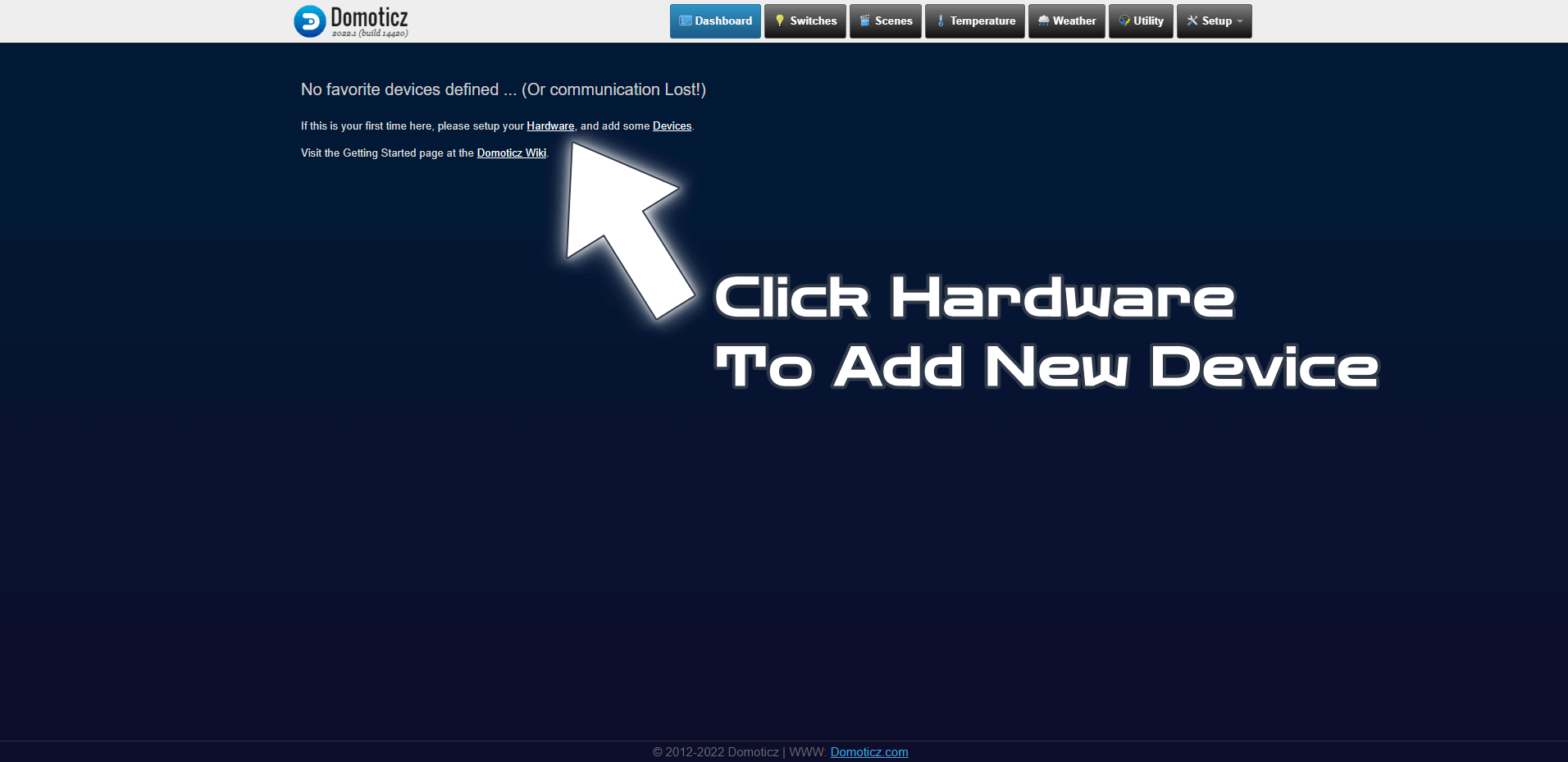
STEP 11
Select your hardware then click Add. Follow the instructions in the image below.
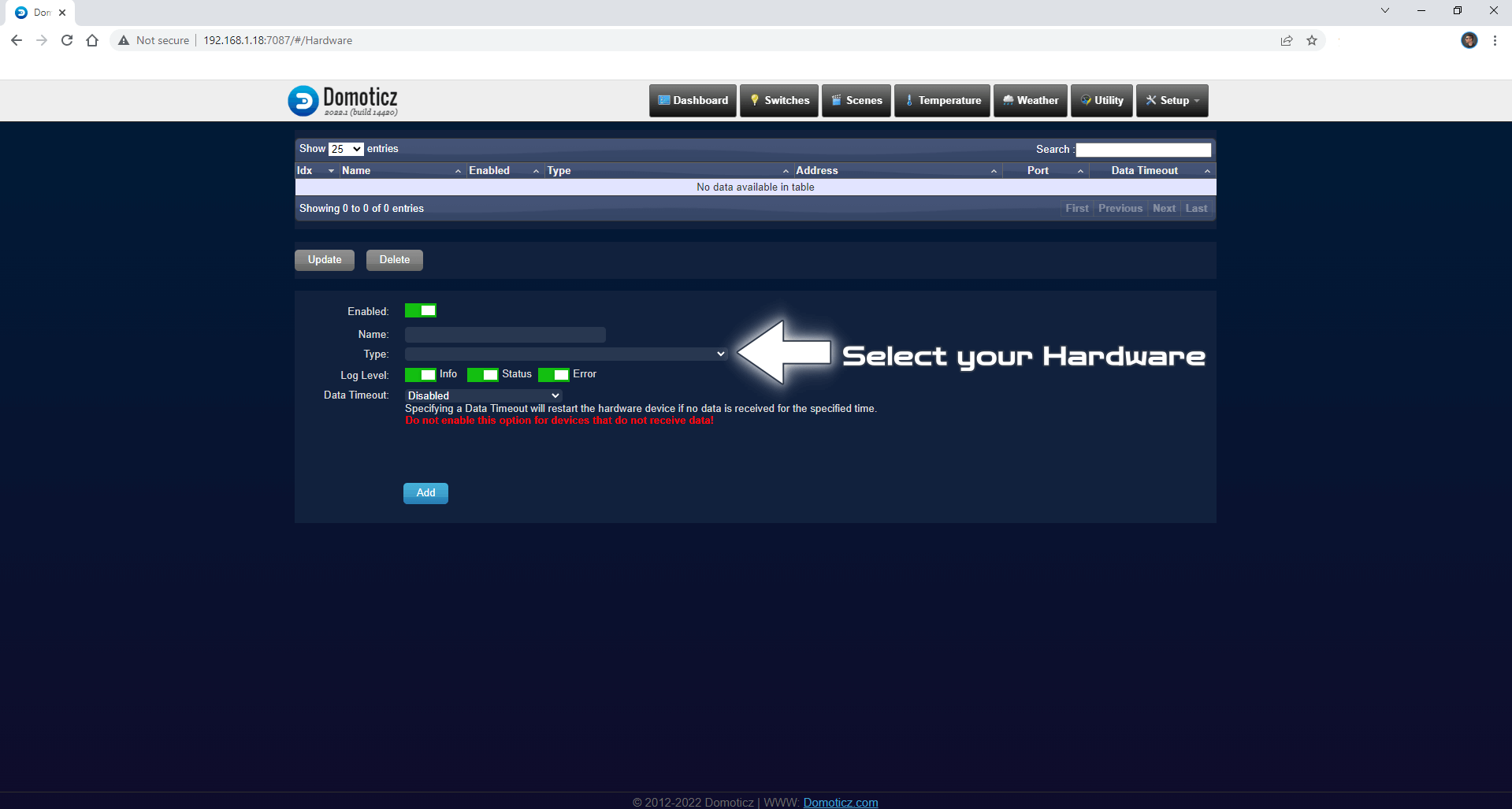
Note: If you want to run Domoticz container over HTTPS check How to Run Docker Containers Over HTTPS.
Note: How to Add USB Support on DSM 7.
Note: You can easily change the admin user and password by clicking the 3 dots at the top right in homebridge home.
Note: Find out how to update Domoticz container with the latest image.
Note: How to Back Up Docker Containers on your Synology NAS.
Note: I recommend you use Reverse Proxy to allow Homebridge to work over an HTTPS connection.
Note: Can I run Docker on my Synology NAS? See the supported models.
Note: How to Free Disk Space on Your NAS if You Run Docker.
Note: How to Schedule Start & Stop For Docker Containers.
Note: How to Activate Email Notifications.
Note: How to Add Access Control Profile on Your NAS.
Note: How to Change Docker Containers Restart Policy.
Note: How to Use Docker Containers With VPN.
Note: Convert Docker Run Into Docker Compose.
Note: How to Install Homebridge Without Docker.
Note: How to Clean Docker.
Note: How to Clean Docker Automatically.
Note: Best Practices When Using Docker and DDNS.
Note: Some Docker Containers Need WebSocket.
Note: Find out the Best NAS Models For Docker.
Note: Activate Gmail SMTP For Docker Containers.
This post was updated on Tuesday / June 10th, 2025 at 12:32 PM
