
WYGIWYH (What You Get Is What You Have) is a powerful, principles-first finance tracker designed for people who prefer a no-budget, straightforward approach to managing their money. With features like multi-currency support, customizable transactions, and a built-in dollar-cost averaging tracker, WYGIWYH helps you take control of your finances with simplicity and flexibility. In this step by step guide I will show you how to install WYGIWYH on your Synology NAS using Docker and Portainer.
This guide works perfectly with the latest WYGIWYH v0.18.3 release.
STEP 1
Please Support My work by Making a Donation.
STEP 2
Install Portainer using my step by step guide. If you already have Portainer installed on your Synology NAS, skip this STEP. Attention: Make sure you have installed the latest Portainer version.
STEP 3
Make sure you have a synology.me Wildcard Certificate. Follow my guide to get a Wildcard Certificate. If you already have a synology.me Wildcard certificate, skip this STEP.
STEP 4
Go to Control Panel / Login Portal / Advanced Tab / click Reverse Proxy. Follow the instructions in the image below.
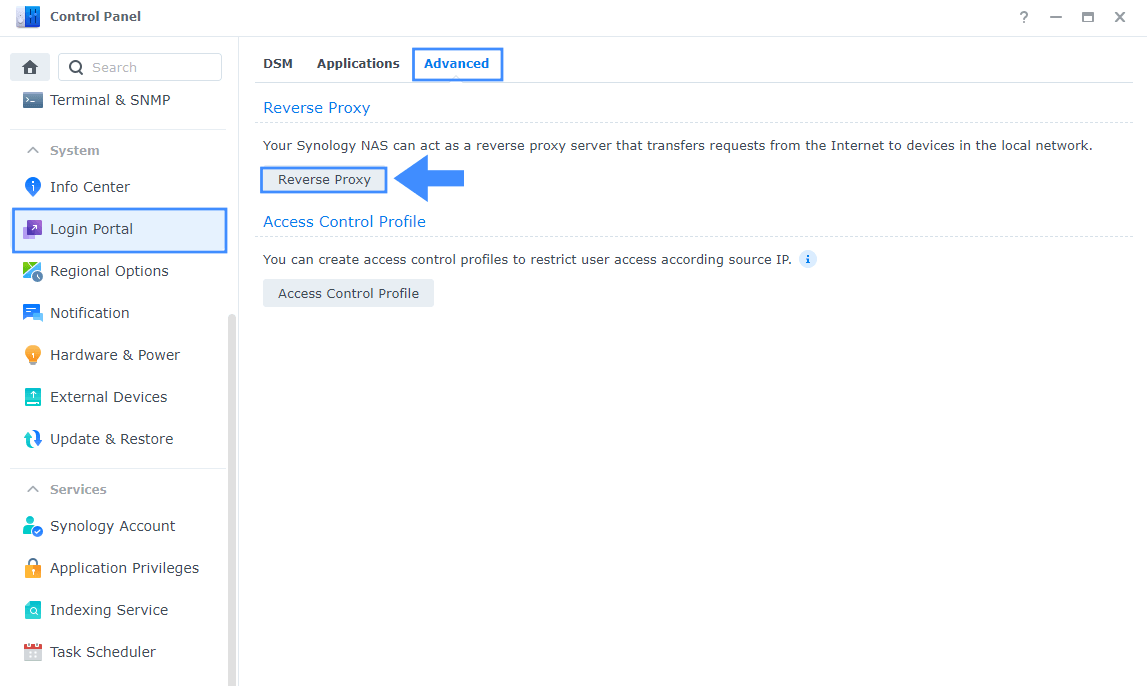
STEP 5
Now click the “Create” button. Follow the instructions in the image below.
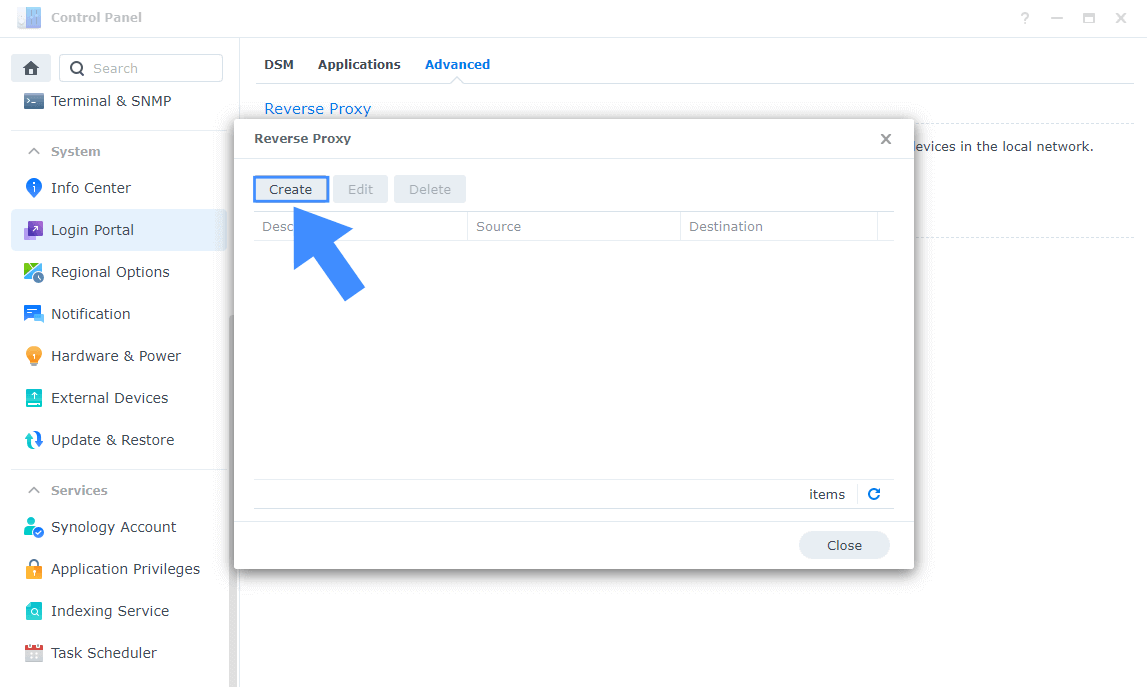
STEP 6
After you click the Create button, the window below will open. Follow the instructions in the image below.
On the General area, set the Reverse Proxy Name description: type in WYGIWYH. After that, add the following instructions:
Source:
Protocol: HTTPS
Hostname: wygiwyh.yourname.synology.me
Port: 443
Check Enable HSTS
Destination:
Protocol: HTTP
Hostname: localhost
Port: 9711
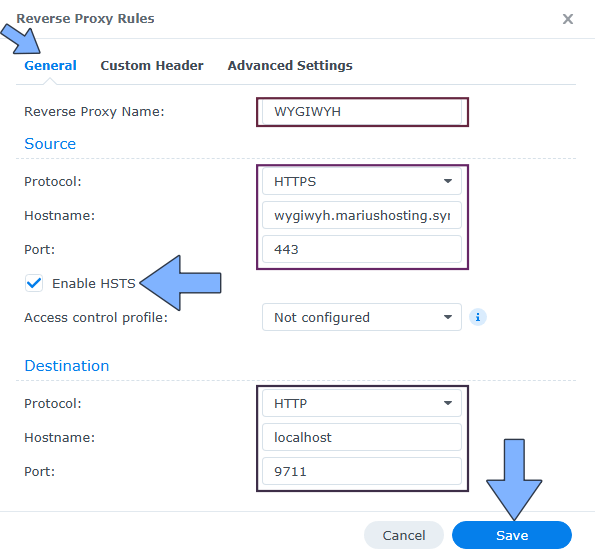
STEP 7
On the Reverse Proxy Rules, click the Custom Header tab. Click Create and then, from the drop-down menu, click WebSocket. After you click on WebSocket, two Header Names and two Values will be automatically added. Click Save. Follow the instructions in the image below.

STEP 8
Go to Control Panel / Network / Connectivity tab/ Check Enable HTTP/2 then click Apply. Follow the instructions in the image below.
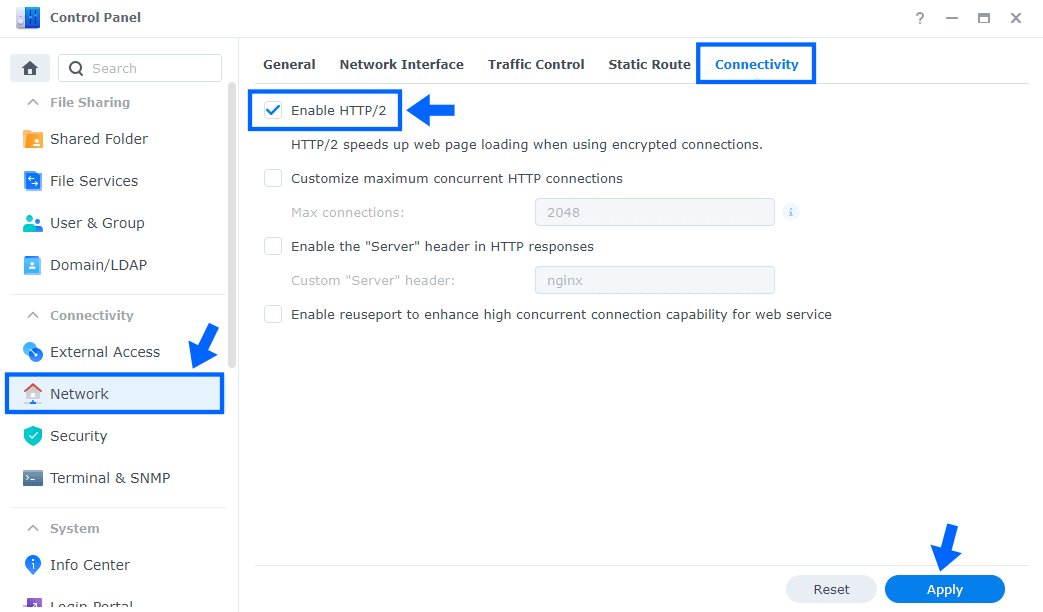
STEP 9
Go to Control Panel / Security / Advanced tab/ Check Enable HTTP Compression then click Apply. Follow the instructions in the image below.
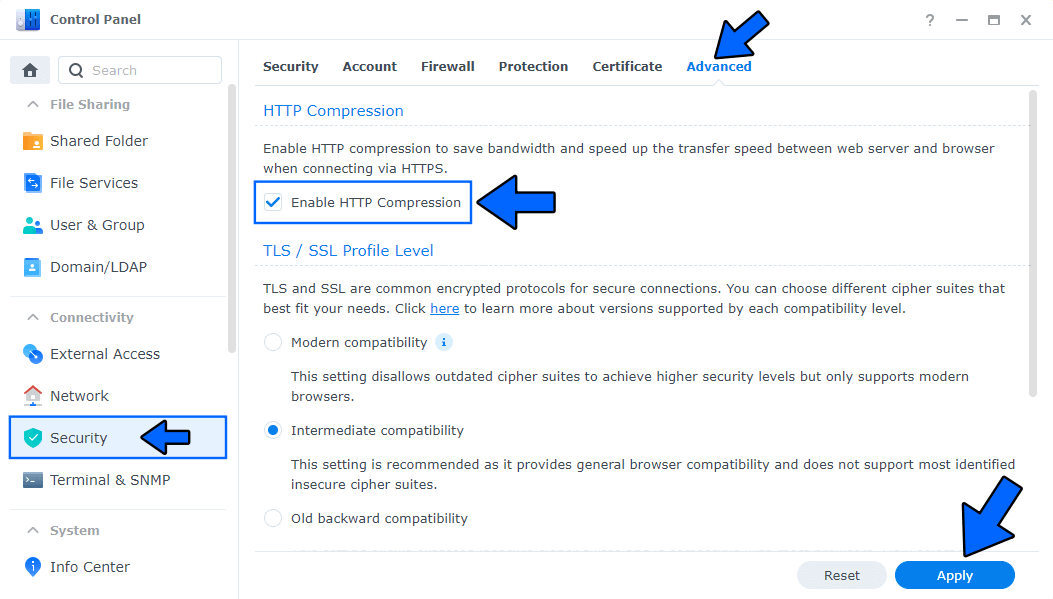
STEP 10
Go to File Station and open the docker folder. Inside the docker folder, create one new folder and name it wygiwyh. Follow the instructions in the image below.
Note: Be careful to enter only lowercase, not uppercase letters.
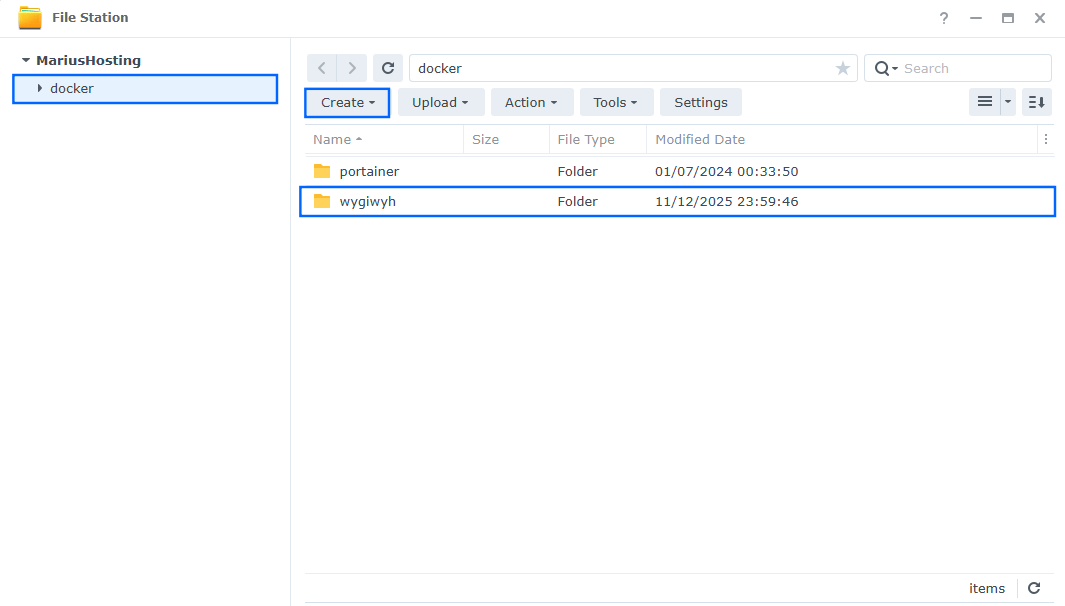
STEP 11
Now create two new folders inside the wygiwyh folder that you created at STEP 10 and name them db, media, static. Follow the instructions in the image below.
Note: Be careful to enter only lowercase, not uppercase letters.
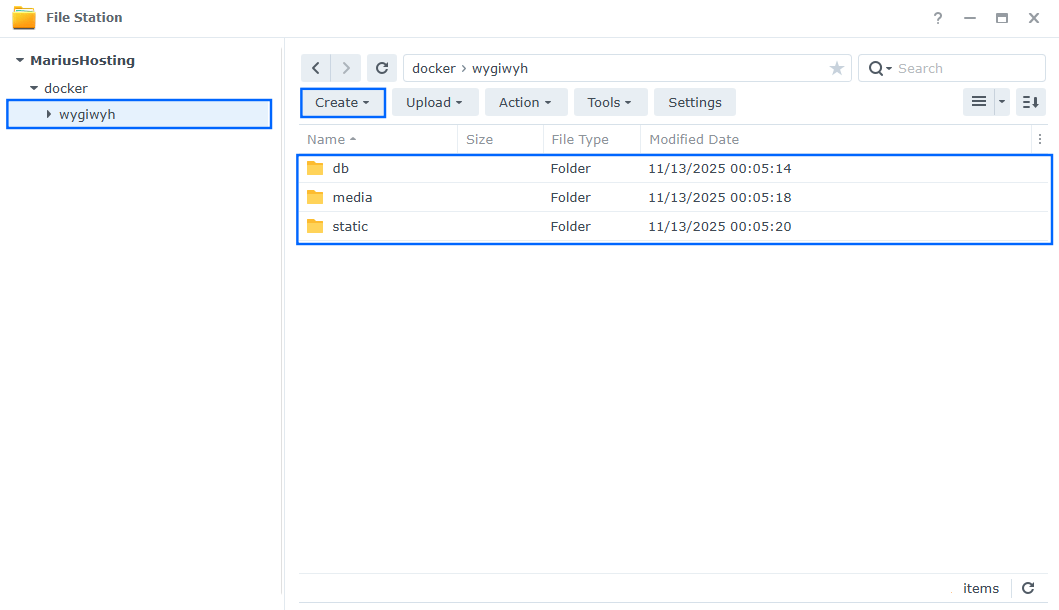
STEP 12
Log into Portainer using your username and password. On the left sidebar in Portainer, click on Home then Live connect. Follow the instructions in the image below.

On the left sidebar in Portainer, click on Stacks then + Add stack. Follow the instructions in the image below.

STEP 13
In the Name field type in wygiwyh. Follow the instructions in the image below.
services:
db:
image: postgres:18
container_name: WYGIWYH-DB
hostname: wygiwyh-db
security_opt:
- no-new-privileges:true
healthcheck:
test: ["CMD", "pg_isready", "-q", "-d", "wygiwyhdb", "-U", "wygiwyhuser"]
timeout: 45s
interval: 10s
retries: 10
environment:
POSTGRES_USER: wygiwyhuser
POSTGRES_PASSWORD: wygiwyhpass
POSTGRES_DB: wygiwyhdb
volumes:
- /volume1/docker/wygiwyh/db:/var/lib/postgresql:rw
restart: on-failure:5
wygiwyh:
image: eitchtee/wygiwyh:latest
container_name: WYGIWYH
command: /start-single
healthcheck:
test: timeout 10s bash -c ':> /dev/tcp/127.0.0.1/8000' || exit 1
interval: 10s
timeout: 5s
retries: 3
start_period: 90s
ports:
- 9711:8000
environment:
TZ: Europe/Bucharest
DEBUG: false
URL: https://wygiwyh.yourname.synology.me
HTTPS_ENABLED: true
SECRET_KEY: dOxZYTTZgXKMHkqLBIQVImayQXAVWdzGBPuFJKggzcgvgPJPXpWzqzKaUOIOGGIr
DJANGO_ALLOWED_HOSTS: "*"
OUTBOUND_PORT: 9005
ADMIN_EMAIL: yourown@email
ADMIN_PASSWORD: mariushosting
SQL_DATABASE: wygiwyhdb
SQL_USER: wygiwyhuser
SQL_PASSWORD: wygiwyhpass
SQL_HOST: wygiwyh-db
SQL_PORT: 5432
WEB_CONCURRENCY: 4
ENABLE_SOFT_DELETE: false
KEEP_DELETED_TRANSACTIONS_FOR: 365
TASK_WORKERS: 1
depends_on:
- db
volumes:
- /volume1/docker/wygiwyh/media:/app/media:rw
- /volume1/docker/wygiwyh/static:/app/static:rw
restart: on-failure:5
Note: Before you paste the code above in the Web editor area below, change the value for TZ. (Select your current Time Zone from this list.)
Note: Before you paste the code above in the Web editor area below, change the value for URL and type in your own synology.me DDNS with https:// at the beginning that you have previously created at STEP 6.
Note: Before you paste the code above in the Web editor area below, change the value for SECRET_KEY. (Generate your own Random 64 length SECRET_KEY.)
Note: Before you paste the code above in the Web editor area below, change the value for ADMIN_EMAIL. Type in your own Email Address.
Note: Before you paste the code above in the Web editor area below, change the value for ADMIN_PASSWORD. Type in your own password. mariushosting is an example for a password.
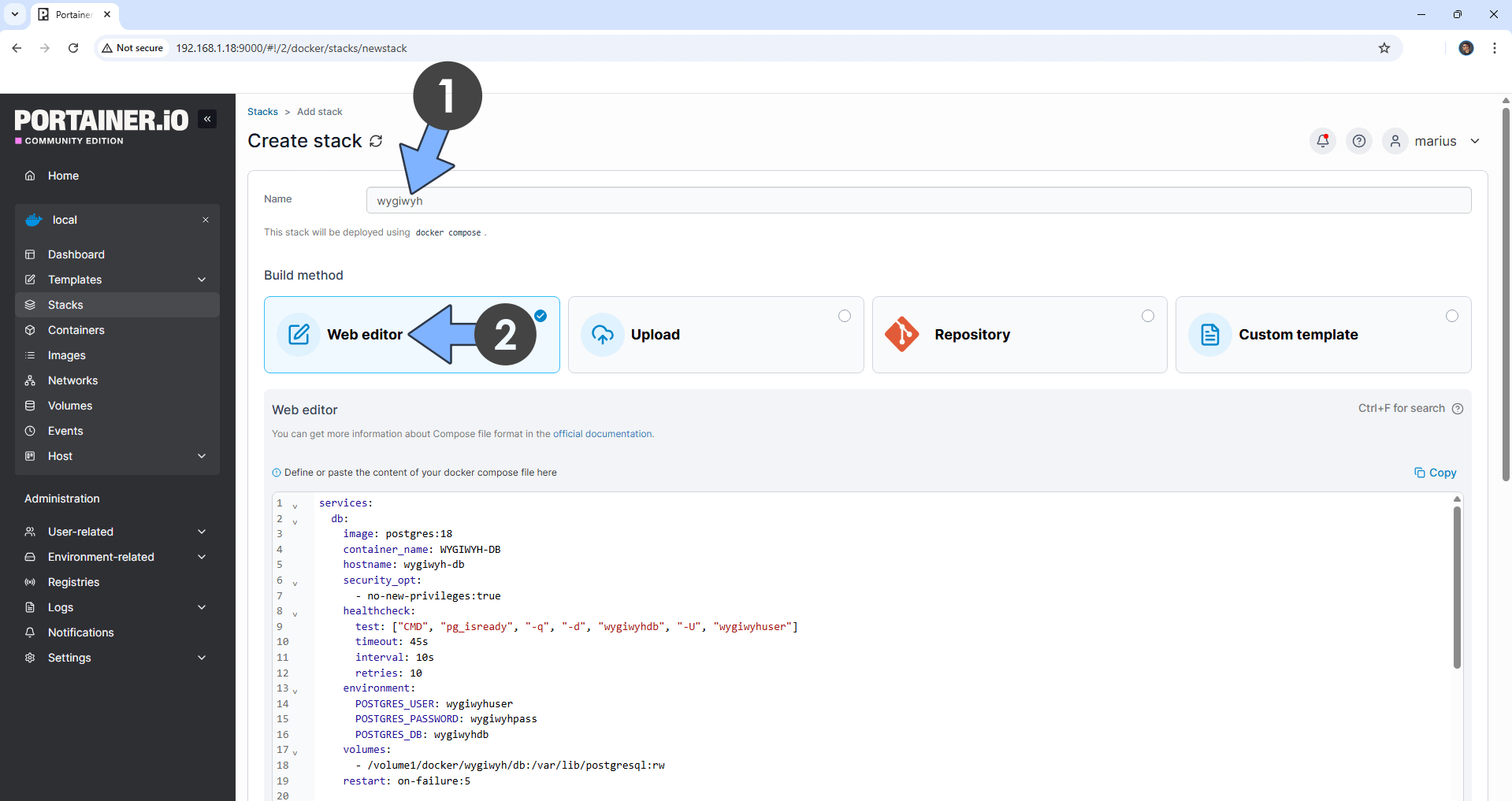
STEP 14
Scroll down on the page until you see a button named Deploy the stack. Click on it. Follow the instructions in the image below. The installation process can take up to a few minutes. It will depend on your Internet speed connection.
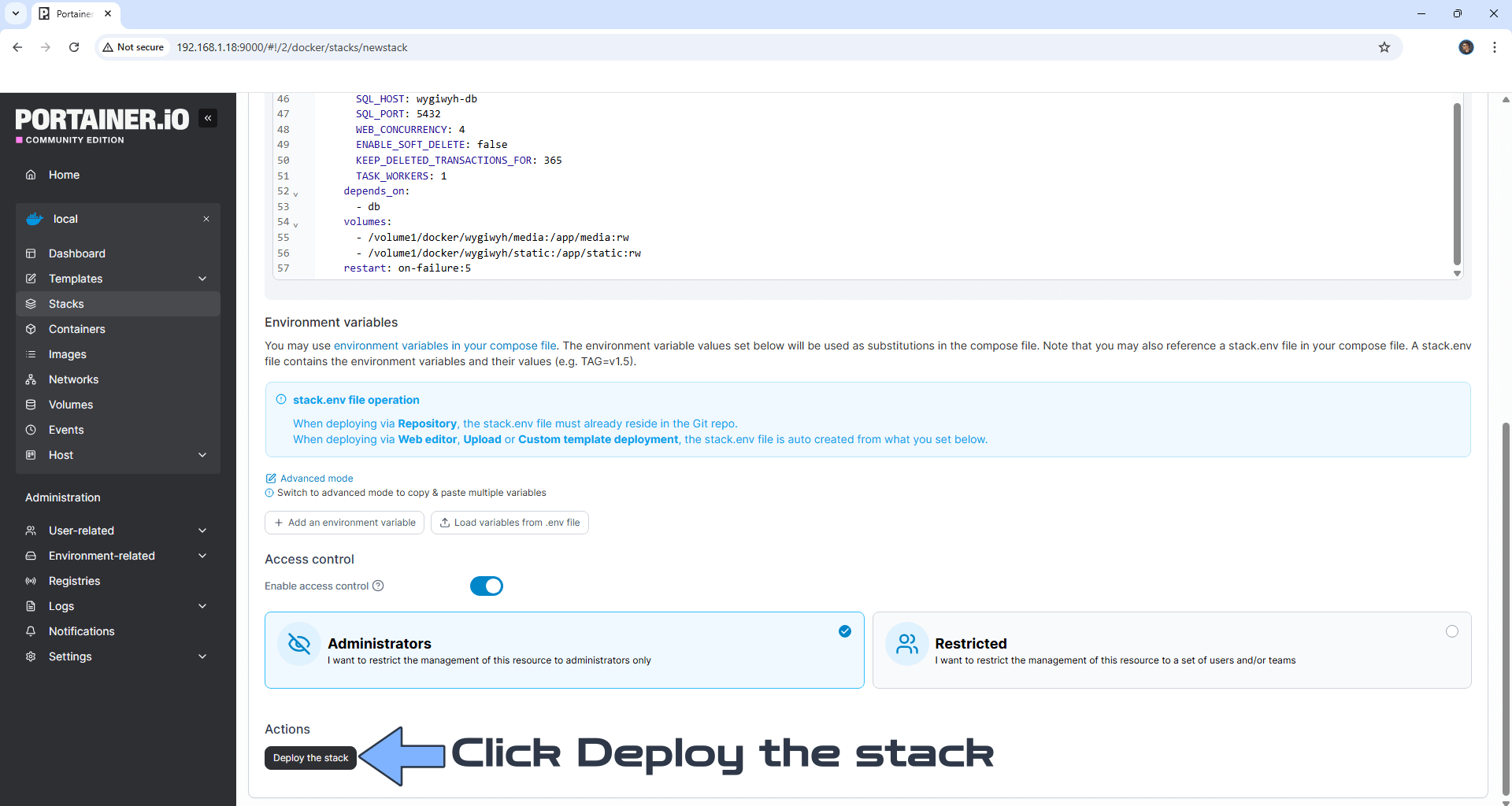
STEP 15
If everything goes right, you will see the following message at the top right of your screen: “Success Stack successfully deployed“.

STEP 16
🟢Please Support My work by Making a Donation. Almost 99,9% of the people that install something using my guides forget to support my work, or just ignore STEP 1. I’ve been very honest about this aspect of my work since the beginning: I don’t run any ADS, I don’t require subscriptions, paid or otherwise, I don’t collect IPs, emails, and I don’t have any referral links from Amazon or other merchants. I also don’t have any POP-UPs or COOKIES. I have repeatedly been told over the years how much I have contributed to the community. It’s something I love doing and have been honest about my passion since the beginning. But I also Need The Community to Support me Back to be able to continue doing this work.
STEP 17
Now open your browser and type in your HTTPS/SSL certificate like this https://wygiwyh.yourname.synology.me that you have previously created at STEP 6. In my case it’s https://wygiwyh.mariushosting.synology.me If everything goes right, you will see the WYGIWYH login page. Type in your Email Address (ADMIN_EMAIL) and Password (ADMIN_PASSWORD) that you have previously added at STEP 13. Click Login. Follow the instructions in the image below.
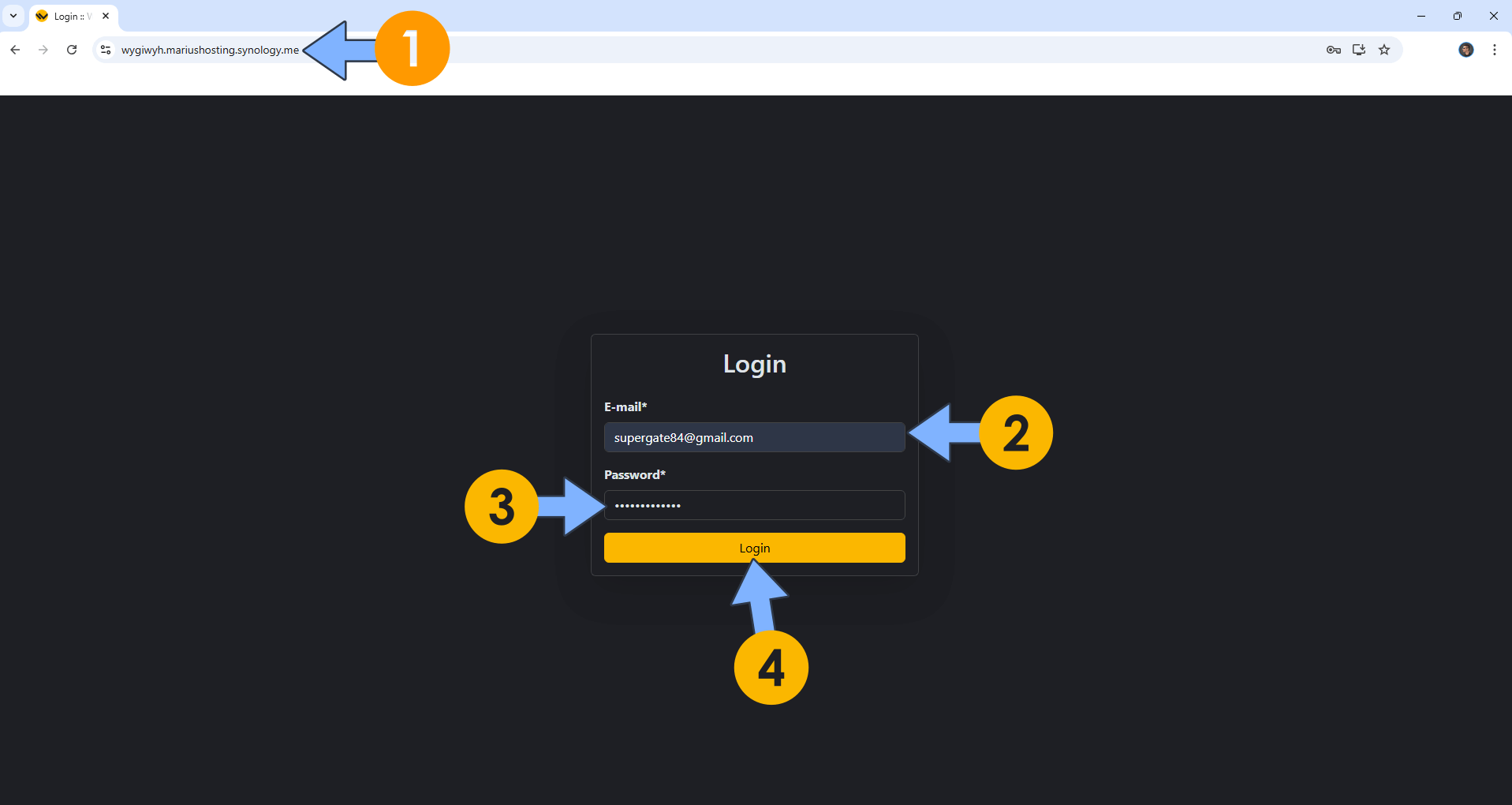
STEP 18
Your WYGIWYH dashboard at a glance! Create your first bank account and start the magic!
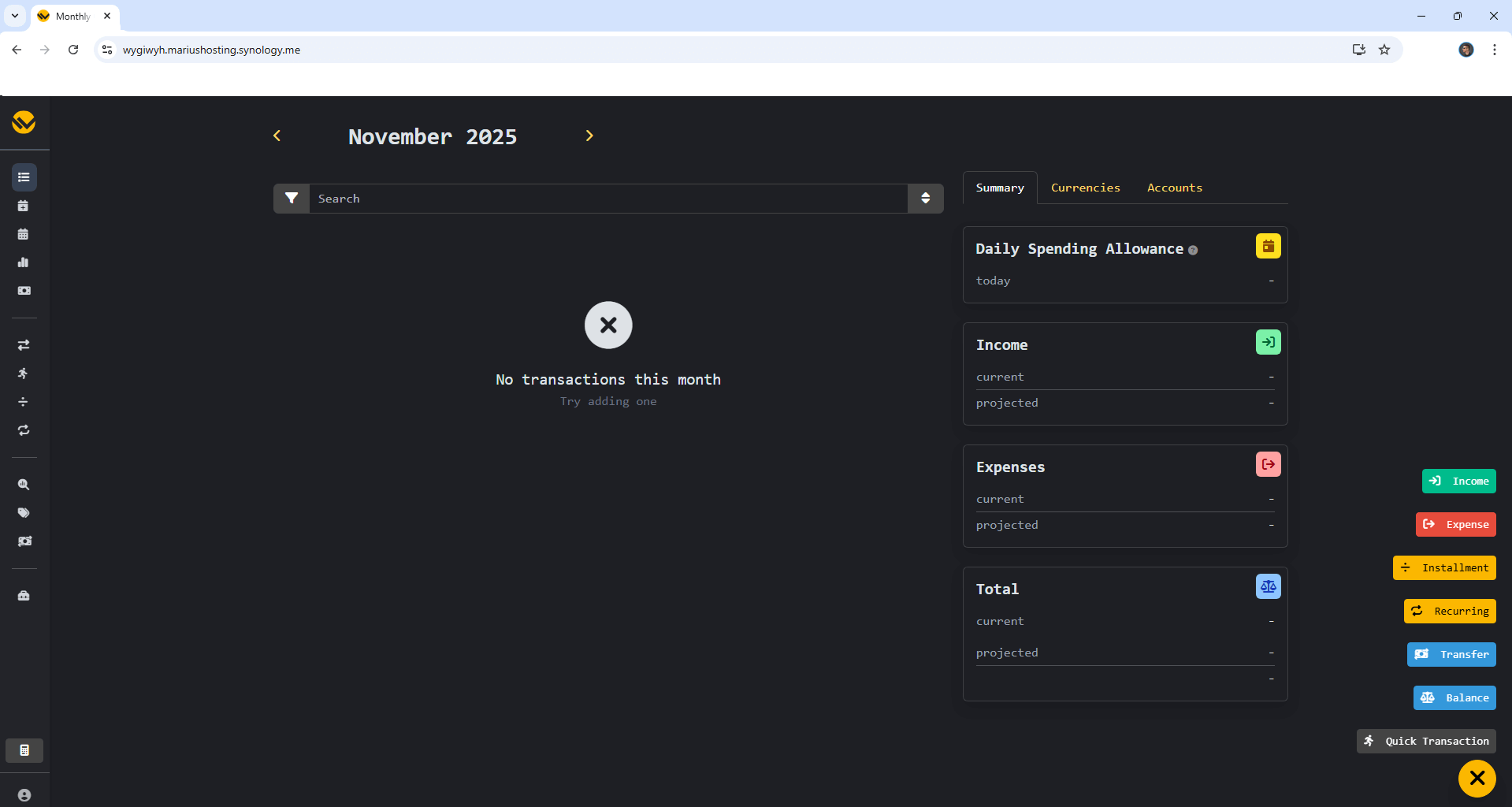
Enjoy WYGIWYH!
If you encounter issues by using this container, make sure to check out the Common Docker issues article.
Note: If you want to run the WYGIWYH container over HTTPS, check out my guide on How to Run Docker Containers Over HTTPS.
Note: Can I run Docker on my Synology NAS? See the supported models.
Note: How to Back Up Docker Containers on your Synology NAS.
Note: Find out how to update the WYGIWYH container with the latest image.
Note: How to Free Disk Space on Your NAS if You Run Docker.
Note: How to Schedule Start & Stop For Docker Containers.
Note: How to Activate Email Notifications.
Note: How to Add Access Control Profile on Your NAS.
Note: How to Change Docker Containers Restart Policy.
Note: How to Use Docker Containers With VPN.
Note: Convert Docker Run Into Docker Compose.
Note: How to Clean Docker.
Note: How to Clean Docker Automatically.
Note: Best Practices When Using Docker and DDNS.
Note: Some Docker Containers Need WebSocket.
Note: Find out the Best NAS Models For Docker.
Note: Activate Gmail SMTP For Docker Containers.
This post was updated on Wednesday / December 31st, 2025 at 11:08 PM
