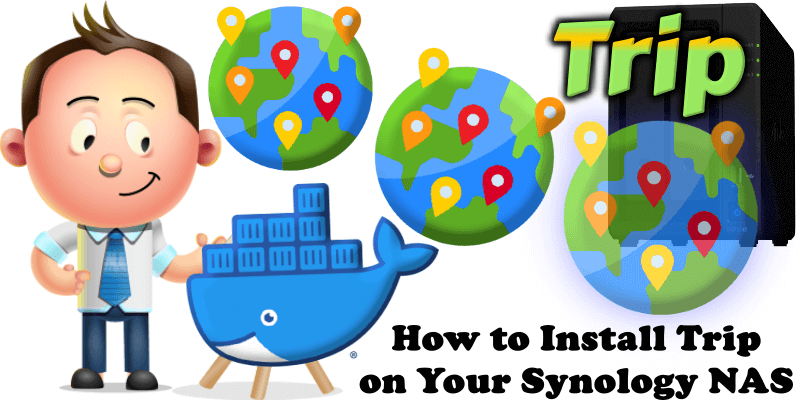
Trip is a minimalist, privacy-focused app for tracking points of interest and planning trips. Fully self-hostable with no telemetry, it ensures user data control. In this step by step guide I will show you how to install Trip on your Synology NAS using Docker & Portainer.
This guide works perfectly with the latest Trip v1.34.0 release.
STEP 1
Please Support My work by Making a Donation.
STEP 2
Install Portainer using my step by step guide. If you already have Portainer installed on your Synology NAS, skip this STEP. Attention: Make sure you have installed the latest Portainer version.
STEP 3
Go to File Station and open the docker folder. Inside the docker folder, create one new folder and name it trip. Follow the instructions in the image below.
Note: Be careful to enter only lowercase, not uppercase letters.
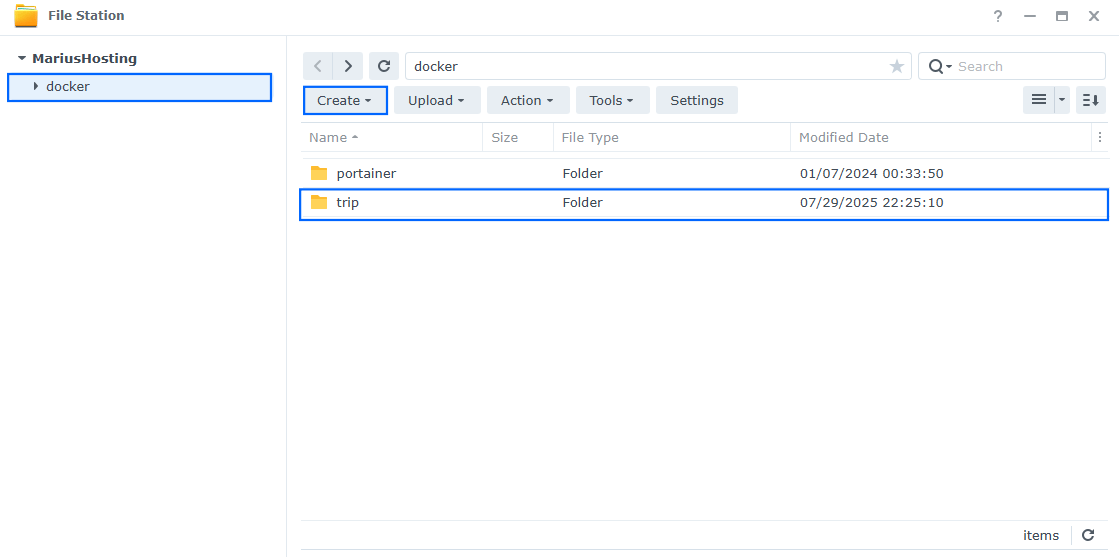
STEP 4
Log into Portainer using your username and password. On the left sidebar in Portainer, click on Home then Live connect. Follow the instructions in the image below.

On the left sidebar in Portainer, click on Stacks then + Add stack. Follow the instructions in the image below.

STEP 5
In the Name field type in trip. Follow the instructions in the image below.
services:
trip:
image: ghcr.io/itskovacs/trip:1
container_name: Trip
healthcheck:
test: timeout 10s bash -c ':> /dev/tcp/127.0.0.1/8000' || exit 1
interval: 10s
timeout: 5s
retries: 3
start_period: 90s
user: 0:0
ports:
- 8534:8000
volumes:
- /volume1/docker/trip/:/app/storage:rw
environment:
REGISTER_ENABLE: true #Type in false instead of true after the first user registration.
command: ["fastapi", "run", "/app/trip/main.py", "--host", "0.0.0.0"]
restart: on-failure:5
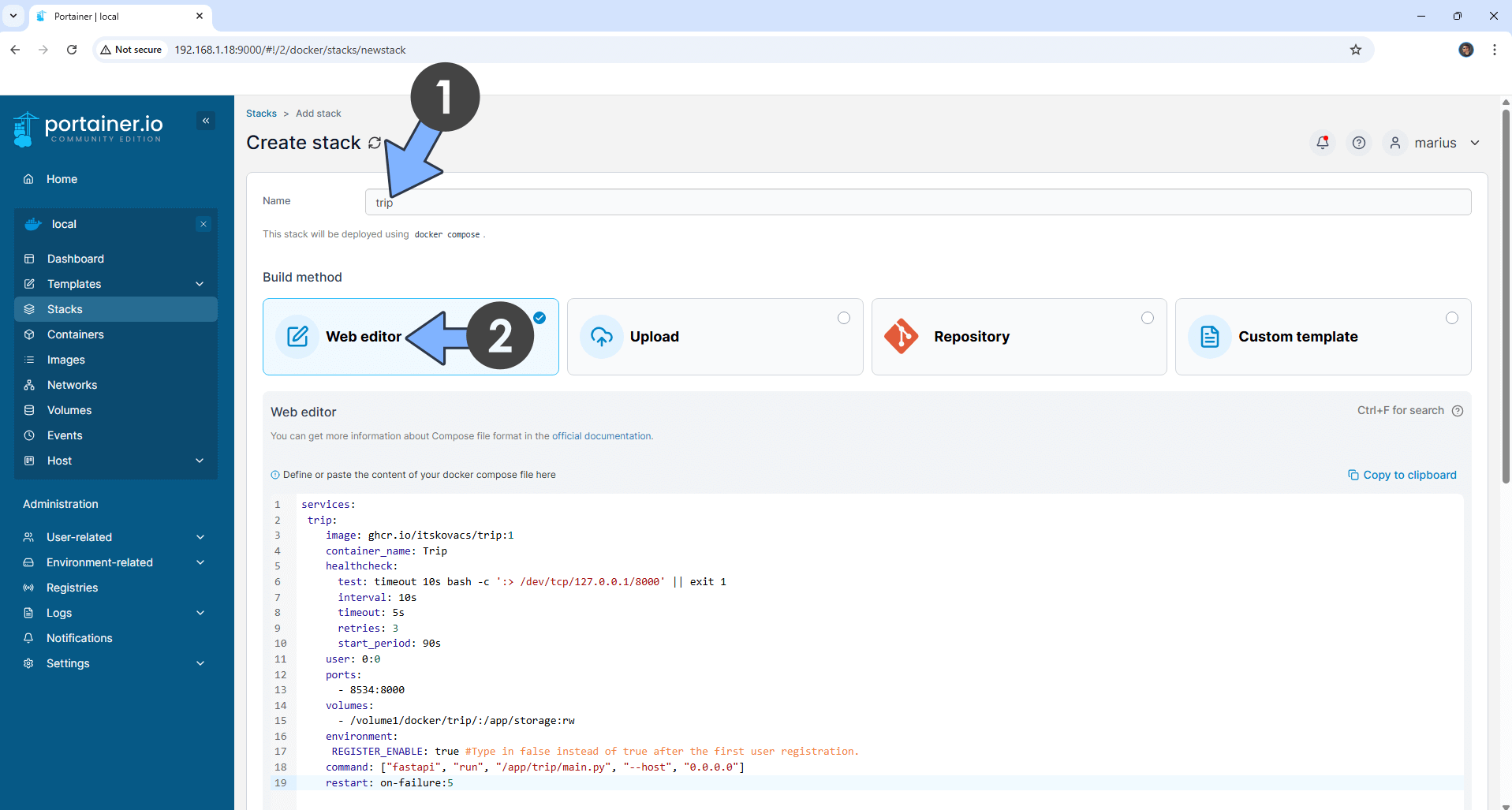
STEP 6
Scroll down on the page until you see a button named Deploy the stack. Click on it. Follow the instructions in the image below. The installation process can take up to a few minutes. It will depend on your Internet speed connection.
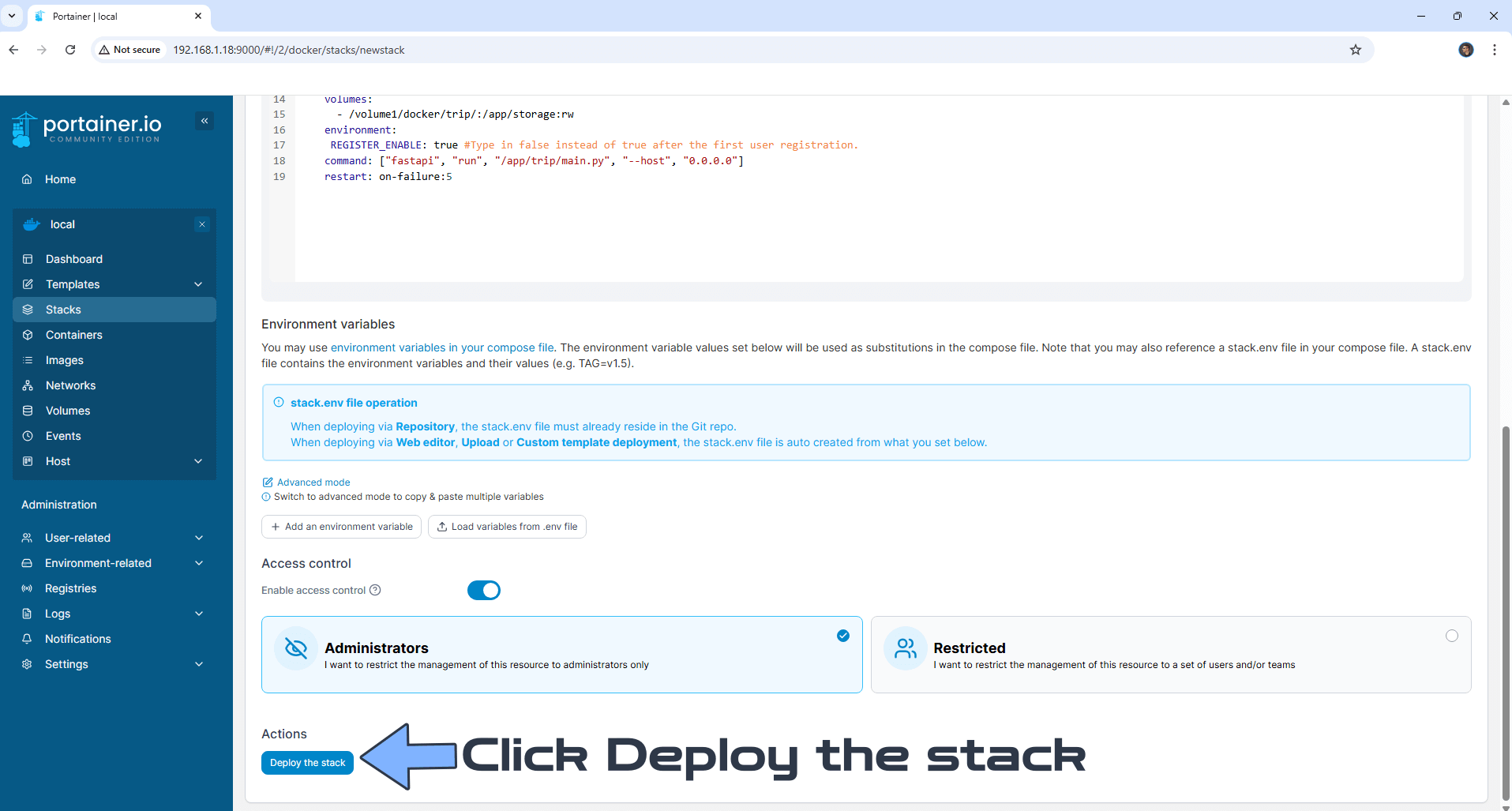
STEP 7
If everything goes right, you will see the following message at the top right of your screen: “Success Stack successfully deployed“.

STEP 8
🟢Please Support My work by Making a Donation. Almost 99,9% of the people that install something using my guides forget to support my work, or just ignore STEP 1. I’ve been very honest about this aspect of my work since the beginning: I don’t run any ADS, I don’t require subscriptions, paid or otherwise, I don’t collect IPs, emails, and I don’t have any referral links from Amazon or other merchants. I also don’t have any POP-UPs or COOKIES. I have repeatedly been told over the years how much I have contributed to the community. It’s something I love doing and have been honest about my passion since the beginning. But I also Need The Community to Support me Back to be able to continue doing this work.
STEP 9
The installation process can take up to a few seconds/minutes. It will depend on your Internet speed connection. Now open your browser and type in http://Synology-ip-address:8534 If everything goes right, you will see the Trip Sign in page. Click Create Account. Follow the instructions in the image below.
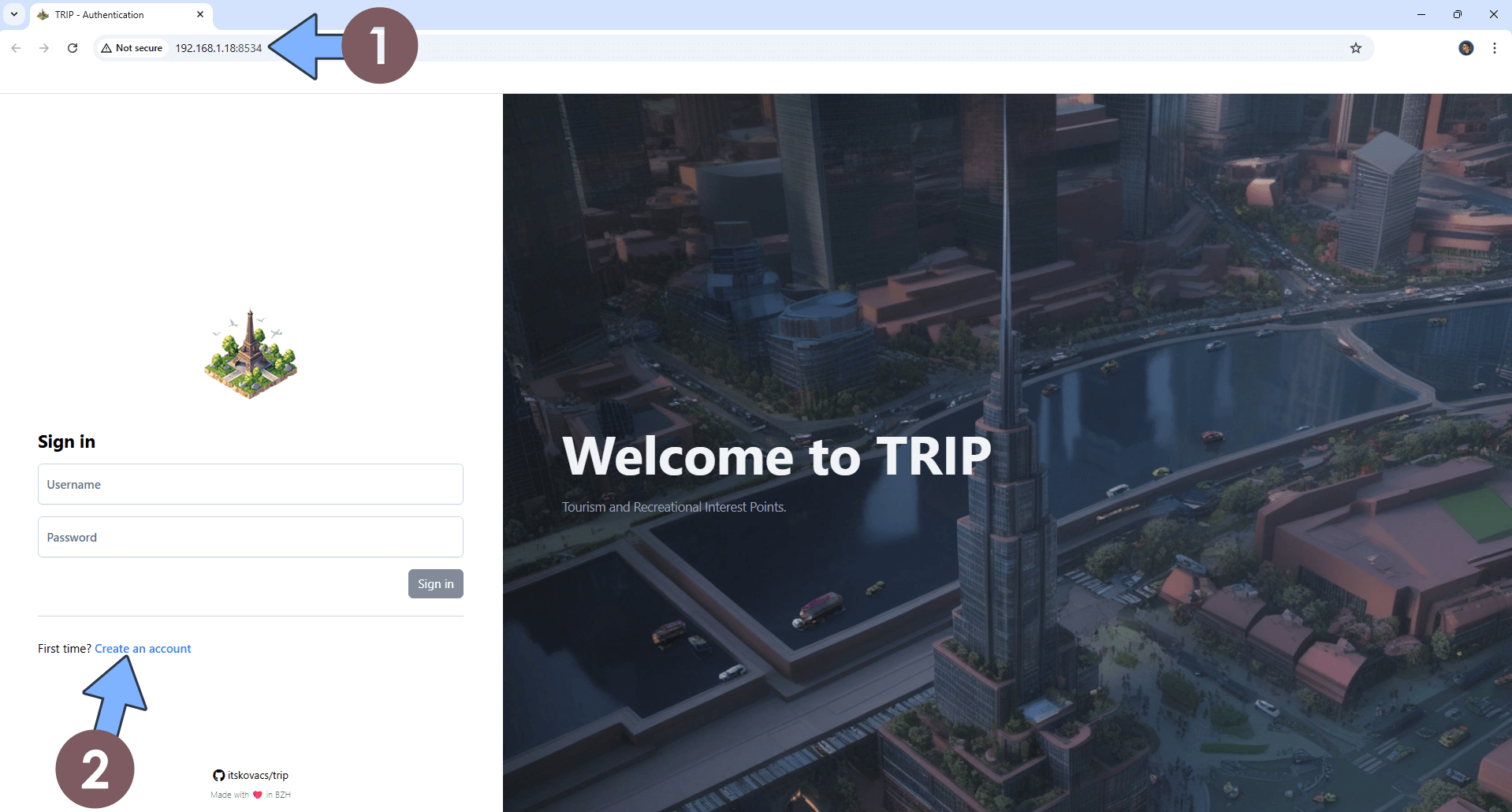
STEP 10
Register your account. Type in your own Username and Password. Click Register. Follow the instructions in the image below.
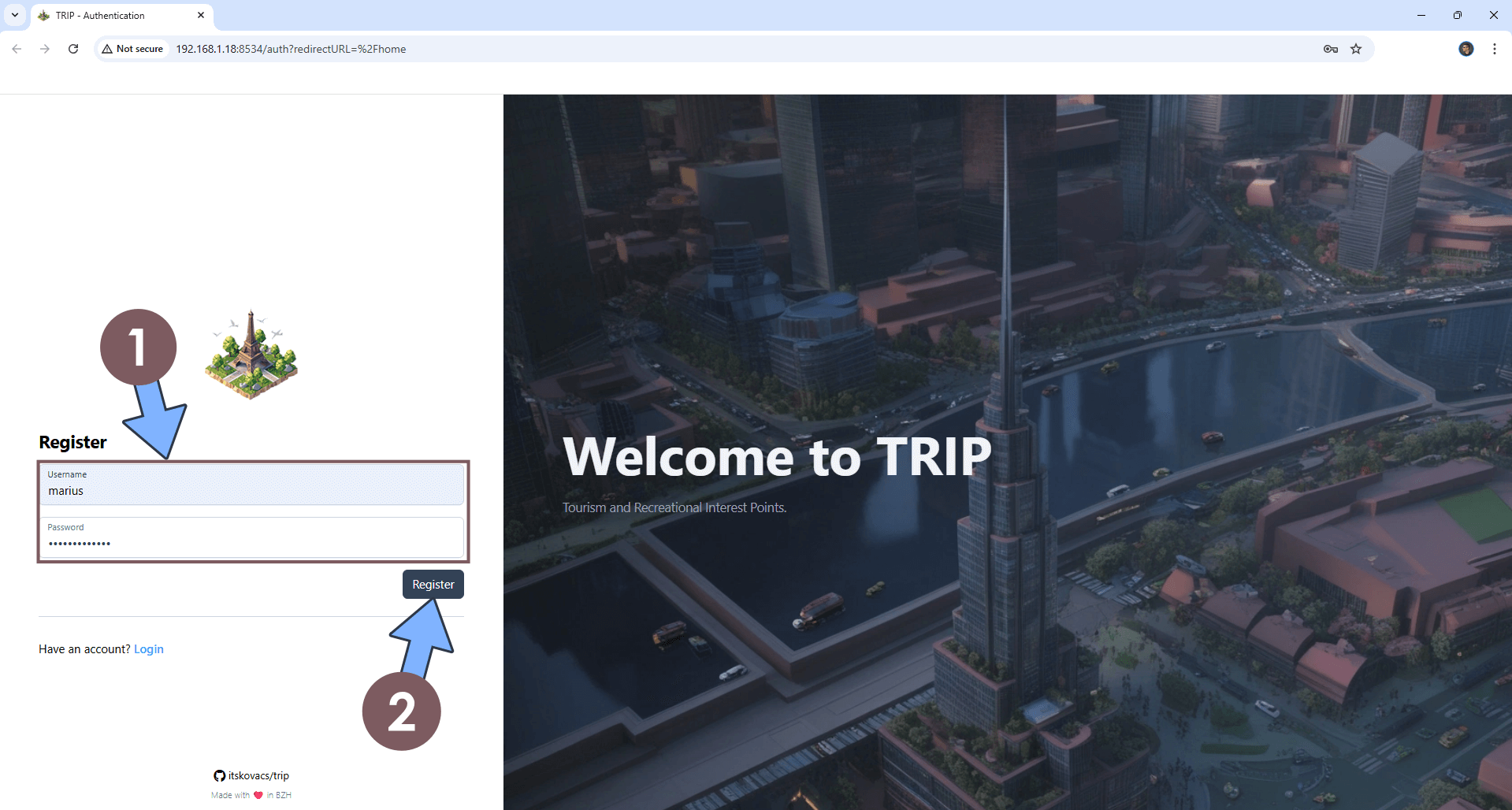
STEP 11
Your Trip dashboard at a glance!
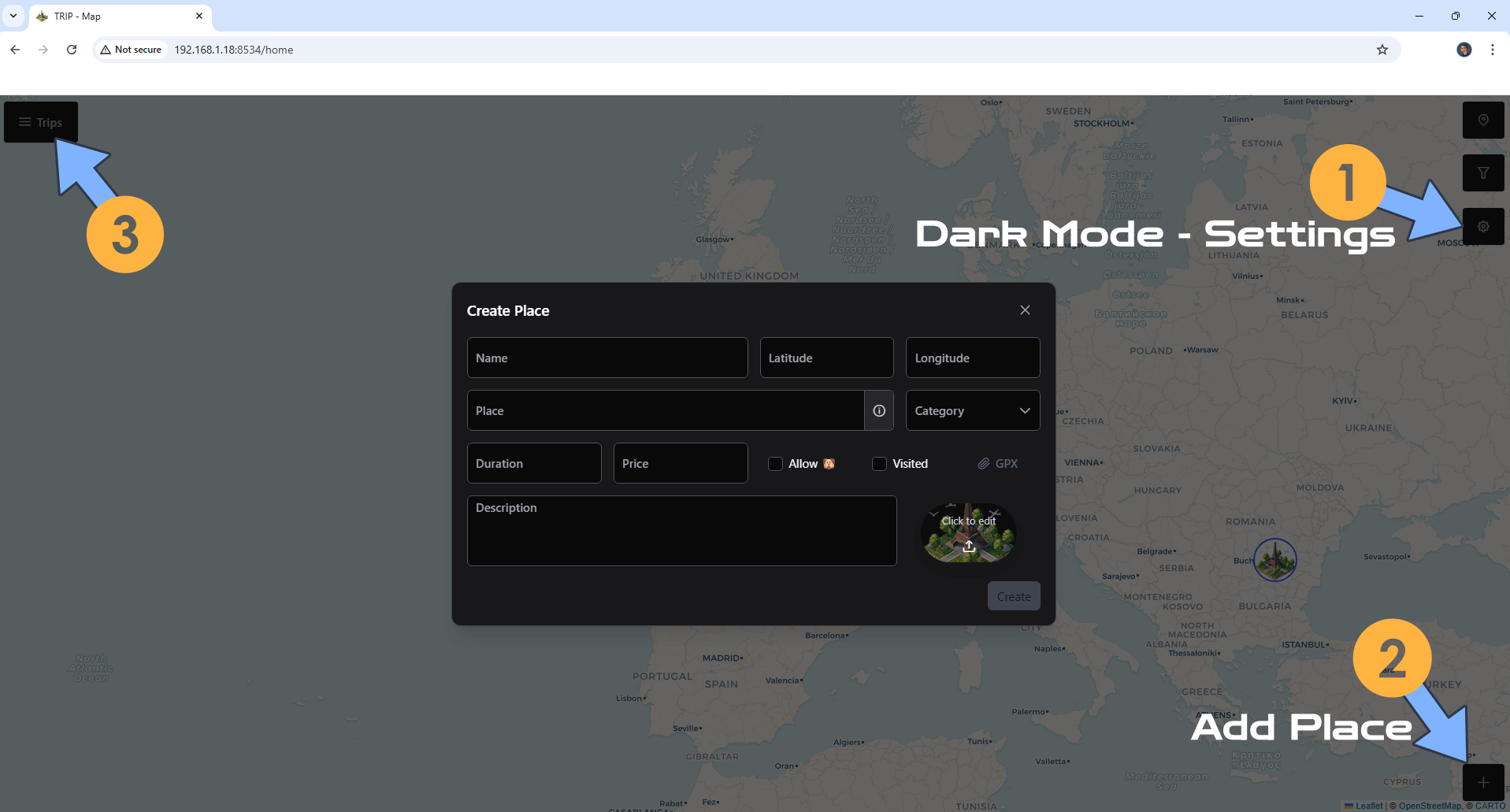
STEP 12
If you want to disable user registration in the Trip container, just change the following line in the compose at STEP 5:
REGISTER_ENABLE: truewith the following one:
REGISTER_ENABLE: falseClick update the stack to update the settings. From this point on, any user that will try to register a new account in Trip will be rejected.
Enjoy Trip!
If you encounter issues by using this container, make sure to check out the Common Docker issues article.
Note: If you want to run the Trip container over HTTPS, check How to Run Docker Containers Over HTTPS. In order to make Trip work via HTTPS, it’s mandatory to activate WebSocket.
Note: Can I run Docker on my Synology NAS? See the supported models.
Note: How to Back Up Docker Containers on your Synology NAS.
Note: Find out how to update the Trip container with the latest image.
Note: How to Add USB Support on DSM 7.2.
Note: How to Free Disk Space on Your NAS if You Run Docker.
Note: How to Schedule Start & Stop For Docker Containers.
Note: How to Activate Email Notifications.
Note: How to Add Access Control Profile on Your NAS.
Note: How to Change Docker Containers Restart Policy.
Note: How to Use Docker Containers With VPN.
Note: Convert Docker Run Into Docker Compose.
Note: How to Clean Docker.
Note: How to Clean Docker Automatically.
Note: Best Practices When Using Docker and DDNS.
Note: Some Docker Containers Need WebSocket.
Note: Find out the Best NAS Models For Docker.
Note: Activate Gmail SMTP For Docker Containers.
This post was updated on Saturday / December 13th, 2025 at 9:00 PM
