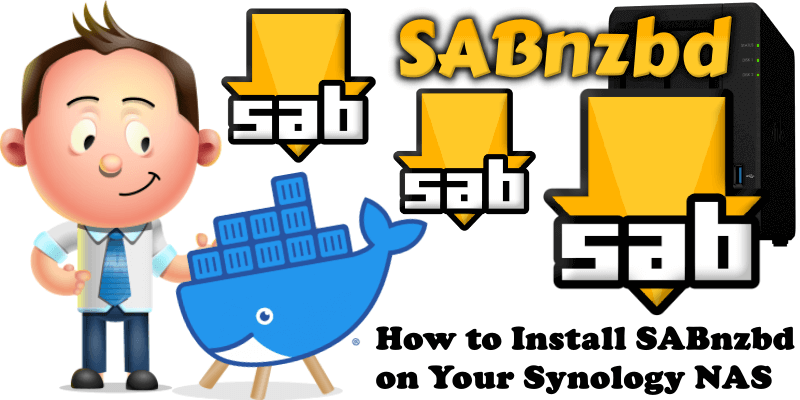
SABnzbd is a multi-platform binary downloader. The program works in the background and simplifies the downloading, verifying and extracting of files from Usenet. SABnzbd uses NZB files (similar to . torrent files, but for Usenet), instead of browsing Usenet directly. In this step by step guide I will show you how to install SABnzbd on your Synology NAS using Docker.
STEP 1
Please Support My work by Making a Donation.
STEP 2
Install Container Manager via Synology “Package Center”. If you run an older DSM version (under 7.2), search for Docker instead of Container Manager.

STEP 3
Install Text Editor via Synology “Package Center”. (Mandatory STEP.) If you already have Text Editor installed on your Synology NAS, skip this STEP.
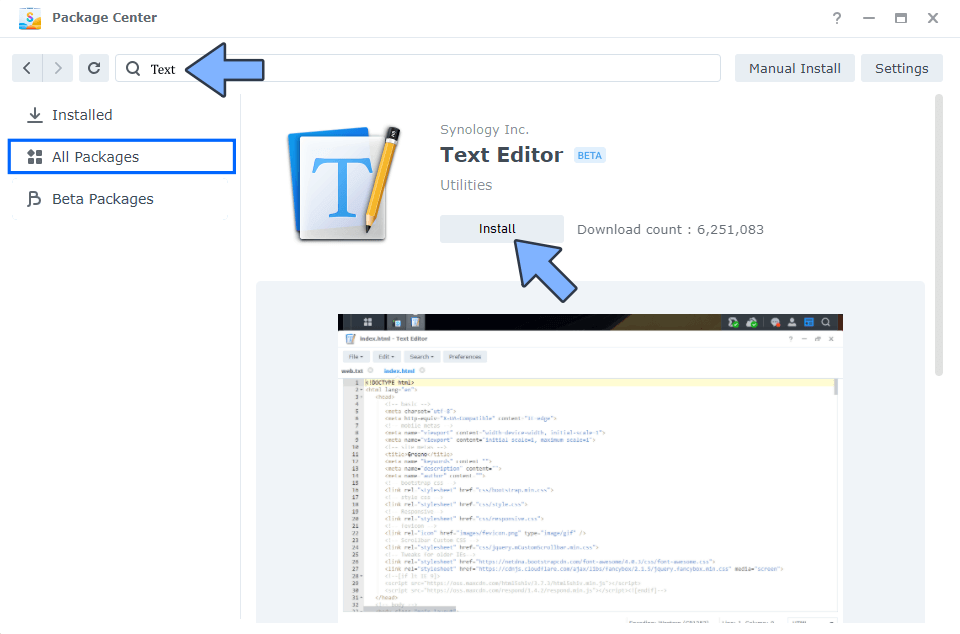
STEP 4
Go to File Station and open the docker folder. Inside the docker folder, create one new folder and name it sabnzbd. Follow the instructions in the image below.
Note: Be careful to enter only lowercase, not uppercase letters.
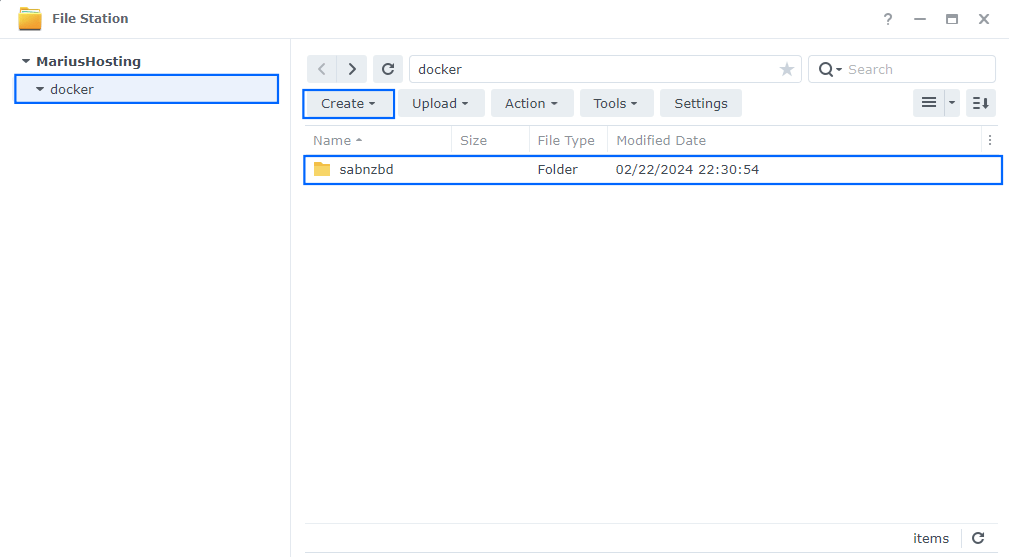
STEP 5
Now create three new folders inside the sabnzbd folder that you have previously created at STEP 4 and name them config, downloads, incomplete-downloads. Follow the instructions in the image below.
Note: Be careful to enter only lowercase, not uppercase letters.
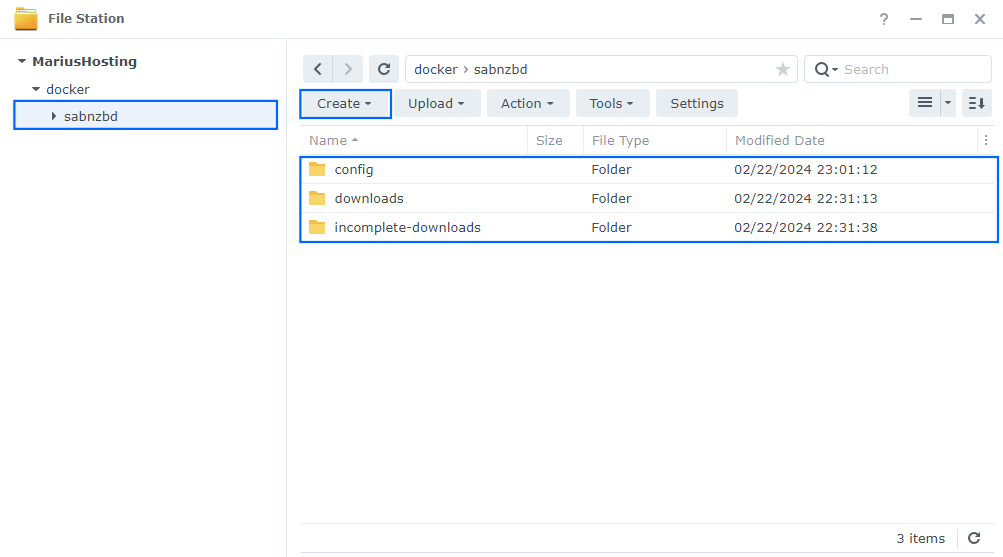
STEP 6
Go to Control Panel / Task Scheduler / Create / Scheduled Task / User-defined script. Follow the instructions in the images below.

STEP 7
Once you click on User-defined script a new window will open. Follow the instructions below:
- General: In the Task field type in “Install SABnzbd. Uncheck “Enabled” option. Select root User.
- Schedule: Select Run on the following date then select “Do not repeat“.
- Task Settings: Check “Send run details by email“, add your email then copy paste the code below in the Run command area. After that click OK.
docker run -d --name=sabnzbd \ -p 8775:8080 \ -p 9093:9090 \ -e PUID=1026 \ -e PGID=100 \ -e TZ=Europe/Bucharest \ -v /volume1/docker/sabnzbd/config:/config \ -v /volume1/docker/sabnzbd/downloads:/downloads \ -v /volume1/docker/sabnzbd/incomplete-downloads:/incomplete-downloads \ --restart always \ ghcr.io/linuxserver/sabnzbd
Note: Before you paste the code above in the Run command area below, change the value numbers for PUID and PGID with your own values. (Follow my step by step guide on how to do this.)
Note: Before you paste the code above in the Run command area below, change the value for TZ (Select your current Time Zone from this list).
Note: If you want, you can change the following line /volume1/docker/sabnzbd/downloads with the path Location of your Download folder on your NAS.
Note: If you want, you can change the following line /volume1/docker/sabnzbd/incomplete-downloads with the path Location of your Incomplete Download folder on your NAS.
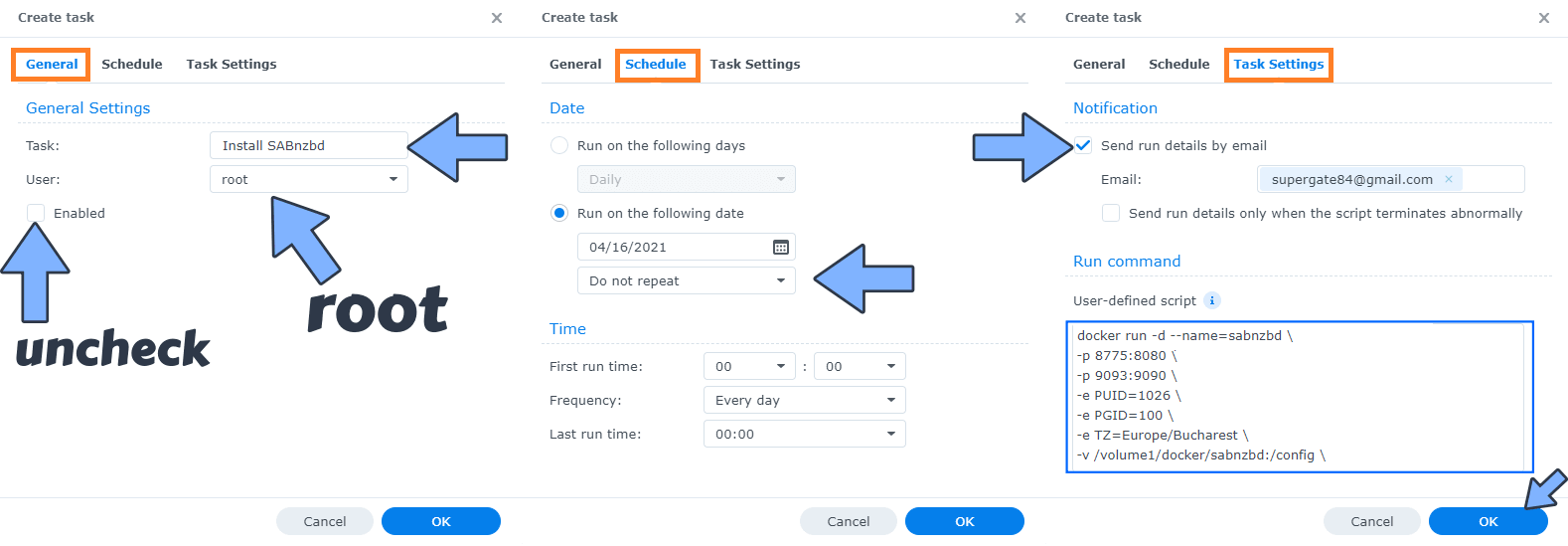
STEP 8
After you click OK on STEP 7 a new warning pop up window will open. Click OK.
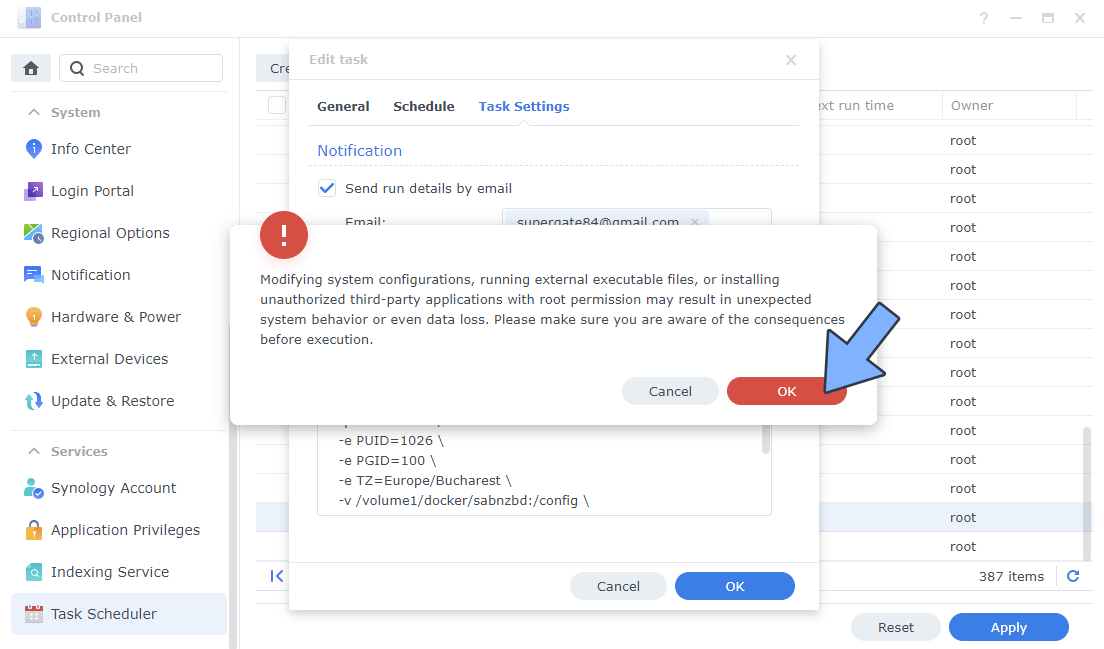
After you click OK, type in your DSM Password then click Submit. Follow the instructions in the image below.

STEP 9
After you click Submit on STEP 8, select your “Install SABnzbd” Task then click the “Run” tab. You will be asked to run Install SABnzbd – click OK. Follow the instructions in the image below.
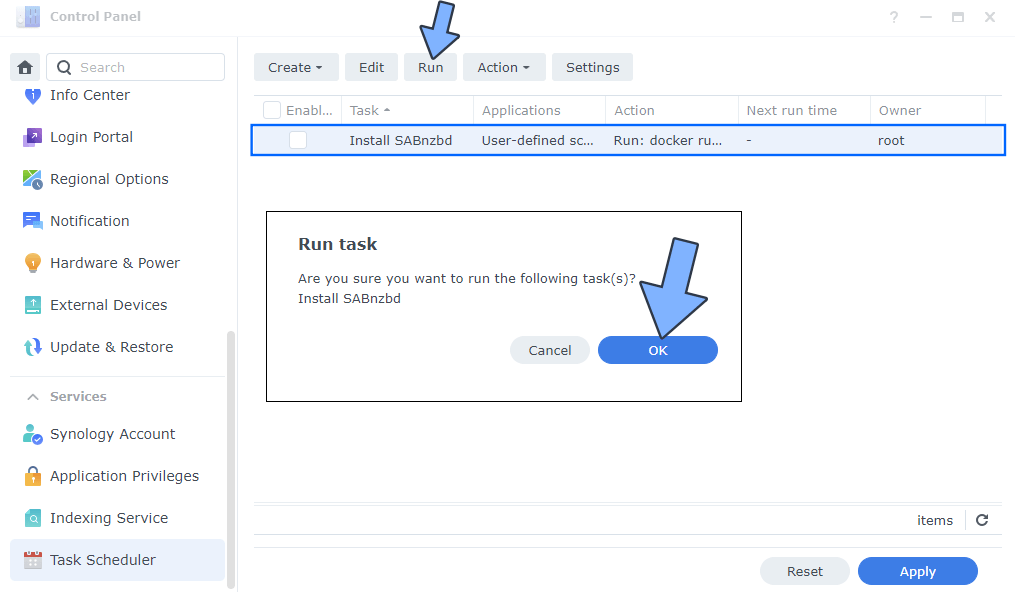
STEP 9
🟢Please Support My work by Making a Donation. Almost 99,9% of the people that install something using my guides forget to support my work, or just ignore STEP 1. I’ve been very honest about this aspect of my work since the beginning: I don’t run any ADS, I don’t require subscriptions, paid or otherwise, I don’t collect IPs, emails, and I don’t have any referral links from Amazon or other merchants. I also don’t have any POP-UPs or COOKIES. I have repeatedly been told over the years how much I have contributed to the community. It’s something I love doing and have been honest about my passion since the beginning. But I also Need The Community to Support me Back to be able to continue doing this work.
STEP 10
The installation process can take up to a few seconds/minutes. It will depend on your Internet speed connection. Now open your browser and type in http://Synology-ip-address:8775 Follow the instructions in the image below.
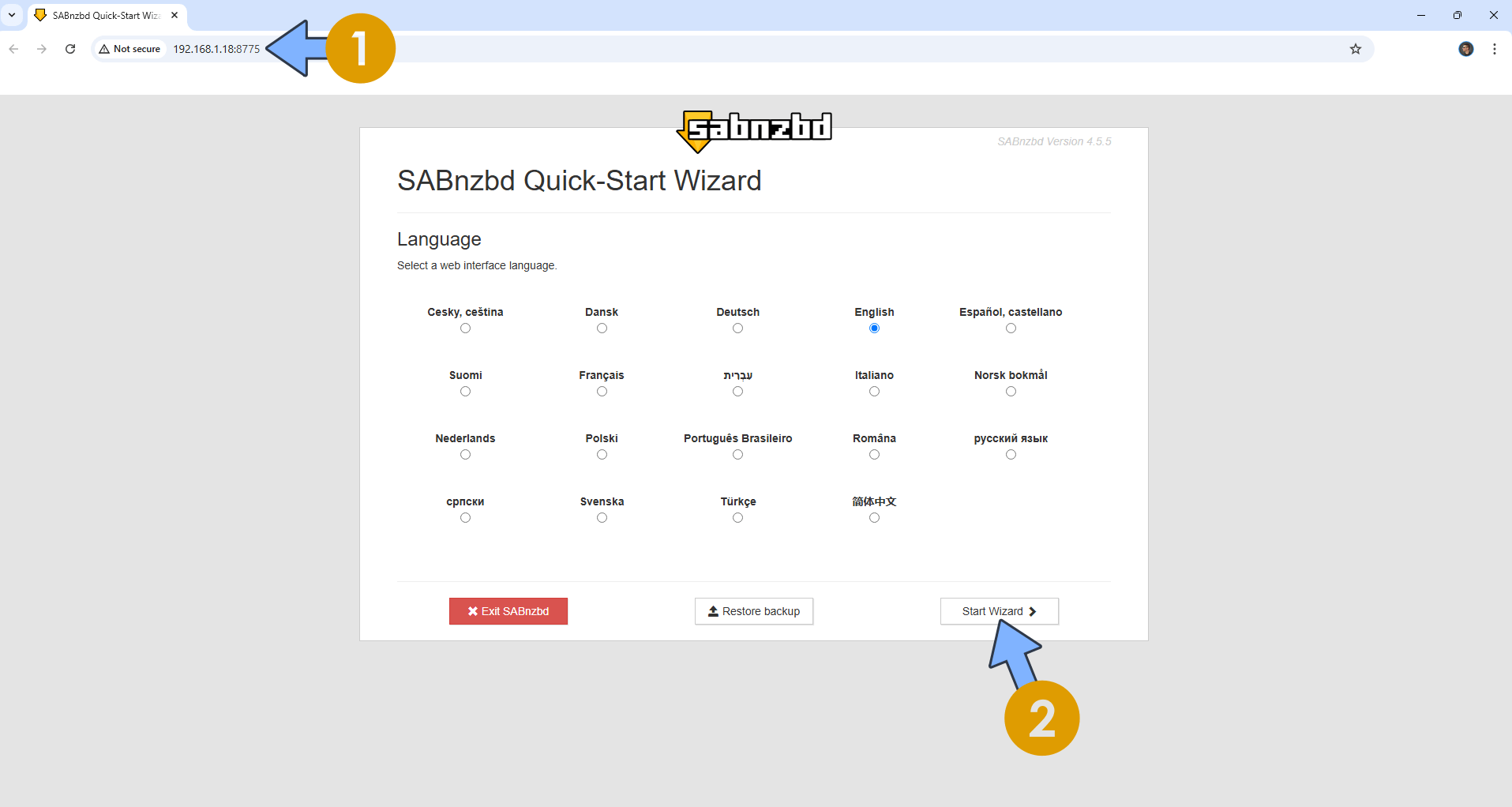
Set up and enjoy SABnzbd!
If you encounter issues by using this container, make sure to check out the Common Docker issues article.
Note: If you want to run the SABnzbd container over HTTPS, check How to Run Docker Containers Over HTTPS. In order to make SABnzbd work via HTTPS, it’s mandatory to activate WebSocket. Remember to modify the sabnzbd.ini file in the sabnzbd config folder that you have previously created at STEP 5, then type in your synology.me DDNS without https:// at the beginning on the host_whitelist line. Save the file, then restart your SABnzbd container in Portainer to apply the settings. If you forget to whitelist your synology DDNS hostname, you will get an error message that says: Access denied – Hostname verification failed: https://sabnzbd.org/hostname-
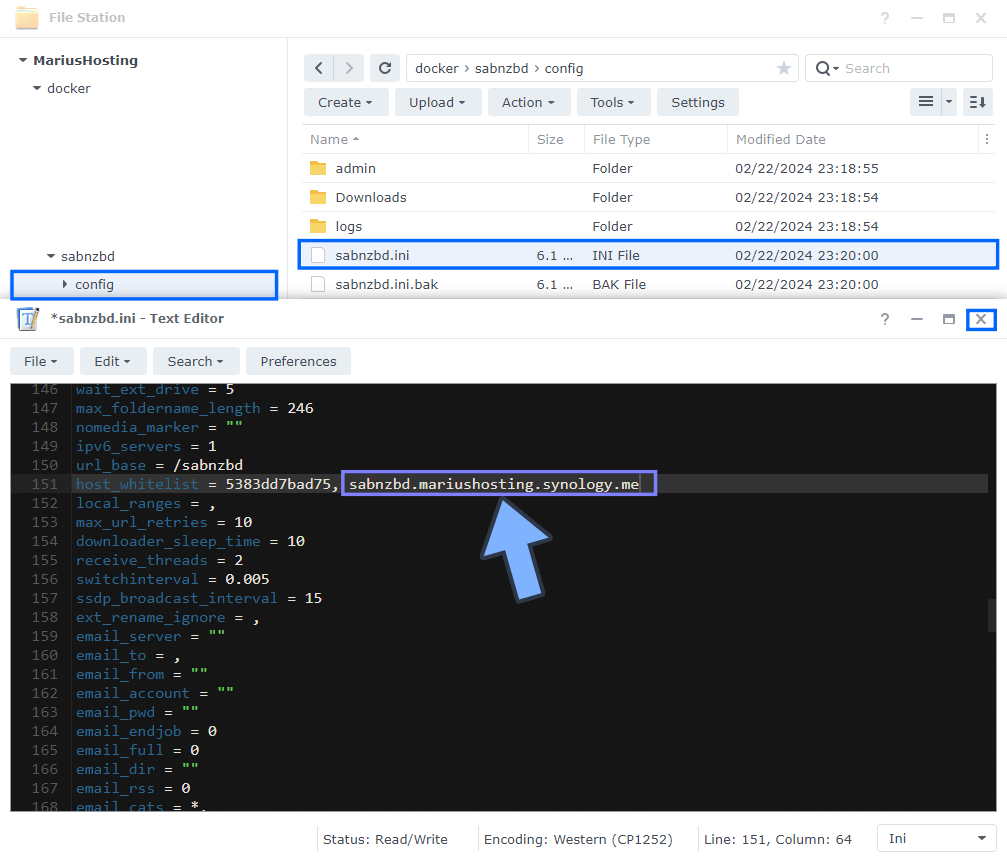
Note: Can I run Docker on my Synology NAS? See the supported models.
Note: How to Back Up Docker Containers on your Synology NAS.
Note: If you experience connections problems, remember to set up RULE 6 in your Synology Firewall.
Note: Find out how to update SABnzbd container with the latest image.
Note: How to Free Disk Space on Your NAS if You Run Docker.
Note: How to Schedule Start & Stop For Docker Containers.
Note: How to Activate Email Notifications.
Note: How to Add Access Control Profile on Your NAS.
Note: How to Change Docker Containers Restart Policy.
Note: How to Use Docker Containers With VPN.
Note: Convert Docker Run Into Docker Compose.
Note: How to Clean Docker.
Note: How to Clean Docker Automatically.
Note: Best Practices When Using Docker and DDNS.
Note: Some Docker Containers Need WebSocket.
Note: Find out the Best NAS Models For Docker.
Note: Activate Gmail SMTP For Docker Containers.
This post was updated on Sunday / October 26th, 2025 at 9:16 AM
