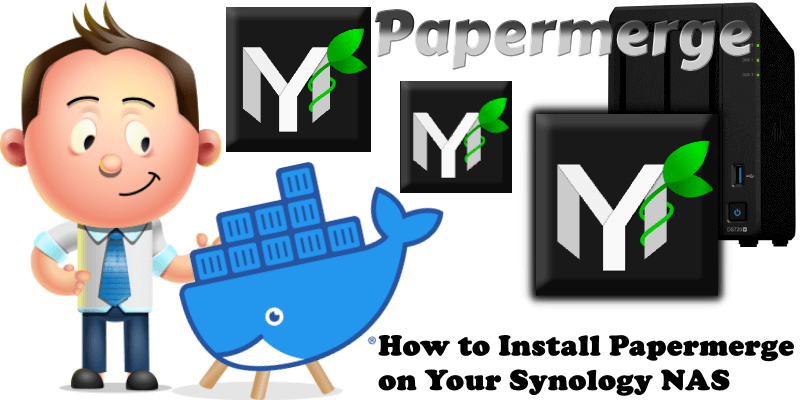
Papermerge is an open source document management system (DMS) primarily designed for archiving and retrieving your digital documents. Instead of having piles of paper documents all over your desk, office or drawers, you can quickly scan them and configure your scanner to directly upload to Papermerge DMS. In this step by step guide I will show you how to install Papermerge on your Synology NAS using Docker.
This guide works perfectly with the latest Papermerge v2.1.5-ls61 release.
STEP 1
Please Support My work by Making a Donation.
STEP 2
Install Container Manager via Synology “Package Center”. If you run an older DSM version (under 7.2), search for Docker instead of Container Manager.

STEP 3
Go to File Station and open the docker folder. Inside the docker folder create one new folder and name it papermerge. Follow the instructions in the image below.
Note: Be careful to enter only lowercase, not uppercase letters.
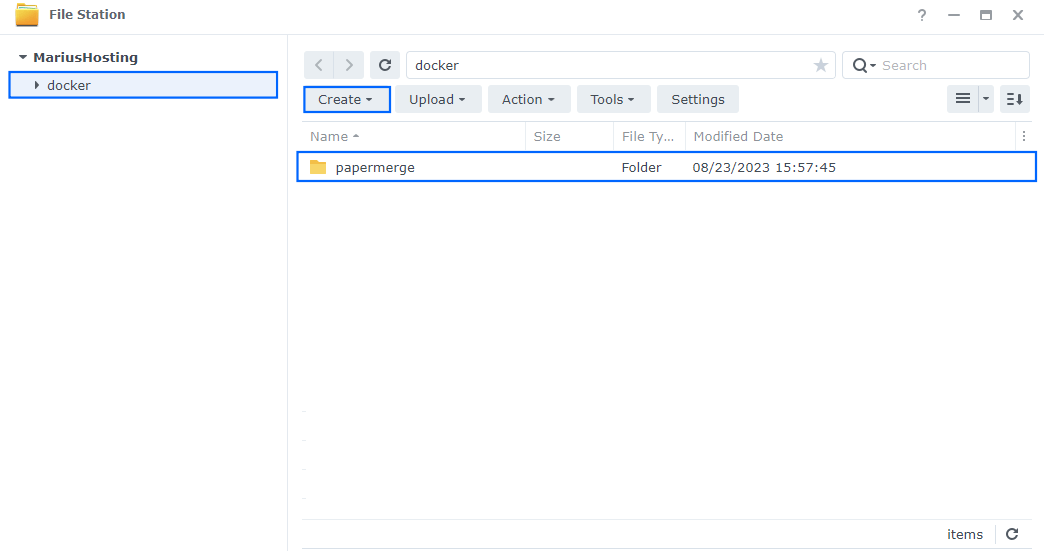
STEP 4
Now create two new folders inside the papermerge folder that you created at STEP 3. Name one “config” and the other “data“. Follow the instructions in the image below.
Note: Be careful to enter only lowercase, not uppercase letters.
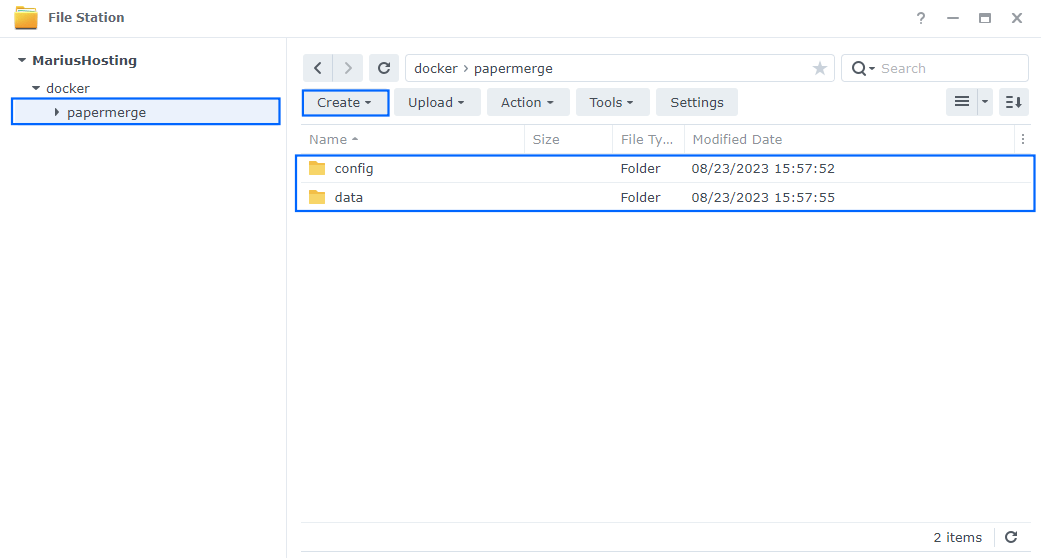
STEP 5
Go to Control Panel / Task Scheduler / Create / Scheduled Task / User-defined script. Follow the instructions in the image below.

STEP 6
Once you click on User-defined script, a new window will open. Follow the instructions below:
- General: In the Task field type in “Install Papermerge“. Uncheck the “Enabled” option. Select root User.
- Schedule: Select Run on the following date then select “Do not repeat“.
- Task Settings: Check “Send run details by email“, add your email then copy paste the code below in the Run command area. After that, click OK.
docker run -d --name=papermerge \ -p 7423:8000 \ -e PUID=1026 \ -e PGID=100 \ -e TZ=Europe/Bucharest \ -v /volume1/docker/papermerge/config:/config \ -v /volume1/docker/papermerge/data:/data \ --restart=always \ ghcr.io/linuxserver/papermerge:2.0.1
Note: Before you paste the code above in the Run command area below, change the value numbers for PUID and PGID with your own values. (Follow my step by step guide on how to do this.)
Note: Before you paste the code above in the Run command area below, change the value for TZ. (Select your current Time Zone from this list.)
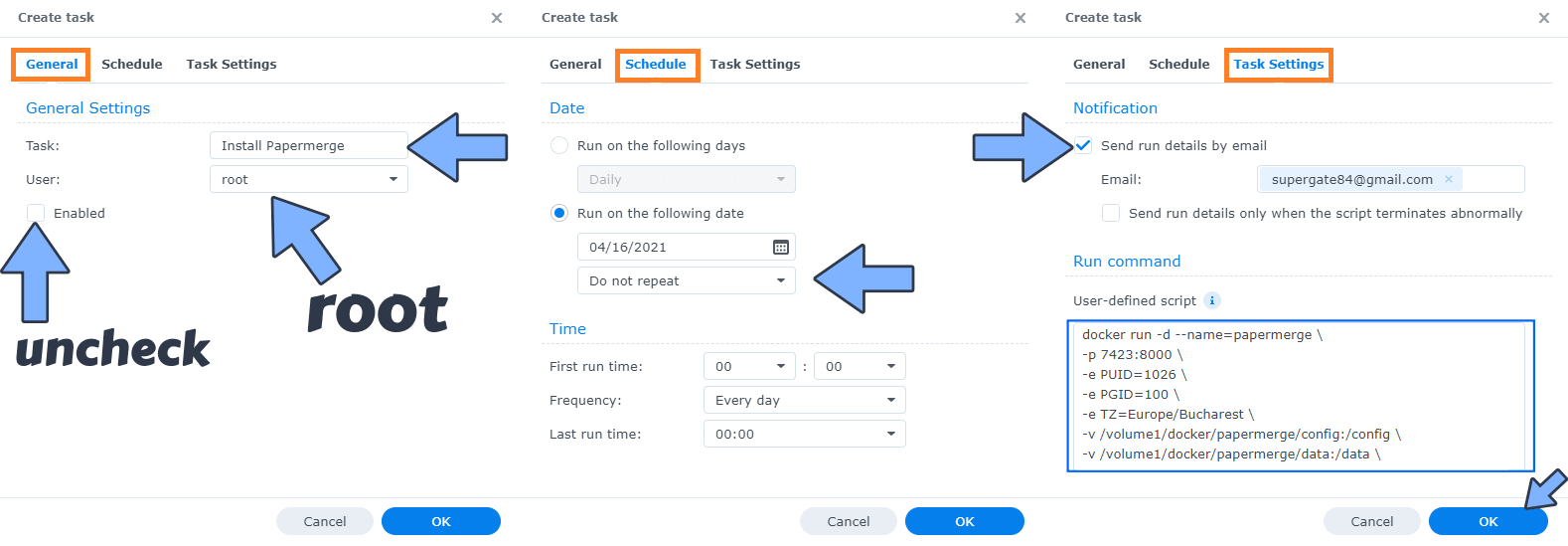
STEP 7
After you click OK on STEP 6 a new warning pop up window will open. Click OK.
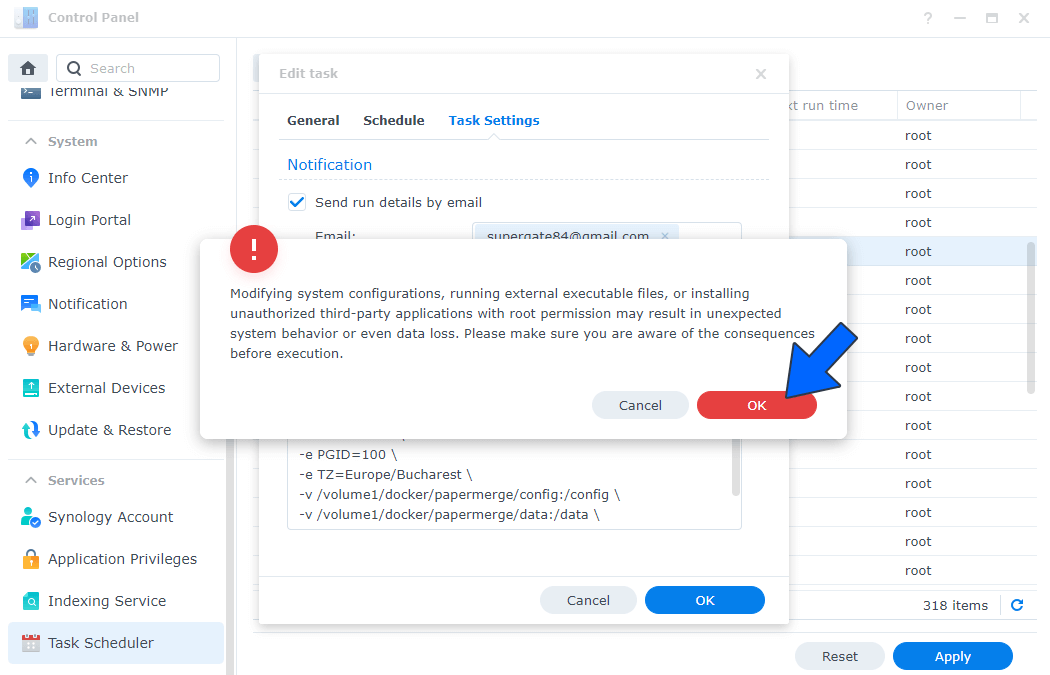
After you click OK, type in your DSM Password then click Submit. Follow the instructions in the image below.

STEP 8
After you click Submit on STEP 7, select your “Install Papermerge” Task then click the “Run” tab. You will be asked to run Install Papermerge – click OK. Follow the instructions in the image below.
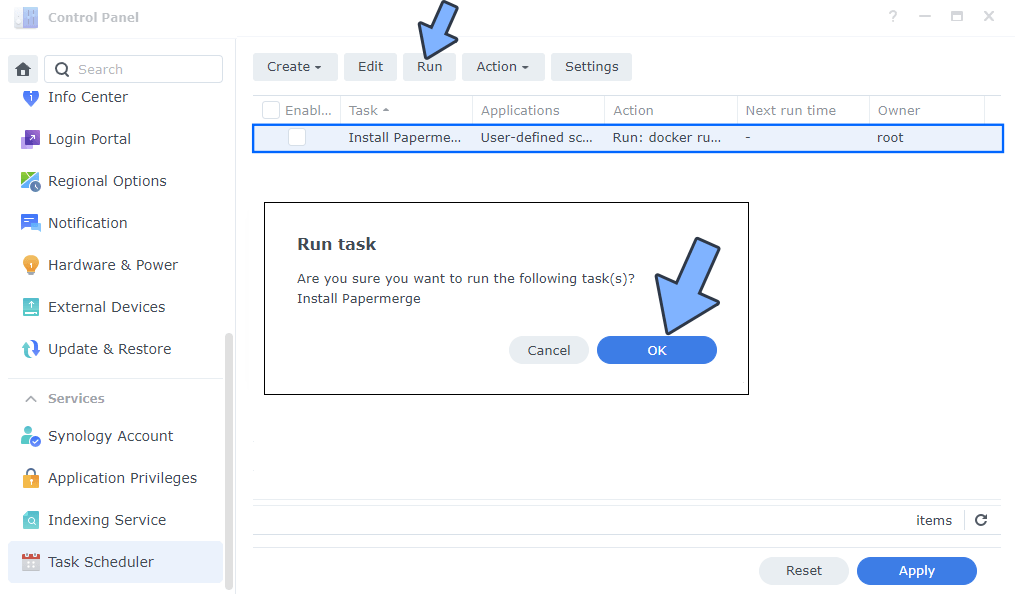
STEP 9
🟢Please Support My work by Making a Donation. Almost 99,9% of the people that install something using my guides forget to support my work, or just ignore STEP 1. I’ve been very honest about this aspect of my work since the beginning: I don’t run any ADS, I don’t require subscriptions, paid or otherwise, I don’t collect IPs, emails, and I don’t have any referral links from Amazon or other merchants. I also don’t have any POP-UPs or COOKIES. I have repeatedly been told over the years how much I have contributed to the community. It’s something I love doing and have been honest about my passion since the beginning. But I also Need The Community to Support me Back to be able to continue doing this work.
STEP 10
The installation process can take up to a few seconds/minutes. It will depend on your Internet speed connection. Now open your browser and type in http://Synology-ip-address:7423
Type in the default Username and Password, then click Sign in.
You can change the username and password later. Follow the instructions in the image below.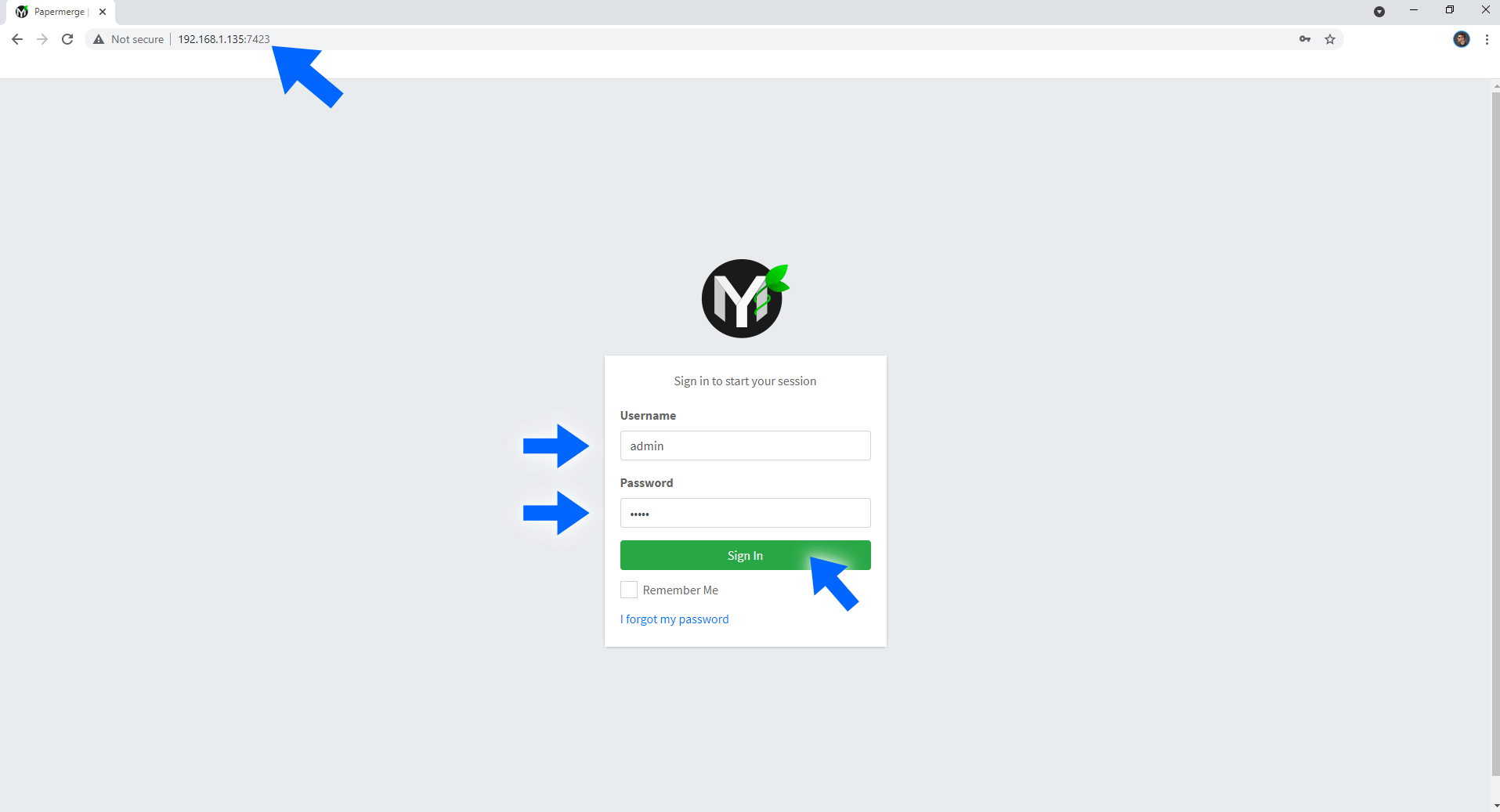
Enjoy your Papermerge!
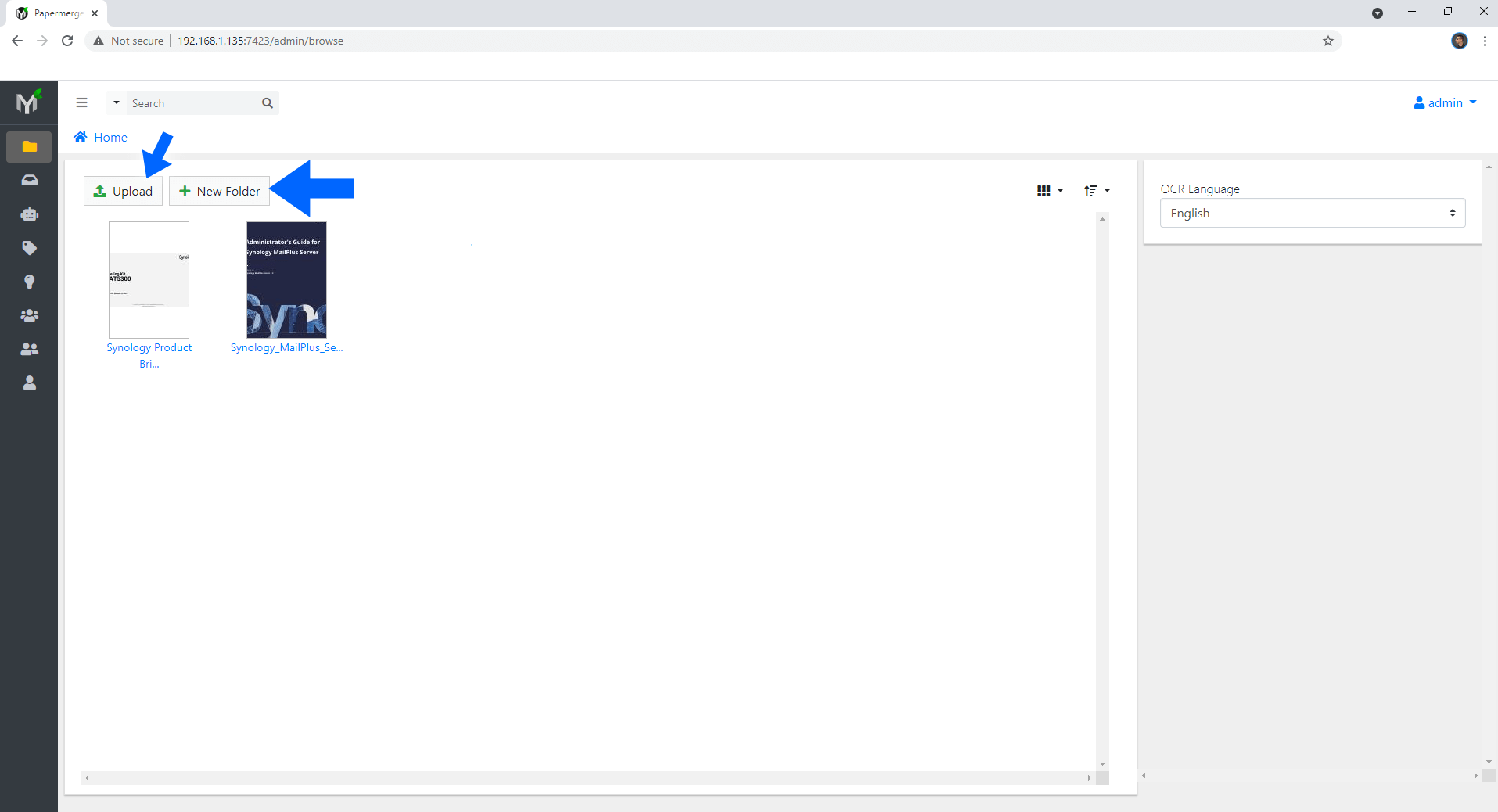
STEP 11
If you want to add different OCR languages to your Papermerge installation, just follow the guide below.
STEP 12
Install Text Editor via Synology “Package Center”. (Mandatory STEP.) If you already have Text Editor installed on your Synology NAS, skip this STEP.
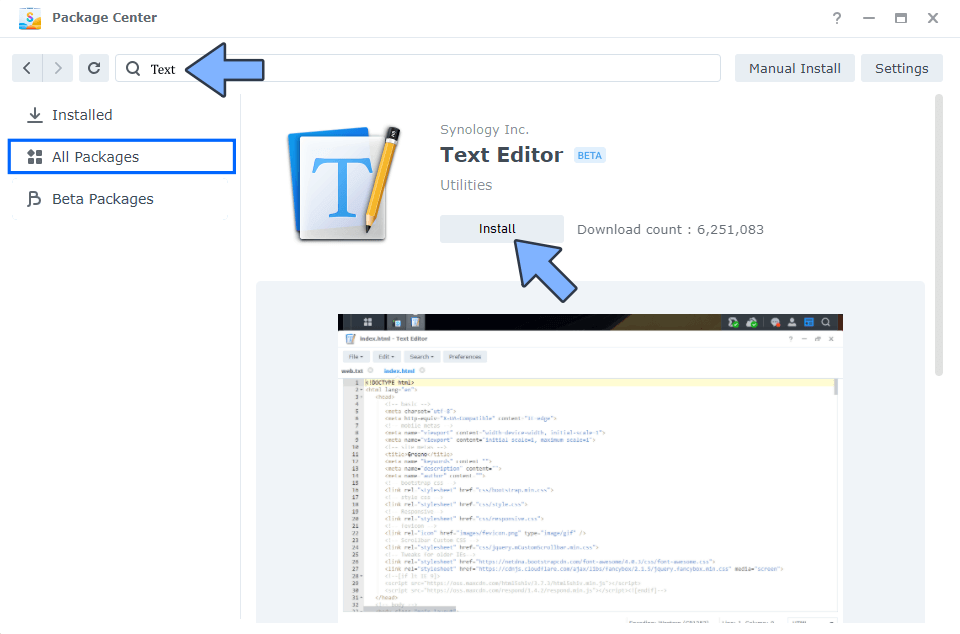
STEP 13
Open then edit the file papermerge.conf.py in /volume/docker/papermerge/config and add your favorite language (Deutsch) as per my example. Click the X to save the settings. Follow the instructions in the image below.
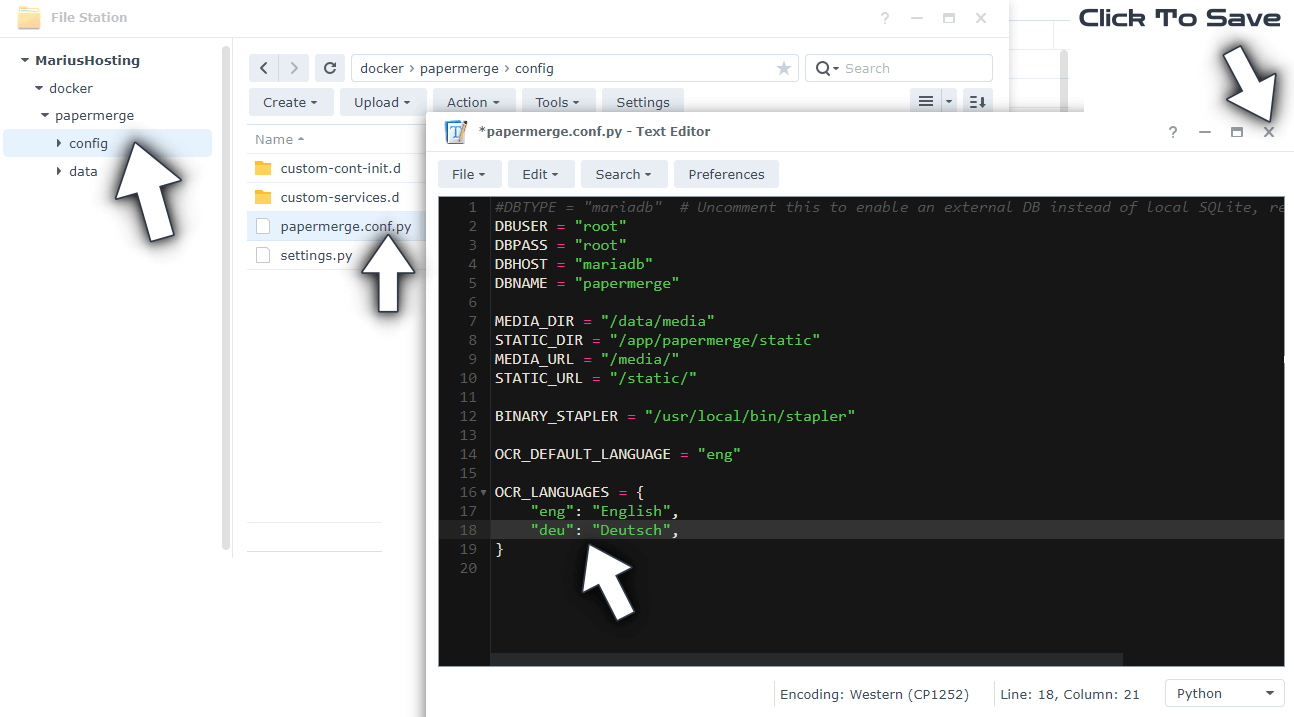
Note: You can add different languages as per my example: “spa”: “Spanish”, “ita”: “Italian”, etc.
STEP 14
Open the Docker package or Container Manager on your Synology NAS. In the sidebar on the left, click Container, select your papermerge container, then Restart. Follow the instructions in the image below.
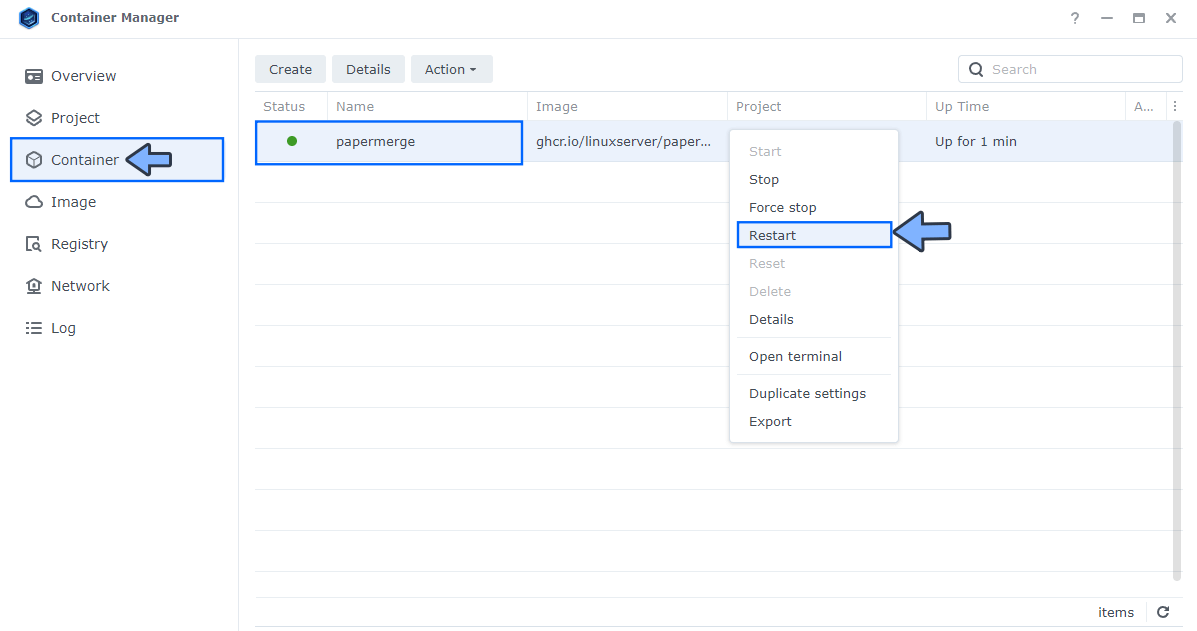
STEP 15
Once you connect to your Papermerge instance again, you will see the new OCR language. In the example below you can see “Deutsch” in the dropdown menu. Follow the instructions in the image below.
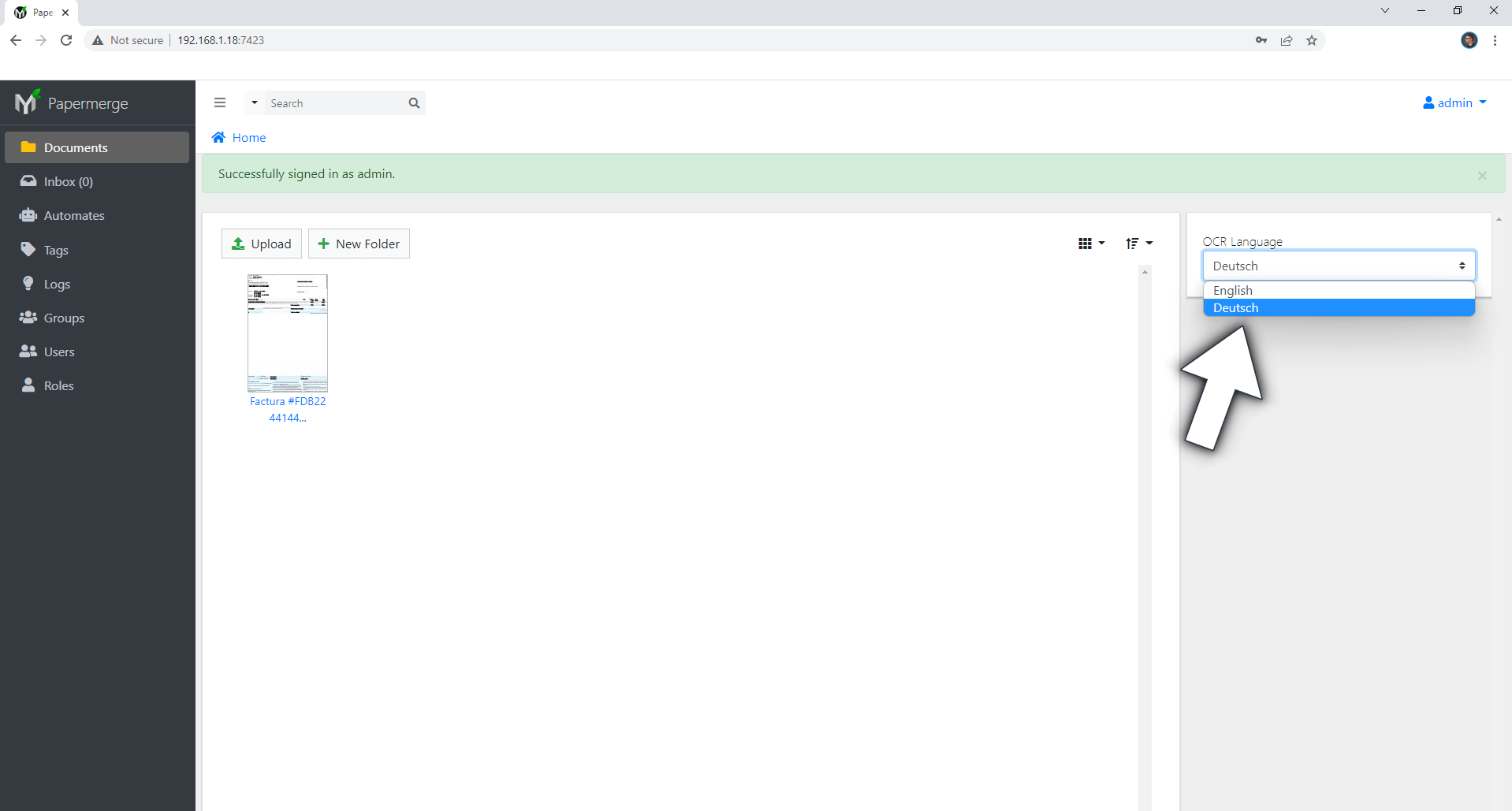
If you encounter issues by using this container, make sure to check out the Common Docker issues article.
Note: If you want to run Papermerge container over HTTPS, check out my guide on How to Run Docker Containers Over HTTPS.
Note: Can I run Docker on my Synology NAS? See the supported models.
Note: How to Back Up Docker Containers on your Synology NAS.
Note: Find out how to update the Papermerge container with the latest image.
Note: How to Free Disk Space on Your NAS if You Run Docker.
Note: How to Schedule Start & Stop For Docker Containers.
Note: How to Activate Email Notifications.
Note: How to Add Access Control Profile on Your NAS.
Note: How to Change Docker Containers Restart Policy.
Note: How to Use Docker Containers With VPN.
Note: Convert Docker Run Into Docker Compose.
Note: How to Clean Docker.
Note: How to Clean Docker Automatically.
Note: Best Practices When Using Docker and DDNS.
Note: Some Docker Containers Need WebSocket.
Note: Find out the Best NAS Models For Docker.
Note: Activate Gmail SMTP For Docker Containers.
This post was updated on Thursday / January 9th, 2025 at 7:53 PM
