
Papermerge DMS or simply Papermerge is a open source document management system designed to work with scanned documents (also called digital archives). It extracts text from your scans using OCR, indexes them, and prepares them for full text search. Papermerge provides the look and feel of modern desktop file browsers. It has features like dual panel document browser, drag and drop, tags, hierarchical folders and full text search so that you can efficiently store and organize your documents. It supports PDF, TIFF, JPEG and PNG document file formats. Papermerge is perfect tool for long term storage of your documents. In this step by step guide I will show you how to install Papermerge DMS Version 3 on your Synology NAS using Docker & Portainer.
This guide works perfectly with the latest Papermerge v3.2 release.
Check out my previous Papermerge v2.0.1 guide.
STEP 1
Please Support My work by Making a Donation.
STEP 2
Install Portainer using my step by step guide. If you already have Portainer installed on your Synology NAS, skip this STEP. Attention: Make sure you have installed the latest Portainer version.
STEP 3
Go to File Station and open the docker folder. Inside the docker folder, create one new folder and name it papermerge. Follow the instructions in the image below.
Note: Be careful to enter only lowercase, not uppercase letters.
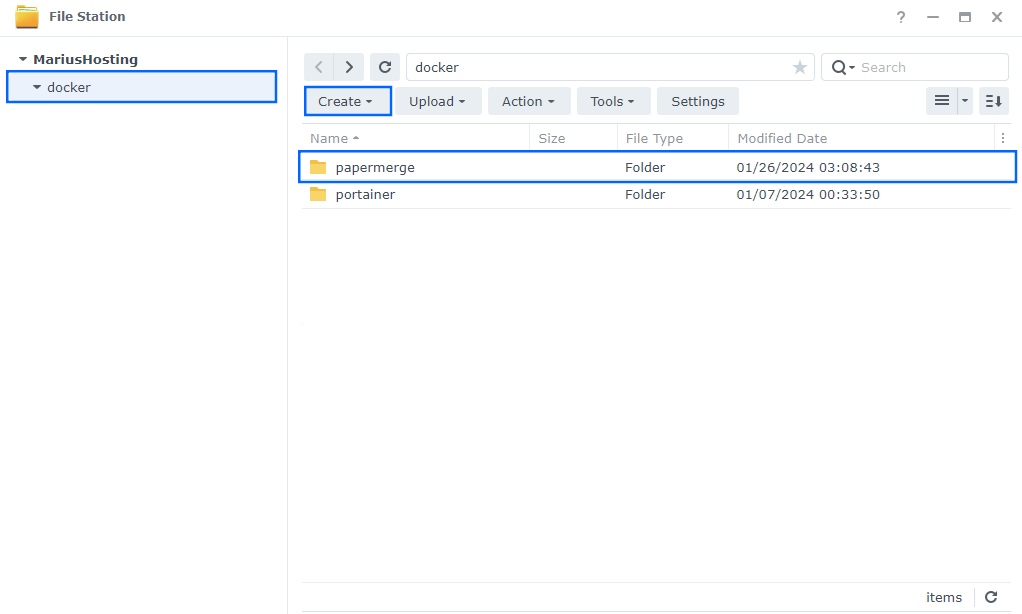
STEP 4
Now create four new folders inside the papermerge folder that you created at STEP 3 and name them core, db, media, redis. Follow the instructions in the image below.
Note: Be careful to enter only lowercase, not uppercase letters.
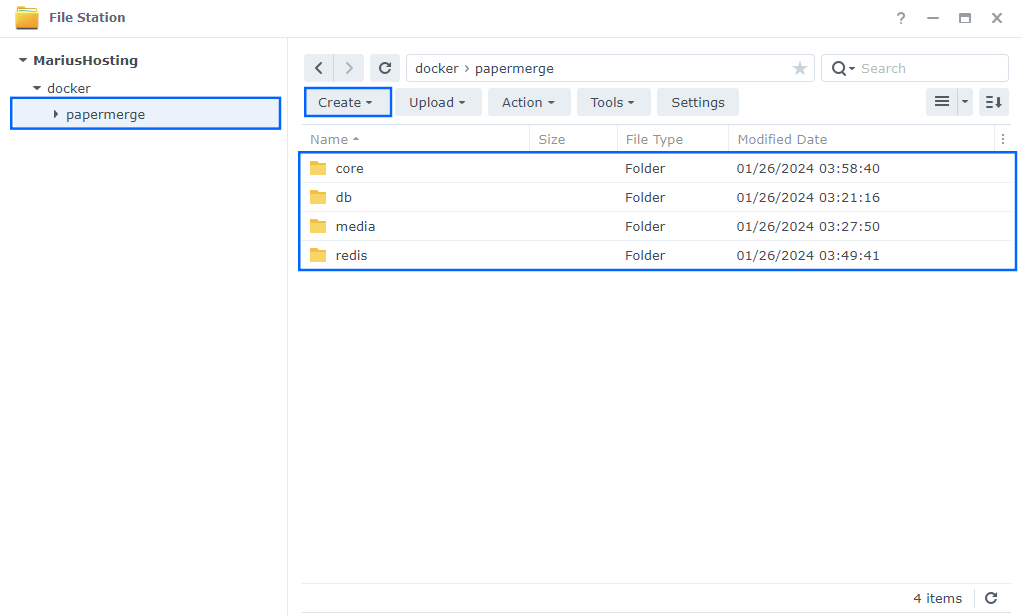
STEP 5
Right click on the papermerge folder that you have previously created at STEP 3 then click Properties. Follow the instructions in the image below.
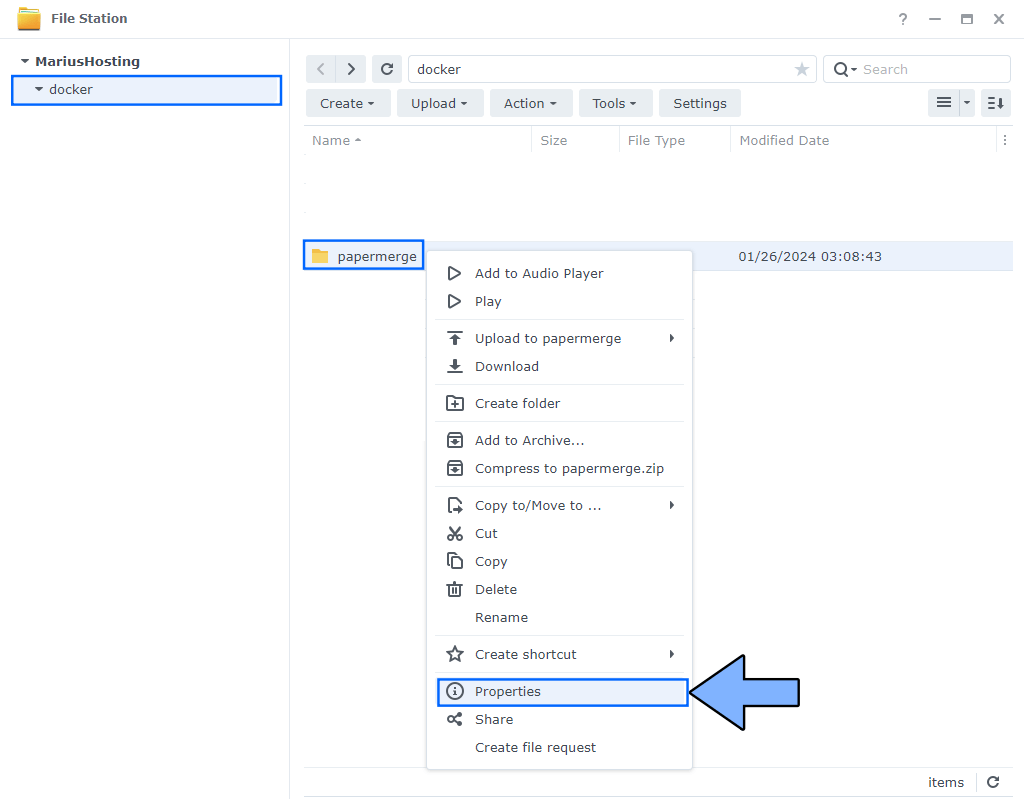
STEP 6
Go to the Permission tab then click Advanced options. From the drop-down menu choose “Make inherited permissions explicit“. Follow the instructions in the image below.
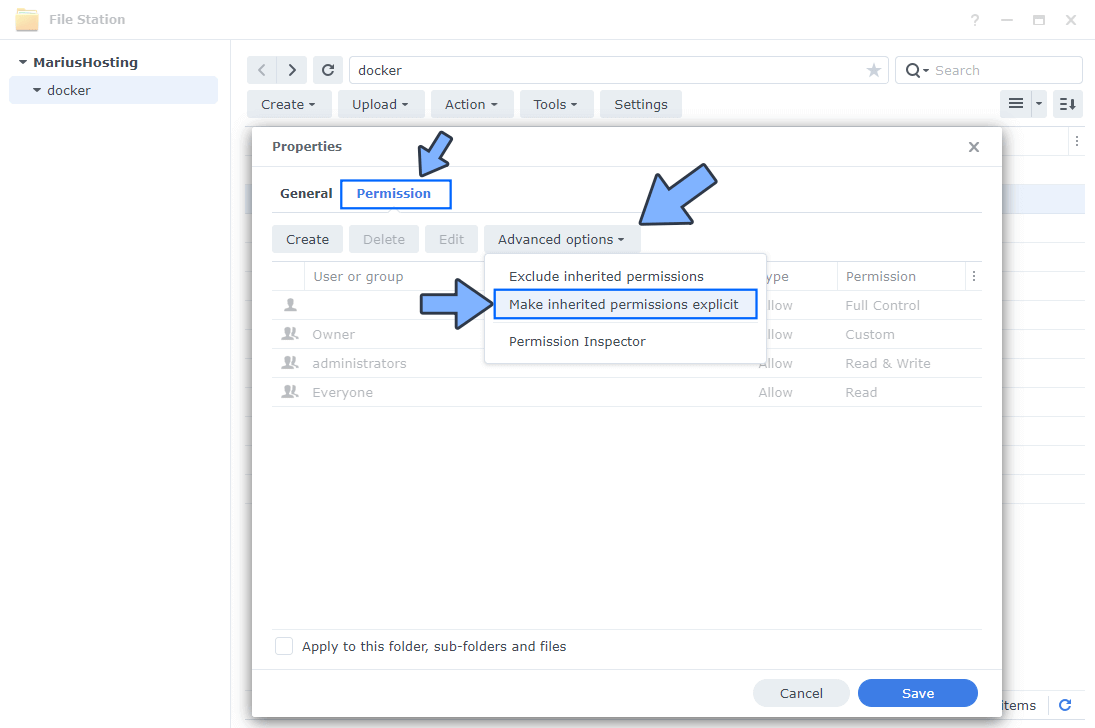
STEP 7
Select Everyone then click the Edit tab. Follow the instructions in the image below.
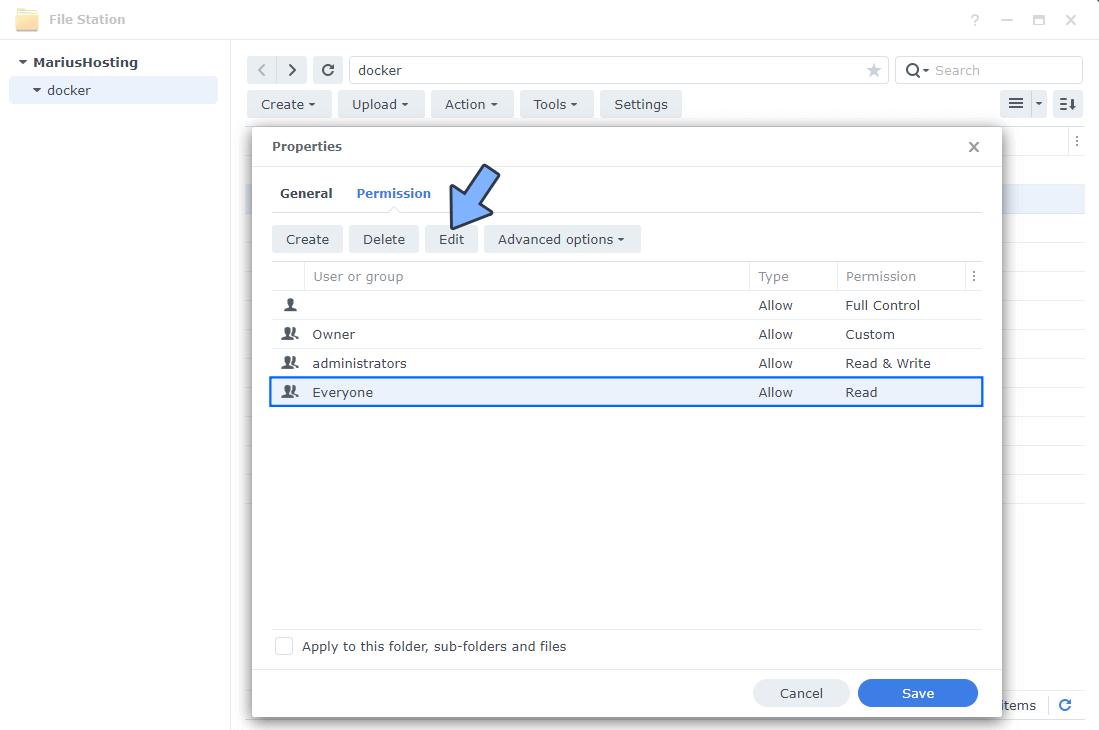
STEP 8
Check all Read and Write Permissions. Click Done. Follow the instructions in the image below.
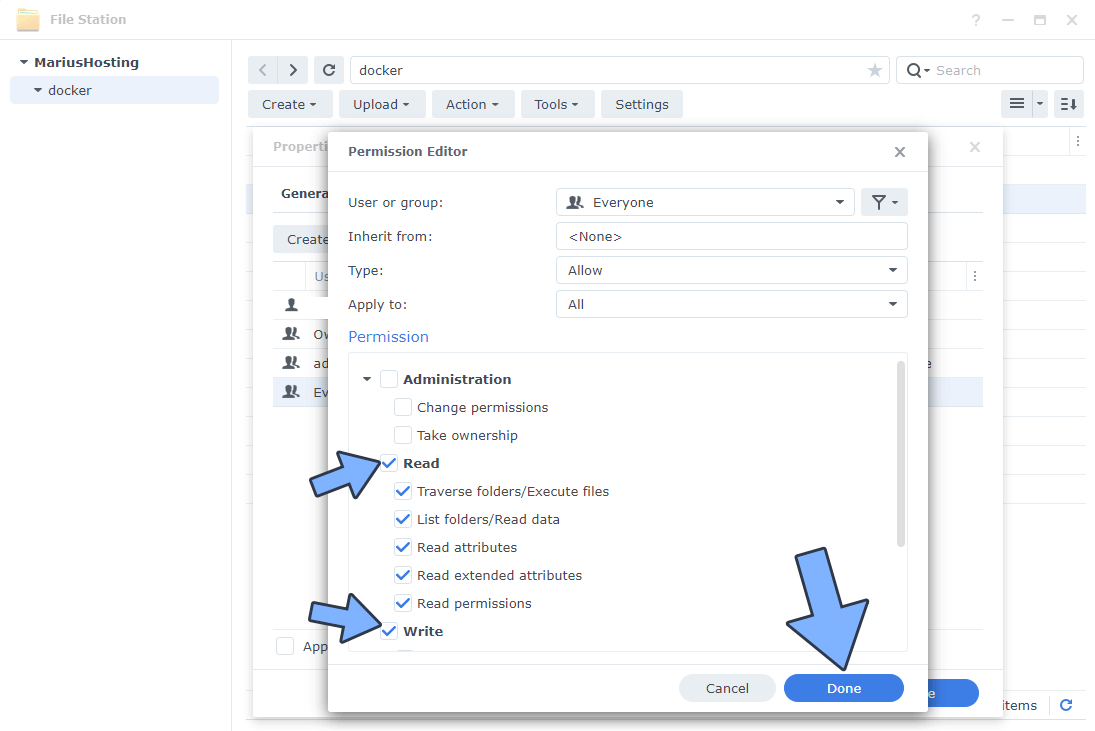
STEP 9
After you click Done on STEP 8, check “Apply to this folder, sub-folders and files“. Click Save. Follow the instructions in the image below.
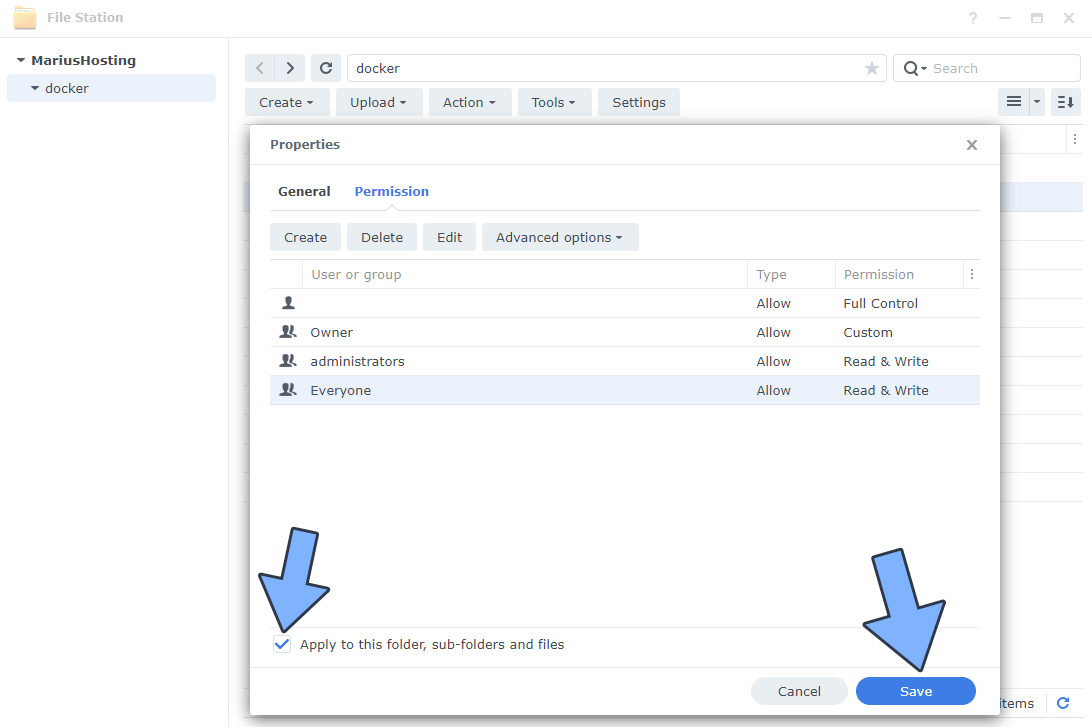
STEP 10
Log into Portainer using your username and password. On the left sidebar in Portainer, click on Stacks then + Add stack. Follow the instructions in the image below.
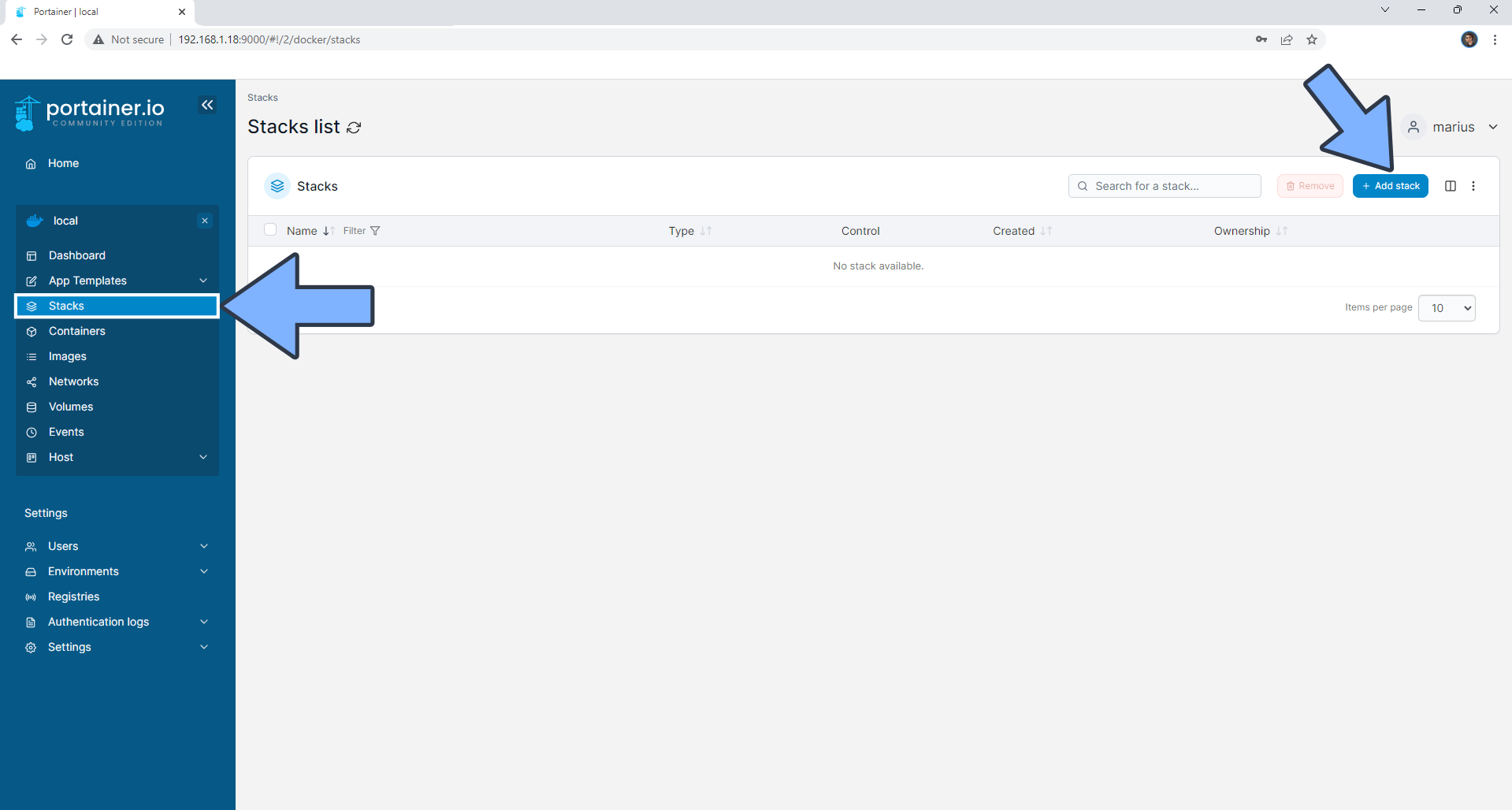
STEP 11
In the Name field type in papermerge3. Follow the instructions in the image below.
version: '3.9'
x-backend: &common
image: papermerge/papermerge:3.2
environment:
PAPERMERGE__SECURITY__SECRET_KEY: MariushostingMariushostingMari13
PAPERMERGE__AUTH__USERNAME: marius
PAPERMERGE__AUTH__PASSWORD: mariushosting
PAPERMERGE__DATABASE__URL: postgresql://papermergeuser:papermergepass@db:5432/papermerge
PAPERMERGE__REDIS__URL: redis://redis:6379/0
volumes:
- /volume1/docker/papermerge/core:/core_app/index_db:rw
- /volume1/docker/papermerge/media:/core_app/media:rw
services:
web:
<<: *common
ports:
- 12000:80
depends_on:
- redis
- db
worker:
<<: *common
command: worker
redis:
image: redis:7
container_name: Papermerge-REDIS
security_opt:
- no-new-privileges:true
volumes:
- /volume1/docker/papermerge/redis:/data:rw
db:
image: bitnami/postgresql:16.1.0
container_name: Papermerge-DB
volumes:
- /volume1/docker/papermerge/db:/bitnami/postgresql:rw
- /volume1/docker/papermerge/db:/docker-entrypoint-initdb.d
- /volume1/docker/papermerge/db:/docker-entrypoint-preinitdb.d
environment:
POSTGRESQL_USER: papermergeuser
POSTGRESQL_PASSWORD: papermergepass
POSTGRESQL_POSTGRES_PASSWORD: papermergepass
POSTGRESQL_DATABASE: papermerge
Note: Before you paste the code above in the Web editor area below, change the value for PAPERMERGE__SECURITY__SECRET_KEY and add your own SECRET KEY. MariushostingMariushostingMari13 is an example for a SECRET KEY. You should invent your own Value. Add 32 random characters, both letters and numbers.
Note: Before you paste the code above in the Web editor area below, change the value for PAPERMERGE__AUTH__USERNAME. Type in your own username. marius is an example for a username. You will need this username later at STEP 15.
Note: Before you paste the code above in the Web editor area below, change the value for PAPERMERGE__AUTH__PASSWORD. Type in your own password. mariushosting is an example for a password. You will need this password later at STEP 15.
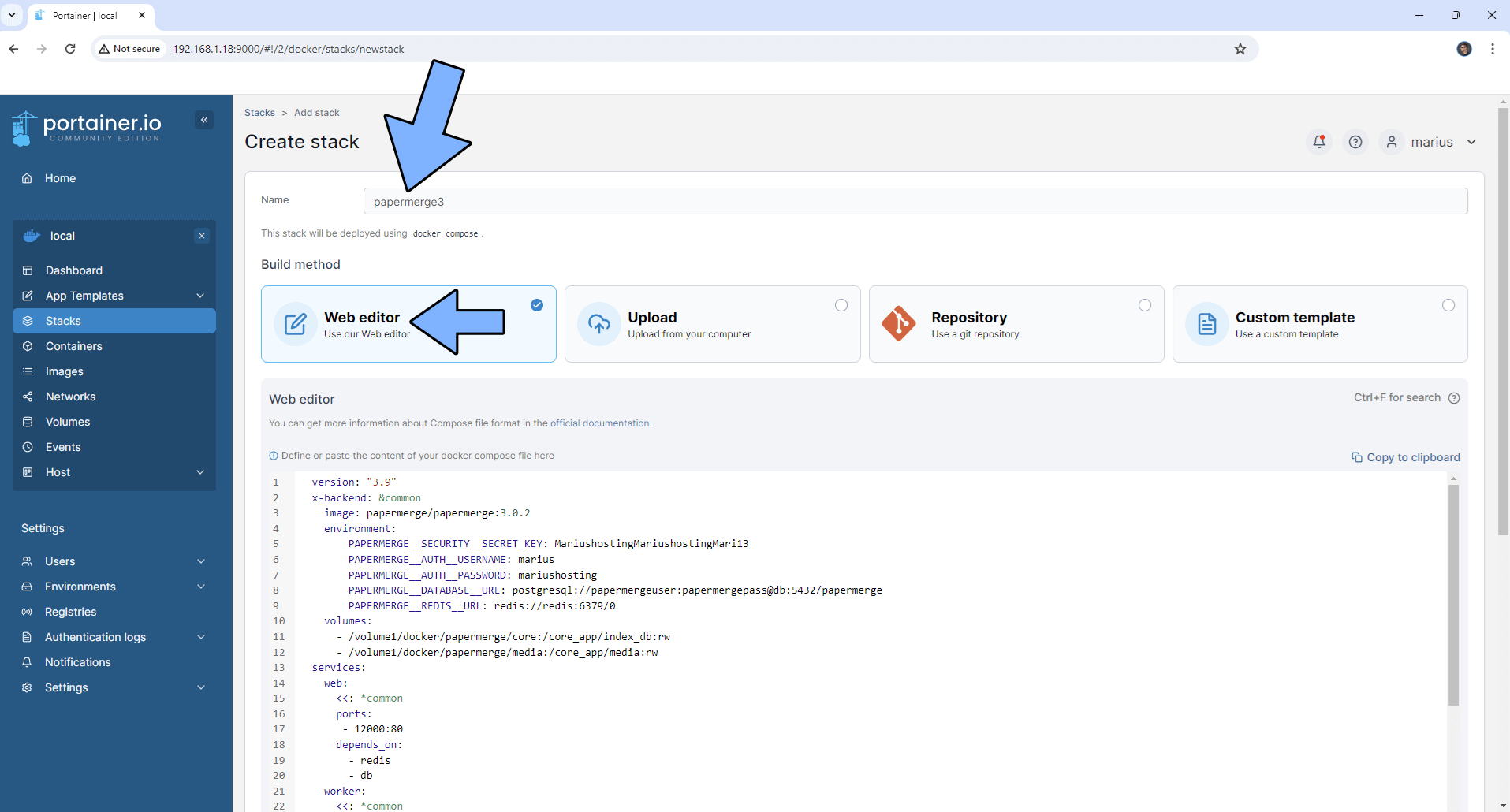
⚠️Warning: If you get an error message that says There is an error in the yaml syntax: YAMLSyntaxError: All collection items must start at the same column, just move version: in the same line as x-backend. Follow the instructions in the image below.

STEP 12
Scroll down on the page until you see a button named Deploy the stack. Click on it. Follow the instructions in the image below. The installation process can take up to a few minutes. It will depend on your Internet speed connection.
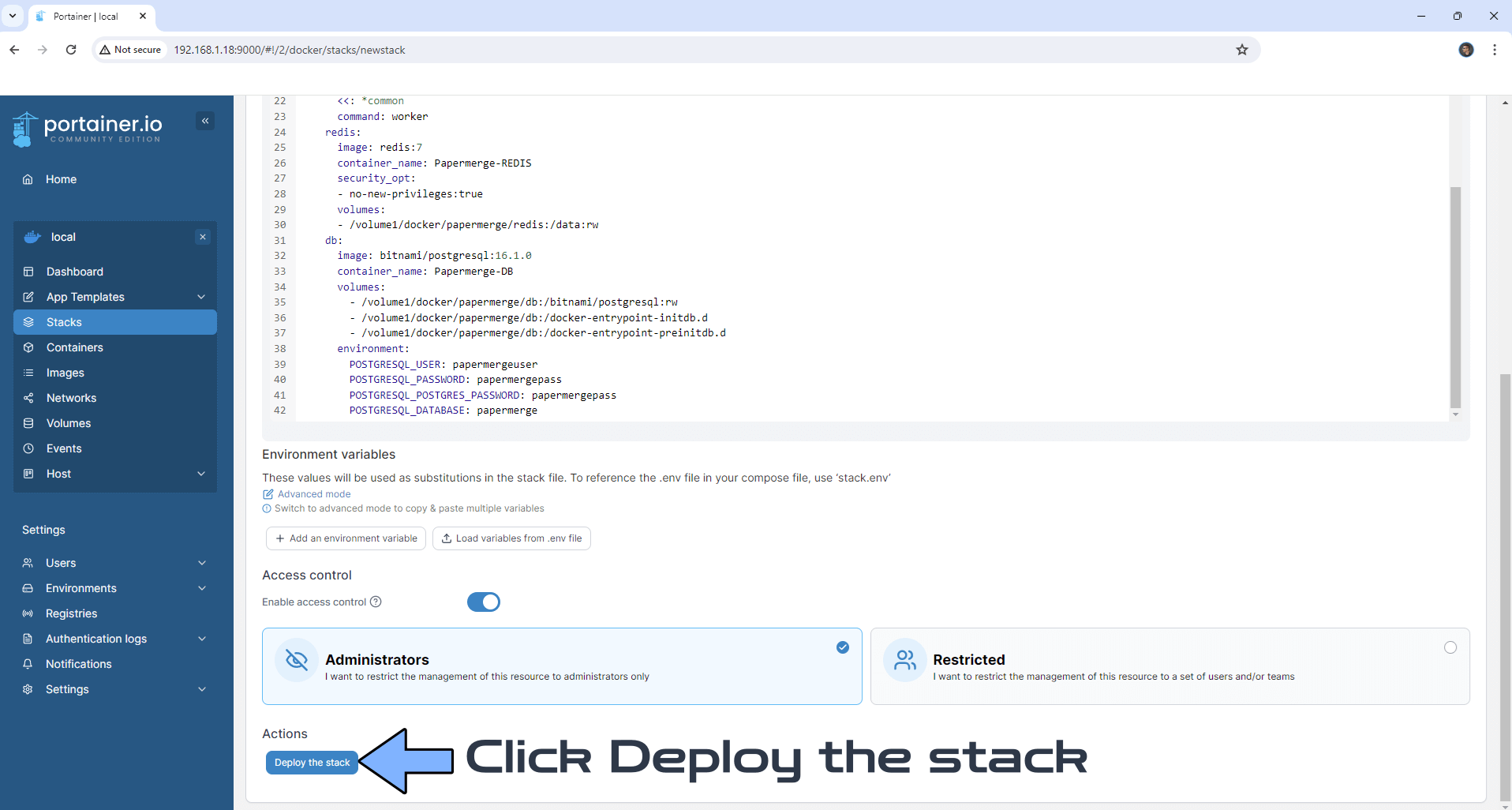
STEP 13
If everything goes right, you will see the following message at the top right of your screen: “Success Stack successfully deployed“.
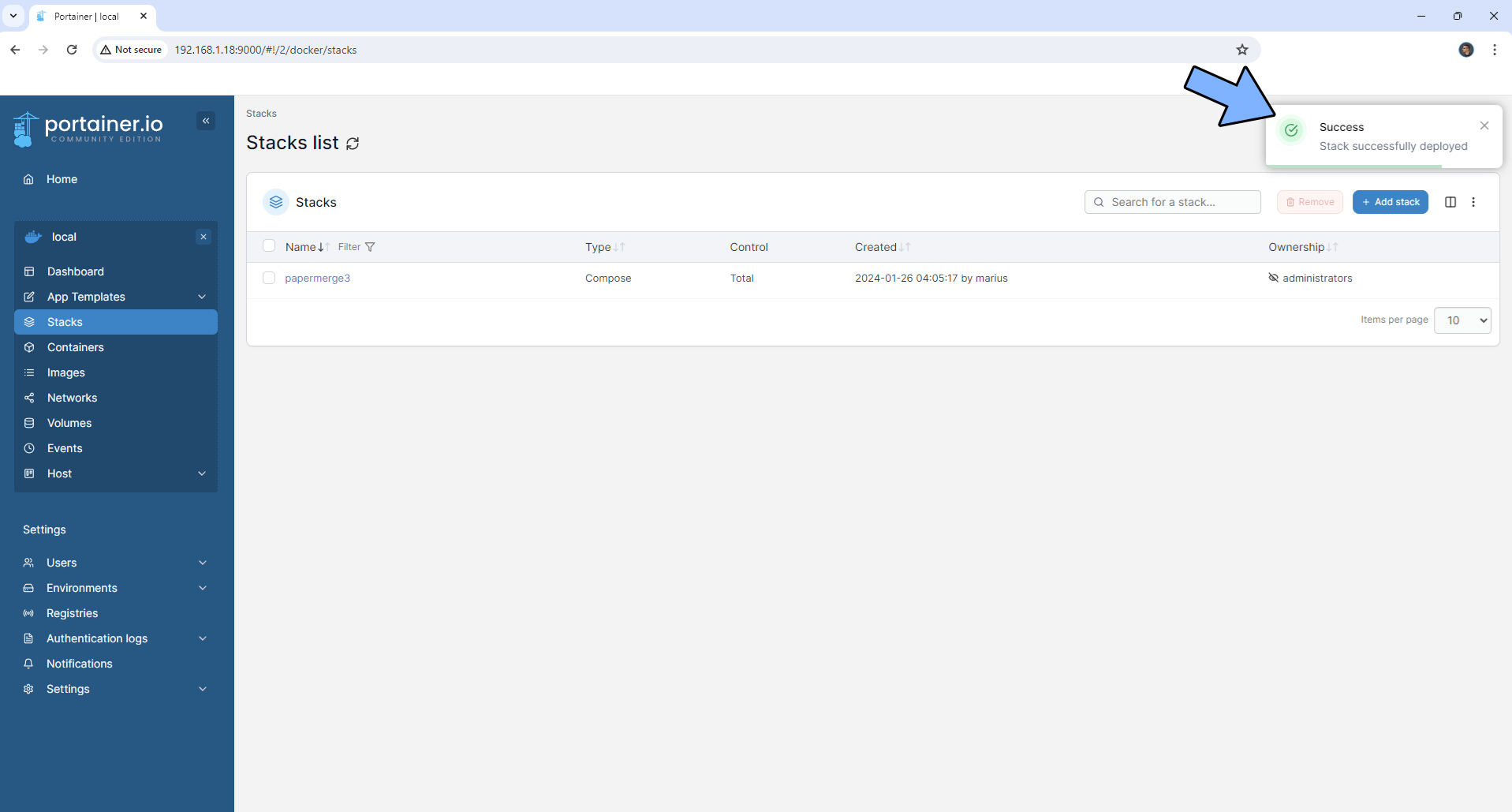
STEP 14
🟢Please Support My work by Making a Donation. Almost 99,9% of the people that install something using my guides forget to support my work, or just ignore STEP 1. I’ve been very honest about this aspect of my work since the beginning: I don’t run any ADS, I don’t require subscriptions, paid or otherwise, I don’t collect IPs, emails, and I don’t have any referral links from Amazon or other merchants. I also don’t have any POP-UPs or COOKIES. I have repeatedly been told over the years how much I have contributed to the community. It’s something I love doing and have been honest about my passion since the beginning. But I also Need The Community to Support me Back to be able to continue doing this work.
STEP 15
Please wait approximately 5 minutes or you will get a blank 500 Internal Server Error page if you try to connect too soon. The installation process can take up to a few seconds/minutes. It will depend on your Internet speed connection & NAS power. Now open your browser and type in http://Synology-ip-address:12000 Type in your own Username and Password that you have previously added at STEP 11. Click Sign in. Follow the instructions in the image below.
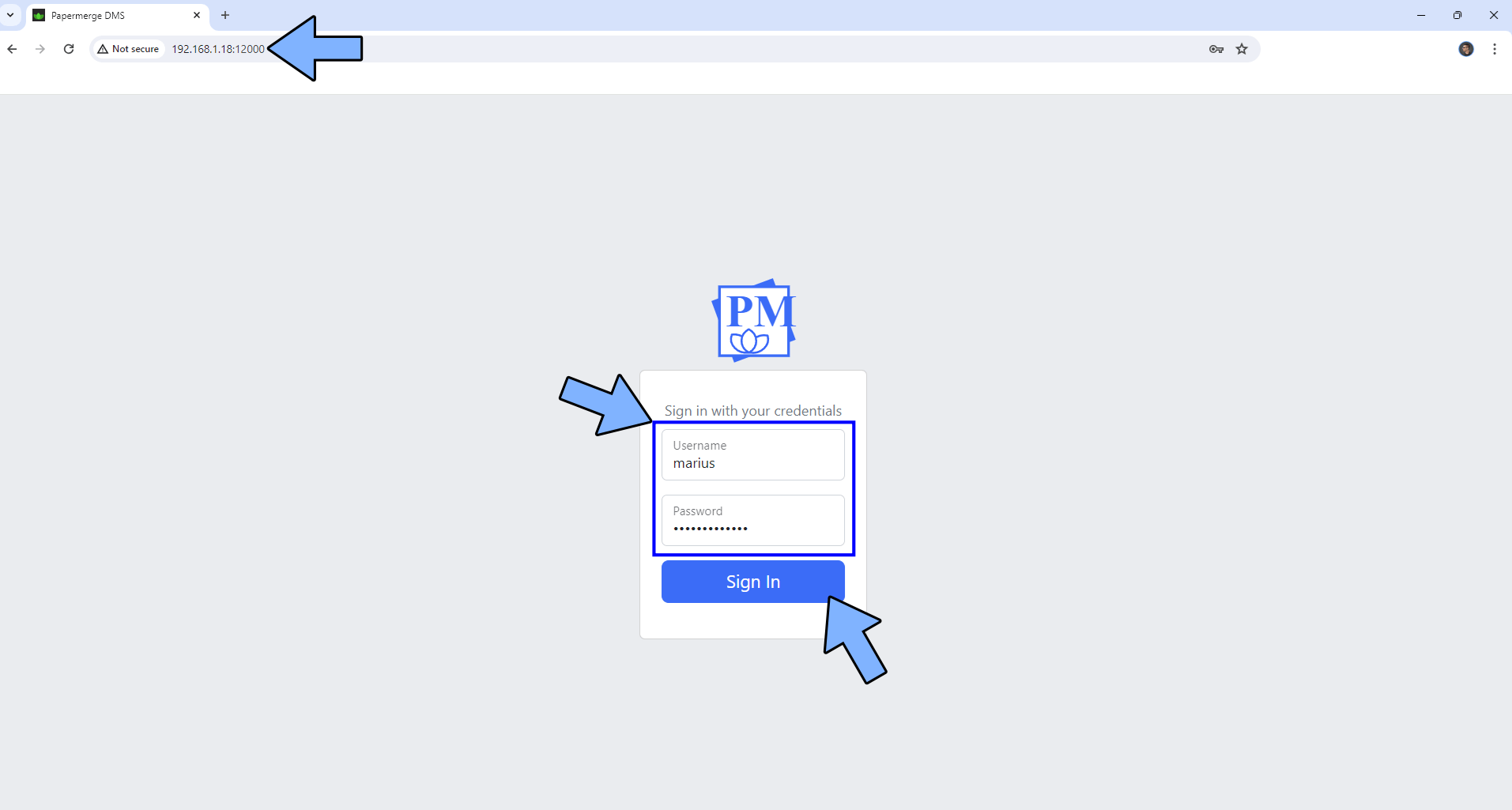
STEP 16
Create your first folder! Follow the instructions in the image below.
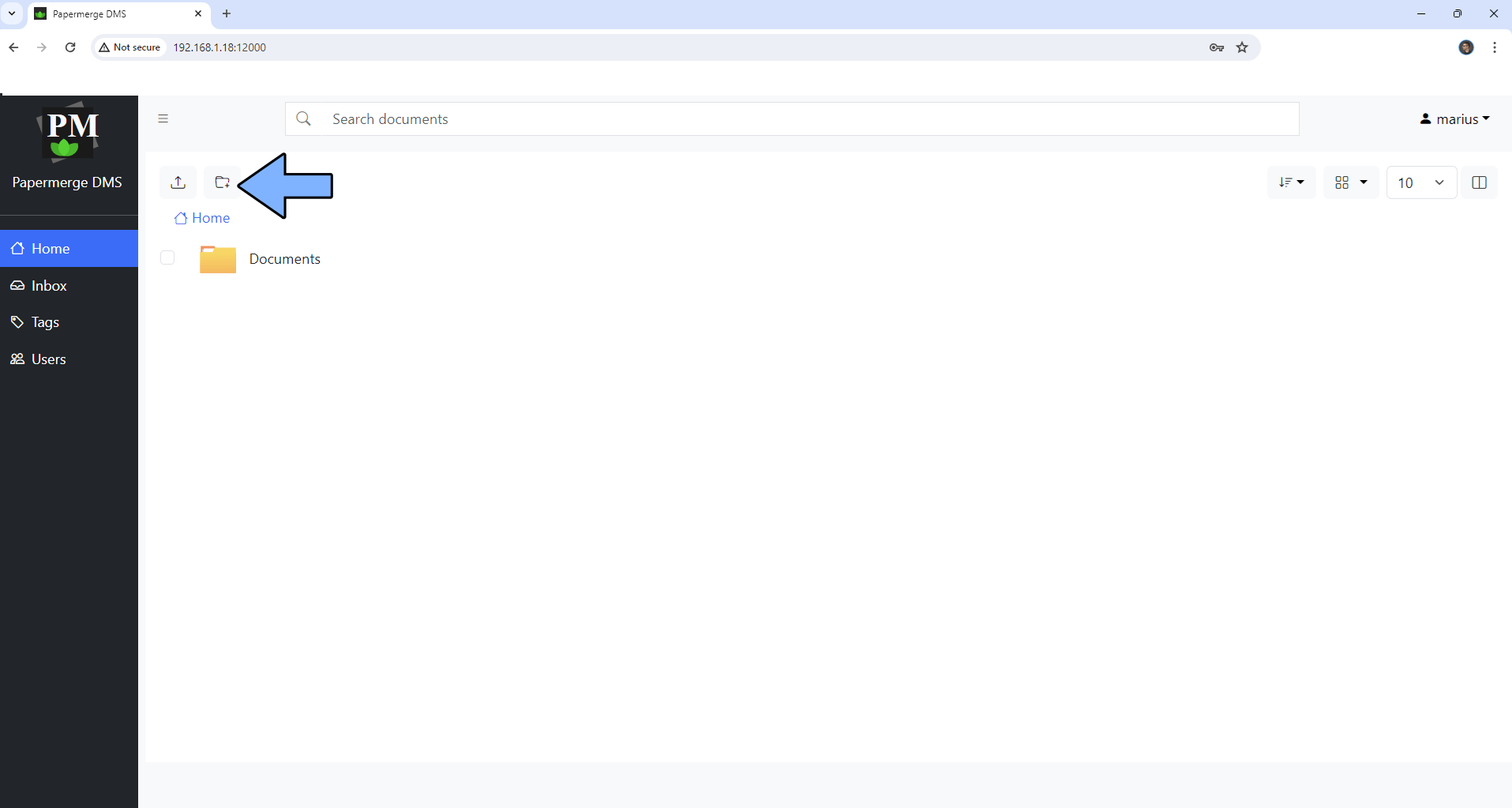
STEP 17
Start uploading your documents! Follow the instructions in the image below.
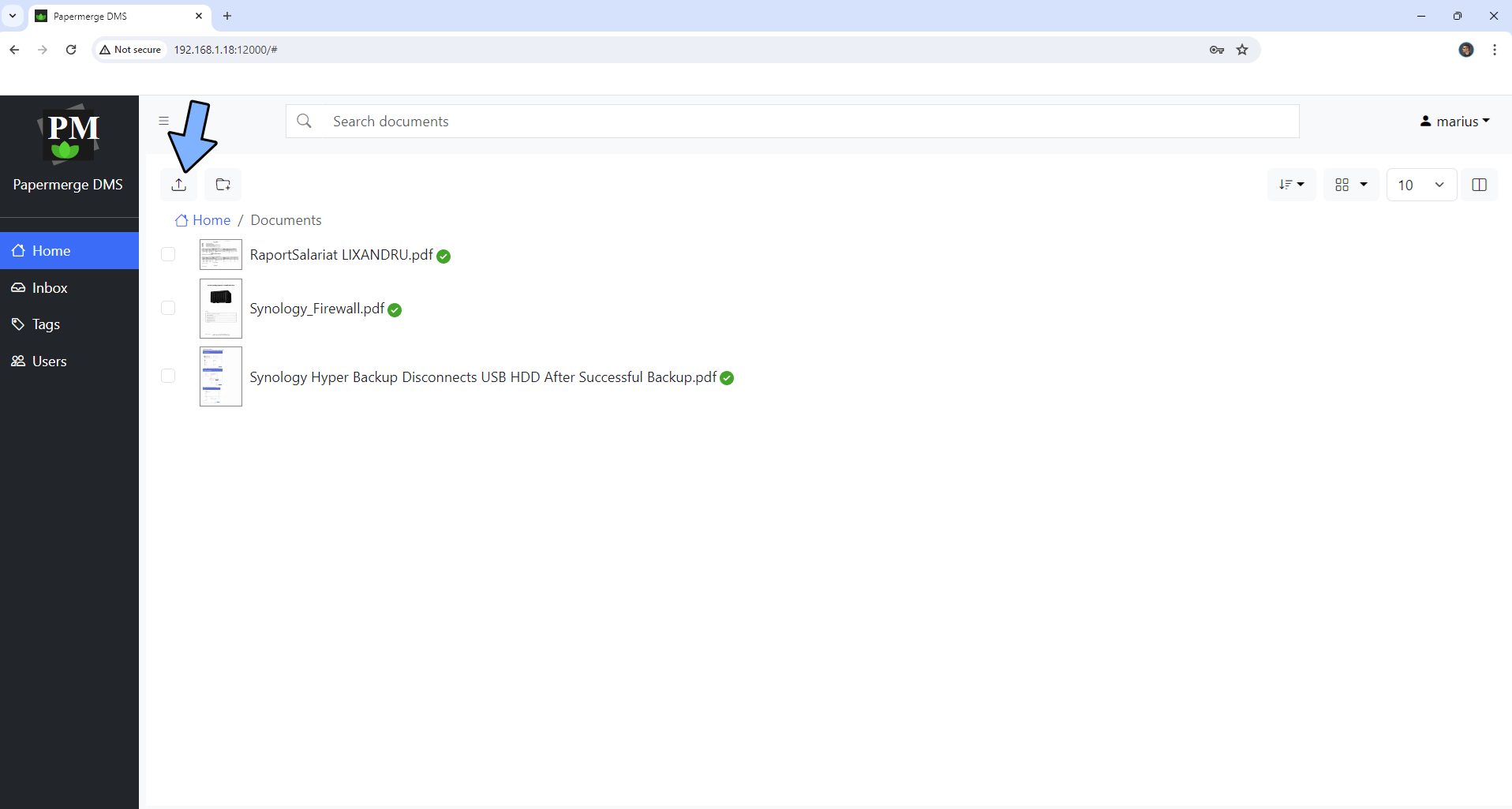
STEP 18
Run OCR! Follow the instructions in the image below.
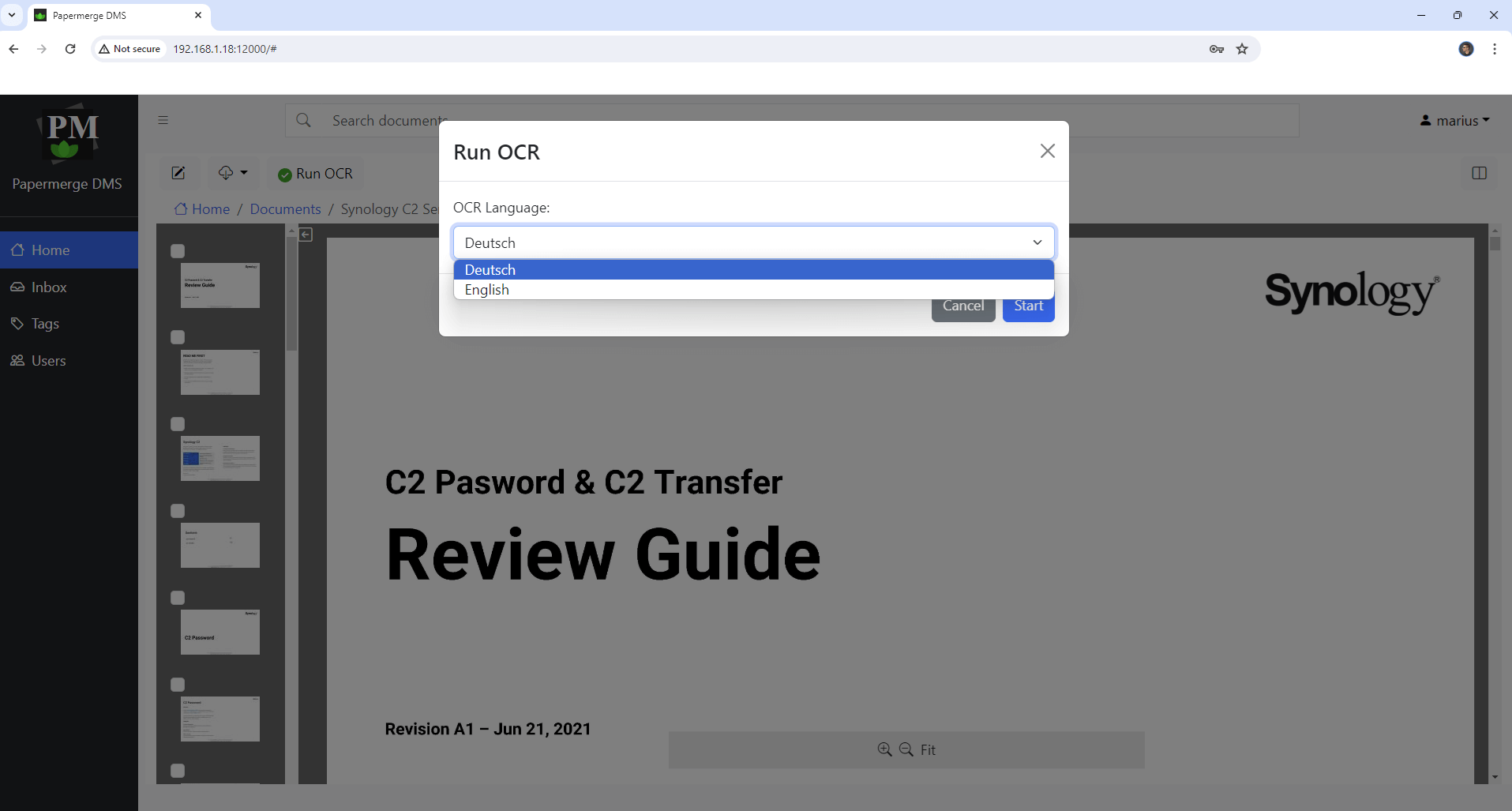
Enjoy Papermerge V3!
If you encounter issues by using this container, make sure to check out the Common Docker issues article.
Note: If you want to run the Papermerge 3 container over HTTPS, check How to Run Docker Containers Over HTTPS. In order to make Papermerge 3 work via HTTPS, it’s mandatory to activate WebSocket.
Note: Can I run Docker on my Synology NAS? See the supported models.
Note: Find out how to update the Papermerge V3 container with the latest image.
Note: How to Free Disk Space on Your NAS if You Run Docker.
Note: How to Schedule Start & Stop For Docker Containers.
Note: How to Activate Email Notifications.
Note: How to Add Access Control Profile on Your NAS.
Note: How to Change Docker Containers Restart Policy.
Note: How to Use Docker Containers With VPN.
Note: Convert Docker Run Into Docker Compose.
Note: How to Clean Docker.
Note: How to Clean Docker Automatically.
Note: Best Practices When Using Docker and DDNS.
Note: Some Docker Containers Need WebSocket.
Note: Find out the Best NAS Models For Docker.
Note: Activate Gmail SMTP For Docker Containers.
This post was updated on Sunday / January 12th, 2025 at 4:33 AM
