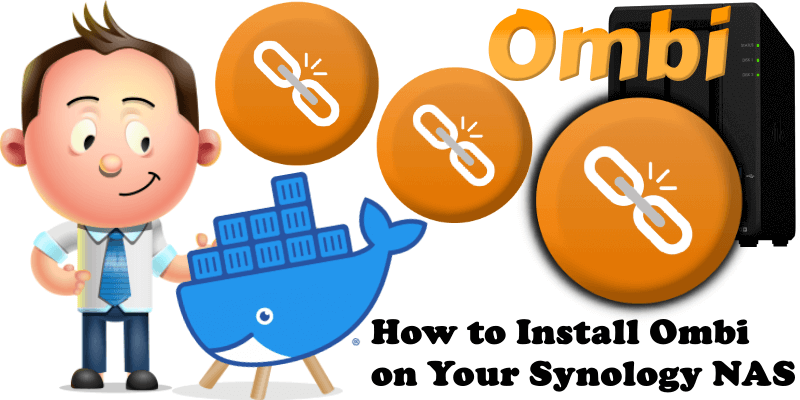
Ombi allows you to host your own Plex, Emby, Jellyfin request, and user management system. For example if you are sharing your Plex server with other users, allow them to request new content using an easy to manage interface! Manage all your requests for Movies and TV with ease, leave notes for the user and get notification when a user requests something. Allow your users to post issues against their requests so you know there is a problem with the audio etc. Even automatically send them weekly newsletters of new content that has been added to your Media server! In this step by step guide I will show you how to install Ombi on your Synology NAS using Docker.
This guide works perfectly with the latest Ombi v4.47.1 release.
STEP 1
Please Support My work by Making a Donation.
STEP 2
Install Container Manager via Synology “Package Center”. If you run an older DSM version (under 7.2), search for Docker instead of Container Manager.

STEP 3
Go to File Station and open the docker folder. Inside the docker folder, create one new folder and name it ombi. Follow the instructions in the image below.
Note: Be careful to enter only lowercase, not uppercase letters.
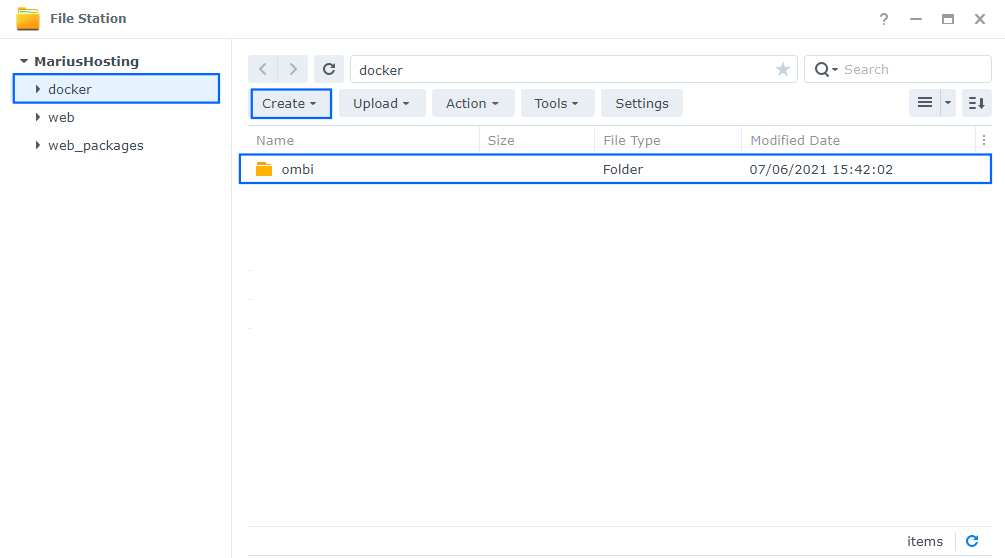
STEP 4
Go to Control Panel / Task Scheduler / Create / Scheduled Task / User-defined script. Follow the instructions in the image below.

STEP 5
Once you click on User-defined script a new window will open. Follow the instructions below:
- General: In the Task field type in “Install Ombi“. Uncheck “Enabled” option. Select root User.
- Schedule: Select Run on the following date then select “Do not repeat“.
- Task Settings: Check “Send run details by email“, add your email then copy paste the code below in the Run command area. After that click OK.
docker run -d --name=ombi \ -p 3579:3579 \ -e PUID=1026 \ -e PGID=100 \ -e TZ=Europe/Bucharest \ -v /volume1/docker/ombi:/config \ --restart always \ ghcr.io/linuxserver/ombi
Note: Before you paste the code above in the Run command area, change the value numbers for PUID and PGID with your own values. (Follow my step by step guide on how to do this.)
Note: Before you paste the code above in the Run command area, change the value for TZ (Select your current Time Zone from this list).

STEP 6
After you click OK on STEP 5 a new warning pop up window will open. Click OK.
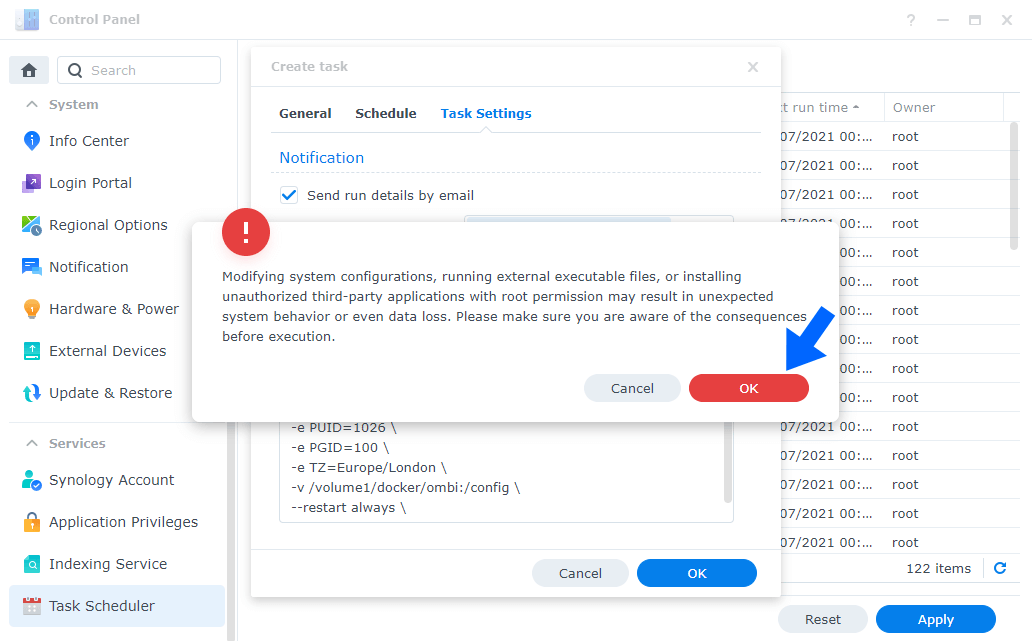
After you click OK, type in your DSM Password then click Submit. Follow the instructions in the image below.

STEP 7
After you click Submit on STEP 6, select your “Install Ombi” Task then click the “Run” tab. You will be asked to run Install Ombi – click OK. Follow the instructions in the image below.
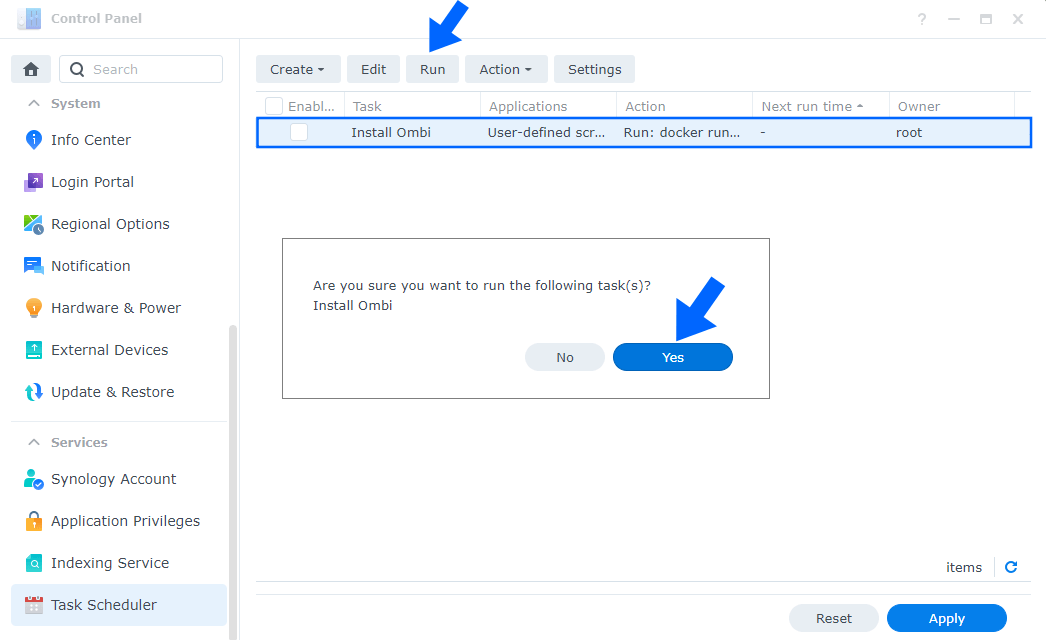
STEP 8
🟢Please Support My work by Making a Donation. Almost 99,9% of the people that install something using my guides forget to support my work, or just ignore STEP 1. I’ve been very honest about this aspect of my work since the beginning: I don’t run any ADS, I don’t require subscriptions, paid or otherwise, I don’t collect IPs, emails, and I don’t have any referral links from Amazon or other merchants. I also don’t have any POP-UPs or COOKIES. I have repeatedly been told over the years how much I have contributed to the community. It’s something I love doing and have been honest about my passion since the beginning. But I also Need The Community to Support me Back to be able to continue doing this work.
STEP 9
The installation process can take up to a few seconds/minutes. It will depend on your Internet speed connection. Now open your browser and type in http://Synology-ip-address:3579 Click Next. Follow the instructions in the image below.
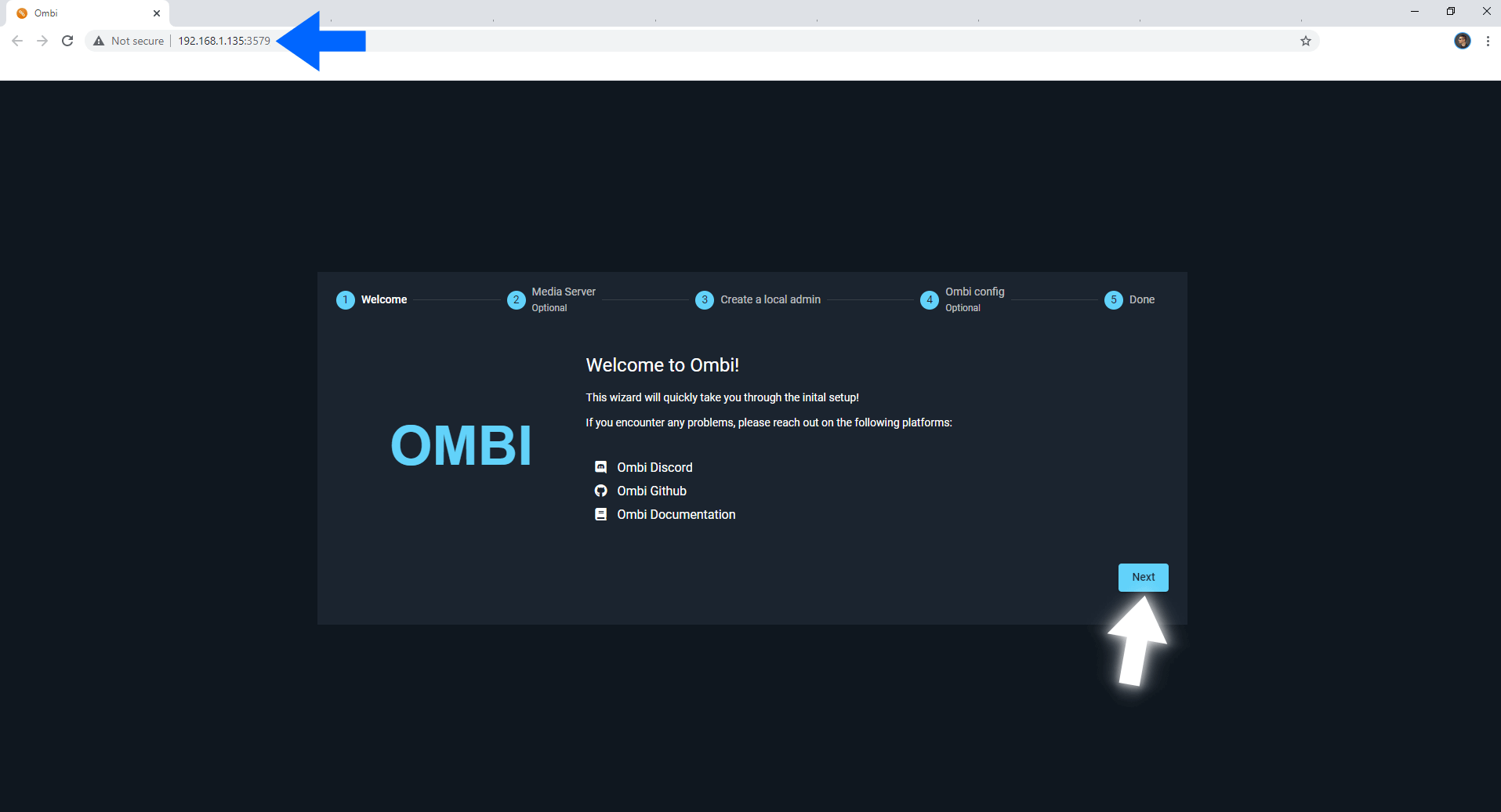
STEP 10
Select your preferred Media Server, then click Next. Follow the instructions in the image below.
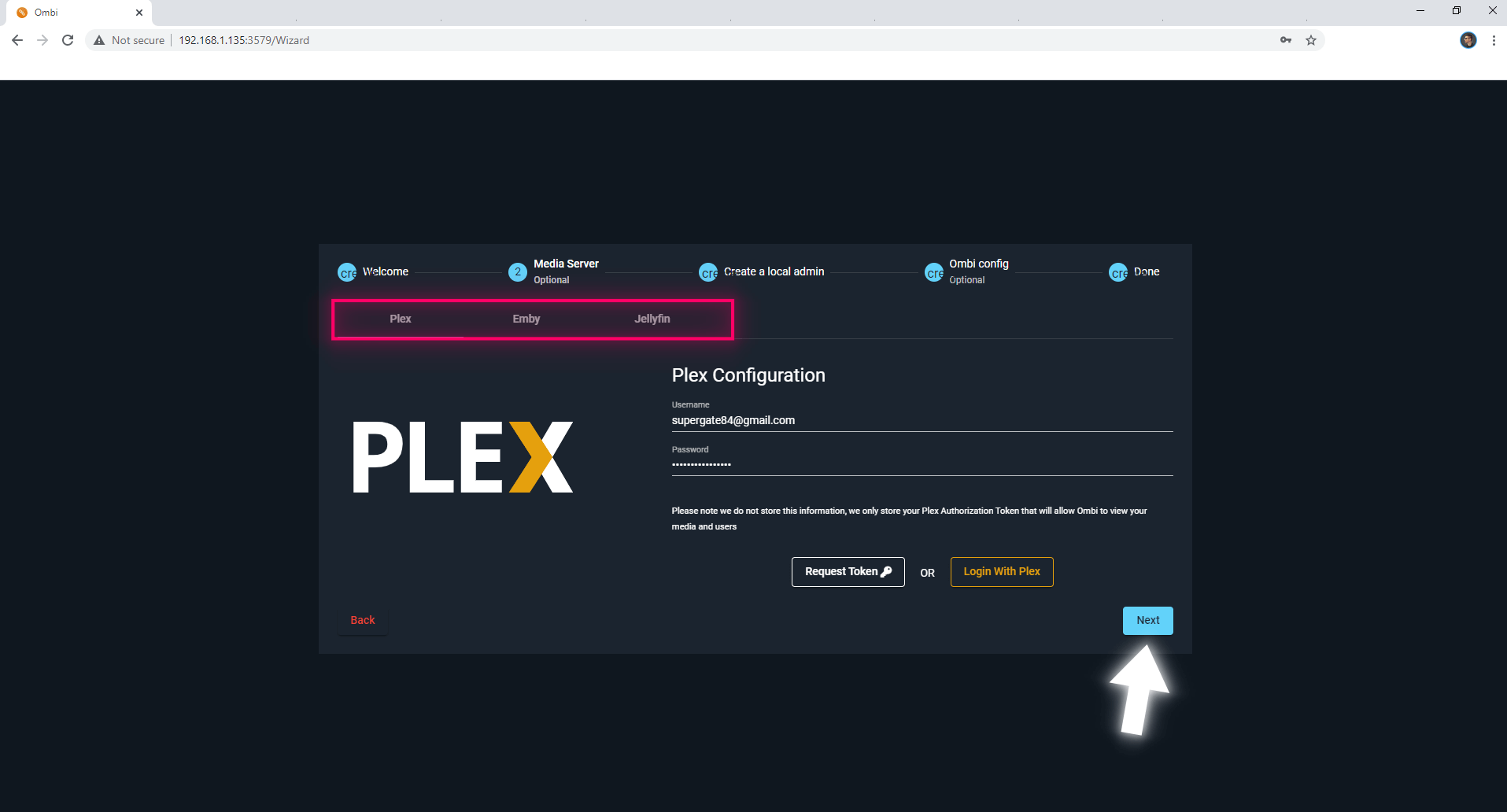
STEP 11
Create your Username and Password to protect your Ombi admin dashboard. Click Next. Follow the instructions in the image below.
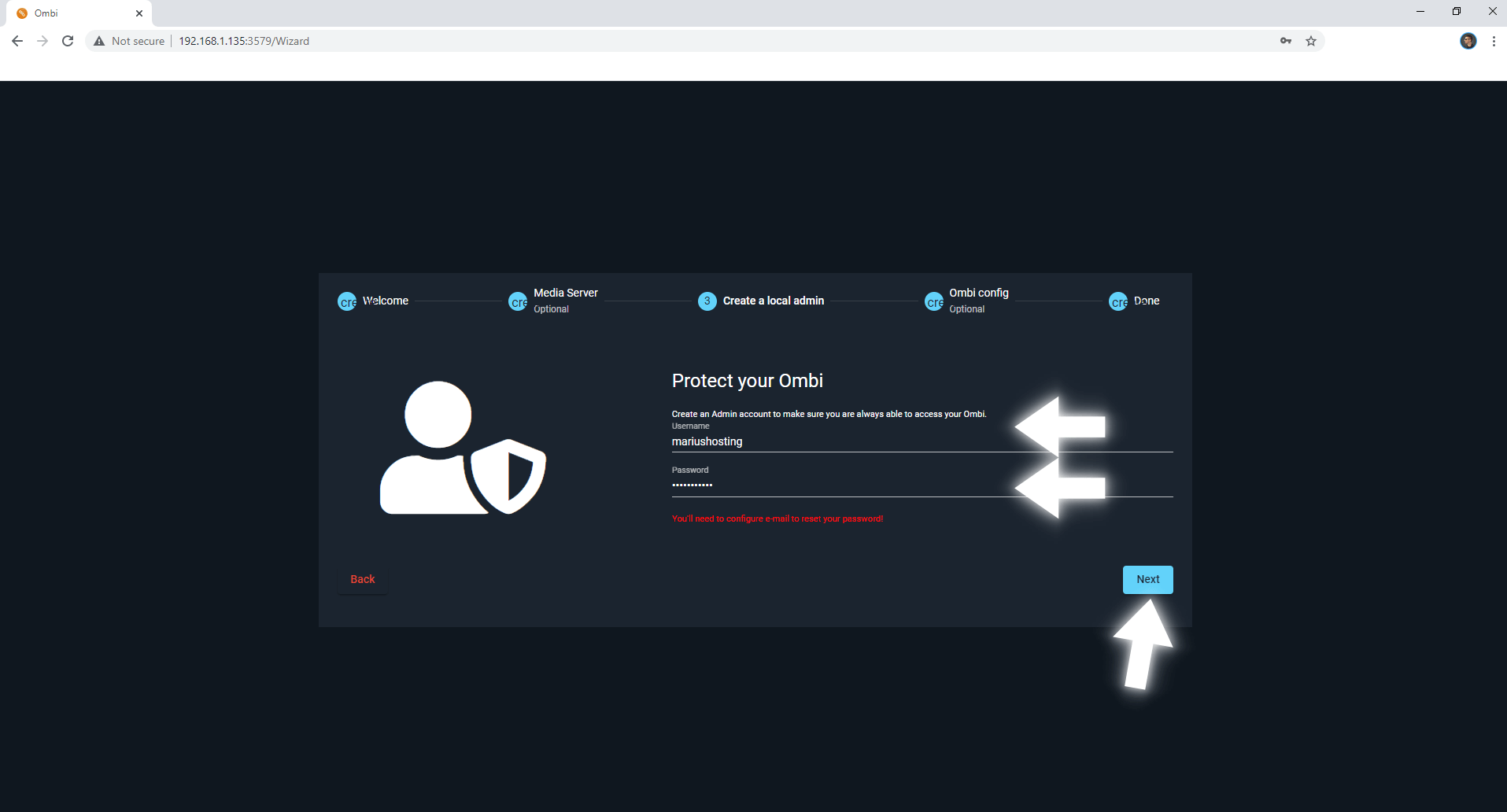
STEP 12
Select Application Name, Application URL and add your custom logo if you have one, then click Next. Follow the instructions in the image below.
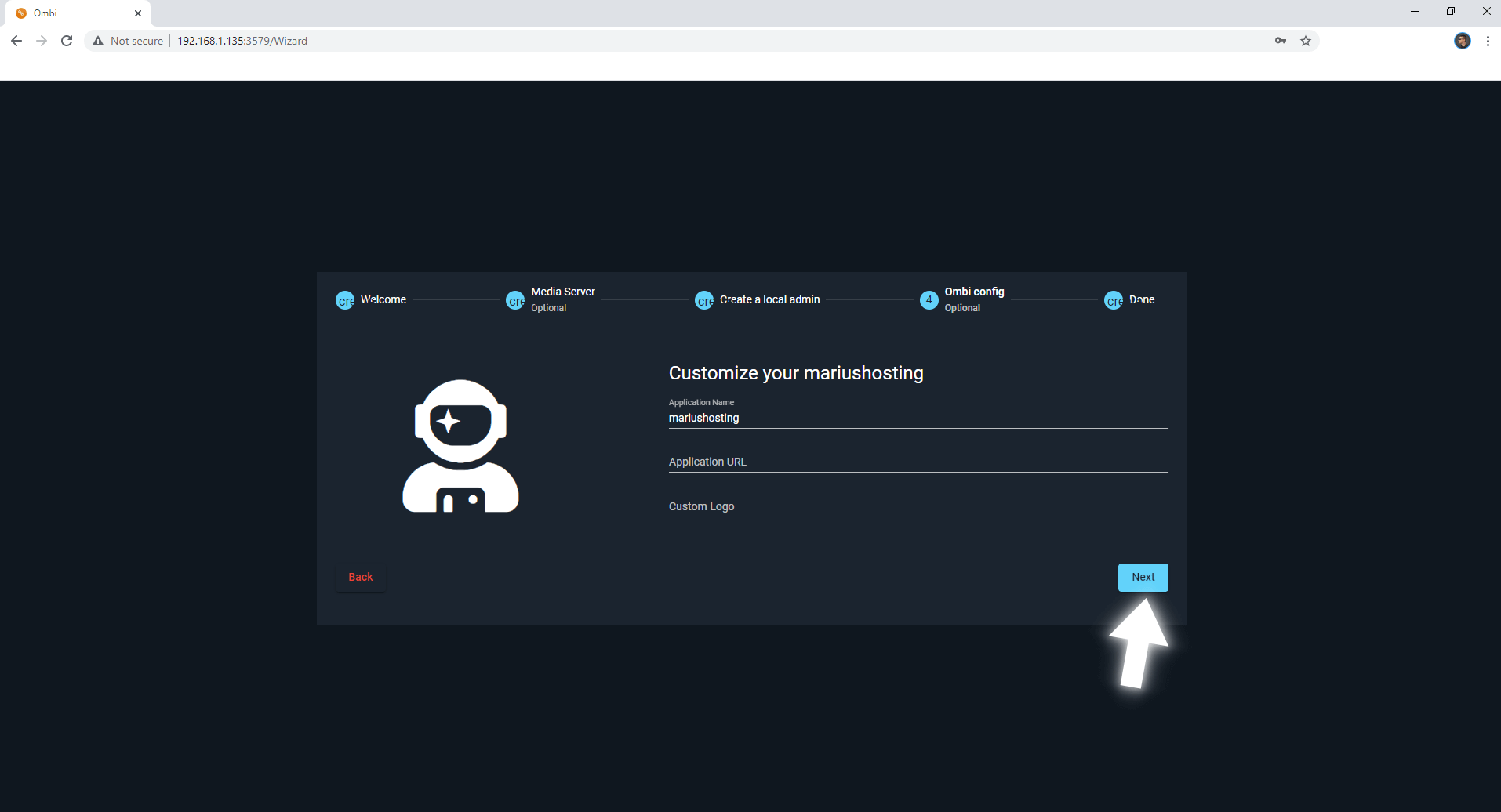
STEP 13
Click Finish. Follow the instructions in the image below.
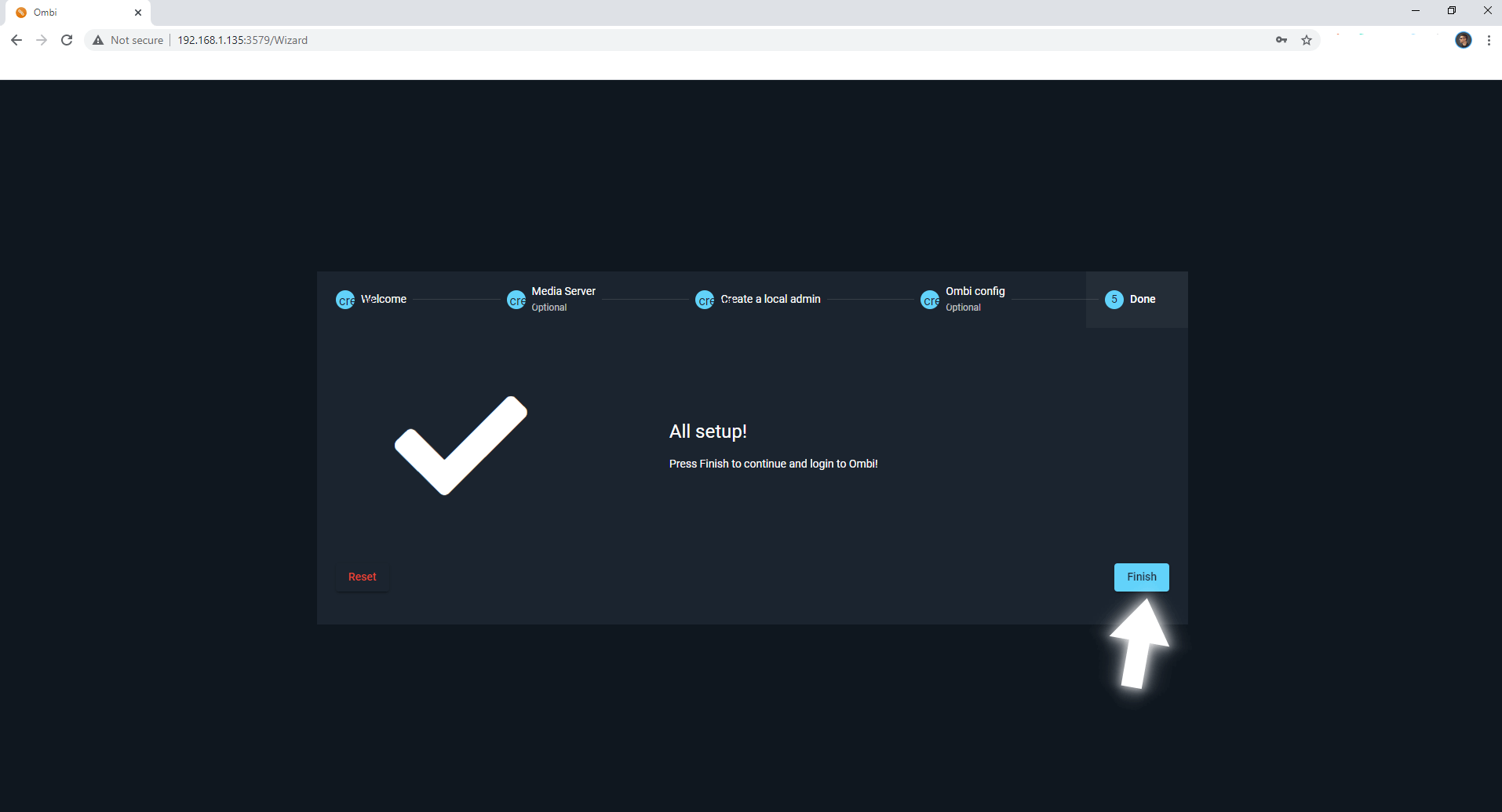
STEP 14
Sign In using your Username and Password you have previously created at STEP 11. Follow the instructions in the image below.
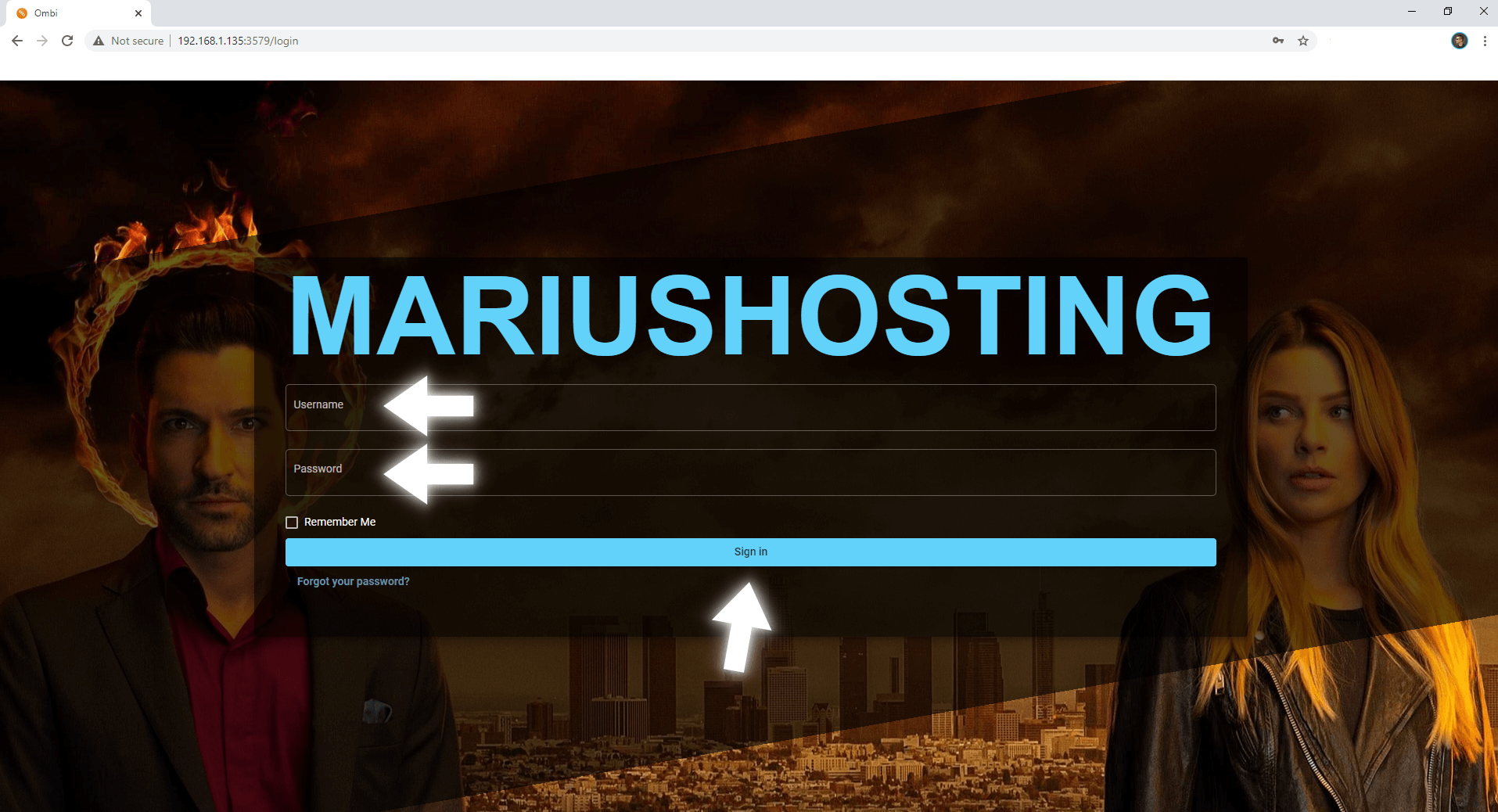
Enjoy your Ombi!
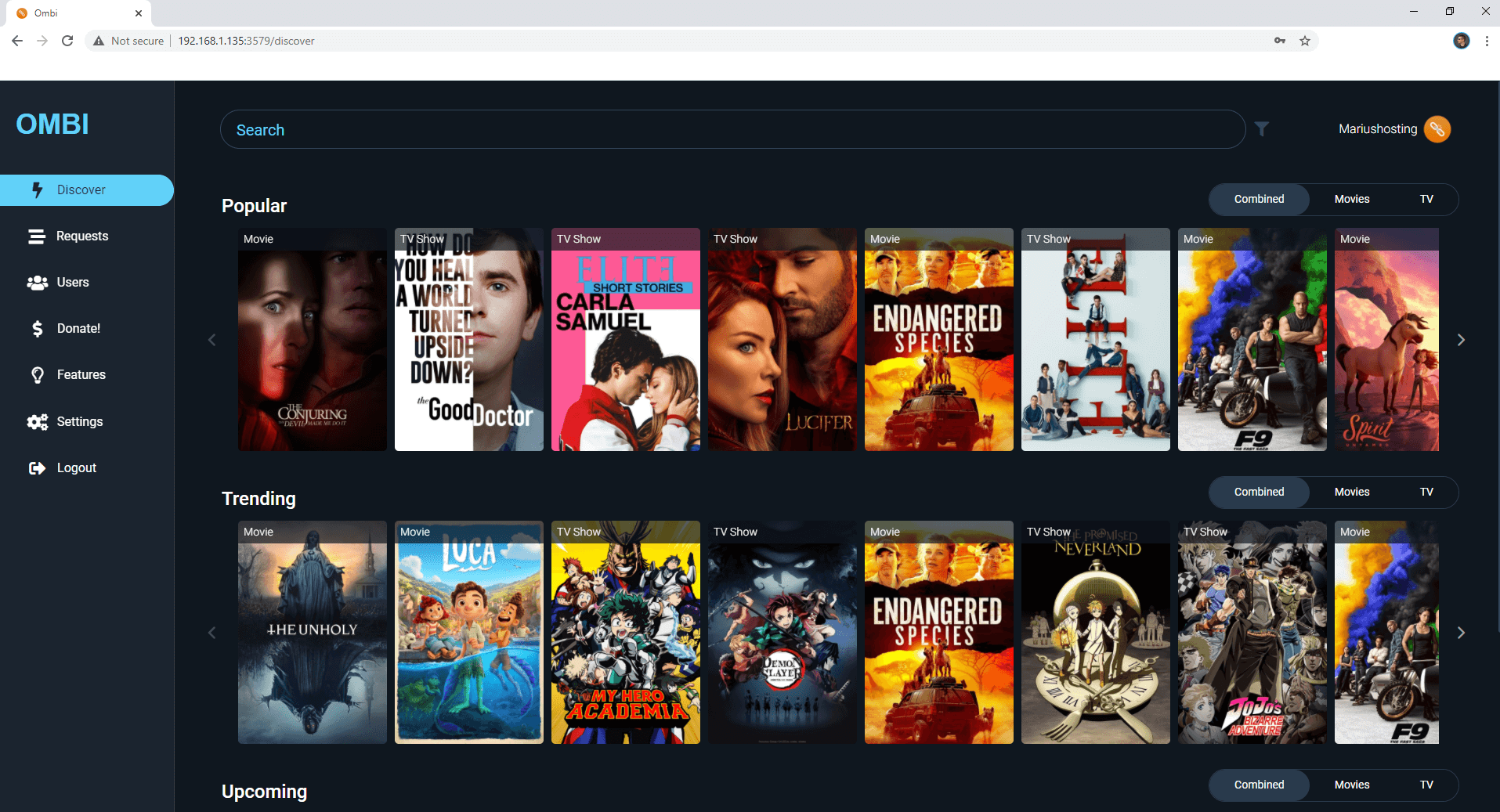
Note: If you want to run Ombi container over an HTTPS check How to Run Docker Containers Over HTTPS.
Note: Find out how to update Ombi container with the latest image.
Note: How to Back Up Docker Containers on your Synology NAS.
Note: Can I run Docker on my Synology NAS? See the supported models.
Note: How to Free Disk Space on Your NAS if You Run Docker.
Note: How to Schedule Start & Stop For Docker Containers.
Note: How to Activate Email Notifications.
Note: How to Add Access Control Profile on Your NAS.
Note: How to Change Docker Containers Restart Policy.
Note: How to Use Docker Containers With VPN.
Note: Convert Docker Run Into Docker Compose.
Note: How to Clean Docker.
Note: How to Clean Docker Automatically.
Note: Best Practices When Using Docker and DDNS.
Note: Some Docker Containers Need WebSocket.
Note: Find out the Best NAS Models For Docker.
Note: Activate Gmail SMTP For Docker Containers.
This post was updated on Friday / August 22nd, 2025 at 1:27 AM
