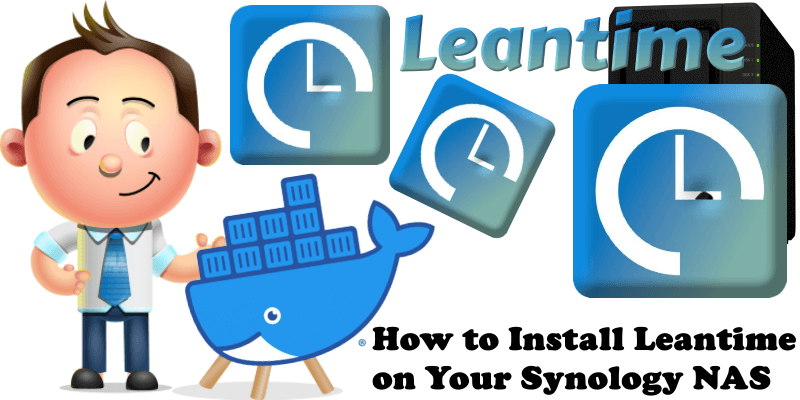
Leantime is an open source project management system for small teams and startups written in PHP, JavaScript and using MySQL as the database. It combines lean product development and agile project management into one platform so that users have the right features from start to finish. In this step by step guide I will show you how to install Leantime on your Synology NAS using Docker & Portainer.
This guide works perfectly with the latest Leantime v3.2.0 release.
STEP 1
Please Support My work by Making a Donation.
STEP 2
Install Portainer using my step by step guide. If you already have Portainer installed on your Synology NAS, skip this STEP. Attention: Make sure you have installed the latest Portainer version.
STEP 3
Make sure you have a synology.me Wildcard Certificate. Follow my guide to get a Wildcard Certificate. If you already have a synology.me Wildcard certificate, skip this STEP.
STEP 4
Go to Control Panel / Network / Connectivity tab/ Check Enable HTTP/2 then click Apply. Follow the instructions in the image below.
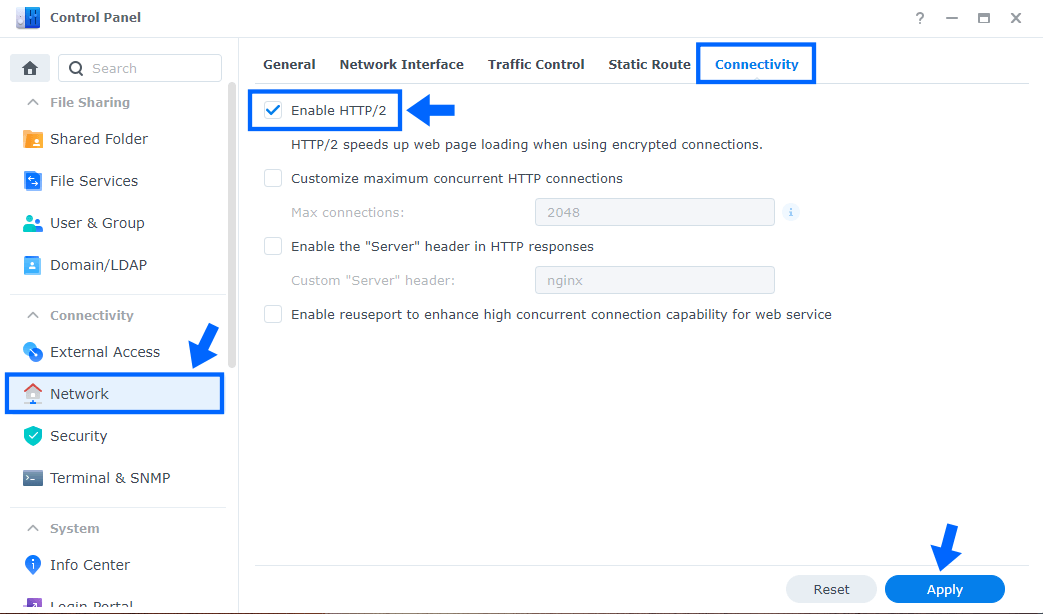
STEP 5
Go to Control Panel / Security / Advanced tab/ Check Enable HTTP Compression then click Apply. Follow the instructions in the image below.
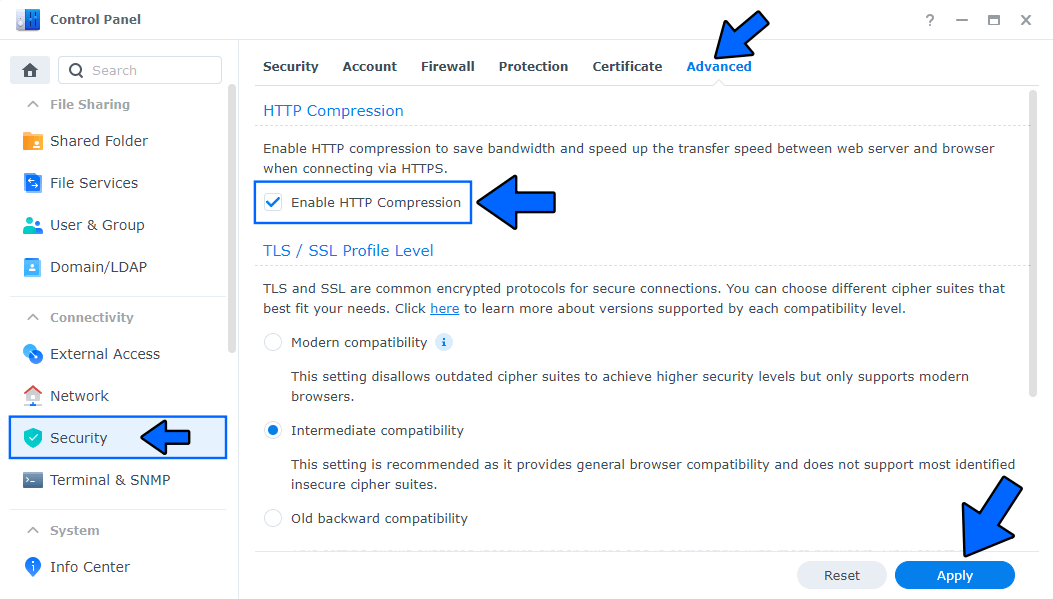
STEP 6
Go to Control Panel / Login Portal / Advanced Tab / click Reverse Proxy. Follow the instructions in the image below.
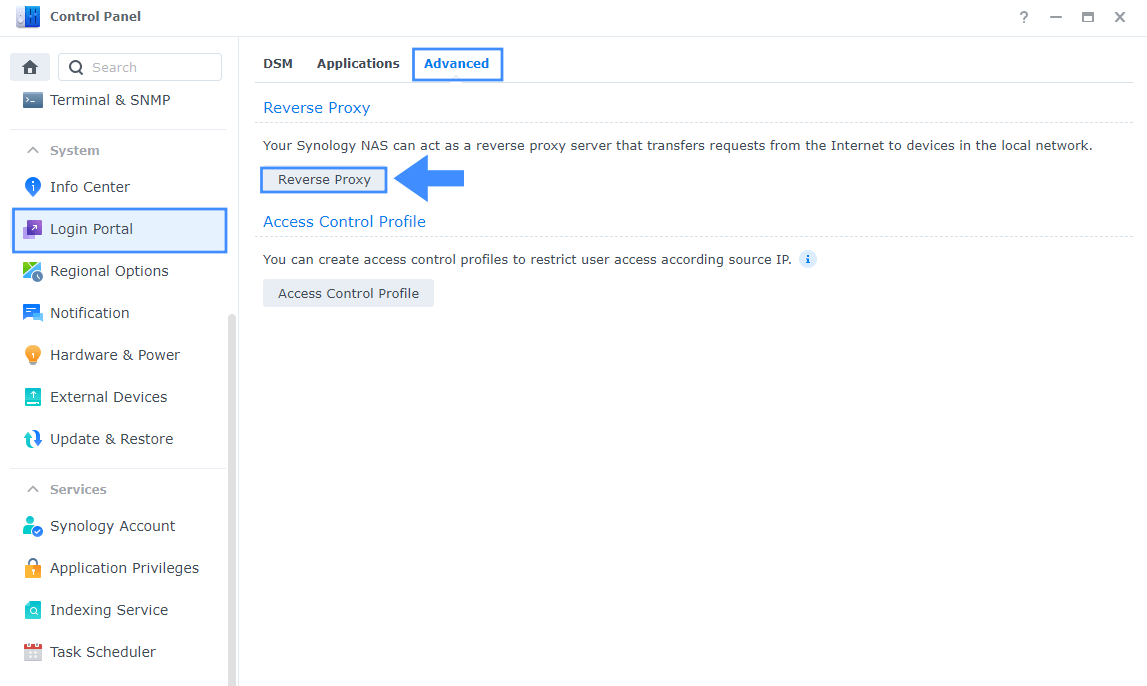
STEP 7
Now click the “Create” button. Follow the instructions in the image below.
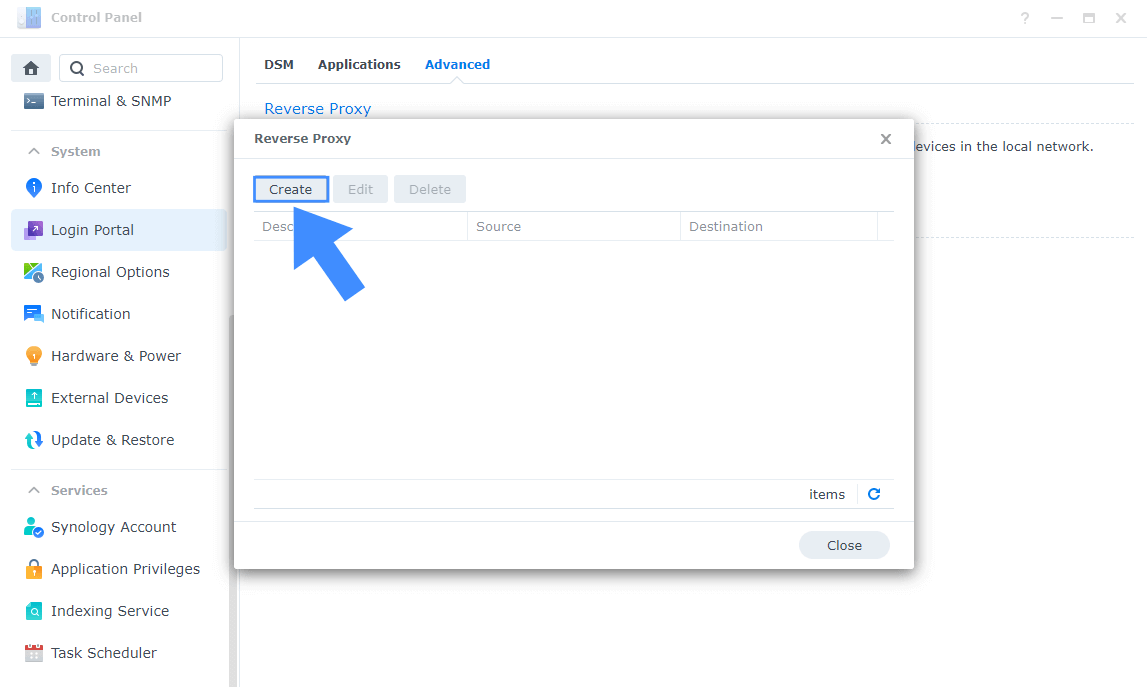
STEP 8
After you click the Create button, the window below will open. Follow the instructions in the image below.
On the General area, set the Reverse Proxy Name description: type in Leantime. After that, add the following instructions:
Source:
Protocol: HTTPS
Hostname: leantime.yourname.synology.me
Port: 443
Check Enable HSTS
Destination:
Protocol: HTTP
Hostname: localhost
Port: 4805
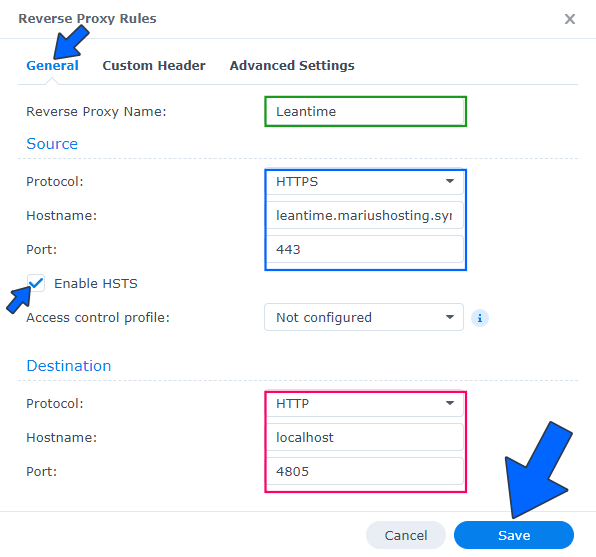
STEP 9
On the Reverse Proxy Rules click the Custom Header tab. Click Create and then, from the drop-down menu, click WebSocket. After you click on WebSocket, two Header Names and two Values will be automatically added. Click Save. Follow the instructions in the image below.

STEP 10
Go to File Station and open the docker folder. Inside the docker folder, create one new folder and name it leantimedb. Follow the instructions in the image below.
Note: Be careful to enter only lowercase, not uppercase letters.
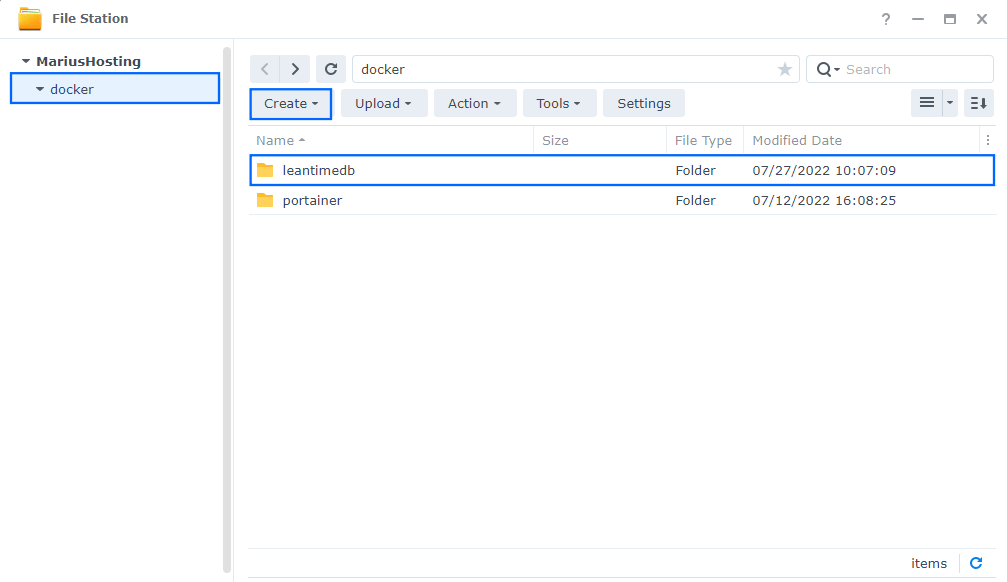
STEP 11
Now create one new folder inside the leantimedb folder that you created at STEP 10 and it private and public. Follow the instructions in the image below.
Note: Be careful to enter only lowercase, not uppercase letters.
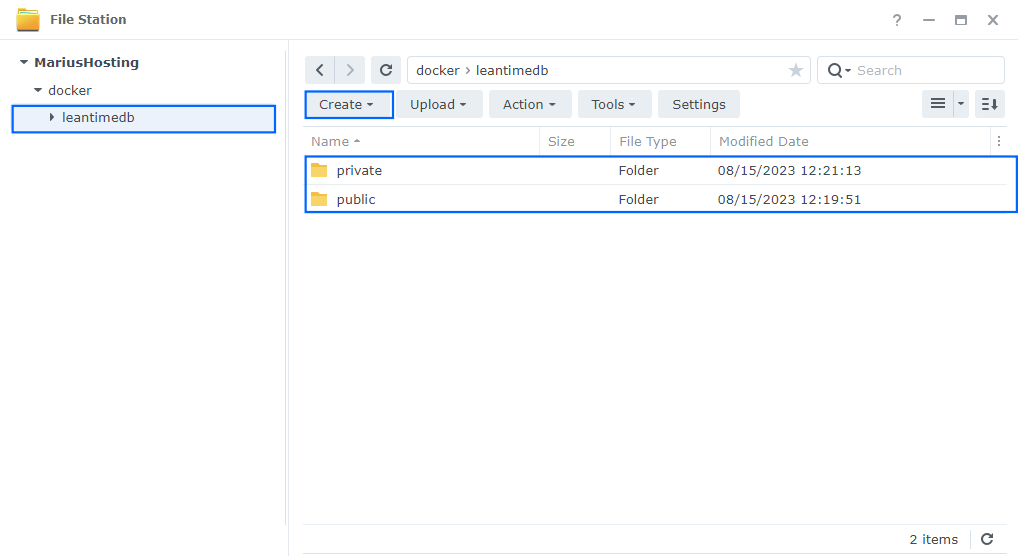
STEP 12
Download (click on the blue link below) then unzip and upload the customi.ini file below in the leantimedb folder that you have previously created at STEP 10. Follow the instructions in the image below. 🔒Note: Support my work to unlock the password. You can use this password to download any file on mariushosting forever!
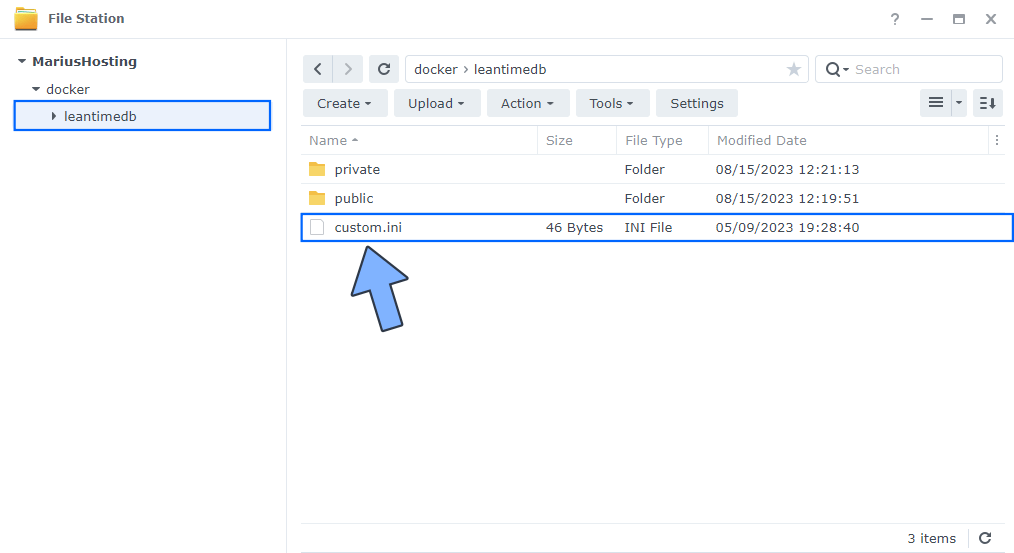
STEP 13
Right click on the leantimedb folder that you have previously created at STEP 10 then click Properties. Follow the instructions in the image below.
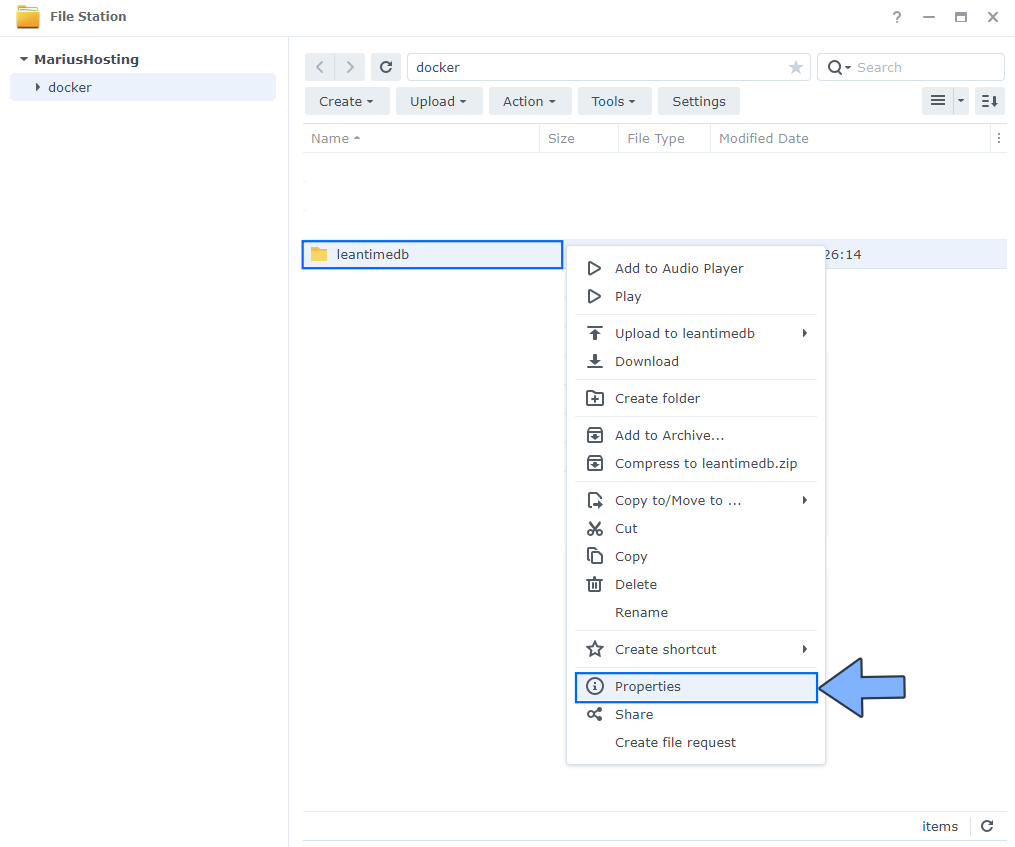
STEP 14
Go to the Permission tab then click Advanced options. From the drop-down menu choose “Make inherited permissions explicit“. Follow the instructions in the image below.
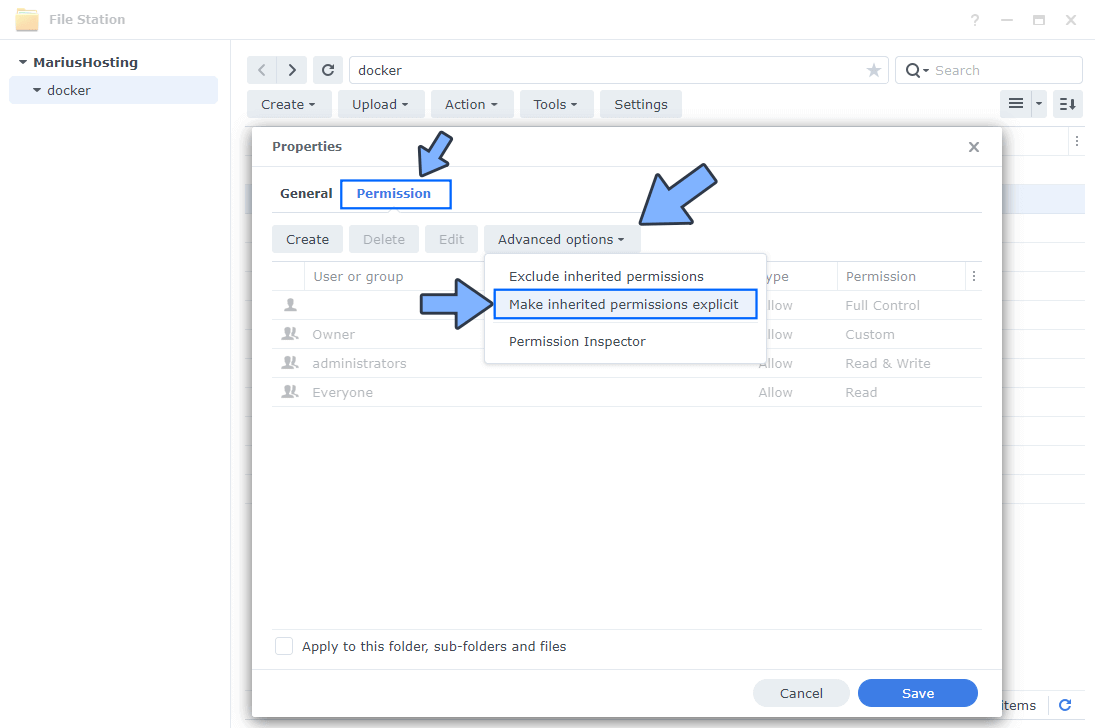
STEP 15
Select Everyone then click the Edit tab. Follow the instructions in the image below.
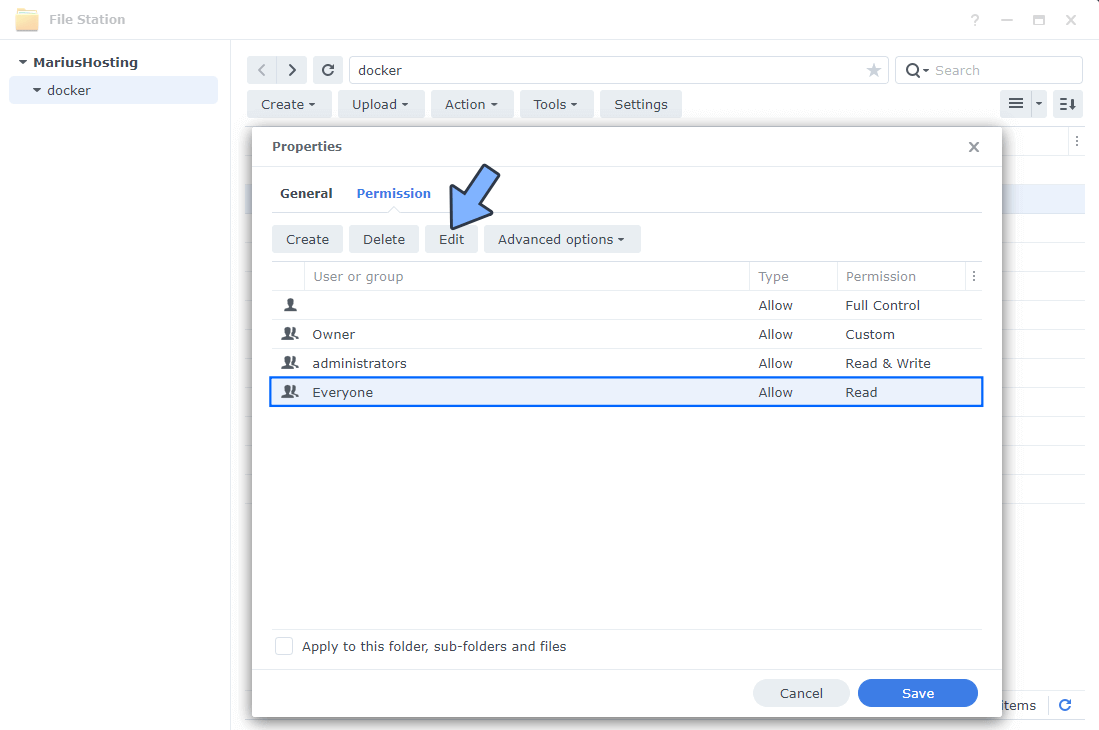
STEP 16
Check all Read and Write Permissions. Click Done. Follow the instructions in the image below.
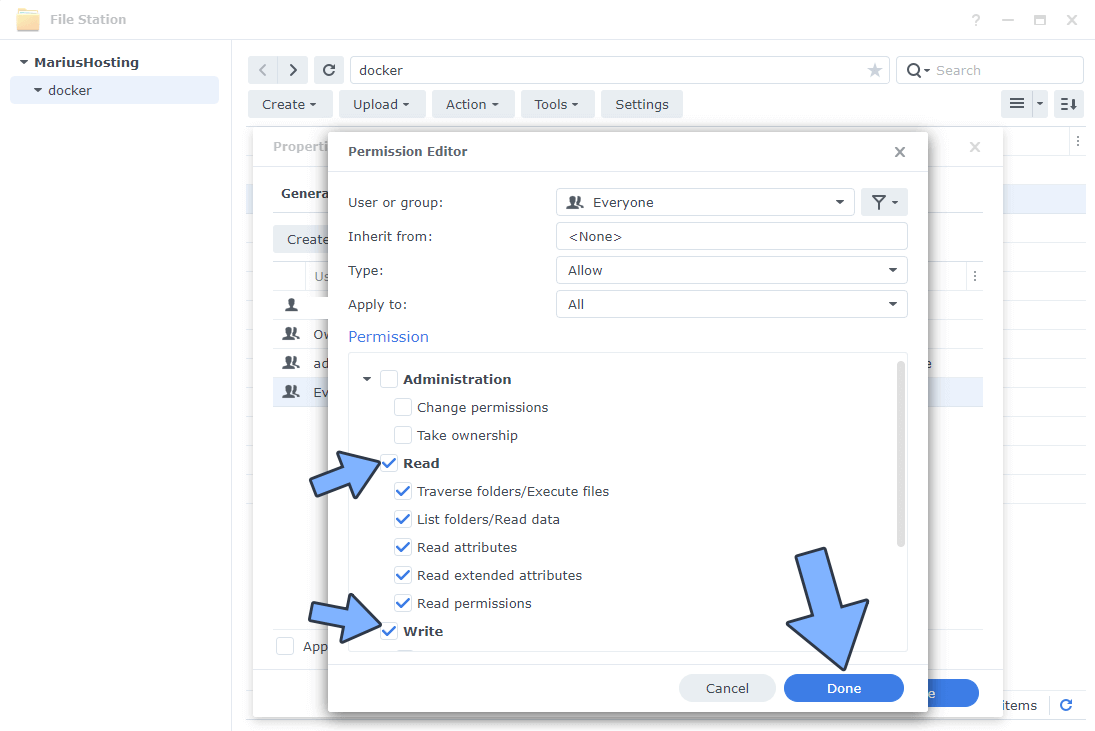
STEP 17
After you click Done on STEP 16, check “Apply to this folder, sub-folders and files“. Click Save. Follow the instructions in the image below.
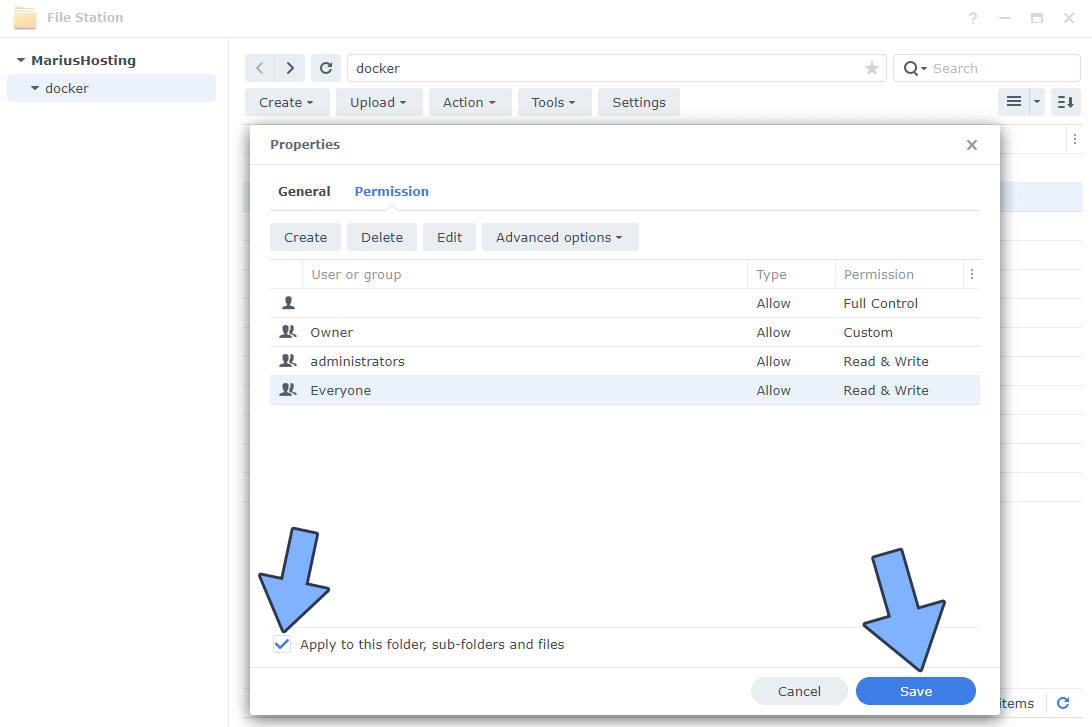
STEP 18
Follow my step by step guide on how to activate SMTP for your Gmail account. This step is mandatory. Note: If you don’t want to use the easiest way for SMTP with Google and you already have SMTP details from your own Mail Server, you can just skip this STEP and use your personalized email SMTP details instead.
STEP 19
Log into Portainer using your username and password. On the left sidebar in Portainer, click on Stacks then + Add stack. Follow the instructions in the image below.
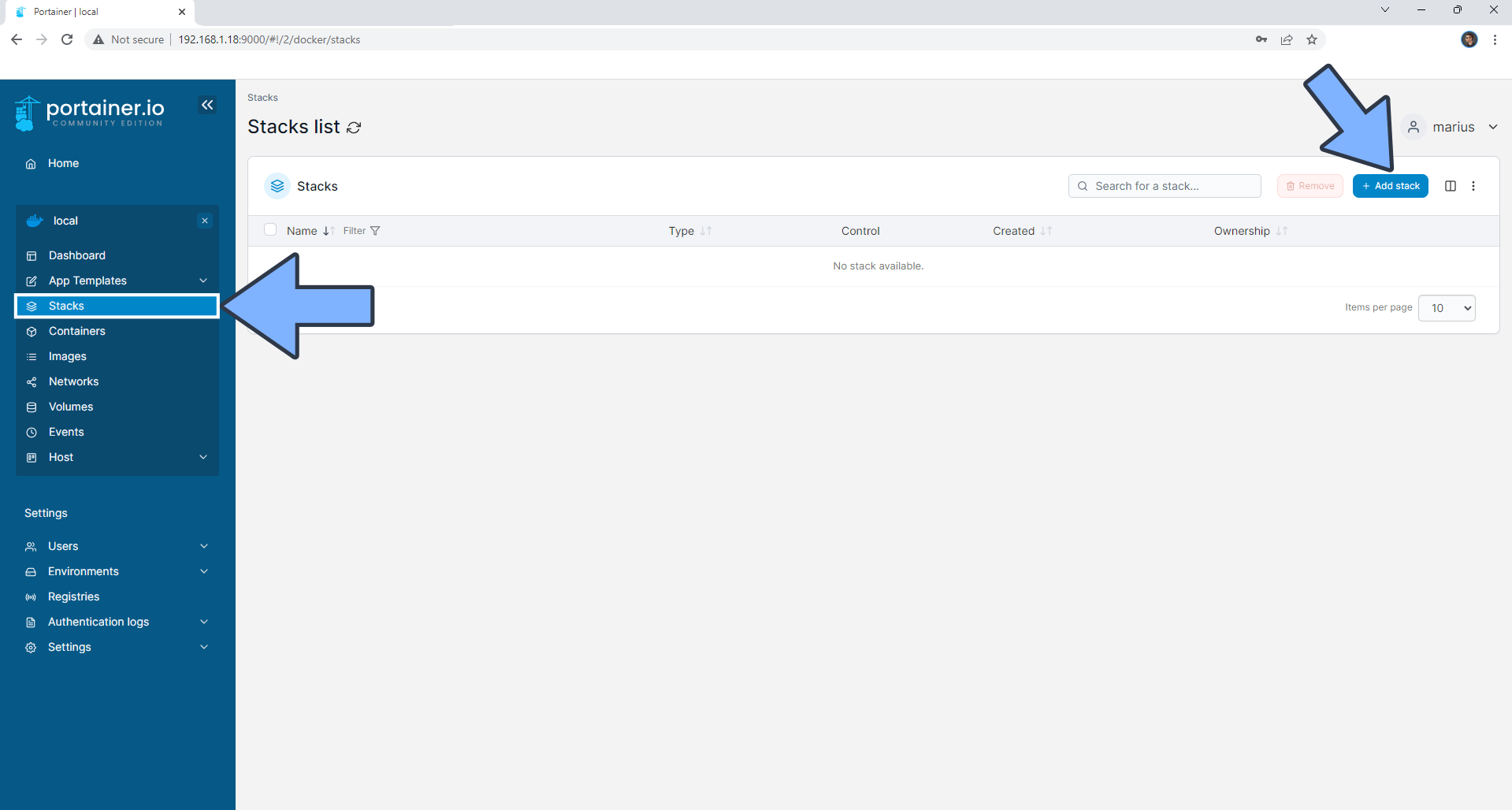
STEP 20
In the Name field type in leantime. Follow the instructions in the image below.
version: "3.9"
services:
db:
image: mariadb:11.3-jammy
container_name: Leantime-DB
hostname: leantime-db
mem_limit: 1g
cpu_shares: 768
security_opt:
- no-new-privileges:true
user: 1026:100
volumes:
- /volume1/docker/leantimedb:/var/lib/mysql:rw
environment:
TZ: Europe/Bucharest
MYSQL_ROOT_PASSWORD: rootpass
MYSQL_USER: leantimeuser
MYSQL_PASSWORD: leantimepass
MYSQL_DATABASE: leantime
restart: on-failure:5
web:
image: leantime/leantime:latest
container_name: Leantime
hostname: leantime
mem_limit: 512m
cpu_shares: 768
security_opt:
- no-new-privileges:true
healthcheck:
test: wget --no-verbose --tries=1 --spider http://localhost
volumes:
- /volume1/docker/leantimedb/custom.ini:/usr/local/etc/php/conf.d/custom.ini:rw
- /volume1/docker/leantimedb/public:/var/www/html/public/userfiles:rw
- /volume1/docker/leantimedb/private:/var/www/html/userfiles:rw
ports:
- 4805:80
environment:
LEAN_DB_HOST: leantime-db
LEAN_DB_DATABASE: leantime
LEAN_DB_USER: leantimeuser
LEAN_DB_PASSWORD: leantimepass
LEAN_EMAIL_RETURN: Your-own-gmail-address
LEAN_EMAIL_USE_SMTP: true
LEAN_EMAIL_SMTP_HOSTS: smtp.gmail.com
LEAN_EMAIL_SMTP_USERNAME: Your-own-gmail-address
LEAN_EMAIL_SMTP_PASSWORD: Your-own-app-password
LEAN_EMAIL_SMTP_AUTO_TLS: true
LEAN_EMAIL_SMTP_SECURE: TLS
LEAN_EMAIL_SMTP_PORT: 587
LEAN_APP_URL: https://leantime.yourname.synology.me
depends_on:
db:
condition: service_started
Note: Before you paste the code above in the Web editor area below, change the value numbers for user with your own UID and GID values. (Follow my step by step guide on how to do this.) 1026 is my personal UID value and 100 is my personal GID value. You have to type in your own values.
Note: Before you paste the code above in the Web editor area below, change the value for TZ. (Select your current Time Zone from this list.)
Note: Before you paste the code above in the Web editor area below, change the value for LEAN_EMAIL_RETURN and type in your own Gmail address. STEP 18.
Note: Before you paste the code above in the Web editor area below, change the value for LEAN_EMAIL_SMTP_USERNAME and type in your own Gmail address. STEP 18.
Note: Before you paste the code above in the Web editor area below, change the value for LEAN_EMAIL_SMTP_PASSWORD and type in your own Gmail address. STEP 18.
Note: Before you paste the code above in the Web editor area below, change the value for LEAN_APP_URL and type in your own synology.me DDNS with https:// at the beginning that you have previously created at STEP 8.
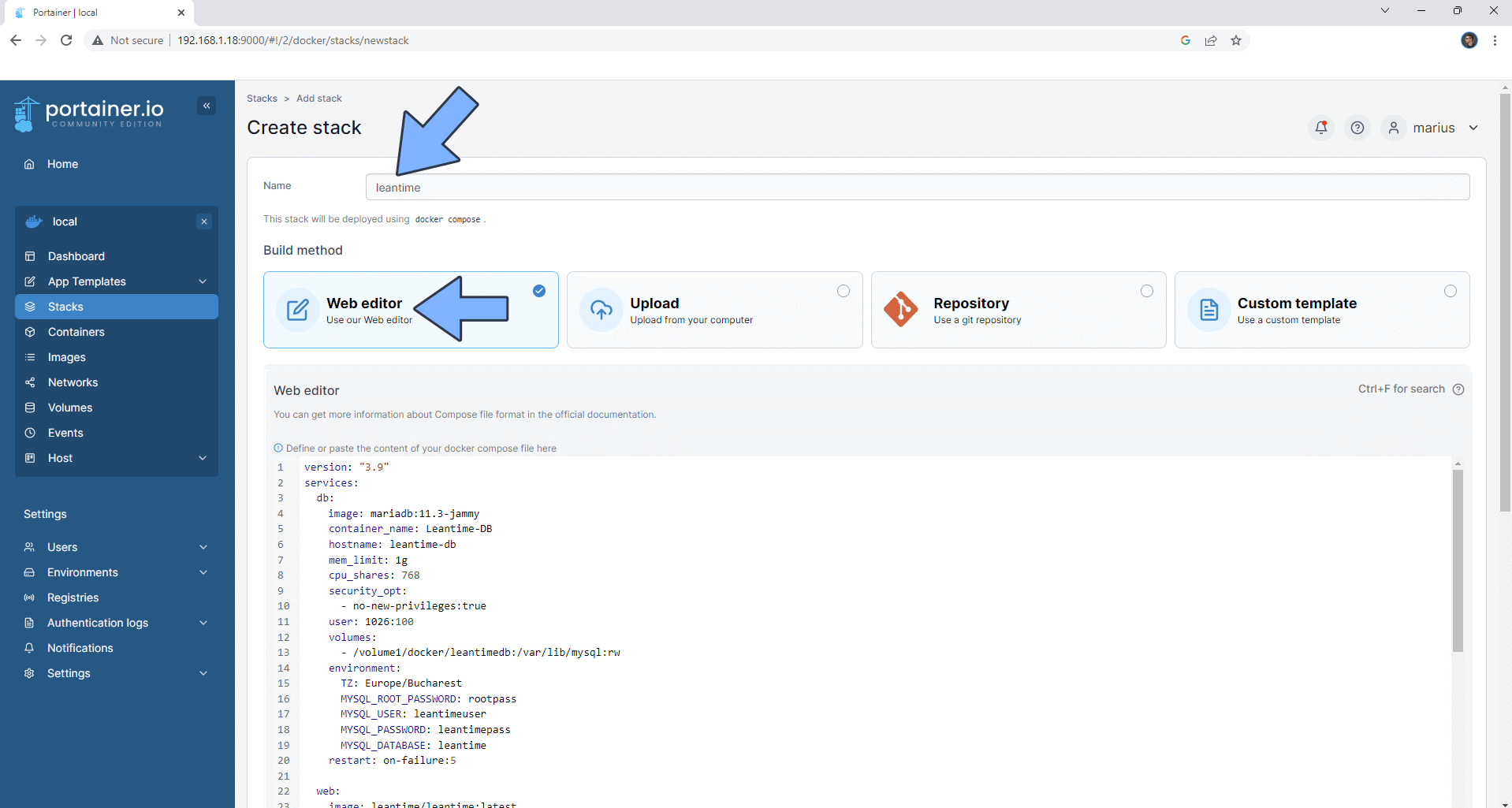
STEP 21
Scroll down on the page until you see a button named Deploy the stack. Click on it. Follow the instructions in the image below. The installation process can take up to a few minutes. It will depend on your Internet speed connection.
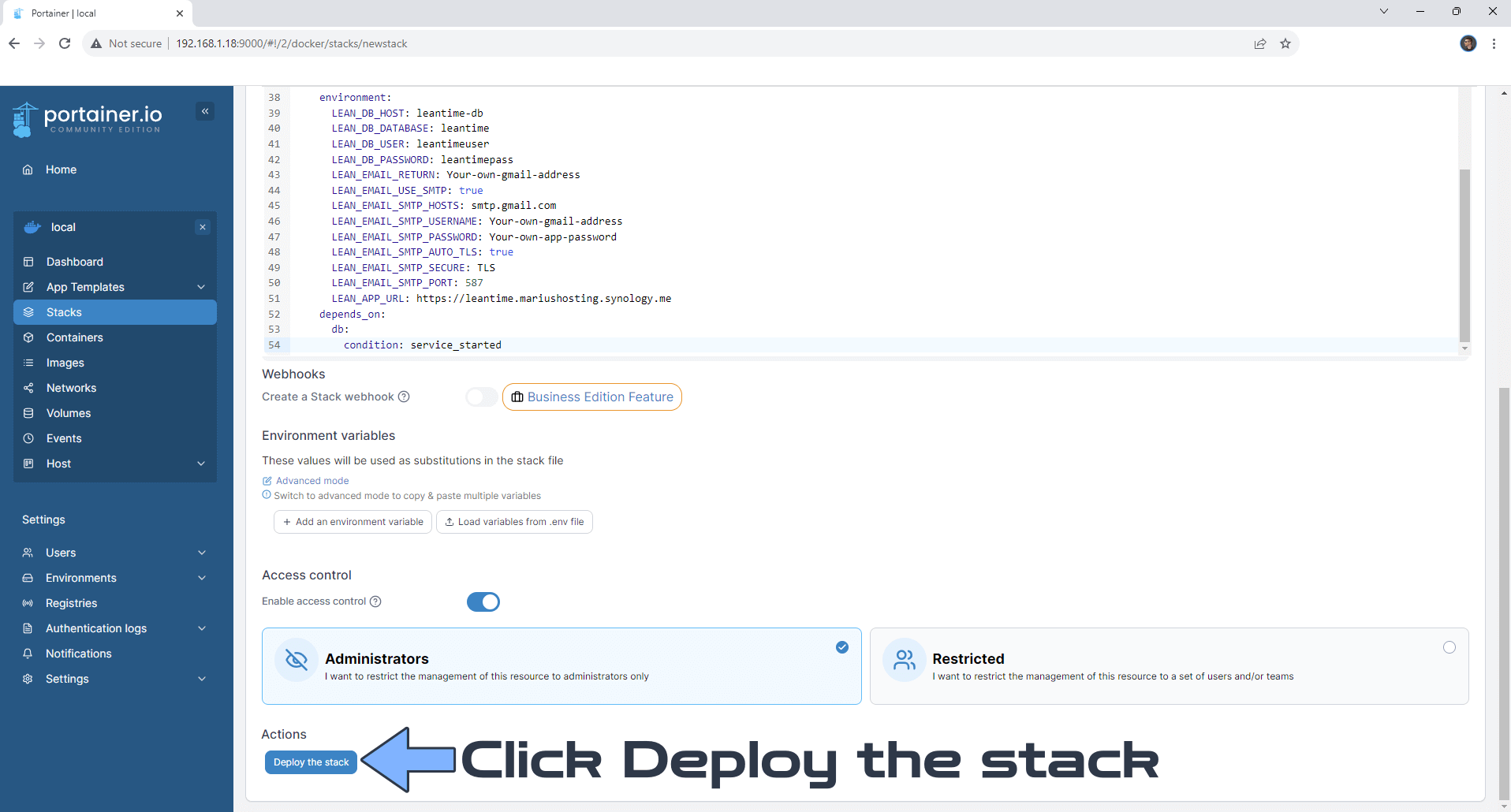
STEP 22
If everything goes right, you will see the following message at the top right of your screen: “Success Stack successfully deployed“.
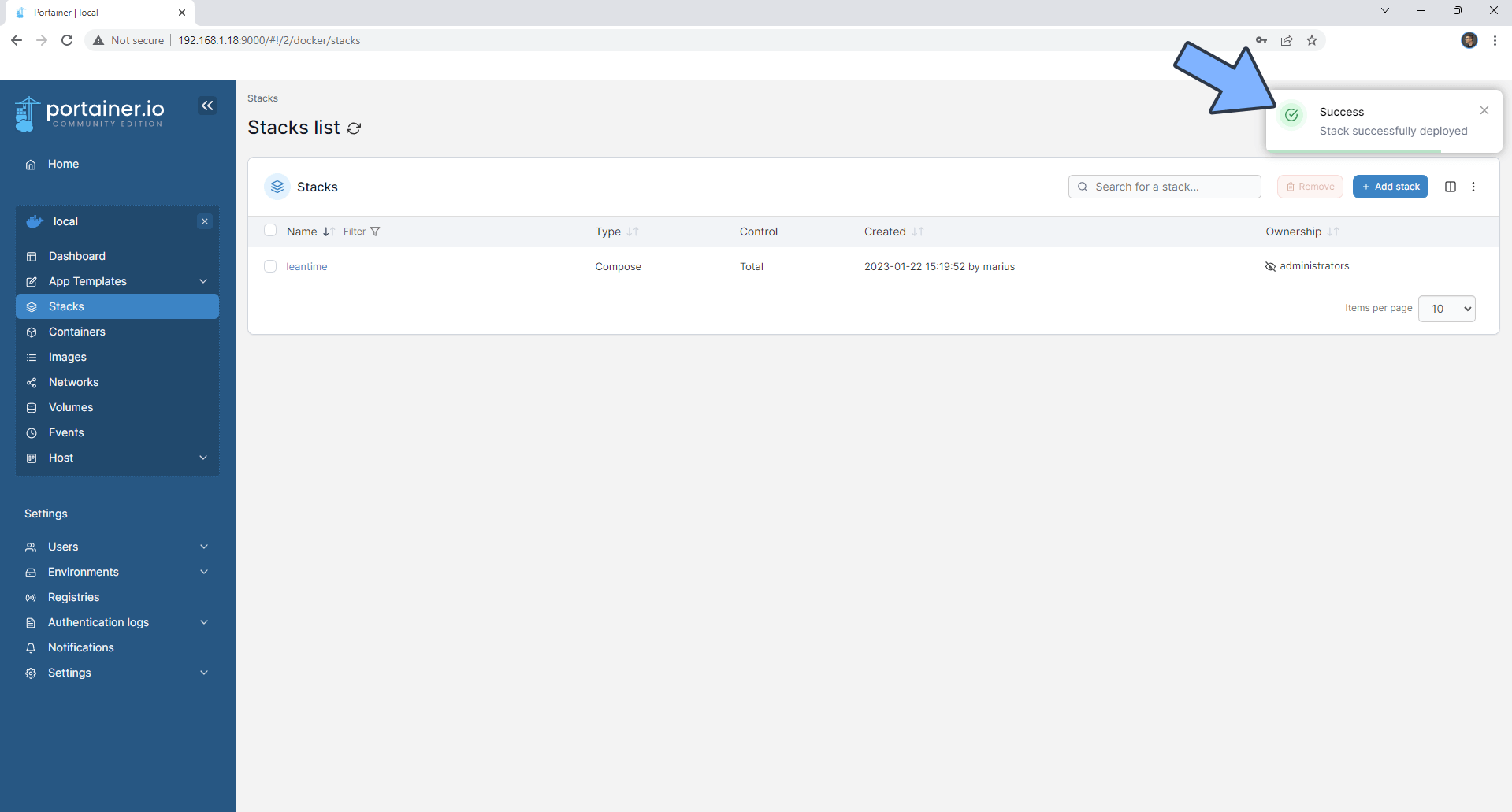
STEP 23
Go back to STEP 1 or you will deal with karma 🙂.
STEP 24
Now open your browser and type in your HTTPS/SSL certificate like this https://leantime.yourname.synology.me In my case it’s https://leantime.mariushosting.synology.me If everything goes right, you will see the Leantime installation page. Type in your own Email and Password in the Login Info area. Type in your own Name and Company name in the User Info area. Click Install. ⚠️Warning: Wait approximately 30/45 seconds for the installation to be completed. Follow the instructions in the image below.
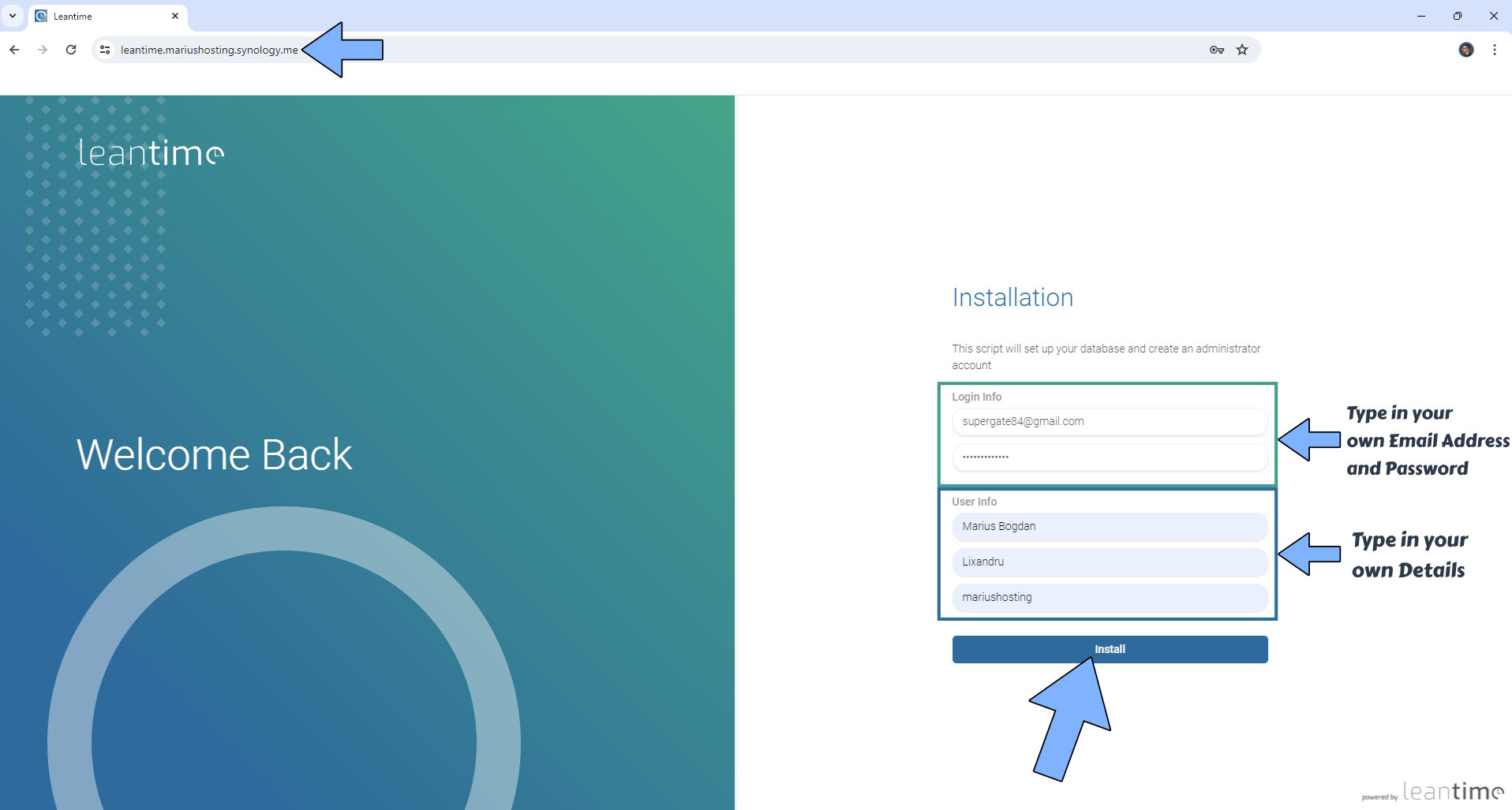
STEP 25
Click on your own synology.me DDNS link. Follow the instructions in the image below.
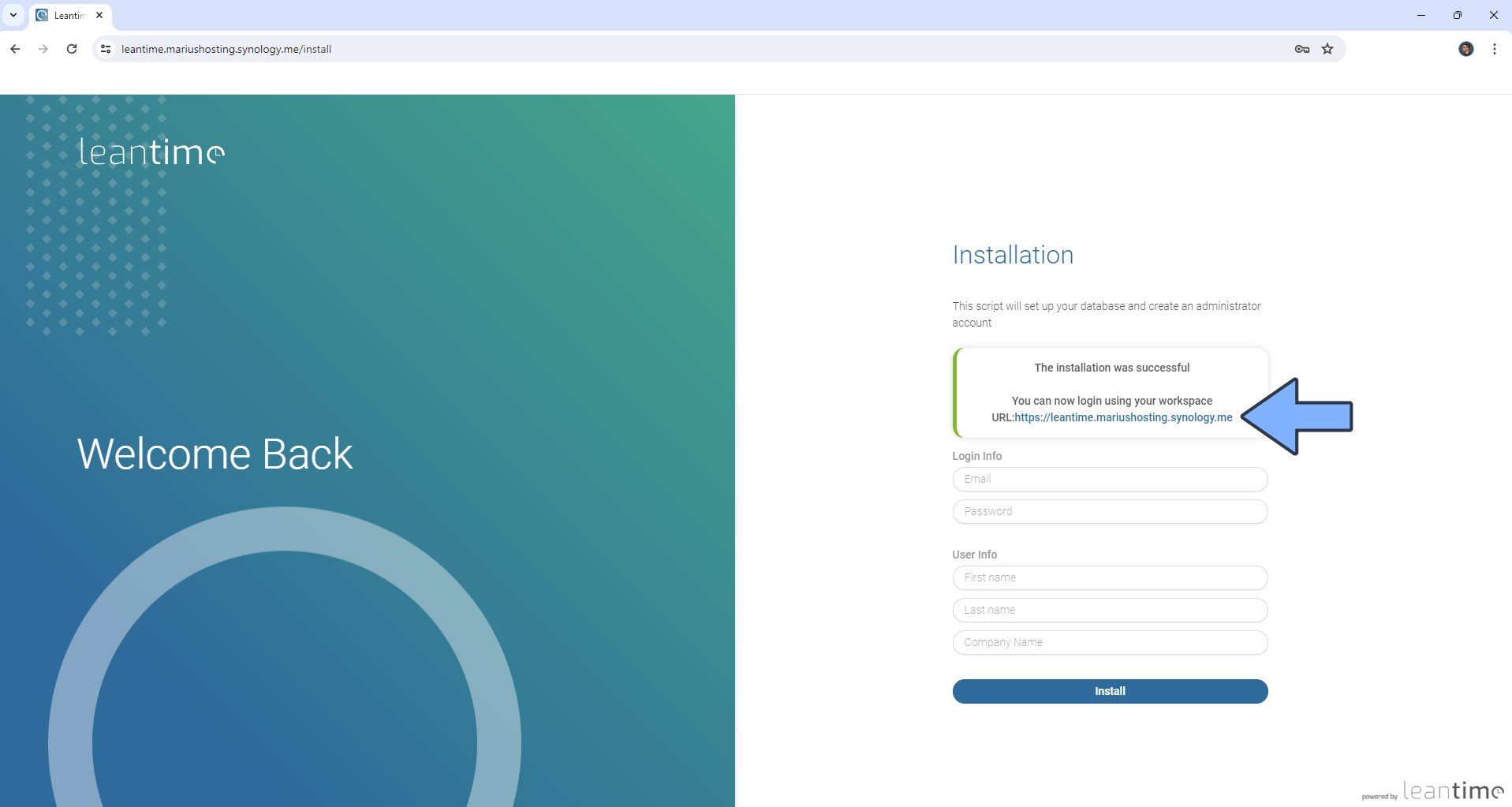
STEP 26
Type in your own Email and your own Password you have previously created at STEP 24. Click Login. Follow the instructions in the image below.
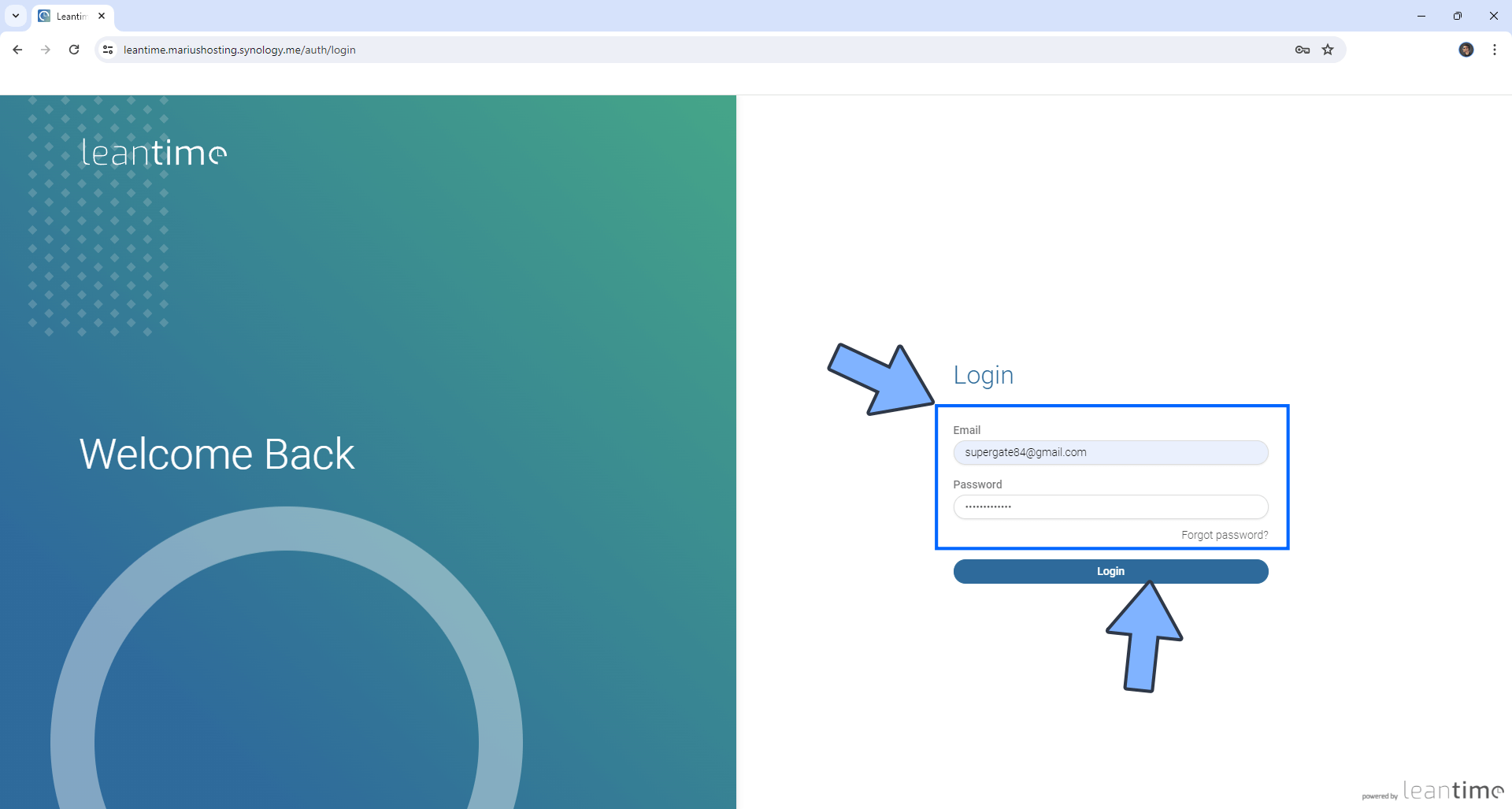
STEP 27
Your Leantime Dashboard at a glance!
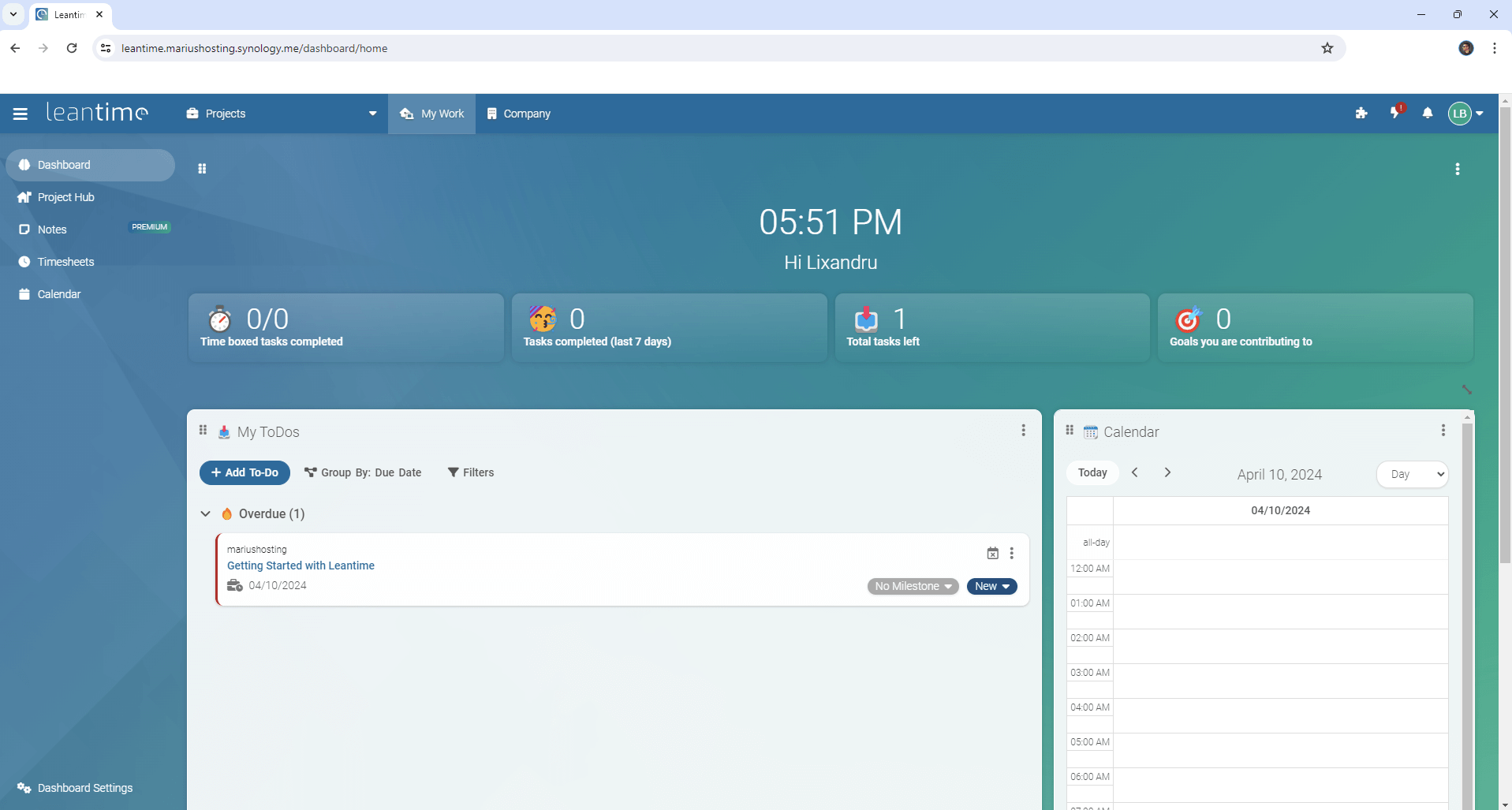
Enjoy Leantime!
If you encounter issues by using this container, make sure to check out the Common Docker issues article.
Note: If you experience connection issues with Leantime, make sure RULE 5 and RULE 6 is correctly applied on your Synology NAS Firewall configuration.
Note: Find out how to update the Leantime container with the latest image.
Note: How to Back Up Docker Containers on your Synology NAS.
Note: Can I run Docker on my Synology NAS? See the supported models.
Note: How to Free Disk Space on Your NAS if You Run Docker.
Note: How to Schedule Start & Stop For Docker Containers.
Note: How to Activate Email Notifications.
Note: How to Add Access Control Profile on Your NAS.
Note: How to Change Docker Containers Restart Policy.
Note: How to Use Docker Containers With VPN.
Note: Convert Docker Run Into Docker Compose.
Note: How to Clean Docker.
Note: How to Clean Docker Automatically.
Note: Best Practices When Using Docker and DDNS.
Note: Some Docker Containers Need WebSocket.
Note: Find out the Best NAS Models For Docker.
Note: Activate Gmail SMTP For Docker Containers.
This post was updated on Friday / July 19th, 2024 at 5:57 AM
