
Jackett works as a proxy server. It translates queries from apps (Sonarr, SickRage, CouchPotato, Mylar, etc) into tracker-site-specific http queries, parses the html response, then sends results back to the requesting software. This allows for getting recent uploads (like RSS) and performing searches. Jackett is a single repository of maintained indexer scraping & translation logic. In this step by step guide I will show you how to install Jackett on your Synology NAS using Docker. Note: If you are looking for a Jackett alternative, take a look at Prowlarr.
STEP 1
Please Support My work by Making a Donation.
STEP 2
Install Container Manager via Synology “Package Center”. If you run an older DSM version (under 7.2), search for Docker instead of Container Manager.

STEP 3
Go to File Station and open the docker folder. Inside the docker folder, create one new folder and name it jackett. Follow the instructions in the image below.
Note: Be careful to enter only lowercase, not uppercase letters.
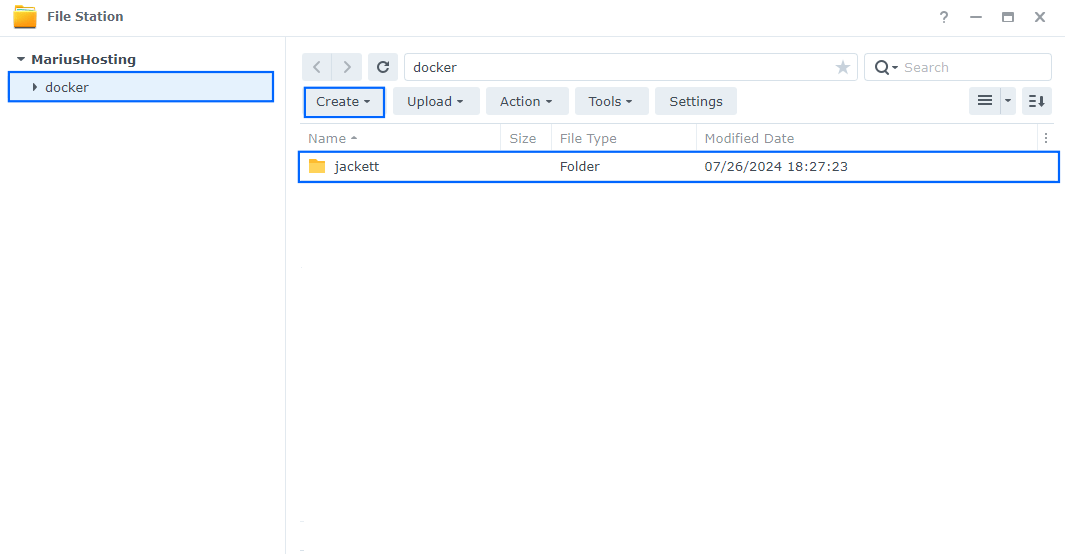
STEP 4
Now create two new folders inside the jackett folder that you have previously created at STEP 3. Name them config and downloads. Follow the instructions in the image below.
Note: Be careful enter only lowercase, not uppercase letters.
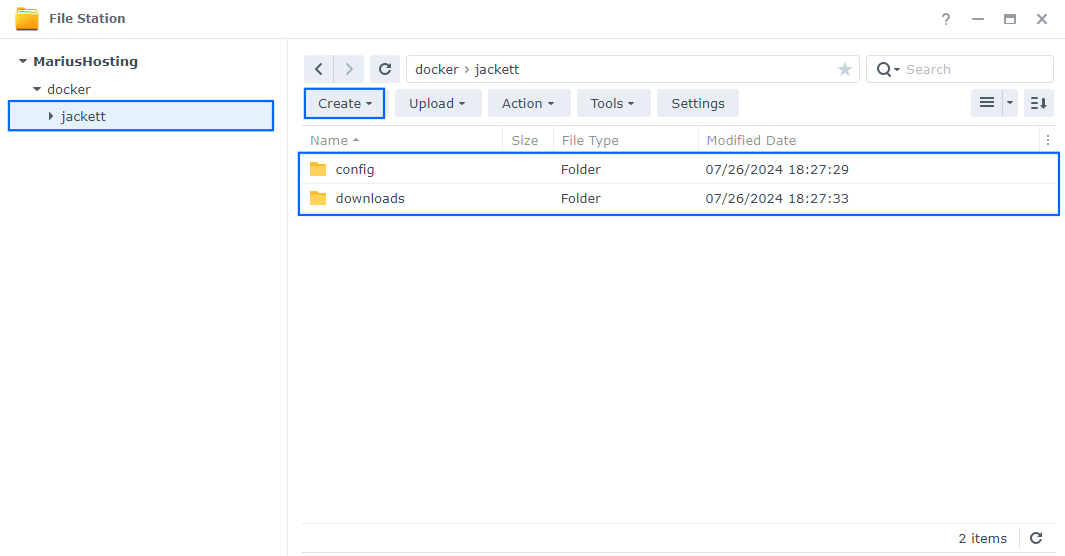
STEP 5
Go to Control Panel / Task Scheduler / Create / Scheduled Task / User-defined script. Follow the instructions in the image below.

STEP 6
Once you click on User-defined script a new window will open. Follow the instructions below:
- General: In the Task field type in “Install Jackett“. Uncheck “Enabled” option. Select root User.
- Schedule: Select Run on the following date then select “Do not repeat“.
- Task Settings: Check “Send run details by email“, add your email then copy paste the code below in the Run command area. After that click OK.
docker run -d --name=jackett \ -e AUTO_UPDATE=true \ -p 9117:9117 \ -e PUID=1026 \ -e PGID=100 \ -e TZ=Europe/Bucharest \ -v /volume1/docker/jackett/config:/config \ -v /volume1/docker/jackett/downloads:/downloads \ --restart=always \ ghcr.io/linuxserver/jackett
Note: Before you paste the code above in the Run command area, change the value numbers for PUID and PGID with your own values. (Follow my step by step guide on how to do this.)
Note: Before you paste the code above in the Run command area, change the value for TZ (Select your current Time Zone from this list).
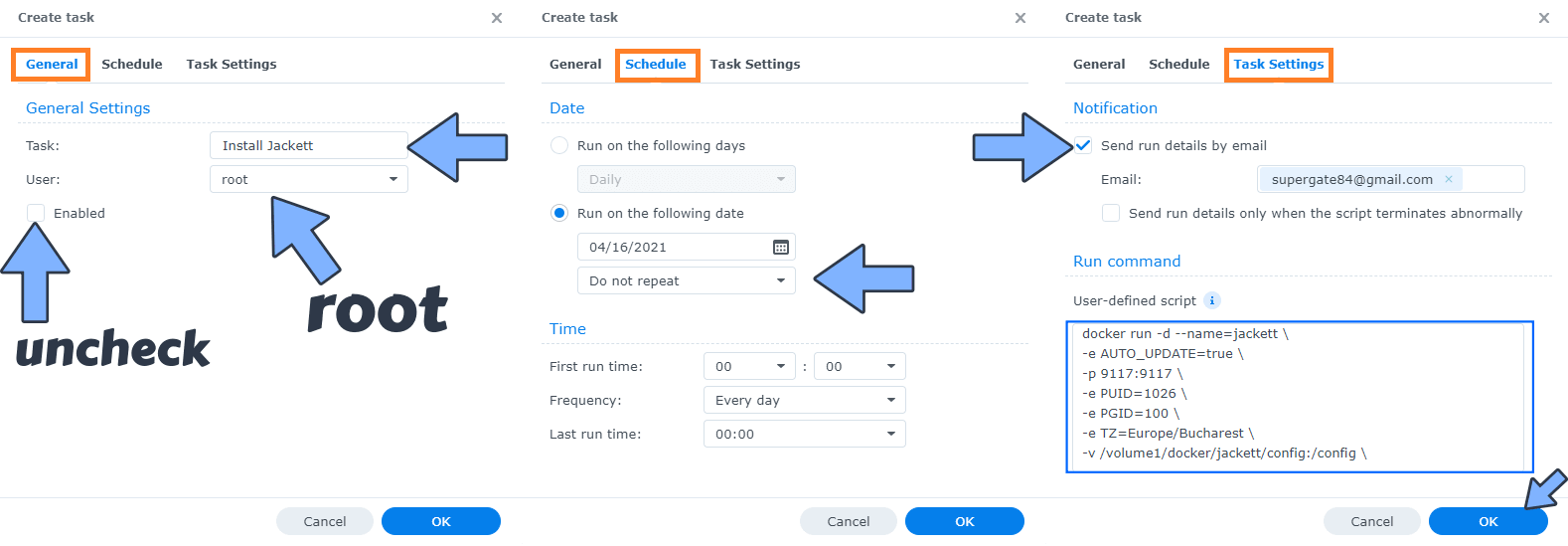
Note: In the code above instead of -v /volume1/docker/jackett/downloads:/downloads \ you can use the shared folder of your choice
-v /path/toyour/downloads:/downloads \
STEP 7
After you click OK on STEP 6 a new warning pop up window will open. Click OK.
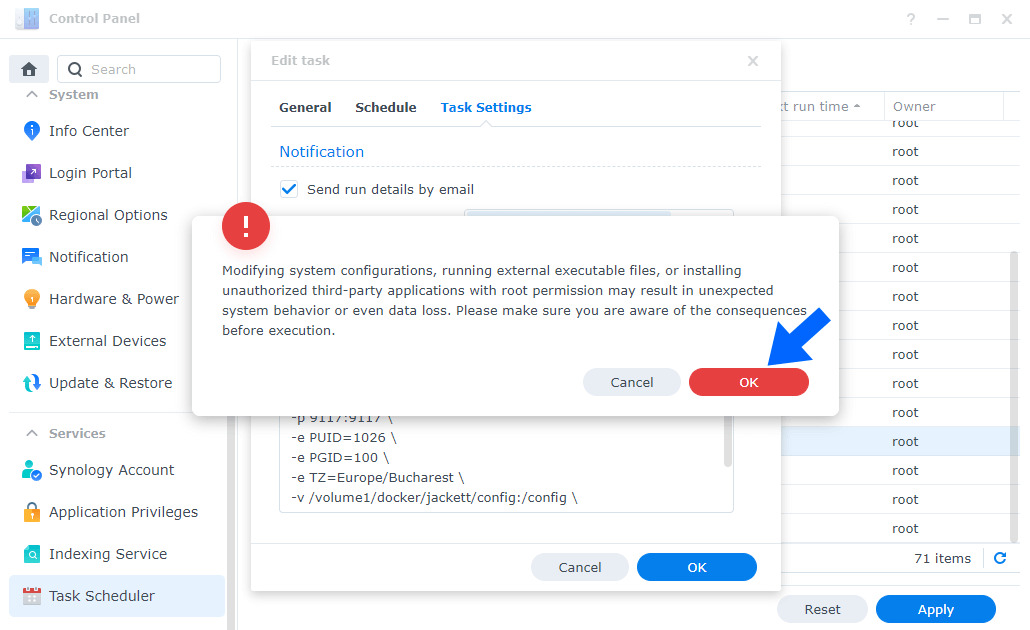
After you click OK, type in your DSM Password then click Submit. Follow the instructions in the image below.

STEP 8
After you click Submit on STEP 7, select your “Install Jackett” Task then click the “Run” tab. You will be asked to run Install Jackett – click OK. Follow the instructions in the image below.
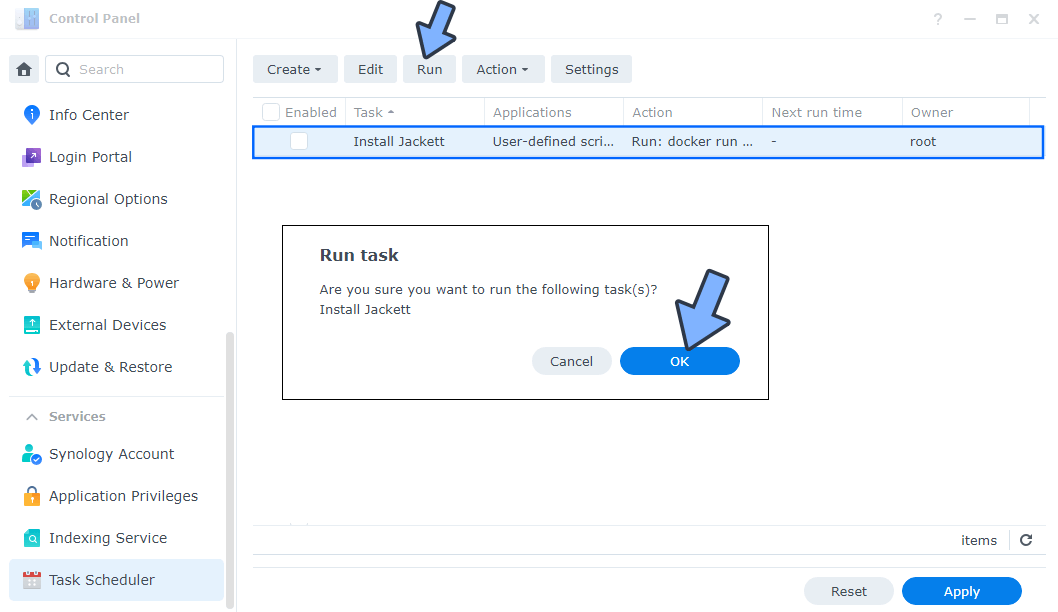
STEP 9
Go back to STEP 1 or you will deal with karma 🙂
STEP 10
The installation process can take up to a few seconds/minutes. It will depend on your Internet speed connection. Now open your browser and type in http://Synology-ip-address:9117
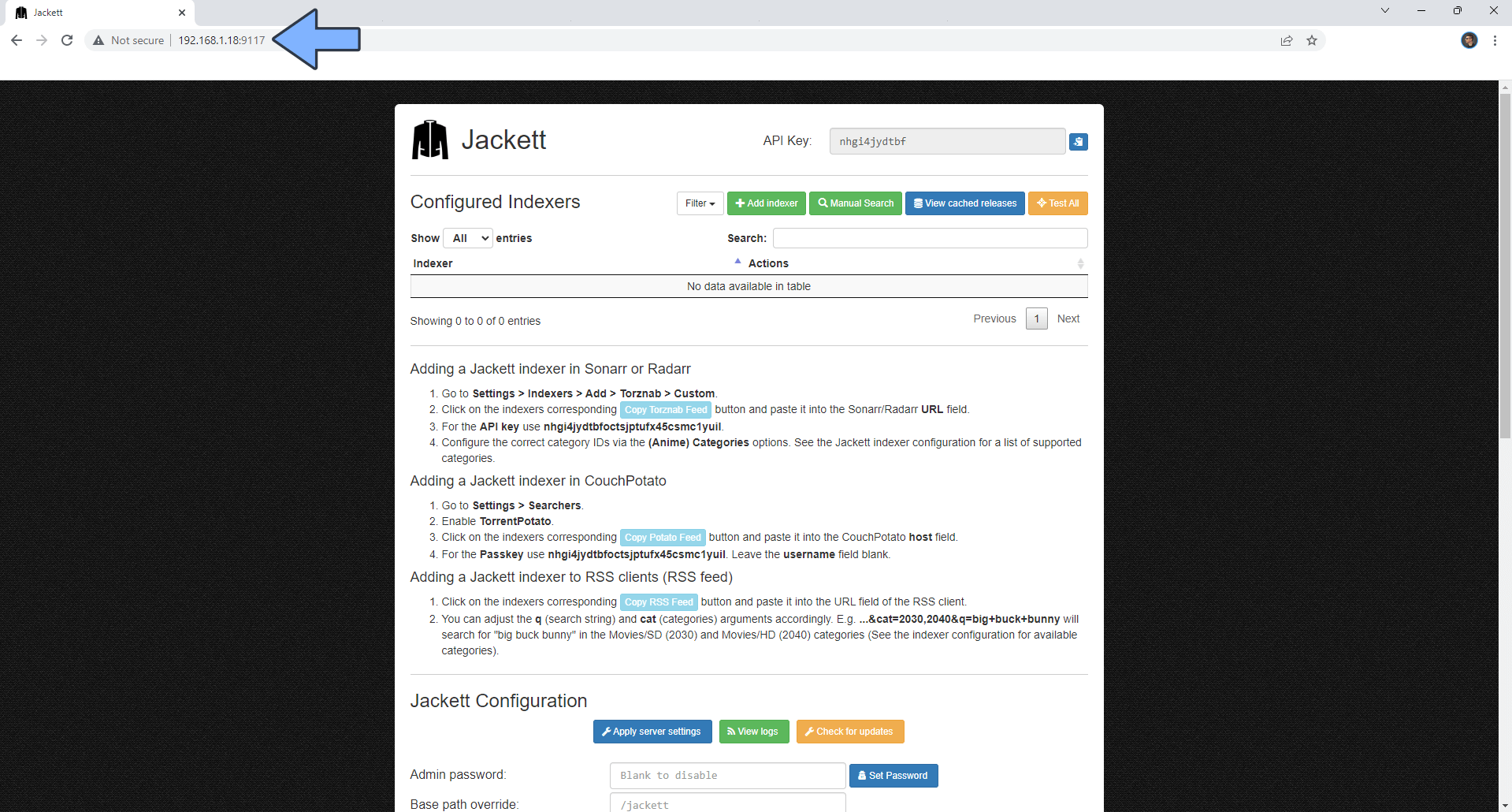
Some indexers may request you to set up FlareSolverr. In this step by step guide I will show you how to add FlareSolverr support to your Jackett. FlareSolverr is a proxy server to bypass Cloudflare and DDoS-GUARD protection.
STEP 1
Please Support My work by Making a Donation.
STEP 2
Go to Control Panel / Task Scheduler / Create / Scheduled Task / User-defined script. Follow the instructions in the image below.

STEP 3
Once you click on User-defined script a new window will open. Follow the instructions below:
- General: In the Task field type in “Install FlareSolverr“. Uncheck “Enabled” option. Select root User.
- Schedule: Select Run on the following date then select “Do not repeat“.
- Task Settings: Check “Send run details by email“, add your email then copy paste the code below in the Run command area. After that click OK.
docker run -d --name=flaresolverr \ -p 8191:8191 \ -e LOG_LEVEL=info \ --restart always \ ghcr.io/flaresolverr/flaresolverr:latest
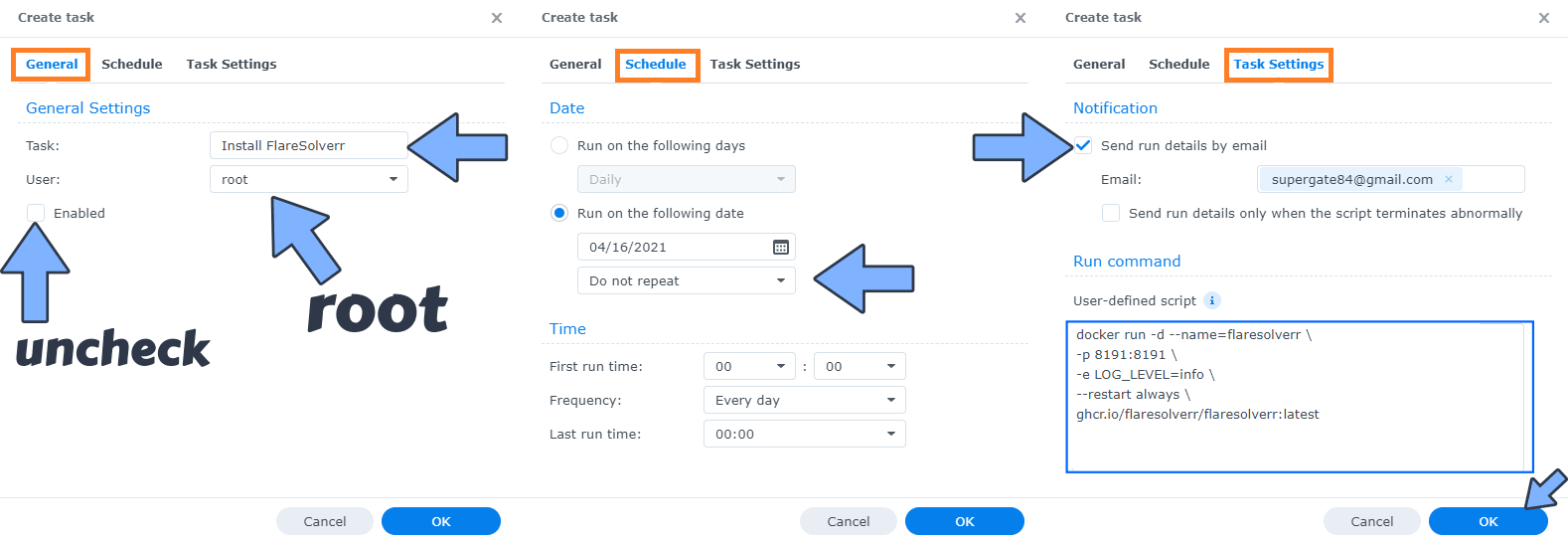
STEP 4
After you click OK on STEP 3 a new warning pop up window will open. Click OK.
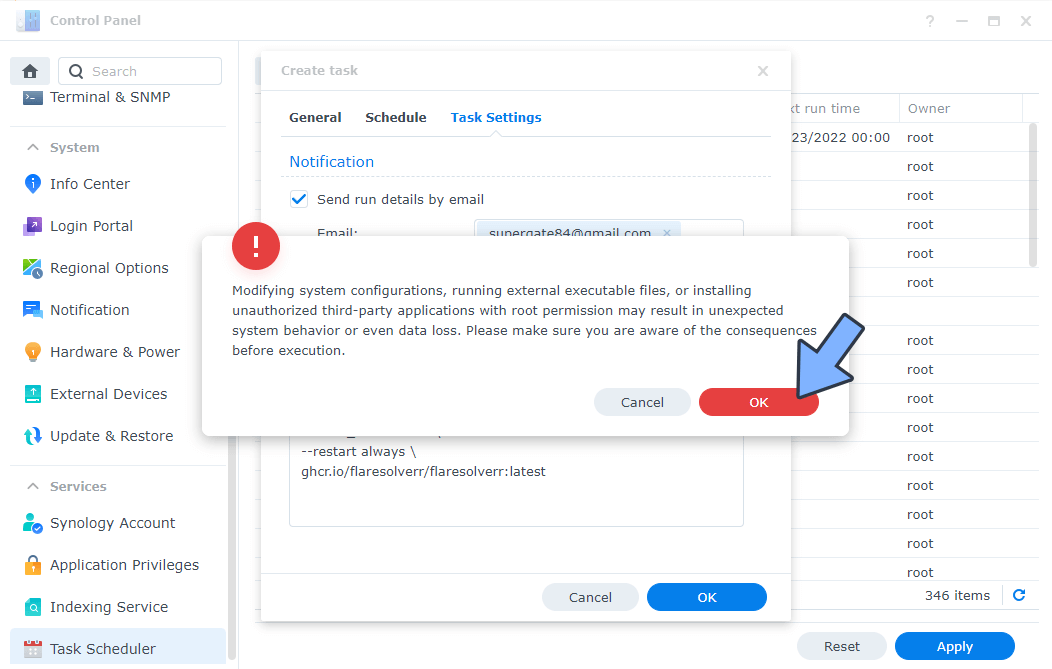
After you click OK, type in your DSM Password then click Submit. Follow the instructions in the image below.

STEP 5
After you click Submit on STEP 4, select your “Install FlareSolverr” Task then click the “Run” tab. You will be asked to run Install FlareSolverr – click OK. Follow the instructions in the image below.
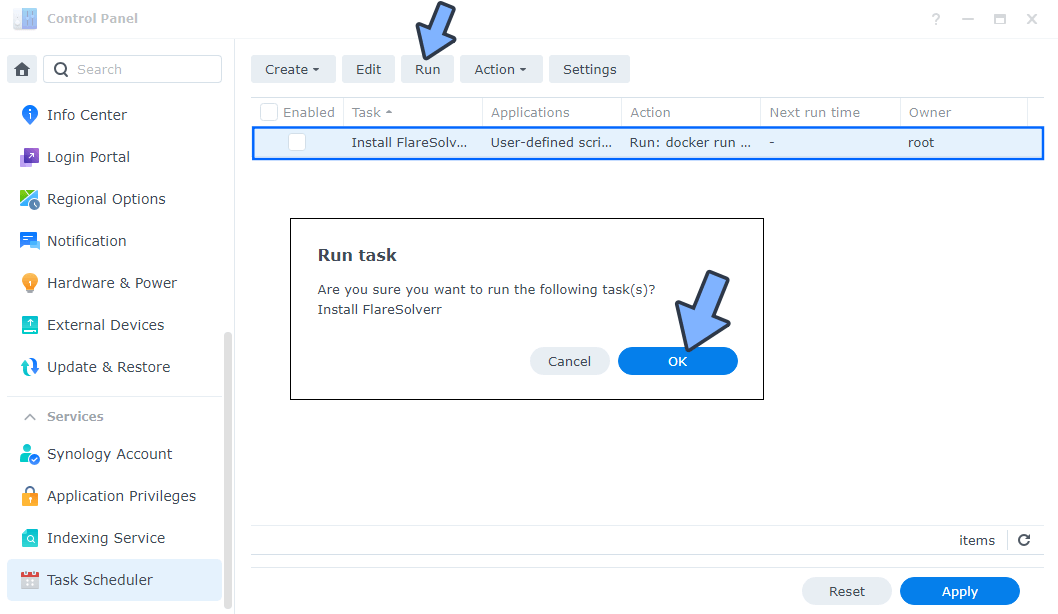
STEP 6
Now open your browser and go to the Jackett Configuration page. Scroll down the page until you find the FlareSolverr API URL. Type in http://yourNASIP followed by :8191/ then click Apply server settings under Jackett Configuration. You will receive a message confirming the update. Follow the instructions in the image below.
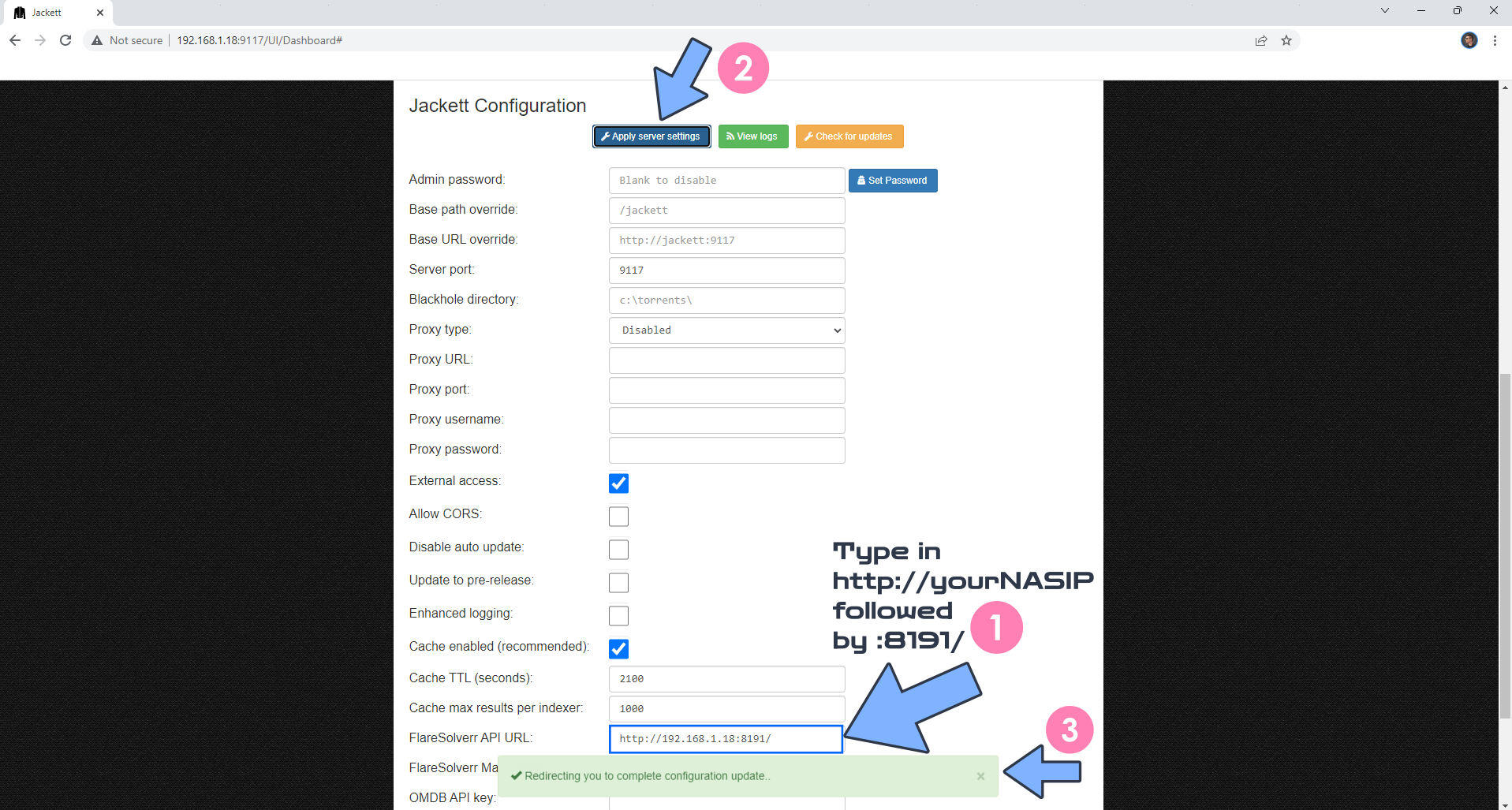
If you encounter issues by using this container, make sure to check out the Common Docker issues article.
Note: If you want to run the Jackett container over HTTPS, check How to Run Docker Containers Over HTTPS.
Note: Can I run Docker on my Synology NAS? See the supported models.
Note: How to Back Up Docker Containers on your Synology NAS.
Note: Find out how to update Jackett container with the latest image.
Note: How to Free Disk Space on Your NAS if You Run Docker.
Note: At STEP 6, instead of /volume1/docker/jackett/downloads you can use the shared folder of your choice, but remember to change the code with the new path in the User-defined script. The downloads folder is the Path to torrent blackhole.
Note: If you experience permissions problems, just right mouse click on your folder where you have your downloads stored. Click on Property, Permission tab, Create tab, user & group search for SYSTEM then add read / write to SYSTEM and click Done. Check Apply to this folder, sub-folders and files then click Save.
Note: How to Schedule Start & Stop For Docker Containers.
Note: How to Activate Email Notifications.
Note: How to Add Access Control Profile on Your NAS.
Note: How to Change Docker Containers Restart Policy.
Note: How to Use Docker Containers With VPN.
Note: Convert Docker Run Into Docker Compose.
Note: How to Clean Docker.
Note: How to Clean Docker Automatically.
Note: Best Practices When Using Docker and DDNS.
Note: Some Docker Containers Need WebSocket.
Note: Find out the Best NAS Models For Docker.
Note: Activate Gmail SMTP For Docker Containers.
This post was updated on Friday / July 26th, 2024 at 11:33 PM
