
FossFLOW is an open-source Progressive Web App (PWA) designed for creating visually appealing isometric infrastructure diagrams. Built with React and the Isoflow library, it operates entirely in the browser with full offline support. Key features include drag-and-drop diagram creation, auto-save every 5 seconds, customizable components, and JSON-based import/export for easy sharing. It supports PWA installation on Mac and Linux, stores data locally for privacy, and offers keyboard shortcuts for efficient navigation. Ideal for technical diagramming, it runs on Chrome, Edge, Firefox, Safari, and mobile browsers with PWA support. In this step by step guide I will show you how to install FossFLOW on your Synology NAS using Docker & Portainer.
This guide works perfectly with the latest FossFLOW Main Tag release.
STEP 1
Please Support My work by Making a Donation.
STEP 2
Install Portainer using my step by step guide. If you already have Portainer installed on your Synology NAS, skip this STEP. Attention: Make sure you have installed the latest Portainer version.
STEP 3
Go to File Station and open the docker folder. Inside the docker folder, create one new folder and name it fossflow. Follow the instructions in the image below.
Note: Be careful to enter only lowercase, not uppercase letters.

STEP 4
Log into Portainer using your username and password. On the left sidebar in Portainer, click on Home then Live connect. Follow the instructions in the image below.

On the left sidebar in Portainer, click on Stacks then + Add stack. Follow the instructions in the image below.

STEP 5
In the Name field type in fossflow. Follow the instructions in the image below.
services:
fossflow:
image: stnsmith/fossflow:latest
container_name: FossFLOW
healthcheck:
test: ["CMD-SHELL", "nc -z 127.0.0.1 80 || exit 1"]
interval: 10s
timeout: 5s
retries: 3
start_period: 90s
ports:
- 4139:80
environment:
NODE_ENV: production
ENABLE_SERVER_STORAGE: true
STORAGE_PATH: /data/diagrams
ENABLE_GIT_BACKUP: false
volumes:
- /volume1/docker/fossflow:/data/diagrams:rw
restart: on-failure:5
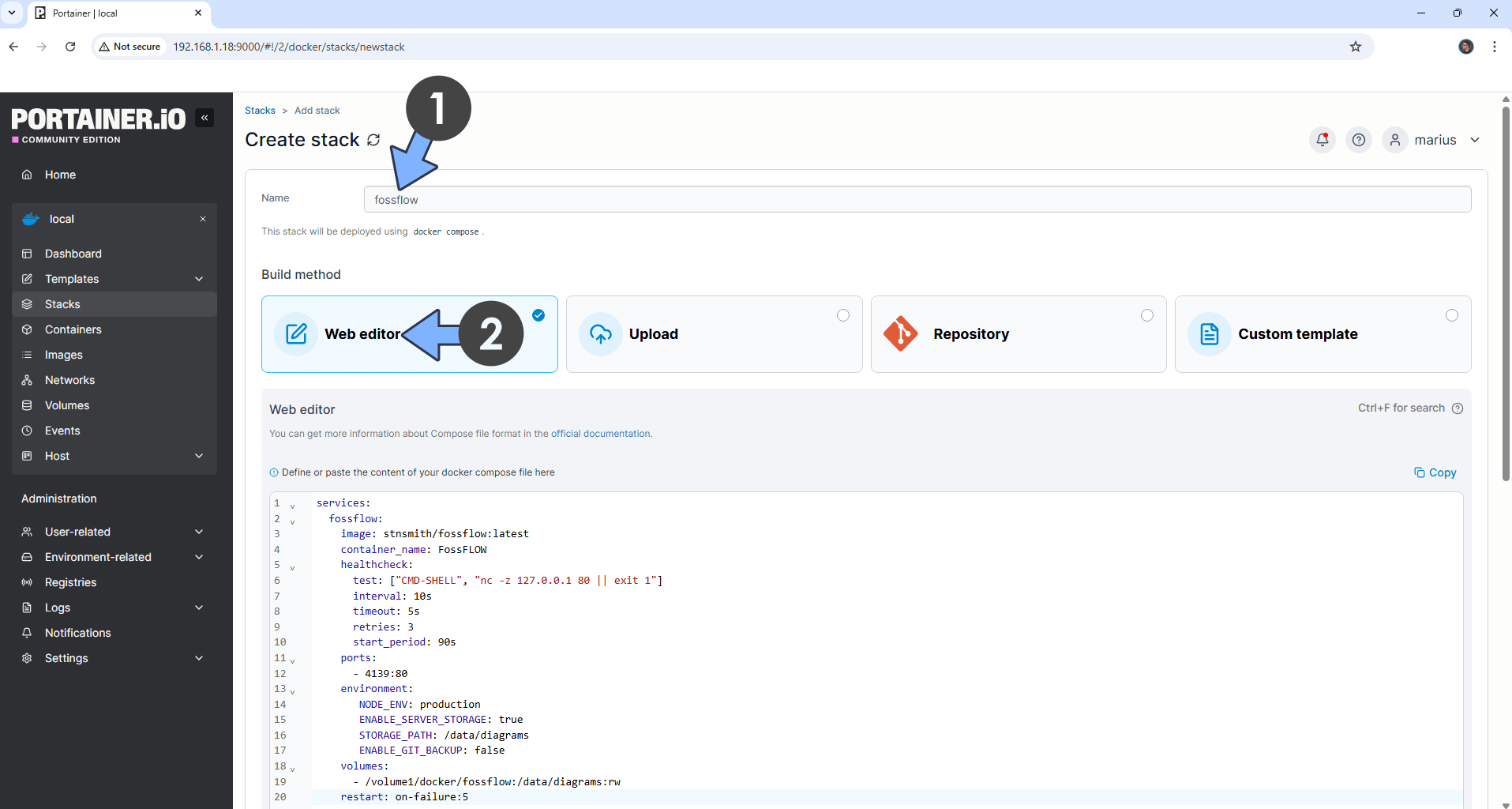
STEP 6
Scroll down on the page until you see a button named Deploy the stack. Click on it. Follow the instructions in the image below. The installation process can take up to a few minutes. It will depend on your Internet speed connection.
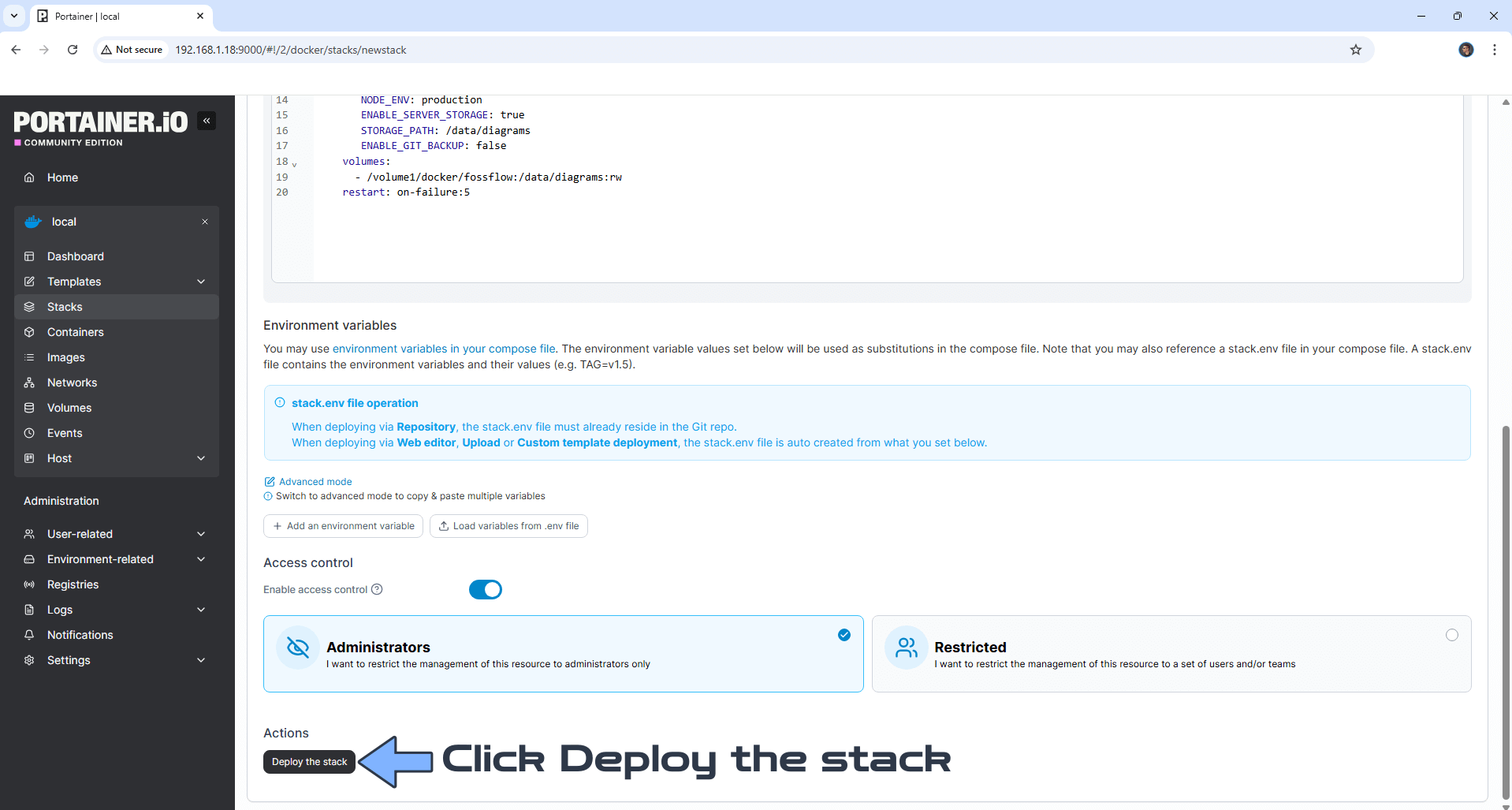
STEP 7
If everything goes right, you will see the following message at the top right of your screen: “Success Stack successfully deployed“.

STEP 8
🟢Please Support My work by Making a Donation. Almost 99,9% of the people that install something using my guides forget to support my work, or just ignore STEP 1. I’ve been very honest about this aspect of my work since the beginning: I don’t run any ADS, I don’t require subscriptions, paid or otherwise, I don’t collect IPs, emails, and I don’t have any referral links from Amazon or other merchants. I also don’t have any POP-UPs or COOKIES. I have repeatedly been told over the years how much I have contributed to the community. It’s something I love doing and have been honest about my passion since the beginning. But I also Need The Community to Support me Back to be able to continue doing this work.
STEP 9
The installation process can take up to a few seconds/minutes. It will depend on your Internet speed connection. Now open your browser and type in http://Synology-ip-address:4139 Click the +plus icon to add images and diagrams. Follow the instructions in the image below.
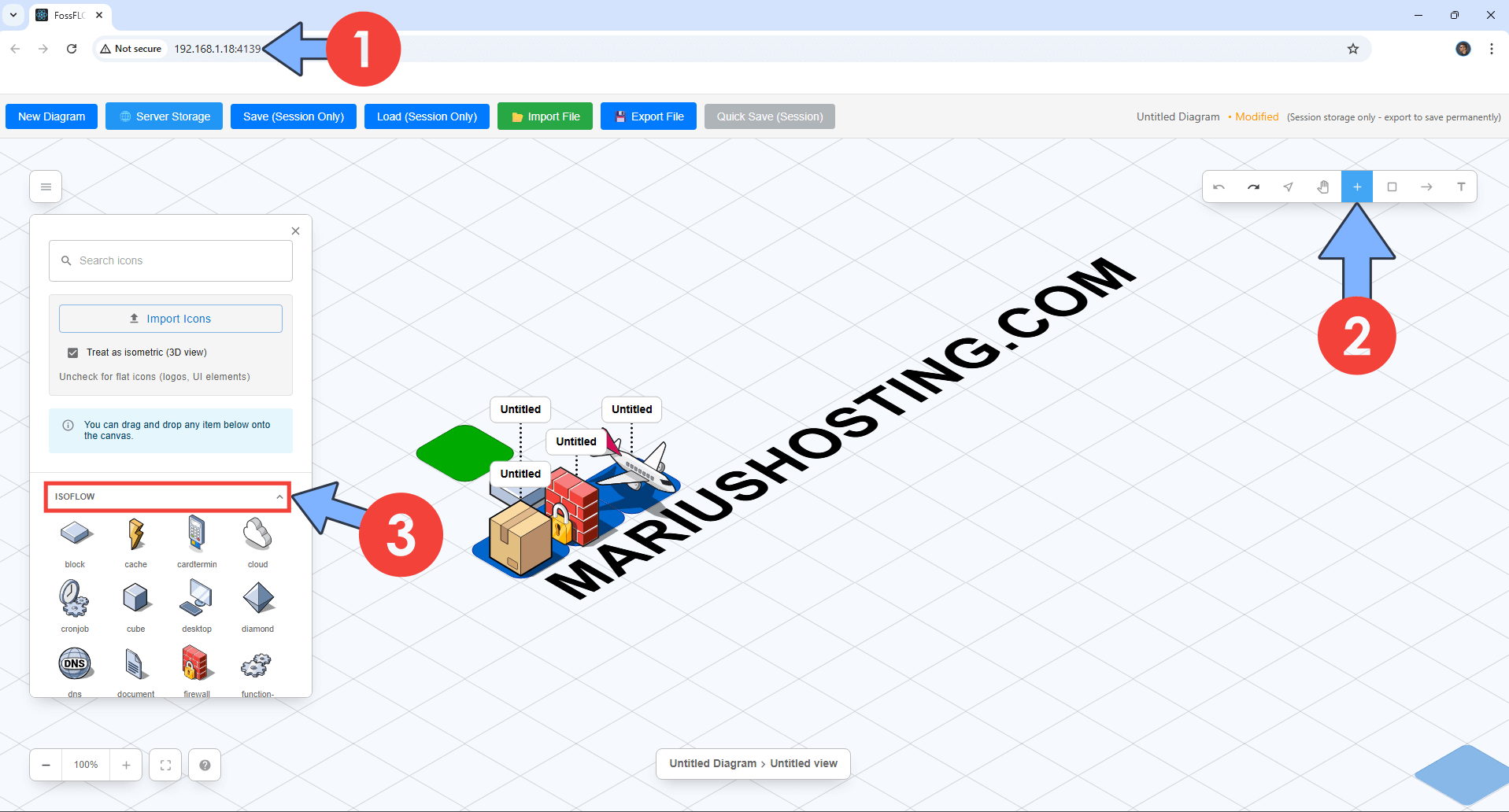
STEP 10
At the top left of the page, click Server Storage to save your projects. Follow the instructions in the image below.
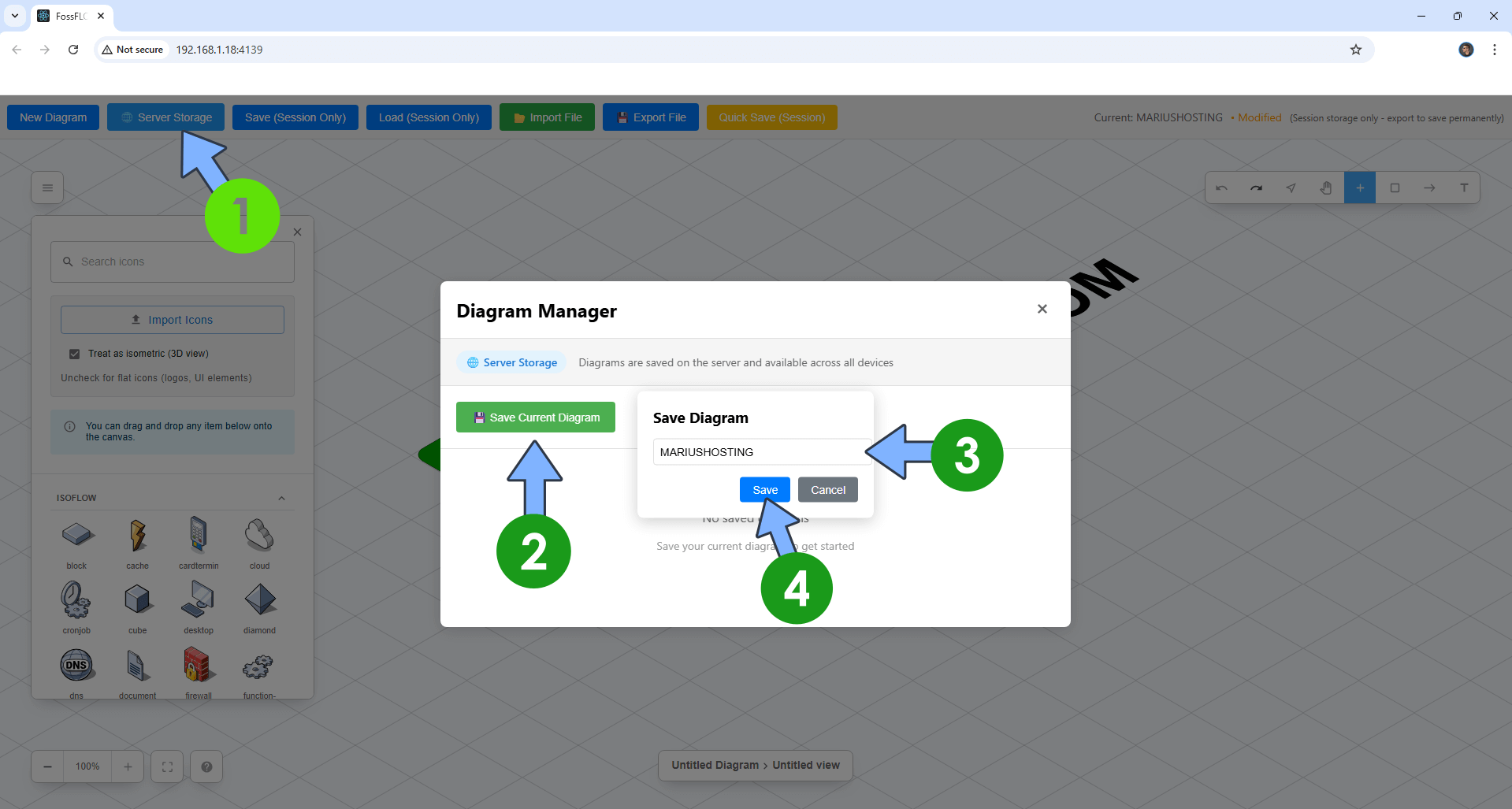
Enjoy FossFLOW!
If you encounter issues by using this container, make sure to check out the Common Docker issues article.
Note: If you want to run the FossFLOW container over HTTPS, check How to Run Docker Containers Over HTTPS. In order to make FossFLOW work via HTTPS, it’s mandatory to activate WebSocket.
Note: Can I run Docker on my Synology NAS? See the supported models.
Note: How to Back Up Docker Containers on your Synology NAS.
Note: Find out how to update the FossFLOW container with the latest image.
Note: How to Free Disk Space on Your NAS if You Run Docker.
Note: How to Schedule Start & Stop For Docker Containers.
Note: How to Activate Email Notifications.
Note: How to Add Access Control Profile on Your NAS.
Note: How to Change Docker Containers Restart Policy.
Note: How to Use Docker Containers With VPN.
Note: Convert Docker Run Into Docker Compose.
Note: How to Clean Docker.
Note: How to Clean Docker Automatically.
Note: Best Practices When Using Docker and DDNS.
Note: Some Docker Containers Need WebSocket.
Note: Find out the Best NAS Models For Docker.
Note: Activate Gmail SMTP For Docker Containers.
This post was updated on Wednesday / September 3rd, 2025 at 2:44 AM
