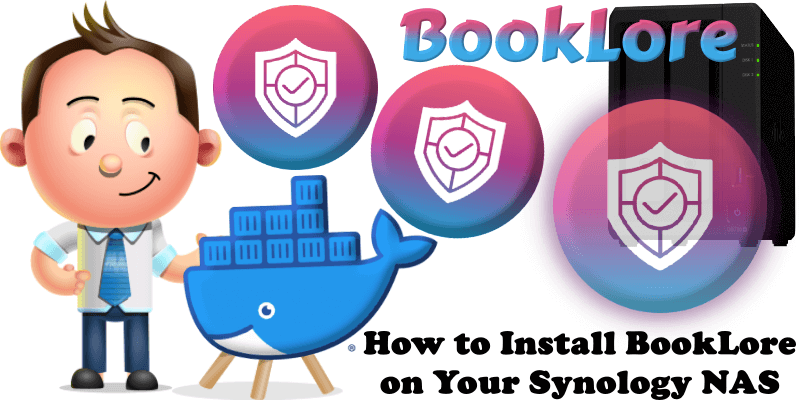
BookLore is a self-hosted web app for organizing and managing your personal book collection. It provides an intuitive interface to browse, read, and track your progress across PDFs and eBooks. With robust metadata management, multi-user support, and a sleek, modern UI, BookLore makes it easy to build and explore your personal library. In this step by step guide I will show you how to install BookLore on your Synology NAS using Docker & Portainer.
STEP 1
Please Support My work by Making a Donation.
STEP 2
Install Portainer using my step by step guide. If you already have Portainer installed on your Synology NAS, skip this STEP. Attention: Make sure you have installed the latest Portainer version.
STEP 3
Go to File Station and open the docker folder. Inside the docker folder, create one new folder and name it booklore. Follow the instructions in the image below.
Note: Be careful to enter only lowercase, not uppercase letters.
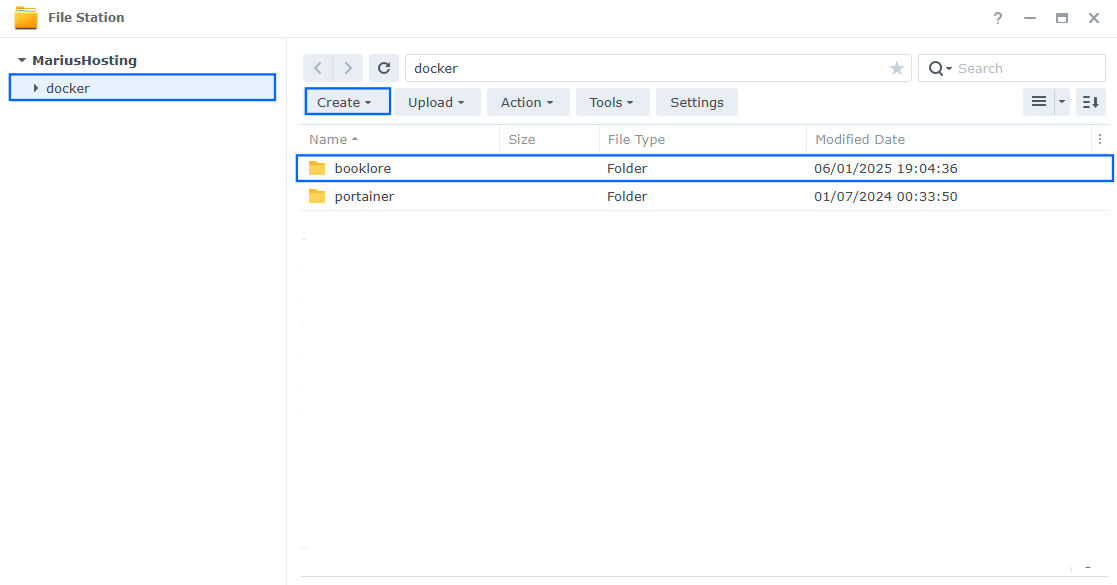
STEP 4
Now create four new folders inside the booklore folder that you have previously created at STEP 3 and name them bookdrop, books, data, db. Follow the instructions in the image below.
Note: Be careful to enter only lowercase, not uppercase letters.
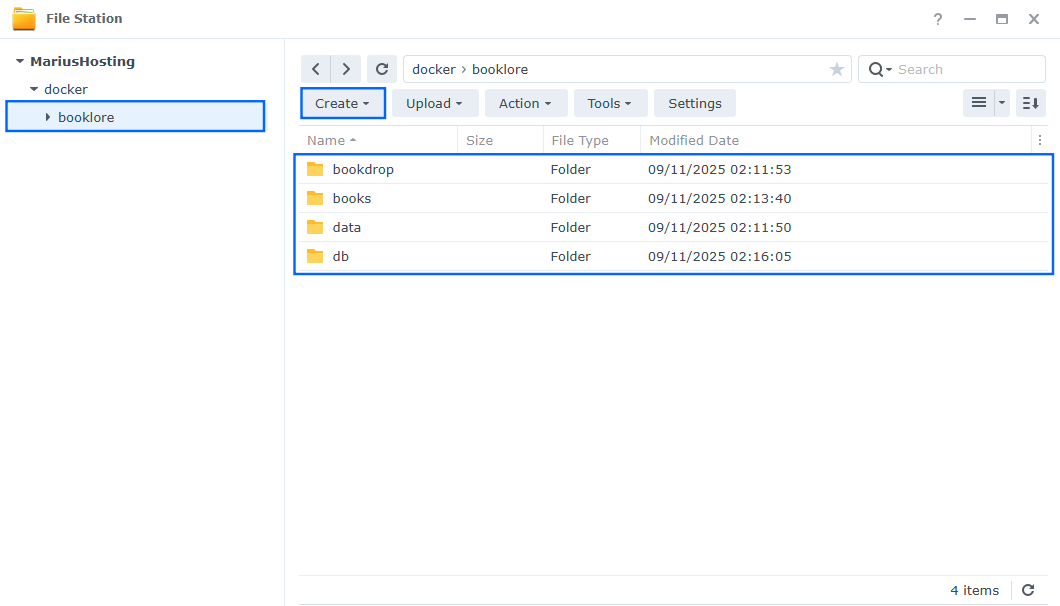
STEP 5
Populate the books folder that you have previously created at STEP 4 with your CBZ, CBR, PDF, EPUB files.
STEP 6
Log into Portainer using your username and password. On the left sidebar in Portainer, click on Home then Live connect. Follow the instructions in the image below.

On the left sidebar in Portainer, click on Stacks then + Add stack. Follow the instructions in the image below.

STEP 7
In the Name field type in booklore. Follow the instructions in the image below.
services:
mariadb:
image: mariadb:11.4-noble #LTS Long Time Support Until May 29, 2029.
container_name: BookLore-DB
security_opt:
- no-new-privileges:false
environment:
MARIADB_DATABASE: booklore
MARIADB_USER: bookloreuser
MARIADB_PASSWORD: booklorepass
MARIADB_ROOT_PASSWORD: rootpass
TZ: Europe/Bucharest
volumes:
- /volume1/docker/booklore/db:/var/lib/mysql:rw
restart: on-failure:5
booklore:
image: ghcr.io/booklore-app/booklore:latest
container_name: BookLore
healthcheck:
test: ["CMD-SHELL", "nc -z 127.0.0.1 6060 || exit 1"]
interval: 10s
timeout: 5s
retries: 3
start_period: 90s
environment:
USER_ID: 1026
GROUP_ID: 100
TZ: Europe/Bucharest
DATABASE_URL: jdbc:mariadb://mariadb:3306/booklore #Or jdbc:mariadb://booklore-db:3306/booklore if you Experience Connection Issues.
DATABASE_USERNAME: bookloreuser
DATABASE_PASSWORD: booklorepass
depends_on:
mariadb:
condition: service_started
ports:
- 6060:6060
volumes:
- /volume1/docker/booklore/data:/app/data:rw
- /volume1/docker/booklore/books:/books:rw
- /volume1/docker/booklore/bookdrop:/bookdrop:rw #Files inside the bookdrop folder are automatically detected.
restart: on-failure:10
Note: Before you paste the code above in the Web editor area below, change the value numbers for USER_ID and GROUP_ID with your own values. (Follow my step by step guide on how to do this.)
Note: Before you paste the code above in the Web editor area below, change the value for TZ. (Select your current Time Zone from this list.)
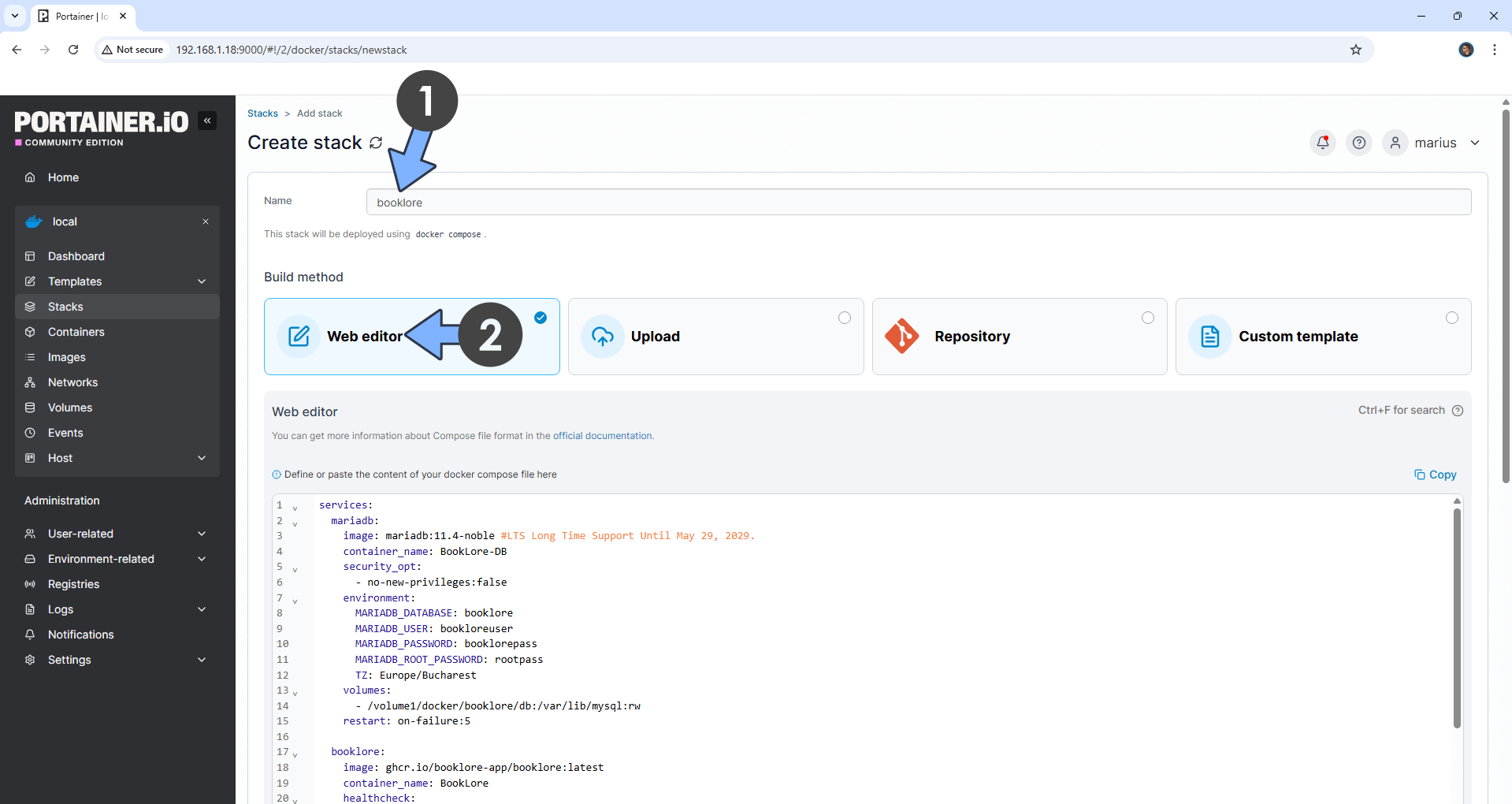
STEP 8
Scroll down on the page until you see a button named Deploy the stack. Click on it. Follow the instructions in the image below. The installation process can take up to a few minutes. It will depend on your Internet speed connection.
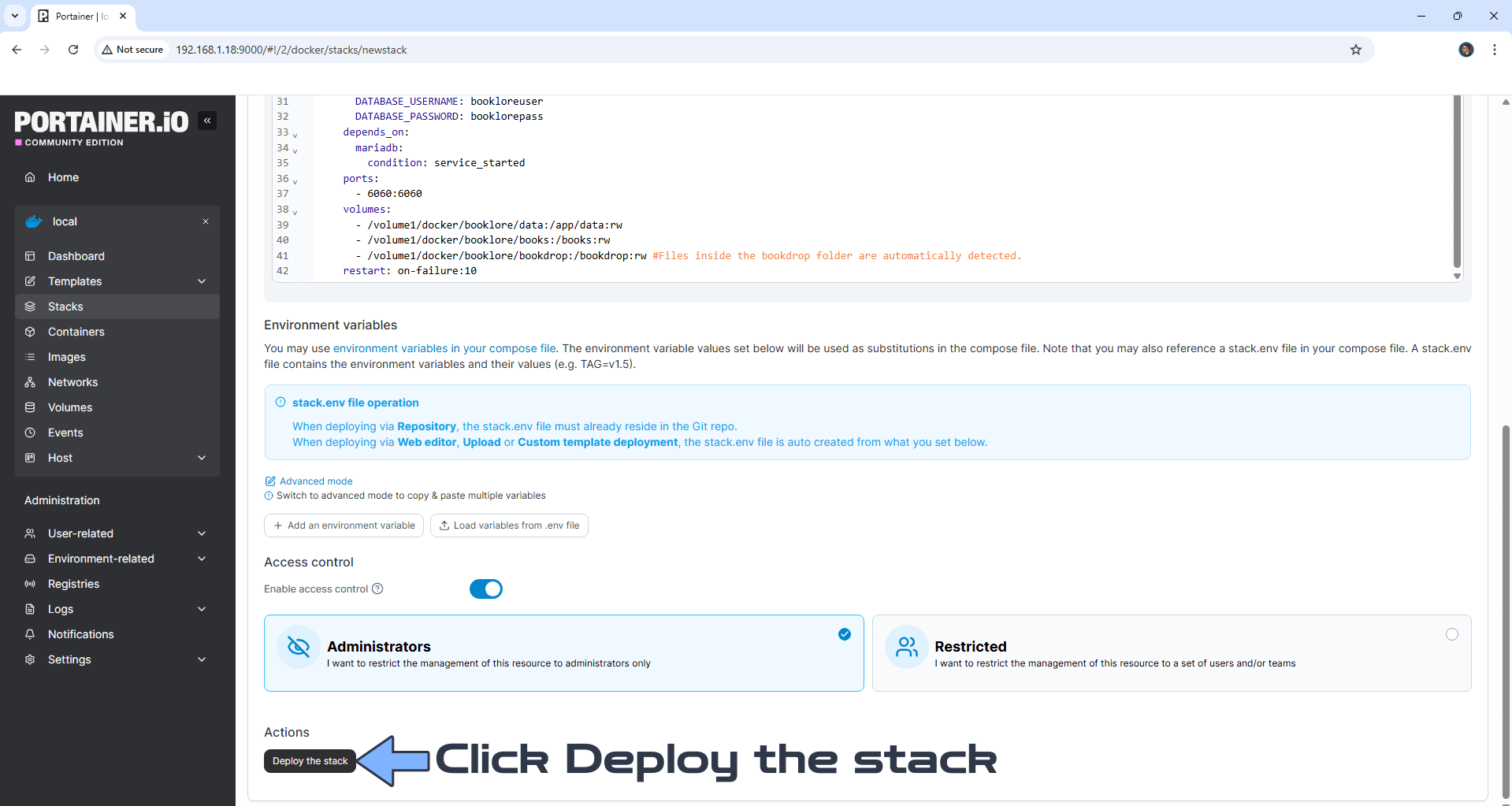
STEP 9
If everything goes right, you will see the following message at the top right of your screen: “Success Stack successfully deployed“.

STEP 10
🟢Please Support My work by Making a Donation. Almost 99,9% of the people that install something using my guides forget to support my work, or just ignore STEP 1. I’ve been very honest about this aspect of my work since the beginning: I don’t run any ADS, I don’t require subscriptions, paid or otherwise, I don’t collect IPs, emails, and I don’t have any referral links from Amazon or other merchants. I also don’t have any POP-UPs or COOKIES. I have repeatedly been told over the years how much I have contributed to the community. It’s something I love doing and have been honest about my passion since the beginning. But I also Need The Community to Support me Back to be able to continue doing this work.
STEP 11
Please wait approximately 10 minutes or you will get a blank synology error page if you try to connect too soon. The installation process can take up to a few seconds/minutes. It will depend on your Internet speed connection. Now open your browser and type in http://Synology-ip-address:6060 If everything goes right, you will see the BookLore Registration page. Type in your own details, then click Create Admin Account. Follow the instructions in the image below.
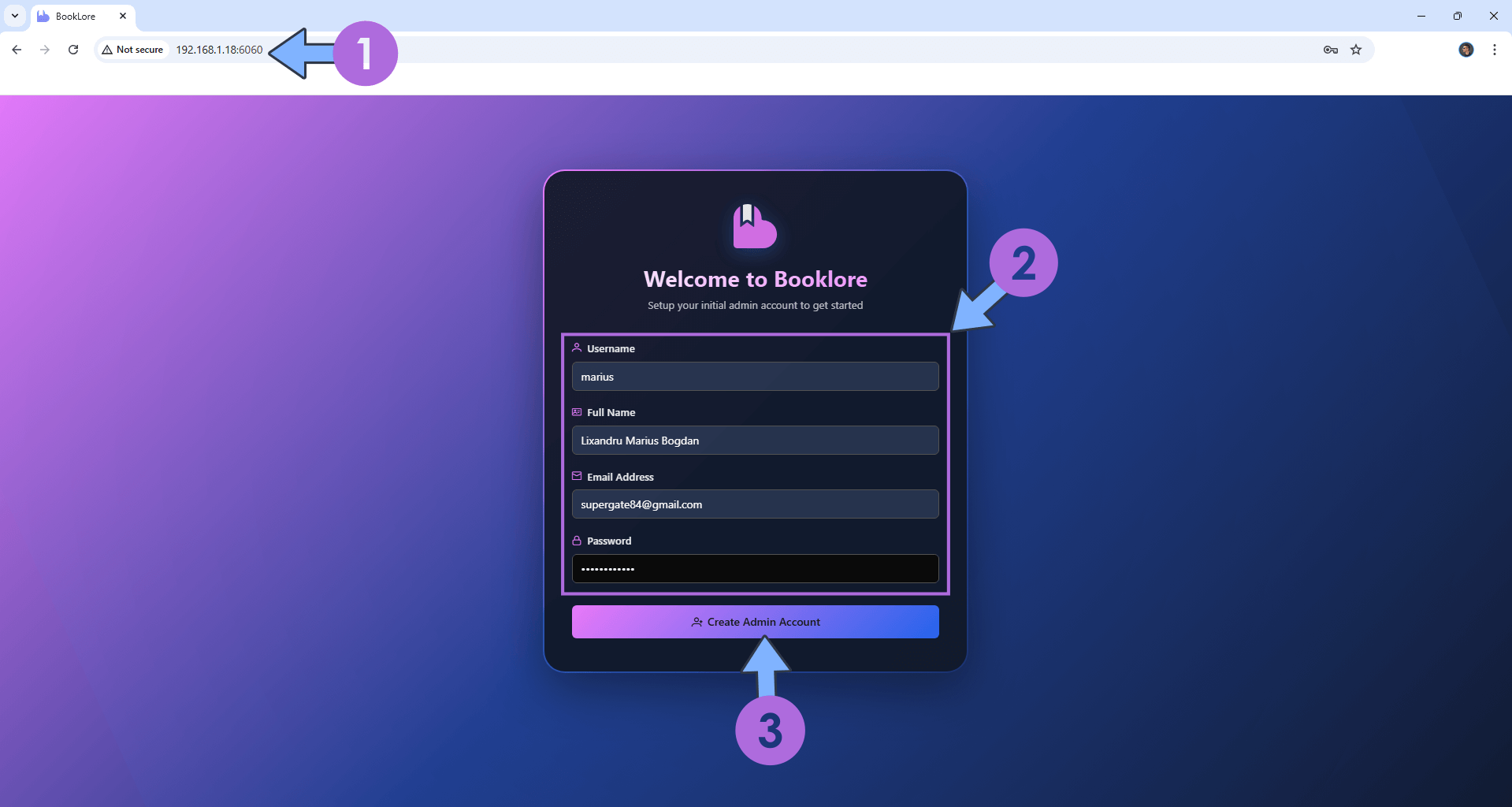
STEP 12
Type in your own Username and Password that you have previously added at STEP 11. Click Login. Follow the instructions in the image below.
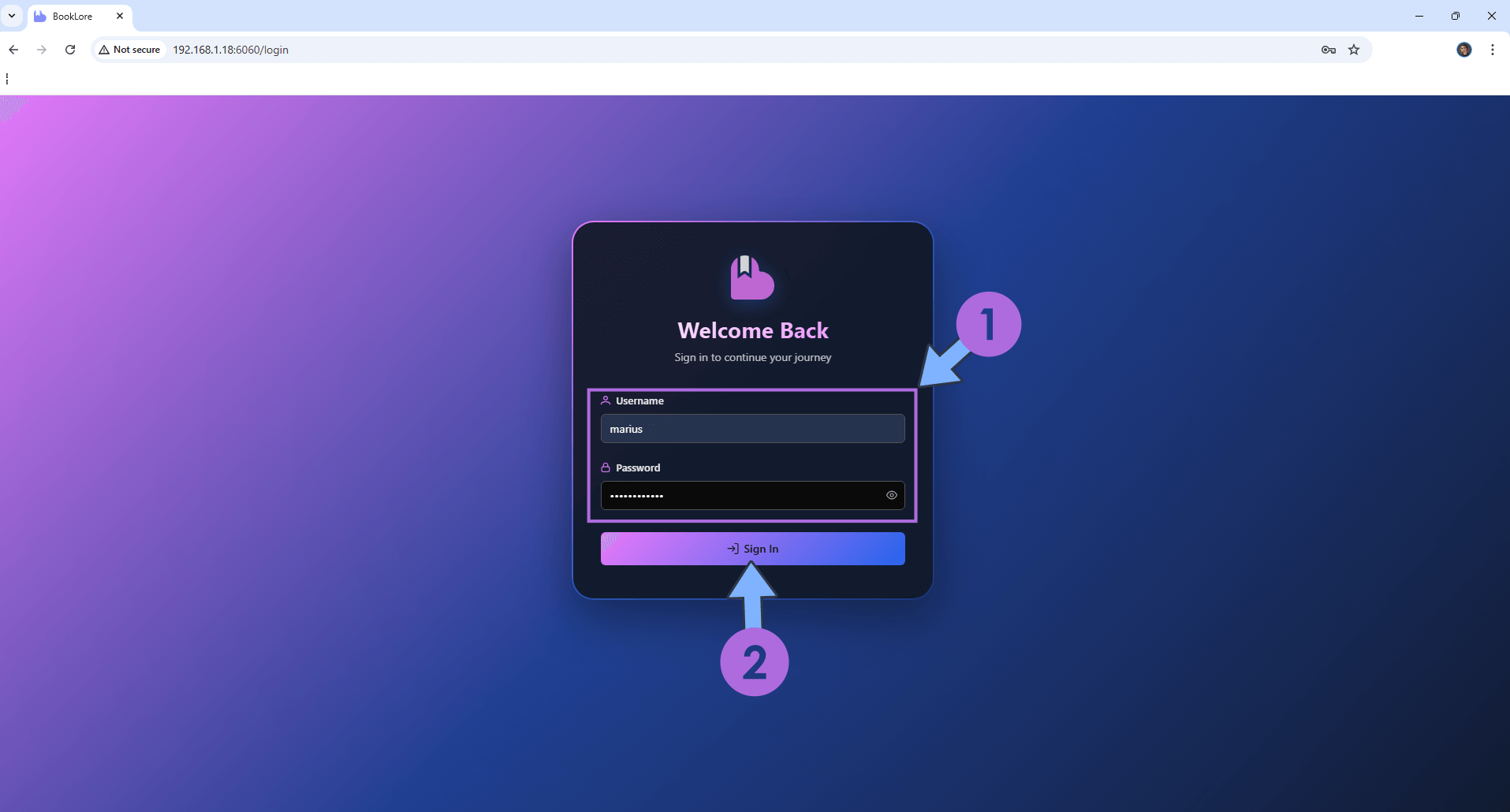
STEP 13
Wait approximately 1 minute to be able too see the “+ Create Your Library” button. Click + Create Your Library. Follow the instructions in the image below.
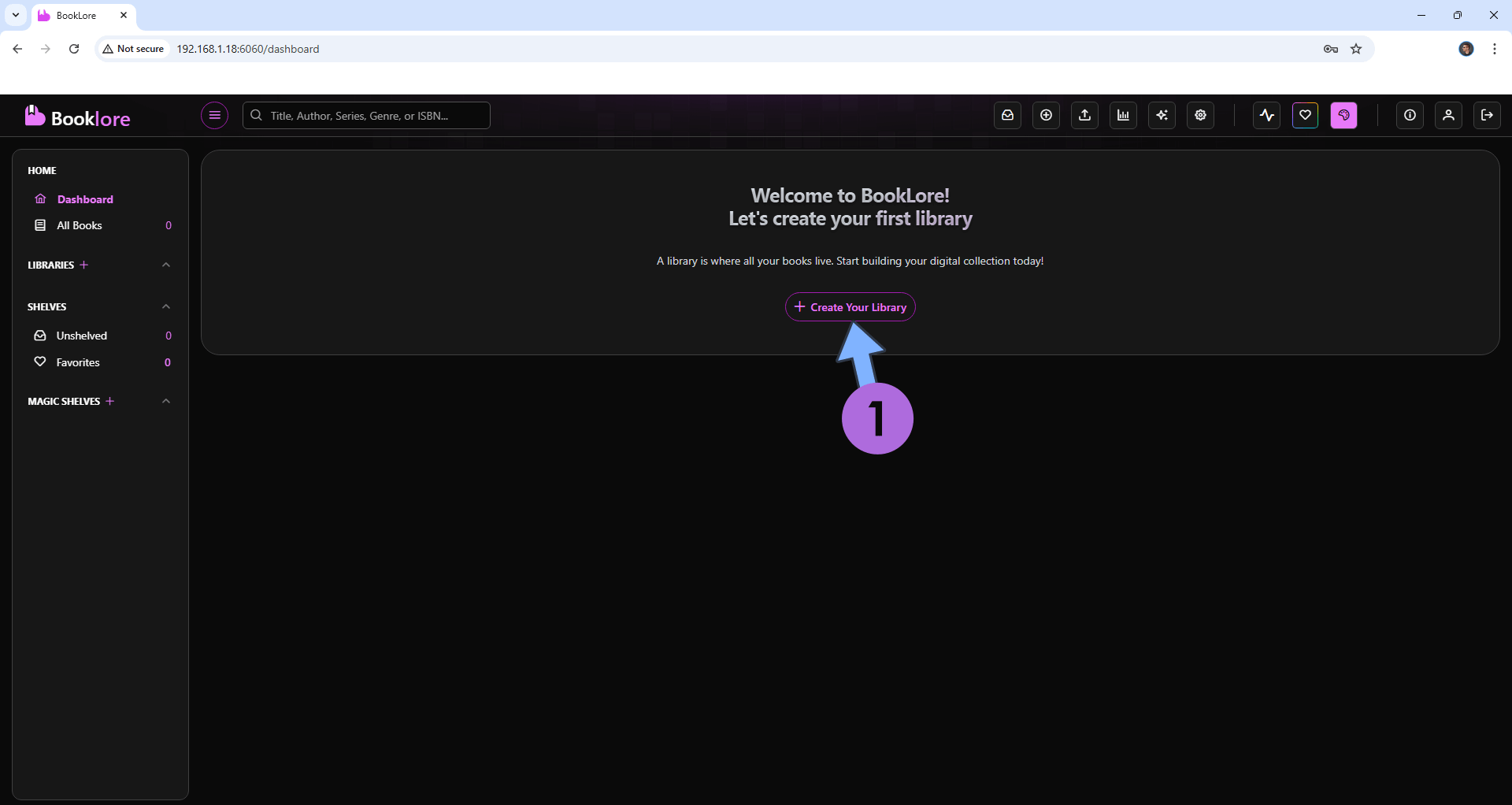
STEP 14
Type in a Name for the library, select the library icon, then check to enable the Monitor Folders option. Click Continue to Directories. Follow the instructions in the image below.
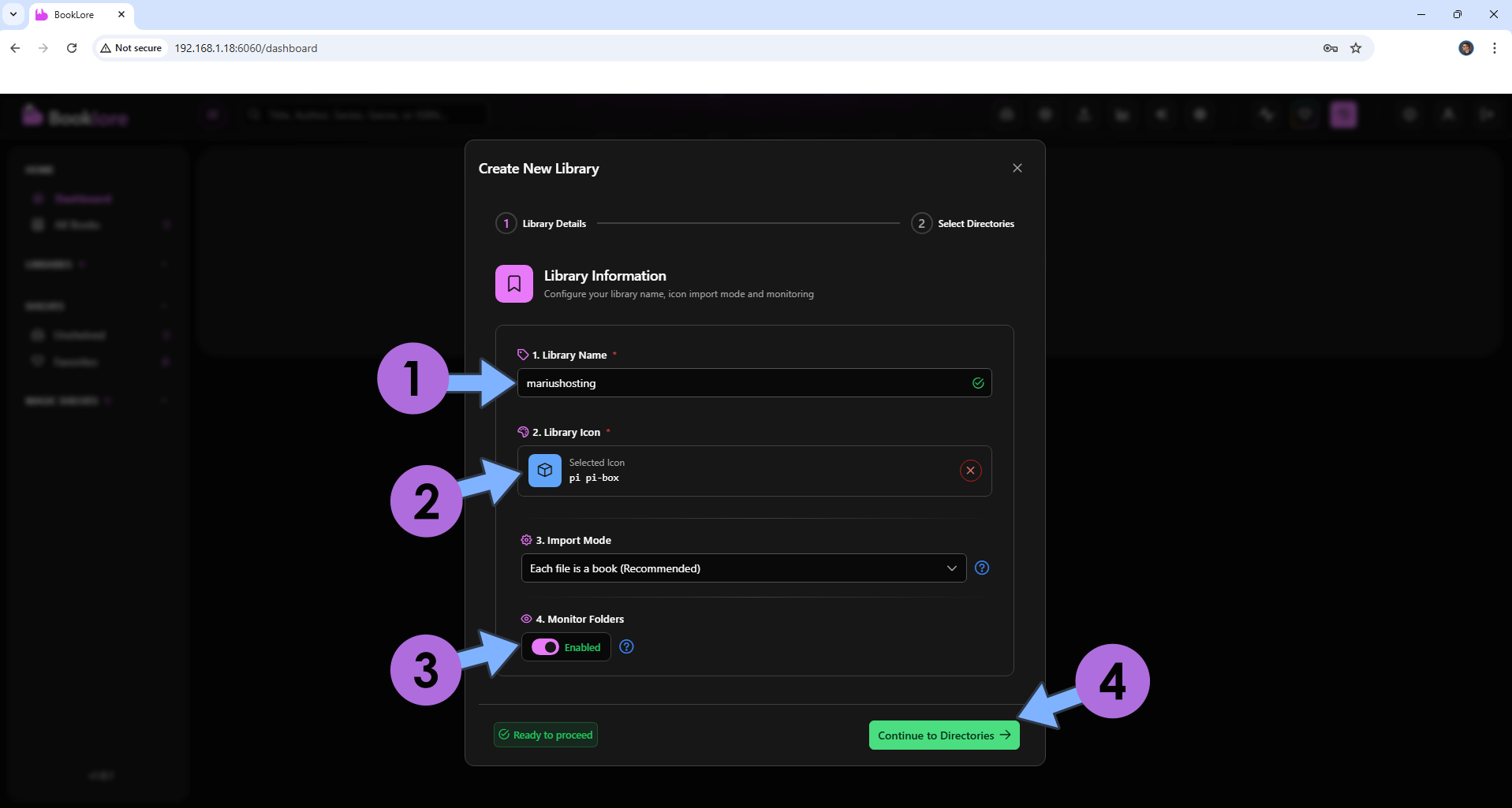
STEP 15
Click + Add Book Folder. Follow the instructions in the image below.
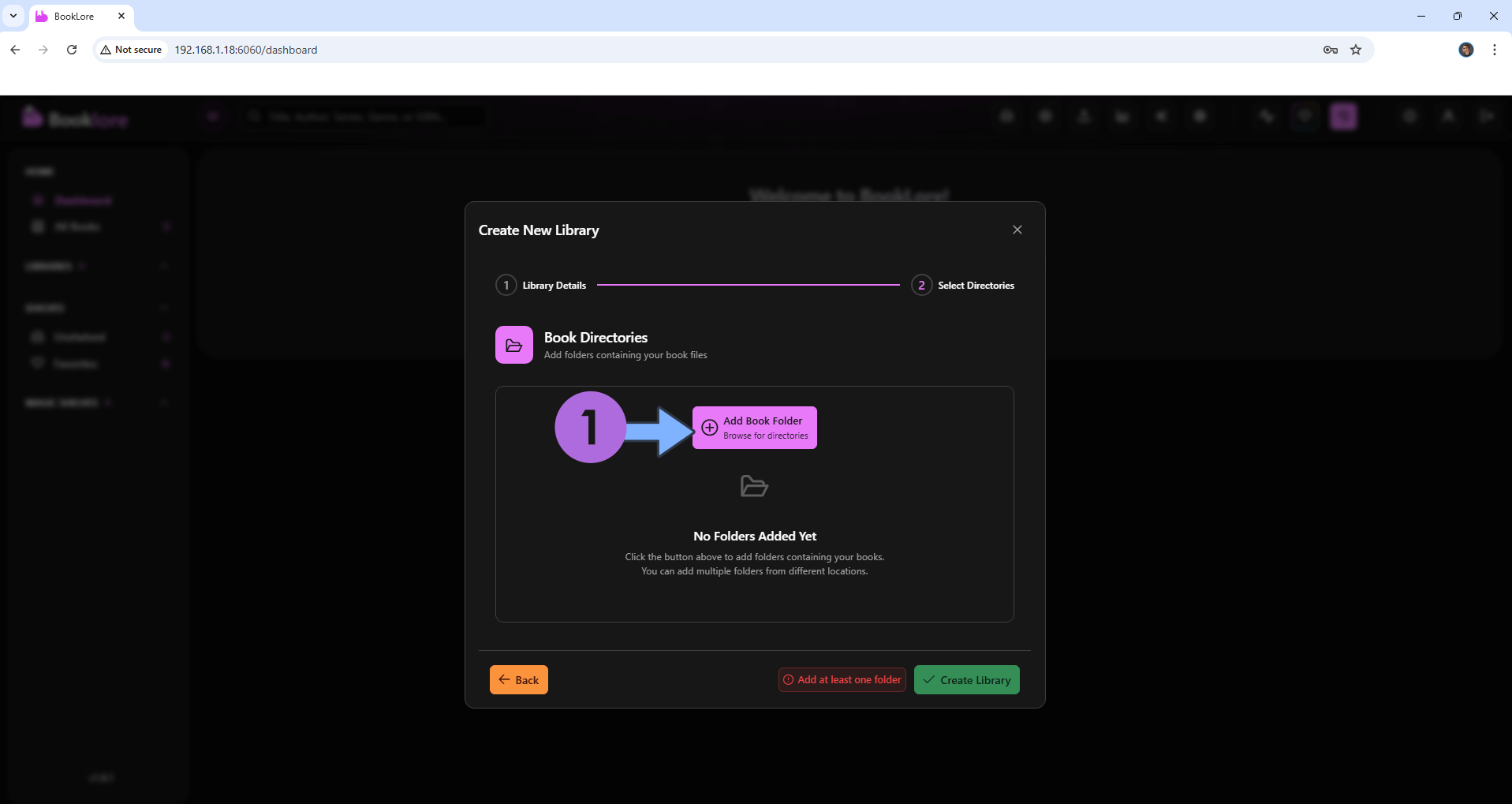
STEP 16
In the apposite area, type in /books then Select the books path. Click Select Directories. Follow the instructions in the image below.
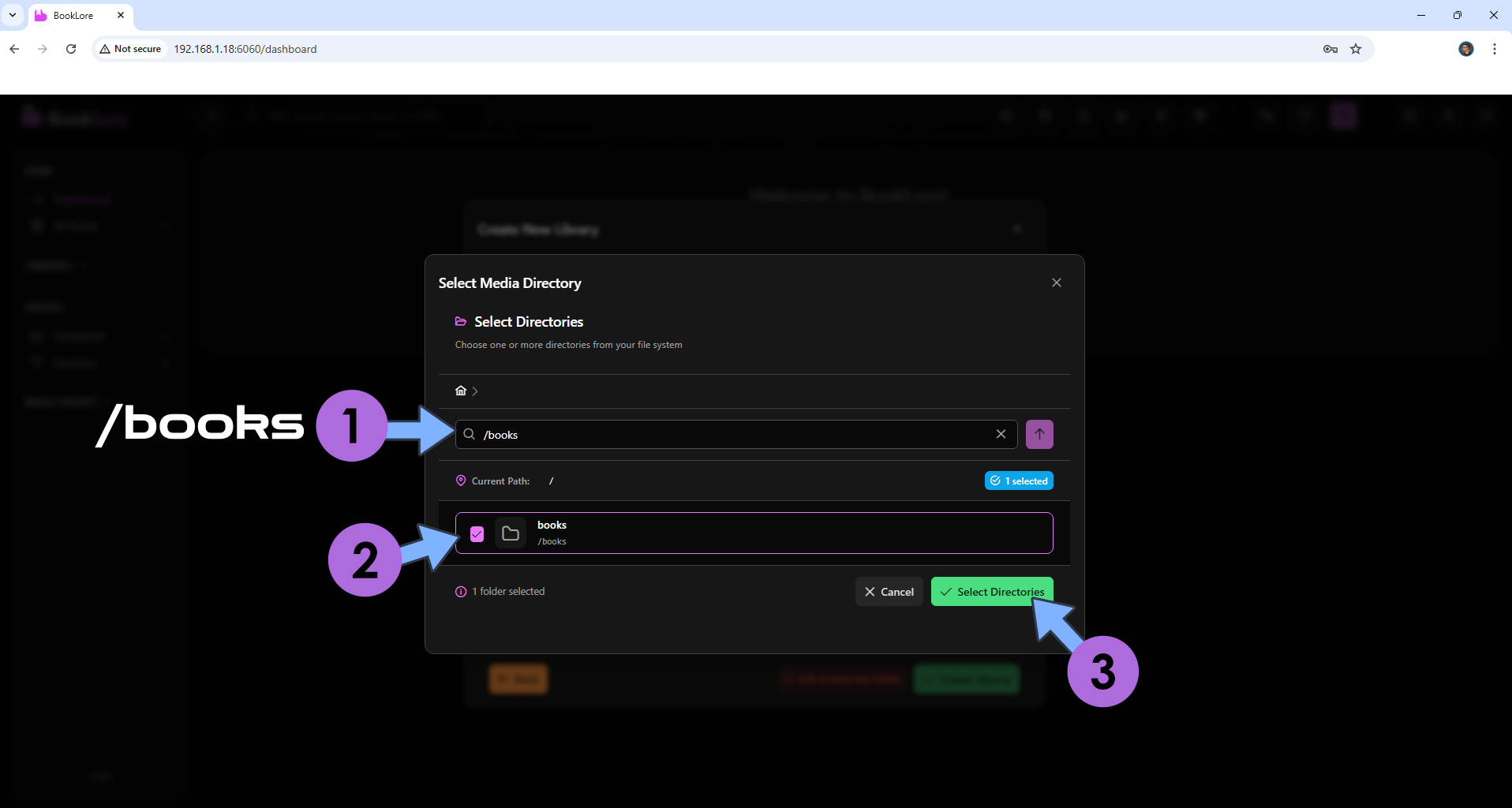
STEP 17
Click Create Library. Follow the instructions in the image below.
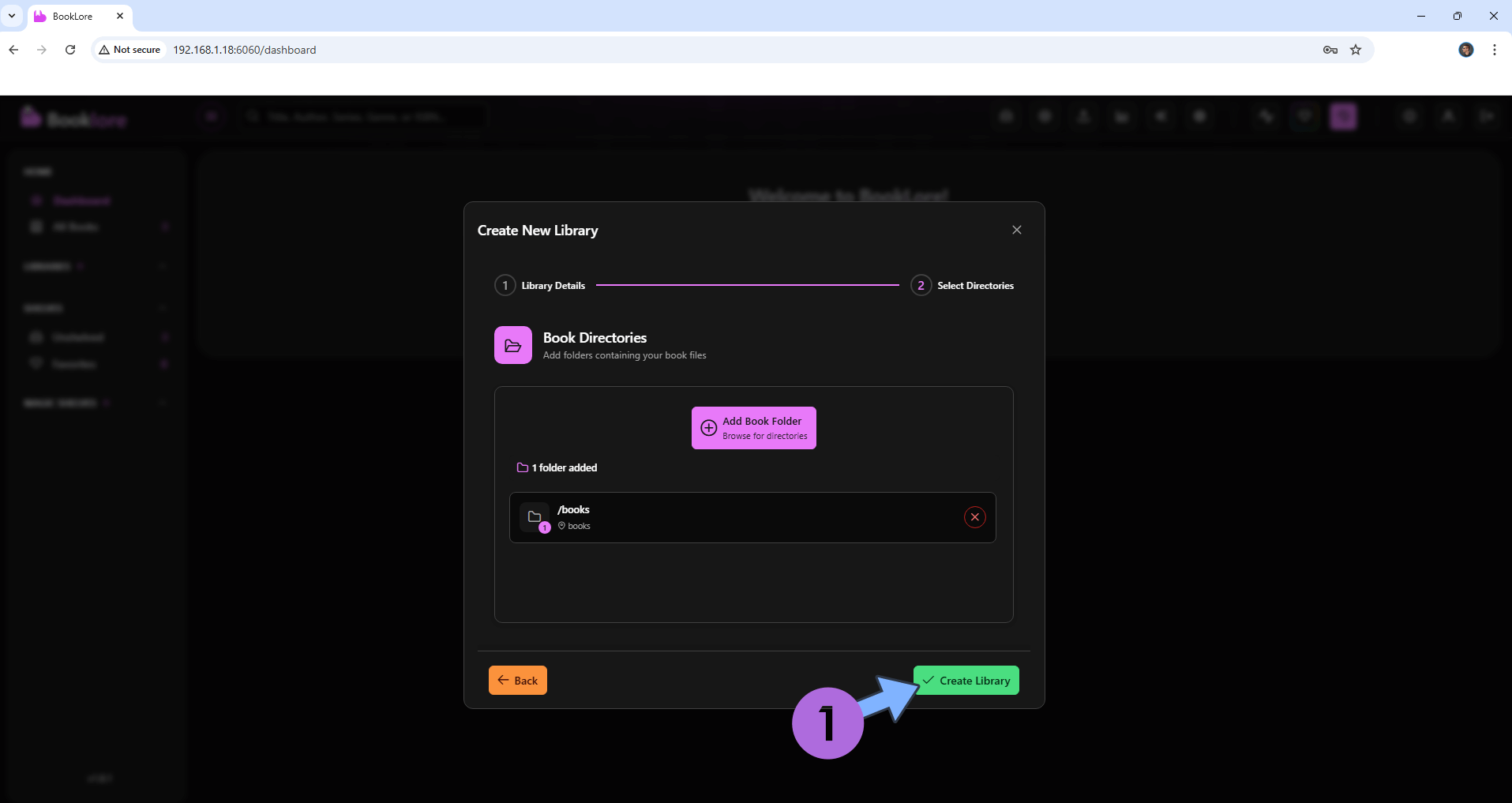
STEP 18
Wait a few minutes. The files that you have previously uploaded at STEP 5 will be processed. Click the Upload Book icon to upload new books. All the files will be automatically uploaded in the books folder that you have previously created at STEP 4, and automatically processed if you have selected the Monitor Folders option at STEP 14. Follow the instructions in the image below.
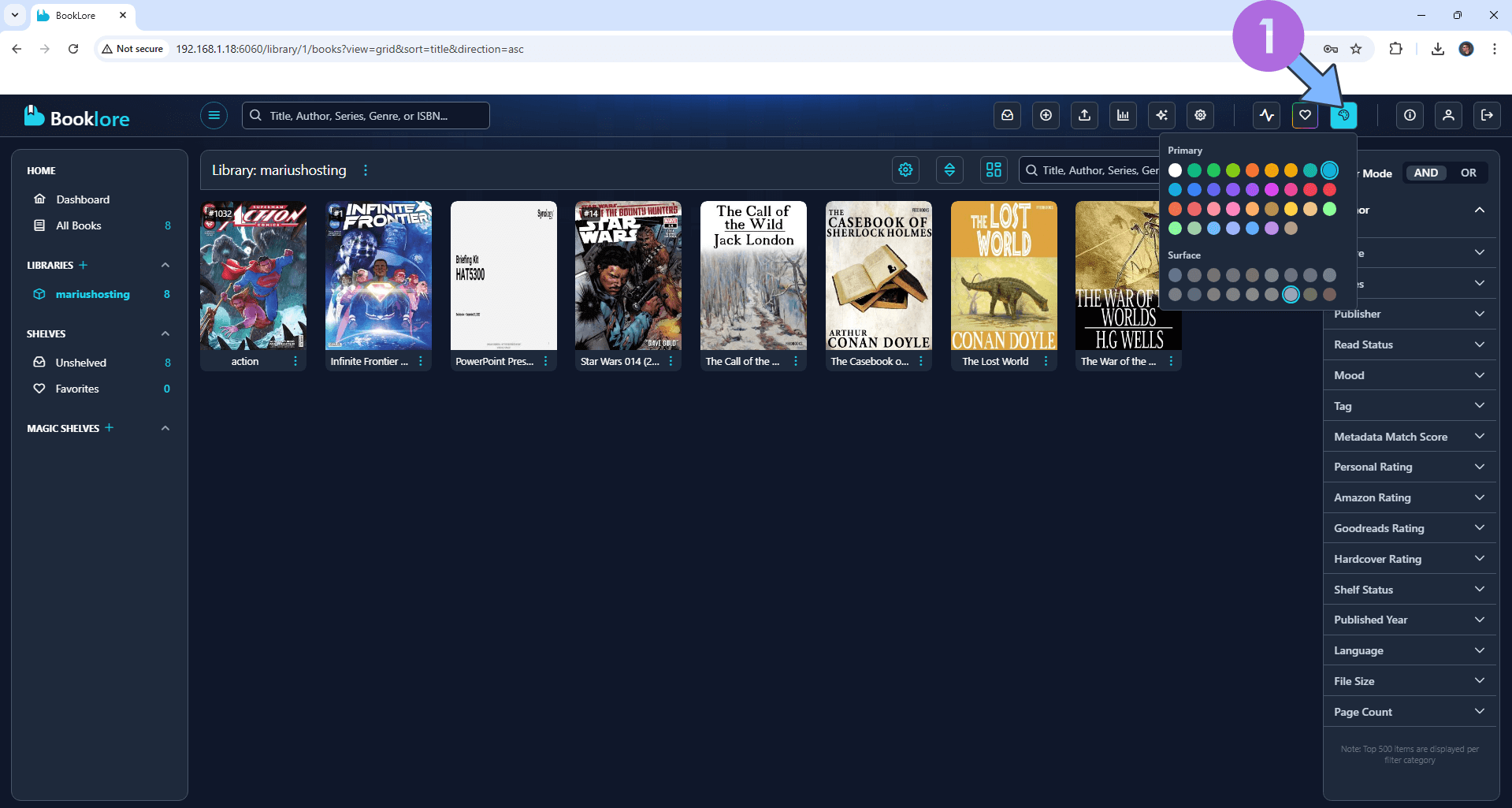
STEP 19
Your BookLore stats at a glance!
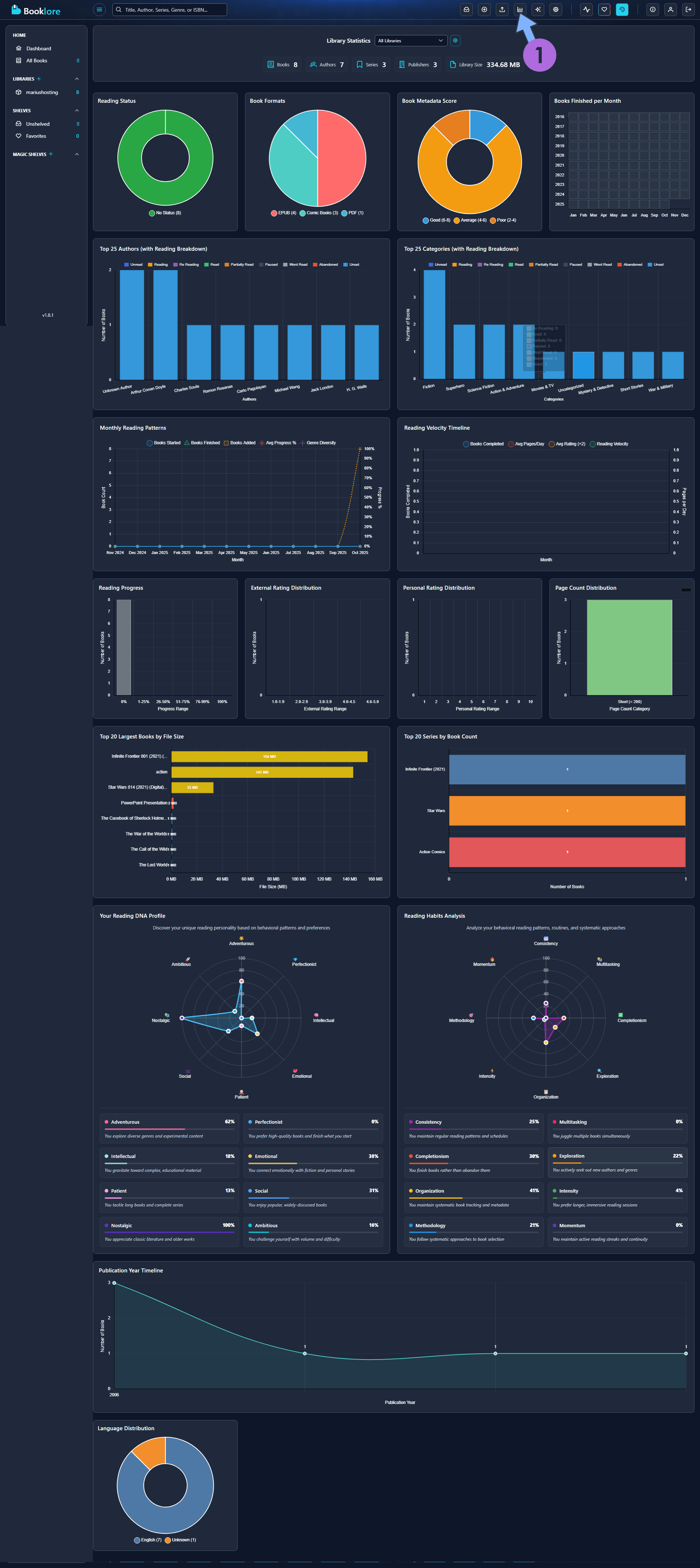
Enjoy BookLore!
If you encounter issues by using this container, make sure to check out the Common Docker issues article.
Note: If you want to run the BookLore container over HTTPS, check How to Run Docker Containers Over HTTPS. In order to make BookLore work via HTTPS, it’s mandatory to activate WebSocket.
Note: Can I run Docker on my Synology NAS? See the supported models.
Note: How to Back Up Docker Containers on your Synology NAS.
Note: Find out how to update the BookLore container with the latest image.
Note: How to Add USB Support on DSM 7.2.
Note: How to Free Disk Space on Your NAS if You Run Docker.
Note: How to Schedule Start & Stop For Docker Containers.
Note: How to Activate Email Notifications.
Note: How to Add Access Control Profile on Your NAS.
Note: How to Change Docker Containers Restart Policy.
Note: How to Use Docker Containers With VPN.
Note: Convert Docker Run Into Docker Compose.
Note: How to Clean Docker.
Note: How to Clean Docker Automatically.
Note: Best Practices When Using Docker and DDNS.
Note: Some Docker Containers Need WebSocket.
Note: Find out the Best NAS Models For Docker.
Note: Activate Gmail SMTP For Docker Containers.
This post was updated on Saturday / December 6th, 2025 at 4:32 AM
