
My previous guide for Calibre involved the use of Task Scheduler. Today I’m offering a recommended and excellent alternative for installing the latest Calibre version via Portainer. Calibre is a cross-platform open-source suite of e-book software by Kovid Goyal. Calibre supports organizing existing e-books into virtual libraries, displaying, editing, creating and converting e-books, as well as syncing e-books with a variety of e-readers. Editing books is supported for EPUB and AZW3 formats. In short, Calibre is a powerful and easy to use e-book manager. Users say it’s outstanding and a must-have. It’ll allow you to do nearly everything and it takes things a step beyond normal e-book software. It’s also completely free and open source, and great for both casual users and computer experts. In this step by step guide I will show you how to install Calibre on your Synology NAS using Docker & Portainer.
STEP 1
Please Support My work by Making a Donation.
STEP 2
Install Portainer using my step by step guide. If you already have Portainer installed on your Synology NAS, skip this STEP. Attention: Make sure you have installed the latest Portainer version.
STEP 3
Go to File Station and open the docker folder. Inside the docker folder, create one new folder and name it calibre. Follow the instructions in the image below.
Note: Be careful to enter only lowercase, not uppercase letters.
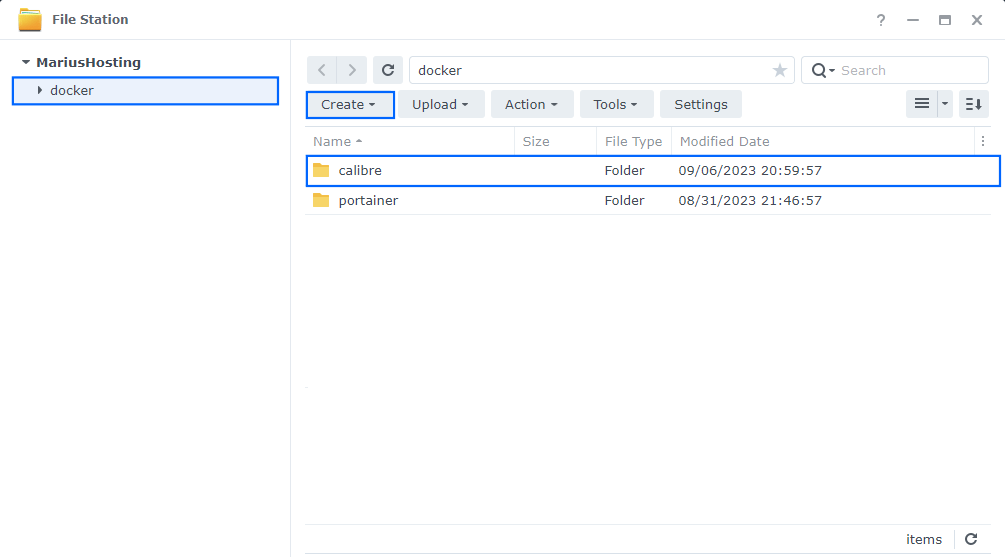
STEP 4
Log into Portainer using your username and password. On the left sidebar in Portainer, click on Home then Live connect. Follow the instructions in the image below.

On the left sidebar in Portainer, click on Stacks then + Add stack. Follow the instructions in the image below.

STEP 5
In the Name field type in calibre. Follow the instructions in the image below.
services:
calibre:
container_name: Calibre
image: ghcr.io/linuxserver/calibre
mem_limit: 4g
cpu_shares: 768
security_opt:
- no-new-privileges:false
- seccomp:unconfined
restart: on-failure:5
ports:
- 7080:8080
- 7081:8081
- 8181:8181
volumes:
- /volume1/docker/calibre:/config:rw
environment:
CUSTOM_USER: marius
PASSWORD: mariushosting
TZ: Europe/Bucharest
PUID: 1026
PGID: 100
Note: Before you paste the code above in the Web editor area below, change the value for CUSTOM_USER. Type in your own username. marius is an example for a username.
Note: Before you paste the code above in the Web editor area below, change the value for PASSWORD. Type in your own password. mariushosting is an example for a password. ⚠️Warning: Do NOT use passwords with special characters.
Note: Before you paste the code above in the Web editor area below, change the value for TZ. (Select your current Time Zone from this list.)
Note: Before you paste the code above in the Web editor area below, change the value numbers for PUID and PGID with your own values. (Follow my step by step guide on how to do this.)
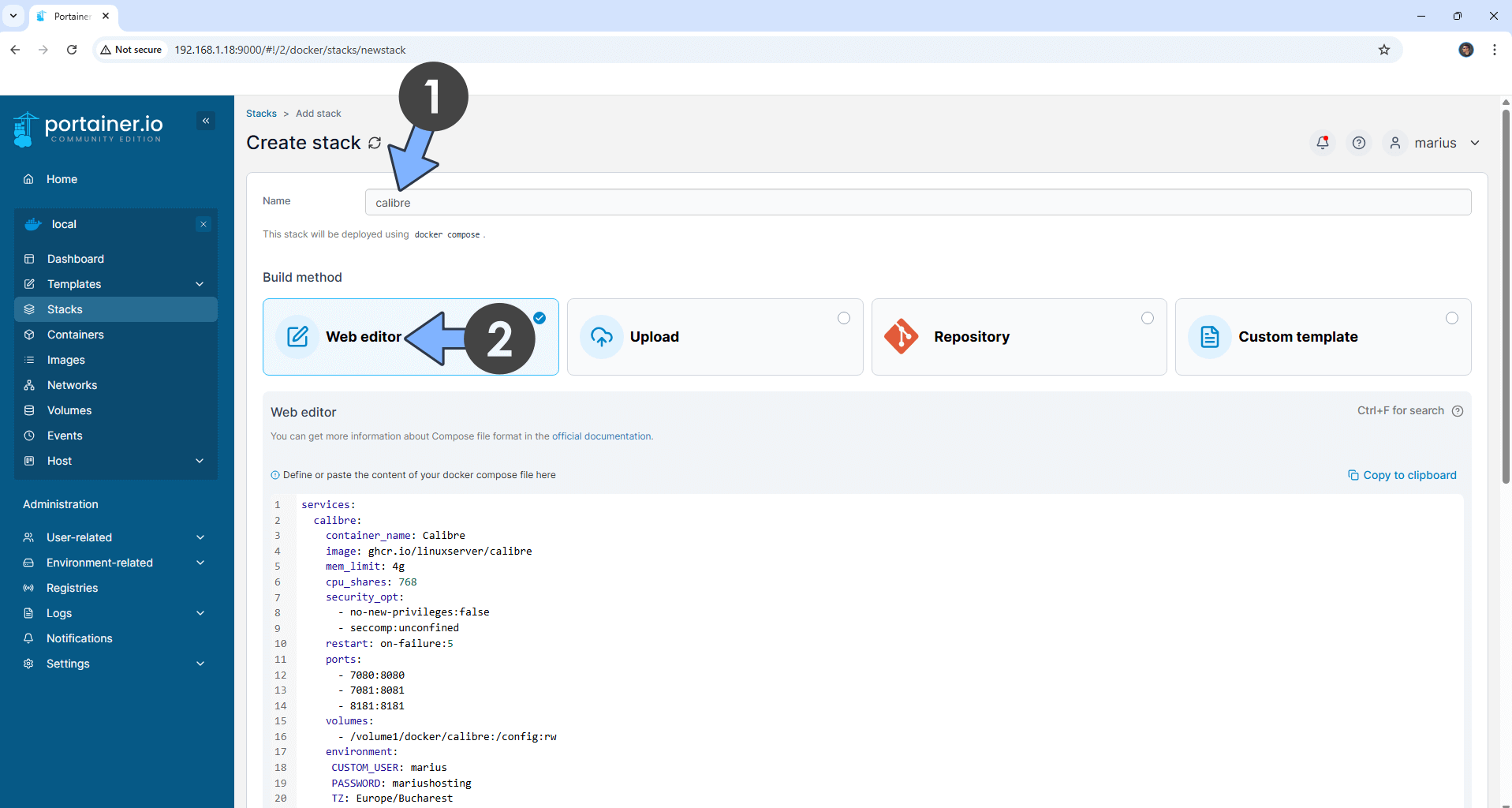
STEP 6
Scroll down on the page until you see a button named Deploy the stack. Click on it. Follow the instructions in the image below. The installation process can take up to a few minutes. It will depend on your Internet speed connection.
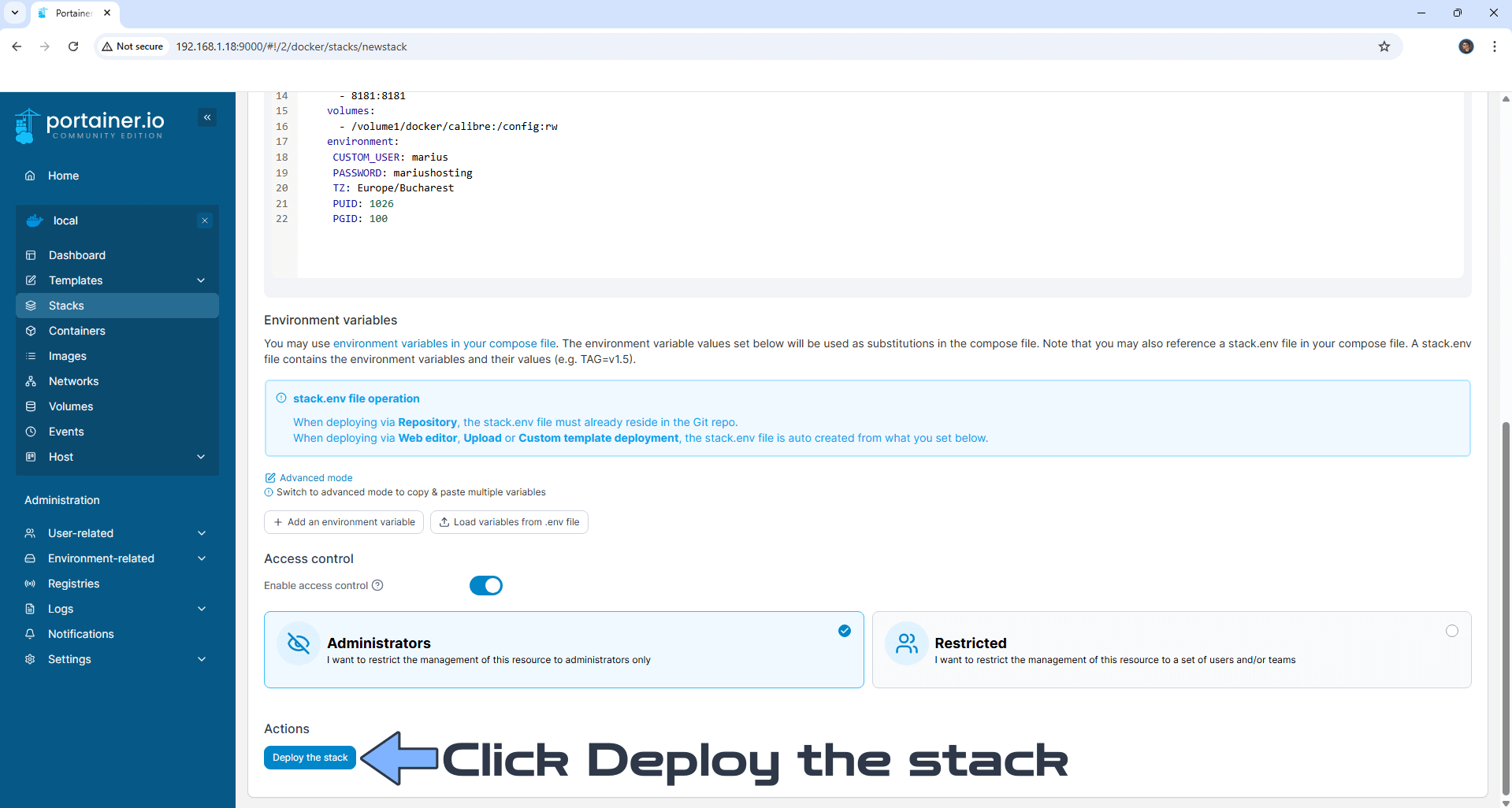
STEP 7
If everything goes right, you will see the following message at the top right of your screen: “Success Stack successfully deployed“.

STEP 8
🟢Please Support My work by Making a Donation. Almost 99,9% of the people that install something using my guides forget to support my work, or just ignore STEP 1. I’ve been very honest about this aspect of my work since the beginning: I don’t run any ADS, I don’t require subscriptions, paid or otherwise, I don’t collect IPs, emails, and I don’t have any referral links from Amazon or other merchants. I also don’t have any POP-UPs or COOKIES. I have repeatedly been told over the years how much I have contributed to the community. It’s something I love doing and have been honest about my passion since the beginning. But I also Need The Community to Support me Back to be able to continue doing this work.
STEP 9
The installation process can take up to a few seconds/minutes. It will depend on your Internet speed connection. Now open your browser and type in https://Synology-ip-address:8181
Keep in mind, if you type in http:// this will not work. It’s mandatory to use https://
Click Advanced. Follow the instructions in the image below.
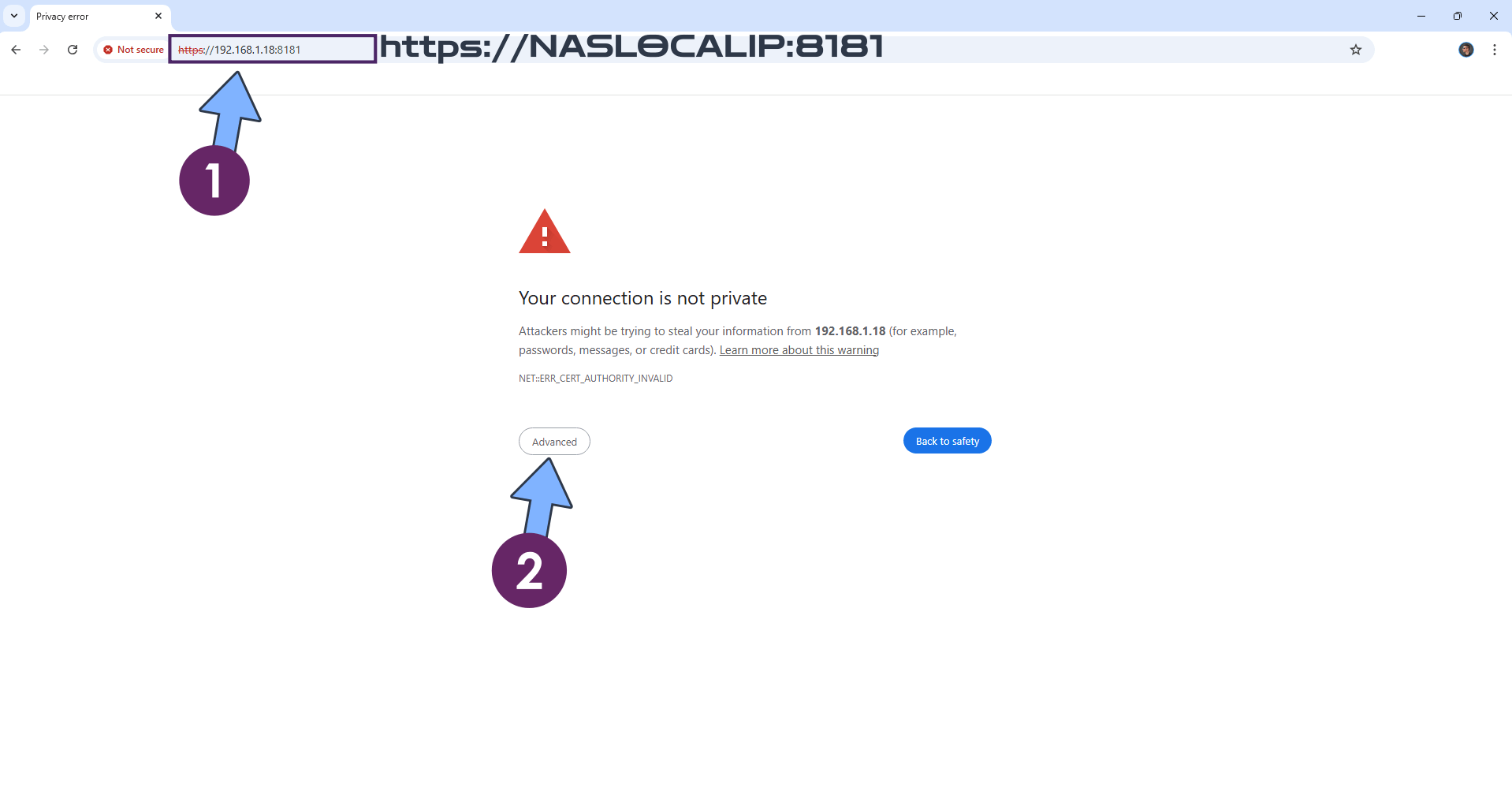
STEP 10
Click Proceed. Follow the instructions in the image below.
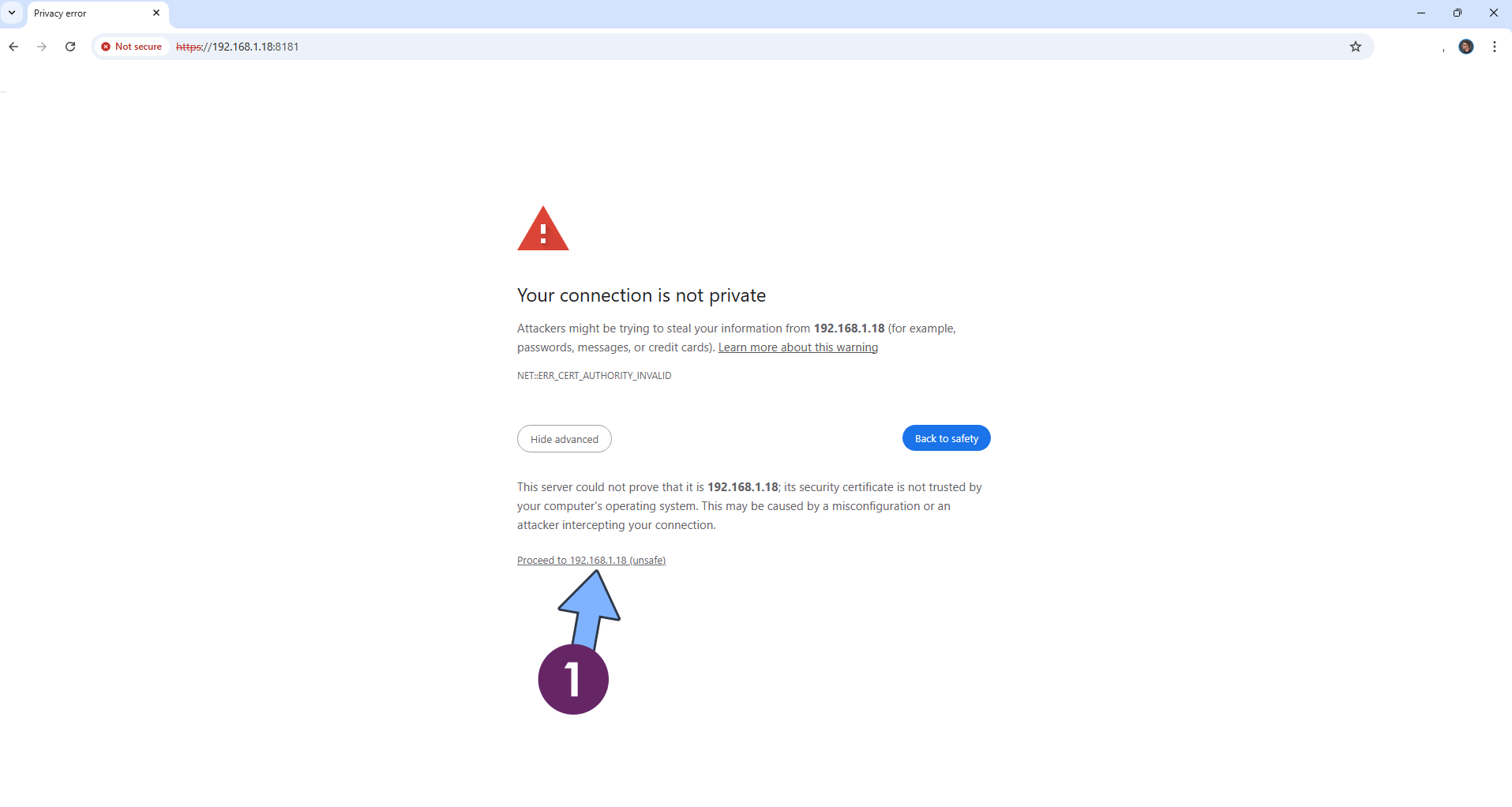
STEP 11
If everything goes right, you will see the Calibre Login page. Type in your own Username (CUSTOM_USER) and Password (PASSWORD) that you have previously created at STEP 5 then click Sign In. Follow the instructions in the image below.
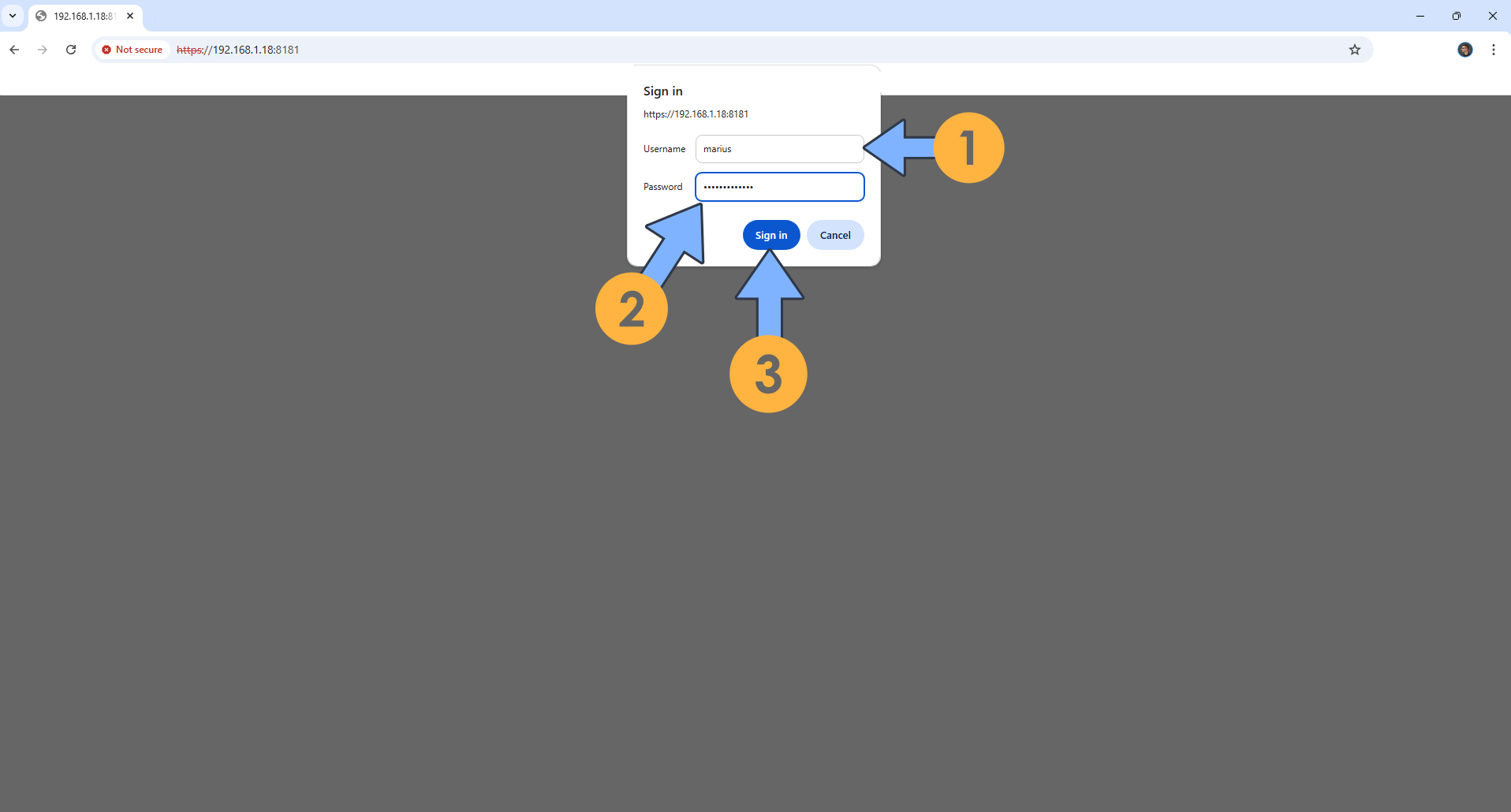
STEP 12
Choose your language, your calibre library, then click Next. Note: If you don’t get the welcome wizard, try to use the edge browser. If this doesn’t not work either, remember that a fresh browser page rather than a tab allows it to work at least every other time.
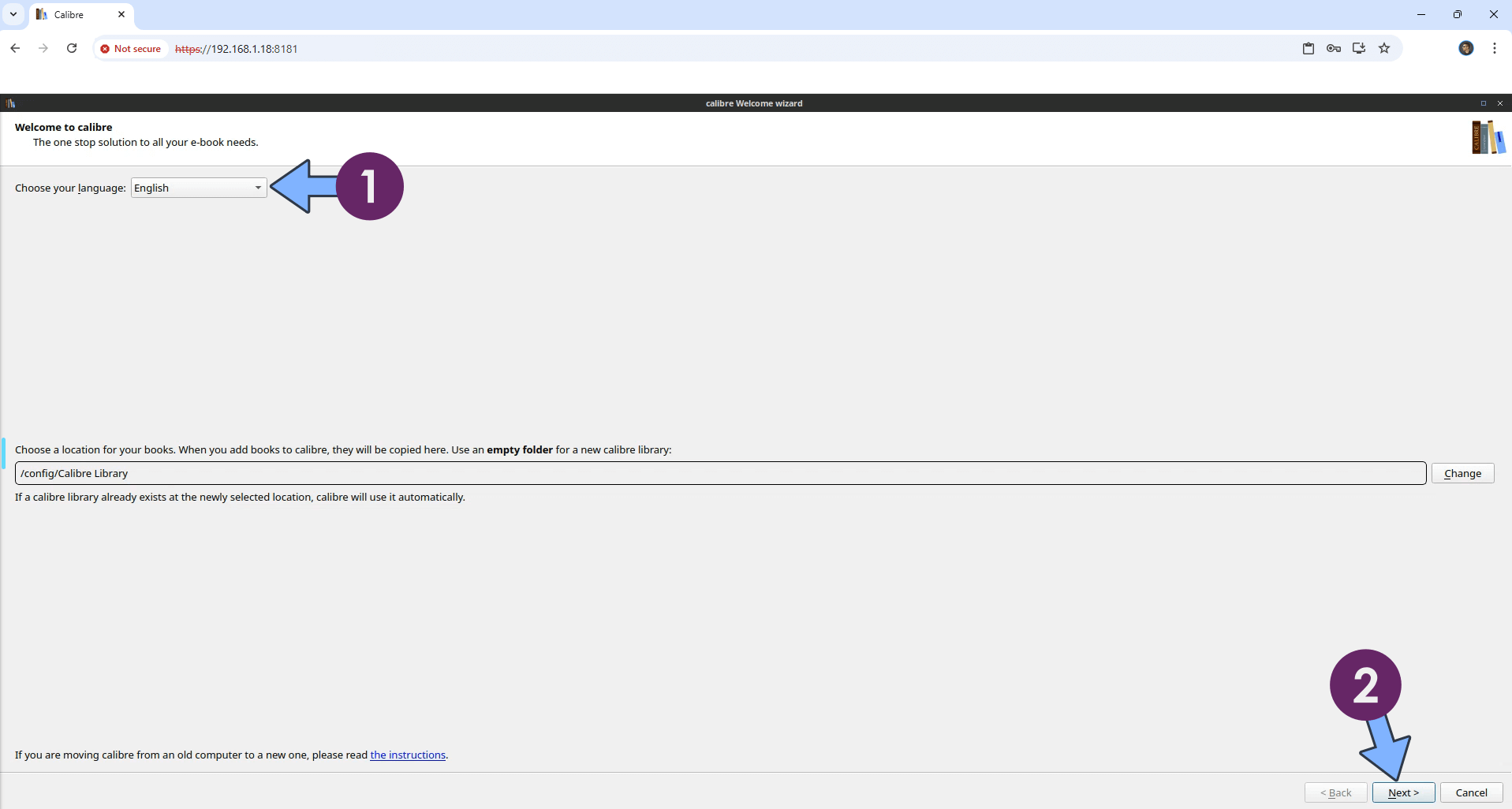
STEP 13
Choose your e-book device, then click Next. Follow the instructions in the image below.
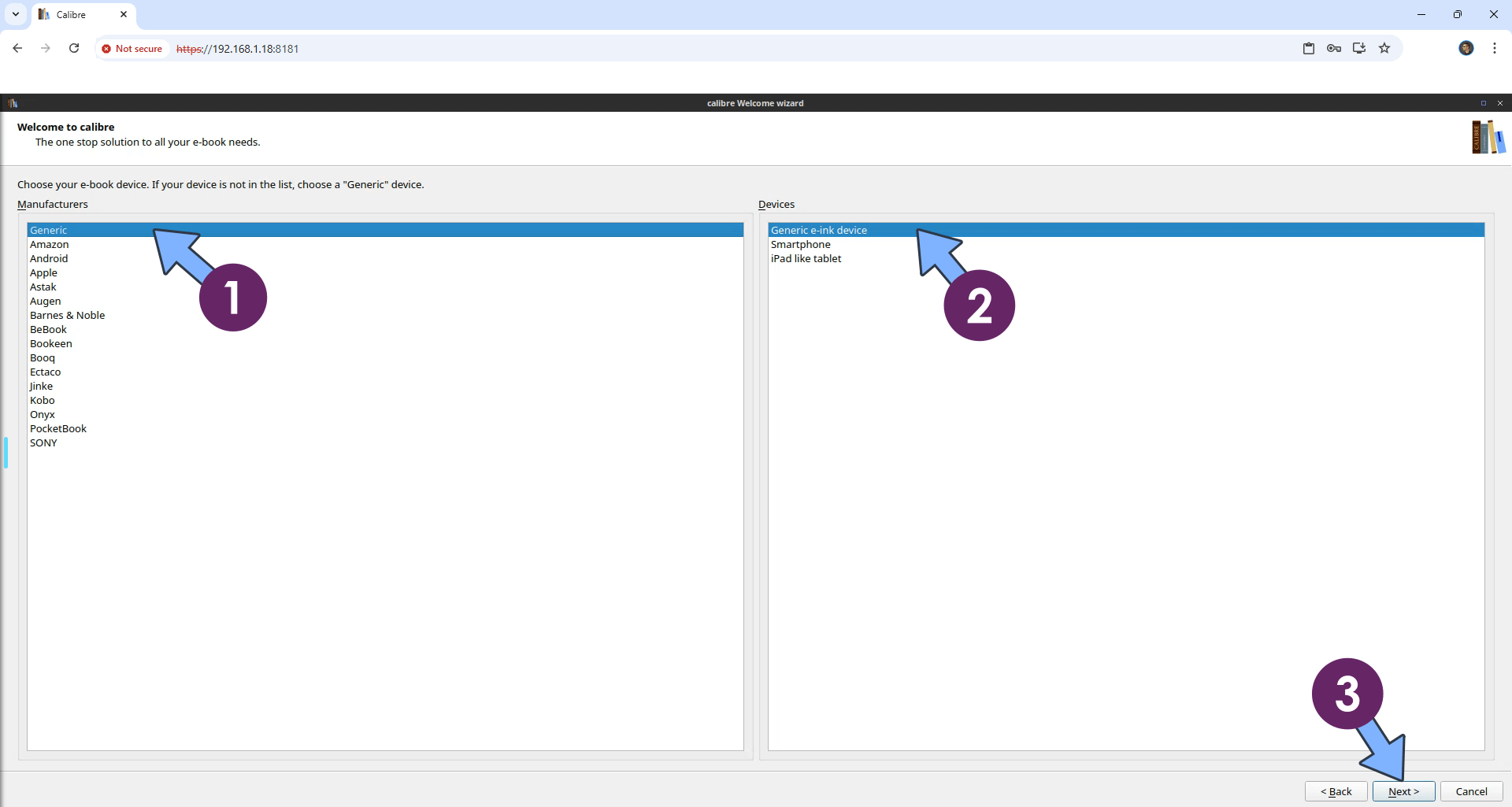
STEP 14
Congratulations! You have successfully set up calibre. Click Finish to apply your settings.
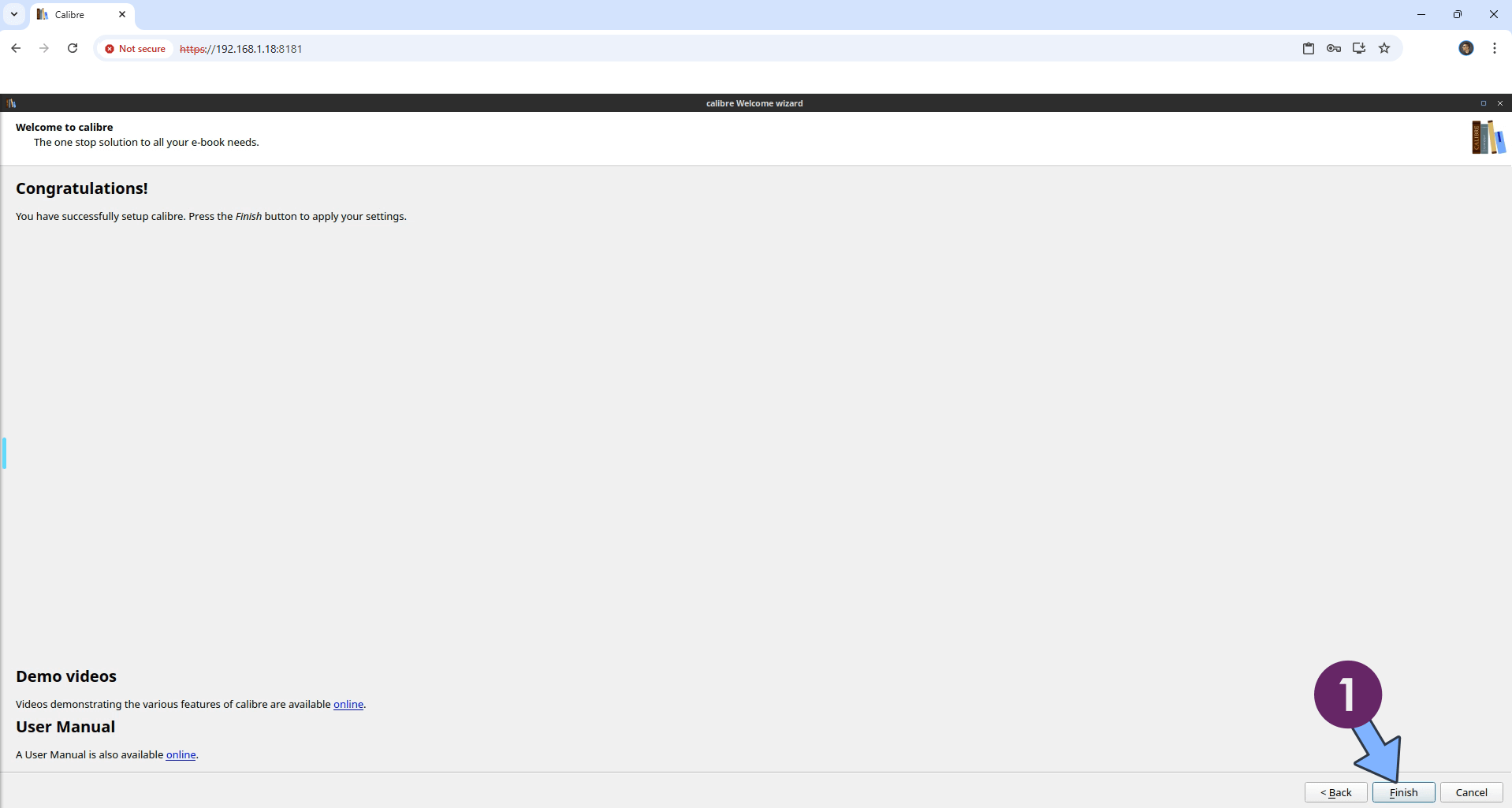
STEP 15
Your Calibre dashboard at a glance!
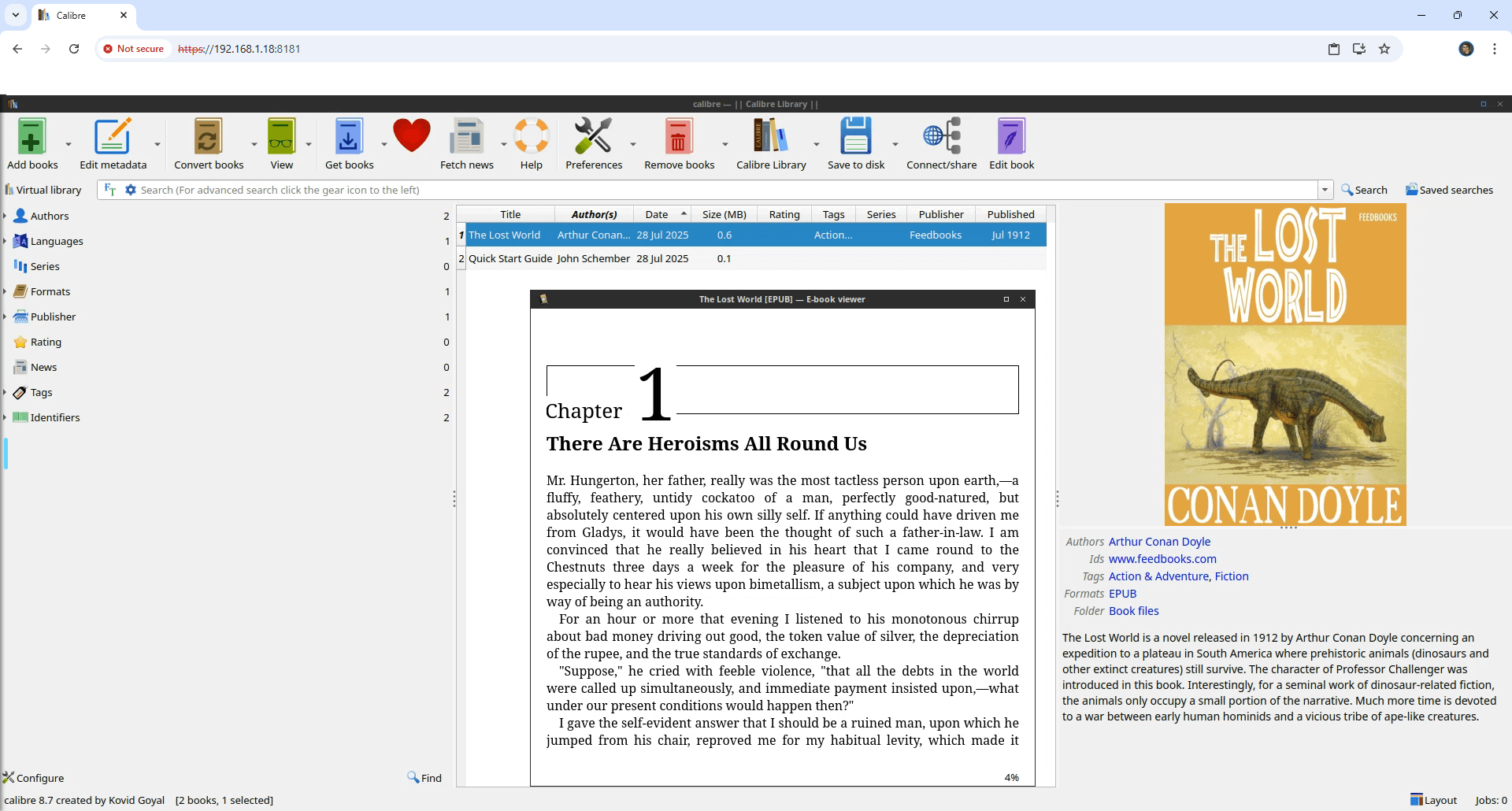
Enjoy Calibre!
Remember: Your ebooks should be inserted in the following path folder /volume1/docker/calibre/Calibre Library
If you encounter issues by using this container, make sure to check out the Common Docker issues article.
Note: If you want to run the Calibre container over HTTPS, check How to Run Docker Containers Over HTTPS. In order to make Calibre work via HTTPS/INTERNET, it’s mandatory to activate WebSocket.
Note: Can I run Docker on my Synology NAS? See the supported models.
Note: How to Back Up Docker Containers on your Synology NAS.
Note: Find out how to update the Calibre container with the latest image.
Note: How to Add USB Support on DSM 7.2.
Note: How to Free Disk Space on Your NAS if You Run Docker.
Note: How to Schedule Start & Stop For Docker Containers.
Note: How to Activate Email Notifications.
Note: How to Add Access Control Profile on Your NAS.
Note: How to Change Docker Containers Restart Policy.
Note: How to Use Docker Containers With VPN.
Note: Convert Docker Run Into Docker Compose.
Note: How to Clean Docker.
Note: How to Clean Docker Automatically.
Note: Best Practices When Using Docker and DDNS.
Note: Some Docker Containers Need WebSocket.
Note: Find out the Best NAS Models For Docker.
Note: Activate Gmail SMTP For Docker Containers.
This post was updated on Sunday / November 30th, 2025 at 12:35 PM
