
My previous guide for OpenSpeedTest involved the use of Task Scheduler. Today I’m offering a recommended and excellent alternative for installing the latest OpenSpeedTest version via Portainer. OpenSpeedTest is the most accurate and powerful online bandwidth test. You can use it to test your Home/Office LAN speed including your Local Area Network/Wi-Fi. The tool is designed to replicate your real-world connection speed. In this step by step guide I will show you how to install OpenSpeedTest on your Synology NAS using Docker & Portainer.
STEP 1
Please Support My work by Making a Donation.
STEP 2
Install Portainer using my step by step guide. If you already have Portainer installed on your Synology NAS, skip this STEP. Attention: Make sure you have installed the latest Portainer version.
STEP 3
Log into Portainer using your username and password. On the left sidebar in Portainer, click on Stacks then + Add stack. Follow the instructions in the image below.
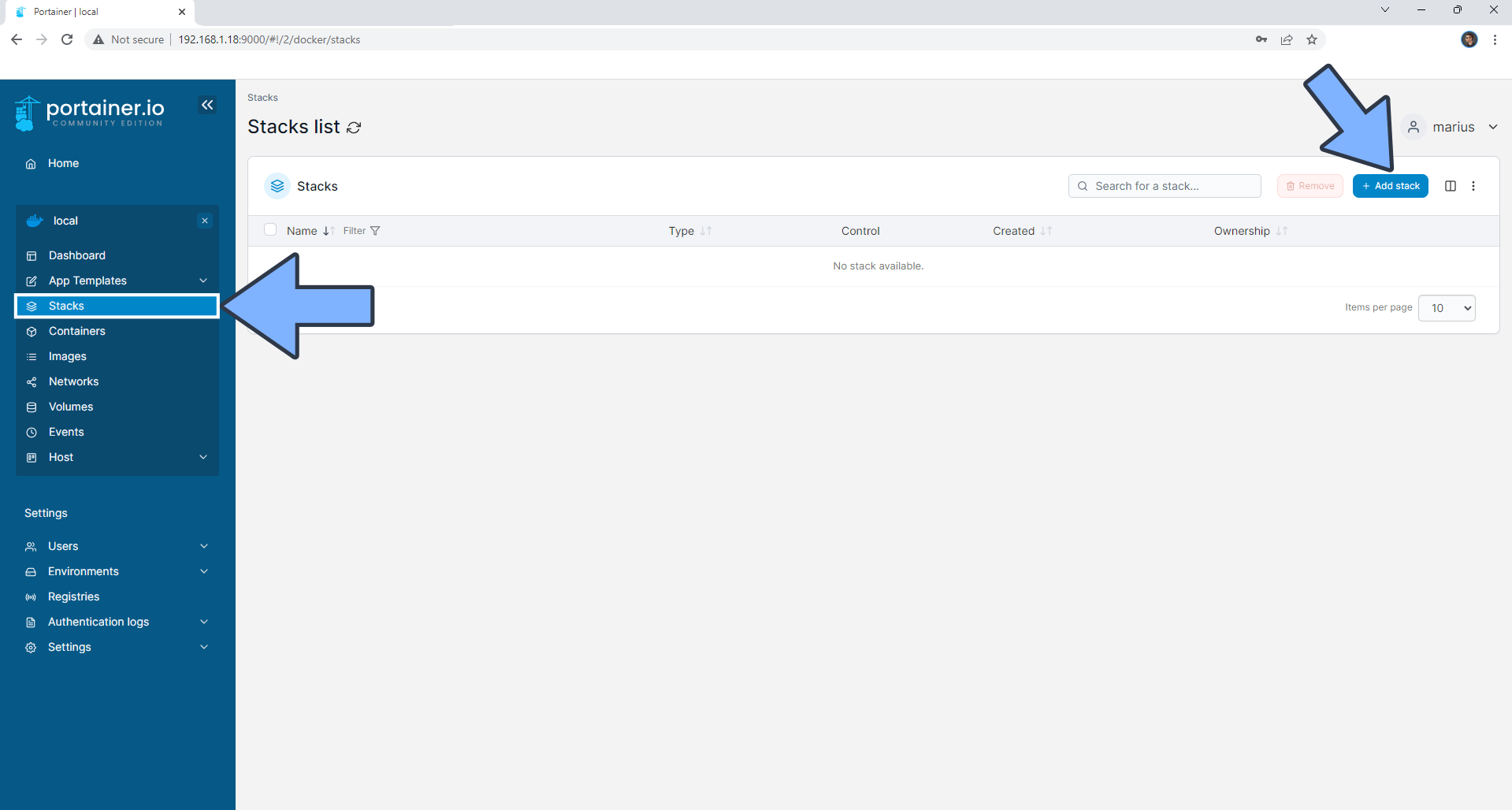
STEP 4
In the Name field type in openspeedtest. Follow the instructions in the image below.
services:
openspeedtest:
container_name: OpenSpeedTest
image: openspeedtest/latest
healthcheck:
test: curl -f http://localhost:3000/ || exit 1
mem_limit: 4g
cpu_shares: 768
security_opt:
- no-new-privileges:true
restart: on-failure:5
ports:
- 8004:3000
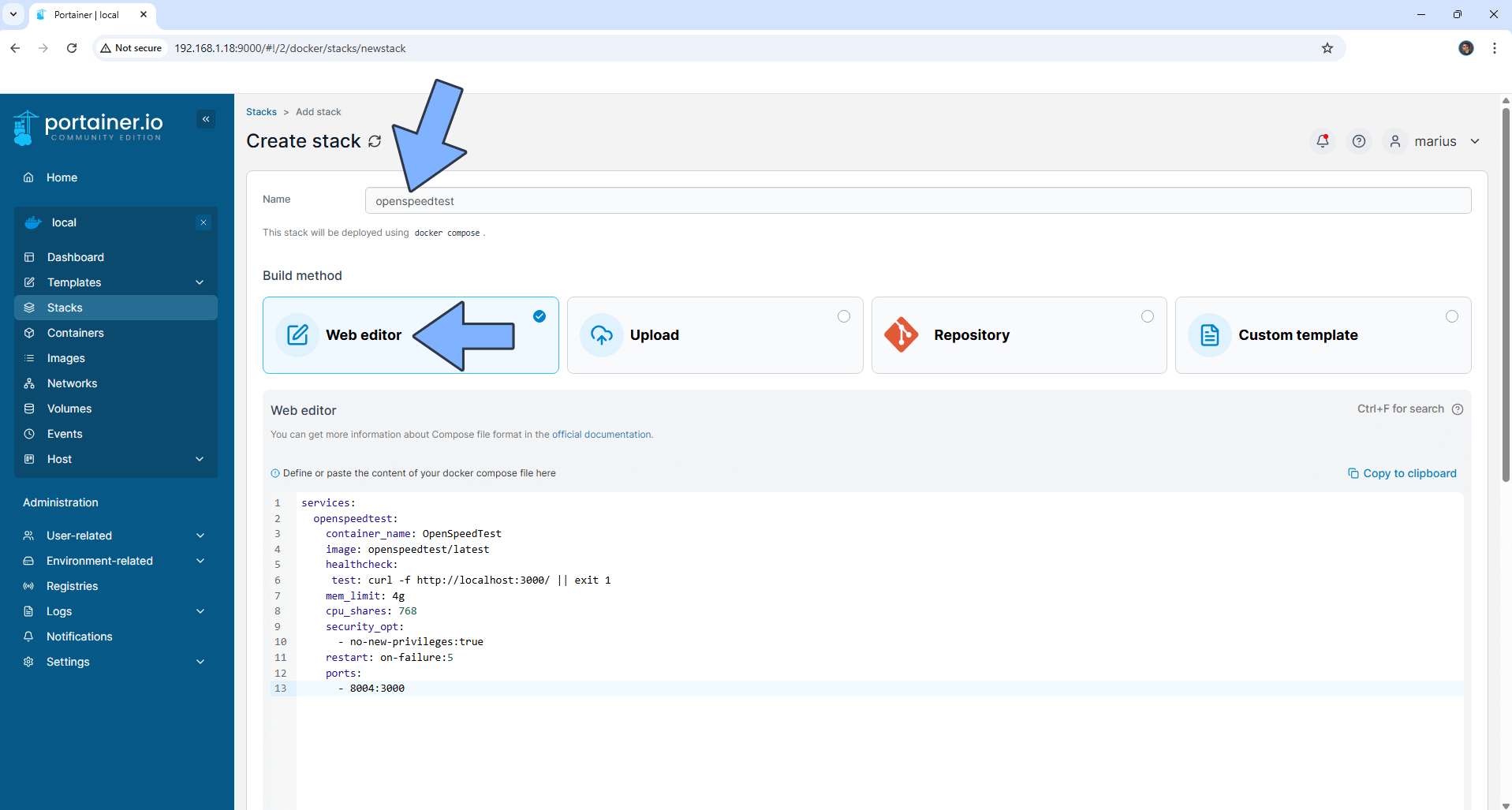
STEP 5
Scroll down on the page until you see a button named Deploy the stack. Click on it. Follow the instructions in the image below. The installation process can take up to a few minutes. It will depend on your Internet speed connection.
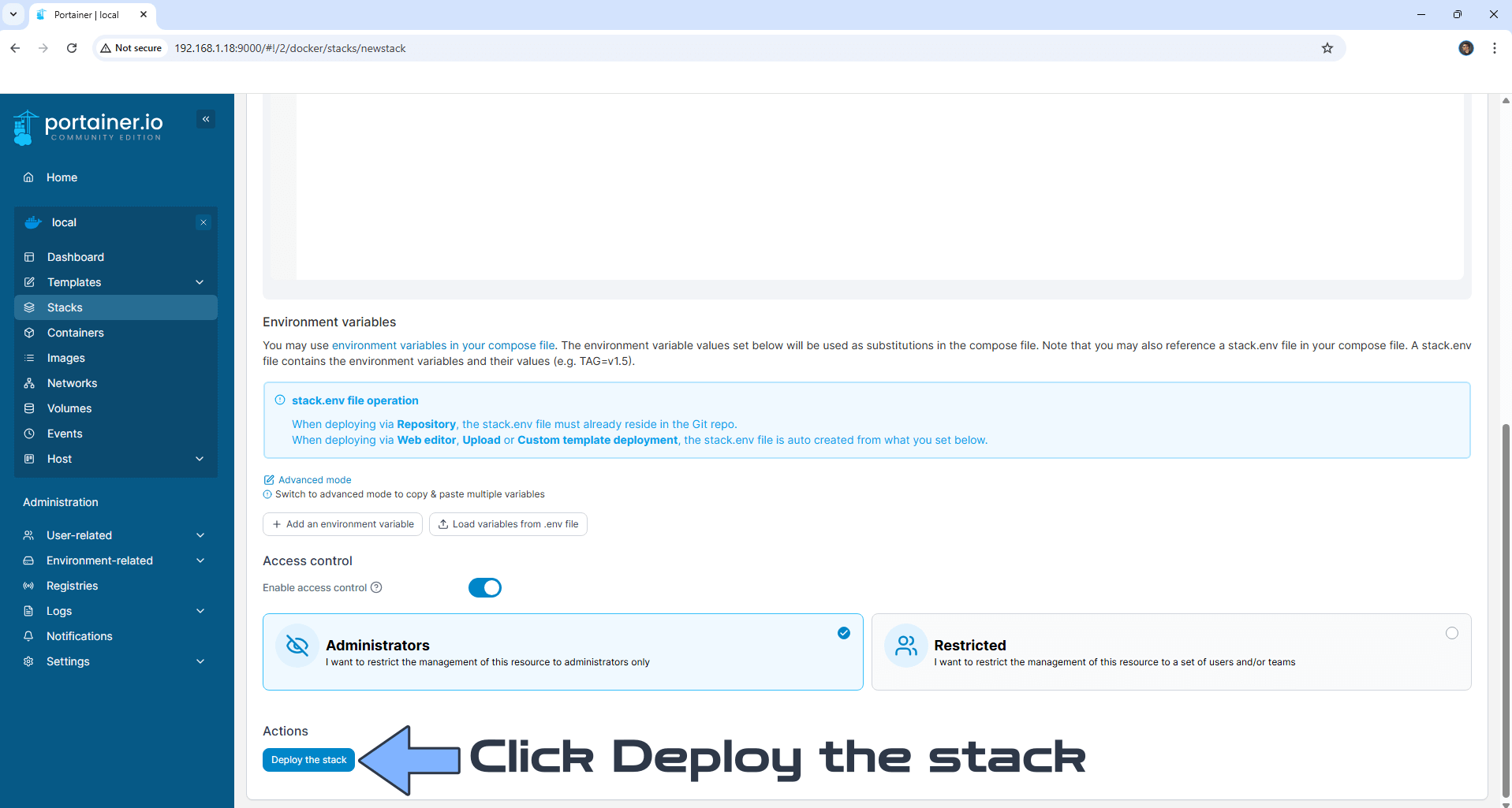
STEP 6
If everything goes right, you will see the following message at the top right of your screen: “Success Stack successfully deployed“.
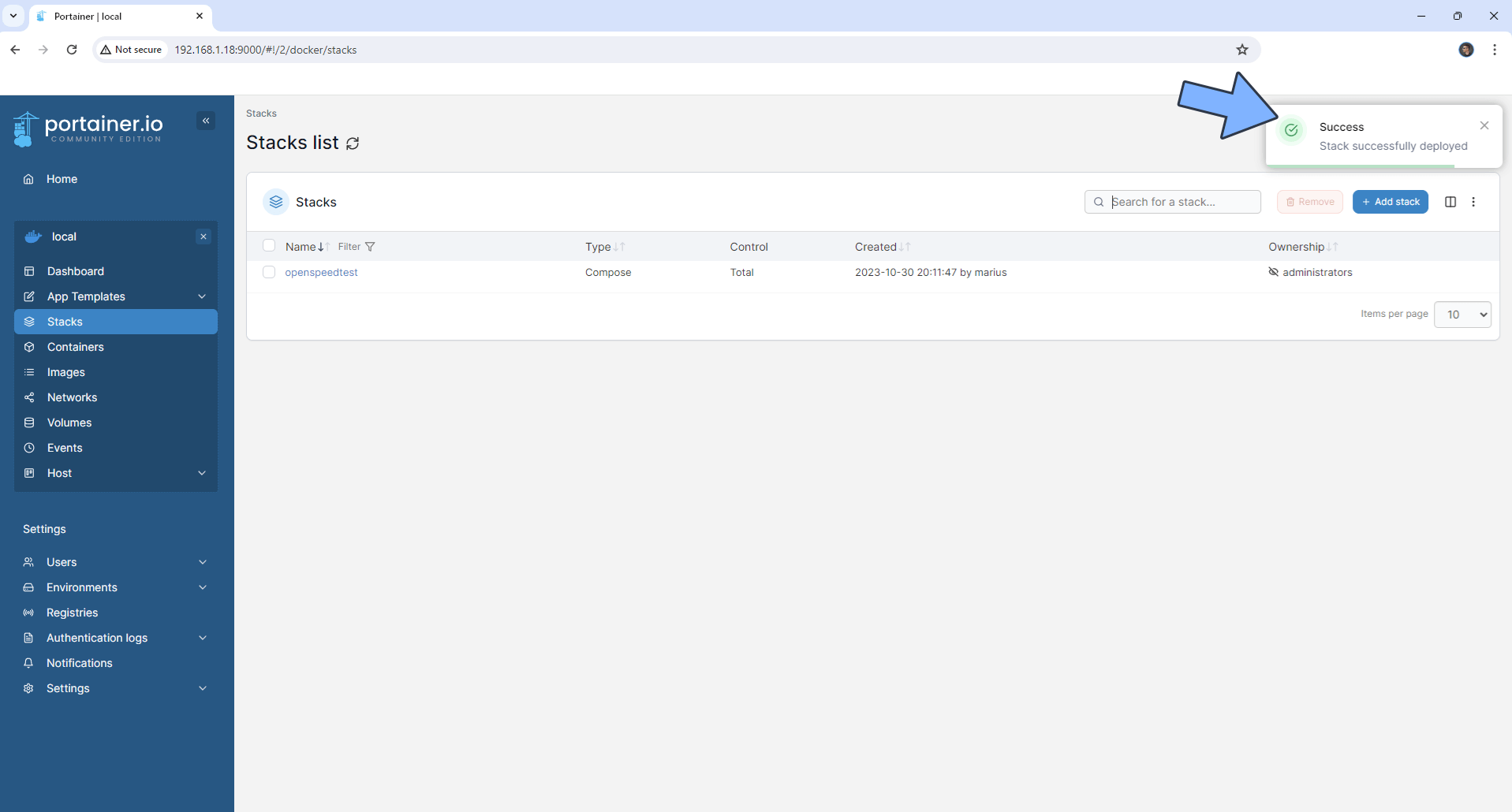
STEP 7
🟢Please Support My work by Making a Donation. Almost 99,9% of the people that install something using my guides forget to support my work, or just ignore STEP 1. I’ve been very honest about this aspect of my work since the beginning: I don’t run any ADS, I don’t require subscriptions, paid or otherwise, I don’t collect IPs, emails, and I don’t have any referral links from Amazon or other merchants. I also don’t have any POP-UPs or COOKIES. I have repeatedly been told over the years how much I have contributed to the community. It’s something I love doing and have been honest about my passion since the beginning. But I also Need The Community to Support me Back to be able to continue doing this work.
STEP 8
The installation process can take up to a few seconds/minutes. It will depend on your Internet speed connection. Now open your browser and type in http://Synology-ip-address:8004 Change the theme to Dark Mode then click Start. follow the instructions in the image below.
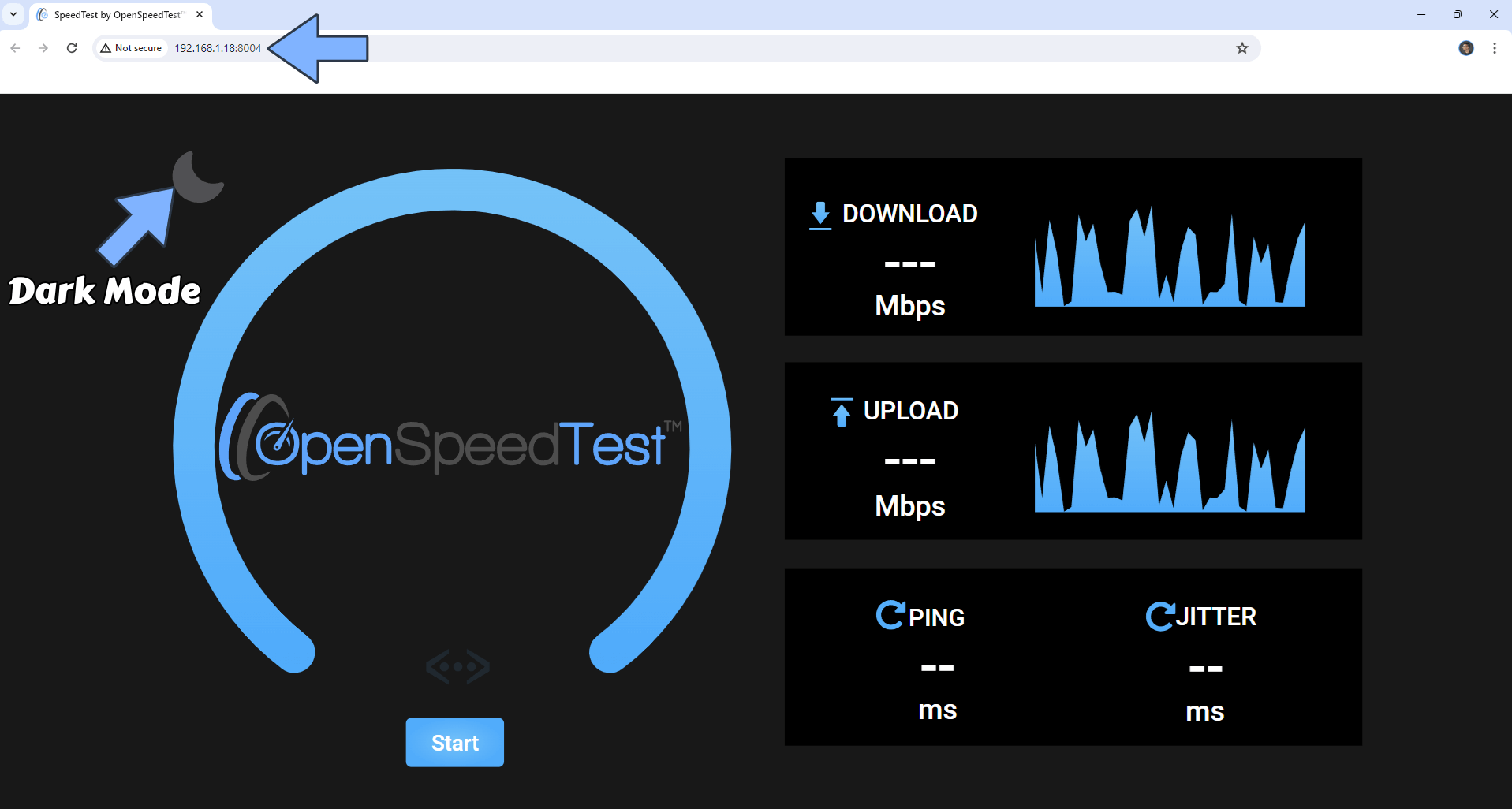
STEP 9
Your OpenSpeedTest dashboard at a glance!
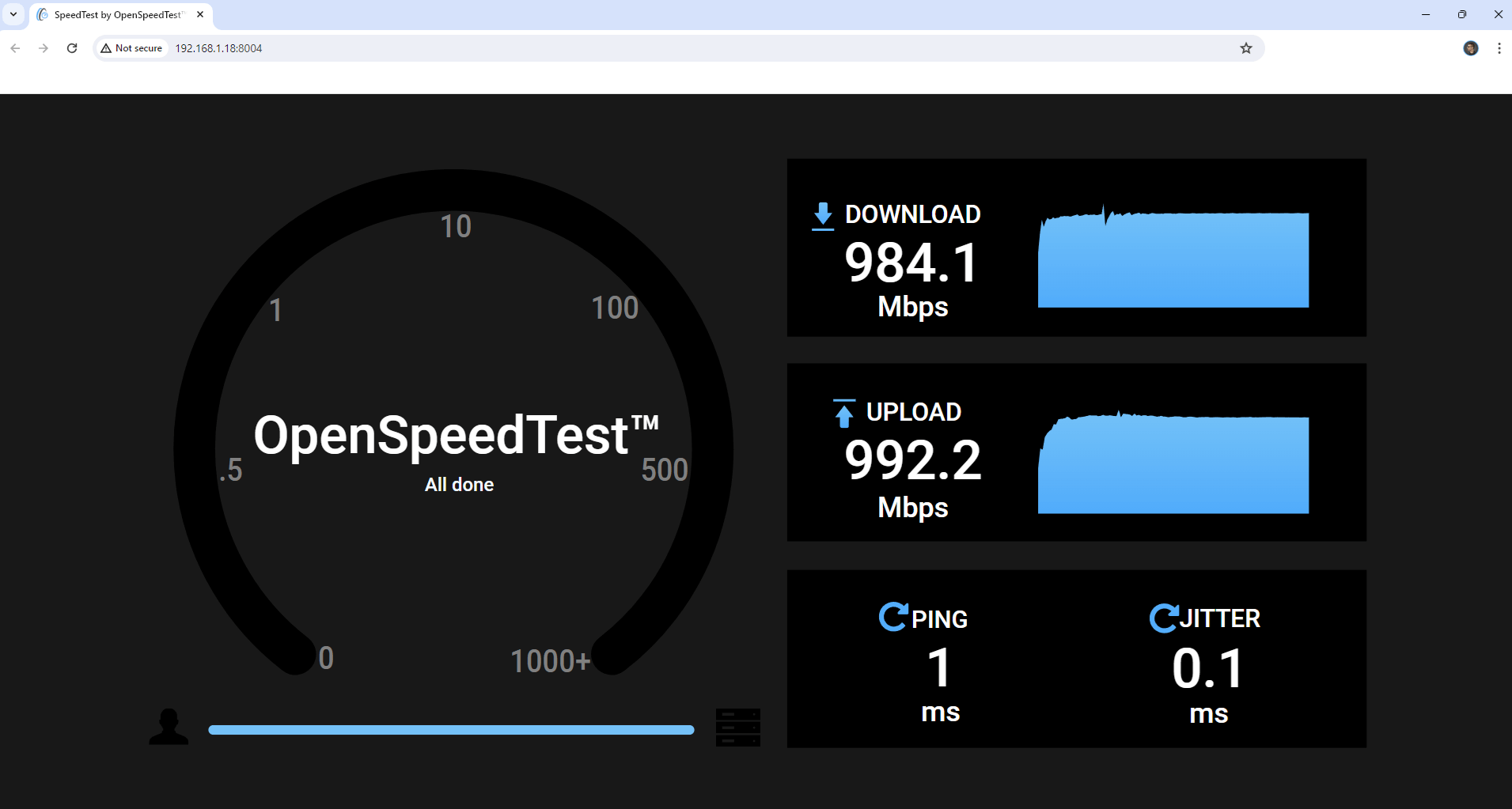
Enjoy OpenSpeedTest!
If you encounter issues by using this container, make sure to check out the Common Docker issues article.
Note: If you want to run the OpenSpeedTest container over HTTPS, check How to Run Docker Containers Over HTTPS. In order to make OpenSpeedTest work via HTTPS, it’s mandatory to activate WebSocket.
Note: Can I run Docker on my Synology NAS? See the supported models.
Note: How to Back Up Docker Containers on your Synology NAS.
Note: Find out how to update the OpenSpeedTest container with the latest image.
Note: How to Free Disk Space on Your NAS if You Run Docker.
Note: How to Schedule Start & Stop For Docker Containers.
Note: How to Activate Email Notifications.
Note: How to Add Access Control Profile on Your NAS.
Note: How to Change Docker Containers Restart Policy.
Note: How to Use Docker Containers With VPN.
Note: Convert Docker Run Into Docker Compose.
Note: How to Clean Docker.
Note: How to Clean Docker Automatically.
Note: Best Practices When Using Docker and DDNS.
Note: Some Docker Containers Need WebSocket.
Note: Find out the Best NAS Models For Docker.
Note: Activate Gmail SMTP For Docker Containers.
This post was updated on Sunday / March 23rd, 2025 at 12:02 AM
