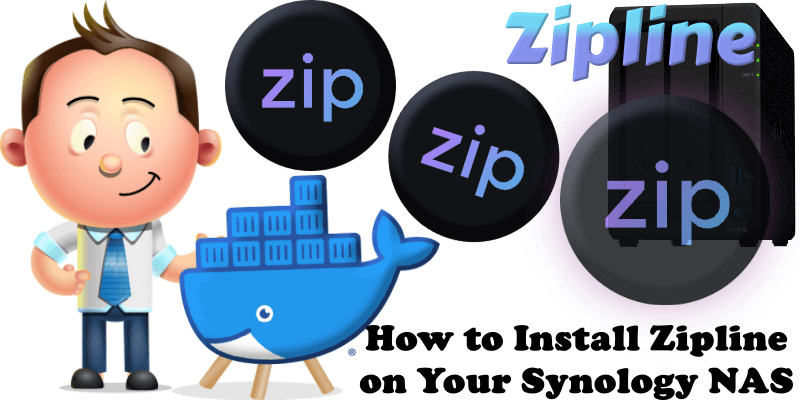
Zipline is a modern file upload and sharing platform designed for simplicity and flexibility, featuring a sleek dashboard to manage uploads, shortened URLs, and folders. It enables quick setup through Docker, allowing deployment in minutes with easy configuration via the dashboard. Users can upload images, videos, and text files with syntax highlighting, supported by automatic video thumbnails and image compression. Files can be organized using folders and tags, with a gallery view for efficient management. Zipline offers custom URL shortening with performance tracking through metrics. The platform supports extensive customization with themes and embeds for apps like Discord. Security features include password-protected files and URLs, Two-Factor Authentication (2FA), passwordless passkeys, and OAuth2 authentication with Discord, GitHub, Google, and OIDC providers. A robust API, HTTP and Discord webhooks, partial uploads for large files, user quotas, and invite links enhance functionality. Ideal for individuals or teams, Zipline simplifies file and link sharing with a focus on performance and user experience. In this step by step guide I will show you how to install Zipline on your Synology NAS using Docker & Portainer.
This guide works perfectly with the latest Zipline v4.4.0 release.
STEP 1
Please Support My work by Making a Donation.
STEP 2
Install Portainer using my step by step guide. If you already have Portainer installed on your Synology NAS, skip this STEP. Attention: Make sure you have installed the latest Portainer version.
STEP 3
Make sure you have a synology.me Wildcard Certificate. Follow my guide to get a Wildcard Certificate. If you already have a synology.me Wildcard certificate, skip this STEP.
STEP 4
Go to Control Panel / Login Portal / Advanced Tab / click Reverse Proxy. Follow the instructions in the image below.
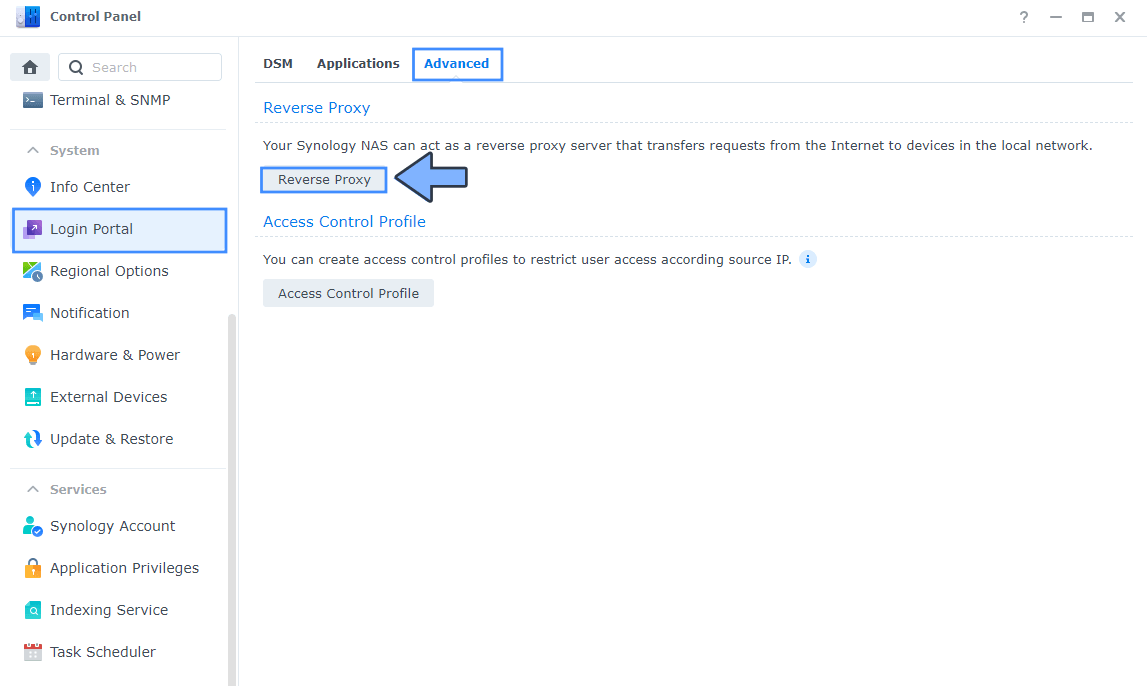
STEP 5
Now click the “Create” button. Follow the instructions in the image below.
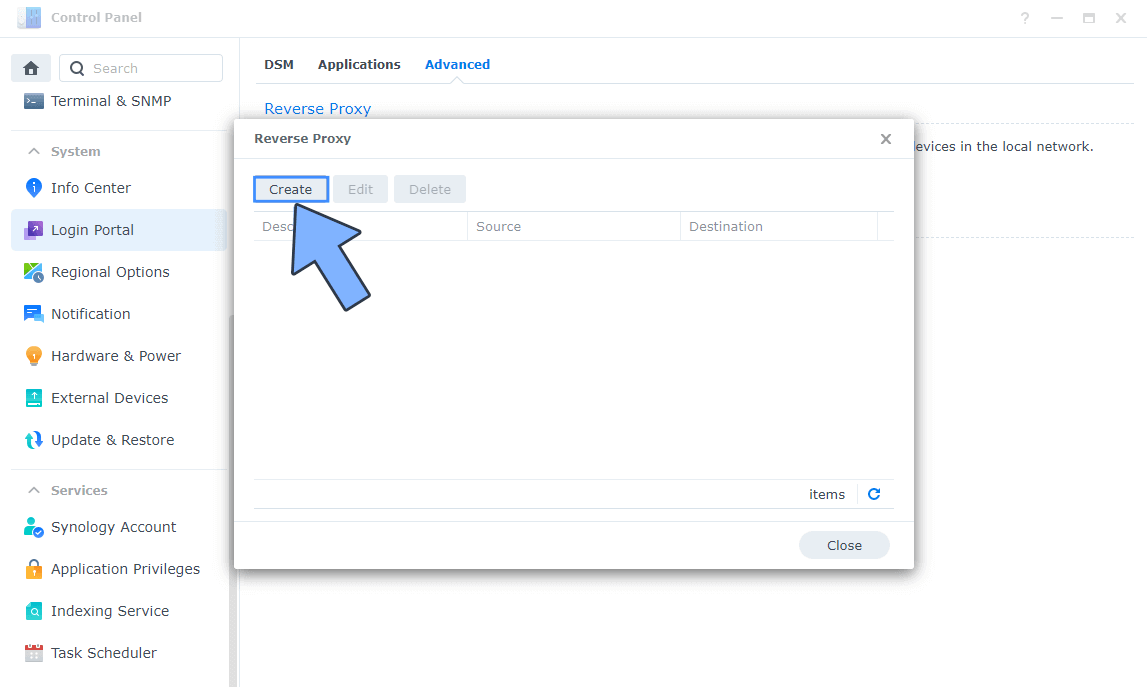
STEP 6
After you click the Create button, the window below will open. Follow the instructions in the image below.
On the General area, set the Reverse Proxy Name description: type in Zipline. After that, add the following instructions:
Source:
Protocol: HTTPS
Hostname: zipline.yourname.synology.me
Port: 443
Check Enable HSTS
Destination:
Protocol: HTTP
Hostname: localhost
Port: 3797
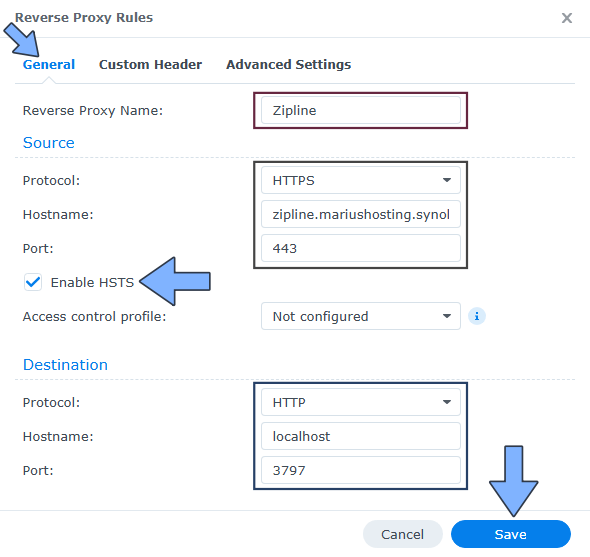
STEP 7
On the Reverse Proxy Rules, click the Custom Header tab. Click Create and then, from the drop-down menu, click WebSocket. After you click on WebSocket, two Header Names and two Values will be automatically added. Click Save. Follow the instructions in the image below.

STEP 8
Go to Control Panel / Network / Connectivity tab/ Check Enable HTTP/2 then click Apply. Follow the instructions in the image below.
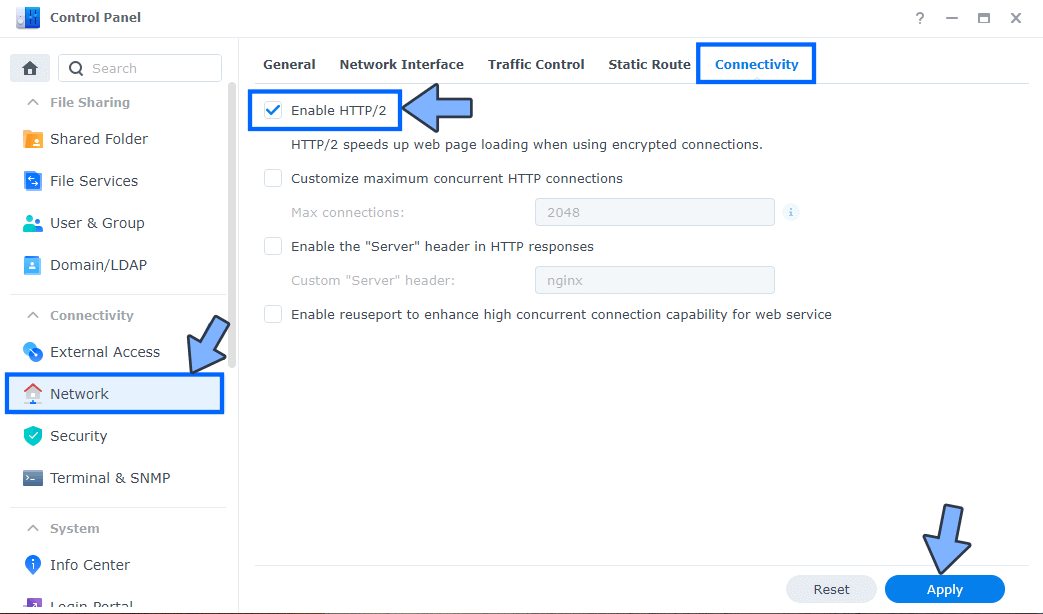
STEP 9
Go to Control Panel / Security / Advanced tab/ Check Enable HTTP Compression then click Apply. Follow the instructions in the image below.
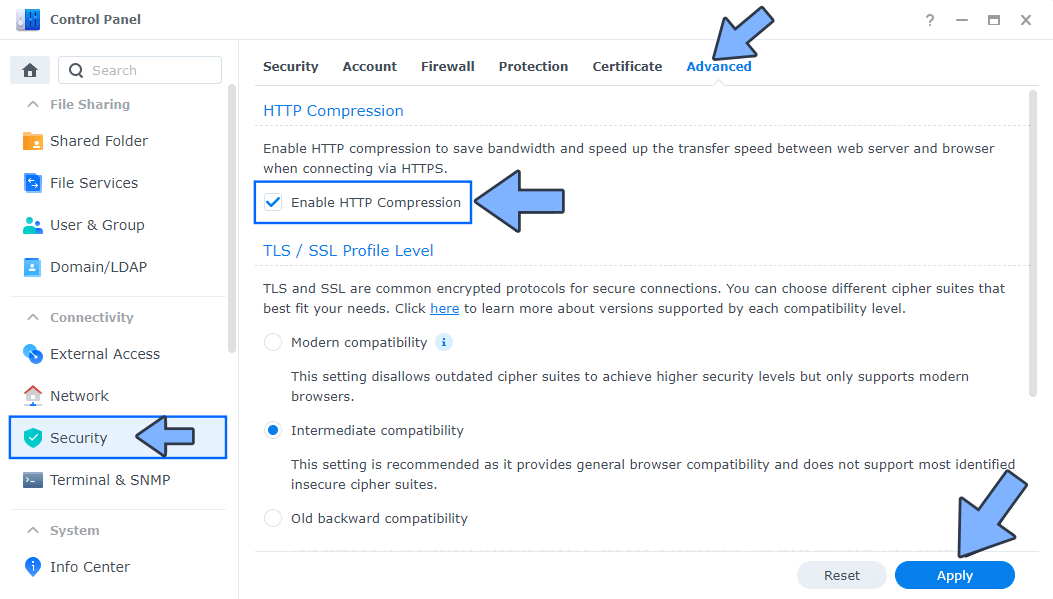
STEP 10
Go to File Station and open the docker folder. Inside the docker folder, create one new folder and name it zipline. Follow the instructions in the image below.
Note: Be careful to enter only lowercase, not uppercase letters.
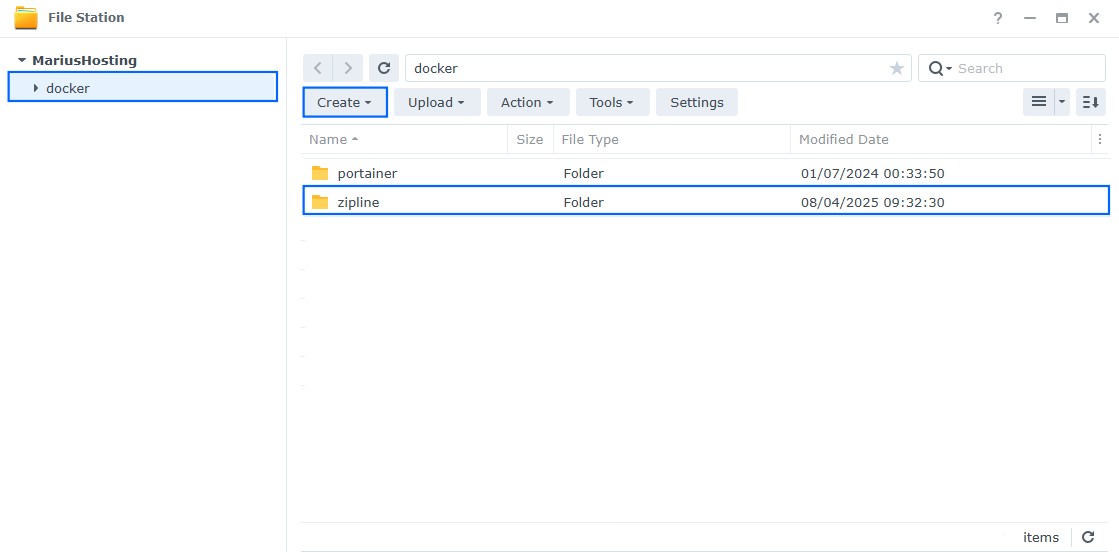
STEP 11
Now create four new folders inside the zipline folder that you have previously created at STEP 10 and name them db, public, themes, uploads. Follow the instructions in the image below.
Note: Be careful to enter only lowercase, not uppercase letters.
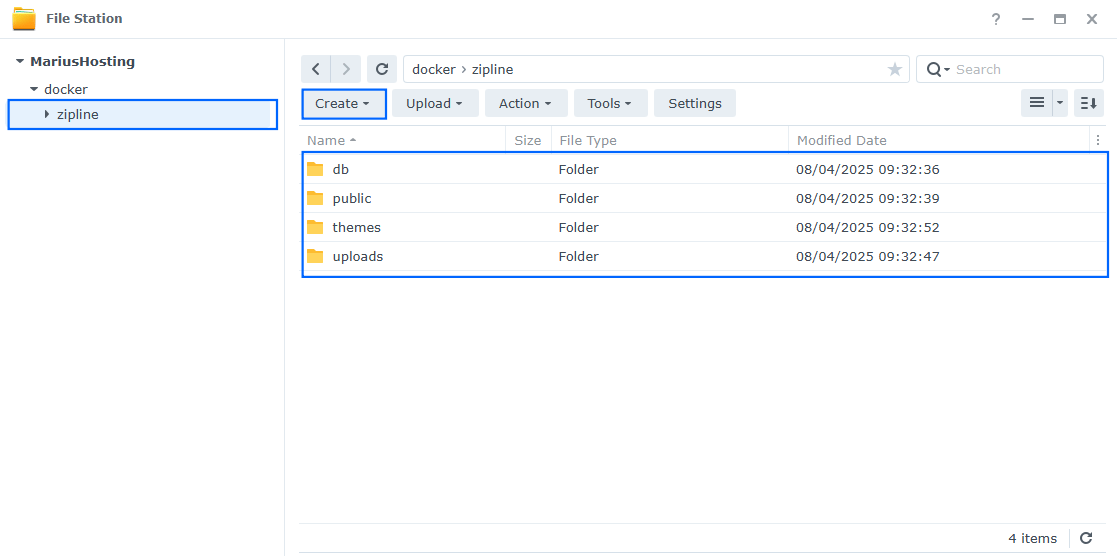
STEP 12
Log into Portainer using your username and password. On the left sidebar in Portainer, click on Home then Live connect. Follow the instructions in the image below.

On the left sidebar in Portainer, click on Stacks then + Add stack. Follow the instructions in the image below.

STEP 13
In the Name field type in zipline. Follow the instructions in the image below.
services:
db:
image: postgres:17
container_name: Zipline-DB
hostname: zipline-db
security_opt:
- no-new-privileges:true
healthcheck:
test: ["CMD", "pg_isready", "-q", "-d", "zipline", "-U", "ziplineuser"]
timeout: 45s
interval: 10s
retries: 10
volumes:
- /volume1/docker/zipline/db:/var/lib/postgresql/data:rw
environment:
POSTGRES_DB: zipline
POSTGRES_USER: ziplineuser
POSTGRES_PASSWORD: ziplinepass
restart: on-failure:5
zipline:
image: ghcr.io/diced/zipline
container_name: Zipline
healthcheck:
test: ['CMD', 'wget', '-q', '--spider', 'http://localhost:3000/api/healthcheck']
interval: 15s
timeout: 2s
retries: 2
ports:
- 3797:3000
environment:
DATABASE_URL: postgres://ziplineuser:ziplinepass@zipline-db:5432/zipline
POSTGRESQL_PASSWORD: ziplinepass
CORE_SECRET: base64:PMnVdzSUmrmdY6Y8FEIRA64PONr+n0YFnlDS9bfa00Y=
CORE_PORT: 3000
CORE_HOSTNAME: 0.0.0.0
DATASOURCE_TYPE: local
DATASOURCE_LOCAL_DIRECTORY: ./uploads
volumes:
- /volume1/docker/zipline/uploads:/zipline/uploads:rw
- /volume1/docker/zipline/public:/zipline/public:rw
- /volume1/docker/zipline/themes:/zipline/themes:rw
depends_on:
db:
condition: service_healthy
restart: on-failure:5
Note: Before you paste the code above in the Web editor area below, change the value for CORE_SECRET. (Generate your own free CORE_SECRET.)
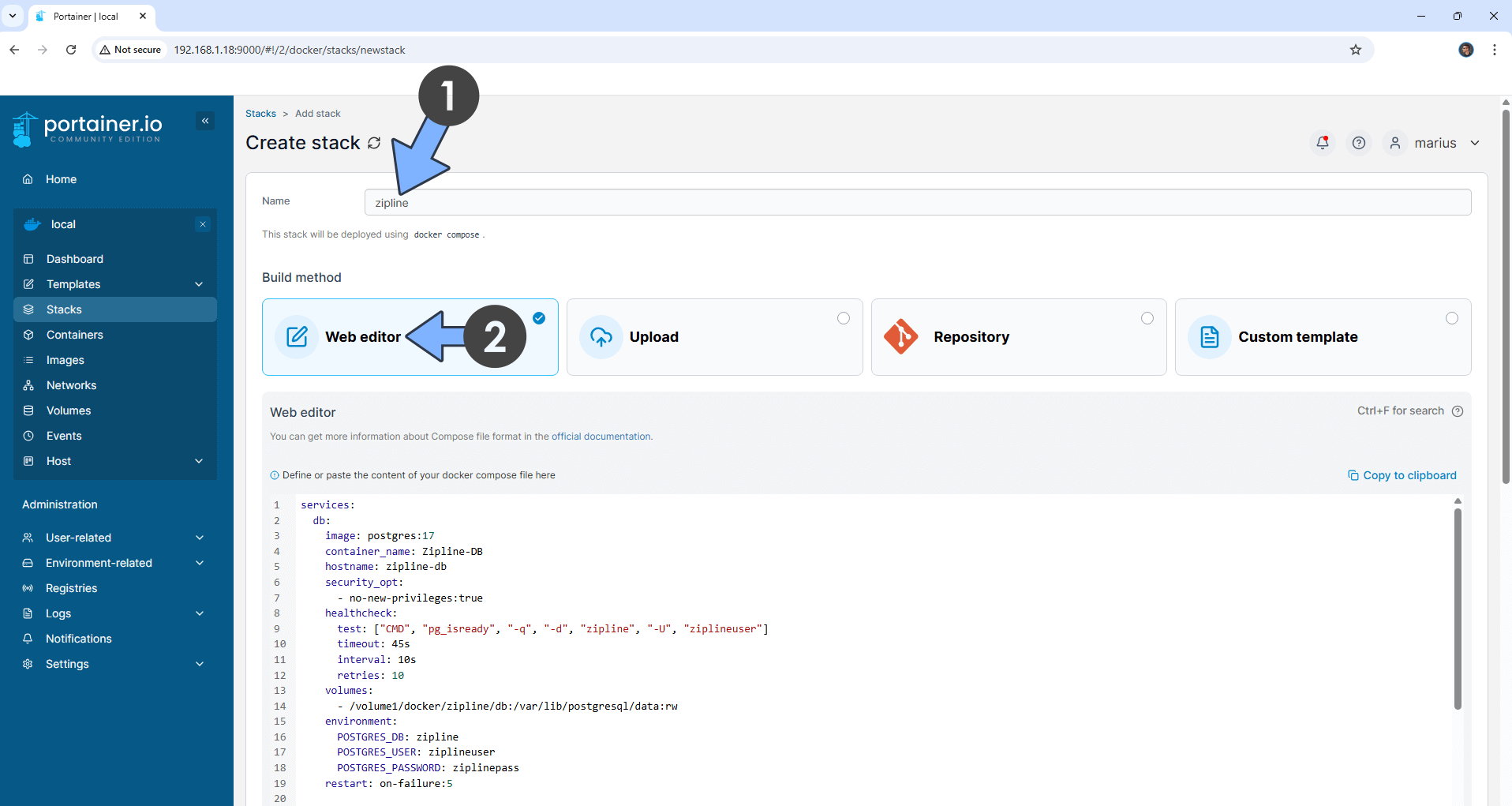
STEP 14
Scroll down on the page until you see a button named Deploy the stack. Click on it. Follow the instructions in the image below. The installation process can take up to a few minutes. It will depend on your Internet speed connection.
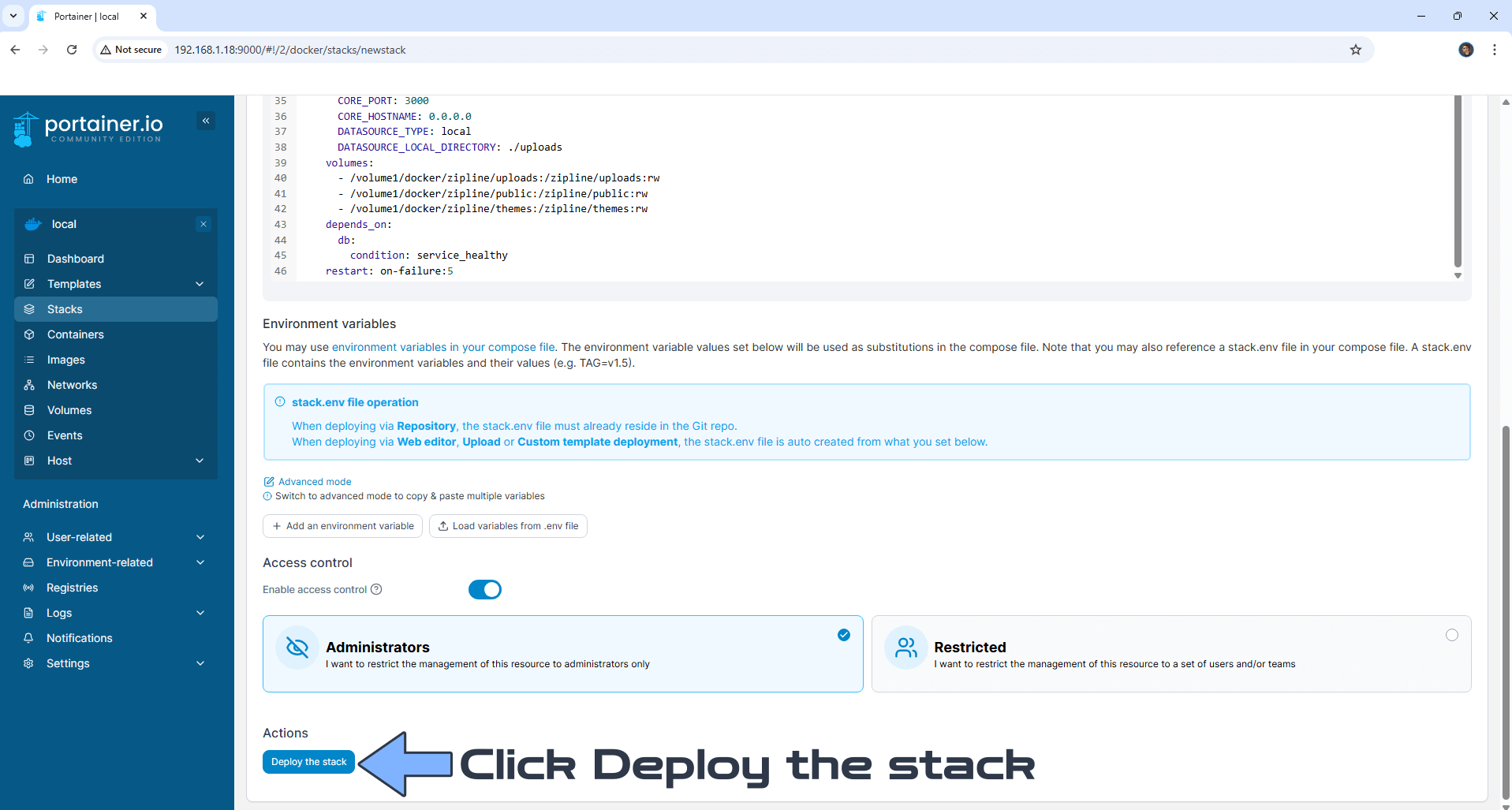
STEP 15
If everything goes right, you will see the following message at the top right of your screen: “Success Stack successfully deployed“.

STEP 16
🟢Please Support My work by Making a Donation. Almost 99,9% of the people that install something using my guides forget to support my work, or just ignore STEP 1. I’ve been very honest about this aspect of my work since the beginning: I don’t run any ADS, I don’t require subscriptions, paid or otherwise, I don’t collect IPs, emails, and I don’t have any referral links from Amazon or other merchants. I also don’t have any POP-UPs or COOKIES. I have repeatedly been told over the years how much I have contributed to the community. It’s something I love doing and have been honest about my passion since the beginning. But I also Need The Community to Support me Back to be able to continue doing this work.
STEP 17
Now open your browser and type in your HTTPS/SSL certificate like this https://zipline.yourname.synology.me In my case it’s https://zipline.mariushosting.synology.me If everything goes right, you will see the Zipline Setup page. Click Continue. Follow the instructions in the image below.
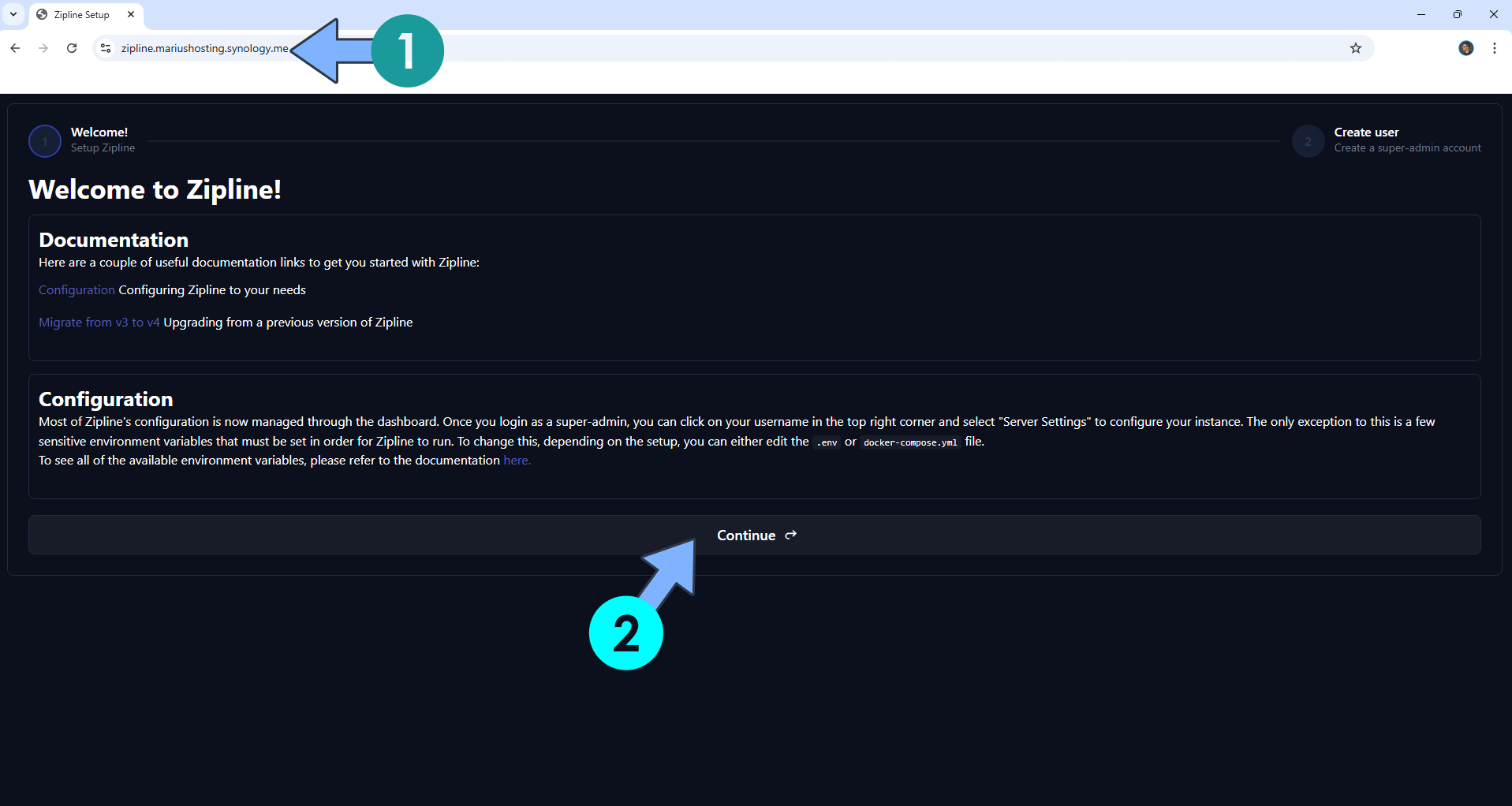
STEP 18
Create your Administrator account. Type in your own Username and Password. Click Continue. Follow the instructions in the image below.
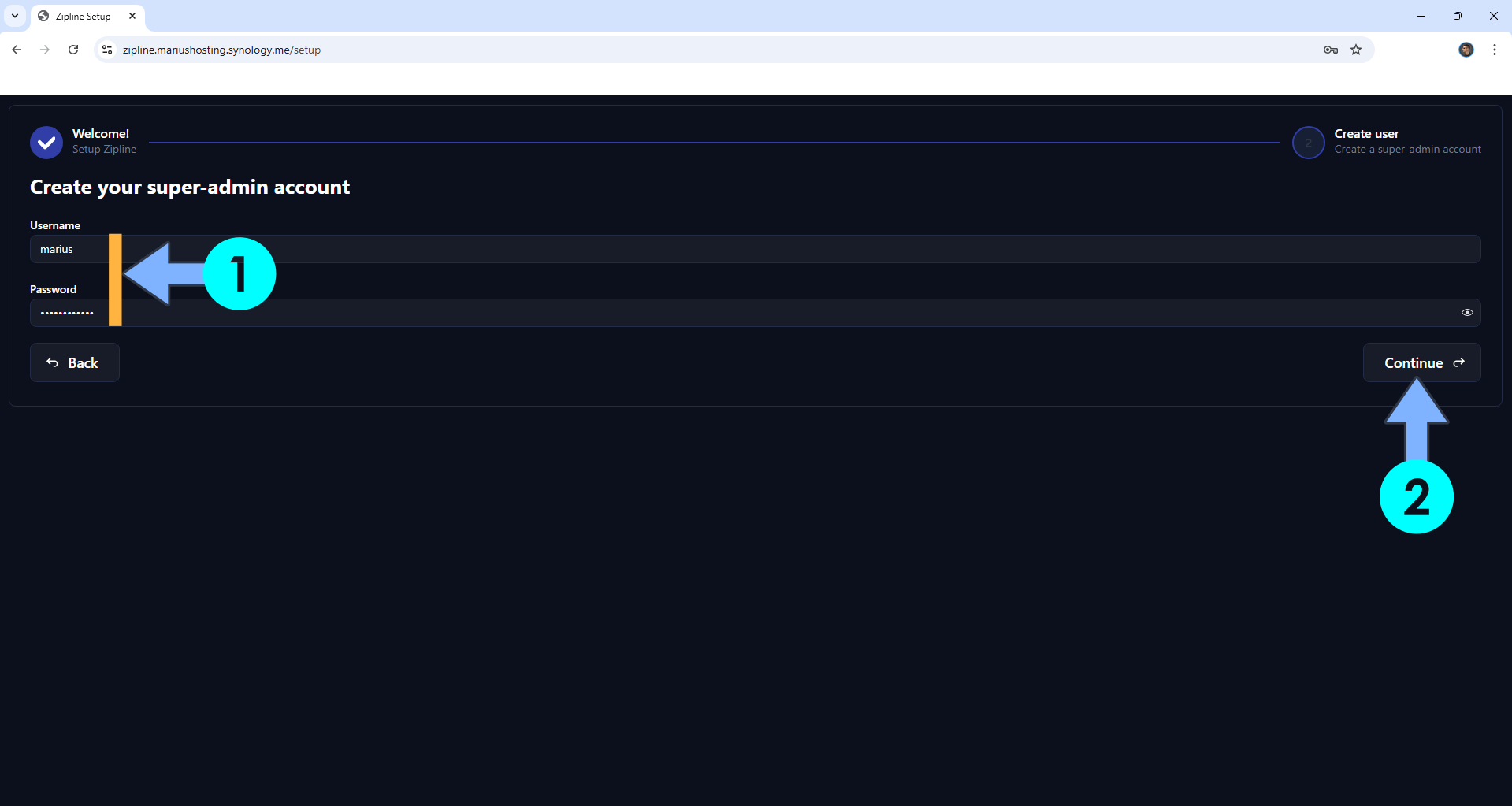
STEP 19
Click Finish. Follow the instructions in the image below.
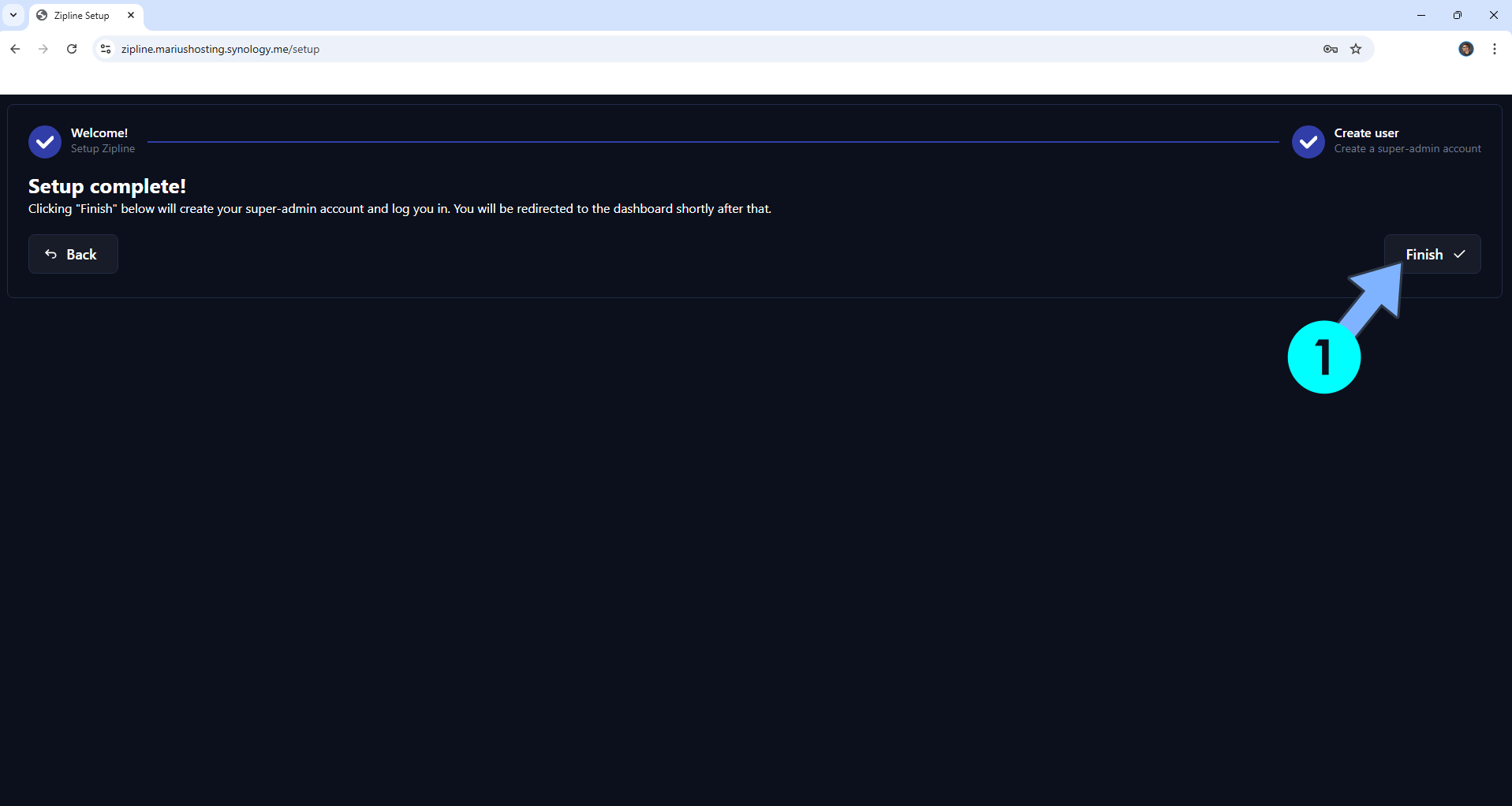
STEP 20
At the top right of the page, click on your Username then Server Settings. Activate the Return HTTPS URLs option. In the Default Domain area, type in your own synology.me DDNS address without https:// at the beginning. Click Save. Follow the instructions in the image below.
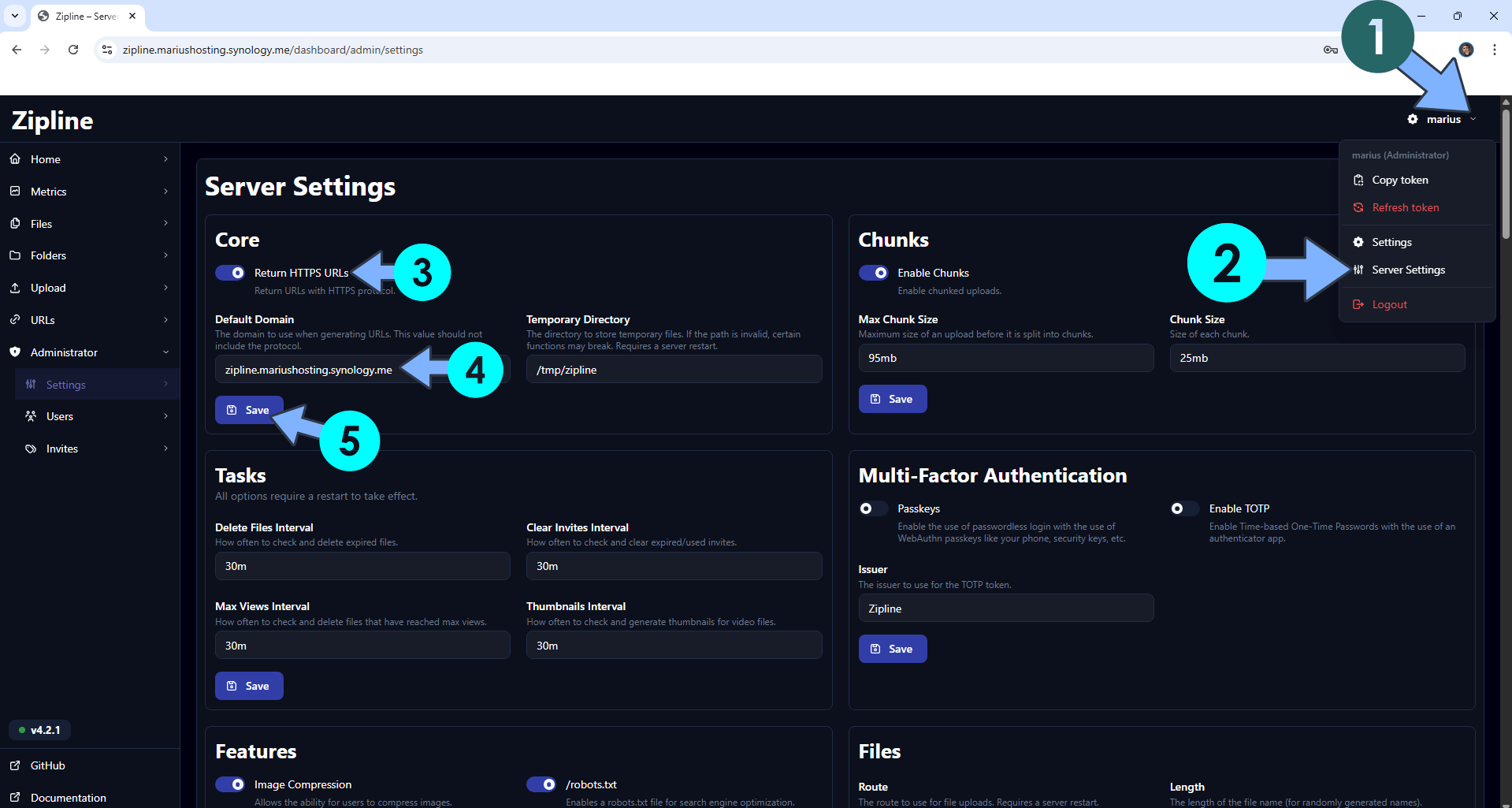
STEP 21
On the left sidebar, under Upload, click File. Drag images or video. Click Upload. Follow the instructions in the image below.
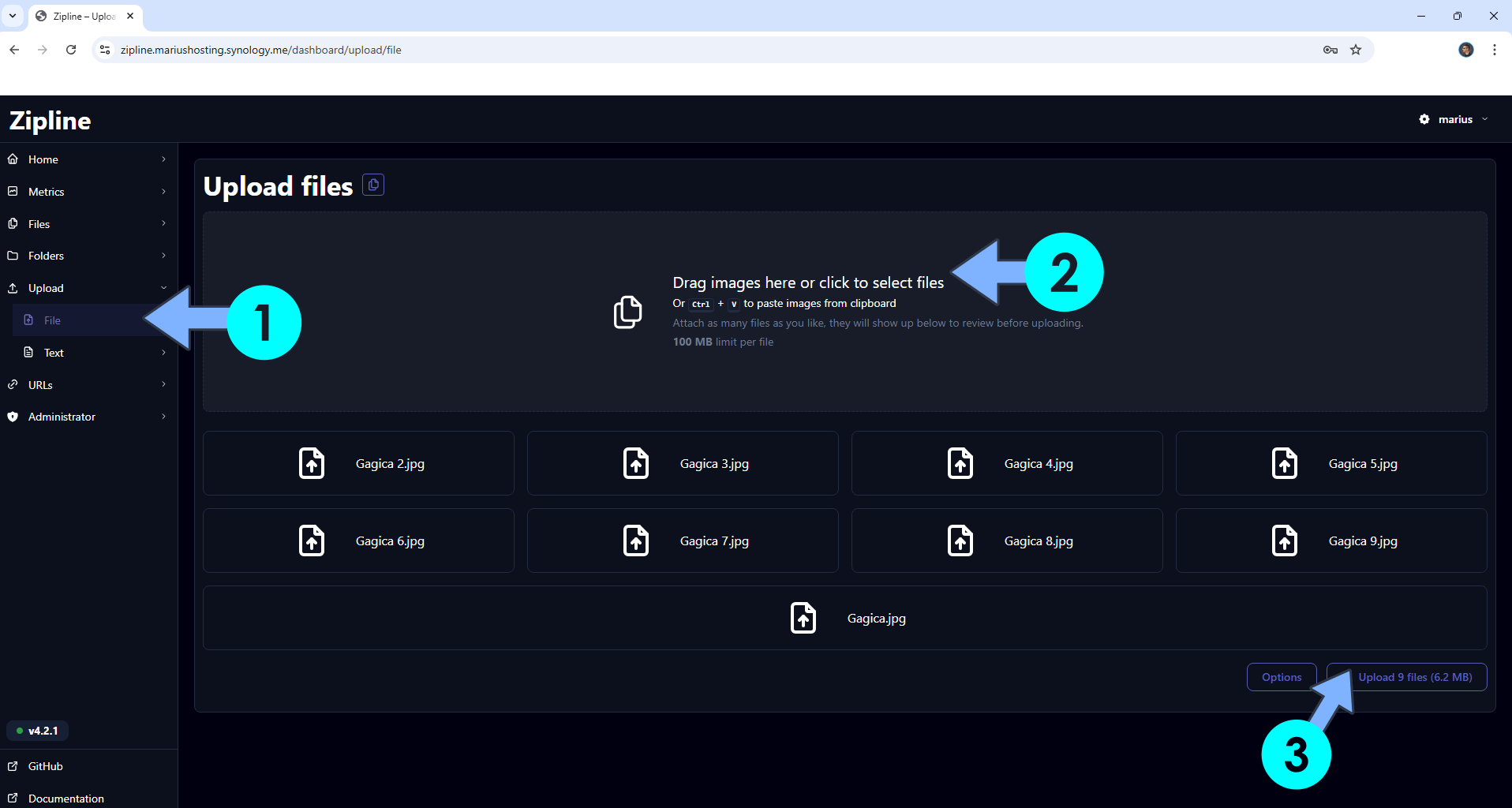
STEP 22
Click X to close the window. Follow the instructions in the image below.
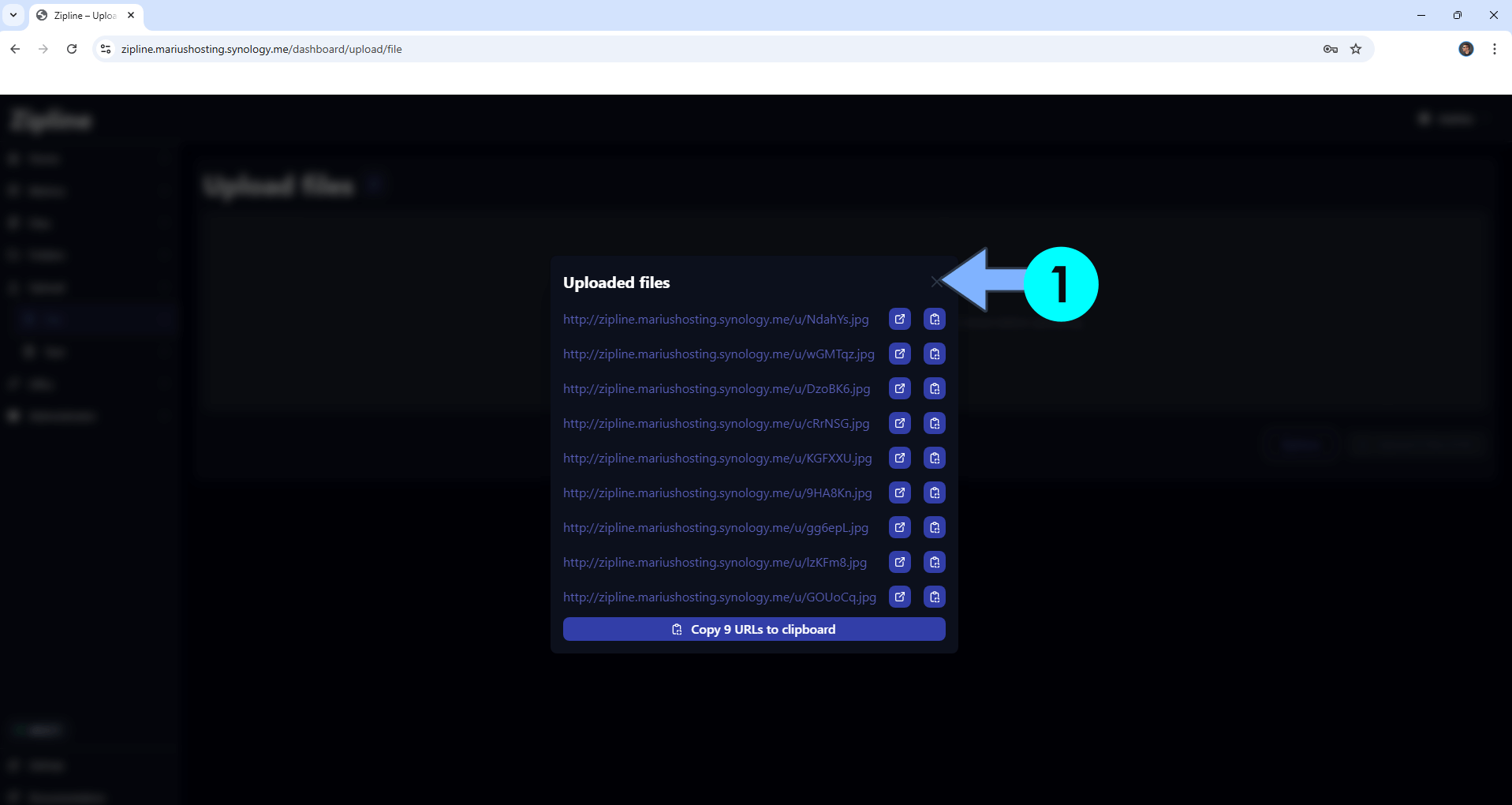
STEP 23
Your dashboard with your recent files at a glance!
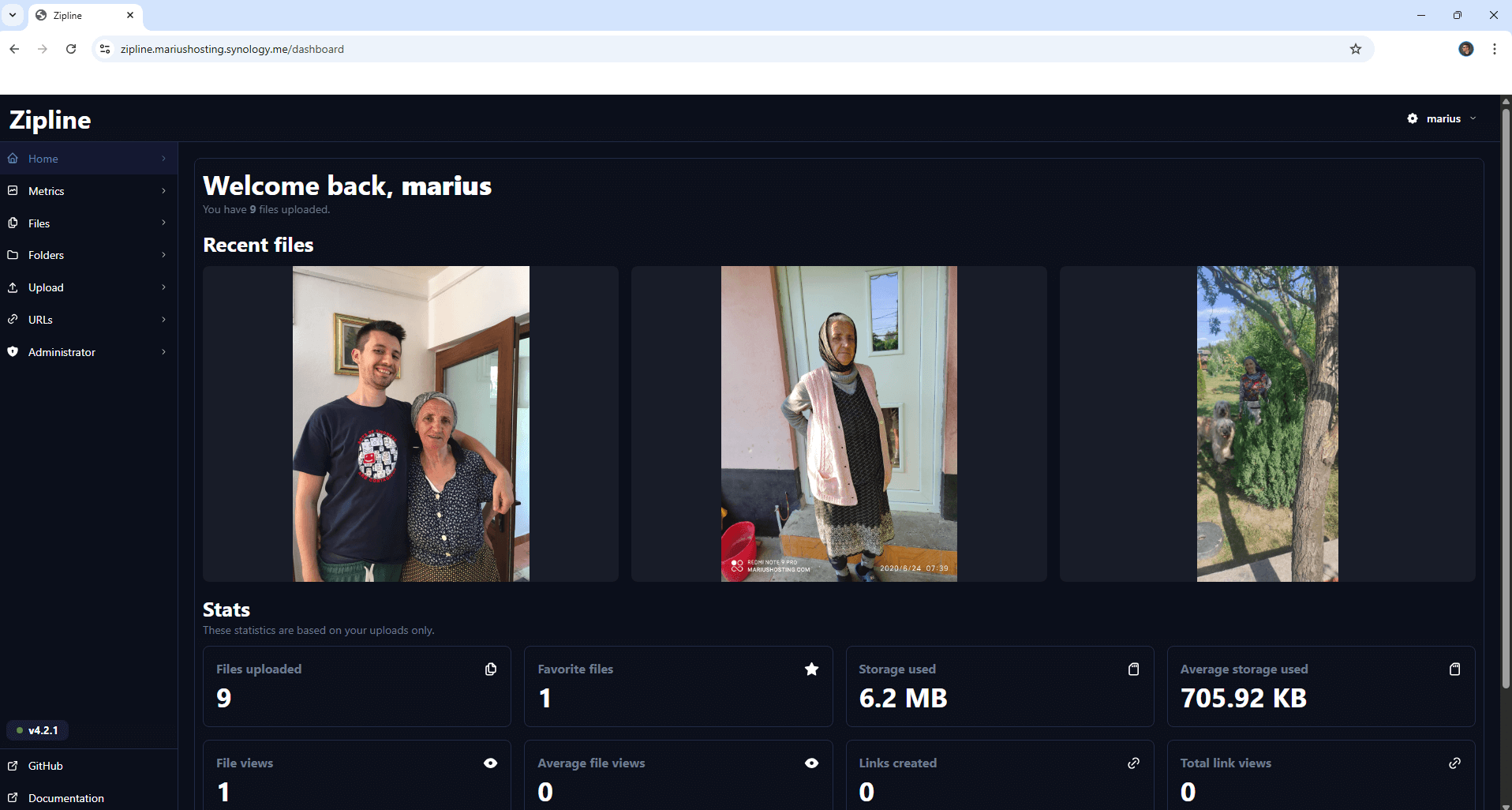
STEP 24
Your file at a glance!
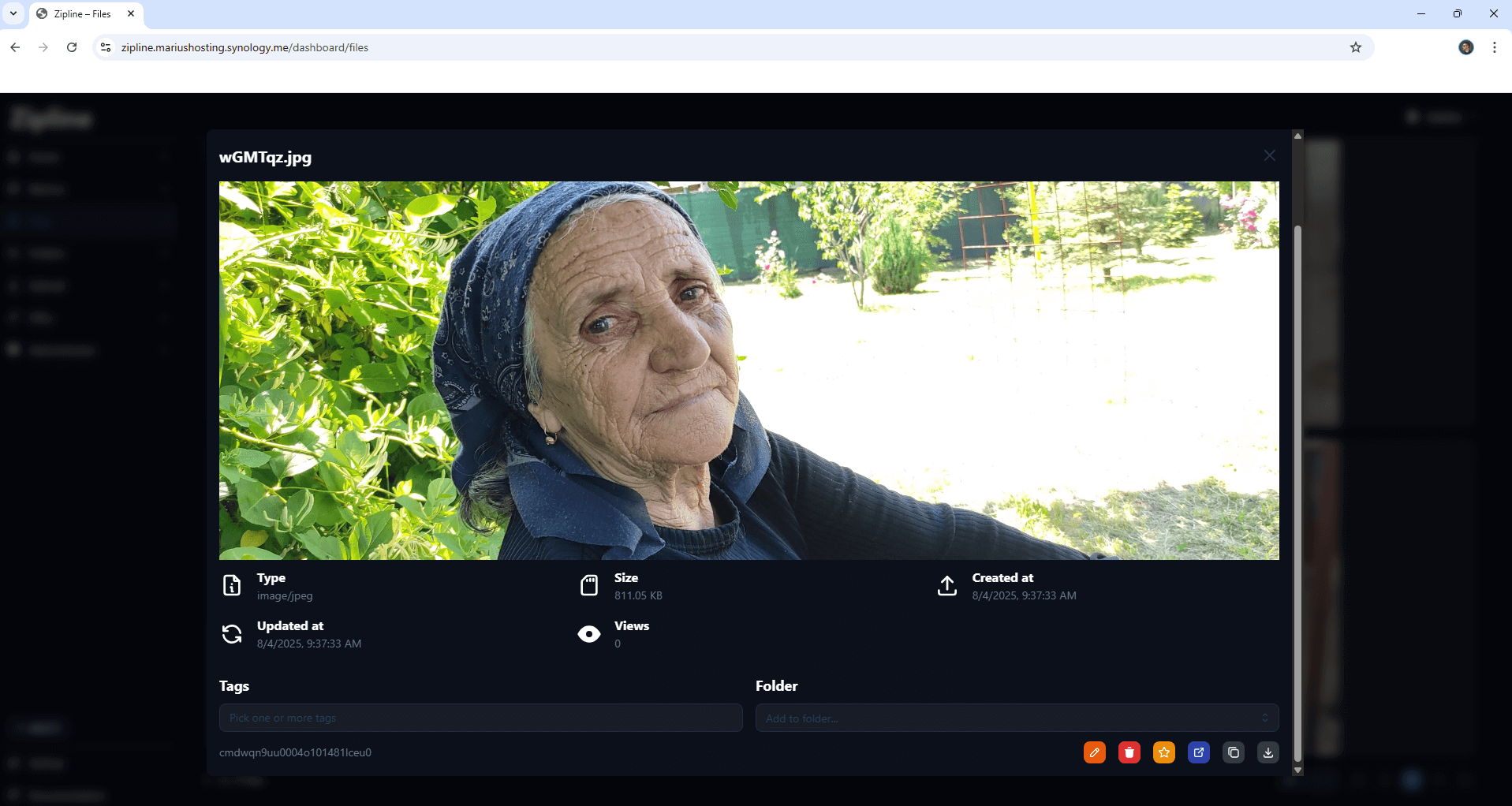
STEP 25
At the top right of the page, click on your Username then Settings. Upload your own avatar. Change the theme aspect using your favorite color combination. Follow the instructions in the image below.
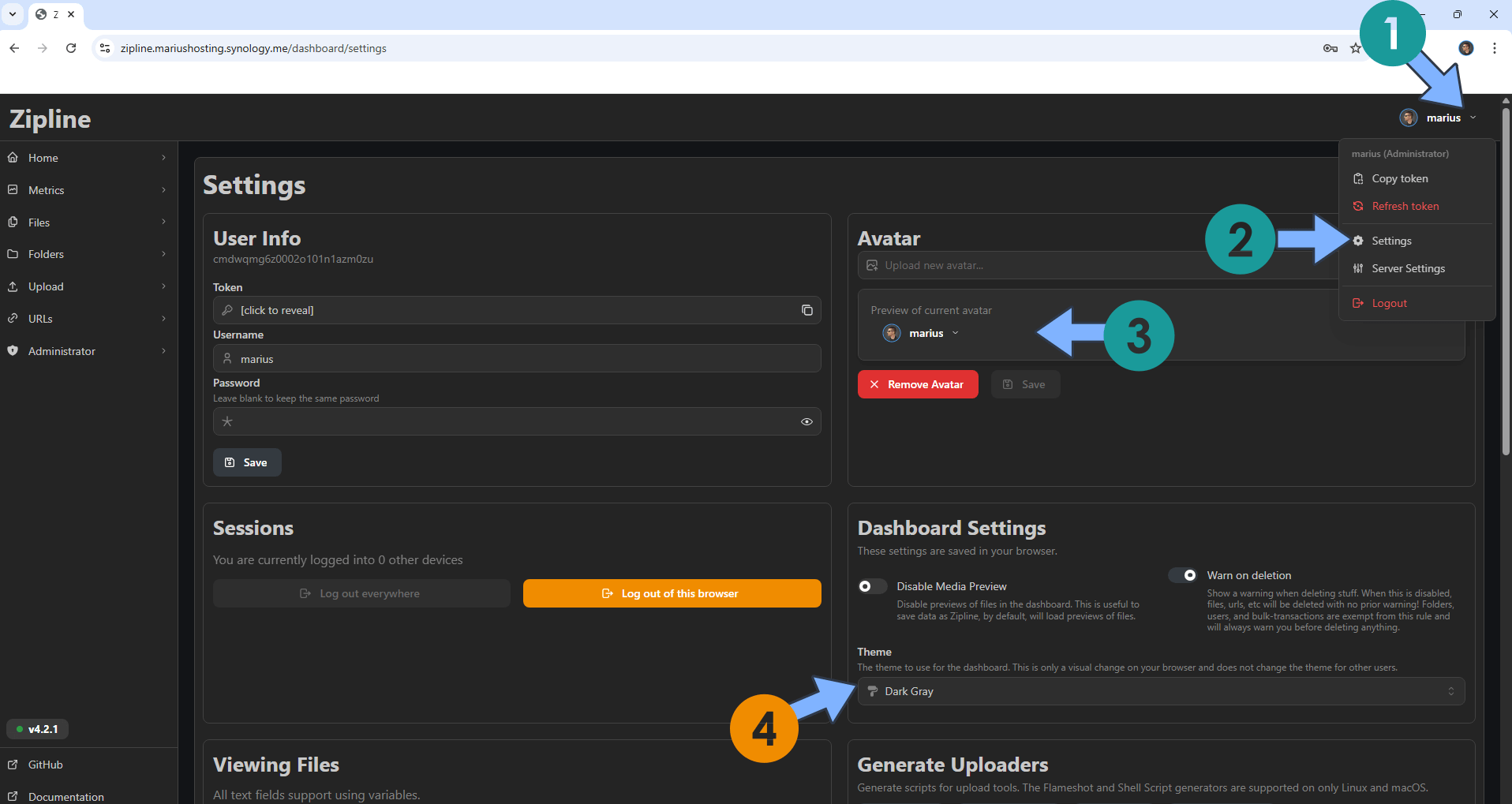
Enjoy Zipline!
If you encounter issues by using this container, make sure to check out the Common Docker issues article.
Note: Can I run Docker on my Synology NAS? See the supported models.
Note: How to Back Up Docker Containers on your Synology NAS.
Note: Find out how to update the Zipline container with the latest image.
Note: How to Free Disk Space on Your NAS if You Run Docker.
Note: How to Schedule Start & Stop For Docker Containers.
Note: How to Activate Email Notifications.
Note: How to Add Access Control Profile on Your NAS.
Note: How to Change Docker Containers Restart Policy.
Note: How to Use Docker Containers With VPN.
Note: Convert Docker Run Into Docker Compose.
Note: How to Clean Docker.
Note: How to Clean Docker Automatically.
Note: Best Practices When Using Docker and DDNS.
Note: Some Docker Containers Need WebSocket.
Note: Find out the Best NAS Models For Docker.
Note: Activate Gmail SMTP For Docker Containers.
This post was updated on Friday / December 26th, 2025 at 11:35 PM
