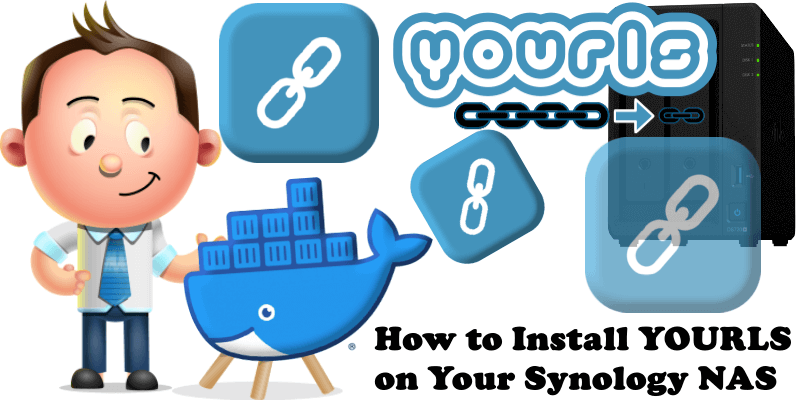
YOURLS is a set of PHP scripts that will allow you to run Your Own URL Shortener, on your server. You’ll have full control over your data, detailed stats, analytics, plugins, and more. It’s free and open-source. In this step by step guide I will show you how to install YOURLS on your Synology NAS using Docker & Portainer.
This guide works perfectly with the latest YOURLS v1.10.2 release.
STEP 1
Please Support My work by Making a Donation.
STEP 2
Install Portainer using my step by step guide. If you already have Portainer installed on your Synology NAS, skip this STEP. Attention: Make sure you have installed the latest Portainer version.
STEP 3
Make sure you have a synology.me Wildcard Certificate. Follow my guide to get a Wildcard Certificate. If you already have a synology.me Wildcard certificate, skip this STEP.
STEP 4
Go to Control Panel / Login Portal / Advanced Tab / click Reverse Proxy. Follow the instructions in the image below.
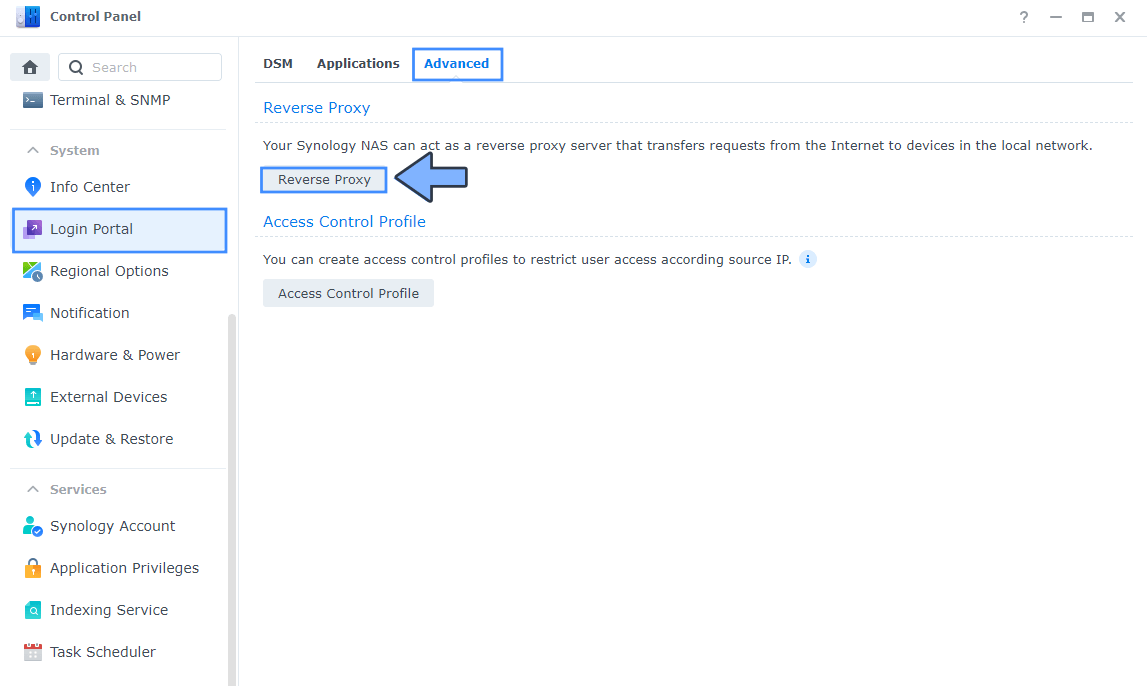
STEP 5
Now click the “Create” button. Follow the instructions in the image below.
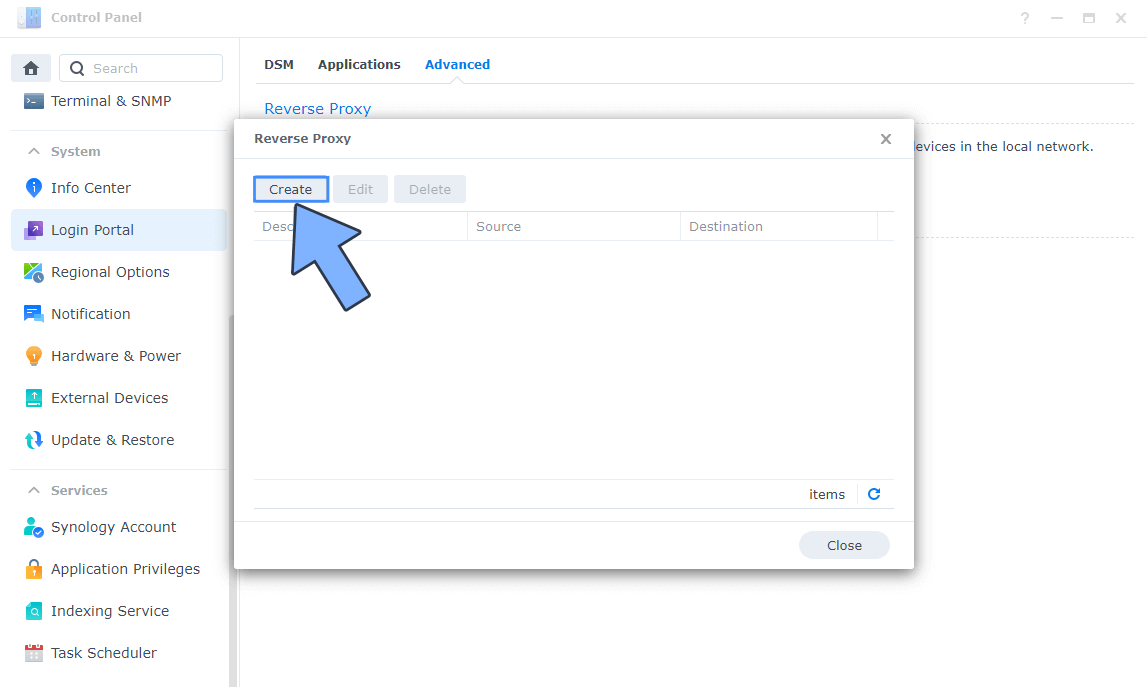
STEP 6
After you click the Create button, the window below will open. Follow the instructions in the image below.
On the General area, set the Reverse Proxy Name description: type in YOURLS. After that, add the following instructions:
Source:
Protocol: HTTPS
Hostname: yourls.yourname.synology.me
Port: 443
Check Enable HSTS
Destination:
Protocol: HTTP
Hostname: localhost
Port: 8327
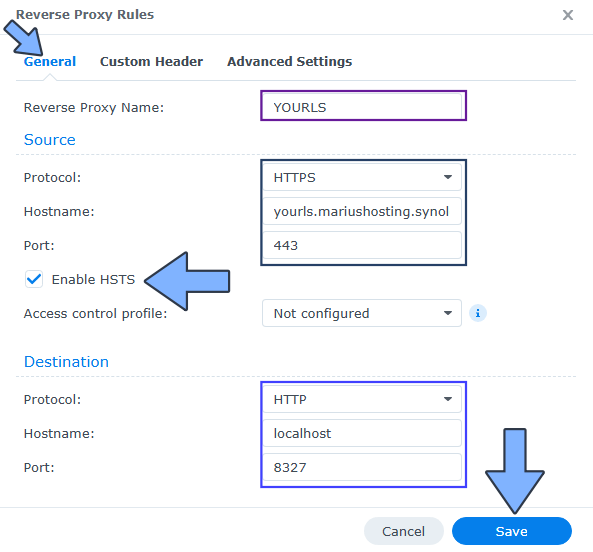
STEP 7
On the Reverse Proxy Rules click the Custom Header tab. Click Create and then, from the drop-down menu, click WebSocket. After you click on WebSocket, two Header Names and two Values will be automatically added. Click Save. Follow the instructions in the image below.

STEP 8
Go to Control Panel / Network / Connectivity tab/ Check Enable HTTP/2 then click Apply. Follow the instructions in the image below.
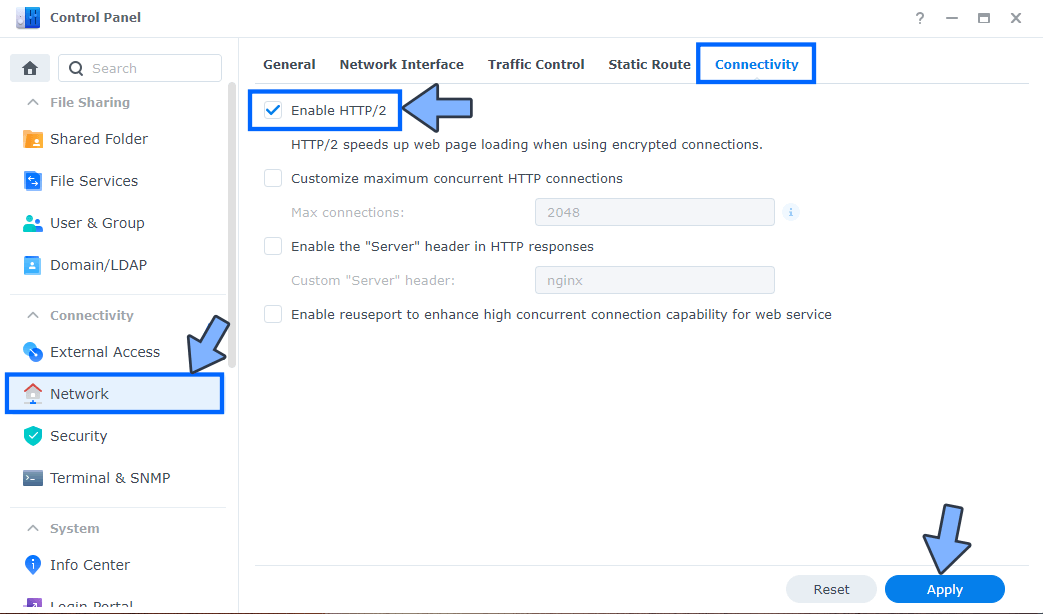
STEP 9
Go to Control Panel / Security / Advanced tab/ Check Enable HTTP Compression then click Apply. Follow the instructions in the image below.
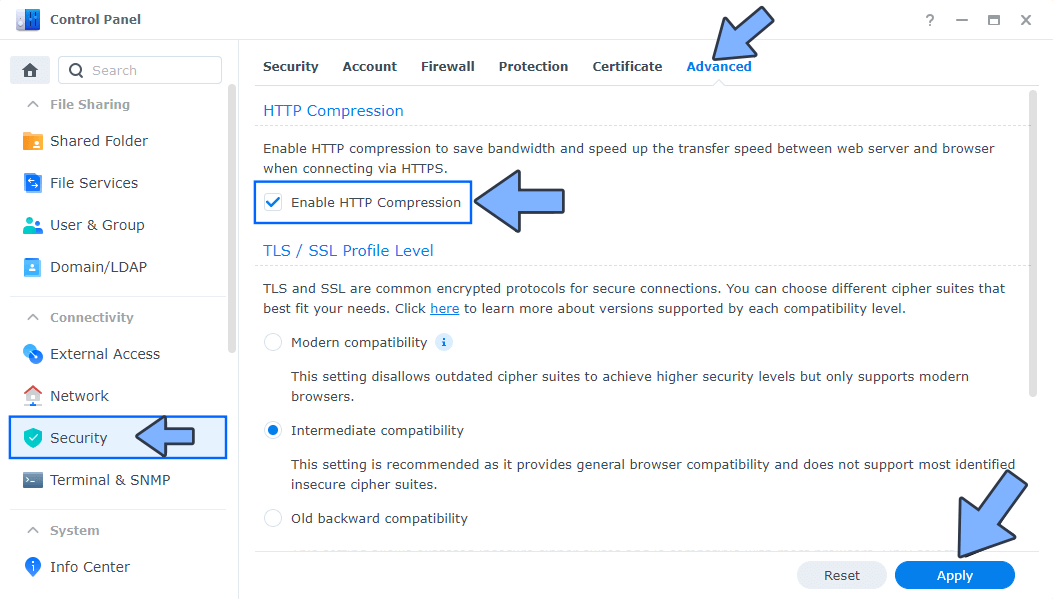
STEP 10
Go to File Station and open the docker folder. Inside the docker folder, create two new folders and name them yourls and yourlsdb. Follow the instructions in the image below.
Note: Be careful to enter only lowercase, not uppercase letters.
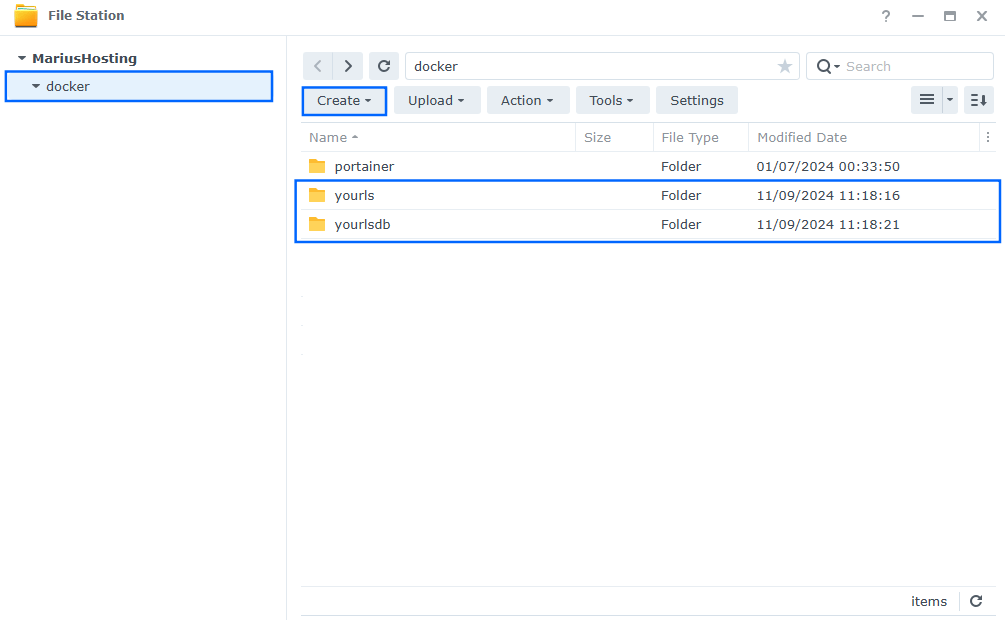
STEP 11
Download (click on the blue link below) and upload the security.conf file below in the yourls folder that you have previously created at STEP 10. Follow the instructions in the image below. 🔒Note: Support my work to unlock the password. You can use this password to download any file on mariushosting forever!
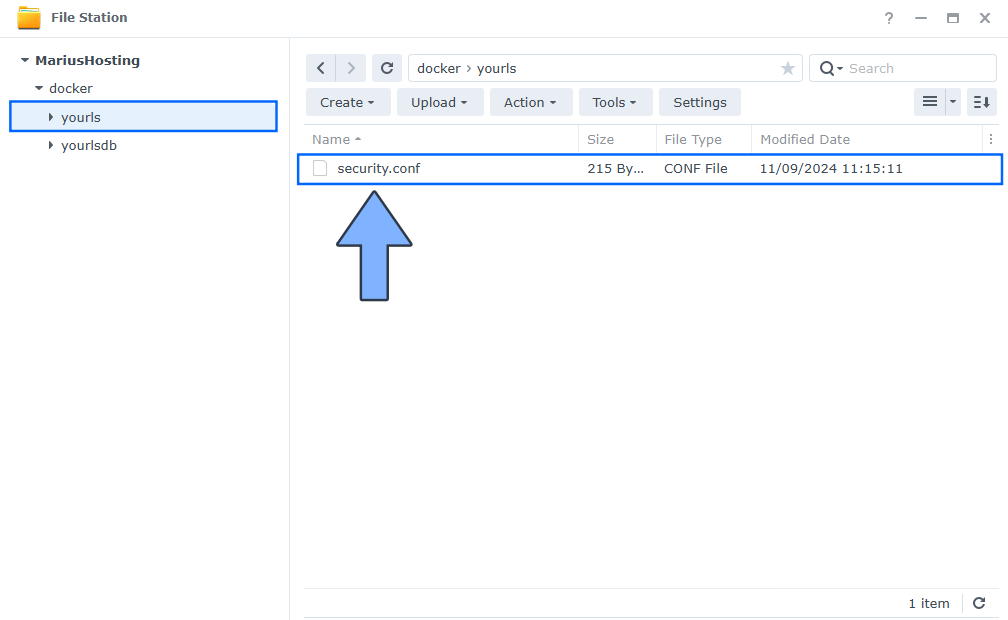
STEP 12
Log into Portainer using your username and password. On the left sidebar in Portainer, click on Home then Live connect. Follow the instructions in the image below.

On the left sidebar in Portainer, click on Stacks then + Add stack. Follow the instructions in the image below.

STEP 13
In the Name field type in yourls. Follow the instructions in the image below.
services:
db:
image: mariadb:11.4-noble #LTS Long Time Support Until May 29, 2029.
container_name: YOURLS-DB
security_opt:
- no-new-privileges:false
hostname: yourls-db
environment:
MYSQL_DATABASE: yourls
MYSQL_USER: yourlsuser
MYSQL_PASSWORD: yourlspass
MYSQL_ROOT_PASSWORD: rootpass
TZ: Europe/Bucharest
volumes:
- /volume1/docker/yourlsdb:/var/lib/mysql:rw
restart: on-failure:5
yourls:
image: yourls:latest
container_name: YOURLS
healthcheck:
test: timeout 10s bash -c ':> /dev/tcp/127.0.0.1/8080' || exit 1
interval: 10s
timeout: 5s
retries: 3
start_period: 90s
environment:
YOURLS_SITE: https://yourls.yourname.synology.me
YOURLS_DB_HOST: db
YOURLS_DB_NAME: yourls
YOURLS_DB_USER: yourlsuser
YOURLS_DB_PASS: yourlspass
YOURLS_USER: marius
YOURLS_PASS: mariushosting
volumes:
- /volume1/docker/yourls/security.conf:/etc/apache2/conf-enabled/security.conf:ro
- /volume1/docker/yourls:/var/www/html:rw
ports:
- 8327:8080
depends_on:
- db
restart: on-failure:5
Note: Before you paste the code above in the Run command area below, change the value for TZ. (Select your current Time Zone from this list.)
Note: Before you paste the code above in the Web editor area below, change the value for YOURLS_SITE and type in your own synology.me DDNS with https:// at the beginning that you have previously created at STEP 6.
Note: Before you paste the code above in the Run command area below, change the value for YOURLS_USER. Type in your own username. marius is an example for a username. You will need this username later at STEP 19.
Note: Before you paste the code above in the Run command area below, change the value for YOURLS_PASS. Type in your own password. mariushosting is an example for a password. You will need this password later at STEP 19.
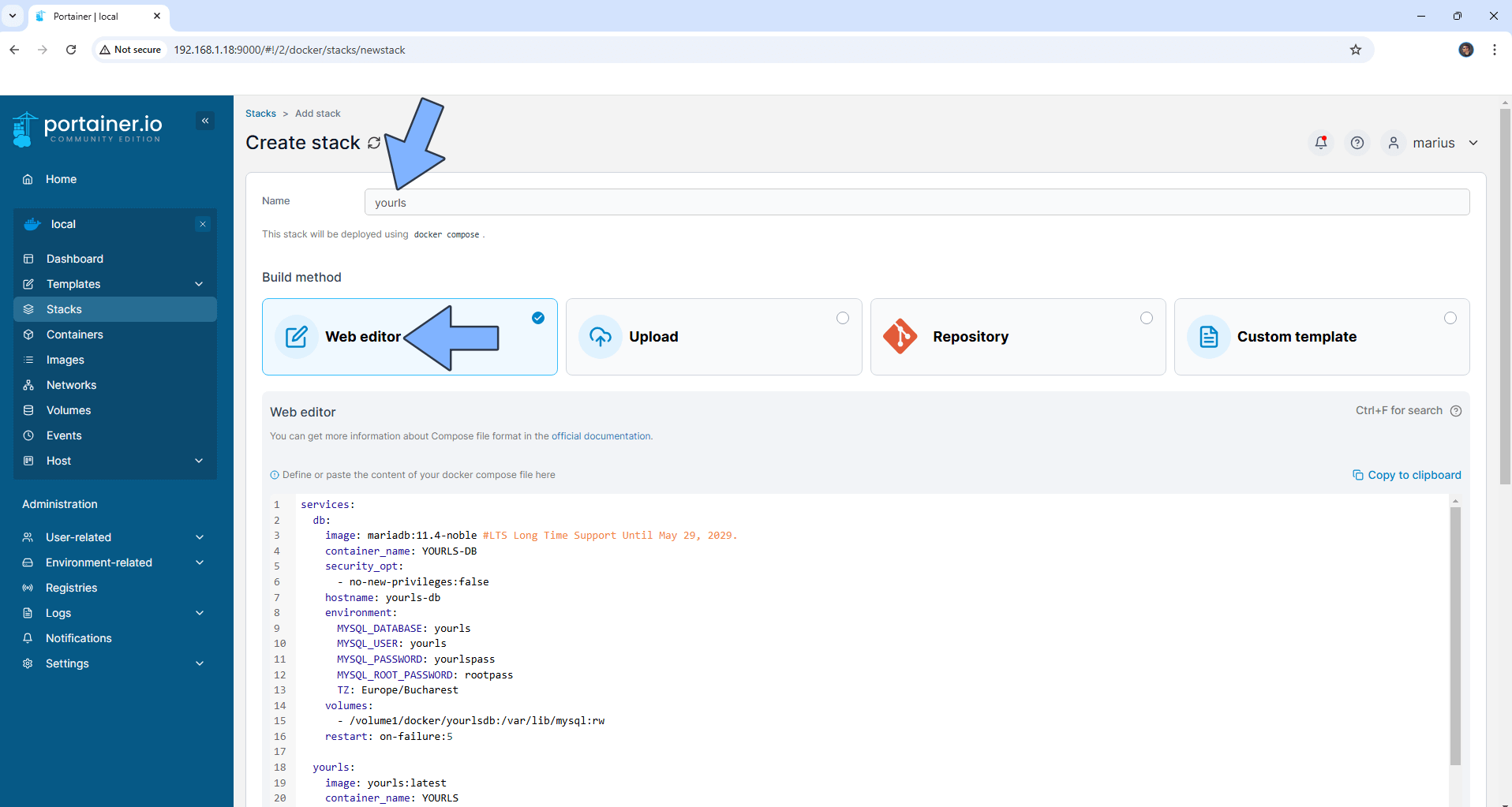
STEP 14
Scroll down on the page until you see a button named Deploy the stack. Click on it. Follow the instructions in the image below. The installation process can take up to a few minutes. It will depend on your Internet speed connection.
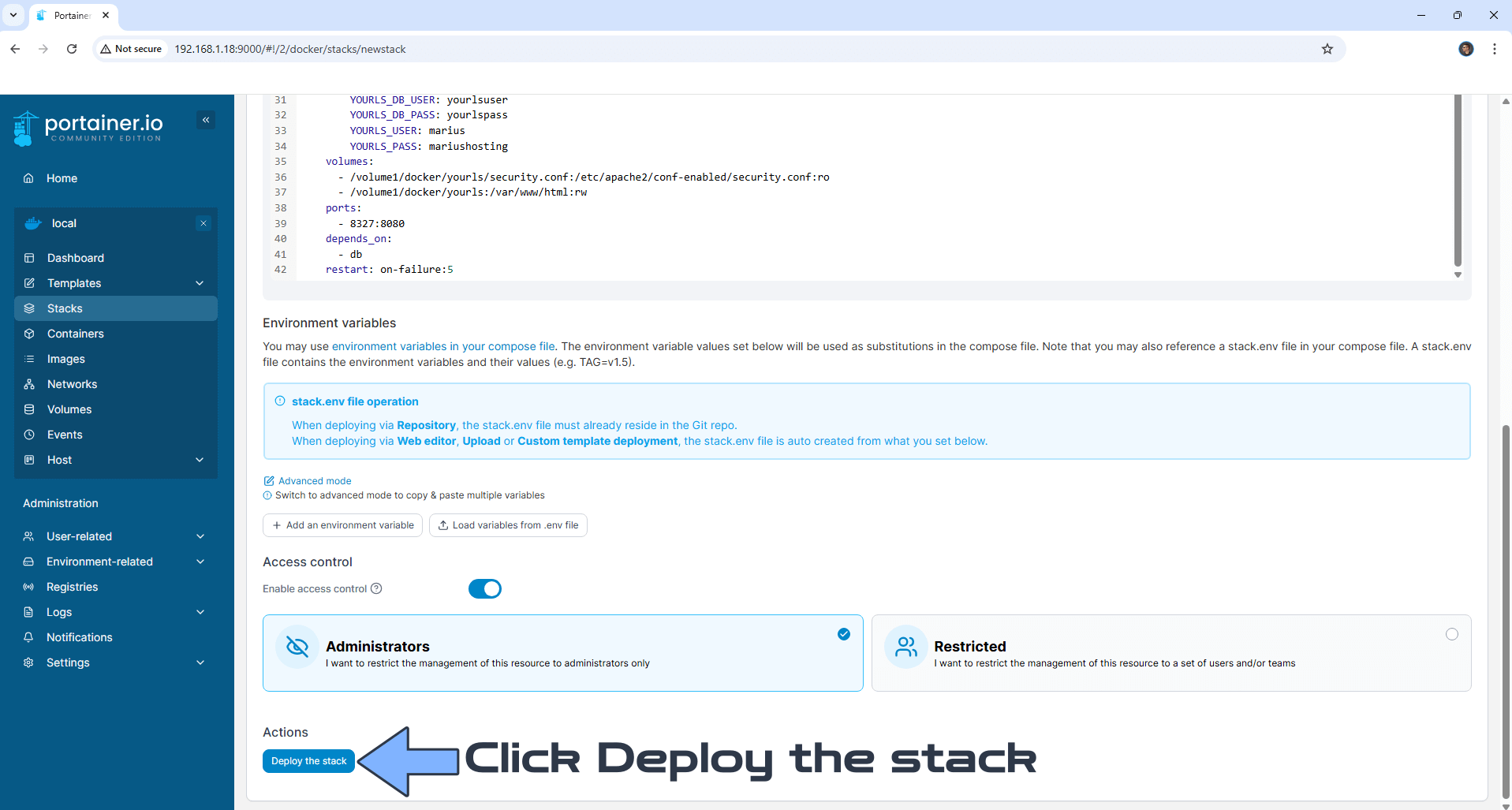
STEP 15
If everything goes right, you will see the following message at the top right of your screen: “Success Stack successfully deployed“.

STEP 16
🟢Please Support My work by Making a Donation. Almost 99,9% of the people that install something using my guides forget to support my work, or just ignore STEP 1. I’ve been very honest about this aspect of my work since the beginning: I don’t run any ADS, I don’t require subscriptions, paid or otherwise, I don’t collect IPs, emails, and I don’t have any referral links from Amazon or other merchants. I also don’t have any POP-UPs or COOKIES. I have repeatedly been told over the years how much I have contributed to the community. It’s something I love doing and have been honest about my passion since the beginning. But I also Need The Community to Support me Back to be able to continue doing this work.
STEP 17
Now open your browser and type in your HTTPS/SSL certificate like this https://yourls.yourname.synology.me/admin/install.php that you have previously created at STEP 6. In my case it’s https://yourls.mariushosting.synology.me/admin/install.php Click Install YOURLS. Follow the instructions in the image below.
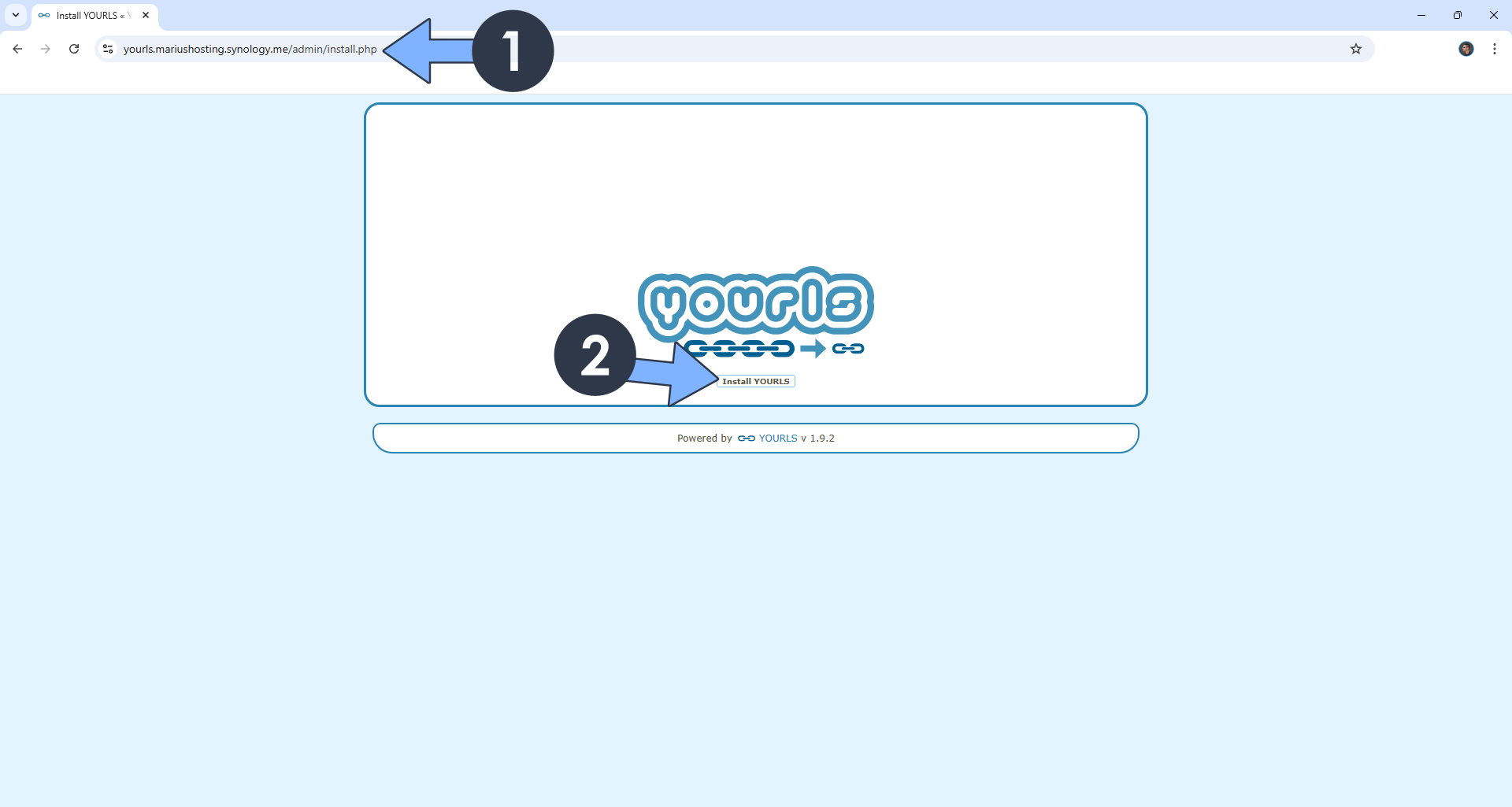
STEP 18
Click YOURLS Administration Page. Follow the instructions in the image below.
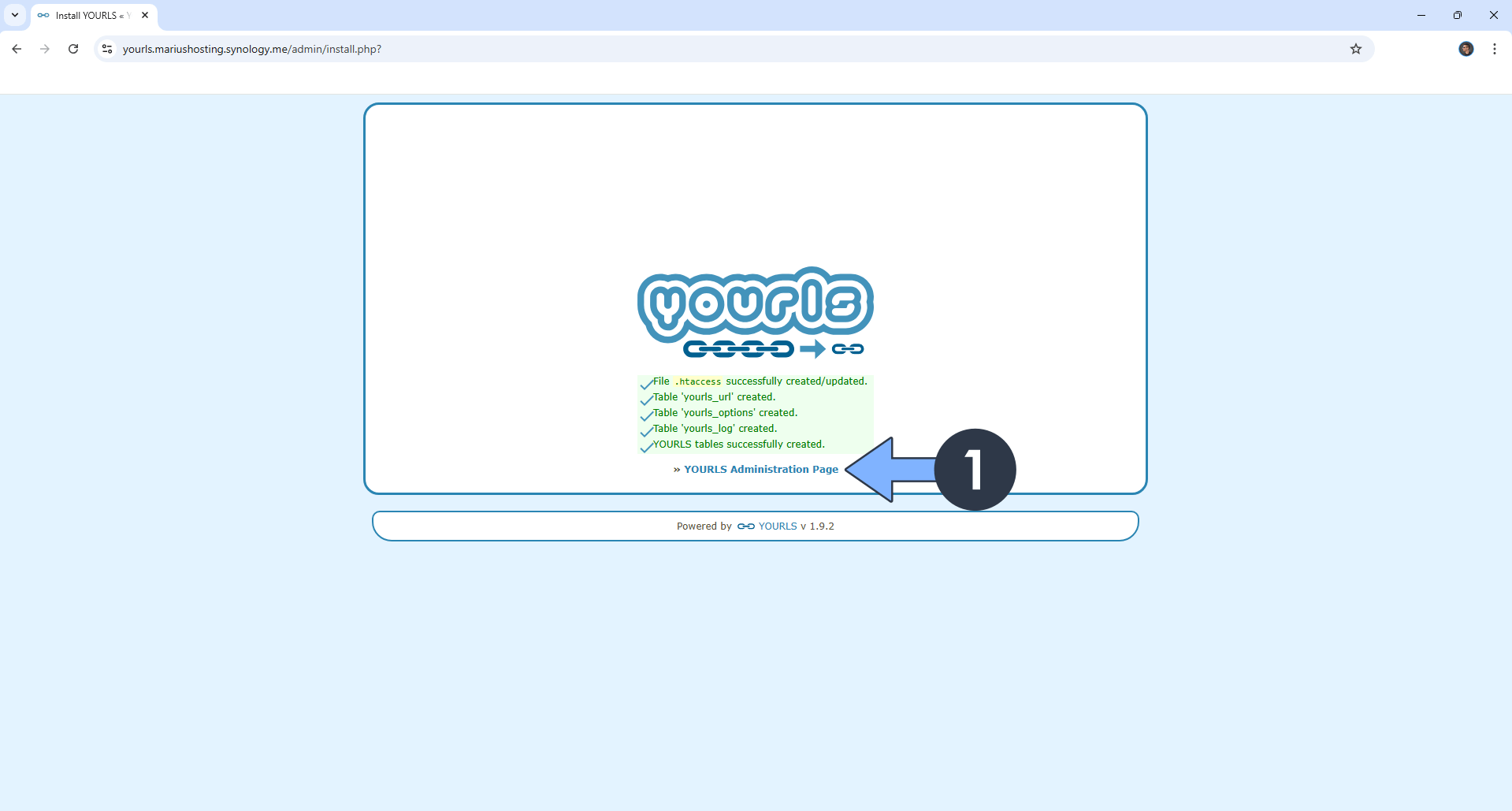
STEP 19
Type in your own Username (YOURLS_USER) and Password (YOURLS_PASS) that you have previously added at STEP 13, then click Login. Follow the instructions in the image below.
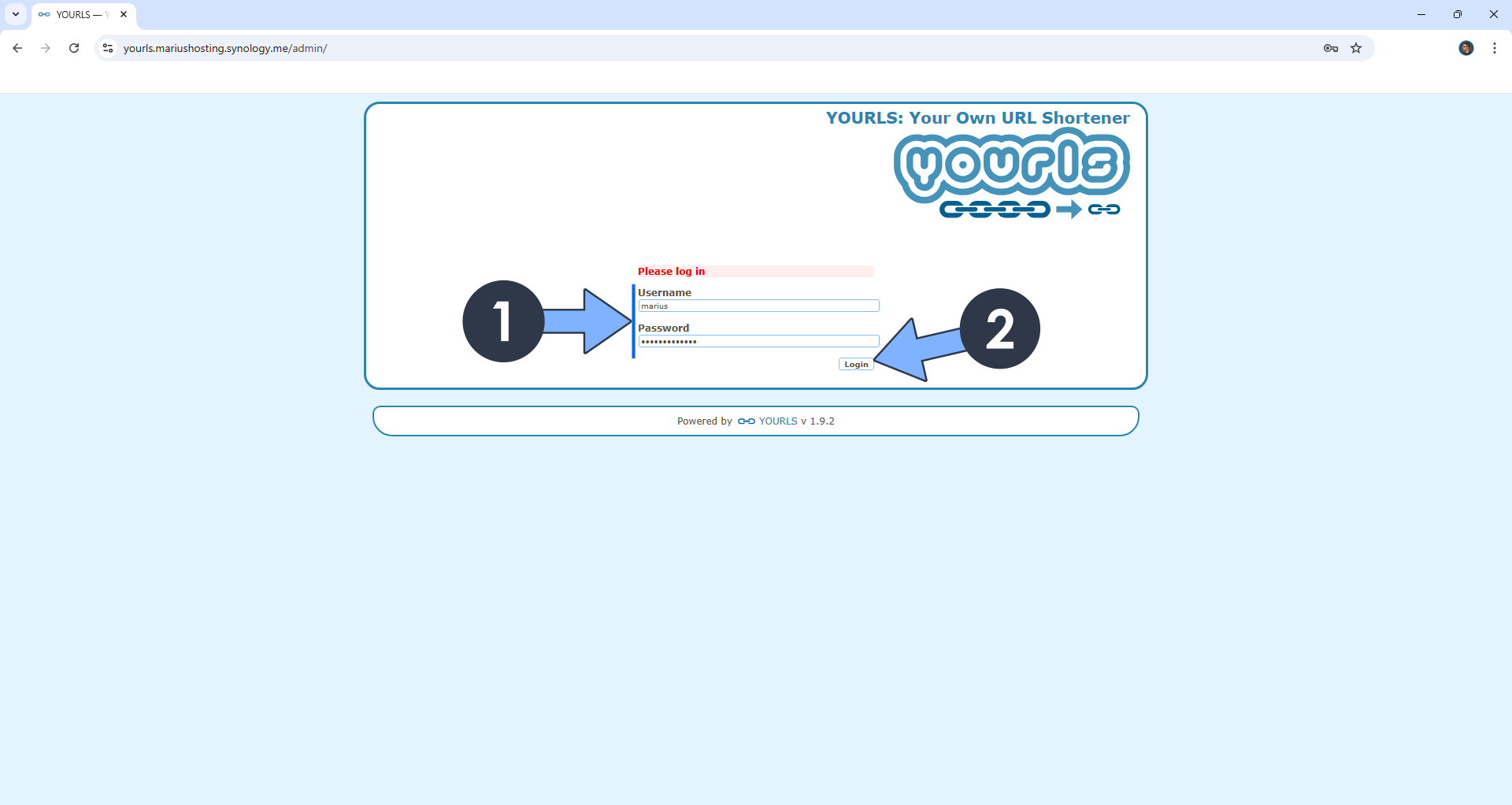
STEP 20
Enter your long URL and type in your Custom short URL, then click Shorten The URL. Follow the instructions in the image below.
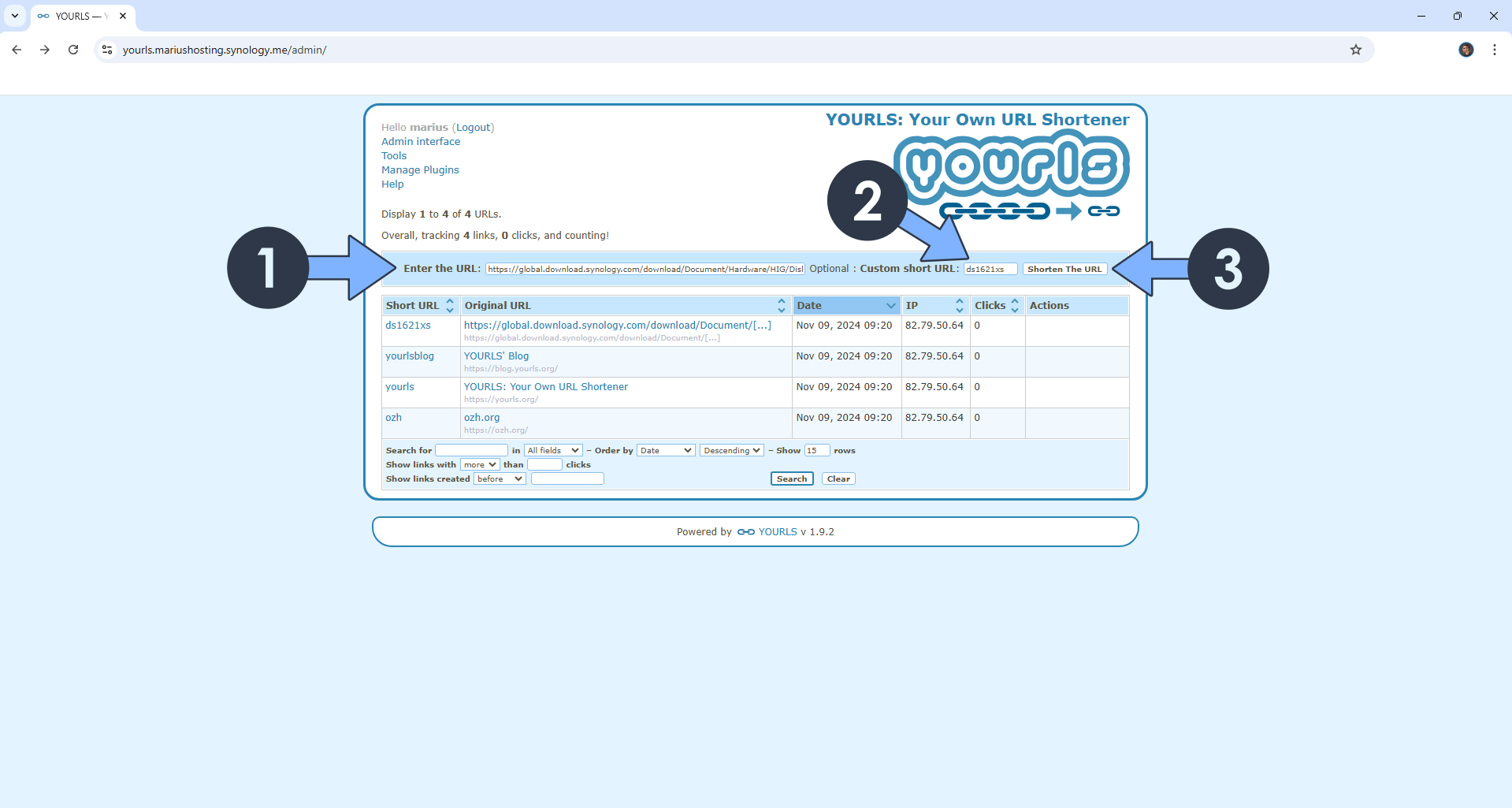
STEP 21
YOURLS dashboard at a glance!
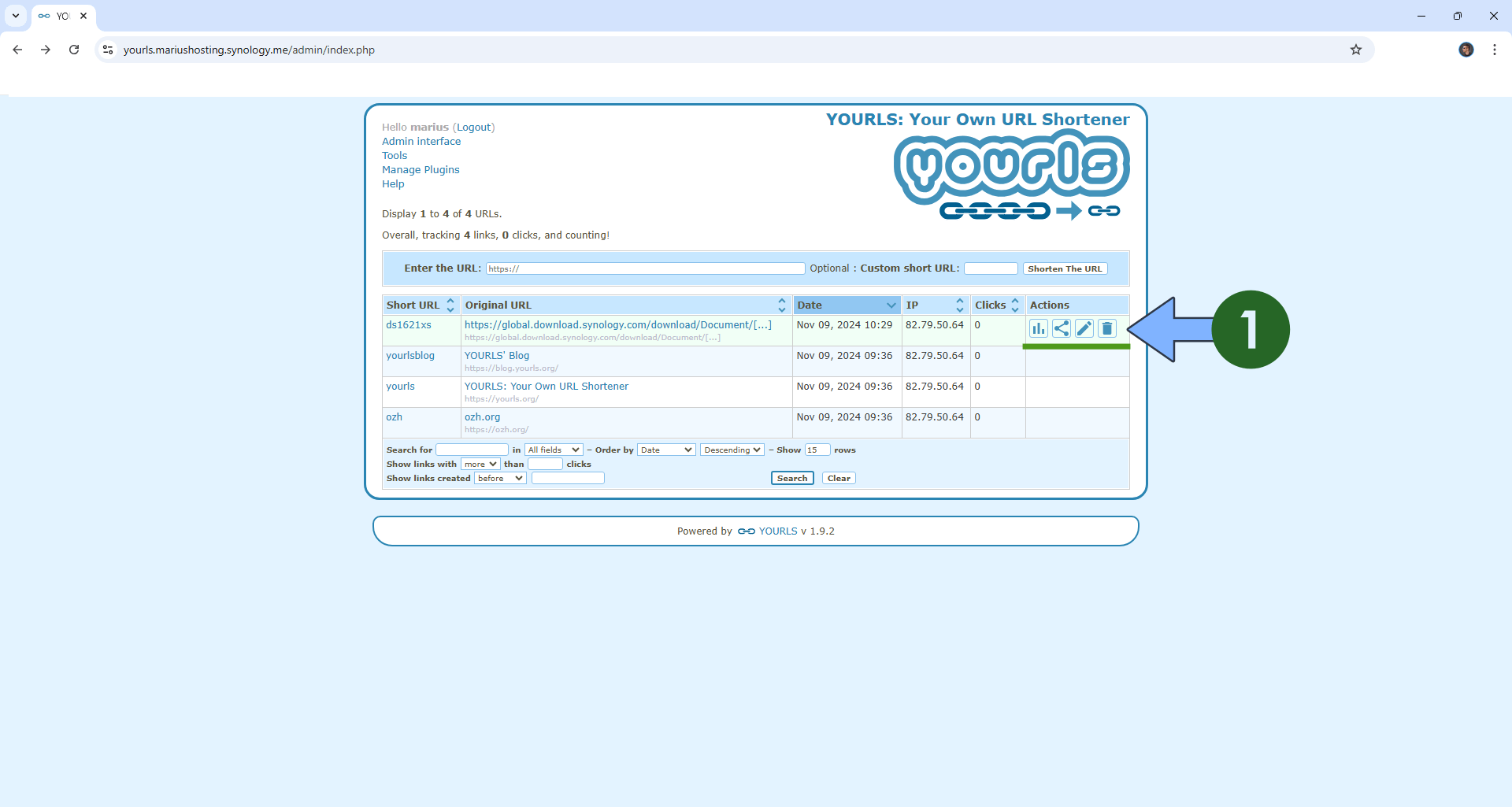
⚠️Remember: you will be able to access your YOURLS instance only at https://yourls.yourname.synology.me/admin If you try to access your instance at https://yourls.yourname.synology.me without /admin in the URL link, you will see a message warning you that you don’t have permission to access this page. This behavior is normal.
Enjoy YOURLS!
If you encounter issues by using this container, make sure to check out the Common Docker issues article.
Note: Can I run Docker on my Synology NAS? See the supported models.
Note: How to Back Up Docker Containers on your Synology NAS.
Note: Find out how to update the YOURLS container with the latest image.
Note: How to Free Disk Space on Your NAS if You Run Docker.
Note: How to Schedule Start & Stop For Docker Containers.
Note: How to Activate Email Notifications.
Note: How to Add Access Control Profile on Your NAS.
Note: How to Change Docker Containers Restart Policy.
Note: How to Use Docker Containers With VPN.
Note: Convert Docker Run Into Docker Compose.
Note: How to Clean Docker.
Note: How to Clean Docker Automatically.
Note: Best Practices When Using Docker and DDNS.
Note: Some Docker Containers Need WebSocket.
Note: Find out the Best NAS Models For Docker.
Note: Activate Gmail SMTP For Docker Containers.
This post was updated on Sunday / August 24th, 2025 at 2:26 PM
