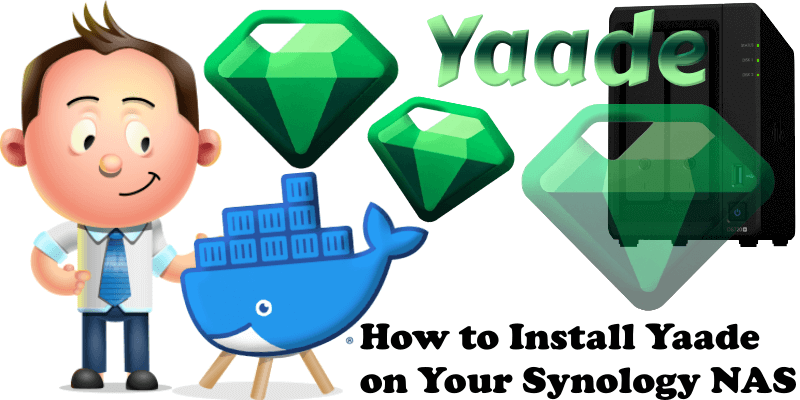
Yaade is an open-source, self-hosted, collaborative API development environment. Even though popular solutions like Hoppscotch exist, their self-hosted app does not come with authentication and relies on Firebase for persistency. Yaade is developed from the ground up with self-hosting and security in mind. That means sensitive information in API requests can safely be stored on your own Synology NAS server. In this step by step guide I will show you how to install Yaade on your Synology NAS using Docker.
STEP 1
Please Support My work by Making a Donation.
STEP 2
Install Container Manager via Synology “Package Center”. If you run an older DSM version (under 7.2), search for Docker instead of Container Manager.

STEP 3
Go to File Station and open the docker folder. Inside the docker folder, create one new folder and name it yaade. Follow the instructions in the image below.
Note: Be careful to enter only lowercase, not uppercase letters.
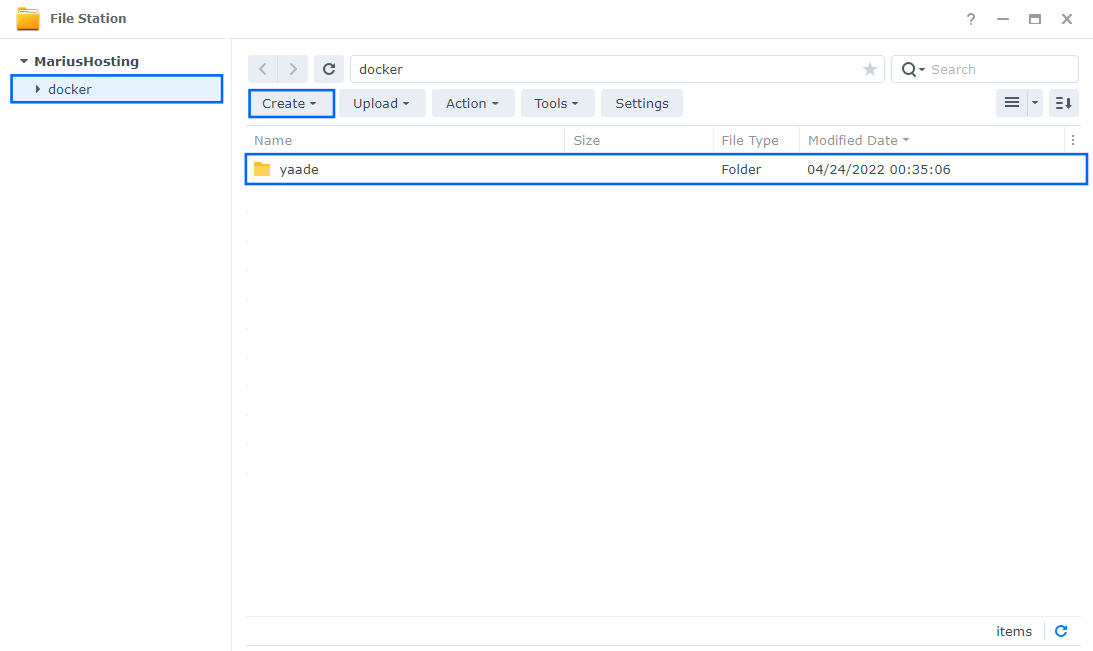
STEP 4
Go to Control Panel / Task Scheduler / Create / Scheduled Task / User-defined script. Follow the instructions in the image below.

STEP 5
Once you click on User-defined script, a new window will open. Follow the instructions below:
- General: In the Task field type in Install Yaade. Uncheck the “Enabled” option. Select root User.
- Schedule: Select Run on the following date then select “Do not repeat“.
- Task Settings: Check “Send run details by email“, add your email then copy paste the code below in the Run command area. After that, click OK.
docker run -d --name=yaade \
-p 9339:9339 \
-e YAADE_ADMIN_USERNAME=mariushosting \
-v /volume1/docker/yaade:/app/data \
--restart always \
esperotech/yaadeNote: Before you paste the code above in the Run command area, change the value for YAADE_ADMIN_USERNAME and add your own username. mariushosting is an example for a username. You have to insert your own username.
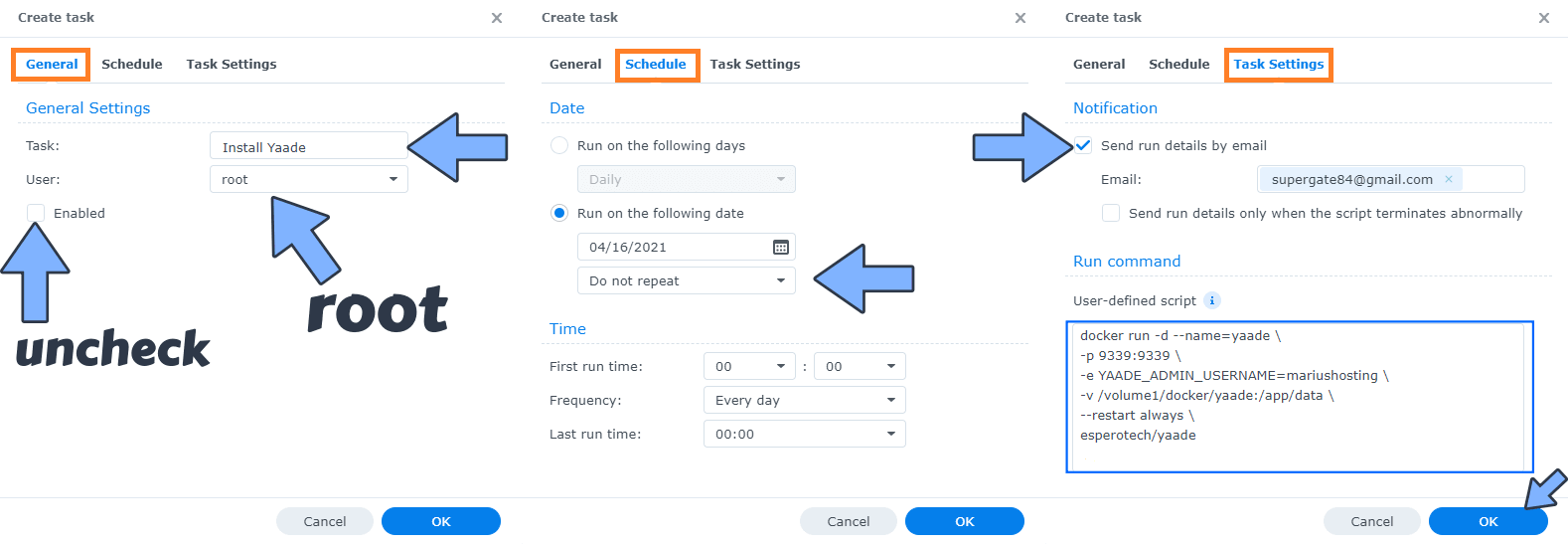
STEP 6
After you click OK on STEP 5 a new warning pop up window will open. Click OK.
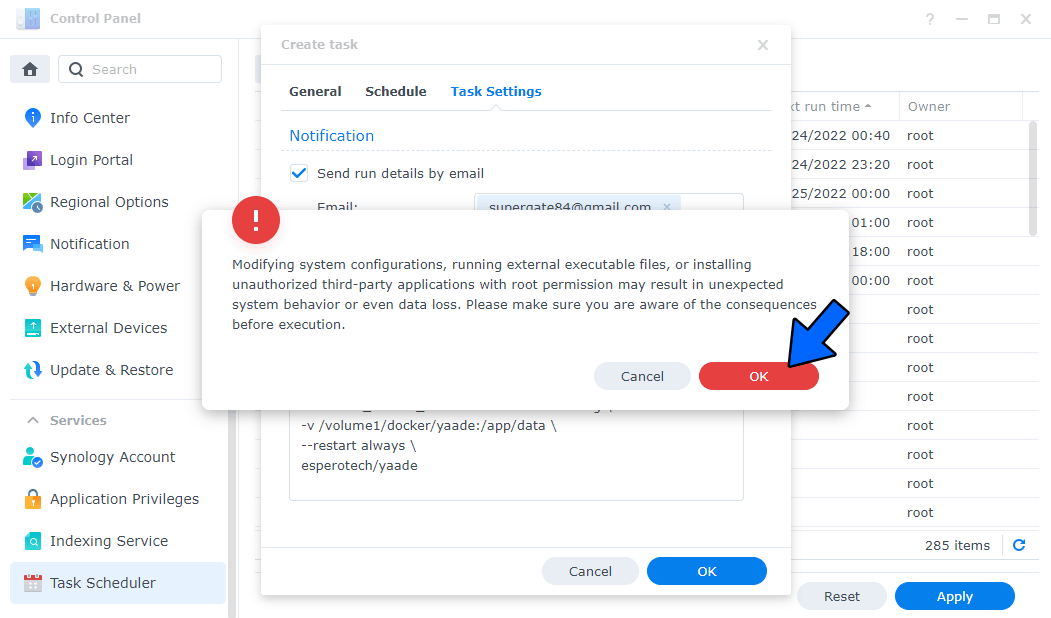
After you click OK, type in your DSM Password then click Submit. Follow the instructions in the image below.

STEP 7
After you click Submit on STEP 6, select your “Install Yaade” Task, then click the “Run” tab. You will be asked to run Install Yaade – click OK. Follow the instructions in the image below.
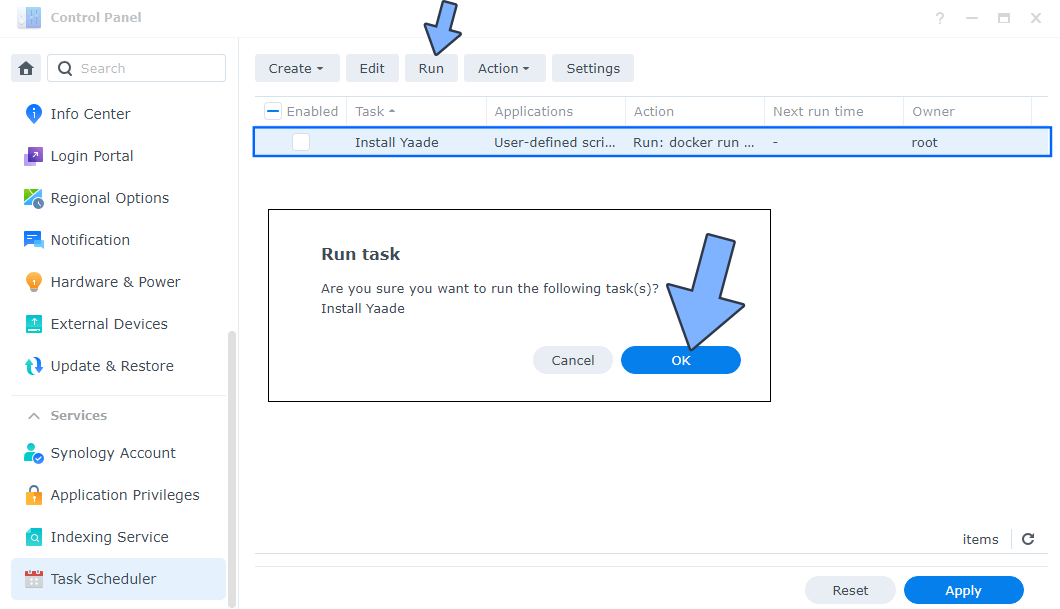
STEP 8
🟢Please Support My work by Making a Donation. Almost 99,9% of the people that install something using my guides forget to support my work, or just ignore STEP 1. I’ve been very honest about this aspect of my work since the beginning: I don’t run any ADS, I don’t require subscriptions, paid or otherwise, I don’t collect IPs, emails, and I don’t have any referral links from Amazon or other merchants. I also don’t have any POP-UPs or COOKIES. I have repeatedly been told over the years how much I have contributed to the community. It’s something I love doing and have been honest about my passion since the beginning. But I also Need The Community to Support me Back to be able to continue doing this work.
STEP 9
The installation process can take up to a few seconds/minutes. It will depend on your Internet speed connection. Now open your browser and type in http://Synology-ip-address:9339 Type in your own Username (YAADE_ADMIN_USERNAME) that you have previously chosen at STEP 5. Type in password as the default password. Click LOGIN. Follow the instructions in the image below.
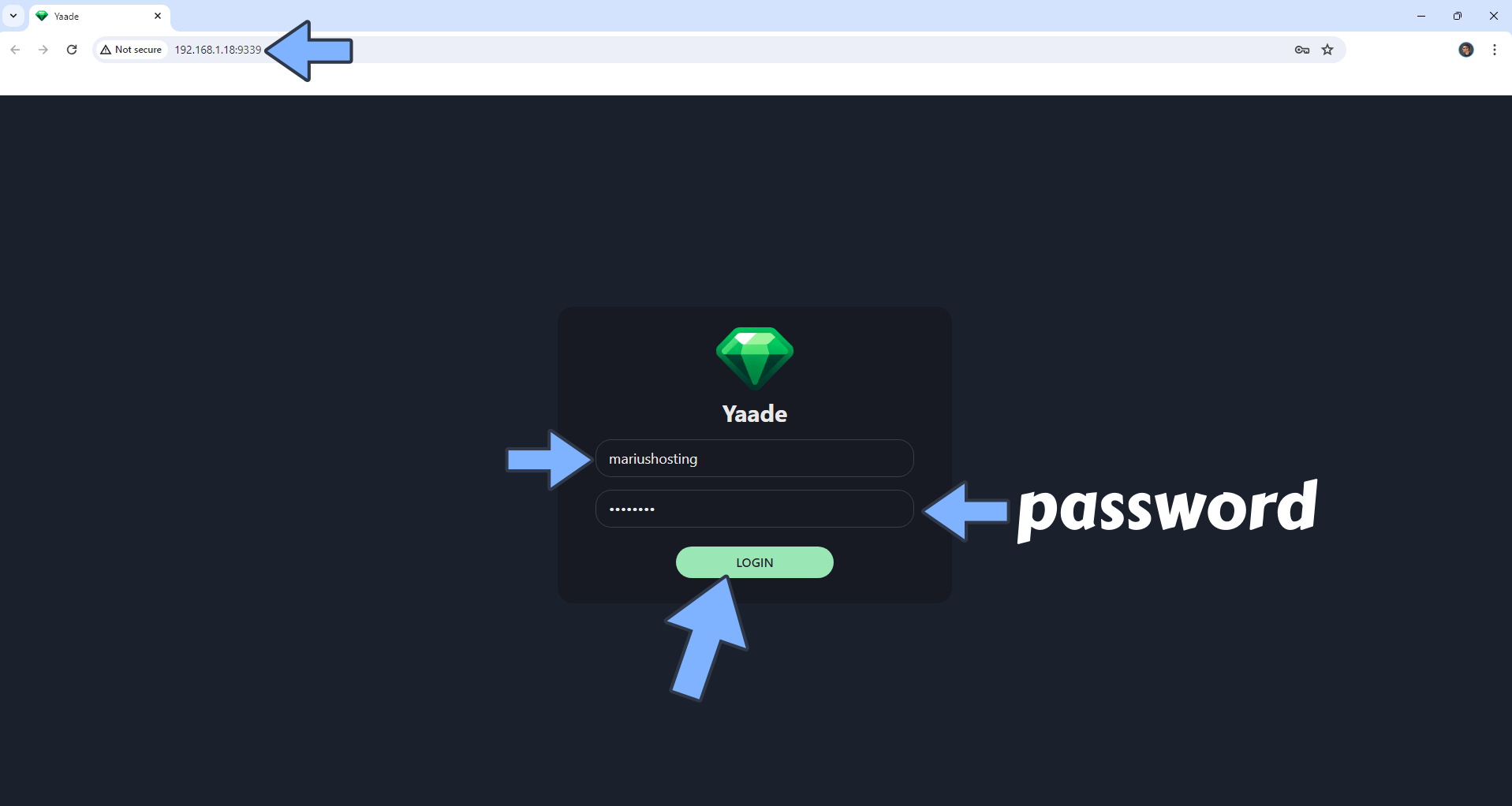
STEP 10
Change the default password with your own password. At the top right of the page, click on the gear icon. Go to the Account tab. Type in your own password, then click Change password. Follow the instructions in the image below.
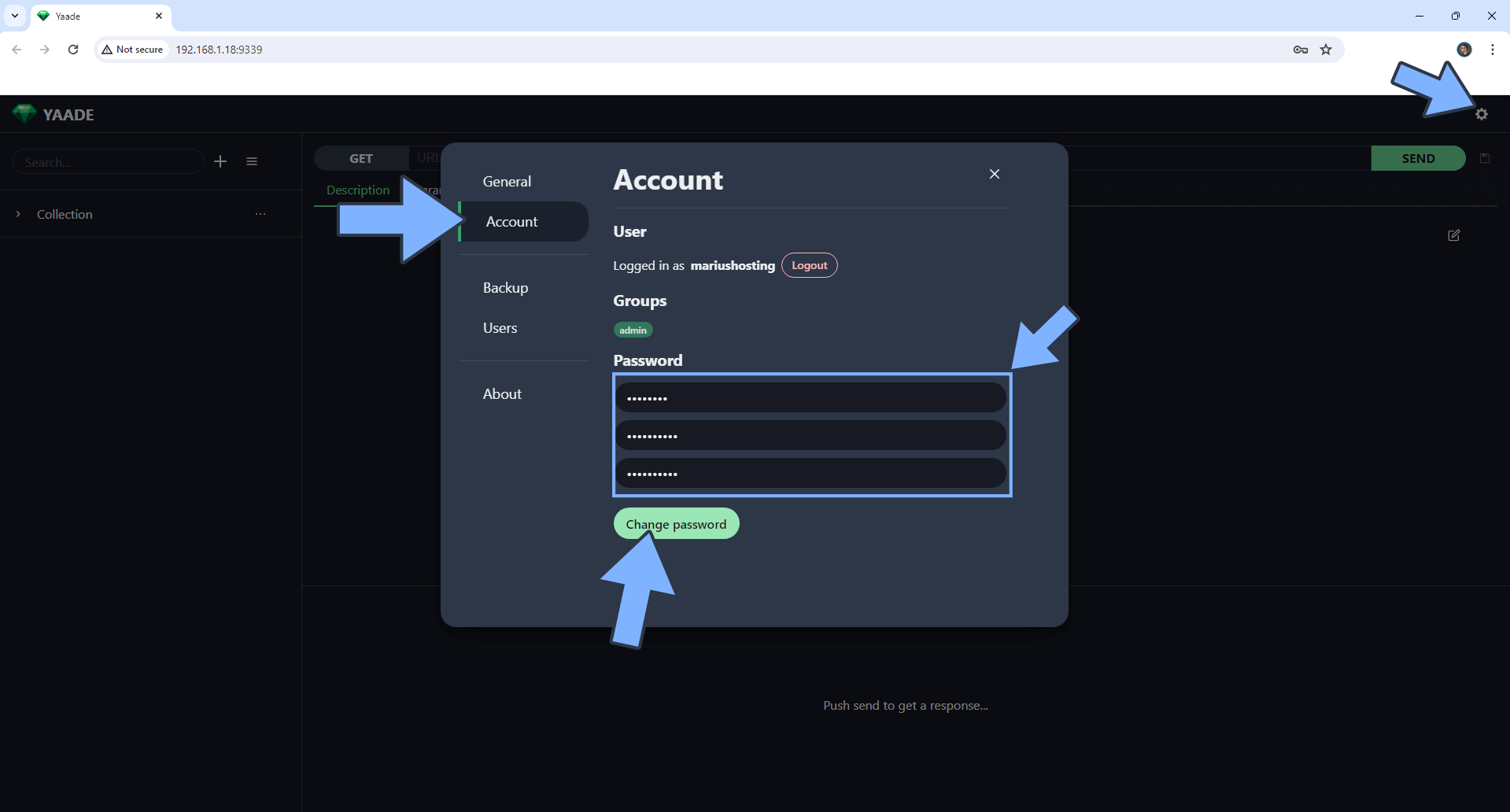
STEP 11
Log in with your new credentials. Type in your own Username (YAADE_ADMIN_USERNAME) that you have previously chosen at STEP 5 and type in your password that you have previously added at STEP 10. Follow the instructions in the image below.
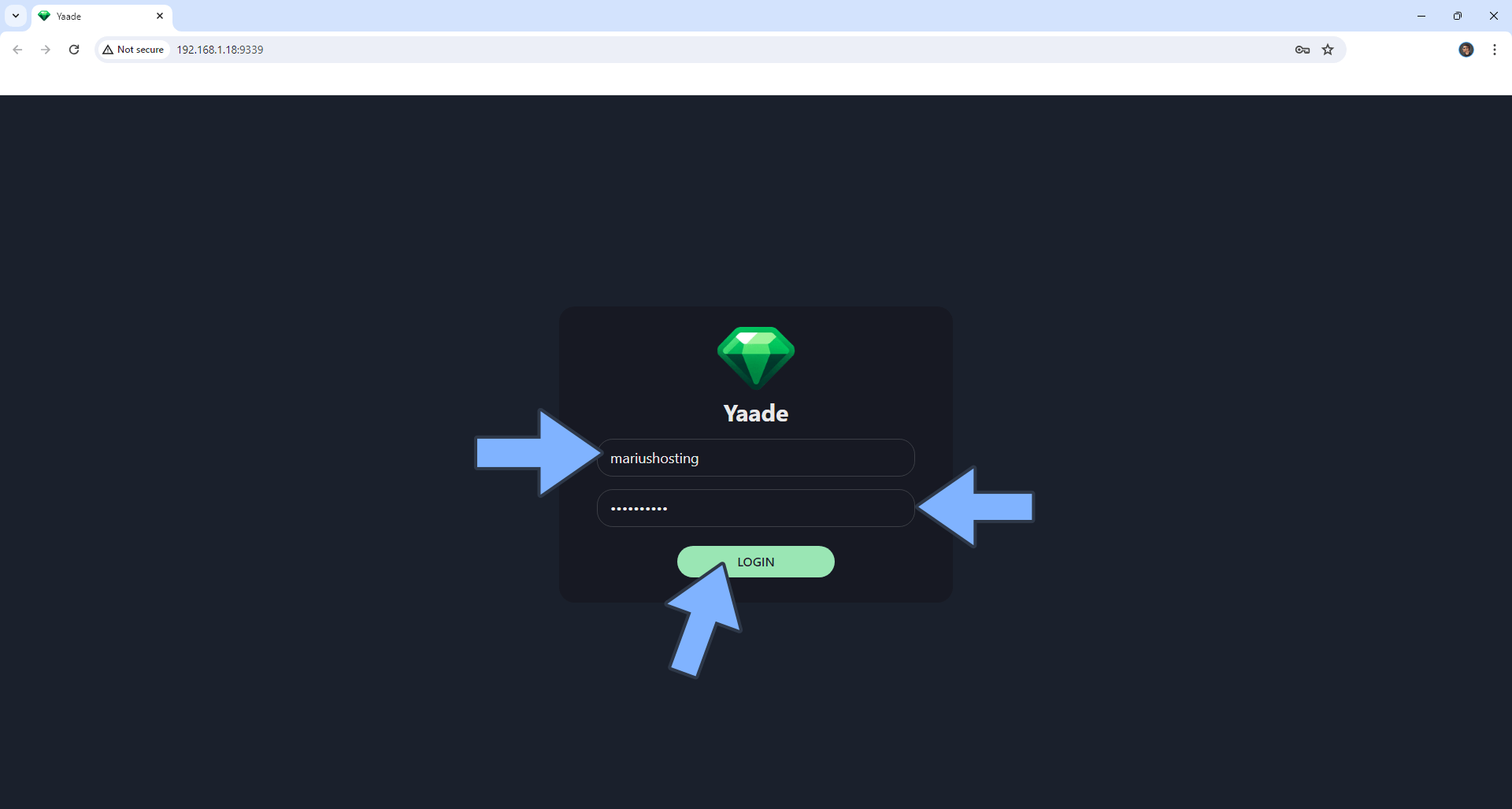
Enjoy Yaade!
If you encounter issues by using this container, make sure to check out the Common Docker issues article.
Note: If you want to run the Yaade container over HTTPS, check How to Run Docker Containers Over HTTPS. In order to make Yaade work via HTTPS, it’s mandatory to activate WebSocket.
Note: Can I run Docker on my Synology NAS? See the supported models.
Note: How to Back Up Docker Containers on your Synology NAS.
Note: Find out how to update the Yaade container with the latest image.
Note: How to Free Disk Space on Your NAS if You Run Docker.
Note: How to Schedule Start & Stop For Docker Containers.
Note: How to Activate Email Notifications.
Note: How to Add Access Control Profile on Your NAS.
Note: How to Change Docker Containers Restart Policy.
Note: How to Use Docker Containers With VPN.
Note: Convert Docker Run Into Docker Compose.
Note: How to Clean Docker.
Note: How to Clean Docker Automatically.
Note: Best Practices When Using Docker and DDNS.
Note: Some Docker Containers Need WebSocket.
Note: Find out the Best NAS Models For Docker.
Note: Activate Gmail SMTP For Docker Containers.
This post was updated on Thursday / August 28th, 2025 at 6:54 PM
