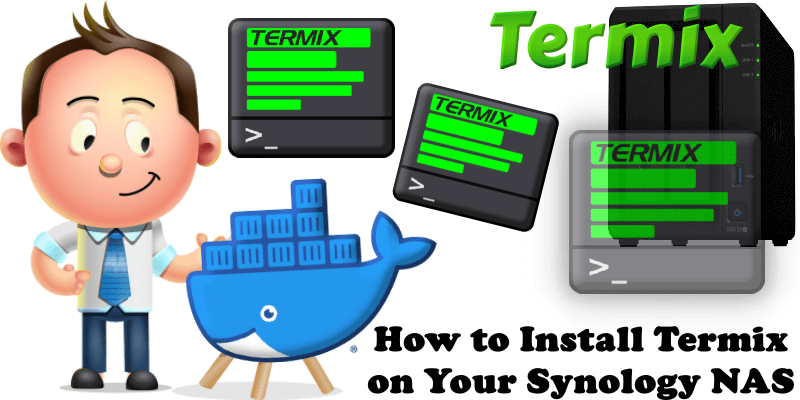
Termix is an open-source, forever-free, self-hosted, all-in-one server management platform. It provides a web-based solution for managing your servers and infrastructure through a single, intuitive interface. Termix offers SSH terminal access, SSH tunneling capabilities, and remote file editing, with many more tools. In this step by step guide I will show you how to install Termix on your Synology NAS using Docker & Portainer.
This guide works perfectly with the latest Termix v1.10.0 release.
STEP 1
Please Support My work by Making a Donation.
STEP 2
Install Portainer using my step by step guide. If you already have Portainer installed on your Synology NAS, skip this STEP. Attention: Make sure you have installed the latest Portainer version.
STEP 3
Go to File Station and open the docker folder. Inside the docker folder, create one new folder and name it termix. Follow the instructions in the image below.
Note: Be careful to enter only lowercase, not uppercase letters.
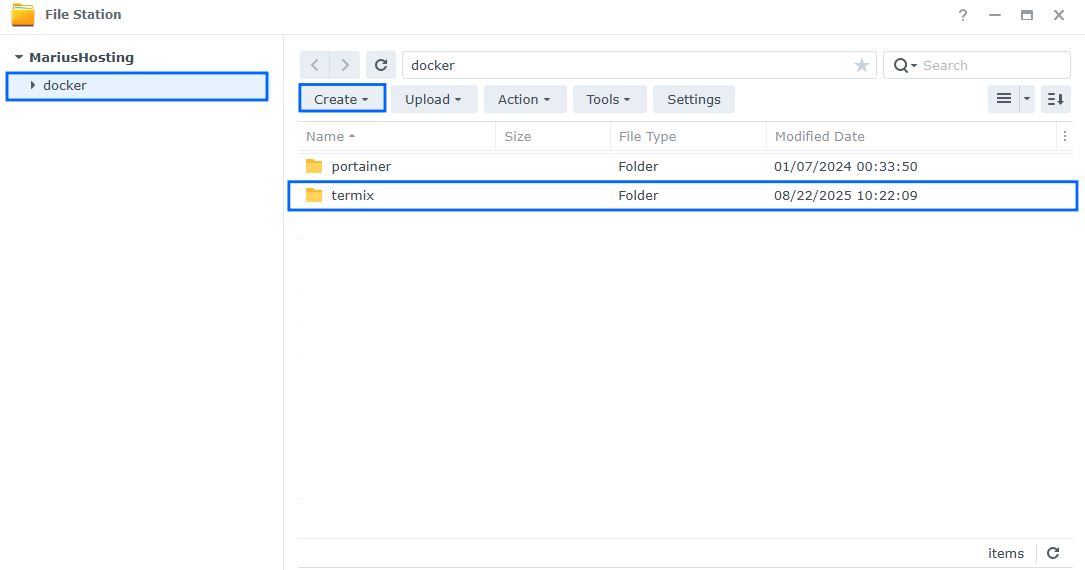
STEP 4
Log into Portainer using your username and password. On the left sidebar in Portainer, click on Home then Live connect. Follow the instructions in the image below.

On the left sidebar in Portainer, click on Stacks then + Add stack. Follow the instructions in the image below.

STEP 5
In the Name field type in termix. Follow the instructions in the image below.
services:
termix:
image: ghcr.io/lukegus/termix:latest
container_name: Termix
healthcheck:
test: timeout 10s bash -c ':> /dev/tcp/127.0.0.1/5674' || exit 1
interval: 10s
timeout: 5s
retries: 3
start_period: 90s
ports:
- 5674:5674
volumes:
- /volume1/docker/termix:/app/data:rw
environment:
PORT: 5674
restart: on-failure:5
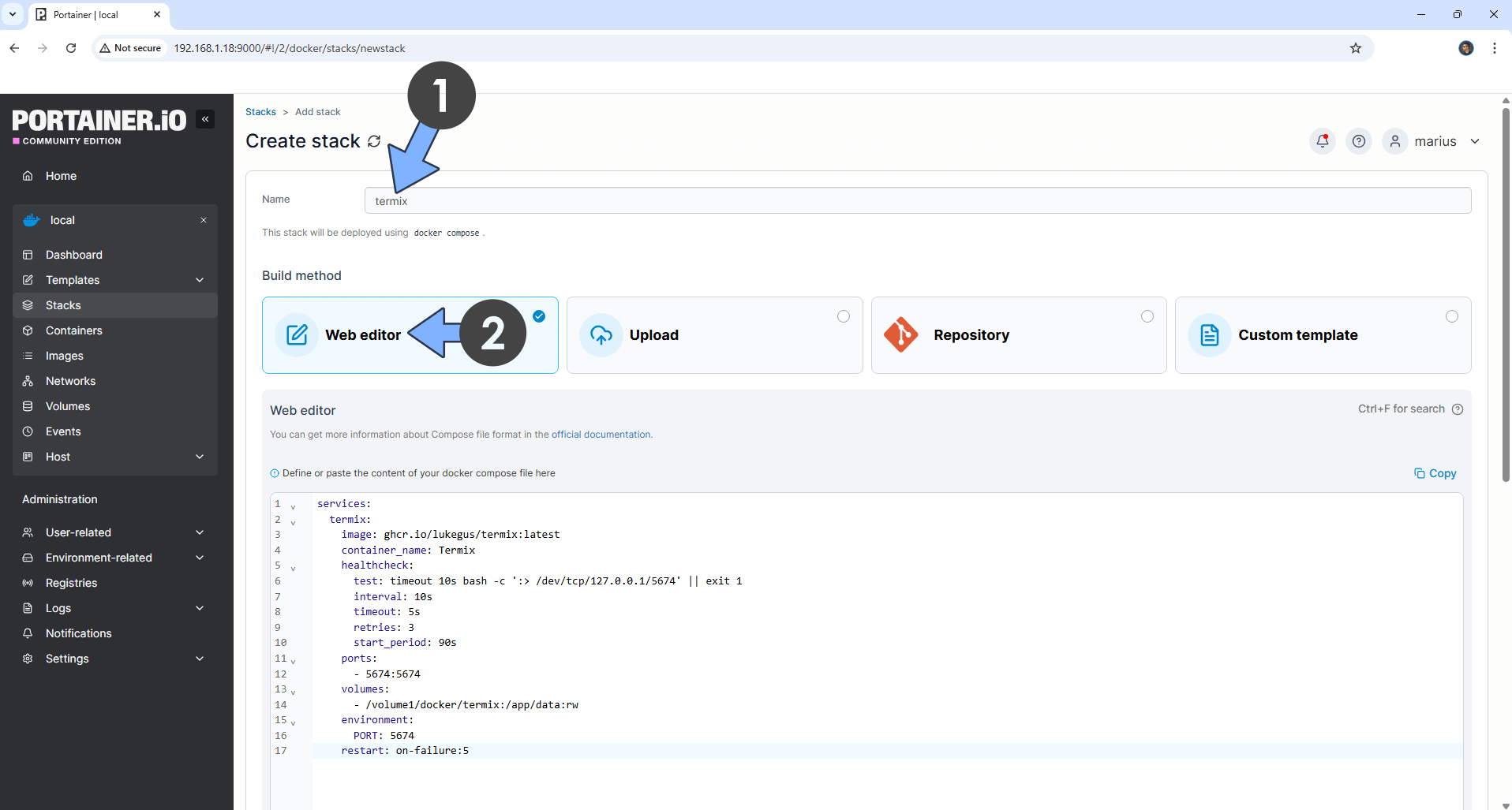
STEP 6
Scroll down on the page until you see a button named Deploy the stack. Click on it. Follow the instructions in the image below. The installation process can take up to a few minutes. It will depend on your Internet speed connection.
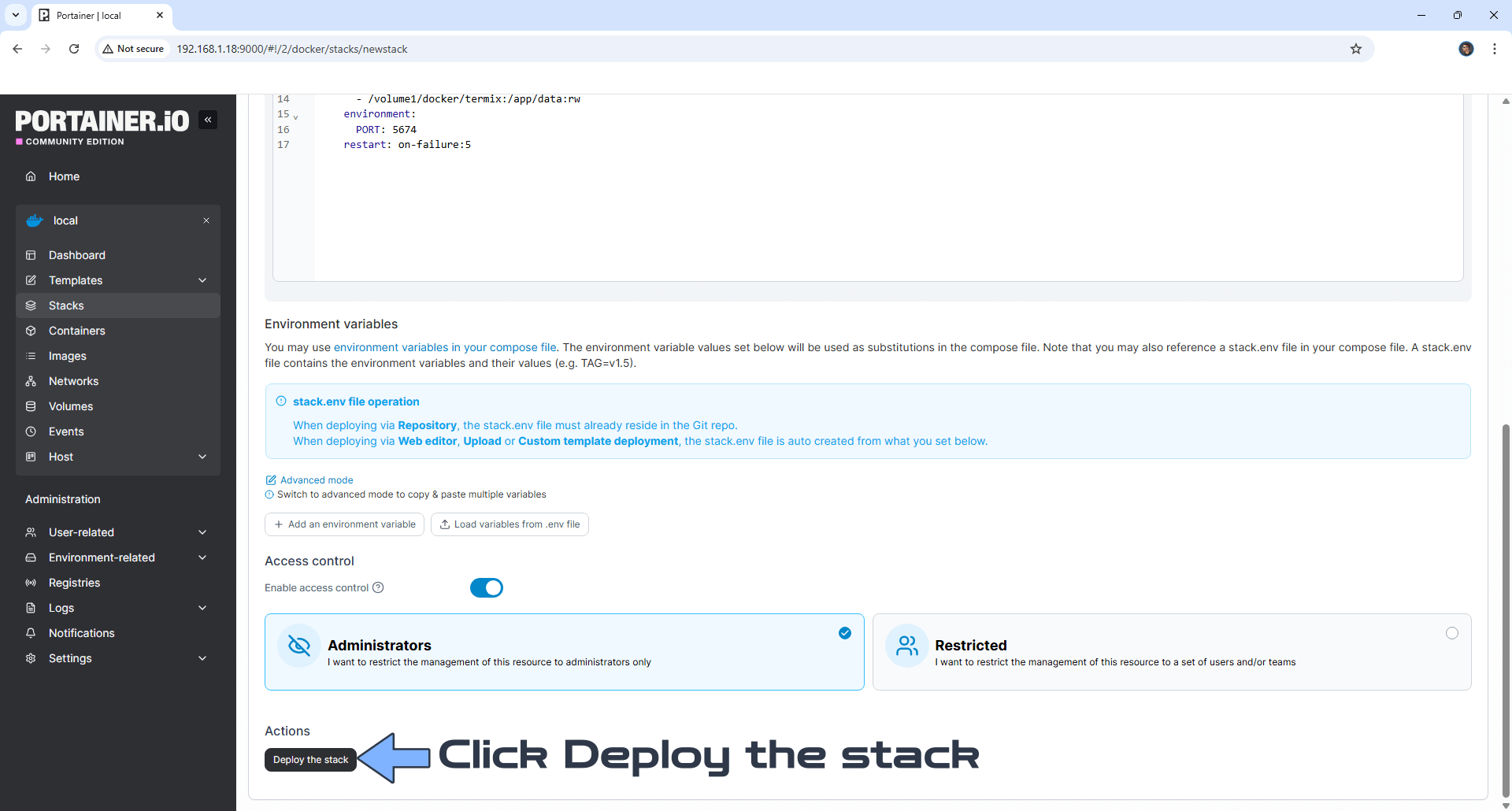
STEP 7
If everything goes right, you will see the following message at the top right of your screen: “Success Stack successfully deployed“.

STEP 8
🟢Please Support My work by Making a Donation. Almost 99,9% of the people that install something using my guides forget to support my work, or just ignore STEP 1. I’ve been very honest about this aspect of my work since the beginning: I don’t run any ADS, I don’t require subscriptions, paid or otherwise, I don’t collect IPs, emails, and I don’t have any referral links from Amazon or other merchants. I also don’t have any POP-UPs or COOKIES. I have repeatedly been told over the years how much I have contributed to the community. It’s something I love doing and have been honest about my passion since the beginning. But I also Need The Community to Support me Back to be able to continue doing this work.
STEP 9
The installation process can take up to a few seconds/minutes. It will depend on your Internet speed connection. Now open your browser and type in http://Synology-ip-address:5674 You will be prompted to create an Administrator Account. Type in your own details. Click Sign up. Follow the instructions in the image below.
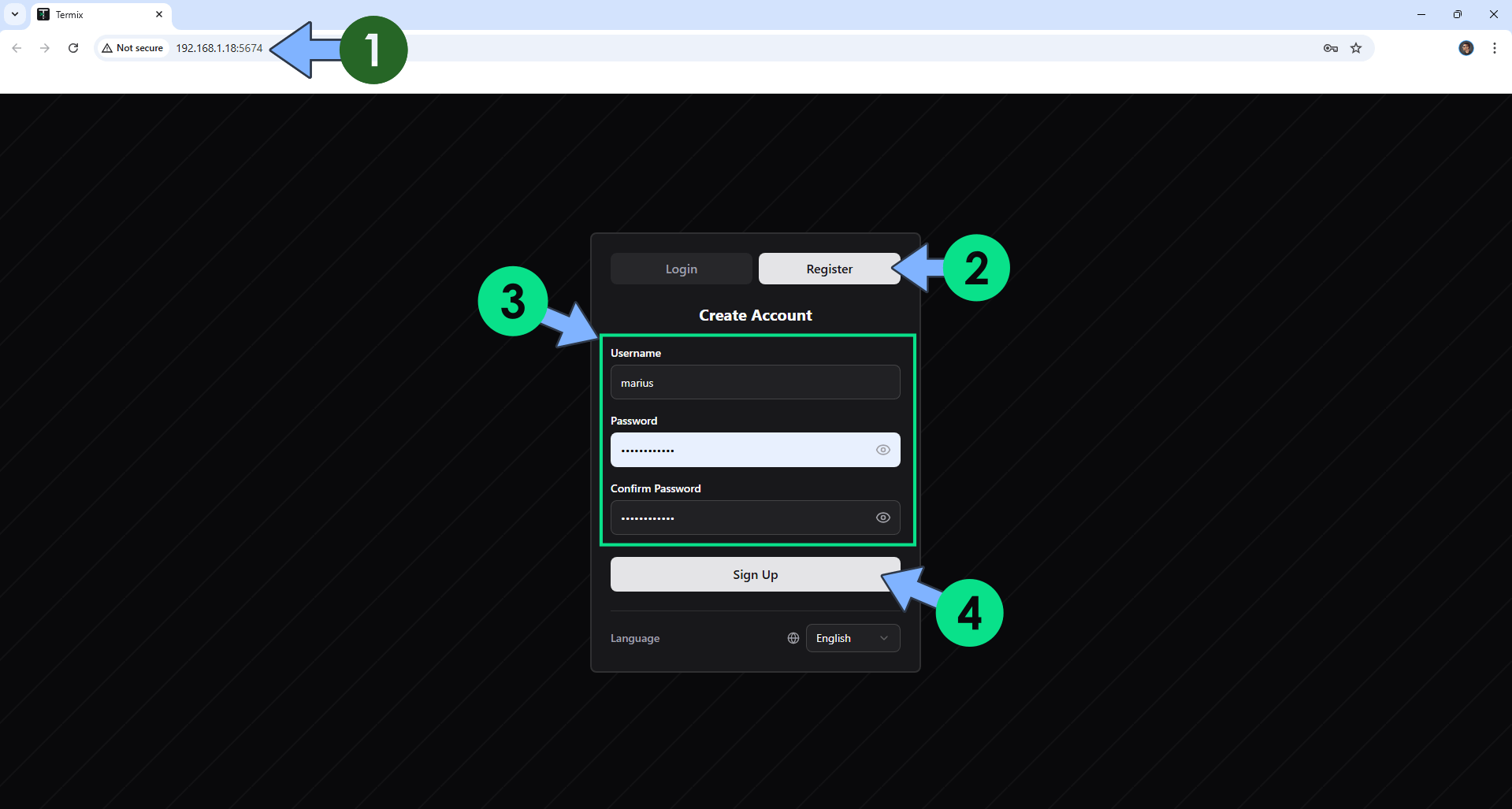
STEP 10
At the bottom left of the page, click on your admin name then Admin Settings. Uncheck the Allow new account registration option. Follow the instructions in the image below.
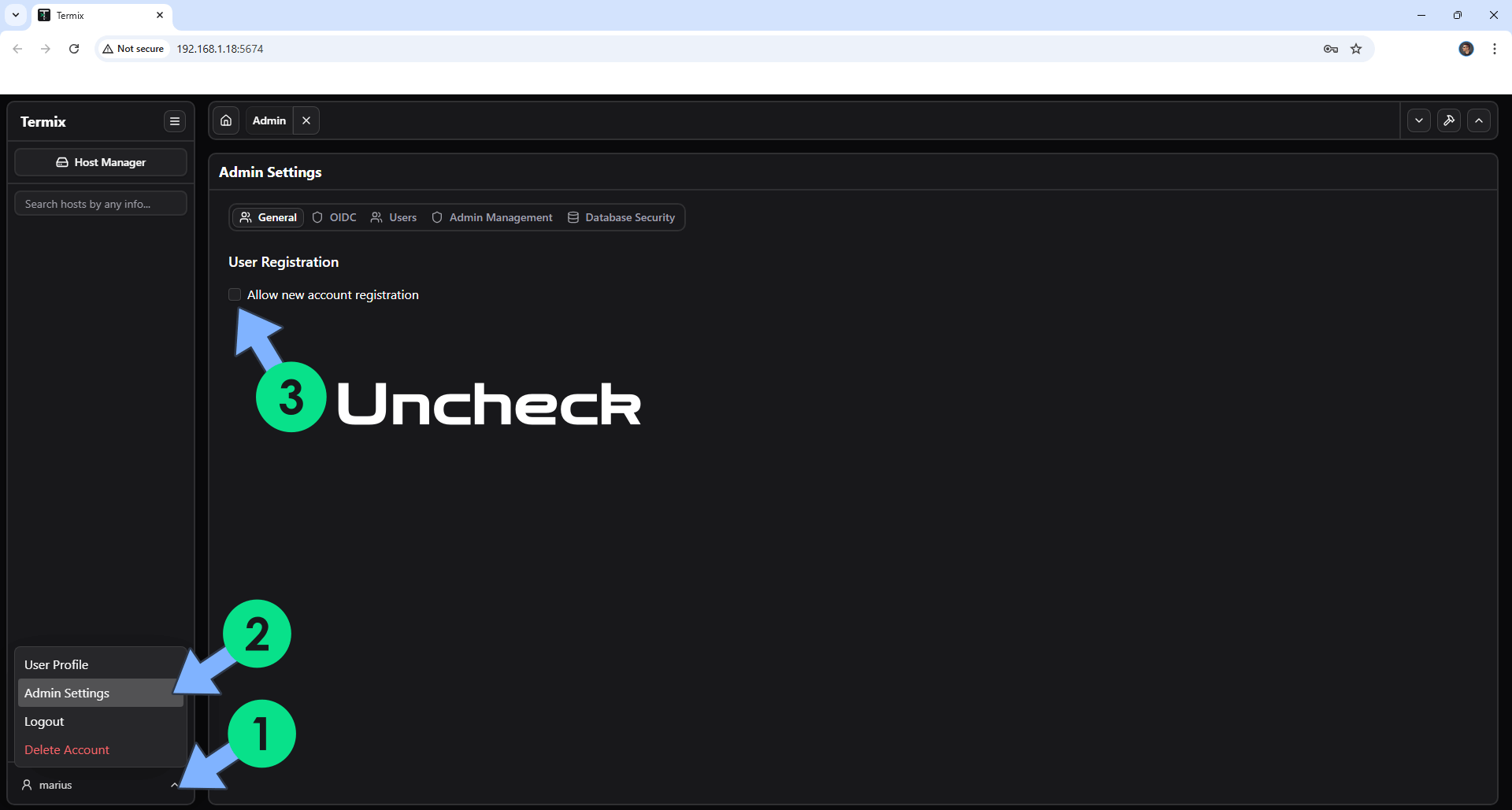
STEP 11
Enable SSH service on port 22 then click Apply. Follow the instructions in the image below.
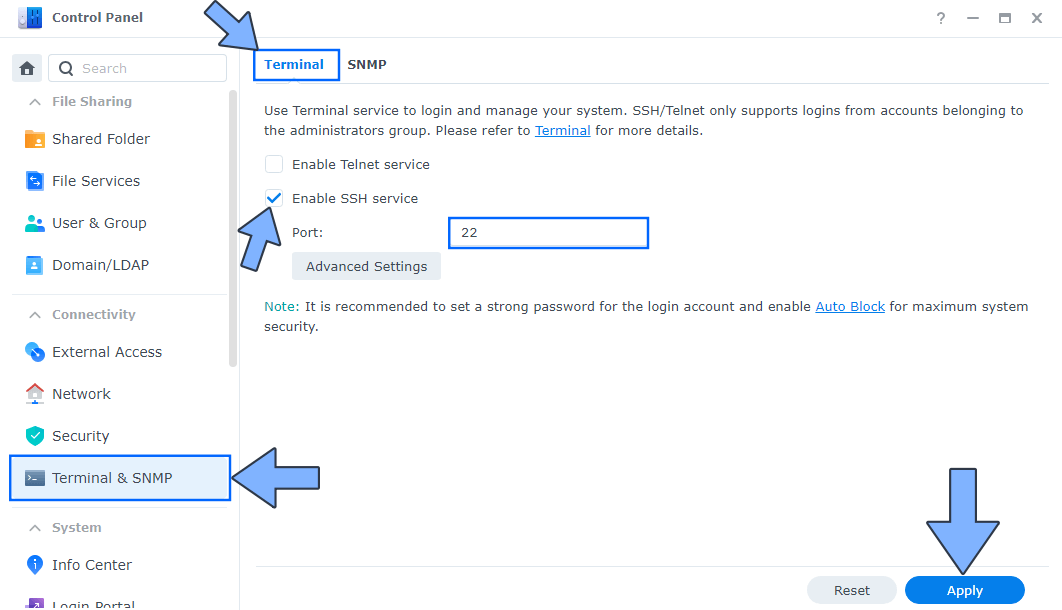
STEP 12
Adjust your Synology NAS Firewall if it’s enabled. Go to Control Panel / Security / Firewall Tab / Click Edit Rules. In your current Firewall rules, create a new rule for the Encrypted terminal app. Follow the instructions in the image below. ⚠️Remember: Your Encrypted terminal rule should be ABOVE the latest deny rule. Move it from the last position to first position.
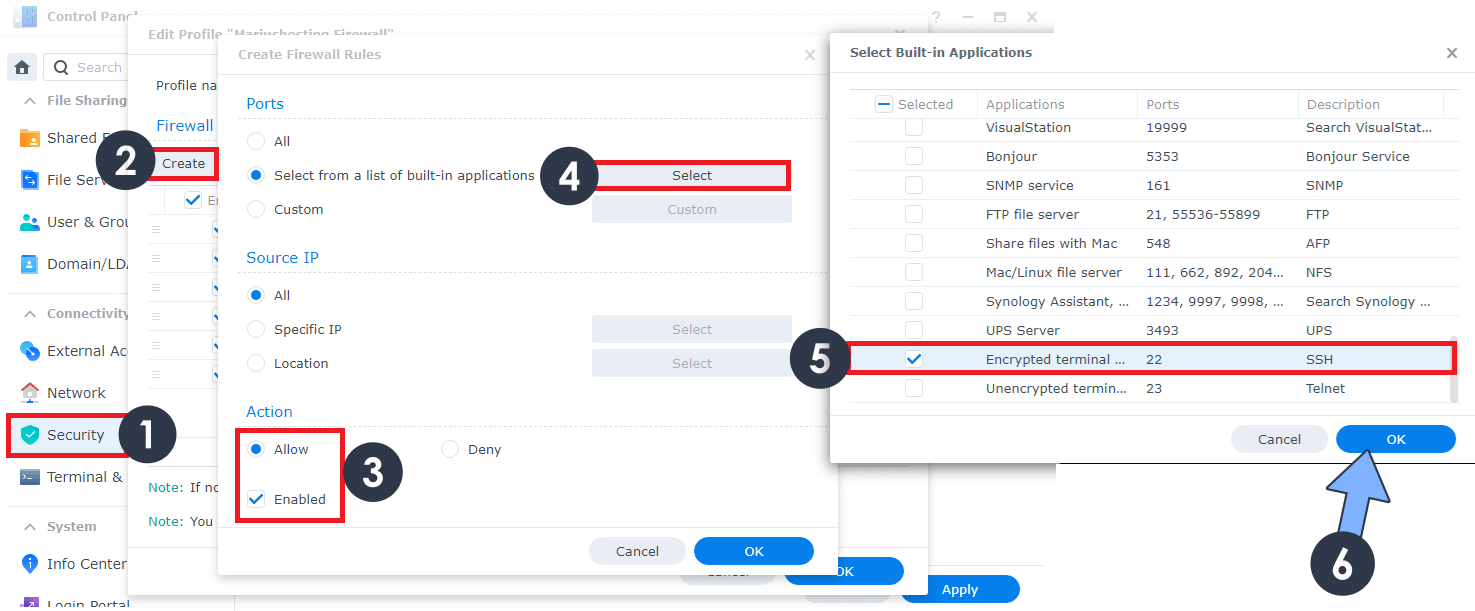
STEP 13
Go to Host Manager to add your first host. Type in your local NAS IP, NAS Username, NAS name and NAS Password, then click Add Host. Follow the instructions in the image below.
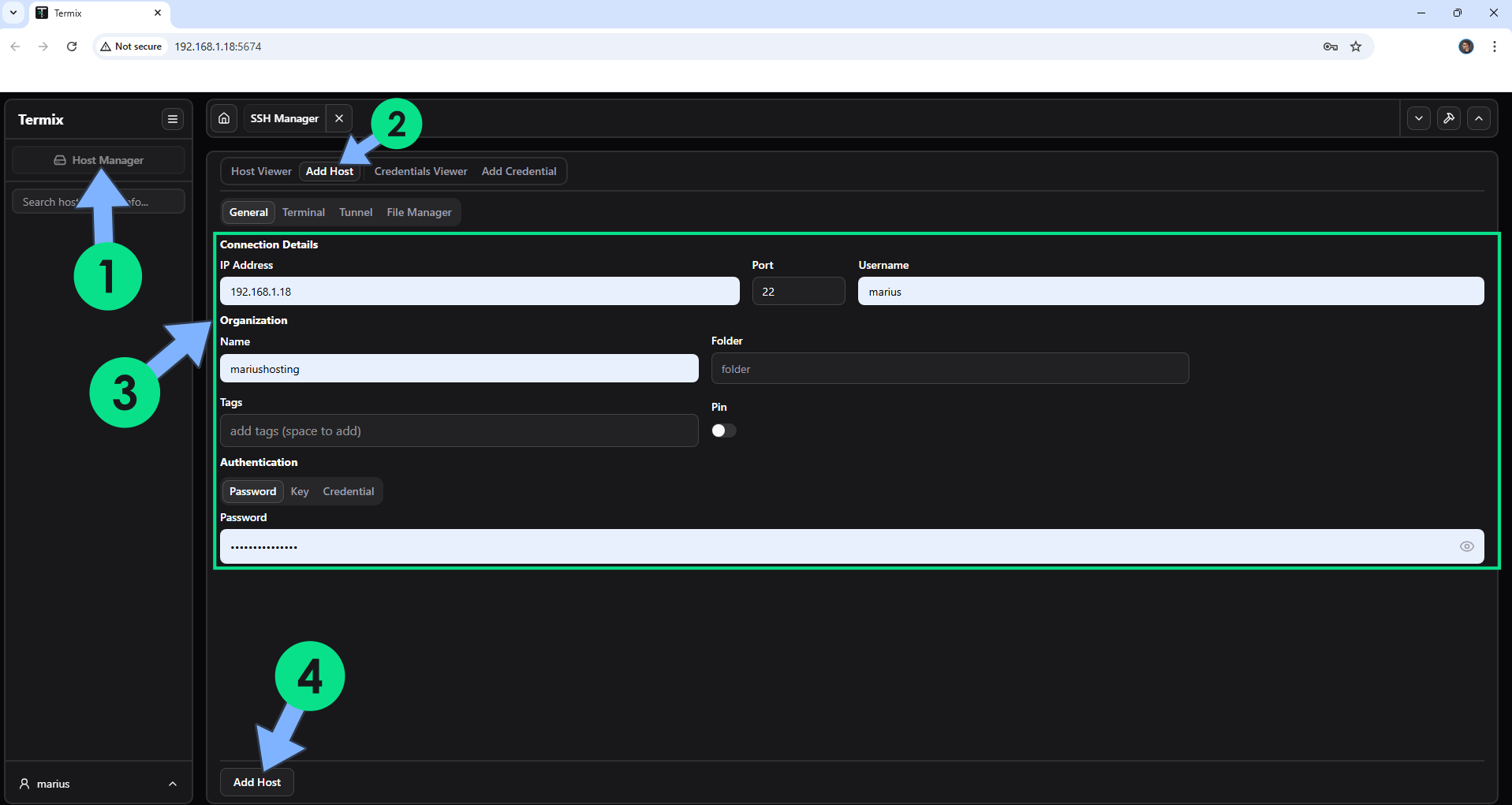
STEP 14
Click on your Host!
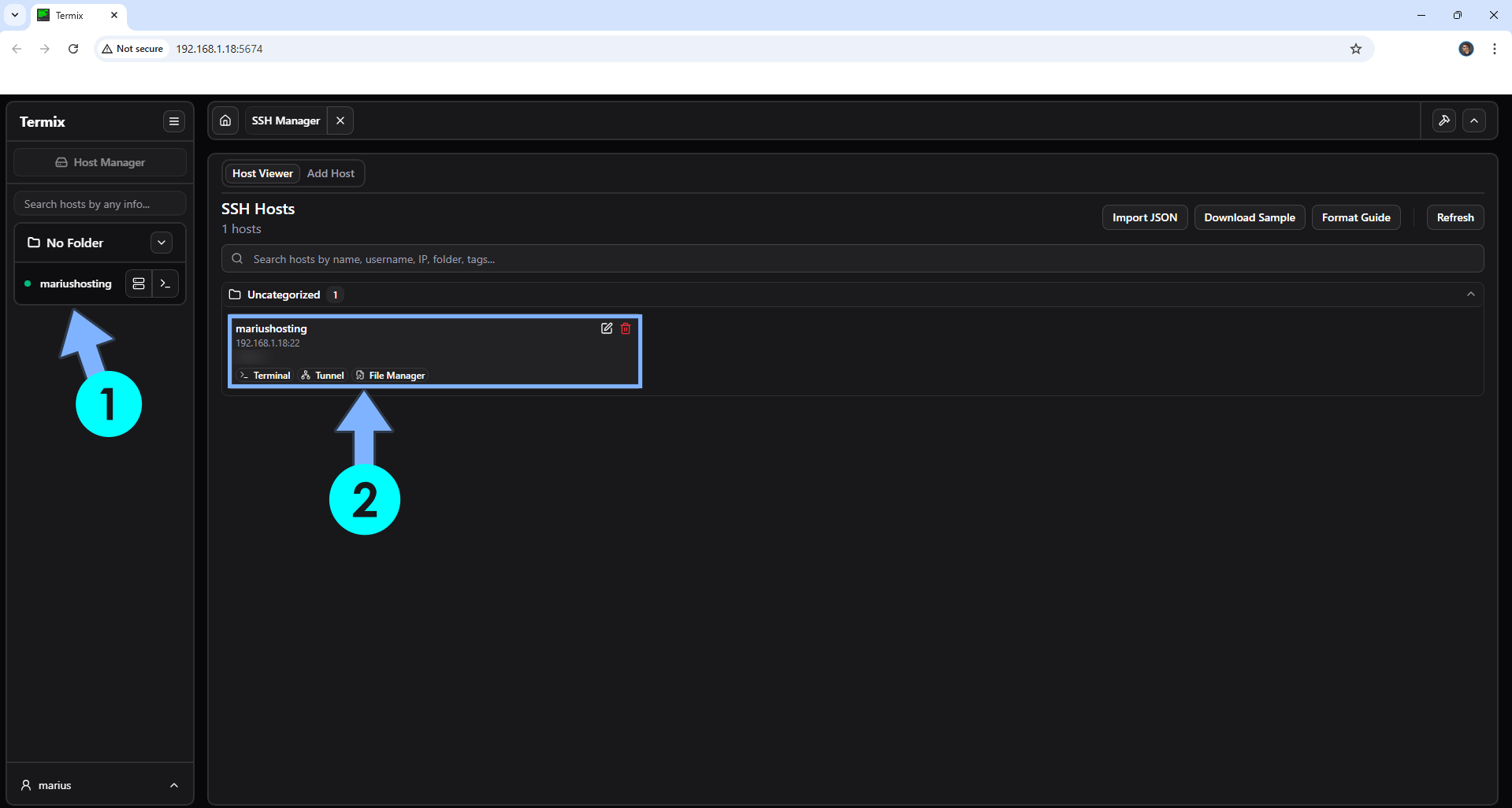
STEP 15
You are now connected to your NAS via SSH!
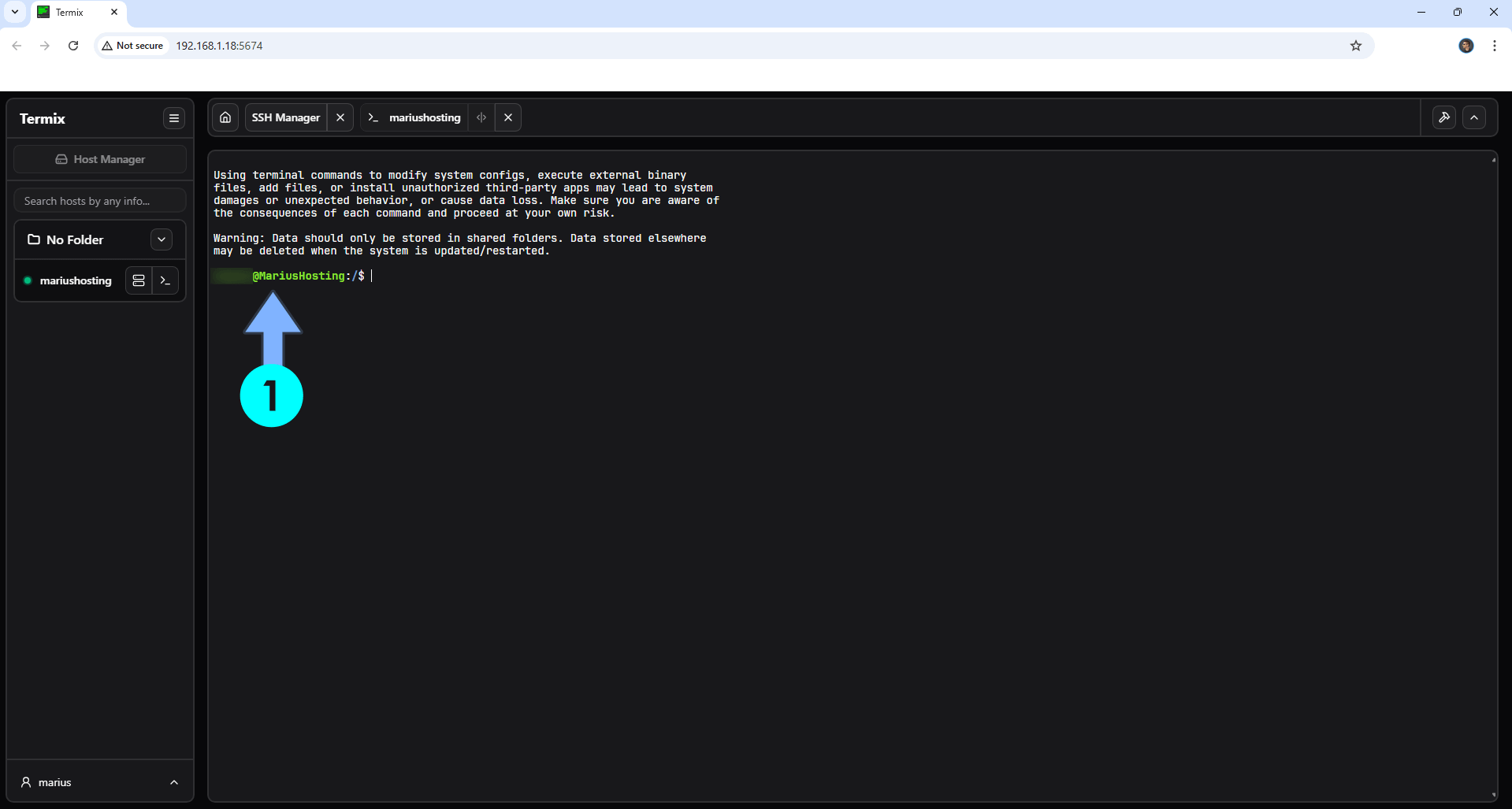
STEP 16
If you decide to uninstall or stop using the Termix container, at STEP 11 and, respectively, STEP 12, remember to uncheck the Encrypted terminal app and remove the firewall rule for port 22.
STEP 17
You can add multiple Hosts!
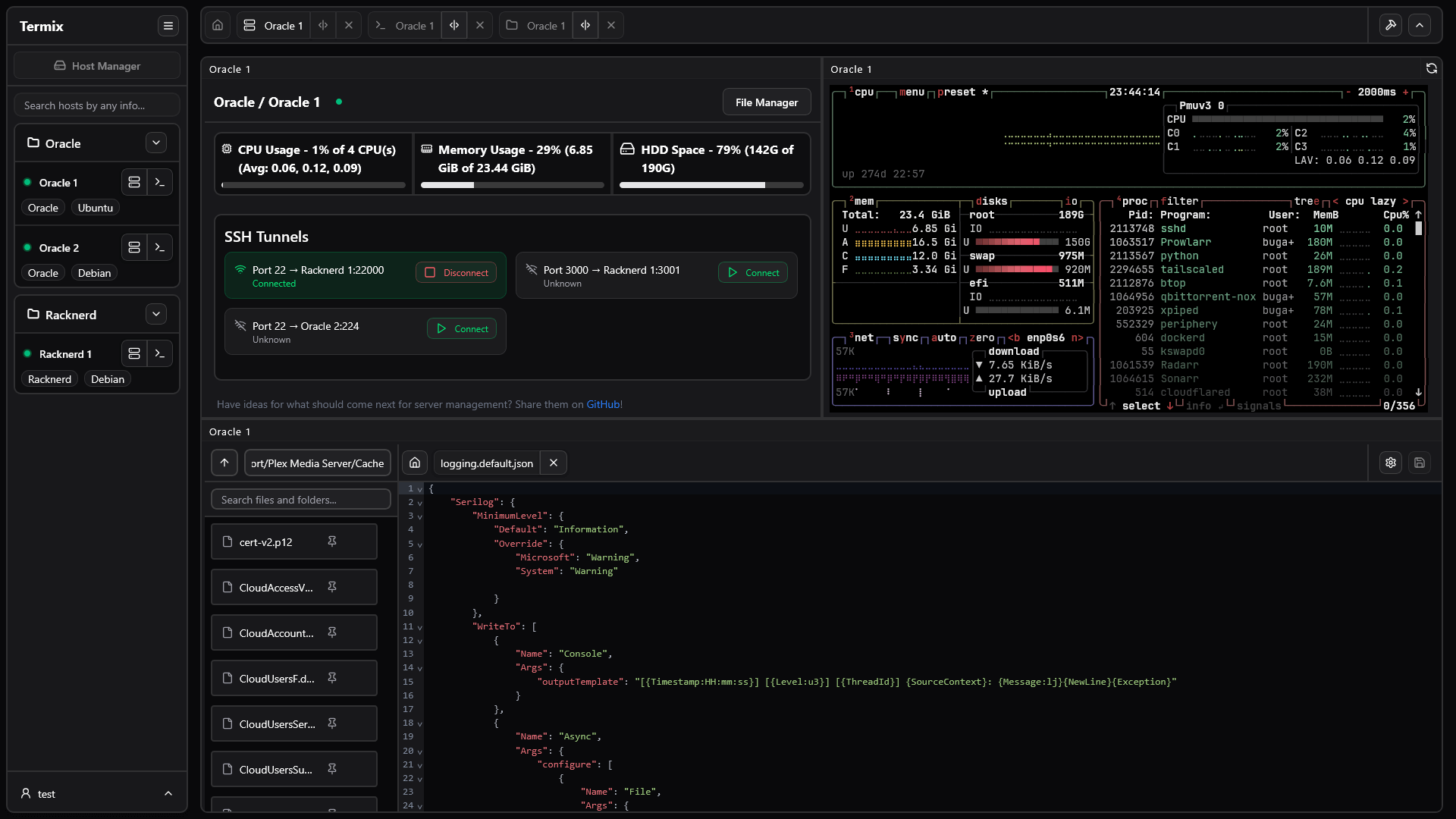
Enjoy Termix!
If you encounter issues by using this container, make sure to check out the Common Docker issues article.
Note: If you want to run the Termix container over HTTPS, check How to Run Docker Containers Over HTTPS. In order to make Termix work via HTTPS, it’s mandatory to activate WebSocket. After you have added your own Reverse proxy for DDNS like termix.yourname.synology.me you should add only your DDNS without termix on the IP area (Screenshot below). Example: yourname.synology.me
https://termix.yourname.synology.me will be used only to connect to the Termix web interface. Then the yourname.synology.me address should be used as IP. (Screenshot below). Do NOT use https:// in front of your DDNS on the IP area.
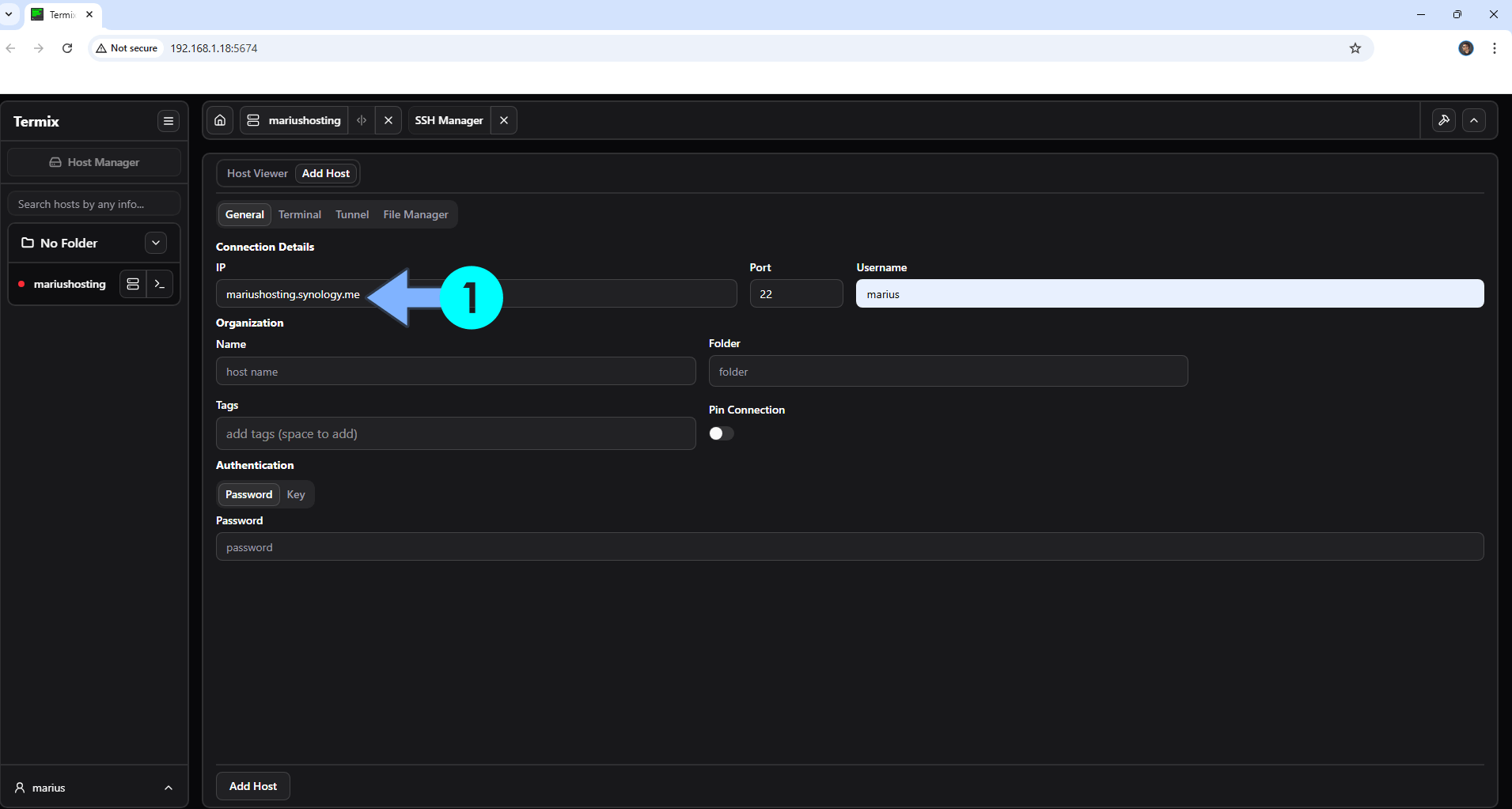
Note: Can I run Docker on my Synology NAS? See the supported models.
Note: How to Back Up Docker Containers on your Synology NAS.
Note: Find out how to update the Termix container with the latest image.
Note: How to Free Disk Space on Your NAS if You Run Docker.
Note: How to Schedule Start & Stop For Docker Containers.
Note: How to Activate Email Notifications.
Note: How to Add Access Control Profile on Your NAS.
Note: How to Change Docker Containers Restart Policy.
Note: How to Use Docker Containers With VPN.
Note: Convert Docker Run Into Docker Compose.
Note: How to Clean Docker.
Note: How to Clean Docker Automatically.
Note: Best Practices When Using Docker and DDNS.
Note: Some Docker Containers Need WebSocket.
Note: Find out the Best NAS Models For Docker.
Note: Activate Gmail SMTP For Docker Containers.
This post was updated on Saturday / January 3rd, 2026 at 9:28 PM
