
Tautulli is the best web application to monitor, view analytics, and receive notifications about your Plex Media Server. In this step by step guide I will show you how to install Tautulli on your Synology NAS using Docker.
This guide works perfectly with the latest Tautulli v2.15.2 release.
STEP 1
Please Support My work by Making a Donation.
STEP 2
Install Container Manager via Synology “Package Center”. If you run an older DSM version (under 7.2), search for Docker instead of Container Manager.

STEP 3
Go to File Station and open the docker folder. Inside the docker folder, create one new folder and name it tautulli. Follow the instructions in the image below.
Note: Be careful to enter only lowercase, not uppercase letters.
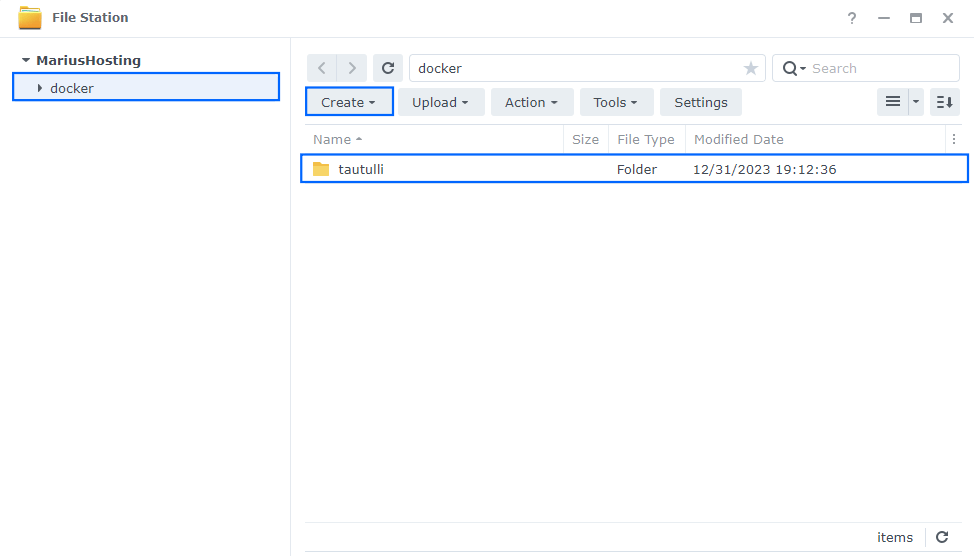
STEP 4
Go to Control Panel / Task Scheduler / Create / Scheduled Task / User-defined script. Follow the instructions in the image below.

STEP 5
Once you click on User-defined script a new window will open. Follow the instructions below:
- General: In the Task field type in “Install Tautulli“. Uncheck “Enabled” option. Select root User.
- Schedule: Select Run on the following date then select “Do not repeat“.
- Task Settings: Check “Send run details by email“, add your email then copy paste the code below in the Run command area. After that click OK.
docker run -d --name=tautulli \ -e PUID=1026 \ -e PGID=100 \ -e TZ=Europe/Bucharest \ -v /volume1/docker/tautulli:/config \ --network host \ --restart always \ ghcr.io/linuxserver/tautulli:latest
Note: Before you paste the code in the Run command area, change the value numbers for PUID and PGID with your own values. (Follow my step by step guide on how to do this.)
Note: Before you paste the code in the Run command area, change the value for TZ (Select your current Time Zone from this list).
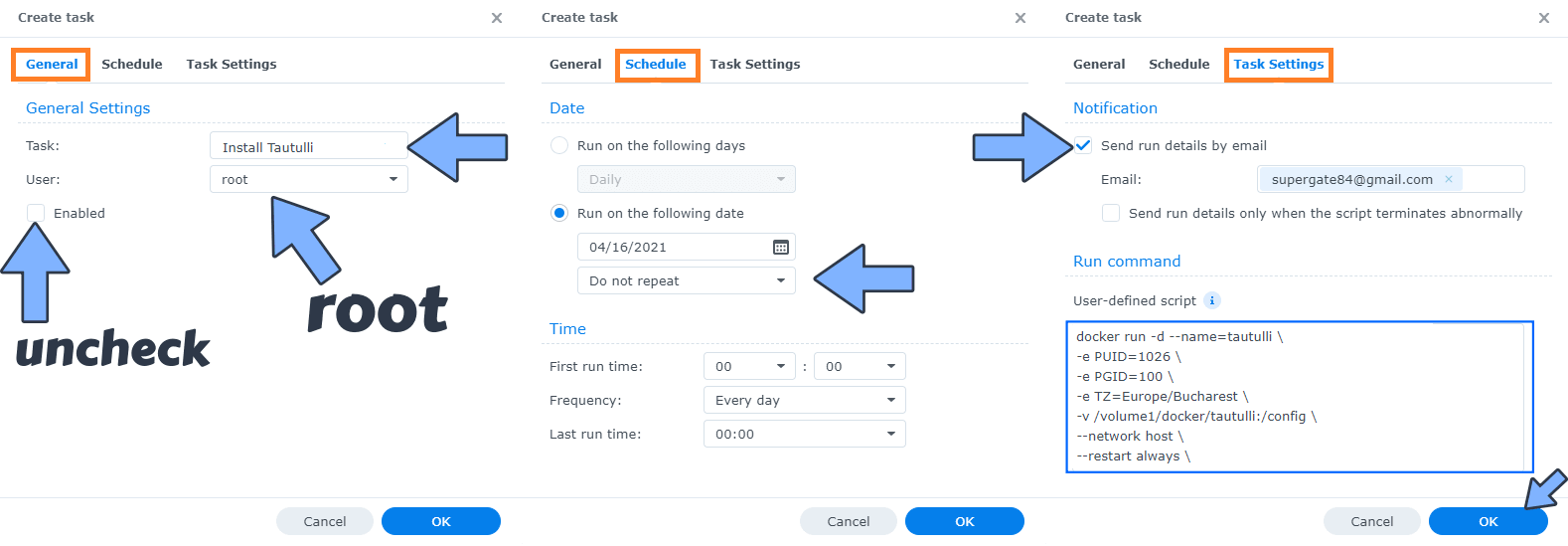
STEP 6
After you click OK on STEP 5 a new warning pop up window will open. Click OK.
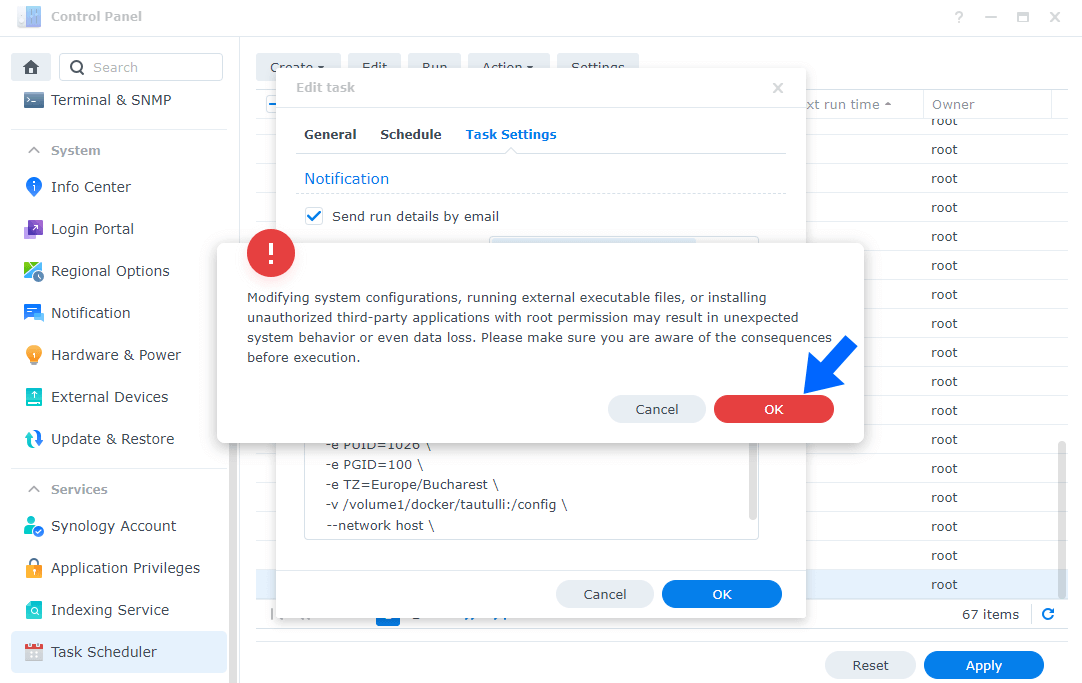
After you click OK, type in your DSM Password then click Submit. Follow the instructions in the image below.

STEP 7
After you click Submit on STEP 6, select your “Install Tautulli” Task then click the “Run” tab. You will be asked to run Install Tautulli – click OK. Follow the instructions in the image below.
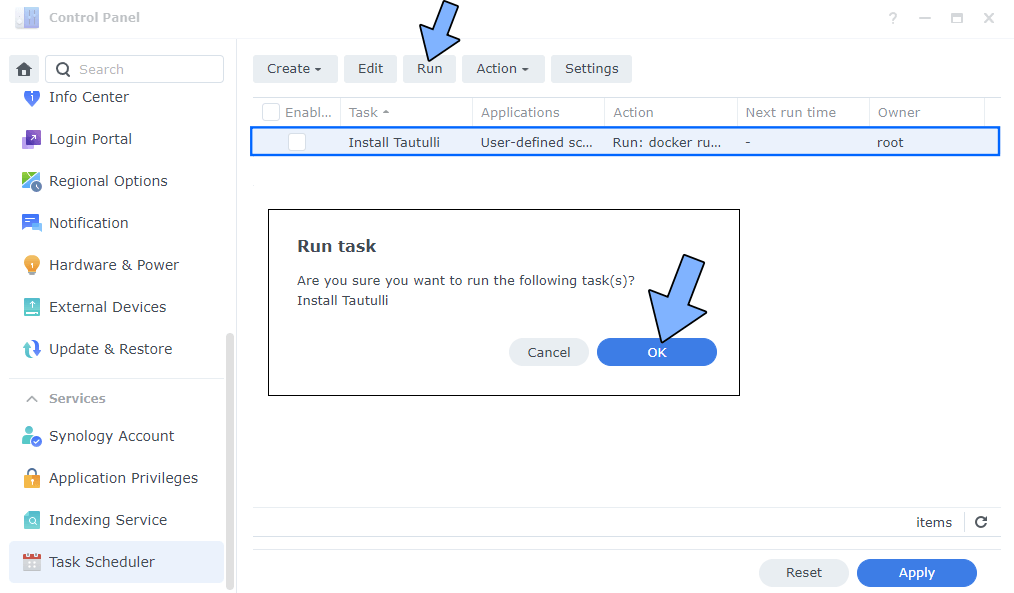
STEP 8
🟢Please Support My work by Making a Donation. Almost 99,9% of the people that install something using my guides forget to support my work, or just ignore STEP 1. I’ve been very honest about this aspect of my work since the beginning: I don’t run any ADS, I don’t require subscriptions, paid or otherwise, I don’t collect IPs, emails, and I don’t have any referral links from Amazon or other merchants. I also don’t have any POP-UPs or COOKIES. I have repeatedly been told over the years how much I have contributed to the community. It’s something I love doing and have been honest about my passion since the beginning. But I also Need The Community to Support me Back to be able to continue doing this work.
STEP 9
The installation process can take up to a few seconds/minutes. It will depend on your Internet speed connection. Now open your browser and type in http://Synology-ip-address:8181 Complete the easy setup wizard. Follow the instructions in the image below.
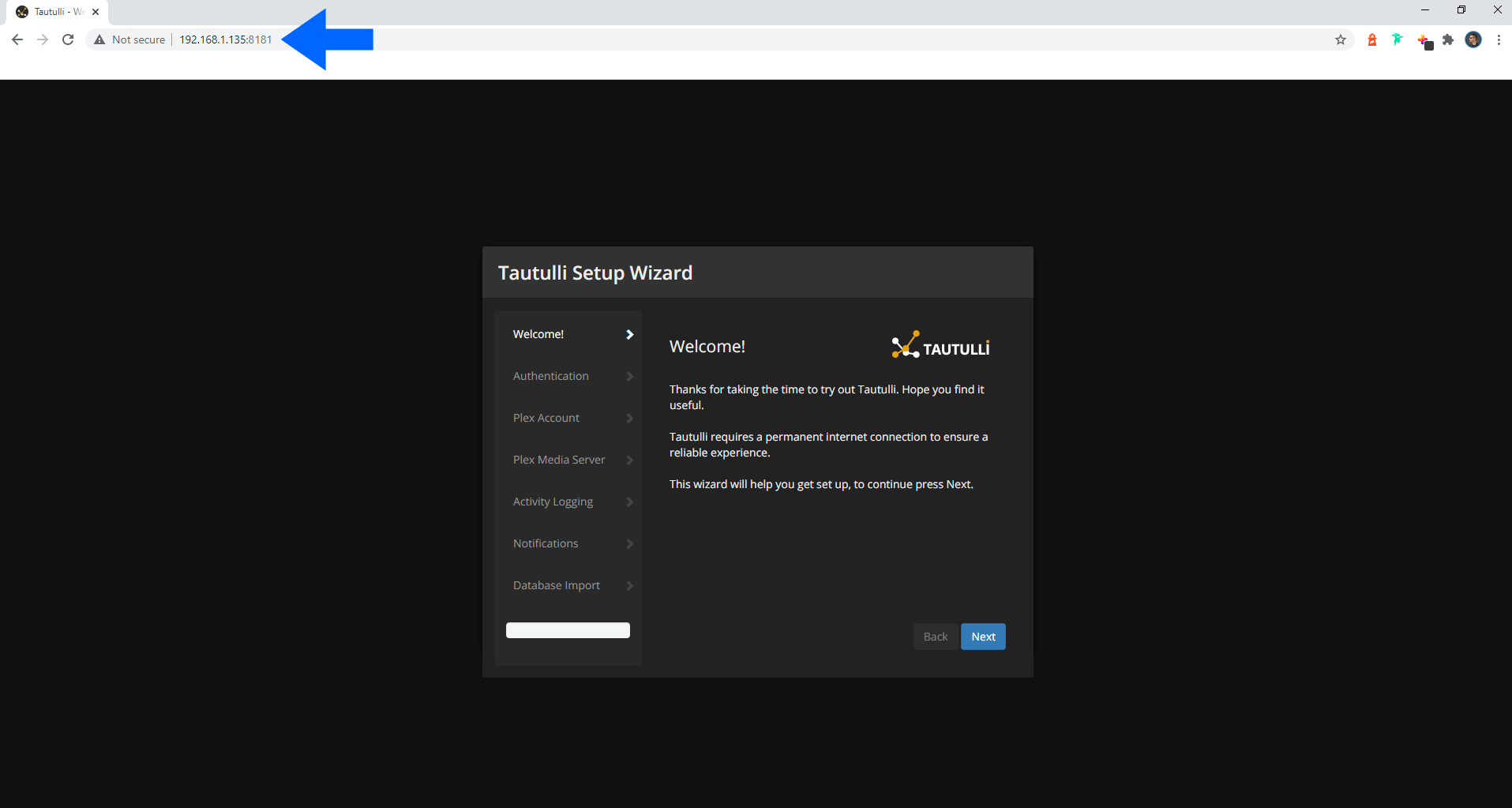
Enjoy Tautulli!
If you encounter issues by using this container, make sure to check out the Common Docker issues article.
Note: If you want to run the Tautulli container over HTTPS, check How to Run Docker Containers Over HTTPS. In order to make Tautulli work via HTTPS, it’s mandatory to activate WebSocket.
Note: If you experience permissions problems, just right mouse click on your folder where you have your files stored. Click on Property, Permission tab, Create tab, user & group search for SYSTEM then add read / write to SYSTEM and click Done. Check Apply to this folder, sub-folders and files then click Save. Now try again: open your browser and type in http://Synology-ip-address:8181
Note: Can I run Docker on my Synology NAS? See the supported models.
Note: How to Back Up Docker Containers on your Synology NAS.
Note: Find out how to update Tautulli container with the latest image.
Note: How to Schedule Start & Stop For Docker Containers.
Note: How to Free Disk Space on Your NAS if You Run Docker.
Note: How to Activate Email Notifications.
Note: How to Add Access Control Profile on Your NAS.
Note: How to Change Docker Containers Restart Policy.
Note: How to Use Docker Containers With VPN.
Note: Convert Docker Run Into Docker Compose.
Note: How to Clean Docker.
Note: How to Clean Docker Automatically.
Note: Best Practices When Using Docker and DDNS.
Note: Some Docker Containers Need WebSocket.
Note: Find out the Best NAS Models For Docker.
Note: Activate Gmail SMTP For Docker Containers.
Note: If you already have a plex library folder on your volume1 you can mount it like an example below. Delete the current tautulli container via docker, the folder, and redo the tutorial from the beginning. But at STEP 5, add the code below:
docker run -d --name=tautulli \ -e PUID=1026 \ -e PGID=100 \ -e TZ=Europe/Bucharest \ -v /volume1/docker/tautulli:/config \ -v /volume1/plex/library:/volume1/plex/library \ --network host \ --restart always \ ghcr.io/linuxserver/tautulli:latest
This post was updated on Sunday / July 6th, 2025 at 4:10 PM
