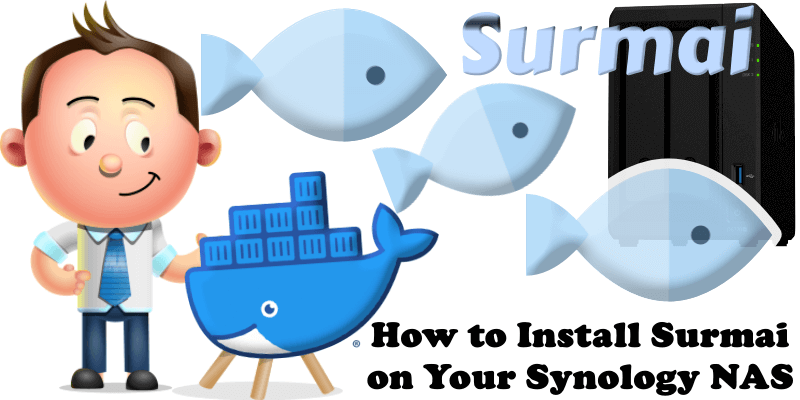
Surmai is a privacy-focused, self-hostable web app designed to streamline family trip planning. Built as a Progressive Web App, it allows users to collaboratively create itineraries, manage flights, hotels, packing lists, and documents all in one secure, searchable place. It works offline, syncs when connected, and can be installed on iOS or Android. The backend runs on PocketBase and is fully self-hostable via Docker, ensuring no third-party data access. Powered by open datasets like OurAirports and city databases, it offers a lightweight, customizable alternative to commercial tools. In this step by step guide I will show you how to install Surmai on your Synology NAS using Docker and Portainer.
This guide works perfectly with the latest Surmai v0.4.5 release.
STEP 1
Please Support My work by Making a Donation.
STEP 2
Install Portainer using my step by step guide. If you already have Portainer installed on your Synology NAS, skip this STEP. Attention: Make sure you have installed the latest Portainer version.
STEP 3
Go to File Station and open the docker folder. Inside the docker folder, create one new folder and name it surmai. Follow the instructions in the image below.
Note: Be careful to enter only lowercase, not uppercase letters.
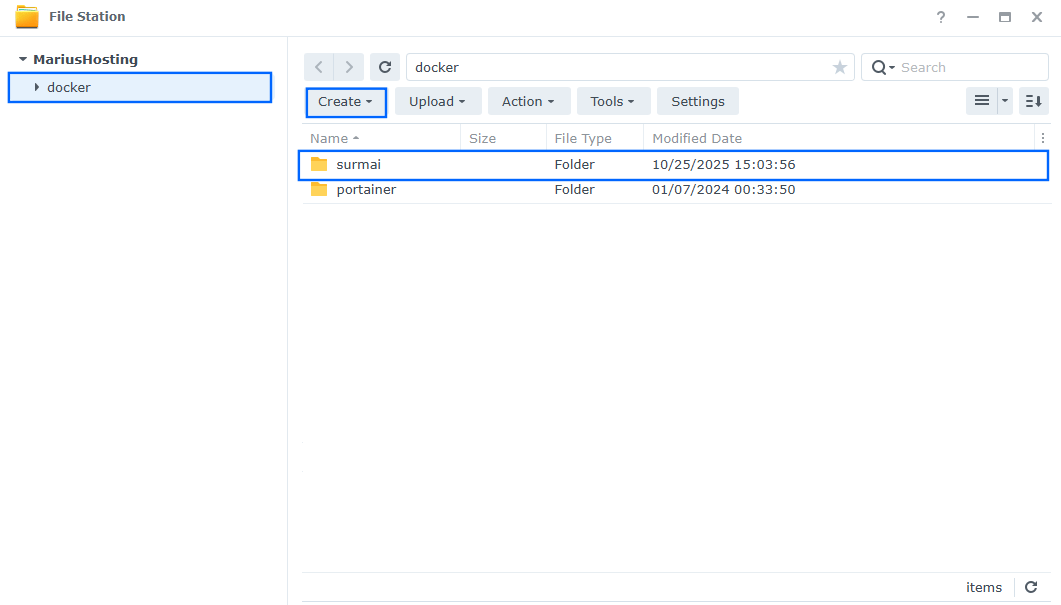
STEP 4
Log into Portainer using your username and password. On the left sidebar in Portainer, click on Home then Live connect. Follow the instructions in the image below.

On the left sidebar in Portainer, click on Stacks then + Add stack. Follow the instructions in the image below.

STEP 5
In the Name field type in surmai. Follow the instructions in the image below.
services:
surmai:
image: ghcr.io/rohitkumbhar/surmai:main
container_name: Surmai
security_opt:
- no-new-privileges:true
healthcheck:
test: ["CMD-SHELL", "nc -z 127.0.0.1 8080 || exit 1"]
interval: 10s
timeout: 5s
retries: 3
start_period: 90s
volumes:
- /volume1/docker/surmai:/pb_data:rw
ports:
- 9497:8080
environment:
SURMAI_ADMIN_EMAIL: yourown@email
SURMAI_ADMIN_PASSWORD: MariusHosting84^^ #Minimum 9 characters.
PB_DATA_DIRECTORY: /pb_data
restart: on-failure:5
Note: Before you paste the code above in the Web editor area below, change the values for SURMAI_ADMIN_EMAIL. Type in your own Email address.
Note: Before you paste the code above in the Web editor area below, change the values for SURMAI_ADMIN_PASSWORD. Type in your own Password. MariusHosting84^^ is an example for a password.
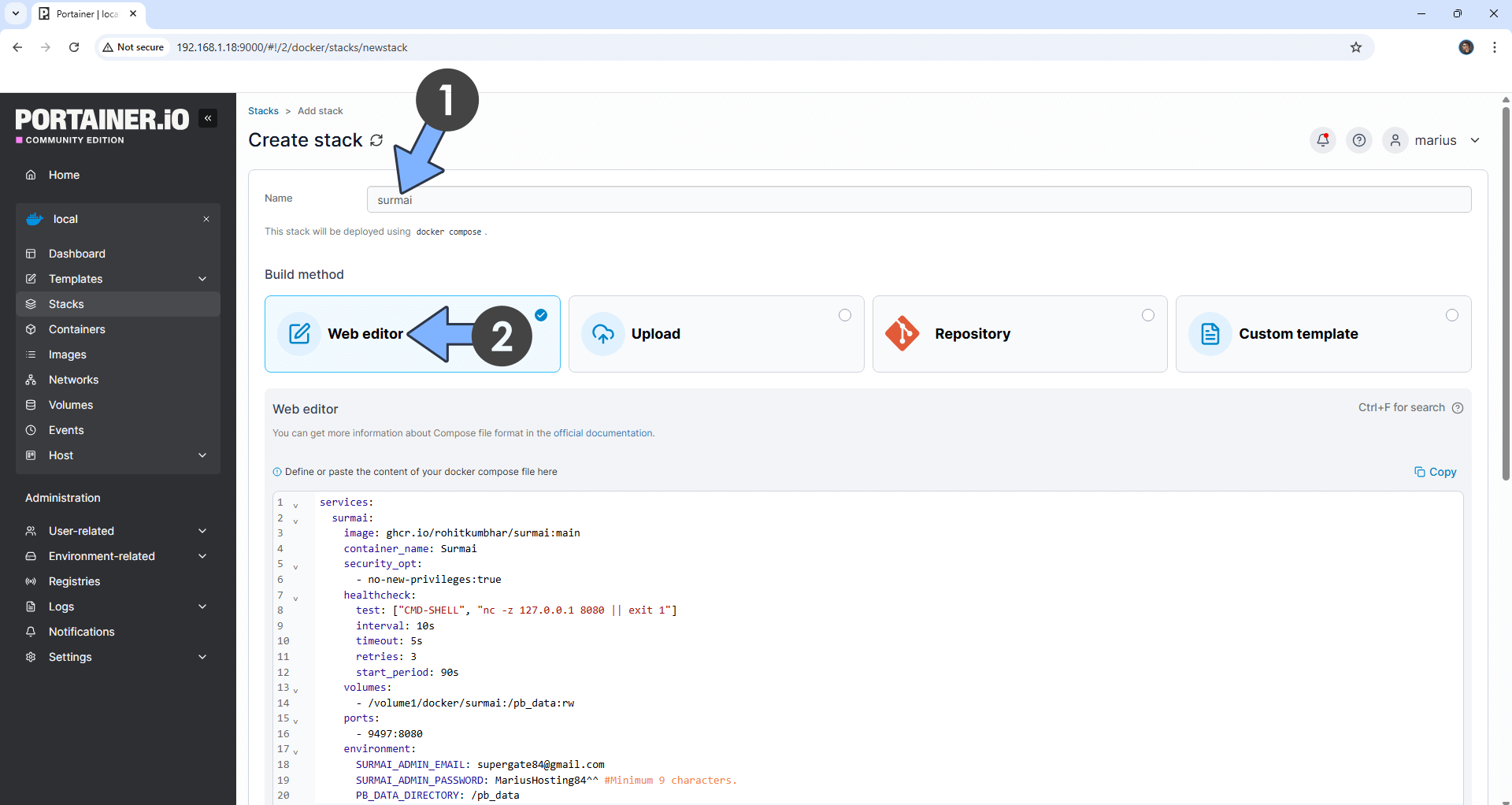
STEP 6
Scroll down on the page until you see a button named Deploy the stack. Click on it. Follow the instructions in the image below. The installation process can take up to a few minutes. It will depend on your Internet speed connection.

STEP 7
If everything goes right, you will see the following message at the top right of your screen: “Success Stack successfully deployed“.

STEP 8
Please Support My work by Making a Donation. Almost 99,9% of the people that install something using my guides forget to support my work, or just ignore STEP 1. I’ve been very honest about this aspect of my work since the beginning: I don’t run any ADS, I don’t require subscriptions, paid or otherwise, I don’t collect IPs, emails, and I don’t have any referral links from Amazon or other merchants. I also don’t have any POP-UPs or COOKIES. I have repeatedly been told over the years how much I have contributed to the community. It’s something I love doing and have been honest about my passion since the beginning. But I also Need The Community to Support me Back to be able to continue doing this work.
STEP 9
The installation process can take up to a few seconds/minutes. It will depend on your Internet speed connection. Now open your browser and type in http://Synology-ip-address:9497 Type in your own Email Address (SURMAI_ADMIN_EMAIL) and Password (SURMAI_ADMIN_PASSWORD) that you have previously added at STEP 5. Click Sign In. Follow the instructions in the image below.
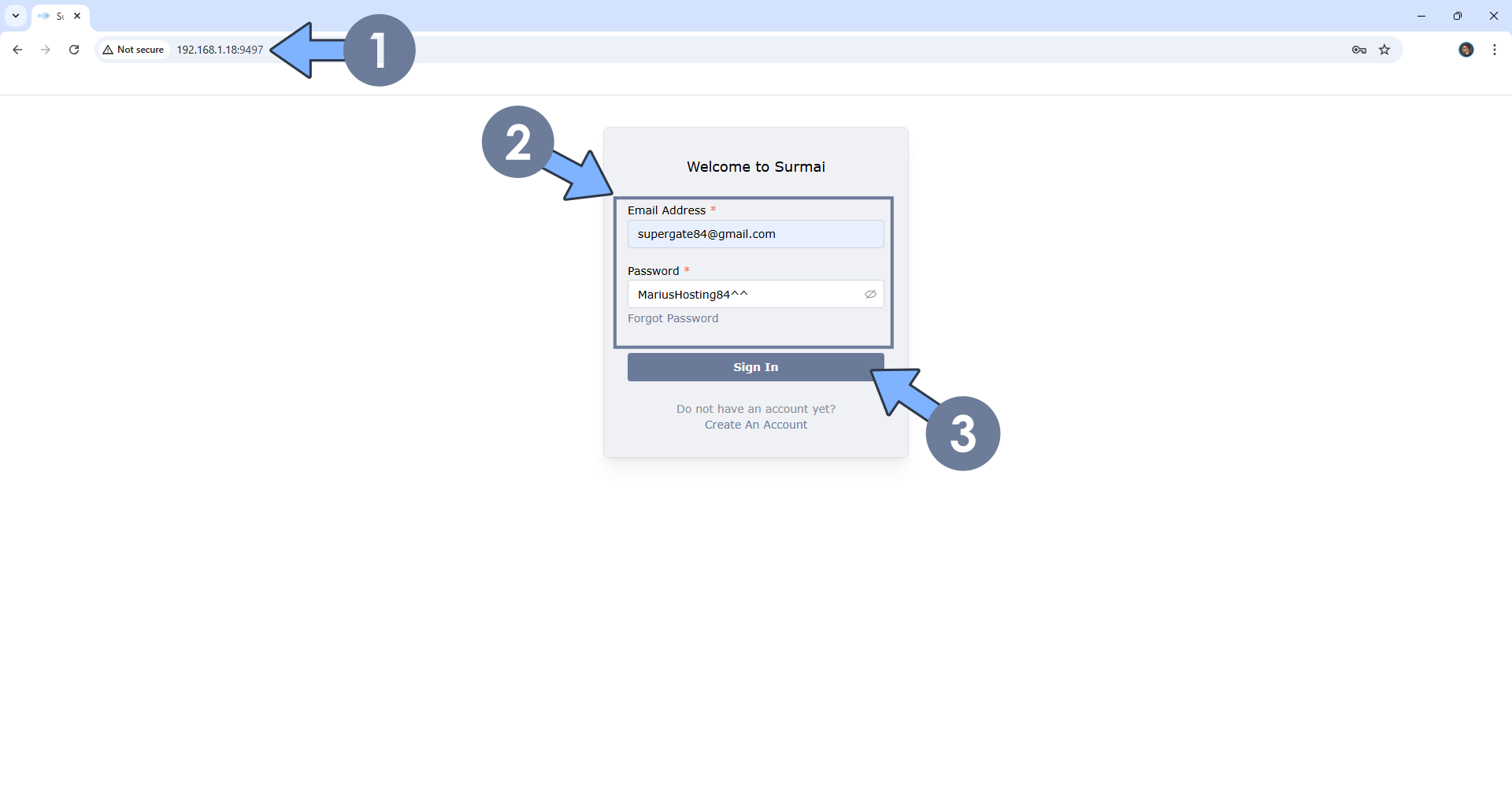
STEP 10
Click New Trip to add your first Trip. Follow the instructions in the image below.
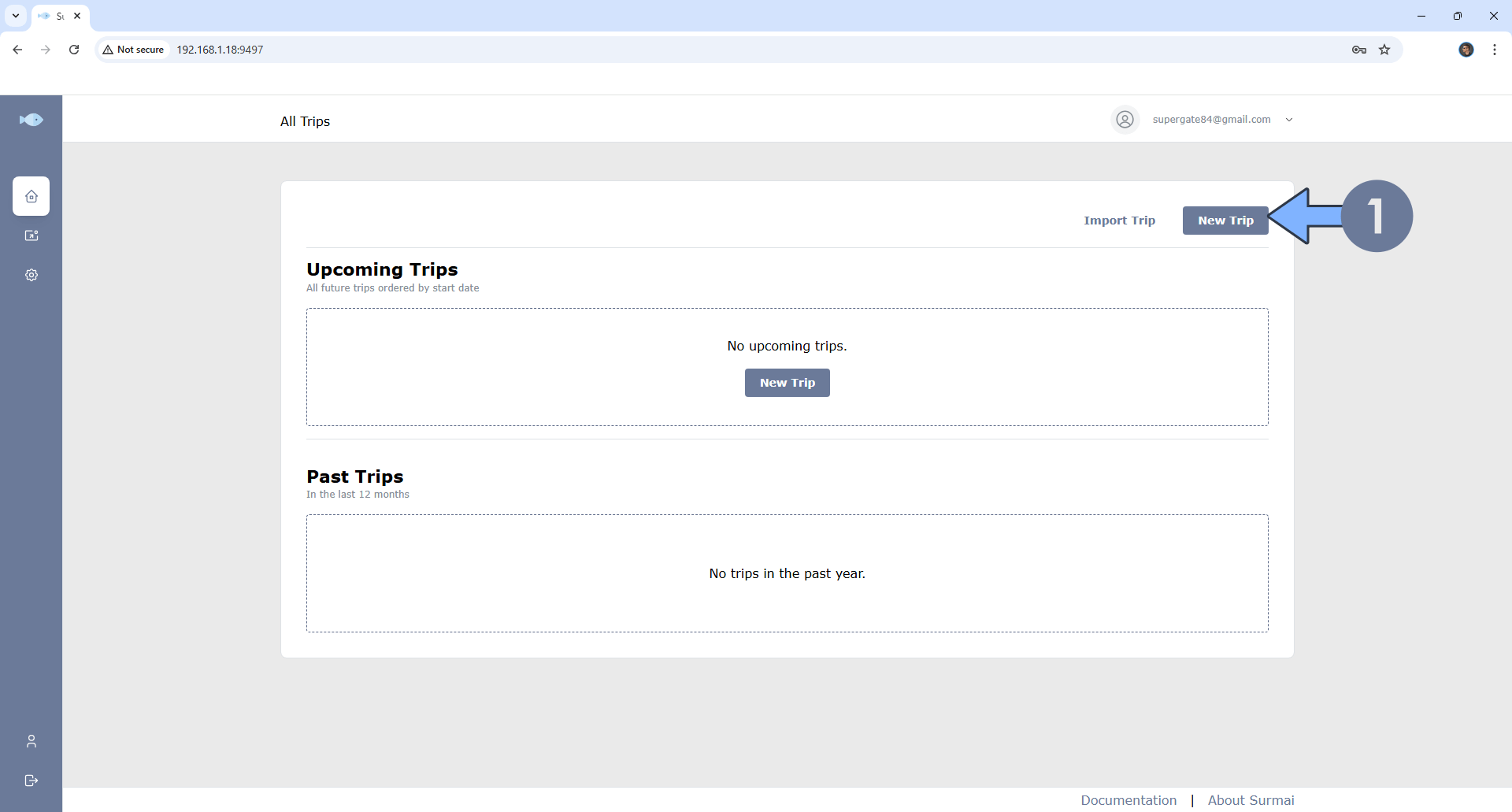
STEP 11
Add your Trip information, then click Create Trip. Follow the instructions in the image below.
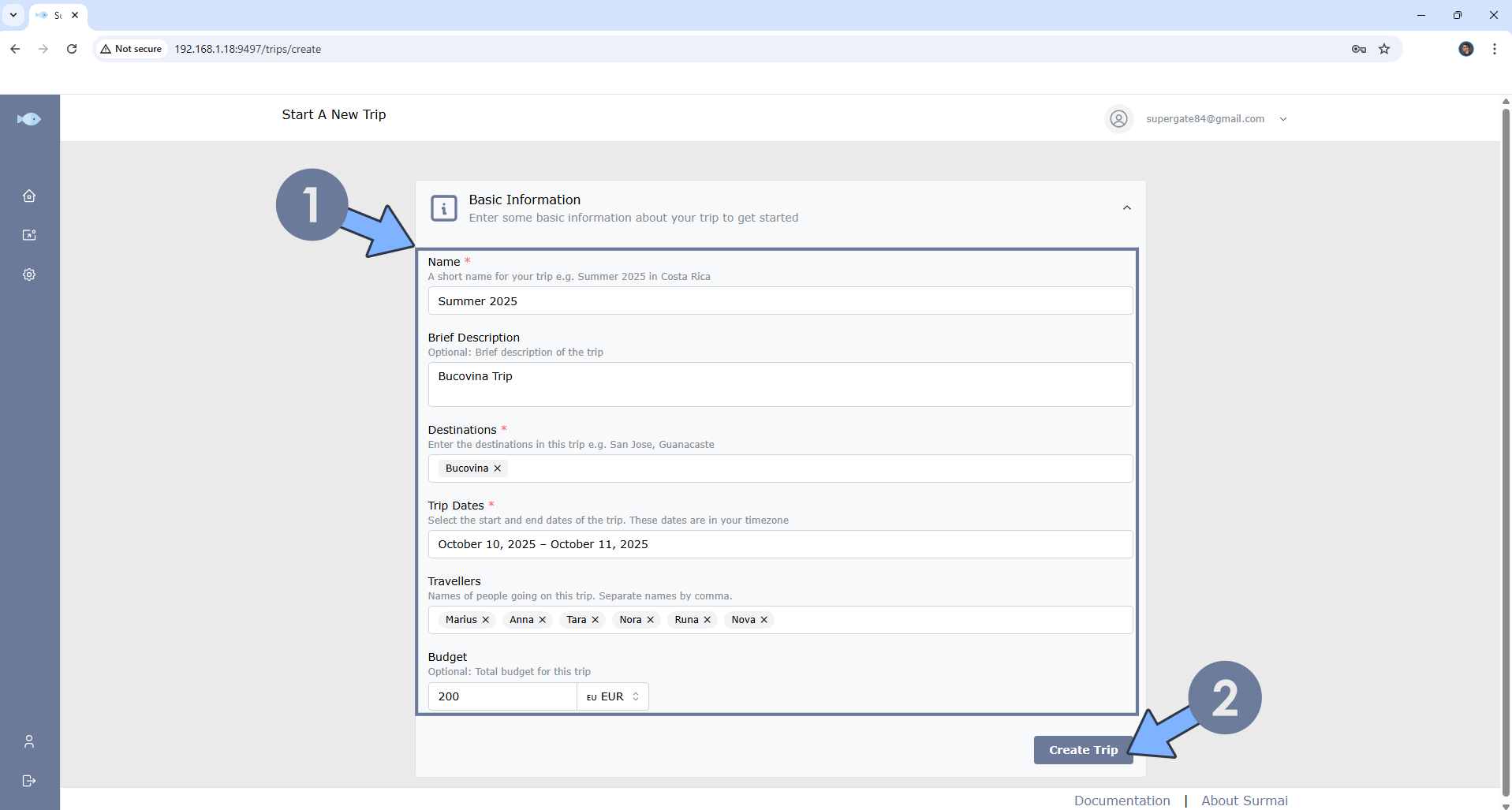
STEP 12
Click on your Trip. Follow the instructions in the image below.
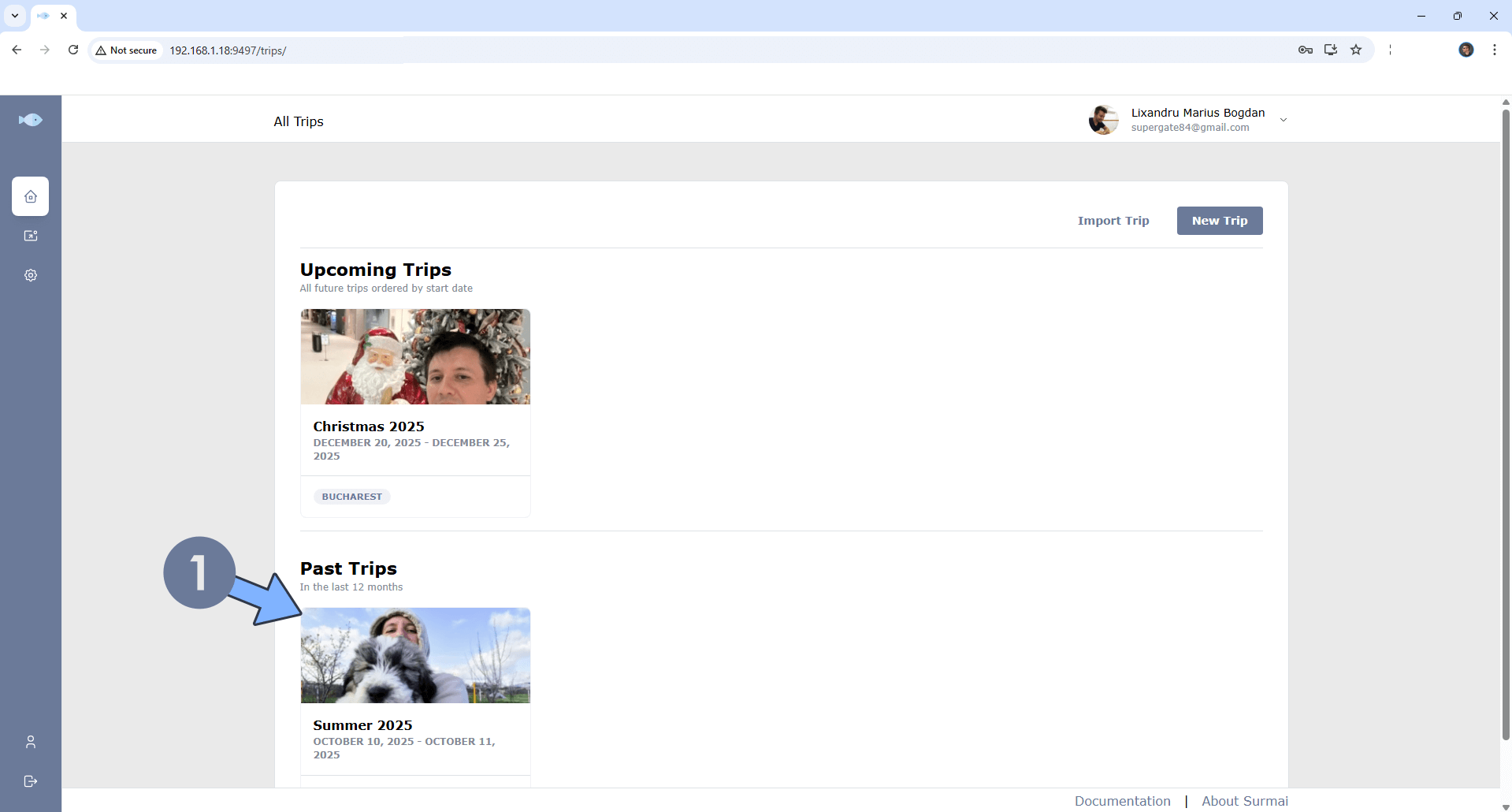
STEP 13
Add multiple details to your Trip. Follow the instructions in the image below.
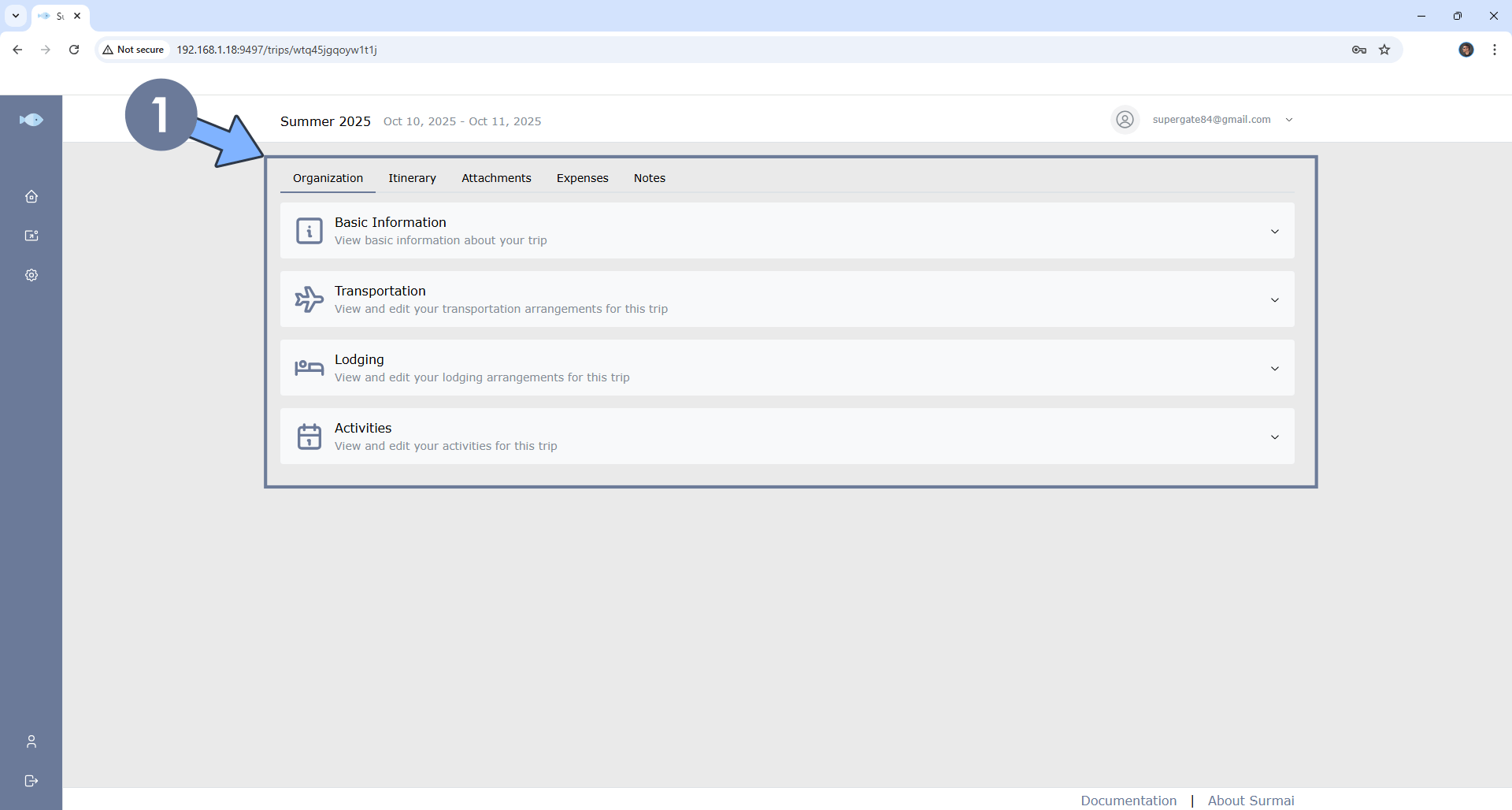
Enjoy Surmai!
If you encounter issues by using this container, make sure to check out the Common Docker issues article.
Note: If you want to run the Surmai container over HTTPS, check How to Run Docker Containers Over HTTPS. In order to make Surmai work via HTTPS, it’s mandatory to activate WebSocket.
Note: Can I run Docker on my Synology NAS? See the supported models.
Note: How to Back Up Docker Containers on your Synology NAS.
Note: Find out how to update the Surmai container with the latest image.
Note: How to Free Disk Space on Your NAS if You Run Docker.
Note: How to Schedule Start & Stop For Docker Containers.
Note: How to Activate Email Notifications.
Note: How to Add Access Control Profile on Your NAS.
Note: How to Change Docker Containers Restart Policy.
Note: How to Use Docker Containers With VPN.
Note: Convert Docker Run Into Docker Compose.
Note: How to Clean Docker.
Note: How to Clean Docker Automatically.
Note: Best Practices When Using Docker and DDNS.
Note: Some Docker Containers Need WebSocket.
Note: Find out the Best NAS Models For Docker.
Note: Activate Gmail SMTP For Docker Containers.
This post was updated on Tuesday / December 30th, 2025 at 12:12 AM
