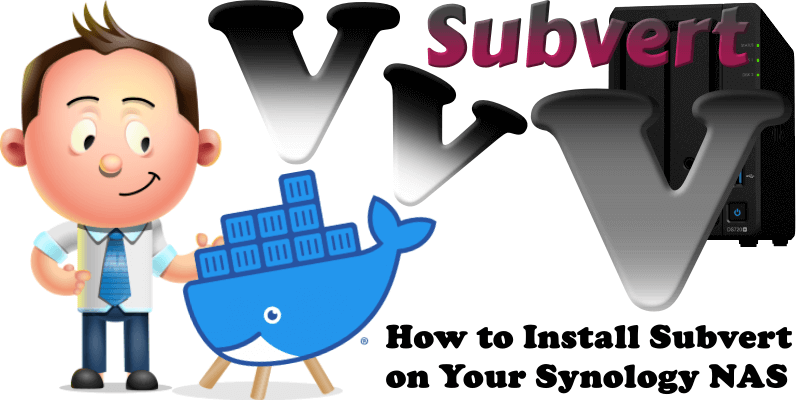
With Subvert you can generate subtitles, chapters, and summaries of MP4 videos in seconds with the help of OpenAI. Your video is sent to an API where the audio will be automatically extracted from it using FFmpeg, and then sent to OpenAI’s Whisper model for transcription into the common VTT format. Subvert requires no persistent volumes so you can start to use it immediately. Starting with version 1.0.5, you also have the ability to upload audio files in addition to video files. In this step by step guide I will show you how to install Subvert on your Synology NAS with Docker.
STEP 1
Please Support My work by Making a Donation.
STEP 2
Install Container Manager via Synology “Package Center”. If you run an older DSM version (under 7.2), search for Docker instead of Container Manager.

STEP 3
Log in to your OpenAI Platform. Click +Create new secret key. Follow the instructions in the image below.
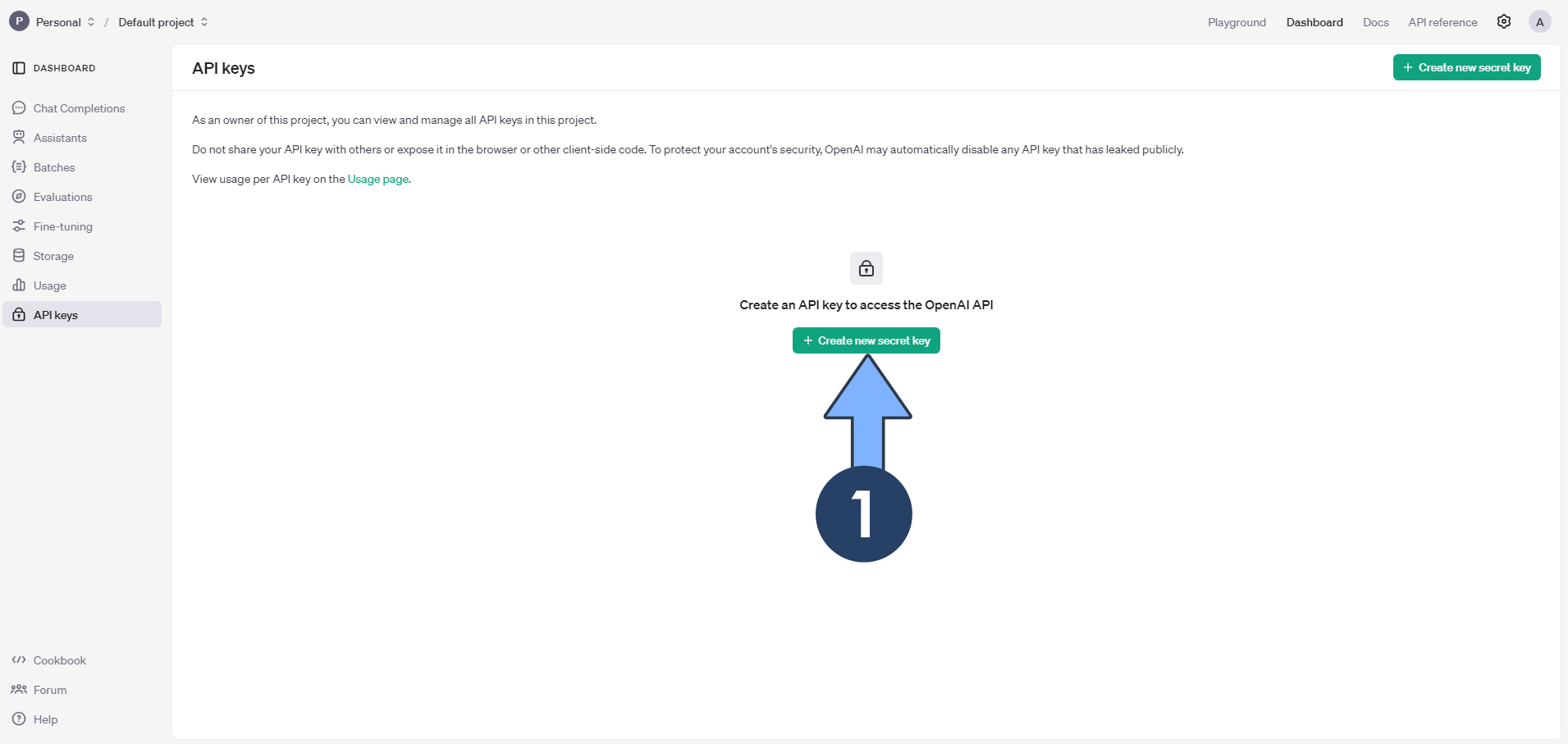
STEP 4
Give it a Name and select Default project. Click Create secret key. Follow the instructions in the image below.
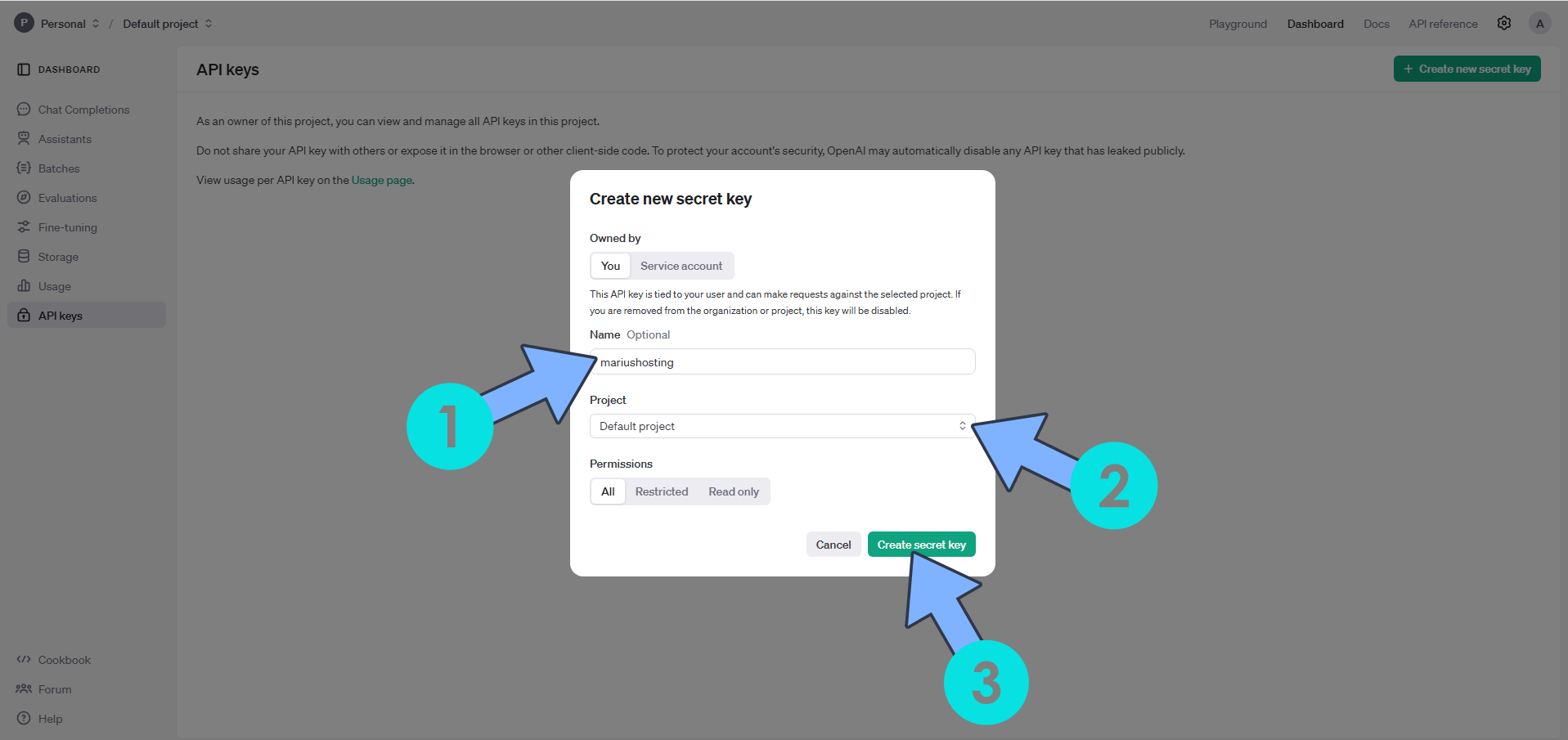
STEP 5
Save your own API Key somewhere secure because you will need it later at STEP 7. Follow the instructions in the image below.
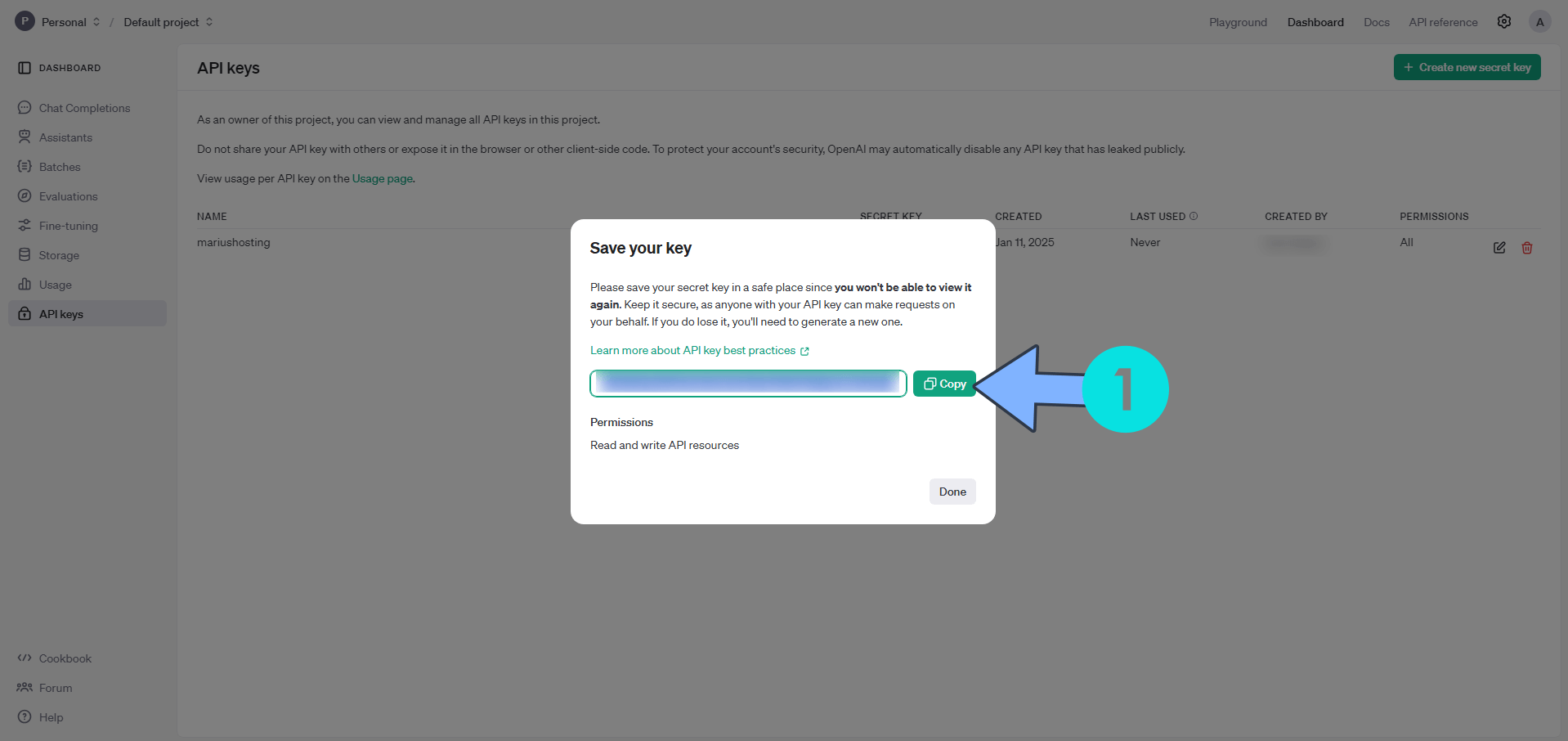
STEP 6
Go to Control Panel / Task Scheduler / Create / Scheduled Task / User-defined script. Follow the instructions in the image below.
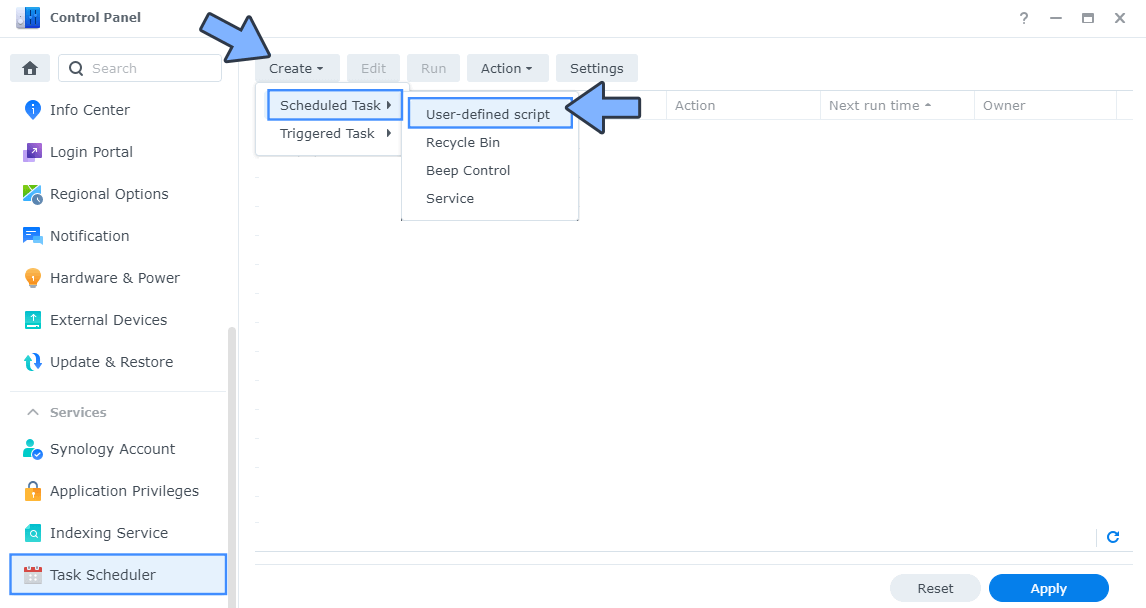
STEP 7
Once you click on User-defined script, a new window will open. Follow the instructions below:
- General: In the Task field type in Install Subvert. Uncheck the “Enabled” option. Select root User.
- Schedule: Select Run on the following date then select “Do not repeat“.
- Task Settings: Check “Send run details by email“, add your email then copy paste the code below in the Run command area. After that, click OK.
docker run -d --name=Subvert \
-p 5478:8080 \
-e OPENAI_API_KEY=APIKEY \
-e UPLOAD_MAX_FILESIZE=1024M \
-e MEMORY_LIMIT=1024M \
--restart always \
aschmelyun/subvert
Note: Before you paste the code above in the Run command area, change the value for OPENAI_API_KEY and add your own API Key that you have previously generated at STEP 5.
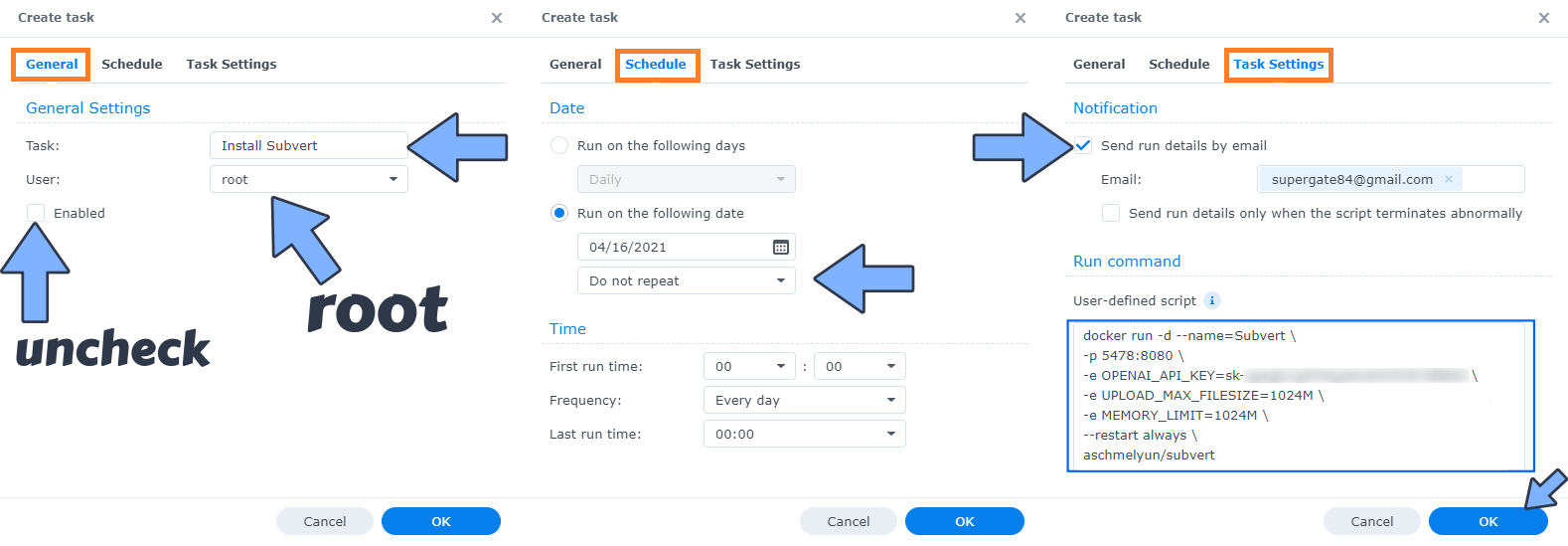
STEP 8
After you click OK on STEP 7 a new warning pop up window will open. Click OK.
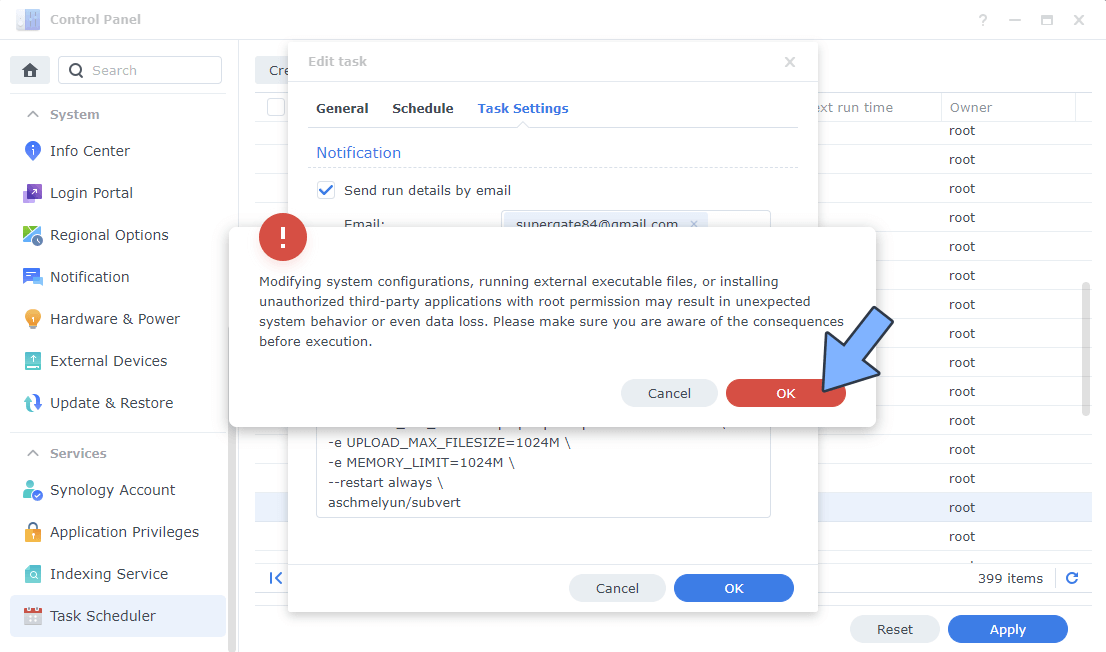
After you click OK, type in your DSM Password then click Submit. Follow the instructions in the image below.

STEP 9
After you click Submit on STEP 8, select your “Install Subvert” Task then click the “Run” tab. You will be asked to run Install Subvert – click OK. Follow the instructions in the image below.
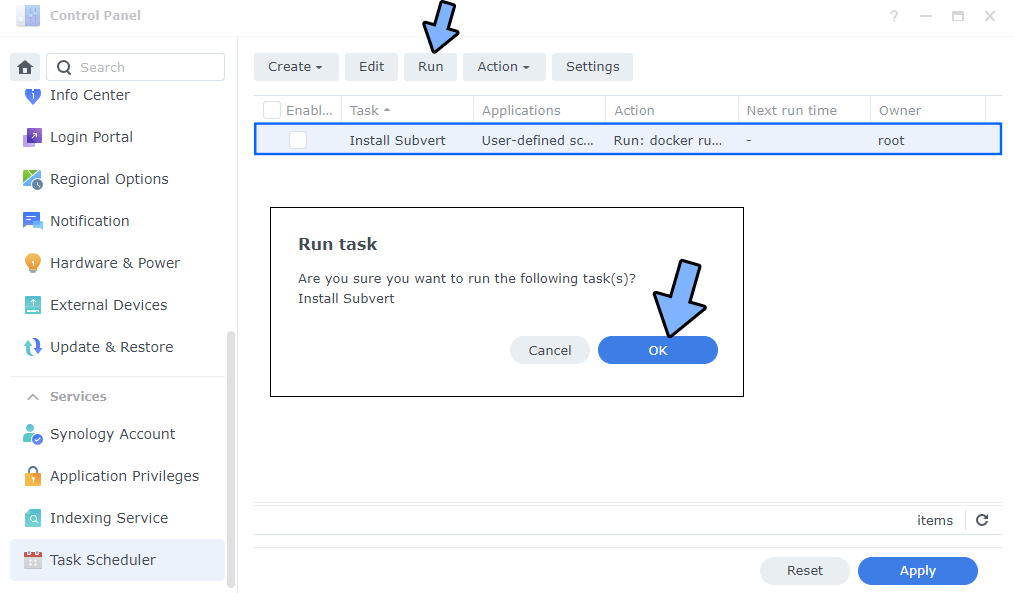
STEP 10
🟢Please Support My work by Making a Donation. Almost 99,9% of the people that install something using my guides forget to support my work, or just ignore STEP 1. I’ve been very honest about this aspect of my work since the beginning: I don’t run any ADS, I don’t require subscriptions, paid or otherwise, I don’t collect IPs, emails, and I don’t have any referral links from Amazon or other merchants. I also don’t have any POP-UPs or COOKIES. I have repeatedly been told over the years how much I have contributed to the community. It’s something I love doing and have been honest about my passion since the beginning. But I also Need The Community to Support me Back to be able to continue doing this work.
STEP 11
The installation process can take up to a few seconds/minutes. It will depend on your Internet speed connection. Now open your browser and type in http://Synology-ip-address:5478 Upload your own MP4 video or audio file. Follow the instructions in the image below.
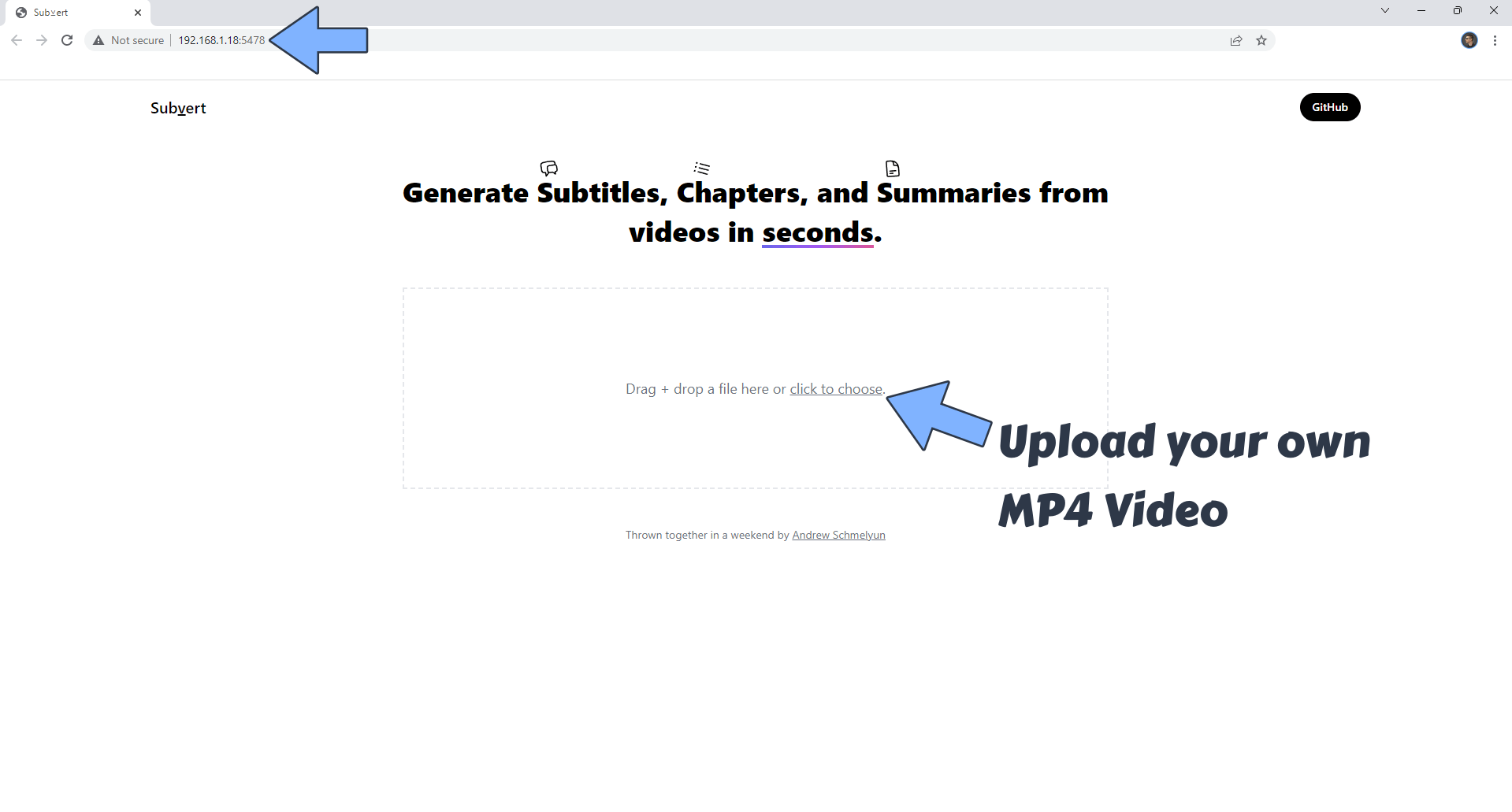
STEP 12
Choose Subtitles, Chapters, Summary, Video Language, then click Start. Follow the instructions in the image below.
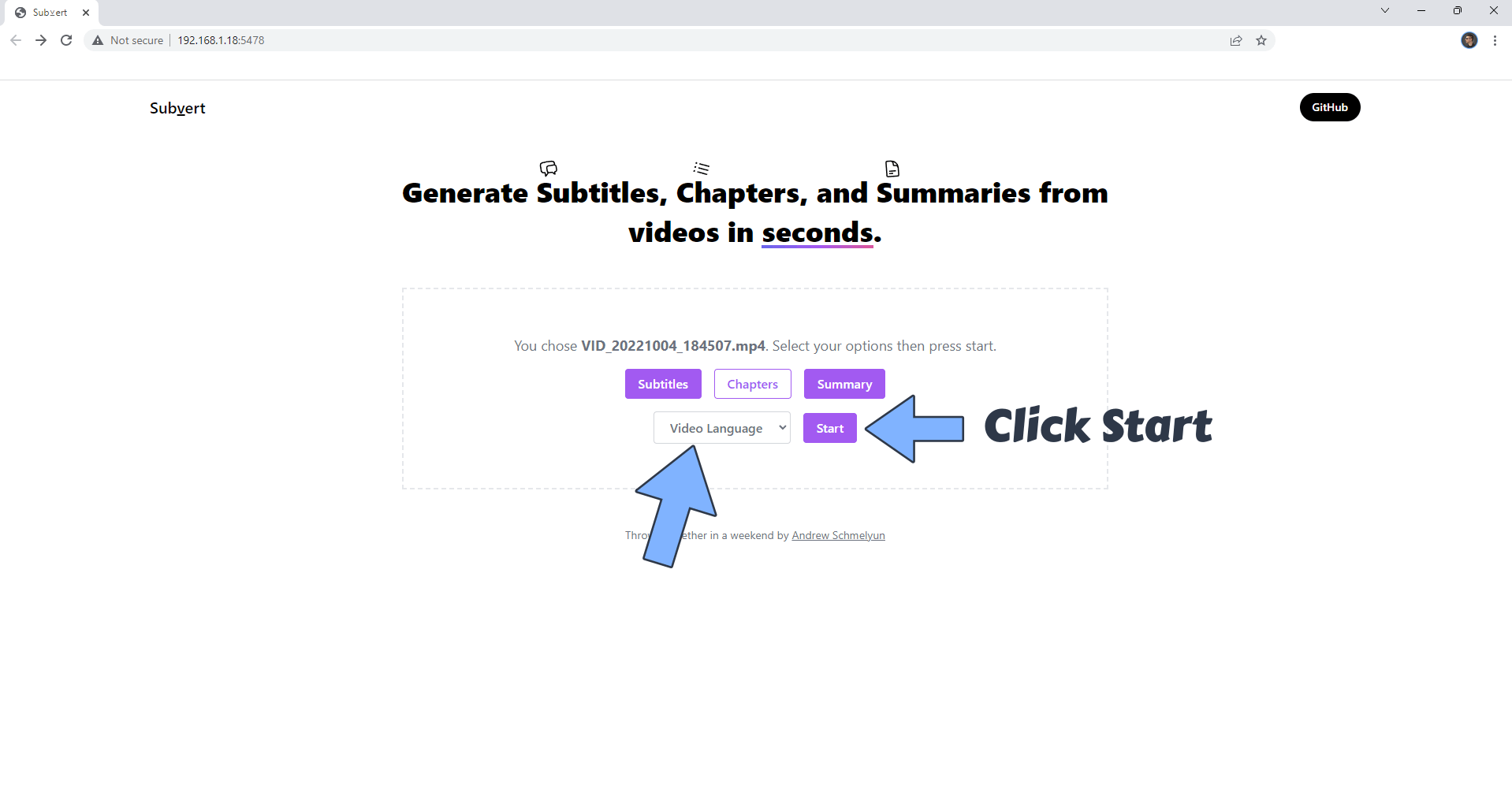
STEP 13
Wait a few minutes until your MP4 video or audio file is processed. Click View + Download Items. Follow the instructions in the image below.
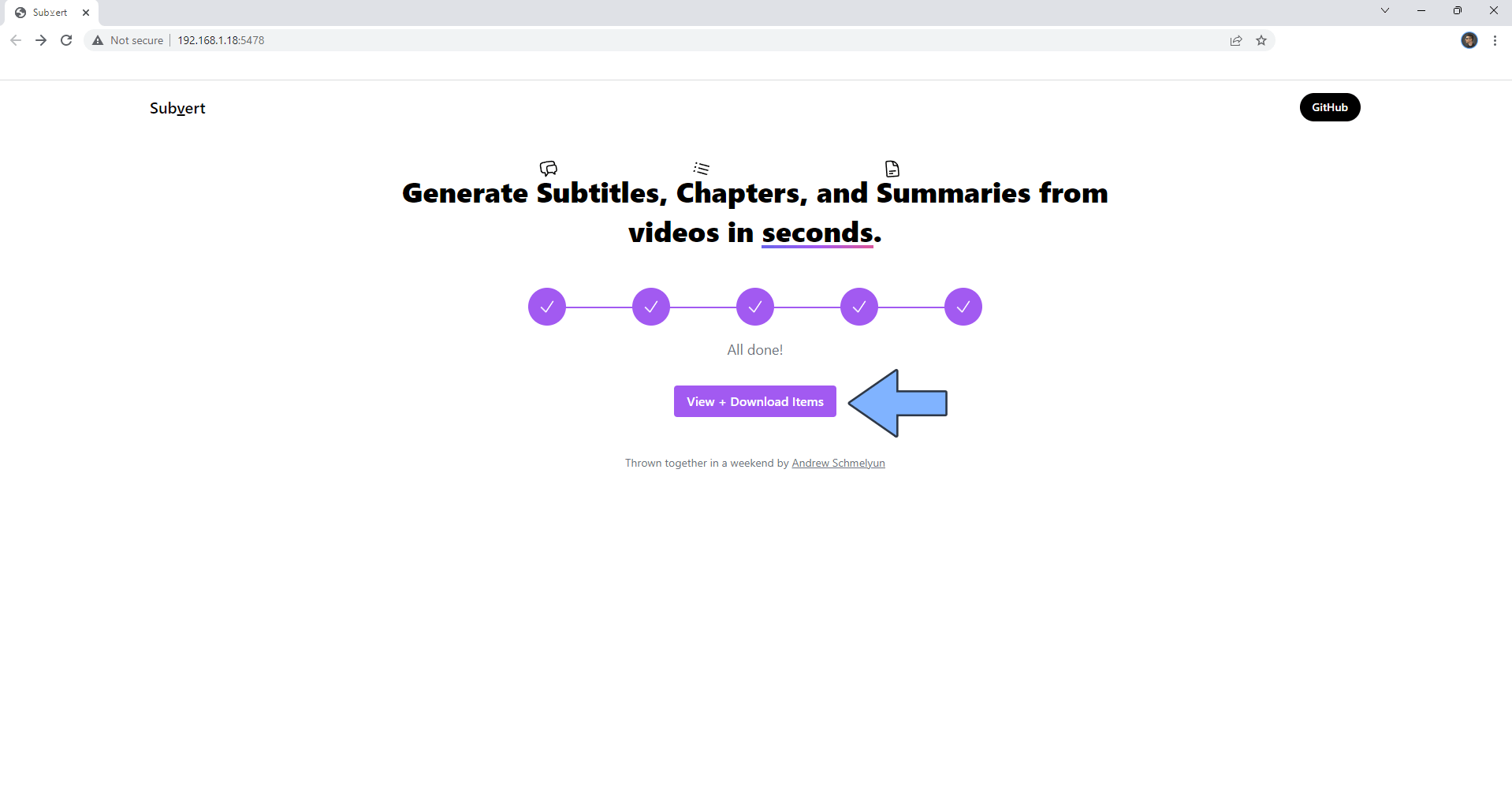
STEP 14
Your results at a Glance!
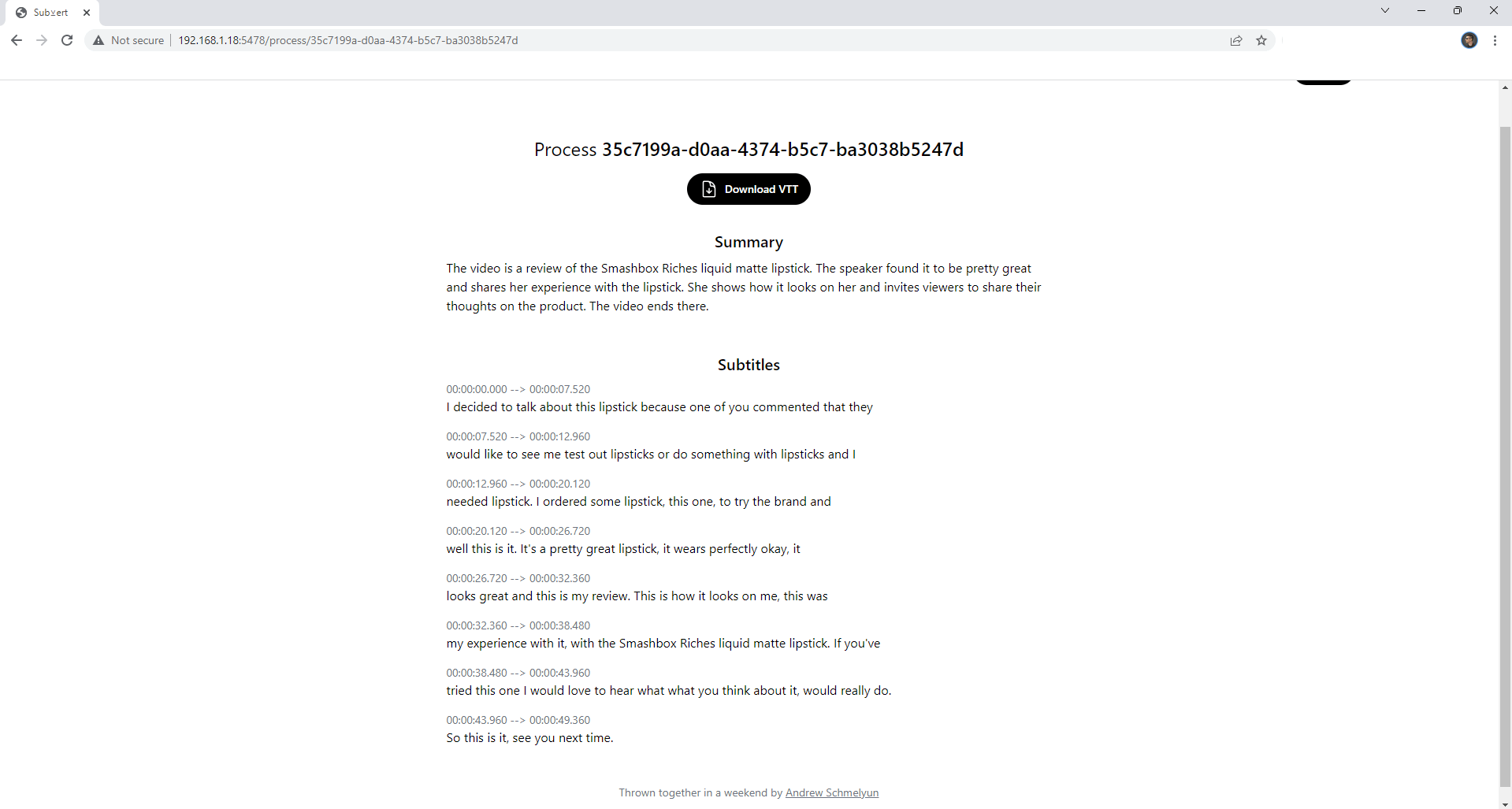
Enjoy Subvert!
If you encounter issues by using this container, make sure to check out the Common Docker issues article.
Note: If you want to run the Subvert container over HTTPS, check my guide on How to Run Docker Containers Over HTTPS. ⚠️Warning: I do not recommend running Subvert via Reverse Proxy. This product should be used only on localhost.
Note: Can I run Docker on my Synology NAS? See the supported models.
Note: How to Back Up Docker Containers on your Synology NAS.
Note: Find out how to update the Subvert container with the latest image.
Note: How to Free Disk Space on Your NAS if You Run Docker.
Note: How to Schedule Start & Stop For Docker Containers.
Note: How to Activate Email Notifications.
Note: How to Add Access Control Profile on Your NAS.
Note: How to Change Docker Containers Restart Policy.
Note: How to Use Docker Containers With VPN.
Note: Convert Docker Run Into Docker Compose.
Note: How to Clean Docker.
Note: How to Clean Docker Automatically.
Note: Best Practices When Using Docker and DDNS.
Note: Some Docker Containers Need WebSocket.
Note: Find out the Best NAS Models For Docker.
Note: Activate Gmail SMTP For Docker Containers.
This post was updated on Saturday / January 11th, 2025 at 3:36 AM
