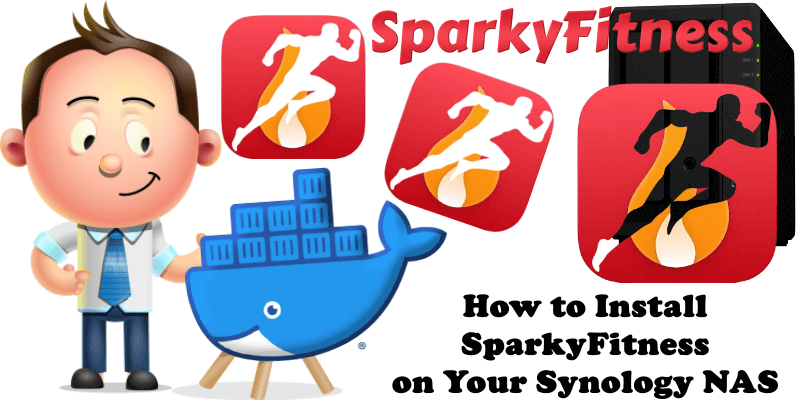
SparkyFitness is an open-source, AI-powered, self-hosted fitness app for families, prioritizing privacy. It tracks nutrition, exercise, water intake, and health metrics like weight and waist size. Features include daily progress, goal setting, trend charts with CSV export, and food data integration from OpenFoodFacts, Nutritionix, or FatSecret. It supports family sharing, mobile-friendly access, and an optional AI chatbot. Built with Docker Compose and PostgreSQL, it’s in beta, with potential minor bugs, and plans for Apple Health/Google Fit integration. It’s ideal for private, customizable fitness tracking. In this step by step guide I will show you how to install SparkyFitness on your Synology NAS using Docker & Portainer.
This guide works perfectly with the latest SparkyFitness v0.16.0 release.
STEP 1
Please Support My work by Making a Donation.
STEP 2
Install Portainer using my step by step guide. If you already have Portainer installed on your Synology NAS, skip this STEP. Attention: Make sure you have installed the latest Portainer version.
STEP 3
Make sure you have a synology.me Wildcard Certificate. Follow my guide to get a Wildcard Certificate. If you already have a synology.me Wildcard certificate, skip this STEP.
STEP 4
Go to Control Panel / Login Portal / Advanced Tab / click Reverse Proxy. Follow the instructions in the image below.
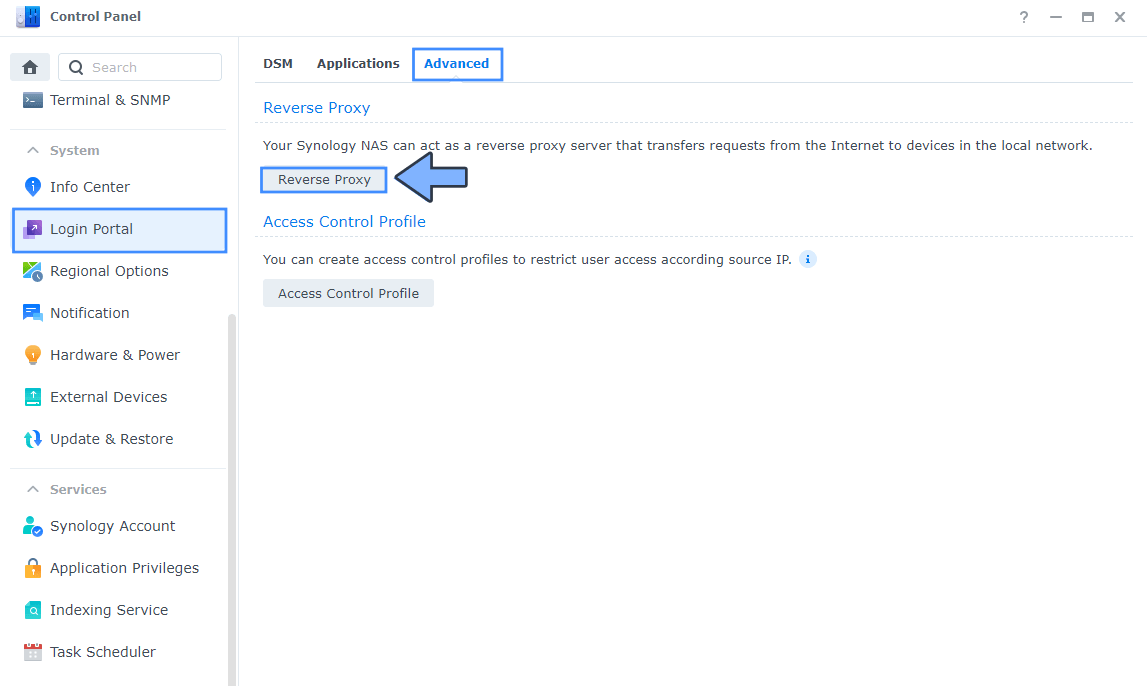
STEP 5
Now click the “Create” button. Follow the instructions in the image below.
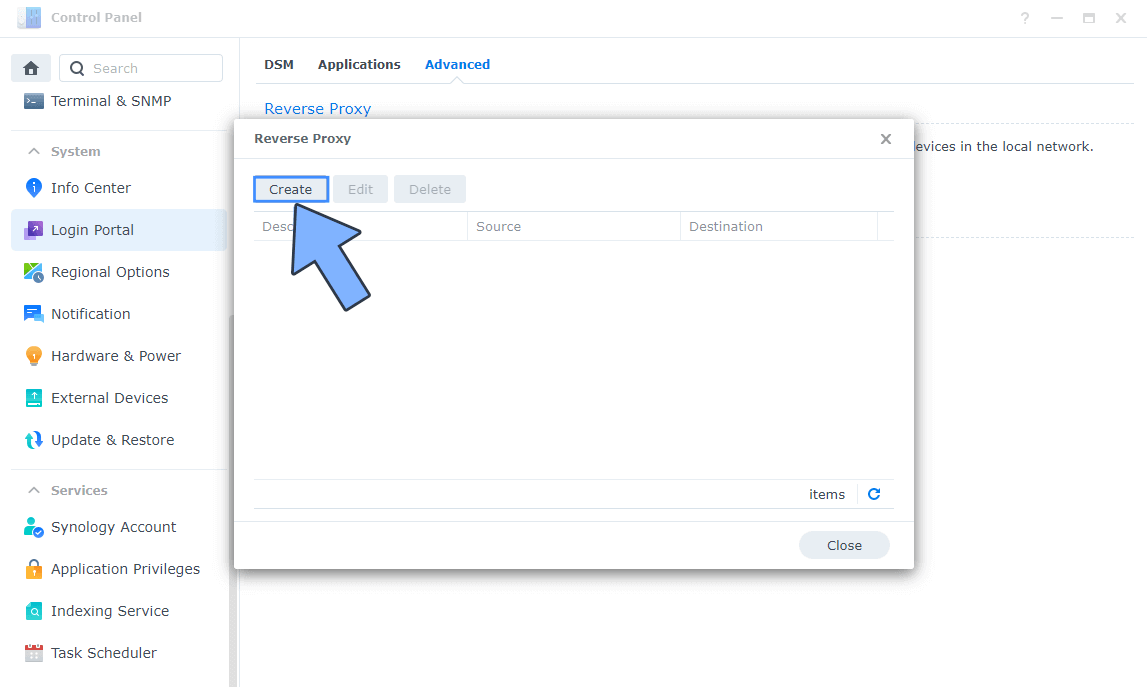
STEP 6
After you click the Create button, the window below will open. Follow the instructions in the image below.
On the General area, set the Reverse Proxy Name description: type in SparkyFitness. After that, add the following instructions:
Source:
Protocol: HTTPS
Hostname: sparkyfitness.yourname.synology.me
Port: 443
Check Enable HSTS
Destination:
Protocol: HTTP
Hostname: localhost
Port: 3006
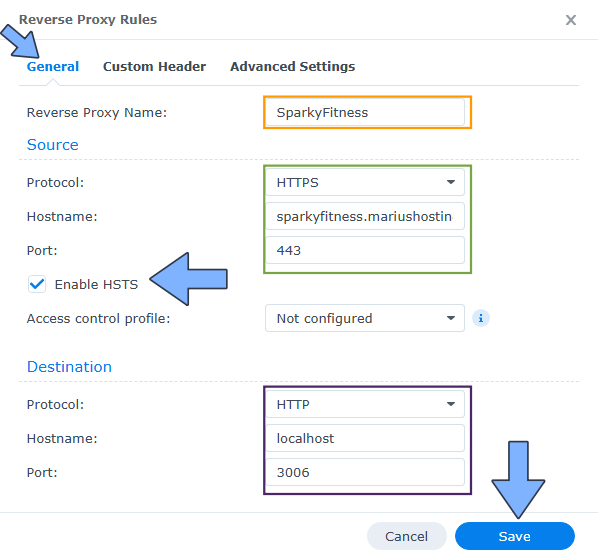
STEP 7
On the Reverse Proxy Rules click the Custom Header tab. Click Create and then, from the drop-down menu, click WebSocket. After you click on WebSocket, two Header Names and two Values will be automatically added. Click Save. Follow the instructions in the image below.

STEP 8
Go to Control Panel / Network / Connectivity / Check Enable HTTP/2 then click Apply. Follow the instructions in the image below.
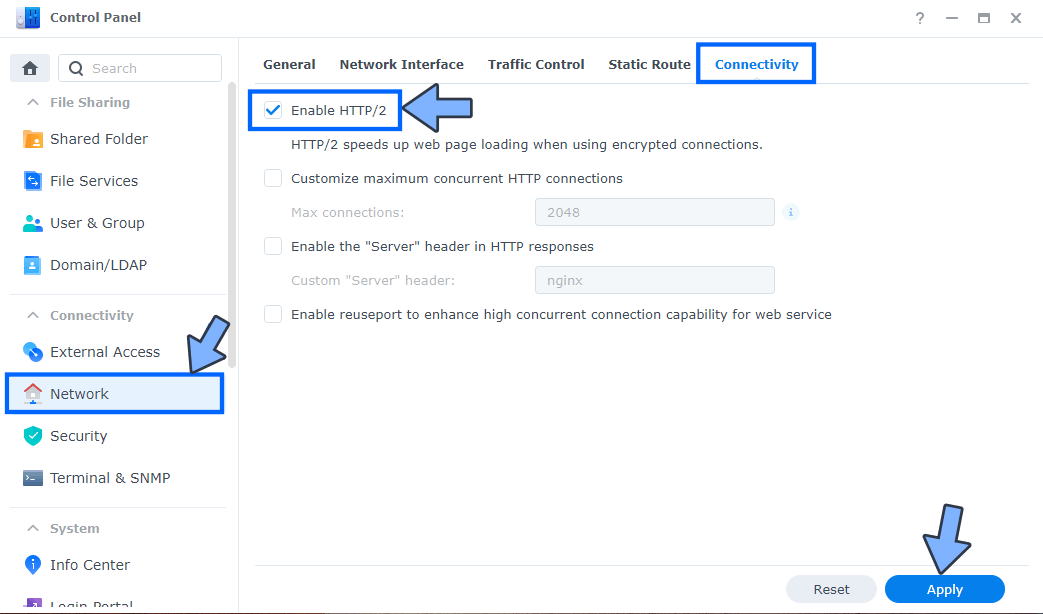
STEP 9
Go to Control Panel / Security / Advanced tab/ Check Enable HTTP Compression then click Apply. Follow the instructions in the image below.
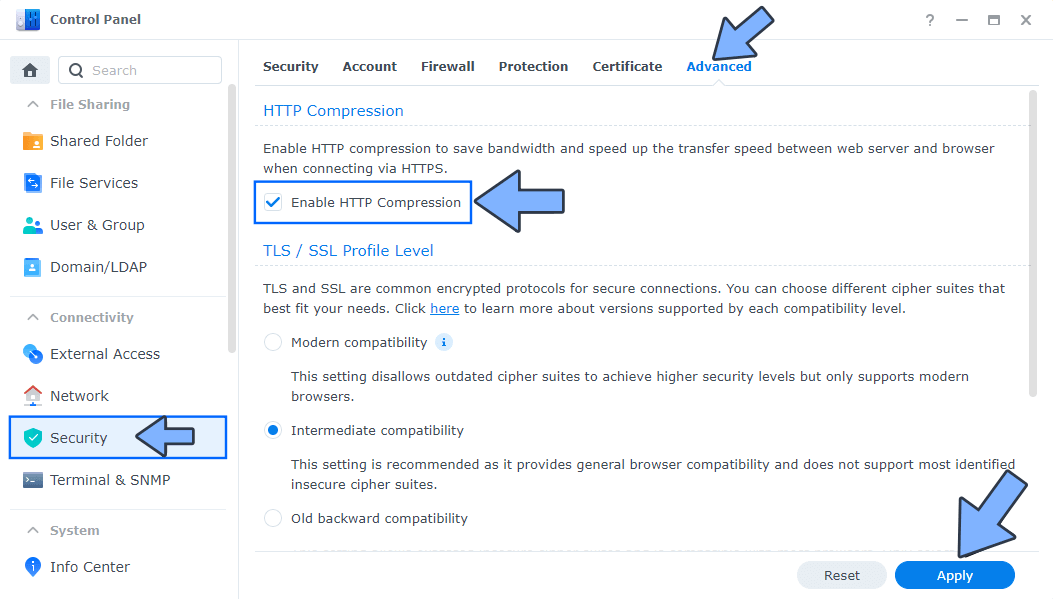
STEP 10
Go to File Station and open the docker folder. Inside the docker folder, create one new folder and name it sparkyfitnessdb. Follow the instructions in the image below.
Note: Be careful to enter only lowercase, not uppercase letters.
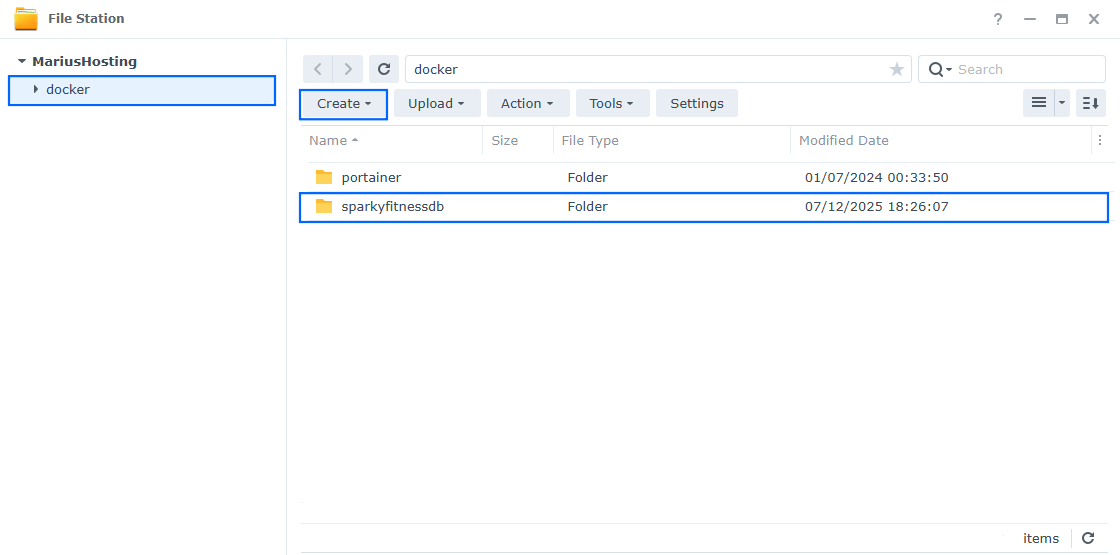
STEP 11
Log into Portainer using your username and password. On the left sidebar in Portainer, click on Home then Live connect. Follow the instructions in the image below.

On the left sidebar in Portainer, click on Stacks then + Add stack. Follow the instructions in the image below.

STEP 12
In the Name field type in sparkyfitness. Follow the instructions in the image below.
services:
sparkyfitness-db:
image: postgres:15-alpine
container_name: SparkyFitness-DB
hostname: sparkyfitness-db
security_opt:
- no-new-privileges:true
healthcheck:
test: ["CMD", "pg_isready", "-q", "-d", "sparky", "-U", "sparkyuser"]
timeout: 45s
interval: 10s
retries: 10
environment:
POSTGRES_DB: sparky
POSTGRES_USER: sparkyuser
POSTGRES_PASSWORD: sparkypass
volumes:
- /volume1/docker/sparkyfitnessdb:/var/lib/postgresql/data:rw
restart: on-failure:5
sparkyfitness-web:
image: codewithcj/sparkyfitness:latest
container_name: SparkyFitness-WEB
healthcheck:
test: ["CMD-SHELL", "nc -z 127.0.0.1 80 || exit 1"]
interval: 10s
timeout: 5s
retries: 3
start_period: 90s
ports:
- 3006:80
depends_on:
- sparkyfitness-server
restart: on-failure:5
sparkyfitness-server:
image: codewithcj/sparkyfitness_server:latest
container_name: SparkyFitness-SERVER
healthcheck:
test: timeout 10s bash -c ':> /dev/tcp/127.0.0.1/3010' || exit 1
interval: 10s
timeout: 5s
retries: 3
start_period: 90s
environment:
SPARKY_FITNESS_LOG_LEVEL: INFO
SPARKY_FITNESS_APP_DB_USER: sparkyuser
SPARKY_FITNESS_APP_DB_PASSWORD: sparkypass
SPARKY_FITNESS_DB_USER: sparkyuser
SPARKY_FITNESS_DB_PASSWORD: sparkypass
SPARKY_FITNESS_DB_HOST: sparkyfitness-db
SPARKY_FITNESS_DB_NAME: sparky
SPARKY_FITNESS_DB_PORT: 5432
SPARKY_FITNESS_SERVER_PORT: 3010
NODE_ENV: production
TZ: Europe/Bucharest
SPARKY_FITNESS_API_ENCRYPTION_KEY: dOxZYTTZgXKMHkqLBIQVImayQXAVWdzGBPuFJKggzcgvgPJPXpWzqzKaUOIOGGIr
JWT_SECRET: VXUeUzalQRwTqAbXABrhLcwbzuooFhoDedsWASMDUsJblvTrubEDpOtqymJgWIgw
SPARKY_FITNESS_FRONTEND_URL: https://sparkyfitness.yourname.synology.me
SPARKY_FITNESS_DISABLE_SIGNUP: false #or true to Disable Sign Up after first registration.
ports:
- 4059:3010
depends_on:
- sparkyfitness-db
restart: on-failure:5
Note: Before you paste the code above in the Web editor area below, change the value for TZ. (Select your current Time Zone from this list.)
Note: Before you paste the code above in the Web editor area below, change the value for SPARKY_FITNESS_API_ENCRYPTION_KEY. (Generate your own Random 64 length SPARKY_FITNESS_API_ENCRYPTION_KEY.)
Note: Before you paste the code above in the Web editor area below, change the value for JWT_SECRET. (Generate your own Random 64 length JWT_SECRET.)
Note: Before you paste the code above in the Web editor area below, change the value for SPARKY_FITNESS_FRONTEND_URL and type in your own synology.me DDNS with https:// at the beginning that you have previously created at STEP 6.
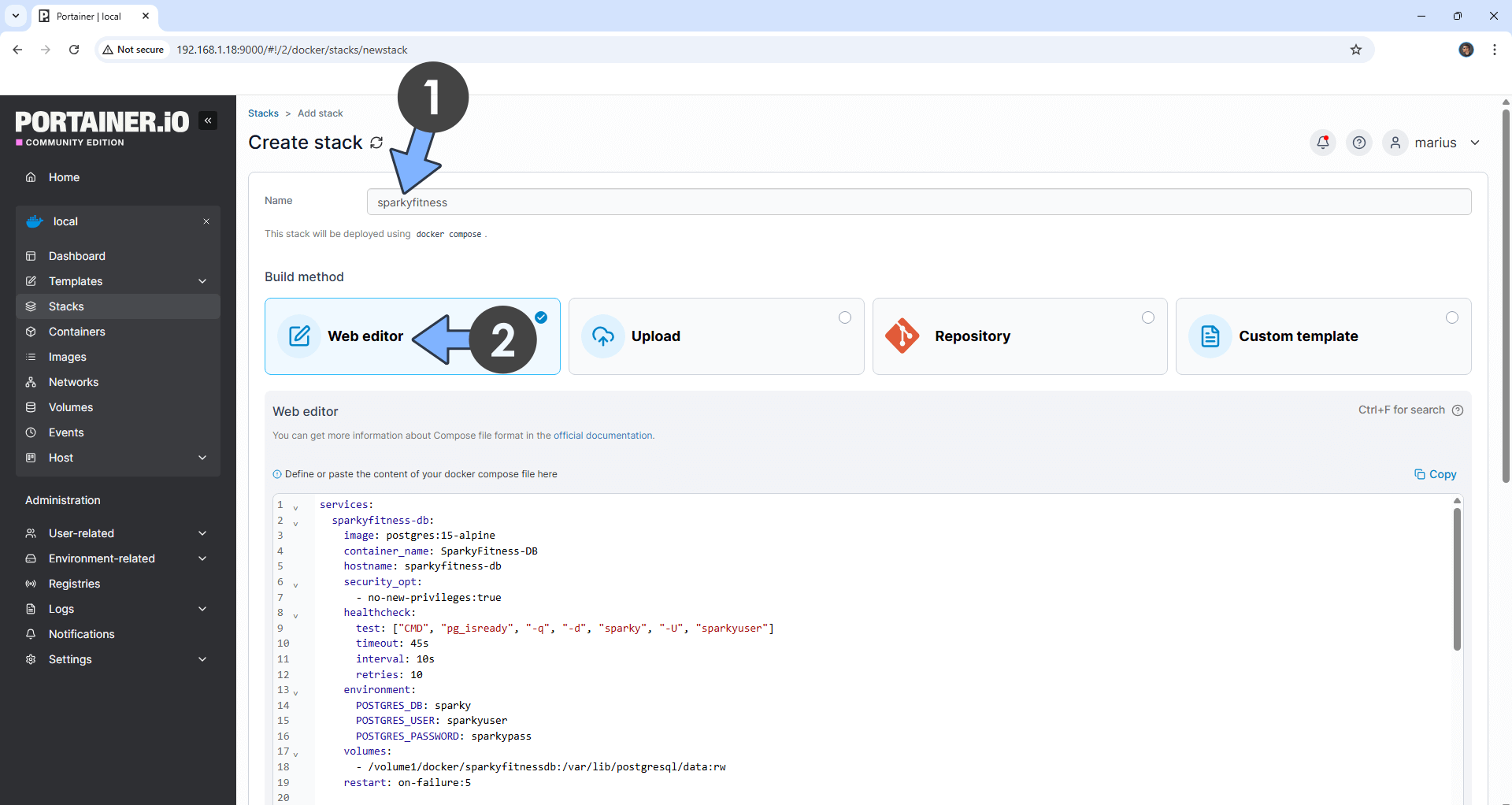
STEP 13
Scroll down on the page until you see a button named Deploy the stack. Click on it. Follow the instructions in the image below. The installation process can take up to a few minutes. It will depend on your Internet speed connection.

STEP 14
If everything goes right, you will see the following message at the top right of your screen: “Success Stack successfully deployed“.

STEP 15
🟢Please Support My work by Making a Donation. Almost 99,9% of the people that install something using my guides forget to support my work, or just ignore STEP 1. I’ve been very honest about this aspect of my work since the beginning: I don’t run any ADS, I don’t require subscriptions, paid or otherwise, I don’t collect IPs, emails, and I don’t have any referral links from Amazon or other merchants. I also don’t have any POP-UPs or COOKIES. I have repeatedly been told over the years how much I have contributed to the community. It’s something I love doing and have been honest about my passion since the beginning. But I also Need The Community to Support me Back to be able to continue doing this work.
STEP 16
Now open your browser and type in your HTTPS address like this https://sparkyfitness.yourname.synology.me In my case it’s https://sparkyfitness.mariushosting.synology.me If everything goes right, you will see the SparkyFitness signup page. Click Sign Up. Type in your own details, then click Sign Up. Follow the instructions in the image below.
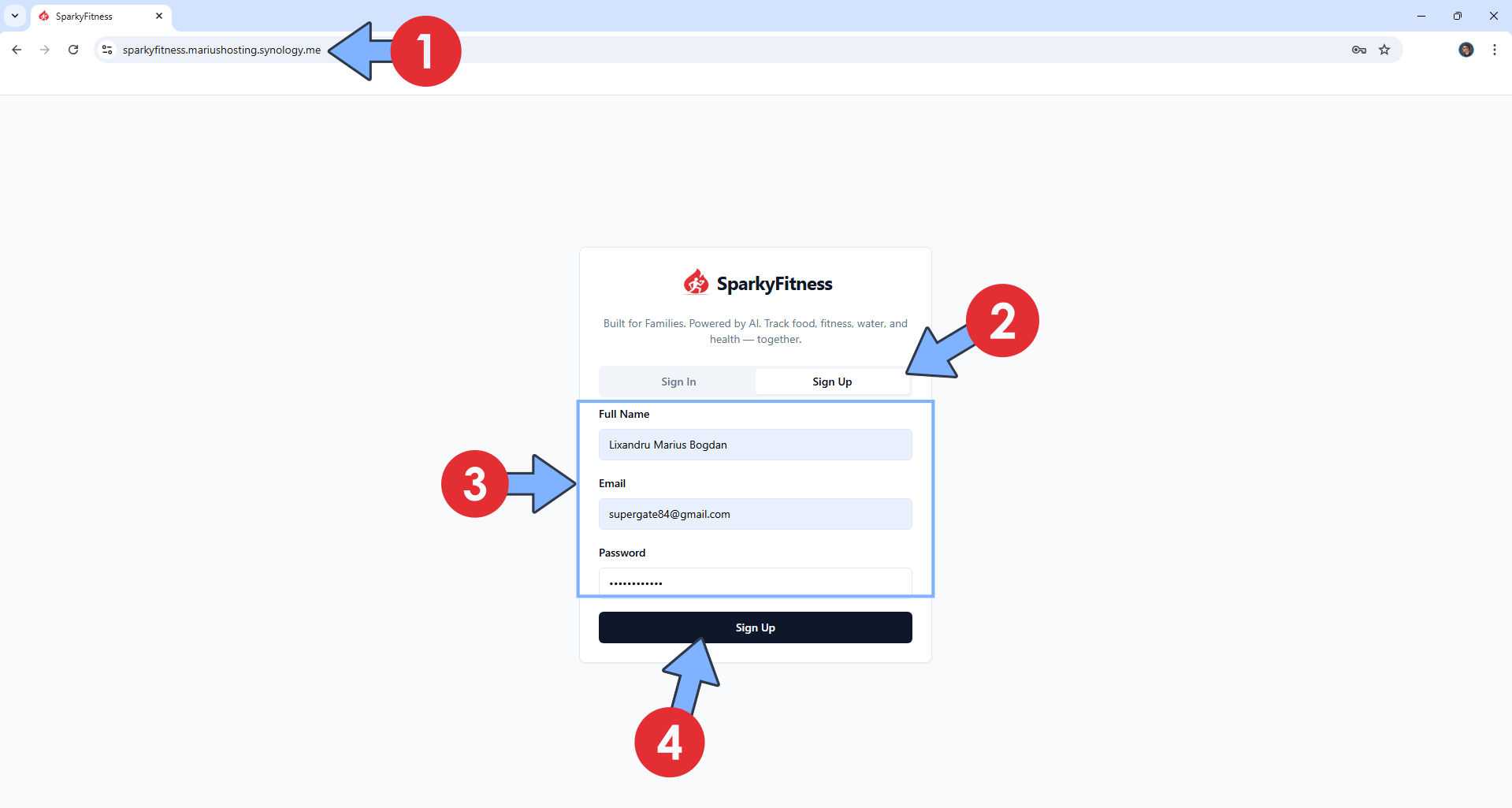
STEP 17
Complete the questions to add your dietary and lifestyle metrics or click Skip to add them later. Follow the instructions in the image below.
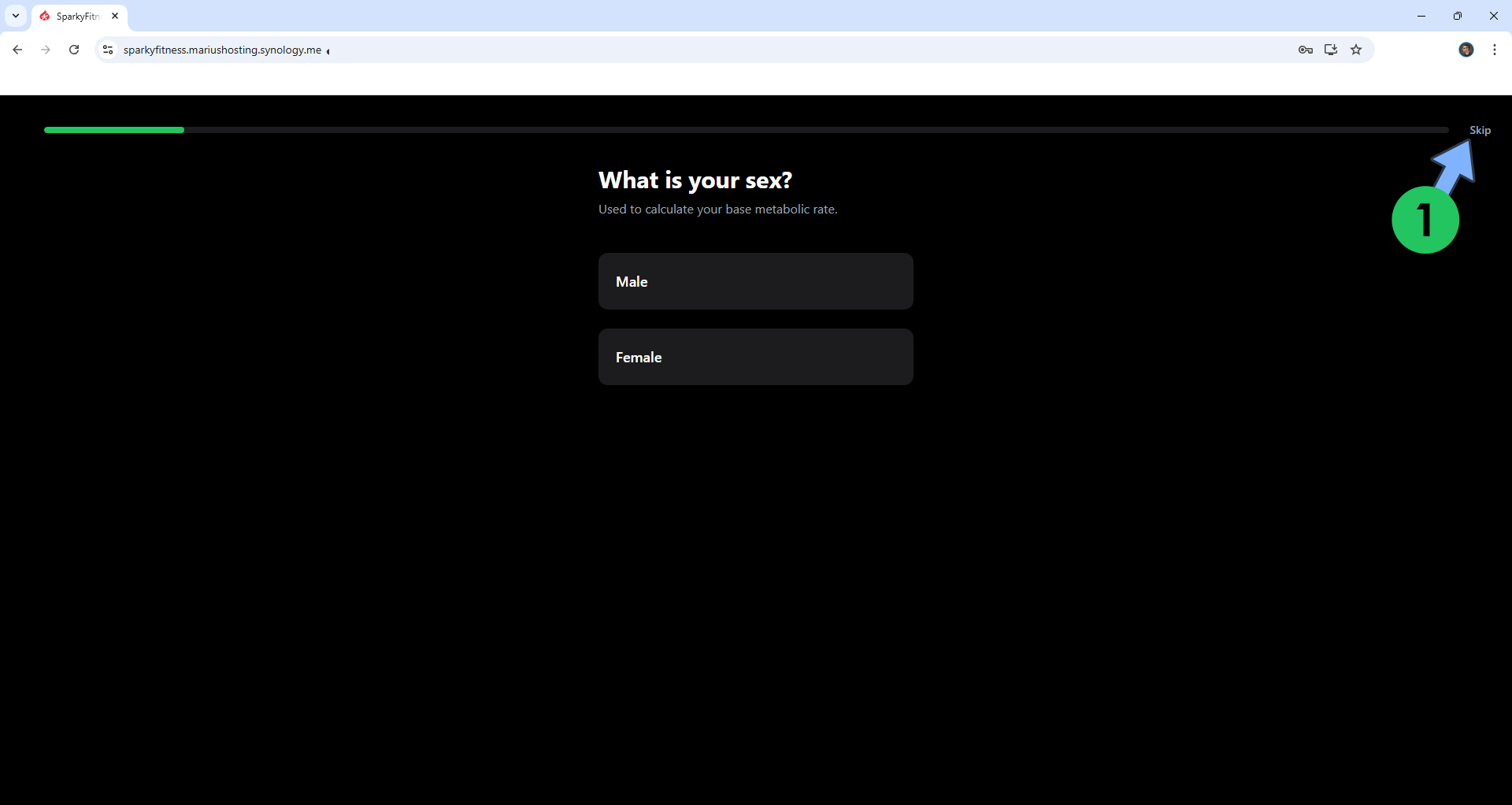
STEP 18
Click Settings to access the app Settings. Follow the instructions in the image below.
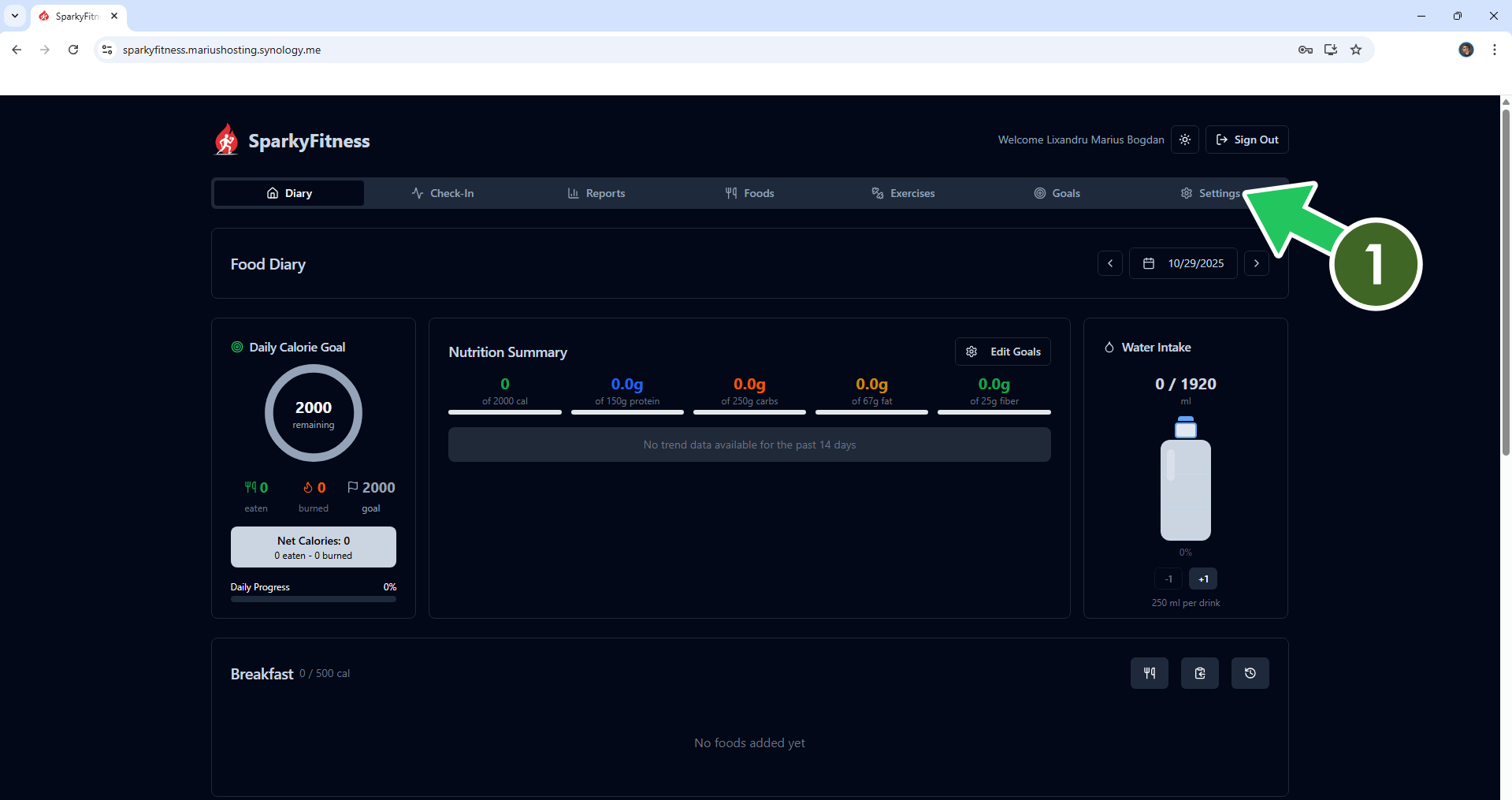
STEP 19
If you want to disable user registration in the SparkyFitness container, just change the following line in the compose at STEP 12:
SPARKY_FITNESS_DISABLE_SIGNUP: falsewith the following one:
SPARKY_FITNESS_DISABLE_SIGNUP: trueClick update the stack to update the settings. From this point on, any user that will try to register a new account in SparkyFitness will be rejected.
Enjoy SparkyFitness!
If you encounter issues by using this container, make sure to check out the Common Docker issues article.
Note: Find out how to update the SparkyFitness container with the latest image.
Note: How to Back Up Docker Containers on your Synology NAS.
Note: Can I run Docker on my Synology NAS? See the supported models.
Note: How to Free Disk Space on Your NAS if You Run Docker.
Note: How to Schedule Start & Stop For Docker Containers.
Note: How to Activate Email Notifications.
Note: How to Add Access Control Profile on Your NAS.
Note: How to Change Docker Containers Restart Policy.
Note: How to Use Docker Containers With VPN.
Note: Convert Docker Run Into Docker Compose.
Note: How to Clean Docker.
Note: How to Clean Docker Automatically.
Note: Best Practices When Using Docker and DDNS.
Note: Some Docker Containers Need WebSocket.
Note: Find out the Best NAS Models For Docker.
Note: Activate Gmail SMTP For Docker Containers.
This post was updated on Monday / December 22nd, 2025 at 8:22 PM
