
Serge is an AI chat interface based on llama.cpp for running Alpaca models. Entirely self-hosted, no API keys needed. Fits on 4GB of RAM and runs on the CPU. In this step by step guide I will show you how to install Serge on your Synology NAS with Docker.
STEP 1
Please Support My work by Making a Donation.
STEP 2
Install Container Manager via Synology “Package Center”. If you run an older DSM version (under 7.2), search for Docker instead of Container Manager.

STEP 3
Go to File Station and open the docker folder. Inside the docker folder, create one new folder and name it serge. Follow the instructions in the image below.
Note: Be careful to enter only lowercase, not uppercase letters.
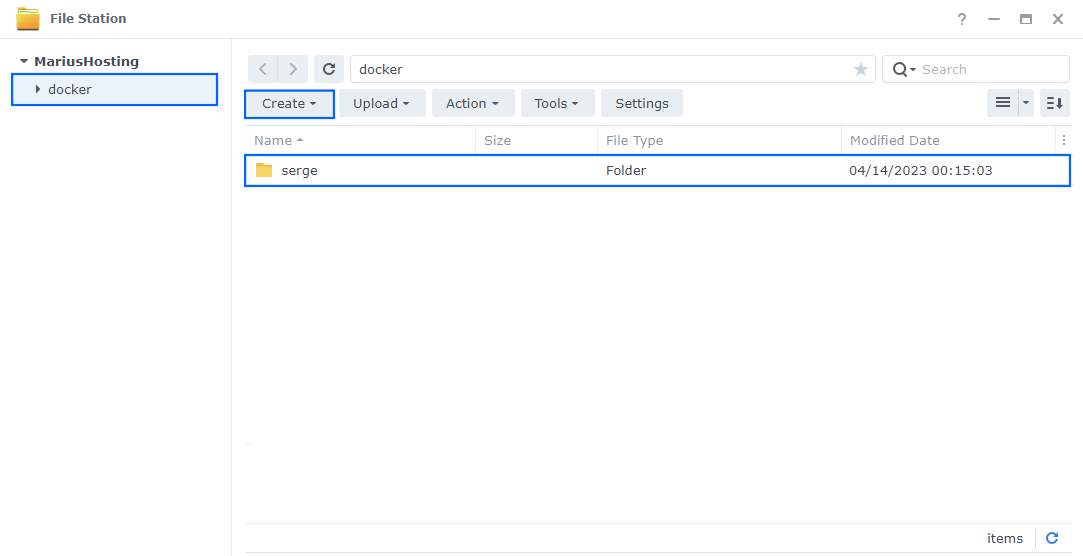
STEP 4
Now create two new folders inside the serge folder that you created at STEP 3 and name them data and weights. Follow the instructions in the image below.
Note: Be careful to enter only lowercase, not uppercase letters.
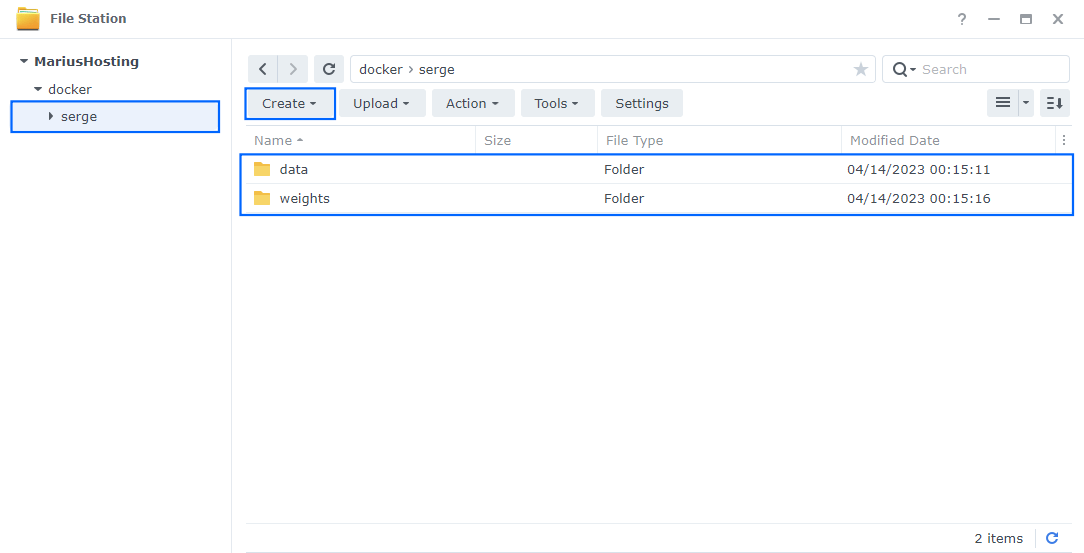
STEP 5
Go to Control Panel / Task Scheduler / Create / Scheduled Task / User-defined script. Follow the instructions in the image below.
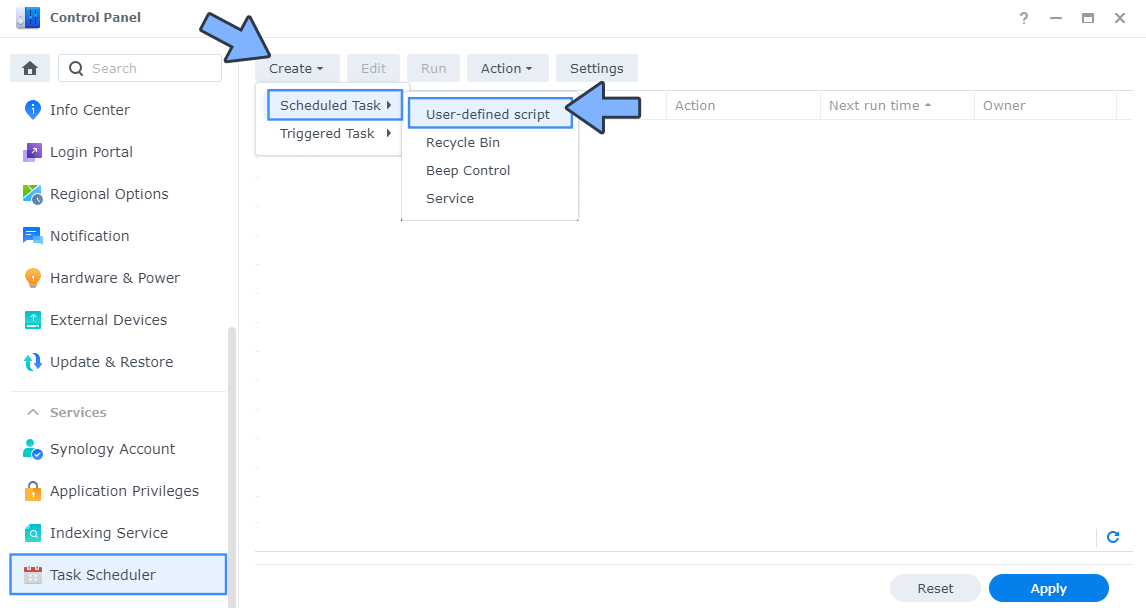
STEP 6
Once you click on User-defined script, a new window will open. Follow the instructions below:
- General: In the Task field type in Install Serge. Uncheck the “Enabled” option. Select root User.
- Schedule: Select Run on the following date then select “Do not repeat“.
- Task Settings: Check “Send run details by email“, add your email then copy paste the code below in the Run command area. After that, click OK.
docker run -d --name=Serge \ -p 4622:8008 \ -v /volume1/docker/serge/data:/data/db/ \ -v /volume1/docker/serge/weights:/usr/src/app/weights \ --restart always \ ghcr.io/serge-chat/serge:latest
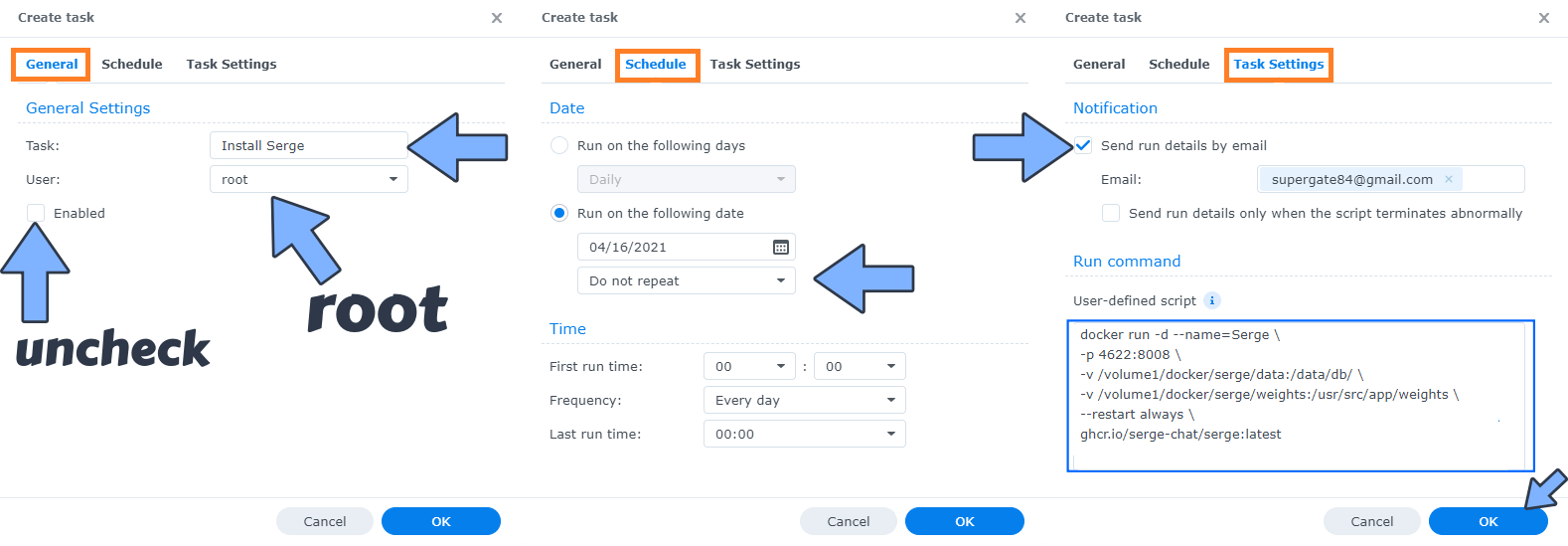
STEP 7
After you click OK on STEP 6 a new warning pop up window will open. Click OK.
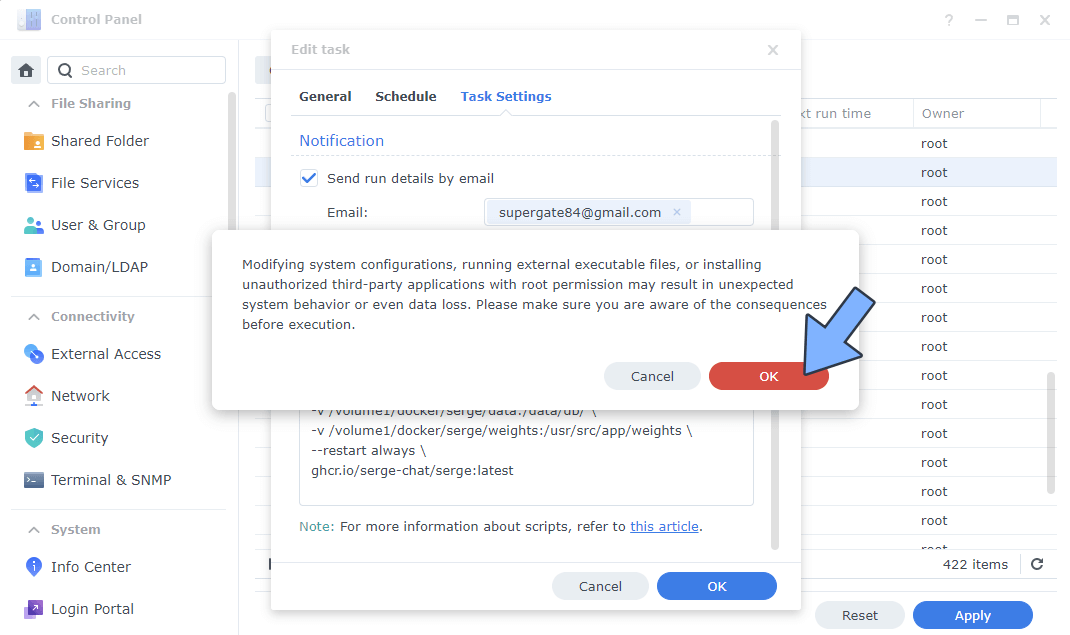
After you click OK, type in your DSM Password then click Submit. Follow the instructions in the image below.

STEP 8
After you click Submit on STEP 7, select your “Install Serge” Task then click the “Run” tab. You will be asked to run Install Serge – click OK. Follow the instructions in the image below.
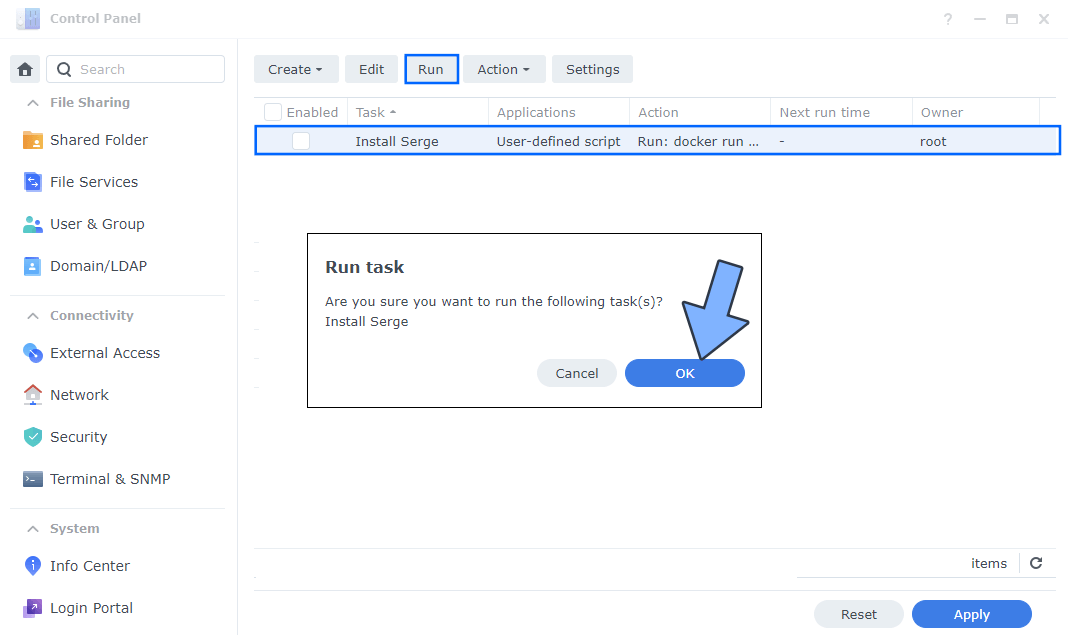
STEP 9
🟢Please Support My work by Making a Donation. Almost 99,9% of the people that install something using my guides forget to support my work, or just ignore STEP 1. I’ve been very honest about this aspect of my work since the beginning: I don’t run any ADS, I don’t require subscriptions, paid or otherwise, I don’t collect IPs, emails, and I don’t have any referral links from Amazon or other merchants. I also don’t have any POP-UPs or COOKIES. I have repeatedly been told over the years how much I have contributed to the community. It’s something I love doing and have been honest about my passion since the beginning. But I also Need The Community to Support me Back to be able to continue doing this work.
STEP 10
The installation process can take up to a few seconds/minutes. It will depend on your Internet speed connection. Now open your browser and type in http://Synology-ip-address:4622 Click DOWNLOAD MODELS. Follow the instructions in the image below. ⚠️Warning: Serge will not work on older NAS models without AVX support such as the x20 series.
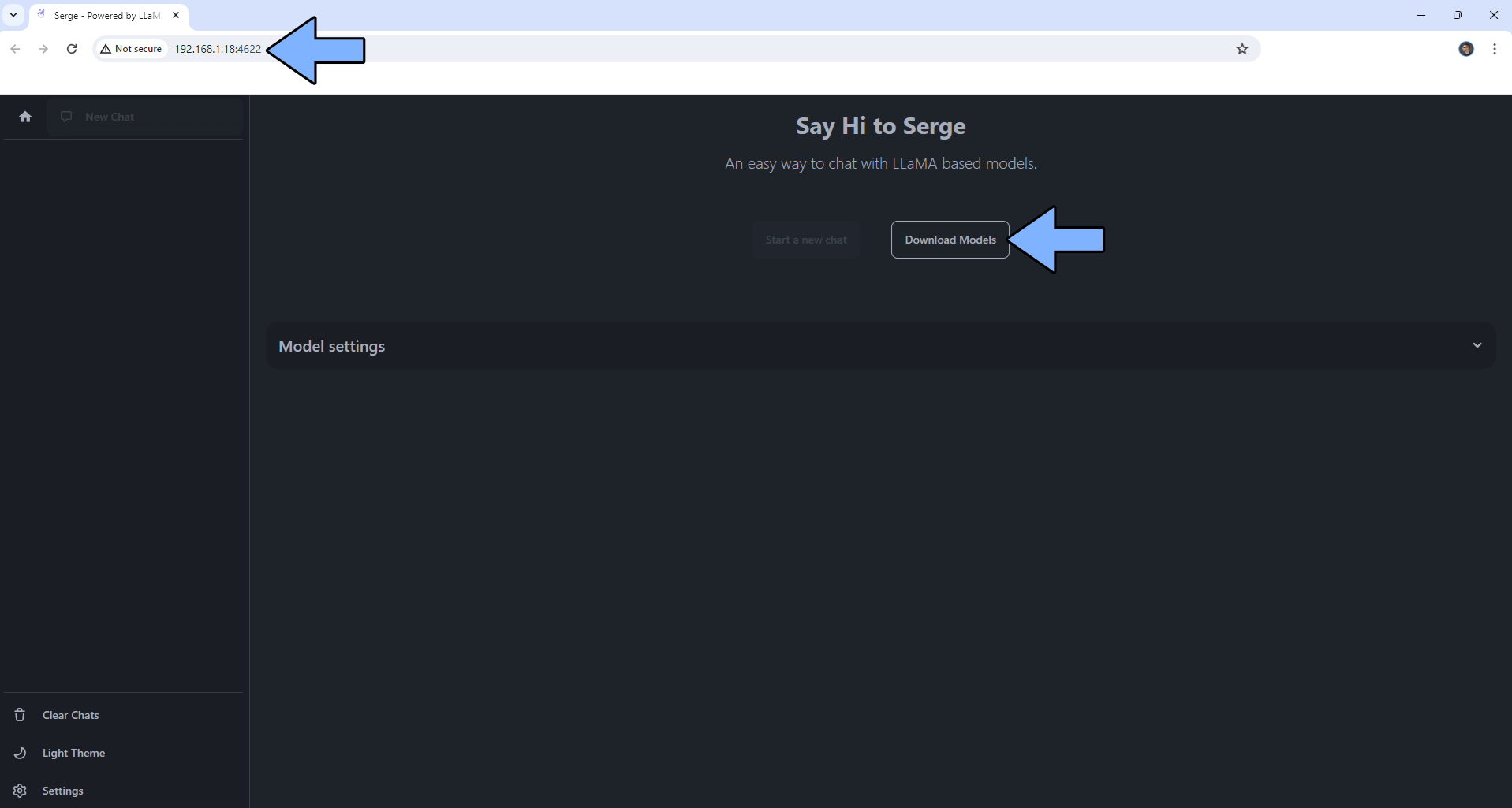
STEP 11
From the list, download one chat AI model, for example, Neural. Follow the instructions in the image below.
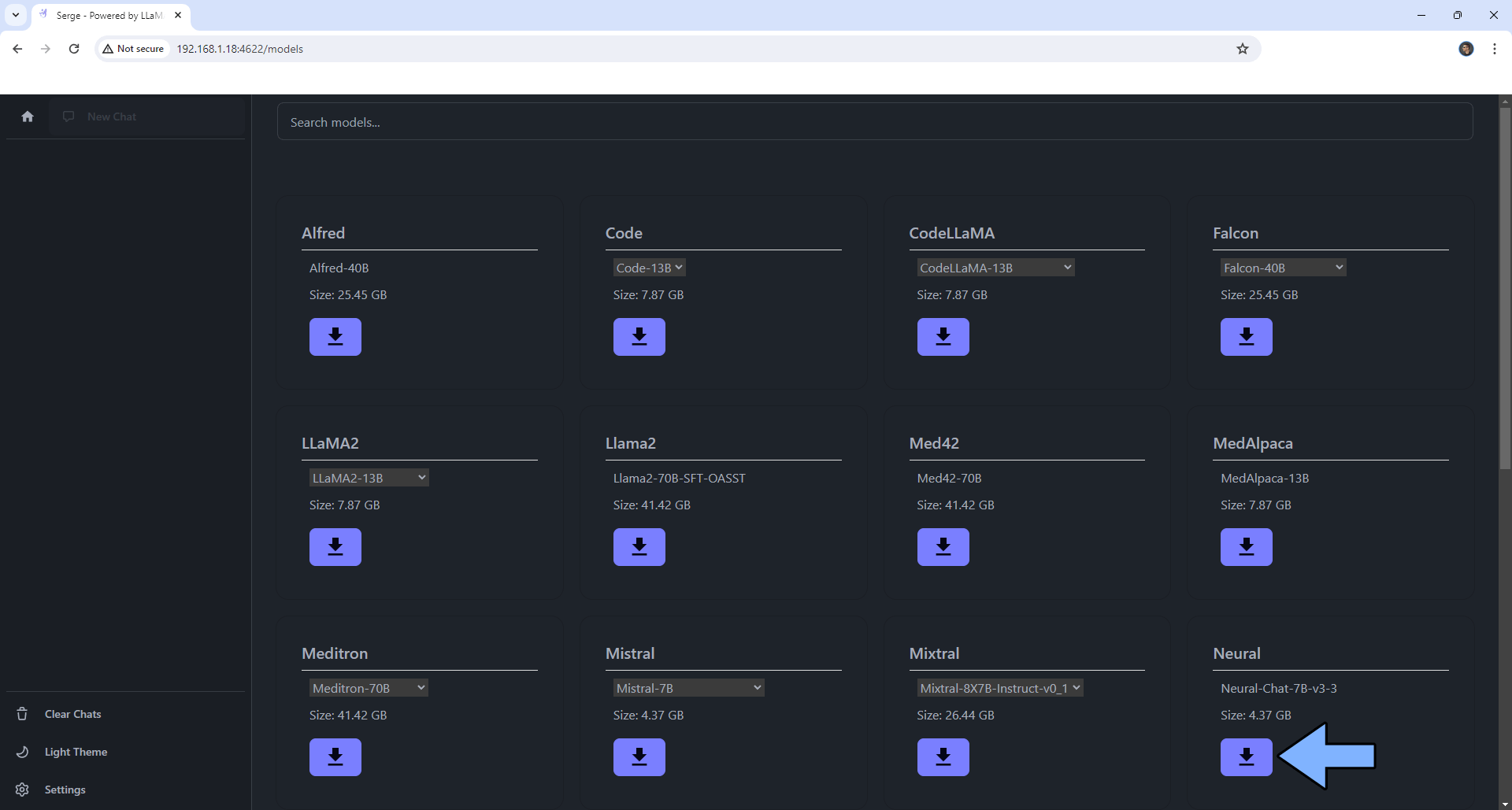
STEP 12
Wait until the download is complete.
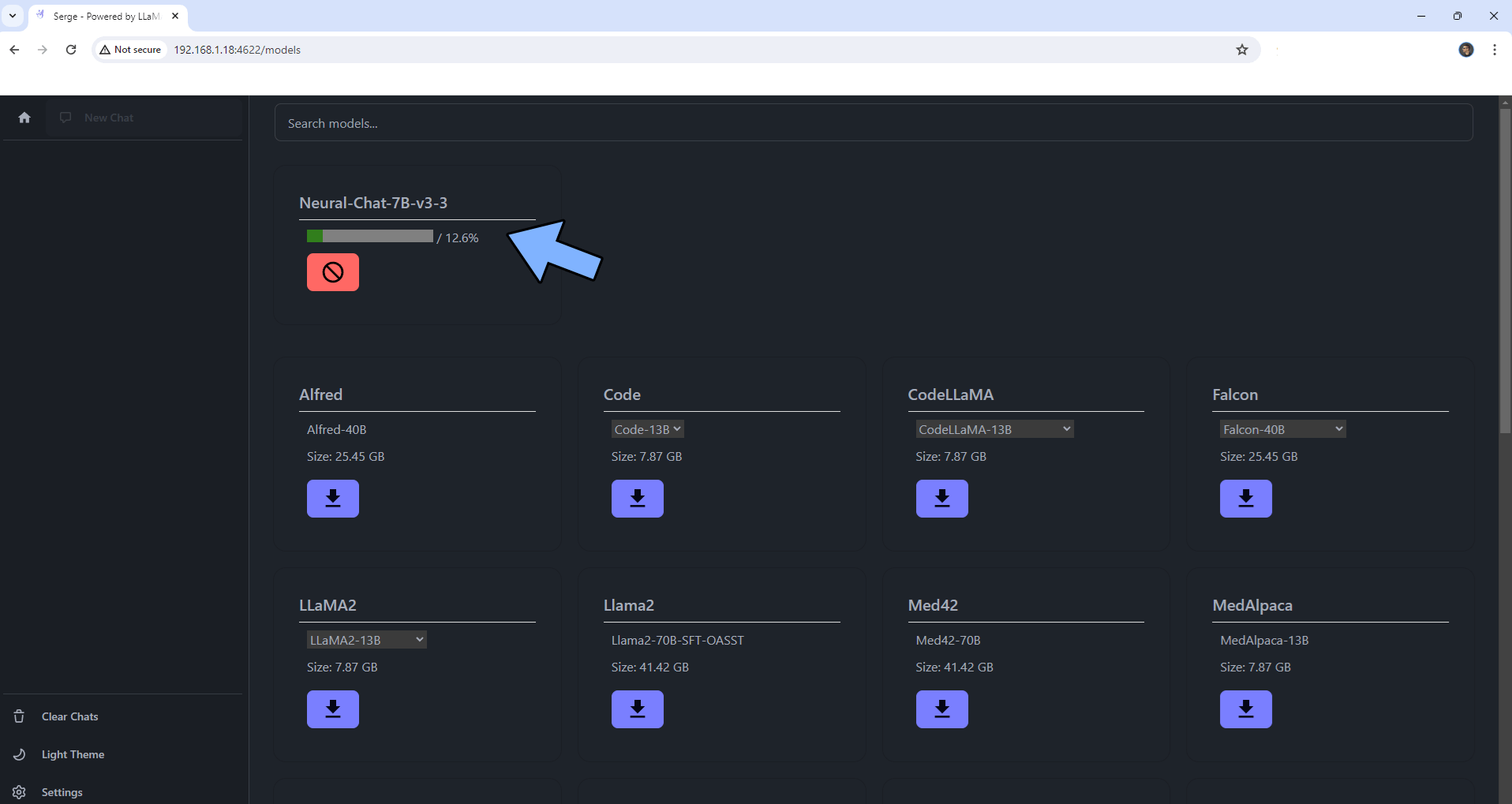
STEP 13
Once the download is complete, click New Chat on the left sidebar. Follow the instructions in the image below.
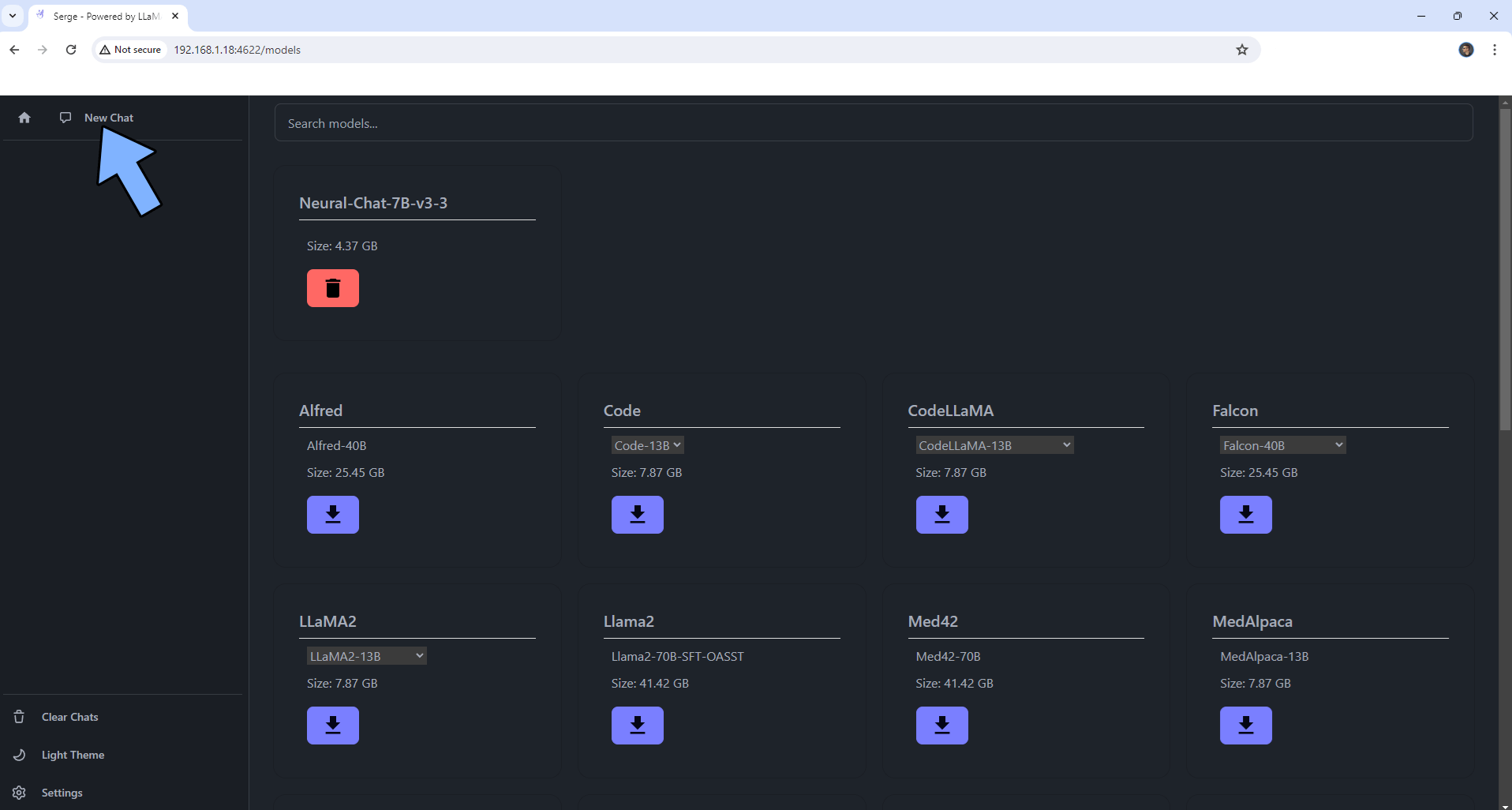
STEP 14
Click START A NEW CHAT. Follow the instructions in the image below.
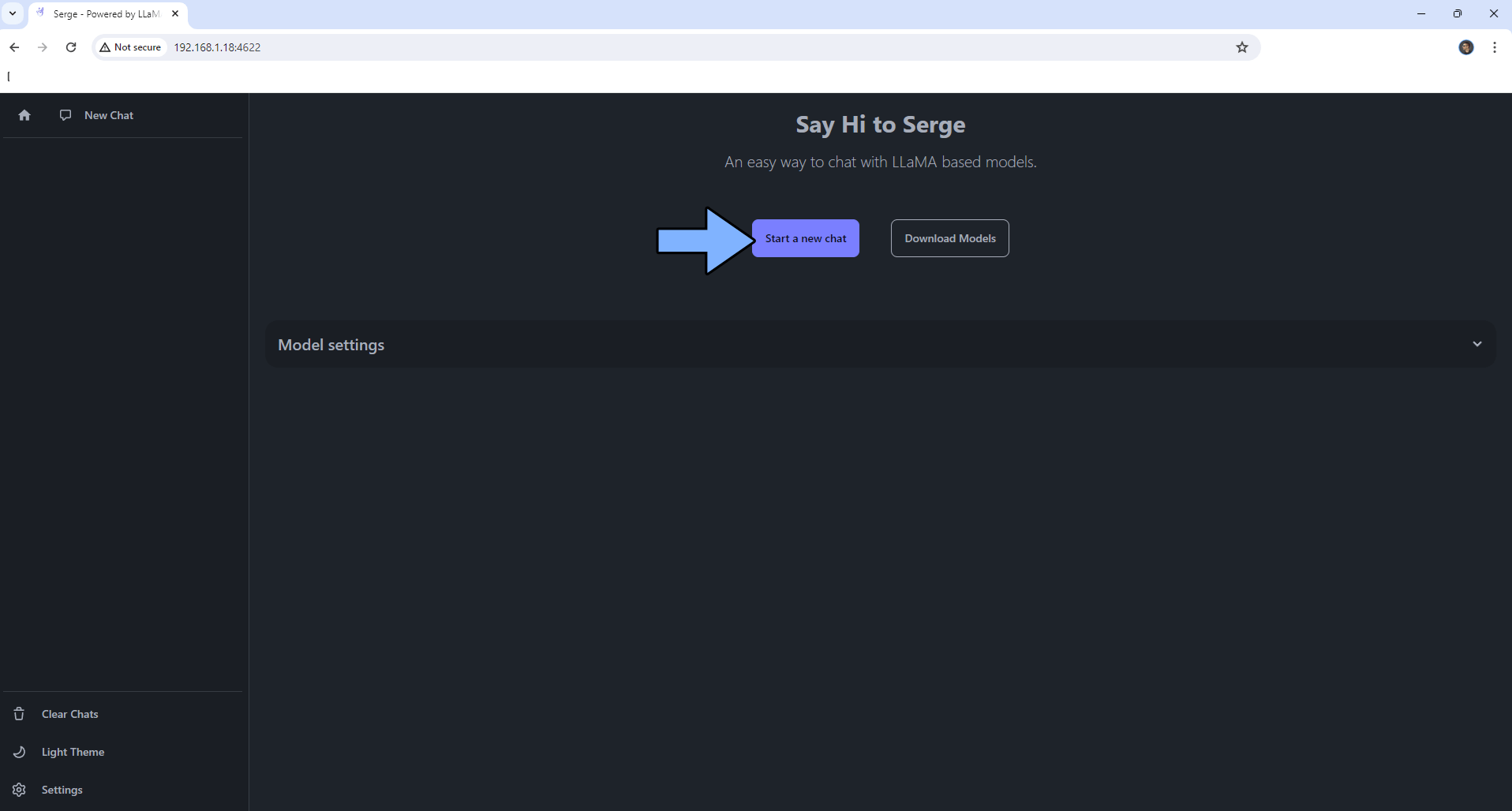
STEP 15
Ask a question, then click the SEND icon. Follow the instructions in the image below.
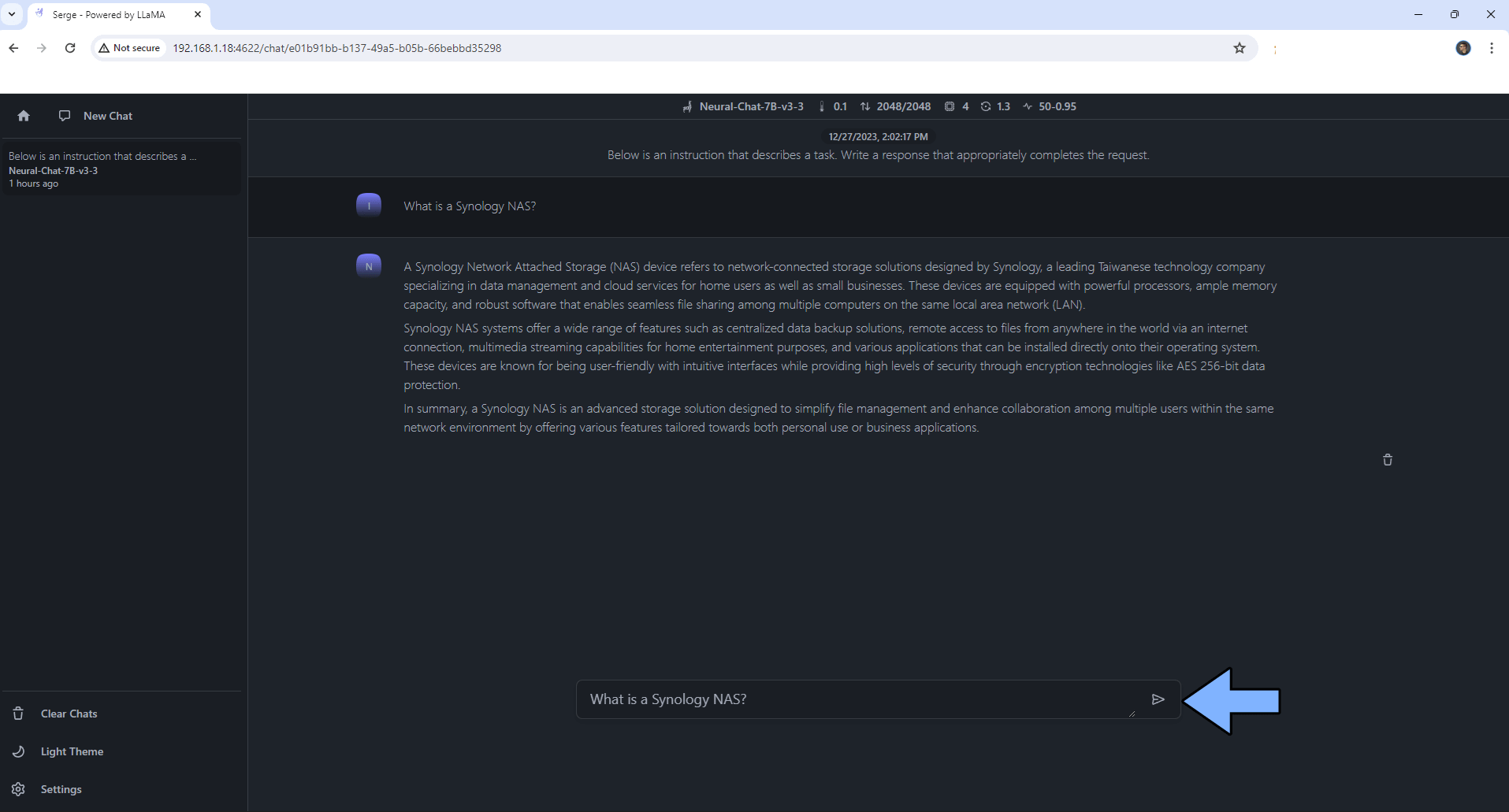
Enjoy Serge!
If you encounter issues by using this container, make sure to check out the Common Docker issues article.
Note: If you want to run the Serge container over HTTPS, check my guide on How to Run Docker Containers Over HTTPS. ⚠️Warning: I do not recommend running Serge via Reverse Proxy. This product should be used only on localhost. Why don’t I recommend running it via Reverse Proxy? Because if someone were to know your HTTPS address, then they can use your Serge AI to ask questions and overload your NAS RAM and CPU.
Note: Can I run Docker on my Synology NAS? See the supported models.
Note: How to Back Up Docker Containers on your Synology NAS.
Note: Find out how to update the Serge container with the latest image.
Note: How to Free Disk Space on Your NAS if You Run Docker.
Note: How to Schedule Start & Stop For Docker Containers.
Note: How to Activate Email Notifications.
Note: How to Add Access Control Profile on Your NAS.
Note: How to Change Docker Containers Restart Policy.
Note: How to Use Docker Containers With VPN.
Note: Convert Docker Run Into Docker Compose.
Note: How to Clean Docker.
Note: How to Clean Docker Automatically.
Note: Best Practices When Using Docker and DDNS.
Note: Some Docker Containers Need WebSocket.
Note: Find out the Best NAS Models For Docker.
Note: Activate Gmail SMTP For Docker Containers.
This post was updated on Monday / January 6th, 2025 at 4:02 PM
