
Seafile is an open source file Sync and Share solution designed for high reliability, performance and productivity. Sync, share and collaborate across devices and teams. Seafile is an alternative to Dropbox and Synology Drive. In this step by step guide I will show you how to install Seafile 13 on your Synology NAS using Docker and Portainer.
This guide works perfectly with the latest Seafile 13.0.12 release.
STEP 1
Please Support My work by Making a Donation.
STEP 2
Install Portainer using my step by step guide. If you already have Portainer installed on your Synology NAS, skip this STEP. Attention: Make sure you have installed the latest Portainer version.
STEP 3
Make sure you have a synology.me Wildcard Certificate. Follow my guide to get a Wildcard Certificate. If you already have a synology.me Wildcard certificate, skip this STEP.
STEP 4
Go to Control Panel / Login Portal / Advanced Tab / click Reverse Proxy. Follow the instructions in the image below.
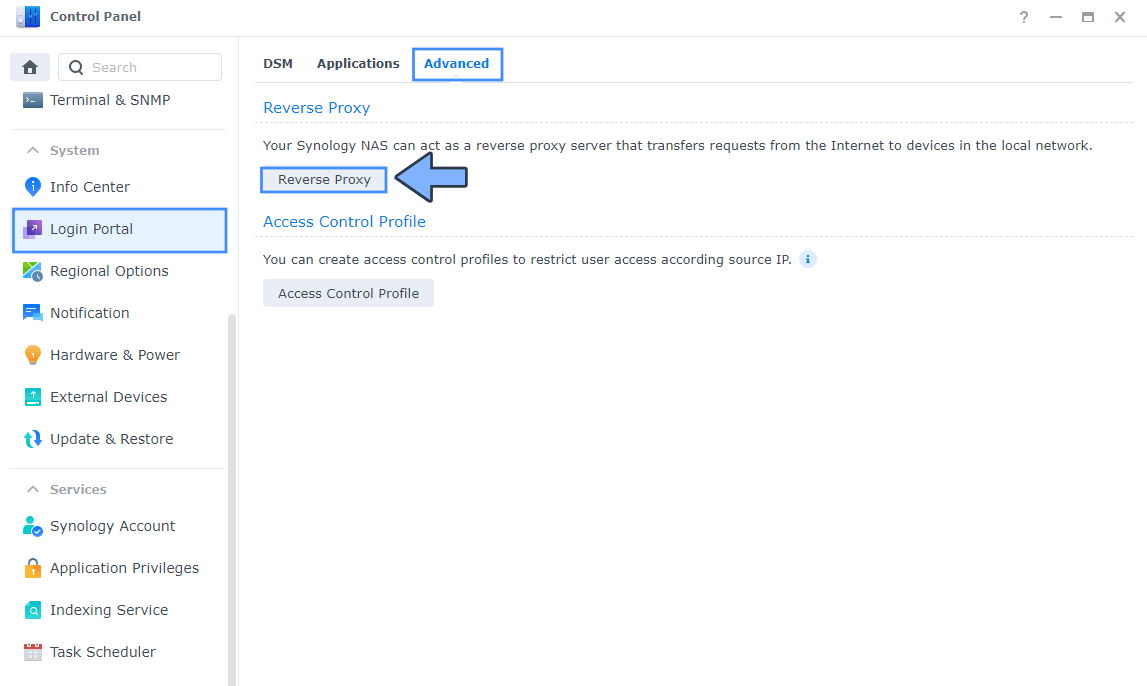
STEP 5
Now click the “Create” button. Follow the instructions in the image below.
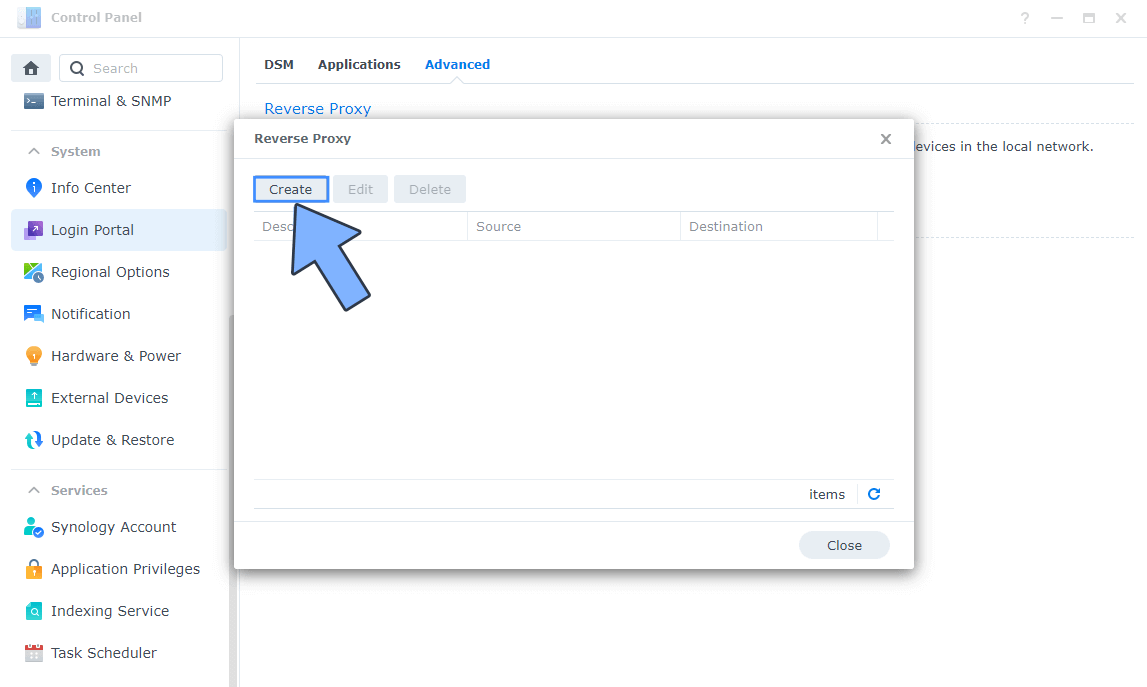
STEP 6
After you click the Create button, the window below will open. Follow the instructions in the image below.
On the General area, set the Reverse Proxy Name description: type in Seafile. After that, add the following instructions:
Source:
Protocol: HTTPS
Hostname: seafile.yourname.synology.me
Port: 443
Check Enable HSTS
Destination:
Protocol: HTTP
Hostname: localhost
Port: 8611
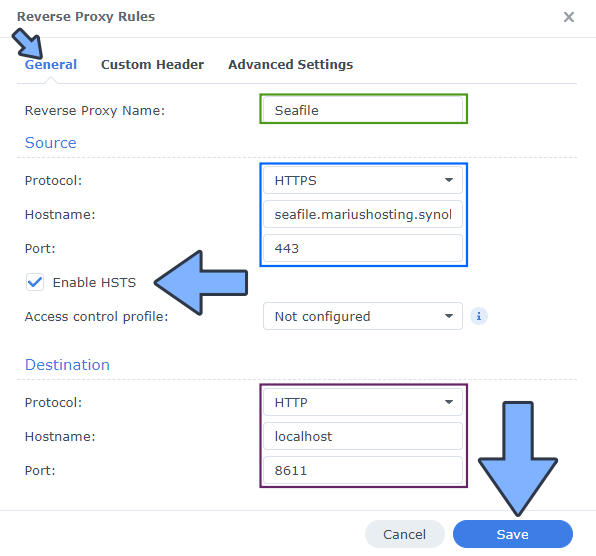
STEP 7
On the Reverse Proxy Rules, click the Custom Header tab. Click Create and then, from the drop-down menu, click WebSocket. After you click on WebSocket, two Header Names and two Values will be automatically added. Click Save. Follow the instructions in the image below.

STEP 8
Go to Control Panel / Network / Connectivity tab/ Check Enable HTTP/2 then click Apply. Follow the instructions in the image below.
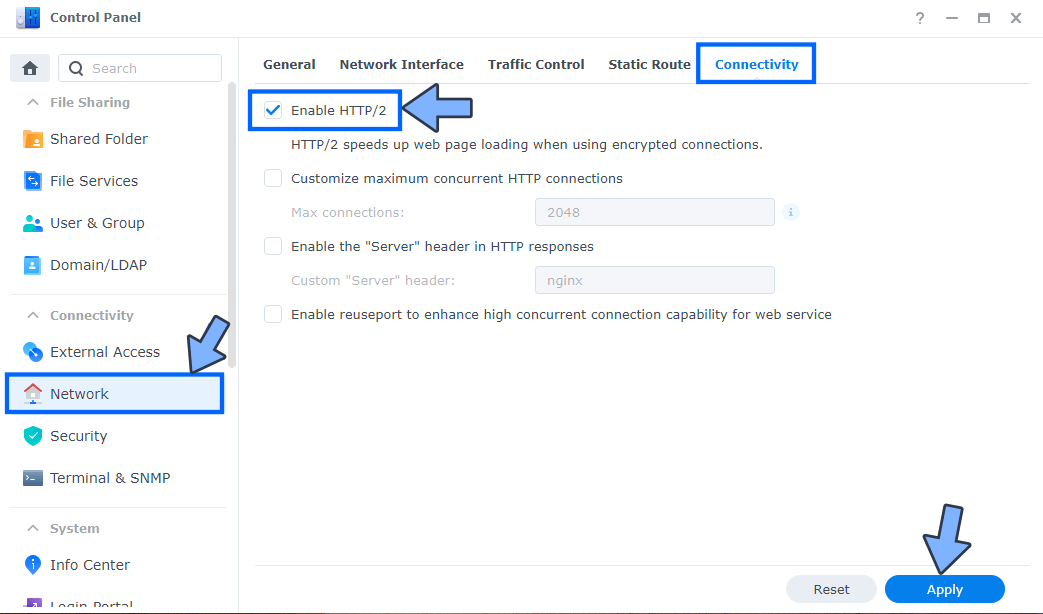
STEP 9
Go to Control Panel / Security / Advanced tab/ Check Enable HTTP Compression then click Apply. Follow the instructions in the image below.
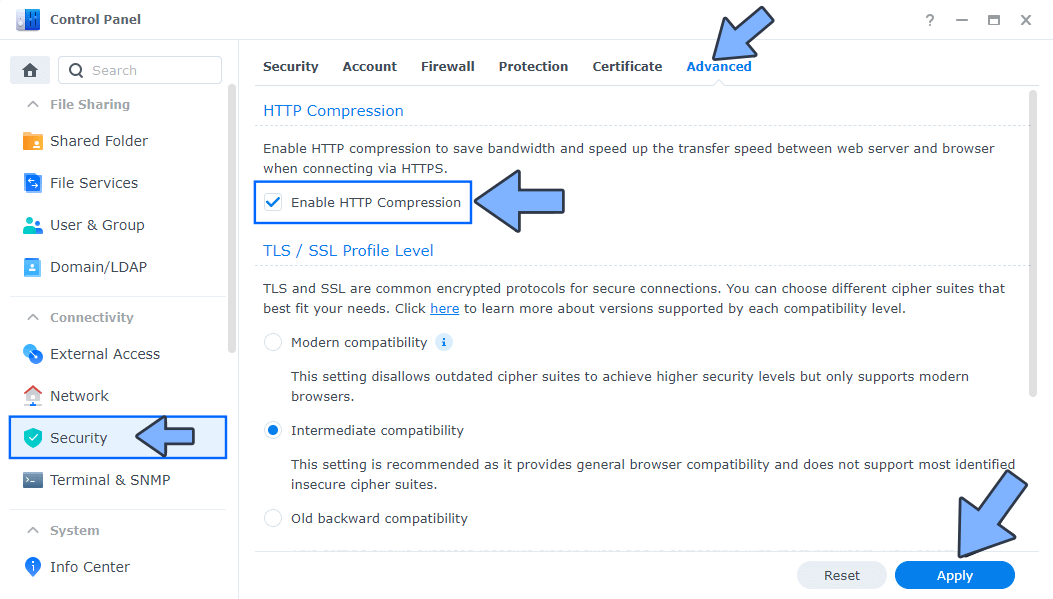
STEP 10
Go to File Station and open the docker folder. Inside the docker folder, create one new folder and name it seafile. Follow the instructions in the image below.
Note: Be careful to enter only lowercase, not uppercase letters.
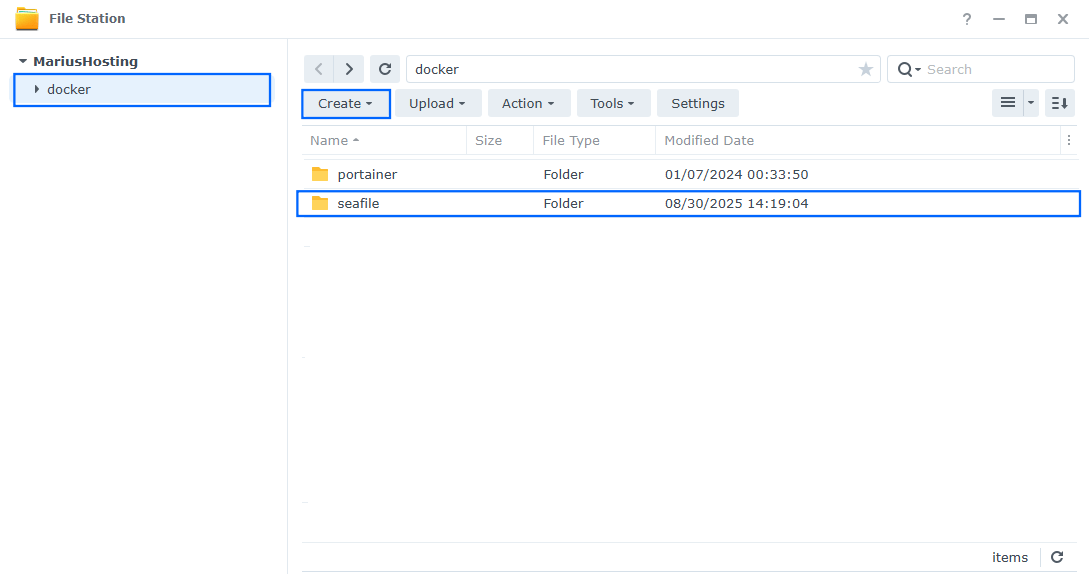
STEP 11
Now create three new folders inside the seafile folder that you have previously created at STEP 10 and name them data, db, redis. Follow the instructions in the image below.
Note: Be careful to enter only lowercase, not uppercase letters.
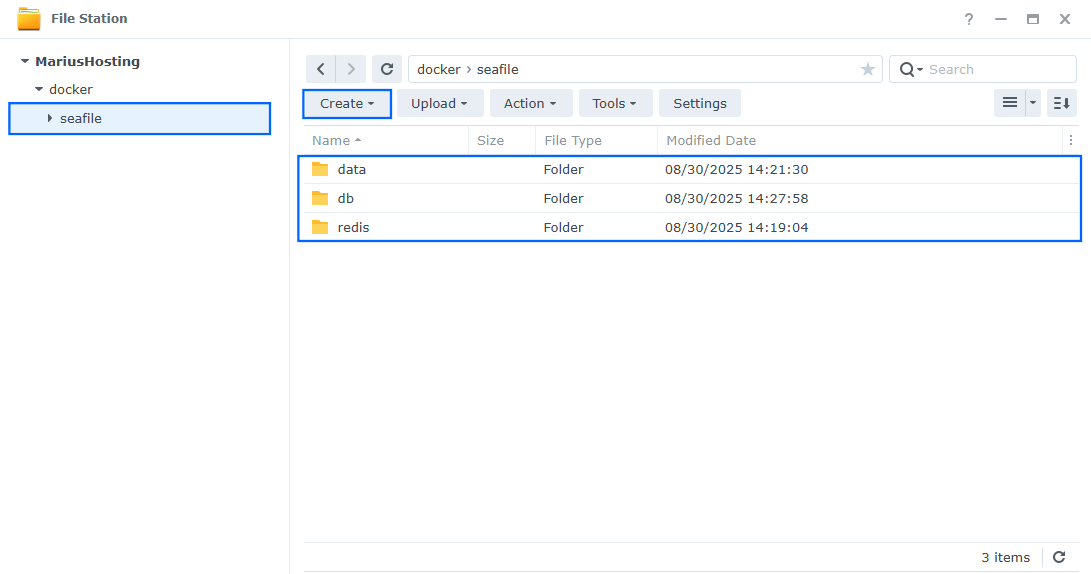
STEP 12
Log into Portainer using your username and password. On the left sidebar in Portainer, click on Home then Live connect. Follow the instructions in the image below.

On the left sidebar in Portainer, click on Stacks then + Add stack. Follow the instructions in the image below.

STEP 13
In the Name field type in seafile13. Follow the instructions in the image below.
services:
db:
image: mariadb:11.4-noble #LTS Long Time Support Until May 29, 2029.
container_name: Seafile-DB
hostname: seafile-db
security_opt:
- no-new-privileges:false
volumes:
- /volume1/docker/seafile/db:/var/lib/mysql:rw
environment:
MYSQL_ROOT_PASSWORD: rootpass
MYSQL_DATABASE: seafile_db
MYSQL_USER: seafileuser
MYSQL_PASSWORD: seafilepassword
TZ: Europe/Bucharest
restart: on-failure:5
cache:
image: memcached:1.6
entrypoint: memcached -m 256
container_name: Seafile-CACHE
hostname: memcached
security_opt:
- no-new-privileges:true
read_only: true
user: 1026:100
restart: on-failure:5
redis:
image: redis
container_name: Seafile-REDIS
command:
- /bin/sh
- -c
- redis-server --requirepass redispass
hostname: redis
security_opt:
- no-new-privileges:true
read_only: false
user: 1026:100
healthcheck:
test: ["CMD-SHELL", "redis-cli ping || exit 1"]
volumes:
- /volume1/docker/seafile/redis:/data:rw
environment:
TZ: Europe/Bucharest
restart: on-failure:5
seafile:
image: seafileltd/seafile-mc:13.0-latest
container_name: Seafile
user: 0:0
hostname: seafile
security_opt:
- no-new-privileges:false
healthcheck:
test: wget --no-verbose --tries=1 --spider http://localhost
volumes:
- /volume1/docker/seafile/data:/shared:rw
ports:
- 8611:80
environment:
INIT_SEAFILE_MYSQL_ROOT_PASSWORD: rootpass
SEAFILE_MYSQL_DB_HOST: seafile-db
SEAFILE_MYSQL_DB_USER: seafileuser
SEAFILE_MYSQL_DB_PORT: 3306
SEAFILE_MYSQL_DB_PASSWORD: seafilepassword
SEAFILE_MYSQL_DB_SEAFILE_DB_NAME: seafile_db
SEAFILE_MYSQL_DB_CCNET_DB_NAME: ccnet_db
SEAFILE_MYSQL_DB_SEAHUB_DB_NAME: seahub_db
CACHE_PROVIDER: redis
REDIS_HOST: redis
REDIS_PORT: 6379
REDIS_PASSWORD: redispass
TIME_ZONE: Europe/Bucharest
SEAFILE_VOLUME: /opt/seafile-data
SEAFILE_MYSQL_VOLUME: /opt/seafile-mysql/db
INIT_SEAFILE_ADMIN_EMAIL: yourown@email
INIT_SEAFILE_ADMIN_PASSWORD: mariushosting
JWT_PRIVATE_KEY: dOxZYTTZgXKMHkqLBIQVImayQXAVWdzGBPuFJKggzcgvgPJPXpWzqzKaUOIOGGIr
SEADOC_VOLUME: /opt/seadoc-data
SEADOC_IMAGE: seafileltd/sdoc-server:2.0-latest
ENABLE_SEADOC: false #or true
SEADOC_SERVER_URL: https://seafile.yourname.synology.me/sdoc-server
SEAFILE_SERVER_HOSTNAME: seafile.yourname.synology.me
SEAFILE_SERVER_PROTOCOL: https
FORCE_HTTPS_IN_CONF: true
SEAFILE_SERVER_LETSENCRYPT: false
depends_on:
db:
condition: service_started
cache:
condition: service_started
redis:
condition: service_started
restart: on-failure:5
Note: Before you paste the code above in the Web editor area below, change the value for TZ. (Select your current Time Zone from this list.)
Note: Before you paste the code above in the Web editor area below, change the value numbers for user with your own UID and GID values. (Follow my step by step guide on how to do this.) 1026 is my personal UID value and 100 is my personal GID value. You have to type in your own values.
Note: Before you paste the code above in the Web editor area below, change the value for TIME_ZONE. (Select your current Time Zone from this list.)
Note: Before you paste the code above in the Web editor area below, change the value for INIT_SEAFILE_ADMIN_EMAIL. You have to type in your own email address that you will need later at STEP 17.
Note: Before you paste the code above in the Web editor area below, change the value for INIT_SEAFILE_ADMIN_PASSWORD. mariushosting is an example for a password. You have to type in your own password that you will need later at STEP 17.
Note: Before you paste the code above in the Web editor area below, change the value for JWT_PRIVATE_KEY. (Generate your own Random 64 length JWT_PRIVATE_KEY.)
Note: Before you paste the code above in the Web editor area below, change the value for SEAFILE_SERVER_URL and type in your own synology.me DDNS with https:// at the beginning that you have previously created at STEP 6.
Note: Before you paste the code above in the Web editor area below, change the value for SEAFILE_SERVER_HOSTNAME and type in your own synology.me DDNS without https:// at the beginning that you have previously created at STEP 6.
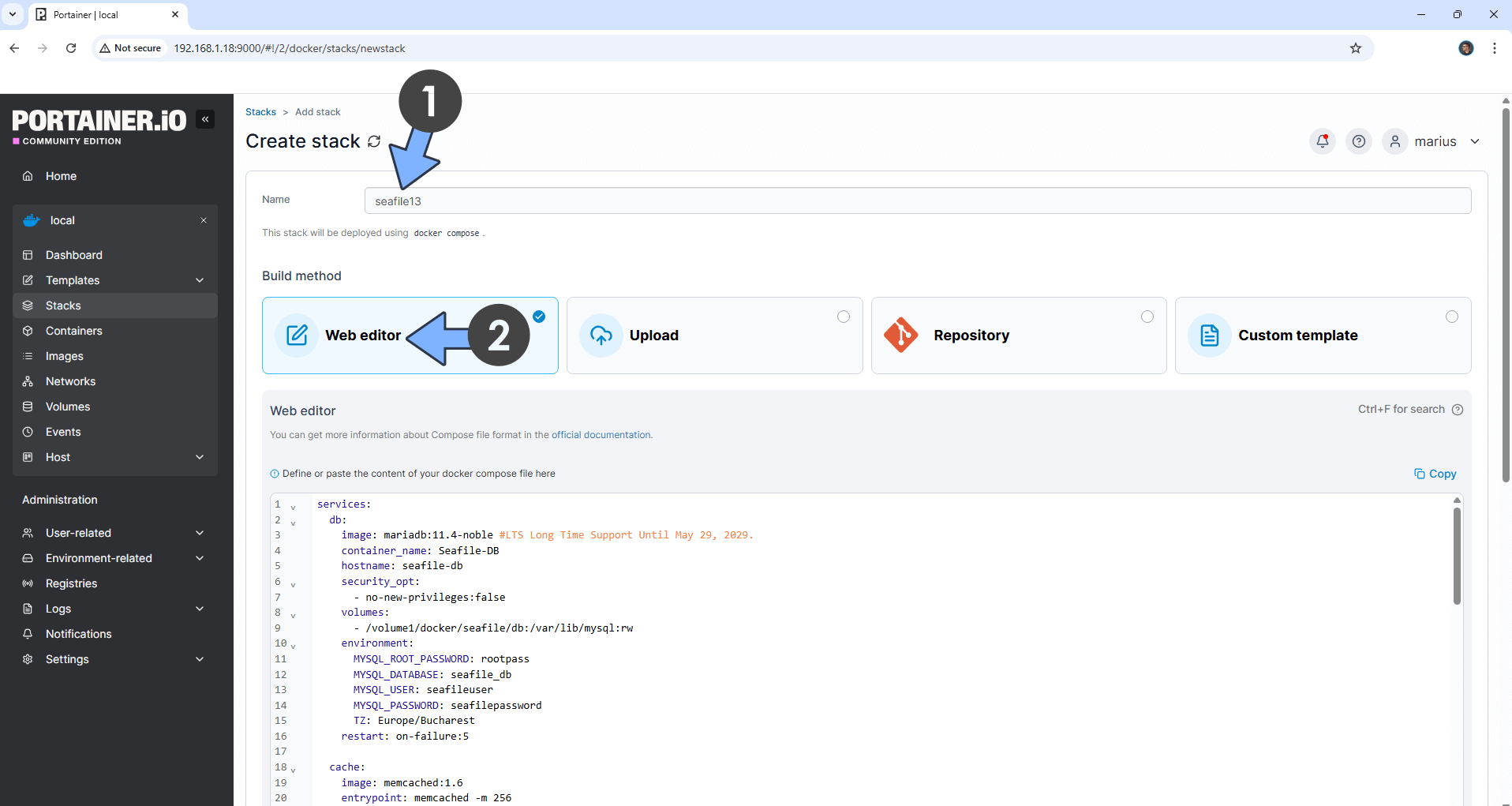
STEP 14
Scroll down on the page until you see a button named Deploy the stack. Click on it. Follow the instructions in the image below. The installation process can take up to a few minutes. It will depend on your Internet speed connection.
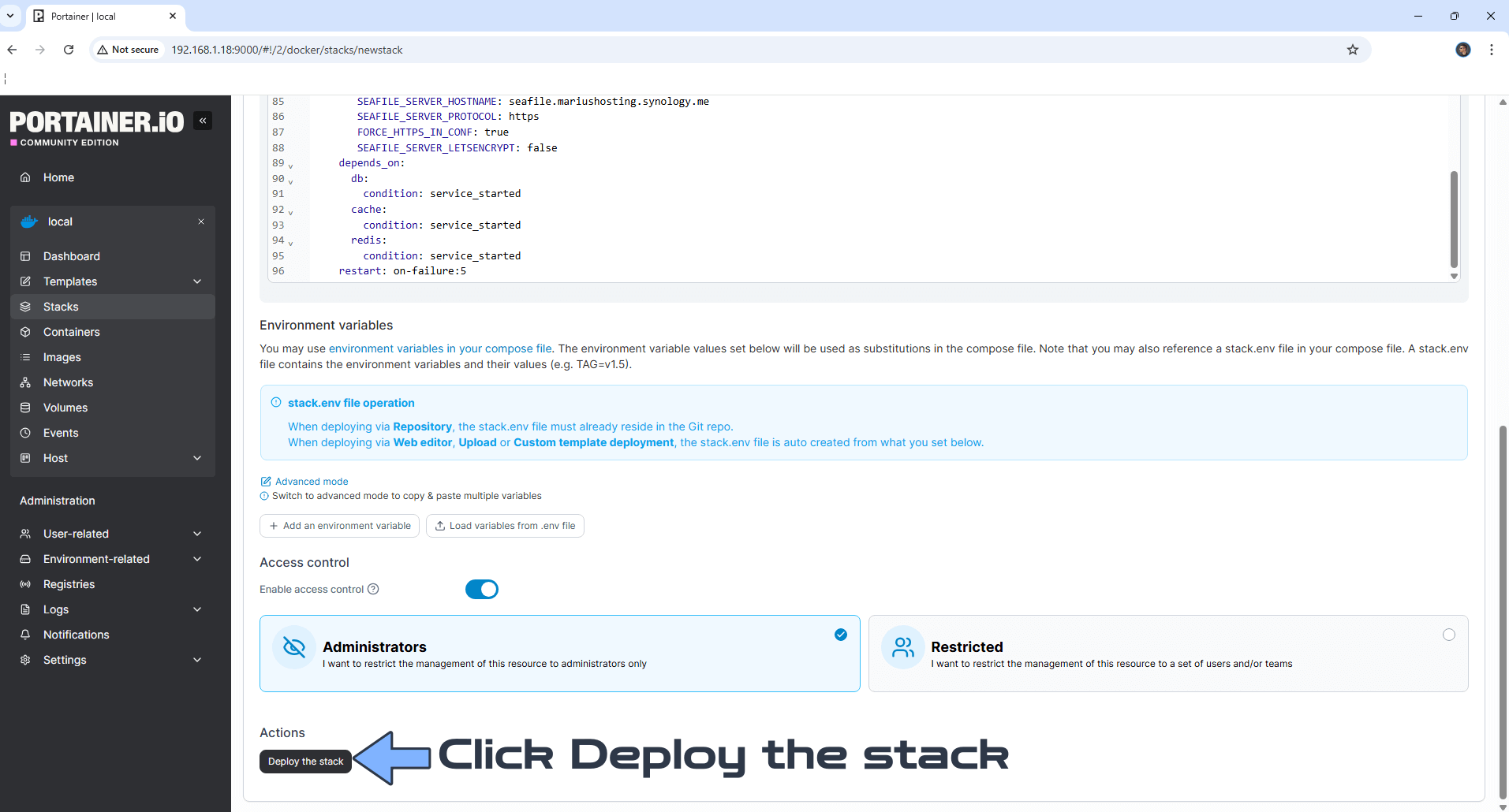
STEP 15
If everything goes right, you will see the following message at the top right of your screen: “Success Stack successfully deployed“.

STEP 16
🟢Please Support My work by Making a Donation. Almost 99,9% of the people that install something using my guides forget to support my work, or just ignore STEP 1. I’ve been very honest about this aspect of my work since the beginning: I don’t run any ADS, I don’t require subscriptions, paid or otherwise, I don’t collect IPs, emails, and I don’t have any referral links from Amazon or other merchants. I also don’t have any POP-UPs or COOKIES. I have repeatedly been told over the years how much I have contributed to the community. It’s something I love doing and have been honest about my passion since the beginning. But I also Need The Community to Support me Back to be able to continue doing this work.
STEP 17
Please wait approximately 2 minutes for the installation to be completed or you will get a blank page if you try to connect too soon. Now open your browser and type in your HTTPS/SSL certificate like this https://seafile.yourname.synology.me that you have previously created at STEP 6. In my case it’s https://seafile.mariushosting.synology.me If everything goes right, you will see the Seafile 13 log in page. Type in your own Email address (INIT_SEAFILE_ADMIN_EMAIL) and Password (INIT_SEAFILE_ADMIN_PASSWORD) that you have previously added at STEP 13. Click Log in. Follow the instructions in the image below.
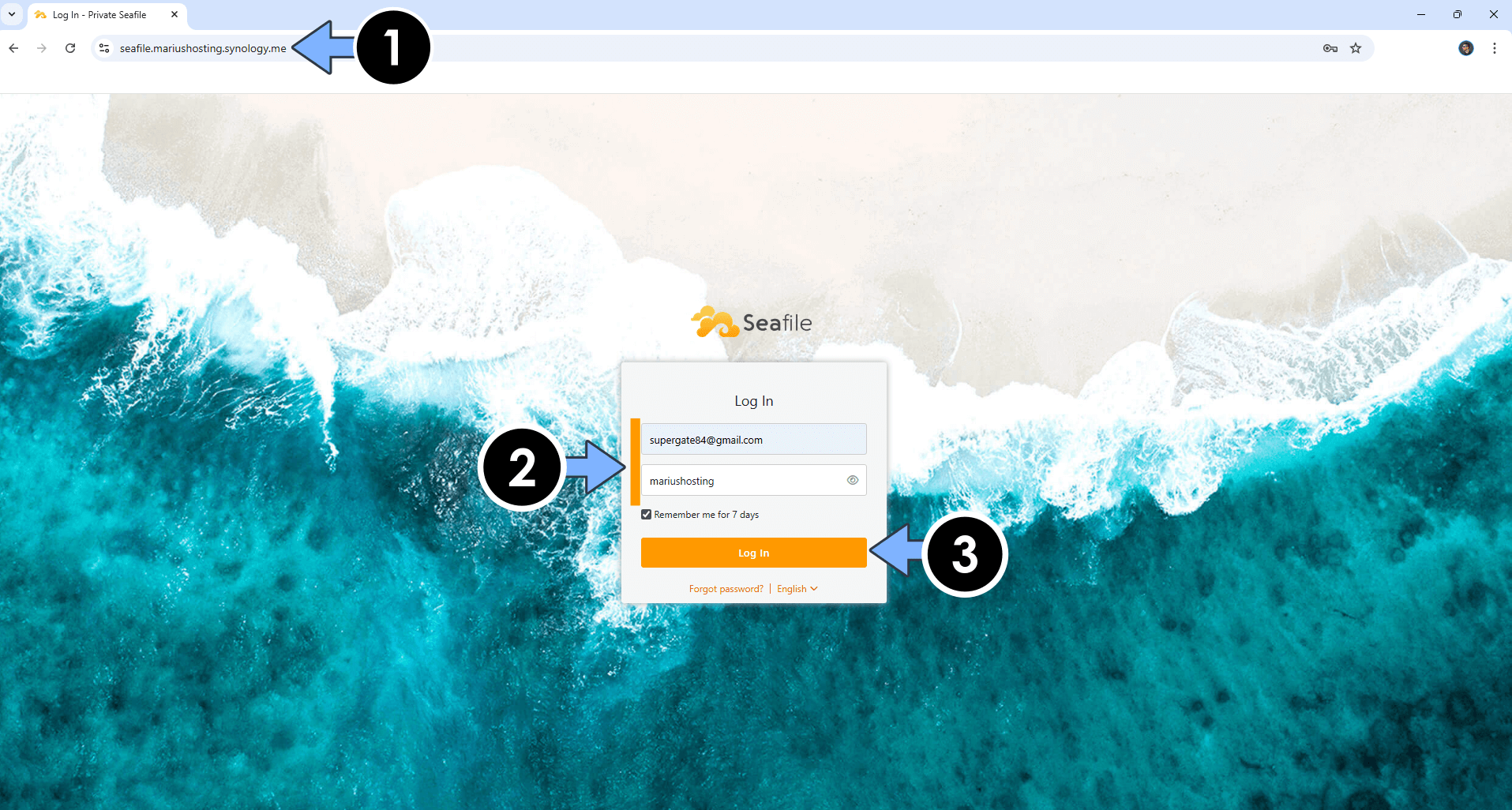
STEP 18
At the top right of the page, click on the user icon then System Admin. Follow the instructions in the image below.
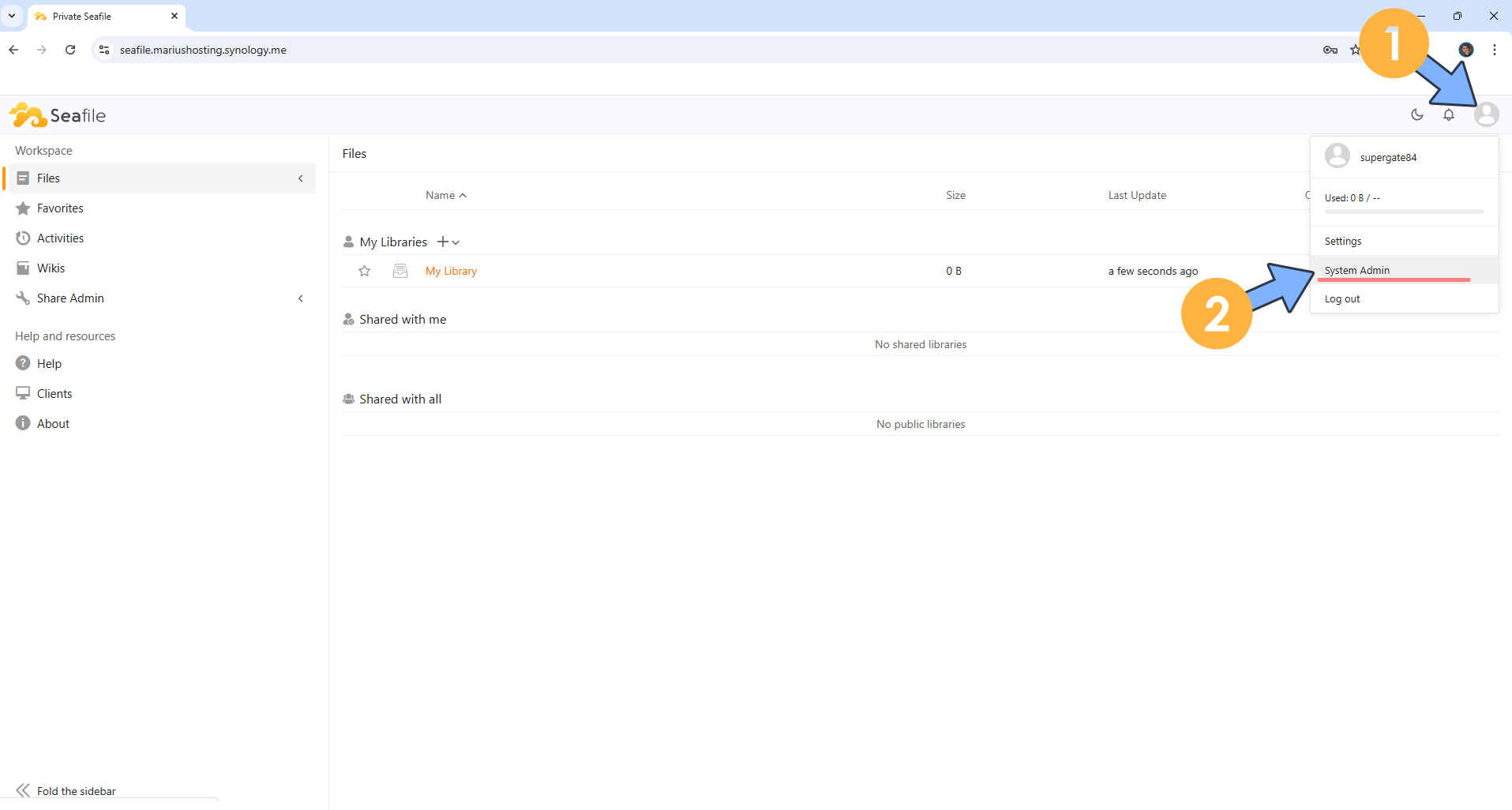
STEP 19
On the left sidebar, click Settings. Add your own brand elements. Follow the instructions in the image below.
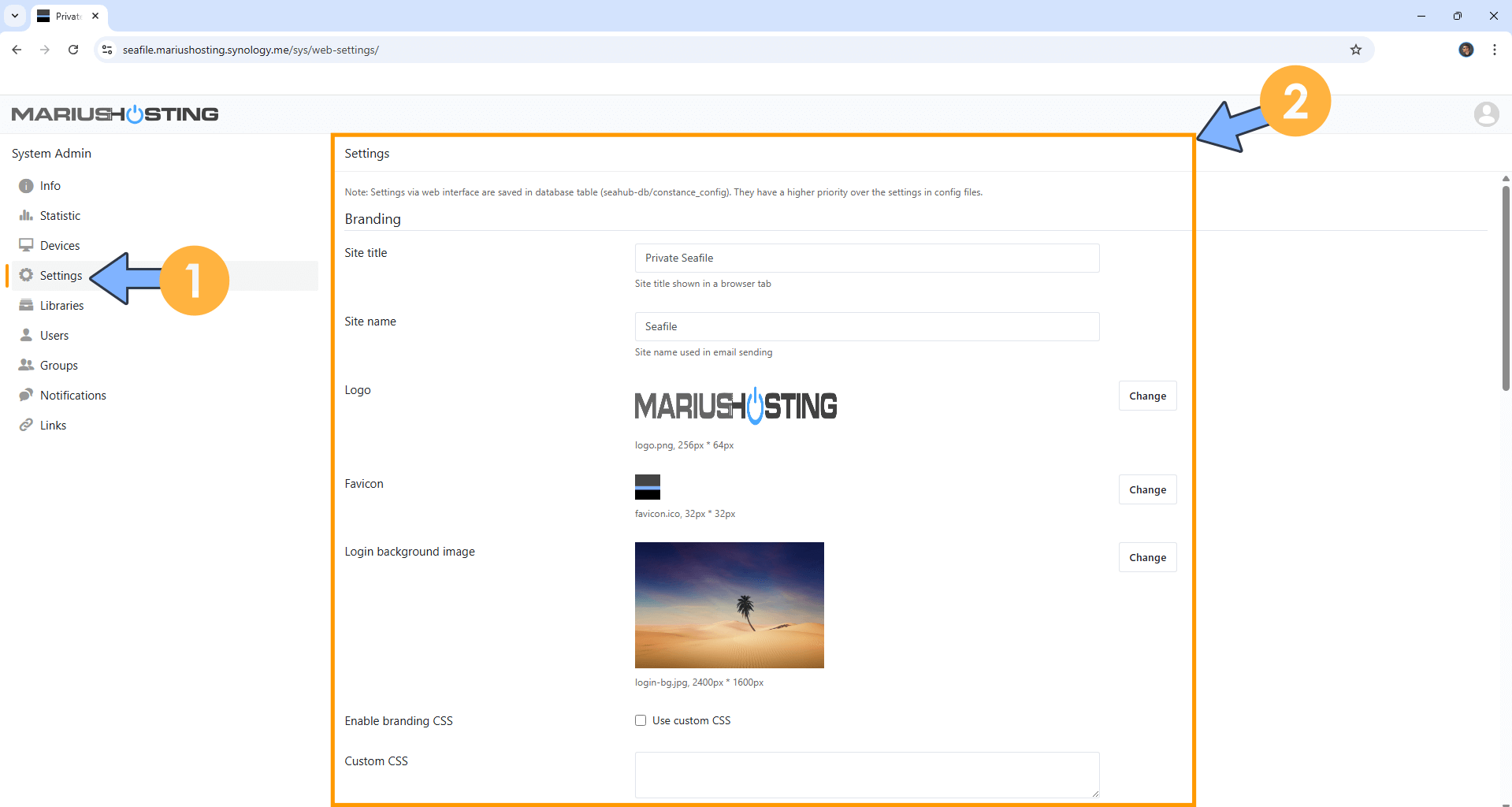
STEP 20
At the top right of the page, you can also switch the theme to Dark. Follow the instructions in the image below.
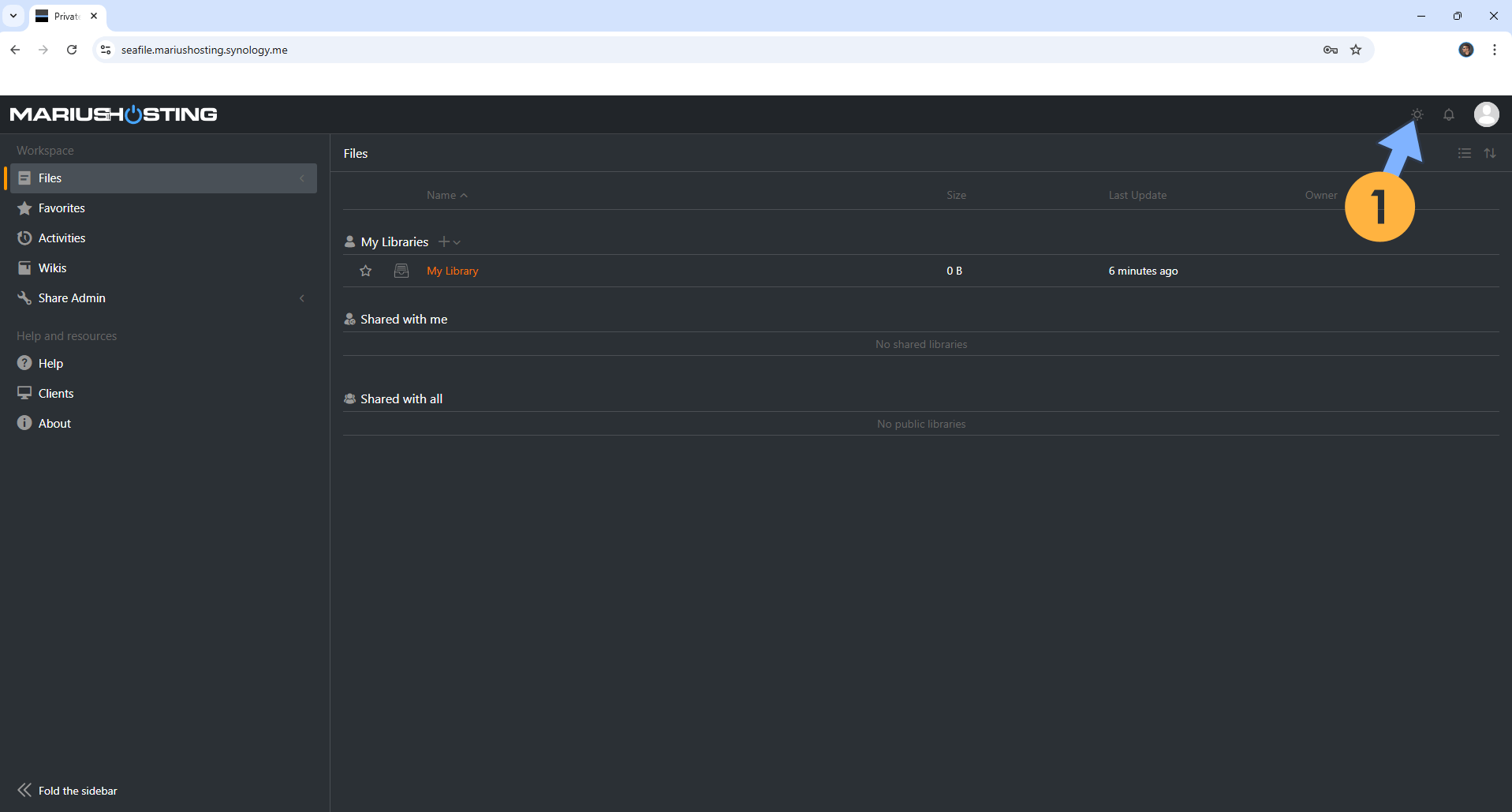
STEP 21
Your Seafile 13 instance with your brand elements at a glance!
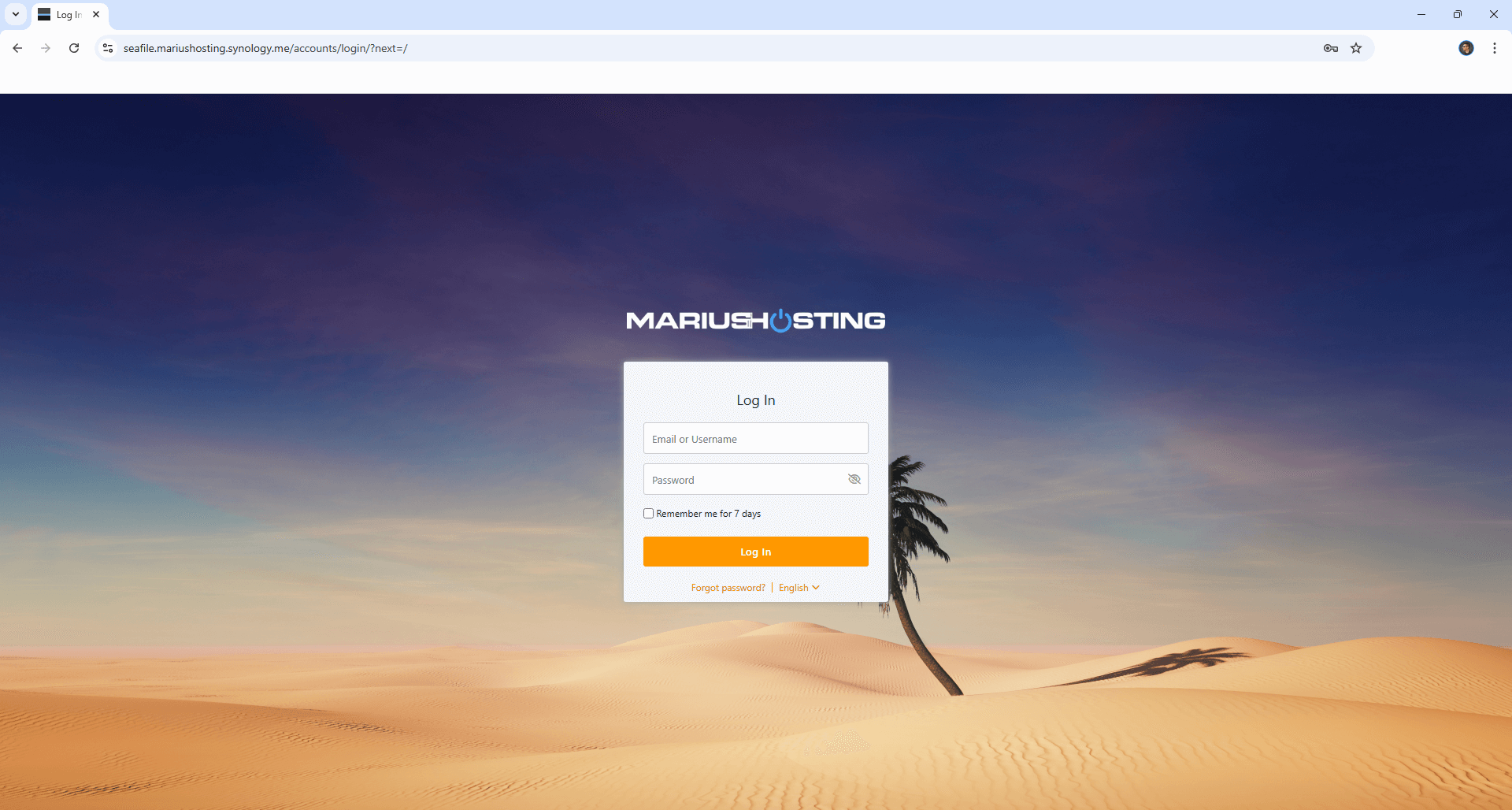
STEP 22
Set Up Email Notifications on Seafile 13.
STEP 23
You can also download the Seafile application for Android and Apple devices.
Enjoy Seafile 13!
If you encounter issues by using this container, make sure to check out the Common Docker issues article.
Note: Can I run Docker on my Synology NAS? See the supported models.
Note: How to Back Up Docker Containers on your Synology NAS.
Note: Find out how to update the Seafile 13 container with the latest image.
Note: How to Free Disk Space on Your NAS if You Run Docker.
Note: How to Schedule Start & Stop For Docker Containers.
Note: How to Activate Email Notifications.
Note: How to Add Access Control Profile on Your NAS.
Note: How to Change Docker Containers Restart Policy.
Note: How to Use Docker Containers With VPN.
Note: Convert Docker Run Into Docker Compose.
Note: How to Clean Docker.
Note: How to Clean Docker Automatically.
Note: Best Practices When Using Docker and DDNS.
Note: Some Docker Containers Need WebSocket.
Note: Find out the Best NAS Models For Docker.
Note: Activate Gmail SMTP For Docker Containers
This post was updated on Monday / December 22nd, 2025 at 2:49 AM
