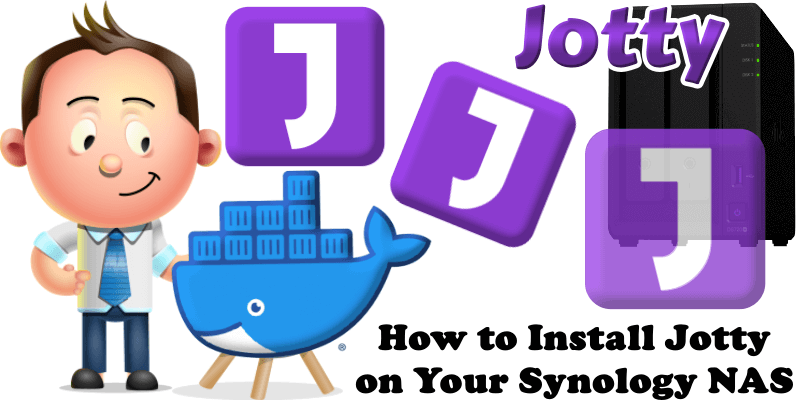
Jotty, previously known as RwMarkable is a lightweight, self-hosted web application for managing checklists and notes, designed as a simple alternative to complex, cloud-based to-do apps. Built with Next.js 14 and TypeScript, it features a clean interface for creating task lists with drag-and-drop reordering, progress bars, and categories, alongside a TipTap-powered WYSIWYG editor with Markdown support for rich text documents. It supports customizable themes and emojis through configuration files, simple sharing of checklists and documents among users on the same instance, and an admin panel for user management. In this step by step guide I will show you how to install Jotty on your Synology NAS using Docker & Portainer.
This guide works perfectly with the latest Jotty v1.14.1 release.
STEP 1
Please Support My work by Making a Donation.
STEP 2
Install Portainer using my step by step guide. If you already have Portainer installed on your Synology NAS, skip this STEP. Attention: Make sure you have installed the latest Portainer version.
STEP 3
Go to File Station and open the docker folder. Inside the docker folder, create one new folder and name it jotty. Follow the instructions in the image below.
Note: Be careful to enter only lowercase, not uppercase letters.
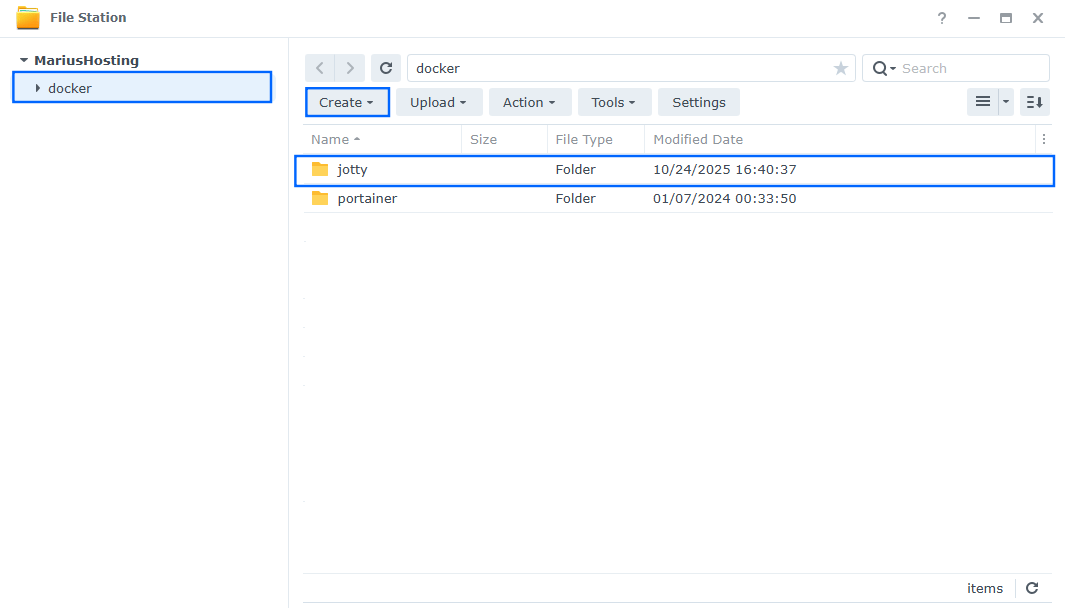
STEP 4
Now create three new folders inside the jotty folder that you have previously created at STEP 3 and name them cache, config, data. Follow the instructions in the image below.
Note: Be careful to enter only lowercase, not uppercase letters.
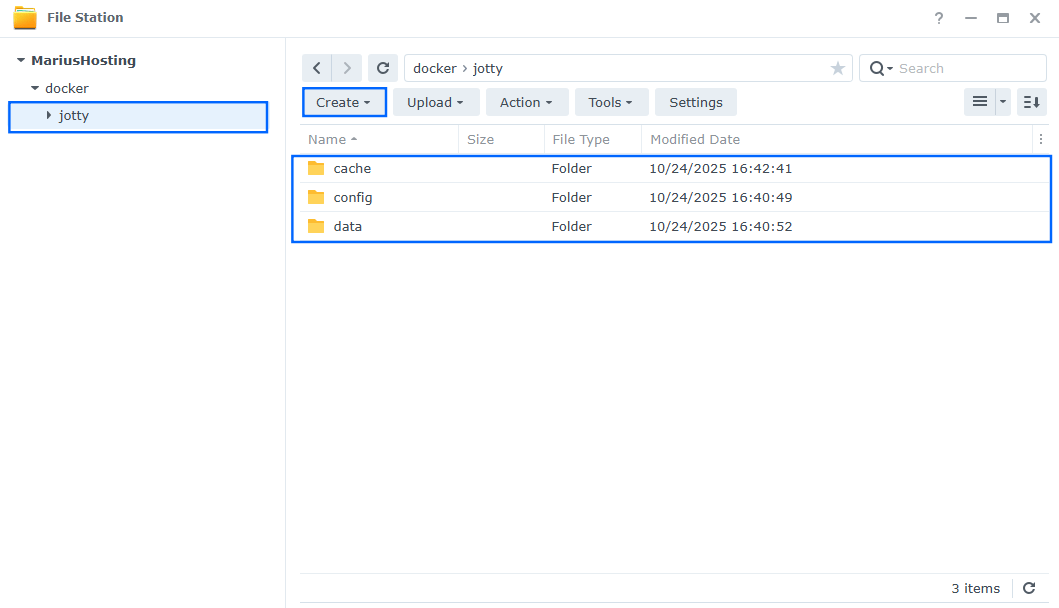
STEP 5
Log into Portainer using your username and password. On the left sidebar in Portainer, click on Home then Live connect. Follow the instructions in the image below.

On the left sidebar in Portainer, click on Stacks then + Add stack. Follow the instructions in the image below.

STEP 6
In the Name field type in jotty. Follow the instructions in the image below.
services:
jotty:
image: ghcr.io/fccview/jotty:latest
container_name: Jotty
user: 0:0
healthcheck:
test: ["CMD-SHELL", "nc -z 127.0.0.1 3000 || exit 1"]
interval: 10s
timeout: 5s
retries: 3
start_period: 90s
ports:
- 3666:3000
volumes:
- /volume1/docker/jotty/data:/app/data:rw
- /volume1/docker/jotty/config:/app/config:ro
- /volume1/docker/jotty/cache:/app/.next/cache:rw
environment:
NODE_ENV: production
HTTPS: false #or true if you use synology.me DDNS
#APP_URL: https://jotty.yourname.synology.me #Remove the # in front of APP_URL Only if you use synology.me DDNS or Domain.
restart: on-failure:5
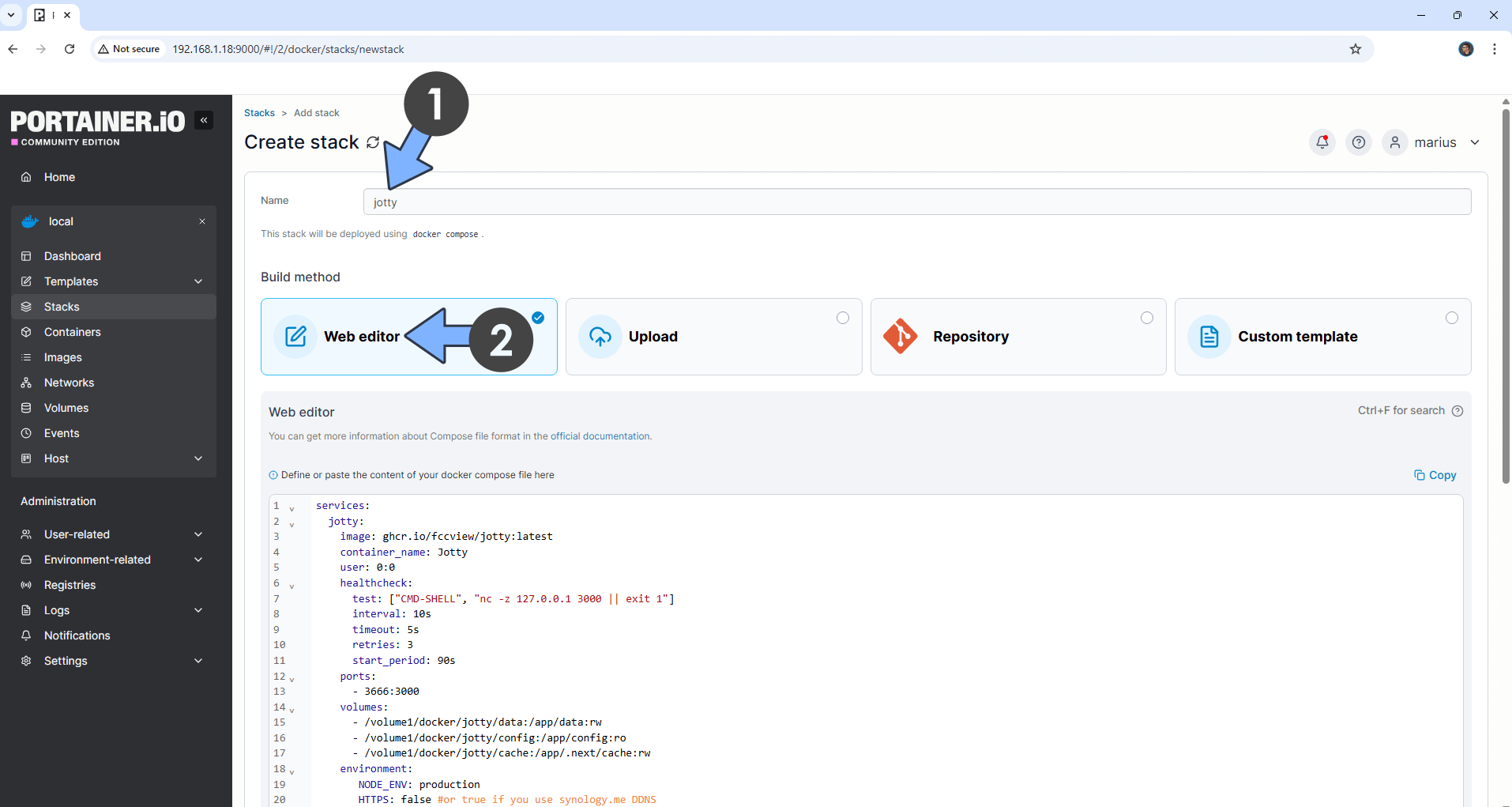
STEP 7
Scroll down on the page until you see a button named Deploy the stack. Click on it. Follow the instructions in the image below. The installation process can take up to a few minutes. It will depend on your Internet speed connection.
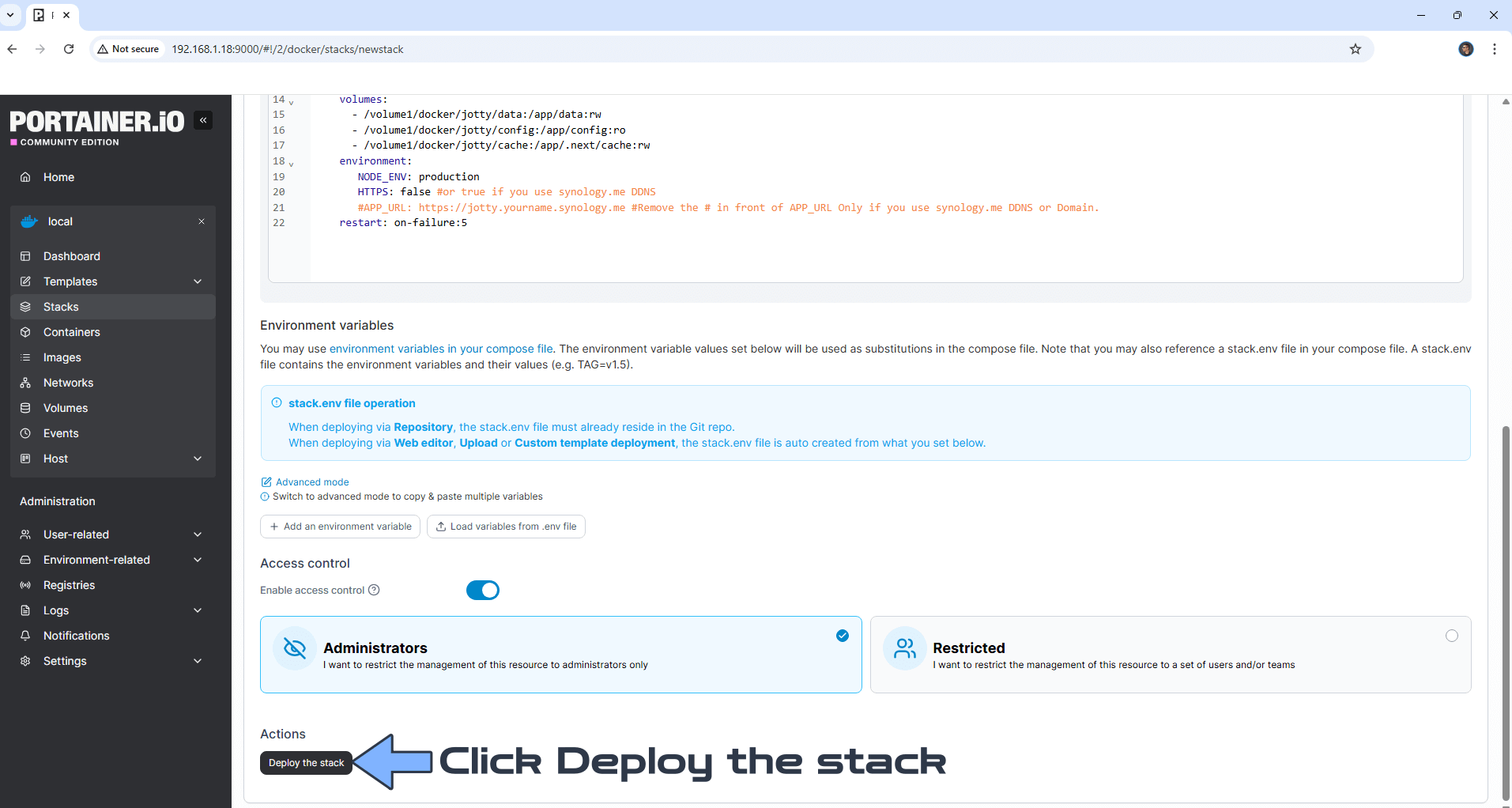
STEP 8
If everything goes right, you will see the following message at the top right of your screen: “Success Stack successfully deployed“.

STEP 9
Please Support My work by Making a Donation. Almost 99,9% of the people that install something using my guides forget to support my work, or just ignore STEP 1. I’ve been very honest about this aspect of my work since the beginning: I don’t run any ADS, I don’t require subscriptions, paid or otherwise, I don’t collect IPs, emails, and I don’t have any referral links from Amazon or other merchants. I also don’t have any POP-UPs or COOKIES. I have repeatedly been told over the years how much I have contributed to the community. It’s something I love doing and have been honest about my passion since the beginning. But I also Need The Community to Support me Back to be able to continue doing this work.
STEP 10
The installation process can take up to a few seconds/minutes. It will depend on your Internet speed connection. Now open your browser and type in http://Synology-ip-address:3666 Type in your own Username and Password. Click Create Admin Account. Follow the instructions in the image below.
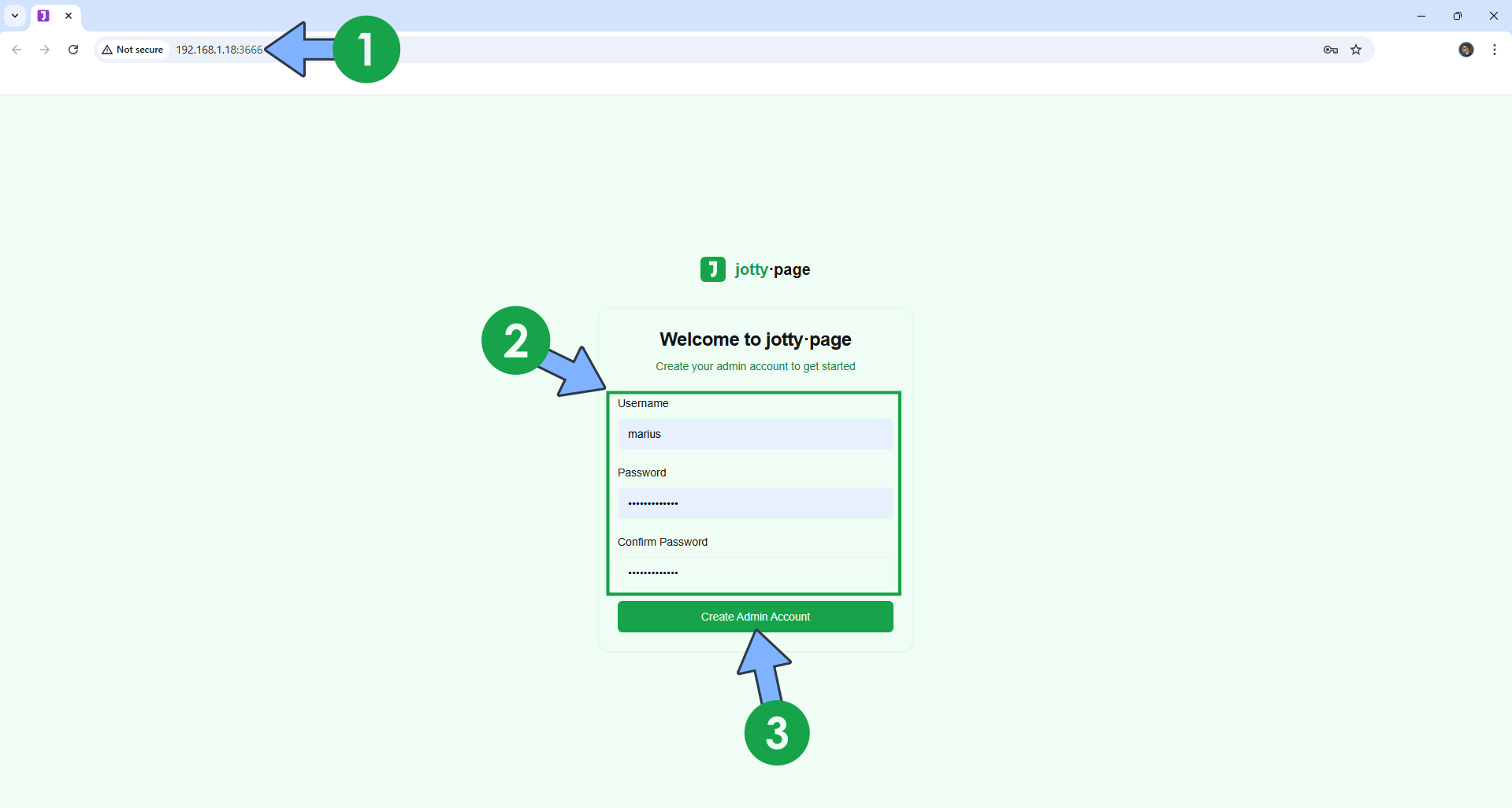
STEP 11
Create your first Document. On the left sidebar, click Notes. Type in the note Title and add a Category. Click Create Note. Follow the instructions in the image below.
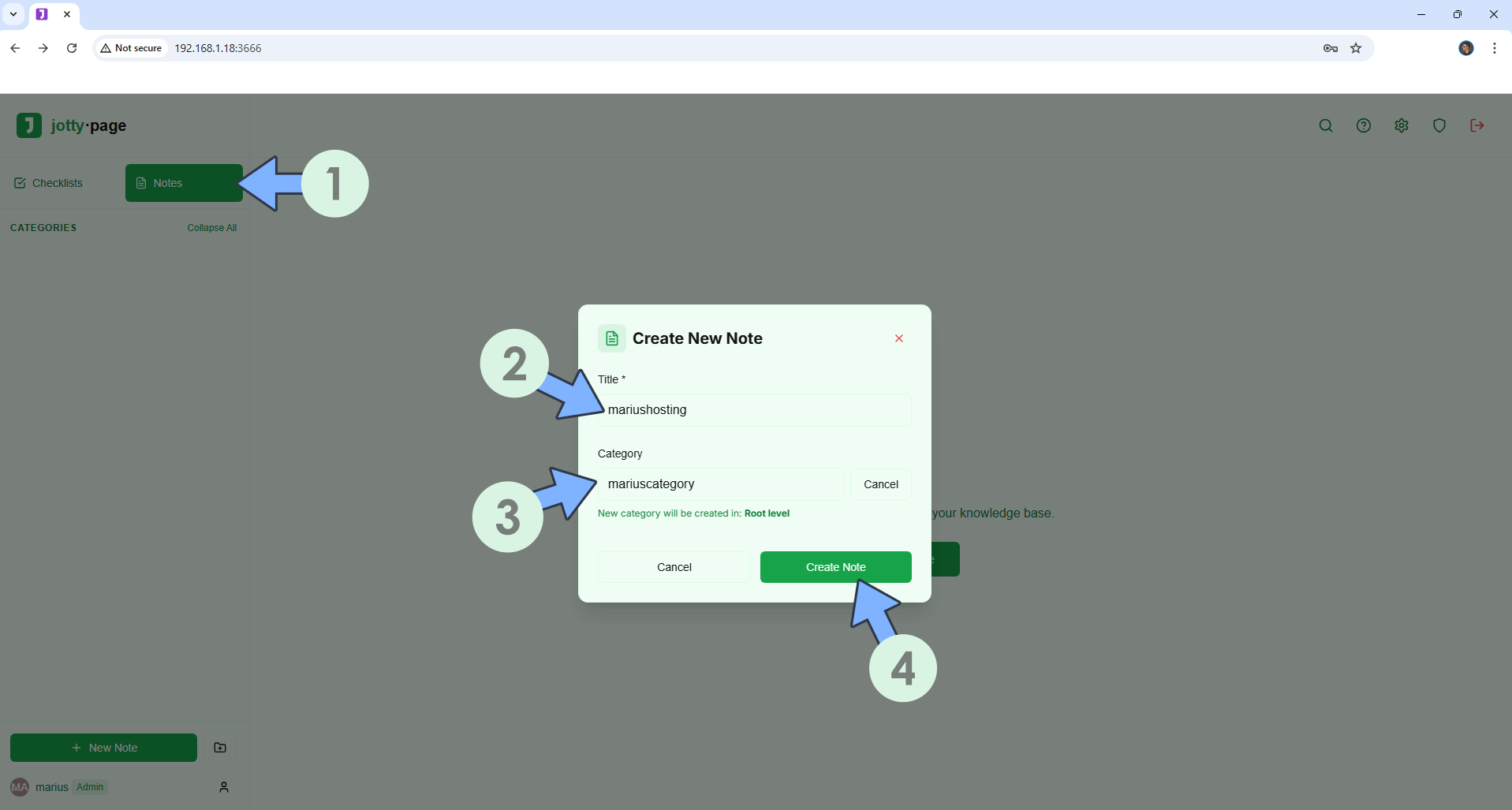
STEP 12
Select your Note, then edit it. Add some text in your document, then Save it. Follow the instructions in the image below.
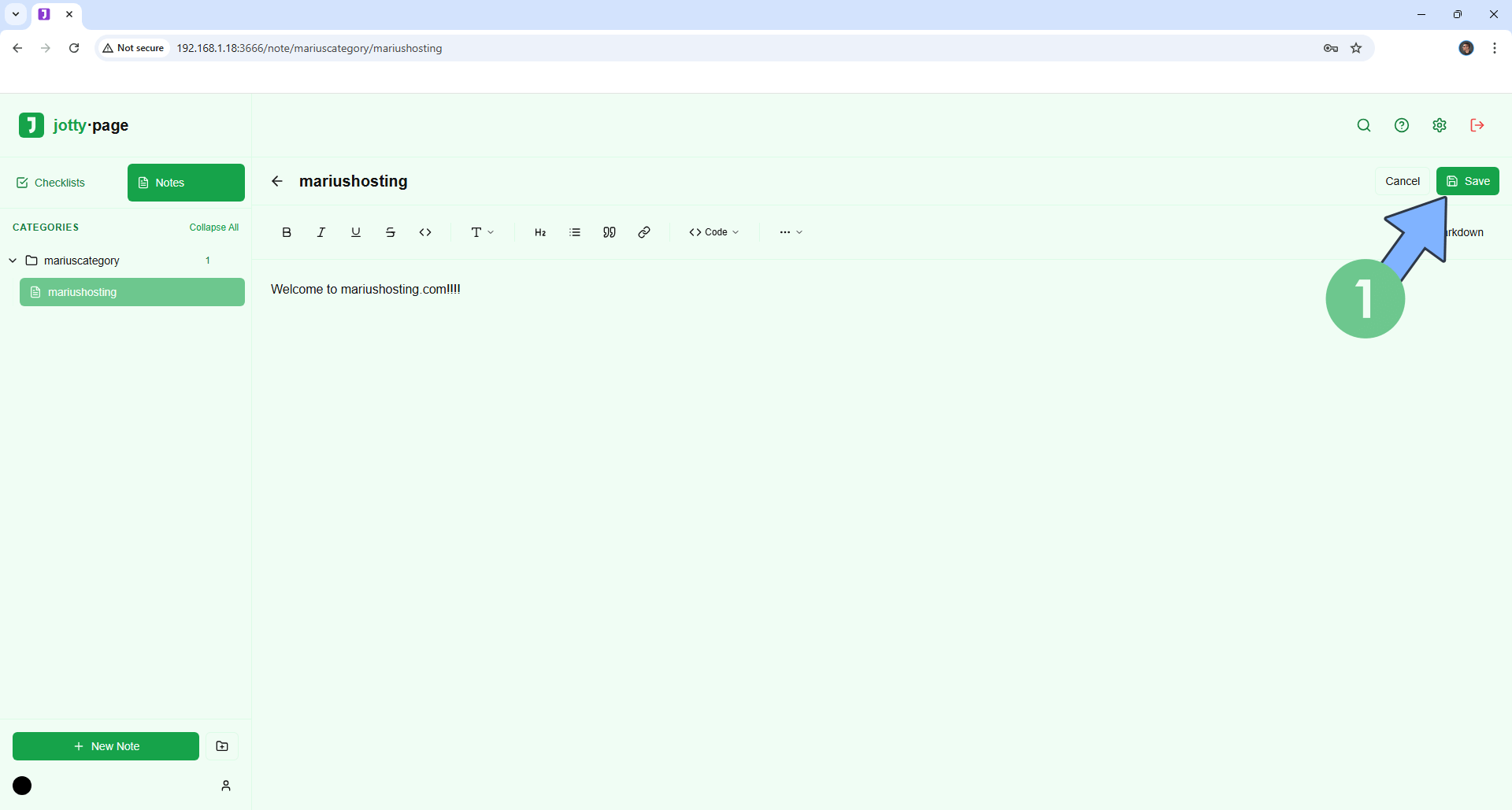
STEP 13
At the top right of the page, click the Settings icon, then change your Theme color. Follow the instructions in the image below.
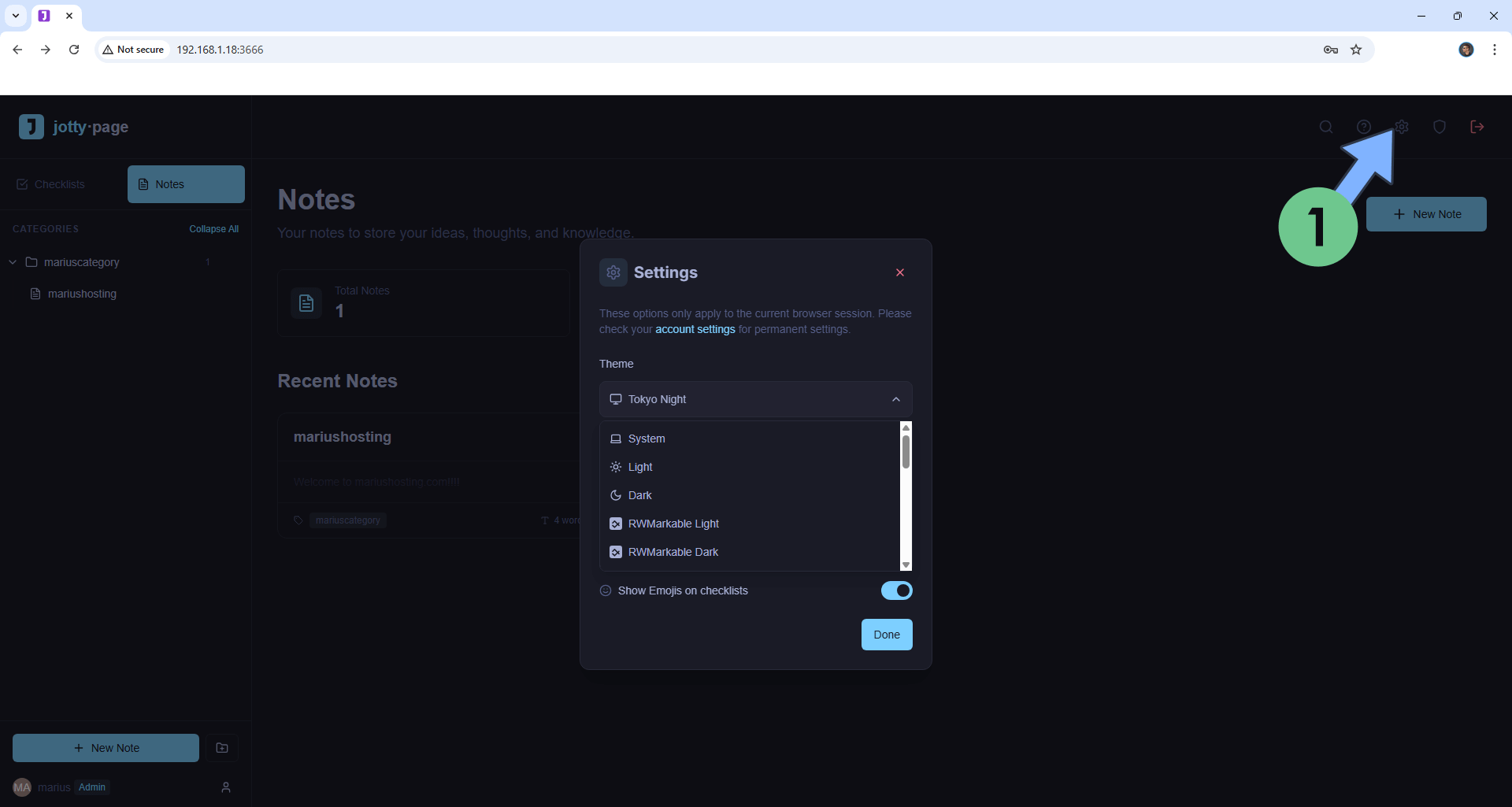
Enjoy Jotty!
If you encounter issues by using this container, make sure to check out the Common Docker issues article.
Note: If you want to run the Jotty container over HTTPS, check How to Run Docker Containers Over HTTPS. In order to make Jotty work via HTTPS, it’s mandatory to activate WebSocket. At STEP 6, remember to change the following environment variable from HTTPS: false to HTTPS: true
Note: Can I run Docker on my Synology NAS? See the supported models.
Note: How to Back Up Docker Containers on your Synology NAS.
Note: Find out how to update the Jotty container with the latest image.
Note: How to Free Disk Space on Your NAS if You Run Docker.
Note: How to Schedule Start & Stop For Docker Containers.
Note: How to Activate Email Notifications.
Note: How to Add Access Control Profile on Your NAS.
Note: How to Change Docker Containers Restart Policy.
Note: How to Use Docker Containers With VPN.
Note: Convert Docker Run Into Docker Compose.
Note: How to Clean Docker.
Note: How to Clean Docker Automatically.
Note: Best Practices When Using Docker and DDNS.
Note: Some Docker Containers Need WebSocket.
Note: Find out the Best NAS Models For Docker.
Note: Activate Gmail SMTP For Docker Containers.
This post was updated on Friday / December 19th, 2025 at 12:50 PM
