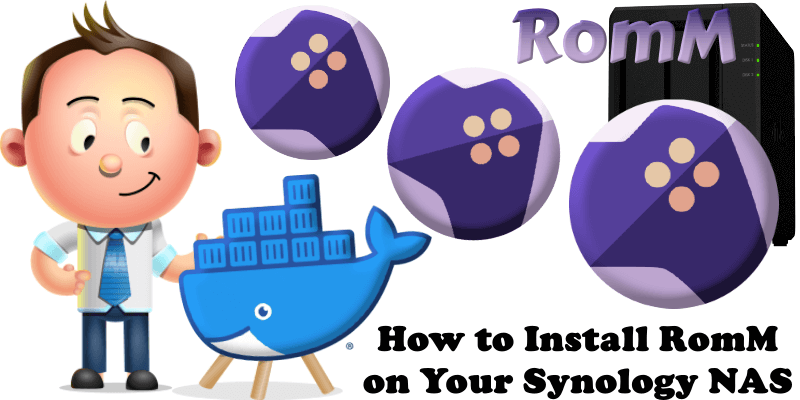
RomM is a self-hosted application for organizing and playing retro game collections through a clean, responsive web interface, ideal for emulator enthusiasts. It scans and enriches your game library with metadata from IGDB, Screenscraper, and MobyGames, supporting over 400 platforms, and fetches custom artwork from SteamGridDB. You can play games directly in the browser using EmulatorJS and RuffleRS, share your library with customizable permissions, and manage games (view, upload, update, delete) from any modern browser. RomM supports multi-disk games, DLCs, mods, patches, manuals, and custom tags for filtering. It integrates with Playnite and muOS, and displays RetroAchievements. RomM is an alternative to RetroAssembly. In this step by step guide I will show you how to install RomM on your Synology NAS using Docker & Portainer.
This guide works perfectly with the latest RomM v4.5.0 release.
STEP 1
Please Support My work by Making a Donation.
STEP 2
Install Portainer using my step by step guide. If you already have Portainer installed on your Synology NAS, skip this STEP. Attention: Make sure you have installed the latest Portainer version.
STEP 3
Go to File Station and open the docker folder. Inside the docker folder, create one new folder and name it romm. Follow the instructions in the image below.
Note: Be careful to enter only lowercase, not uppercase letters.
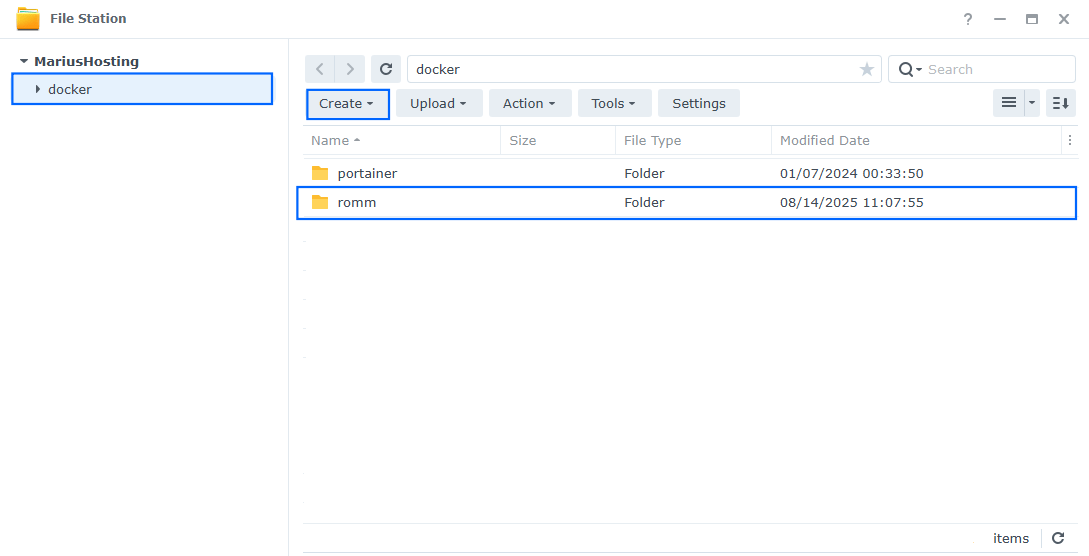
STEP 4
Now create four new folders inside the romm folder that you have previously created at STEP 3 and name them db, games, redis, resources. Follow the instructions in the image below.
Note: Be careful to enter only lowercase, not uppercase letters.
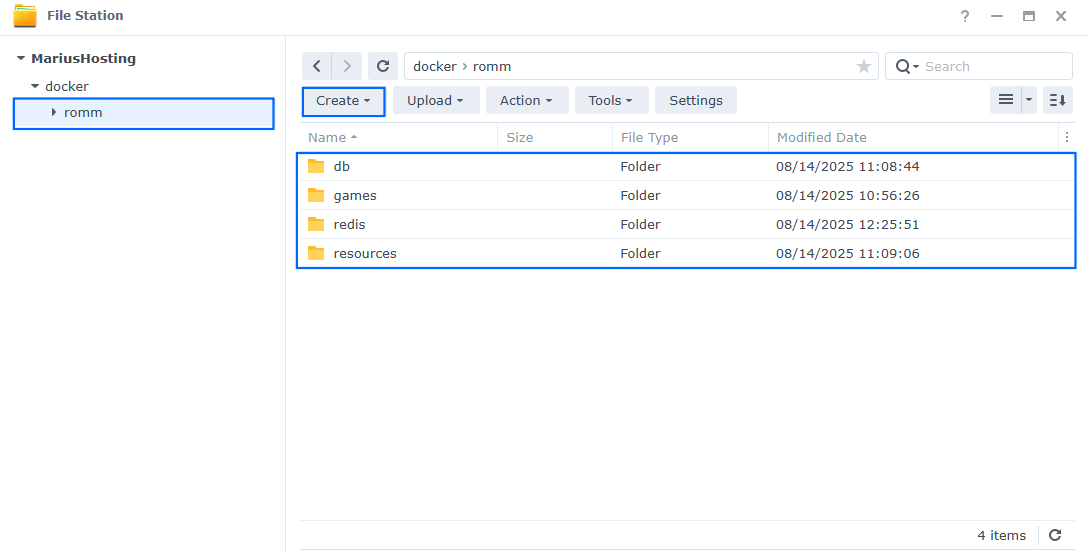
STEP 5
Now create three new folders inside the games folder that you have previously created at STEP 4 and name them assets, config, library. Follow the instructions in the image below.
Note: Be careful to enter only lowercase, not uppercase letters.
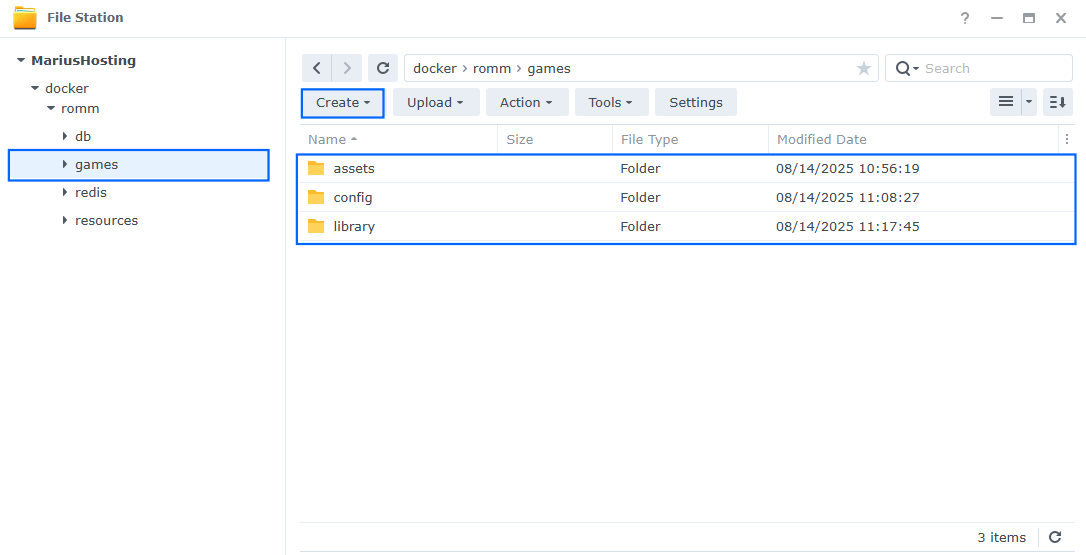
STEP 6
Download (click on the blue link below) and upload the config.yml file below in the config folder that you have previously created at STEP 5. Follow the instructions in the image below. 🔒Note: Support my work to unlock the password. You can use this password to download any file on mariushosting forever!
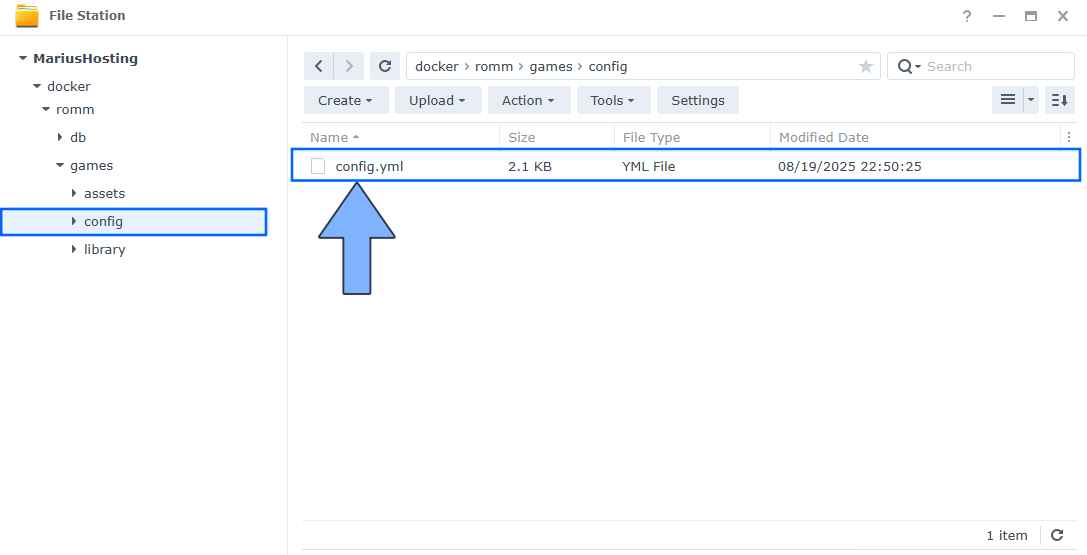
STEP 7
Log into Portainer using your username and password. On the left sidebar in Portainer, click on Home then Live connect. Follow the instructions in the image below.

On the left sidebar in Portainer, click on Stacks then + Add stack. Follow the instructions in the image below.

STEP 8
In the Name field type in romm. Follow the instructions in the image below.
services:
db:
image: mariadb:11.4-noble #LTS Long Time Support Until May 29, 2029.
container_name: RomM-DB
security_opt:
- no-new-privileges:false
environment:
MYSQL_DATABASE: romm
MYSQL_USER: rommuser
MYSQL_PASSWORD: rommpass
MYSQL_ROOT_PASSWORD: rootpass
TZ: Europe/Bucharest
volumes:
- /volume1/docker/romm/db:/var/lib/mysql:rw
restart: on-failure:5
romm:
image: rommapp/romm:latest
container_name: RomM
healthcheck:
test: timeout 10s bash -c ':> /dev/tcp/127.0.0.1/8080' || exit 1
interval: 10s
timeout: 5s
retries: 3
start_period: 90s
environment:
ROMM_DB_DRIVER: mariadb
DB_HOST: db
DB_NAME: romm
DB_USER: rommuser
DB_PASSWD: rommpass
DB_PORT: 3306
ROMM_AUTH_SECRET_KEY: c244ac32bb2c9f408ba3351c6ab9808195485e7be94695941b2b65a895183390
#SCREENSCRAPER_USER: These are the recommended metadata providers
#SCREENSCRAPER_PASSWORD: https://docs.romm.app/latest/Getting-Started/Metadata-Providers/#screenscraper
#IGDB_CLIENT_ID: Generate an ID and SECRET in IGDB
#IGDB_CLIENT_SECRET: https://api-docs.igdb.com/#account-creation
#MOBYGAMES_API_KEY: https://www.mobygames.com/info/api/
#STEAMGRIDDB_API_KEY: https://docs.romm.app/latest/Getting-Started/Metadata-Providers/#steamgriddb
#RETROACHIEVEMENTS_API_KEY: https://api-docs.retroachievements.org/
#HASHEOUS_API_ENABLED: true # https://docs.romm.app/latest/Getting-Started/Metadata-Providers/#hasheous
#FLASHPOINT_API_ENABLED: true #Automated search of the Flashpoint Project database for over 180,000+ flash and browser-based games
#HLTB_API_ENABLED: true #howlongtobeat.com is a website that provides game completion times for over 84,000+ games
volumes:
- /volume1/docker/romm/resources:/romm/resources:rw
- /volume1/docker/romm/redis:/redis-data:rw
- /volume1/docker/romm/games/library:/romm/library:rw
- /volume1/docker/romm/games/assets:/romm/assets:rw
- /volume1/docker/romm/games/config:/romm/config:rw
ports:
- 7676:8080
depends_on:
- db
restart: on-failure:10
Note: Before you paste the code above in the Web editor area below, change the value for TZ. (Select your current Time Zone from this list.)
Note: Before you paste the code above in the Web editor area below, change the value for ROMM_AUTH_SECRET_KEY.
(🟢Click this Link to Generate Your Own Free SECRET KEY.) 🖼️Check Example Screenshot. (In the prompt, type in the following text: openssl rand -hex 32 then hit enter on your Keyboard). 🖼️Check Example Screenshot and copy your key.
Note: Before you paste the code above in the Web editor area below, remove the # in front of the SCREENSCRAPER_USER, SCREENSCRAPER_PASSWORD, IGDB_CLIENT_ID, IGDB_CLIENT_SECRET, MOBYGAMES_API_KEY, STEAMGRIDDB_API_KEY, RETROACHIEVEMENTS_API_KEY, HASHEOUS_API_ENABLED or leave it as it is if you don’t have the keys right away. You can add them later and update the Portainer stack when you have your keys. Check out the Meta Providers explanation.
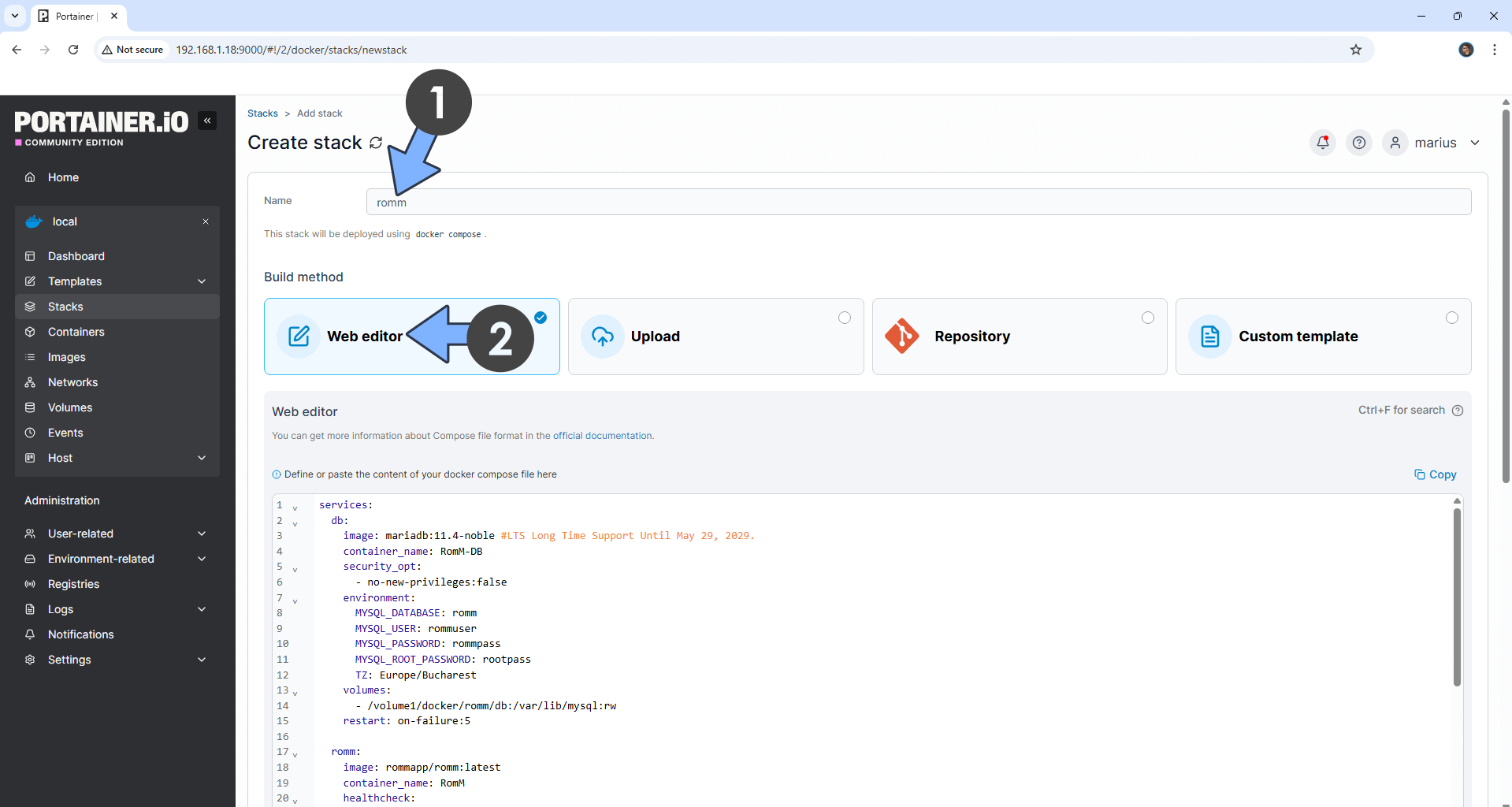
STEP 9
Scroll down on the page until you see a button named Deploy the stack. Click on it. Follow the instructions in the image below. The installation process can take up to a few minutes. It will depend on your Internet speed connection.
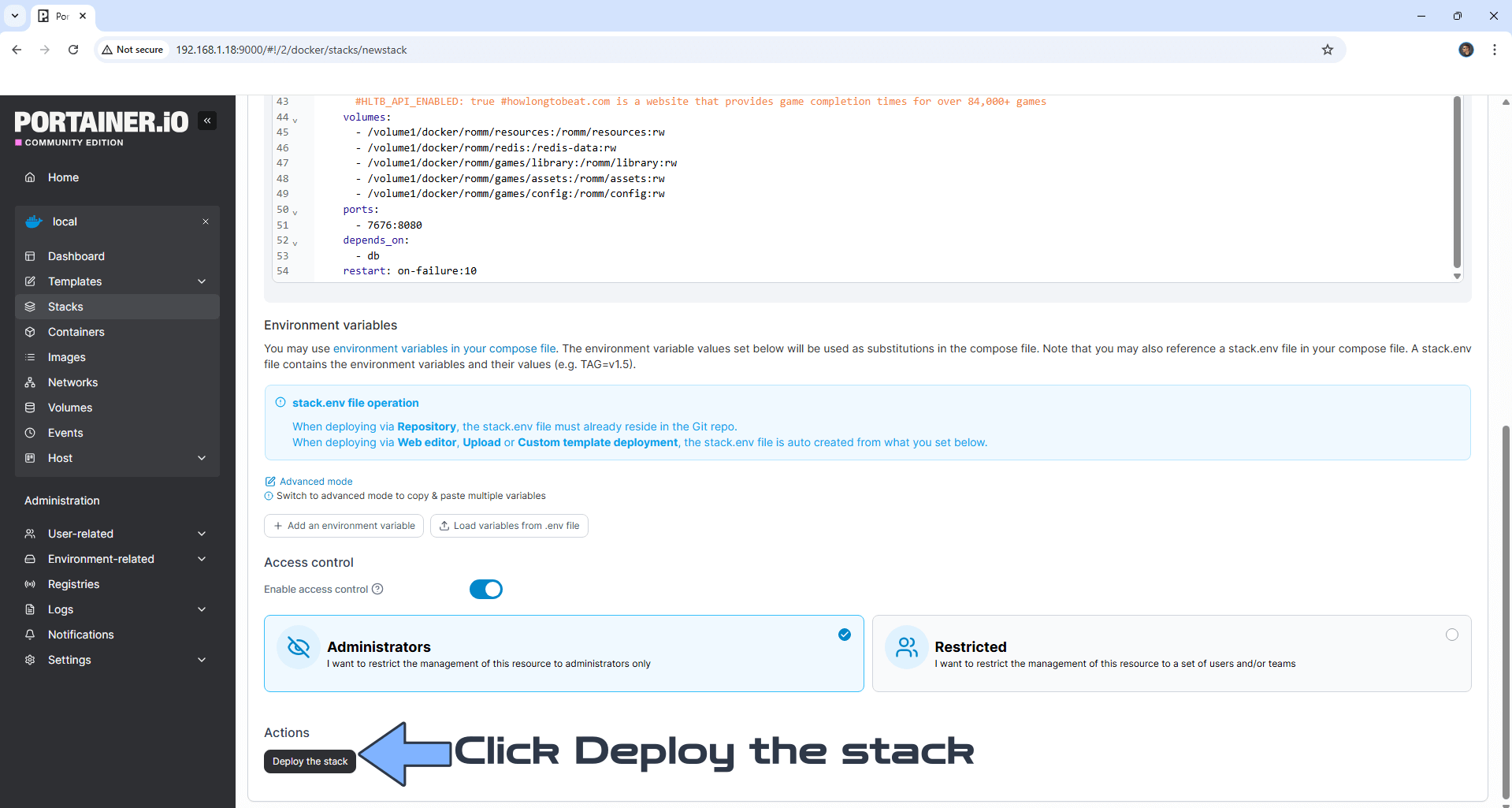
STEP 10
If everything goes right, you will see the following message at the top right of your screen: “Success Stack successfully deployed“.

STEP 11
🟢Please Support My work by Making a Donation. Almost 99,9% of the people that install something using my guides forget to support my work, or just ignore STEP 1. I’ve been very honest about this aspect of my work since the beginning: I don’t run any ADS, I don’t require subscriptions, paid or otherwise, I don’t collect IPs, emails, and I don’t have any referral links from Amazon or other merchants. I also don’t have any POP-UPs or COOKIES. I have repeatedly been told over the years how much I have contributed to the community. It’s something I love doing and have been honest about my passion since the beginning. But I also Need The Community to Support me Back to be able to continue doing this work.
STEP 12
The installation process can take up to a few seconds/minutes. It will depend on your Internet speed connection. Wait a few minutes until the database connection is established. Now open your browser and type in http://Synology-ip-address:7676 Type in your own Username and Password. Click NEXT. Follow the instructions in the image below.
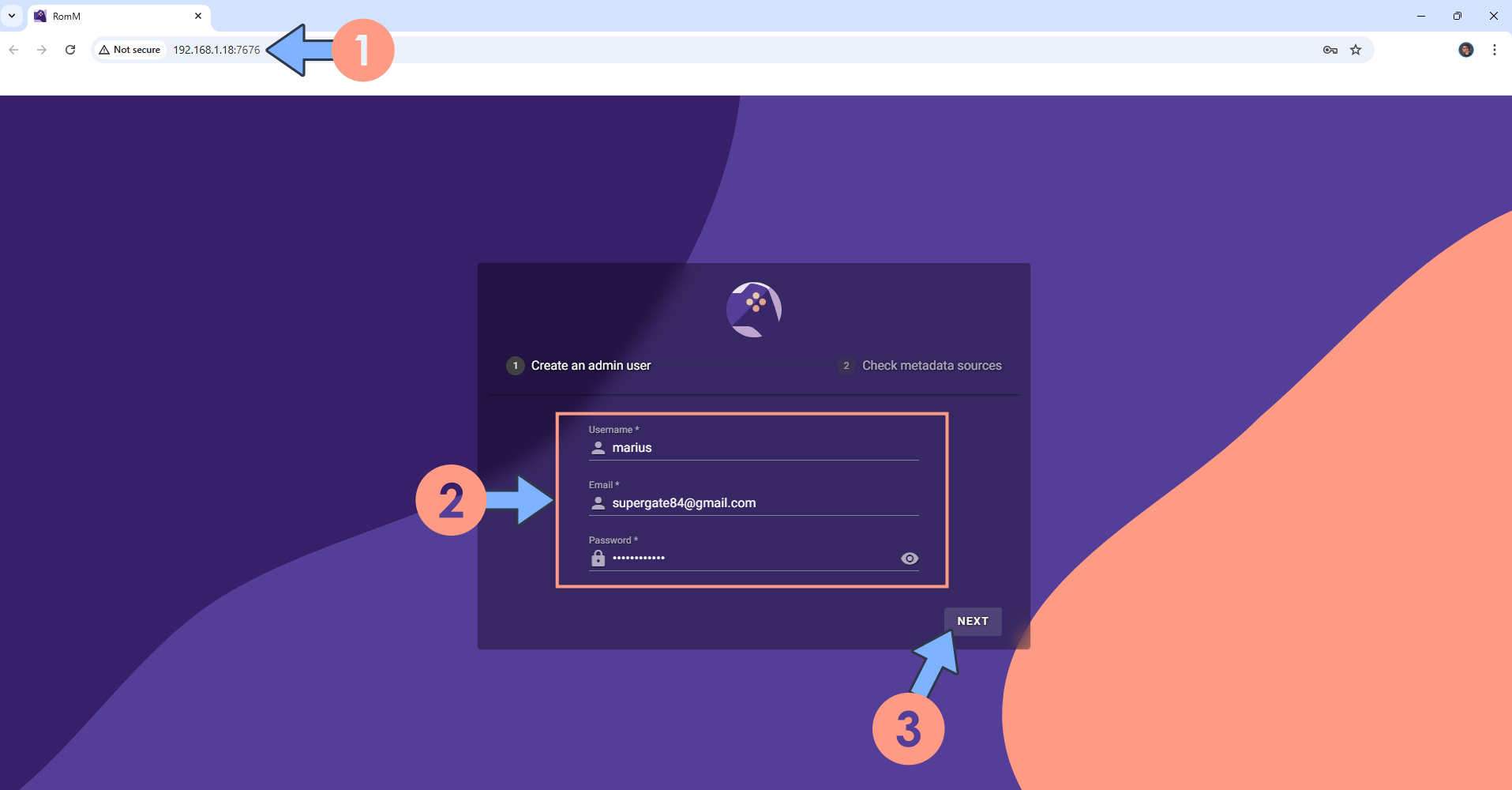
STEP 13
Click FINISH. Follow the instructions in the image below.
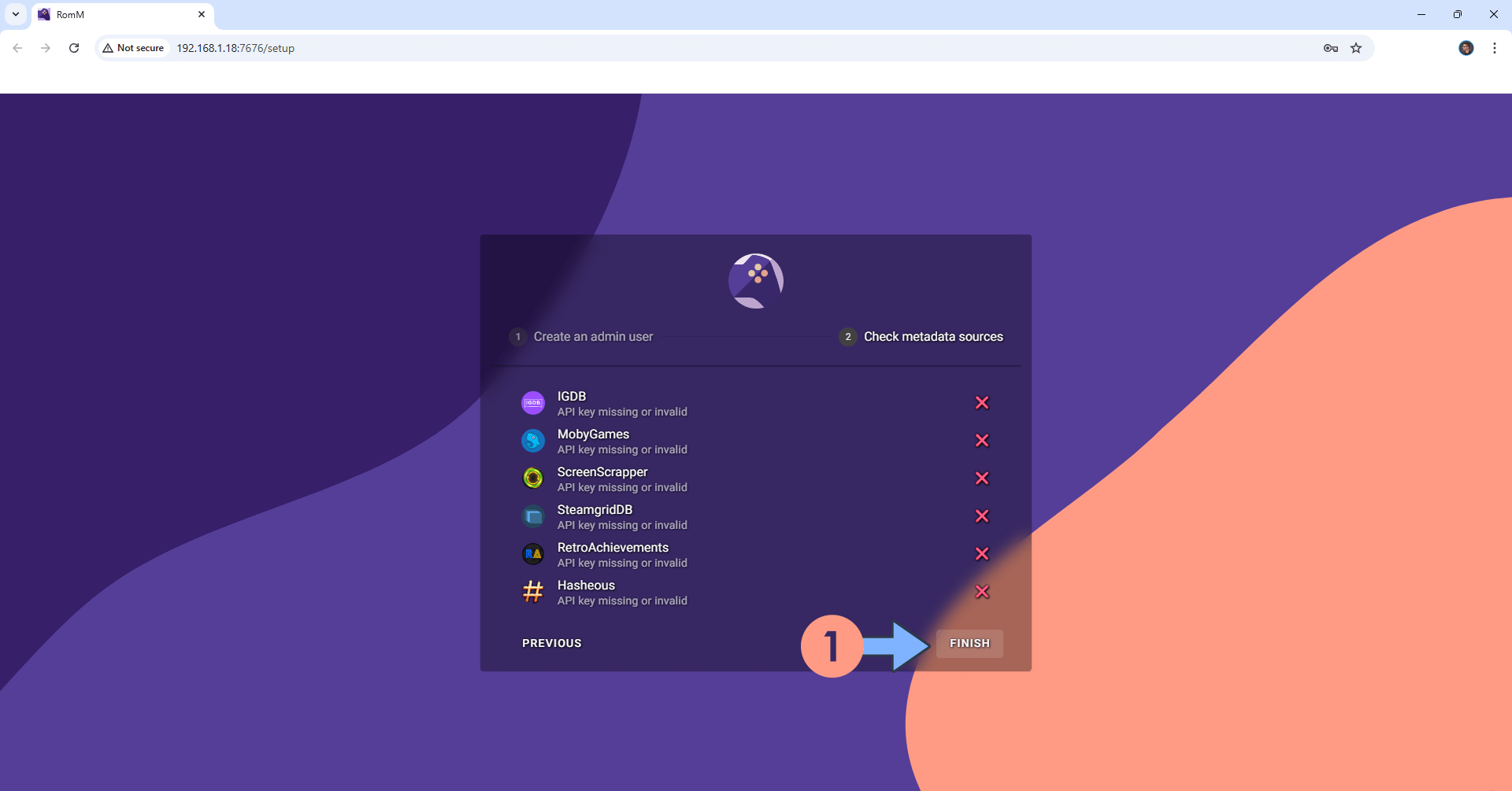
STEP 14
Type in your own Username and Password that you have previously added at STEP 12. Click LOGIN. Follow the instructions in the image below.
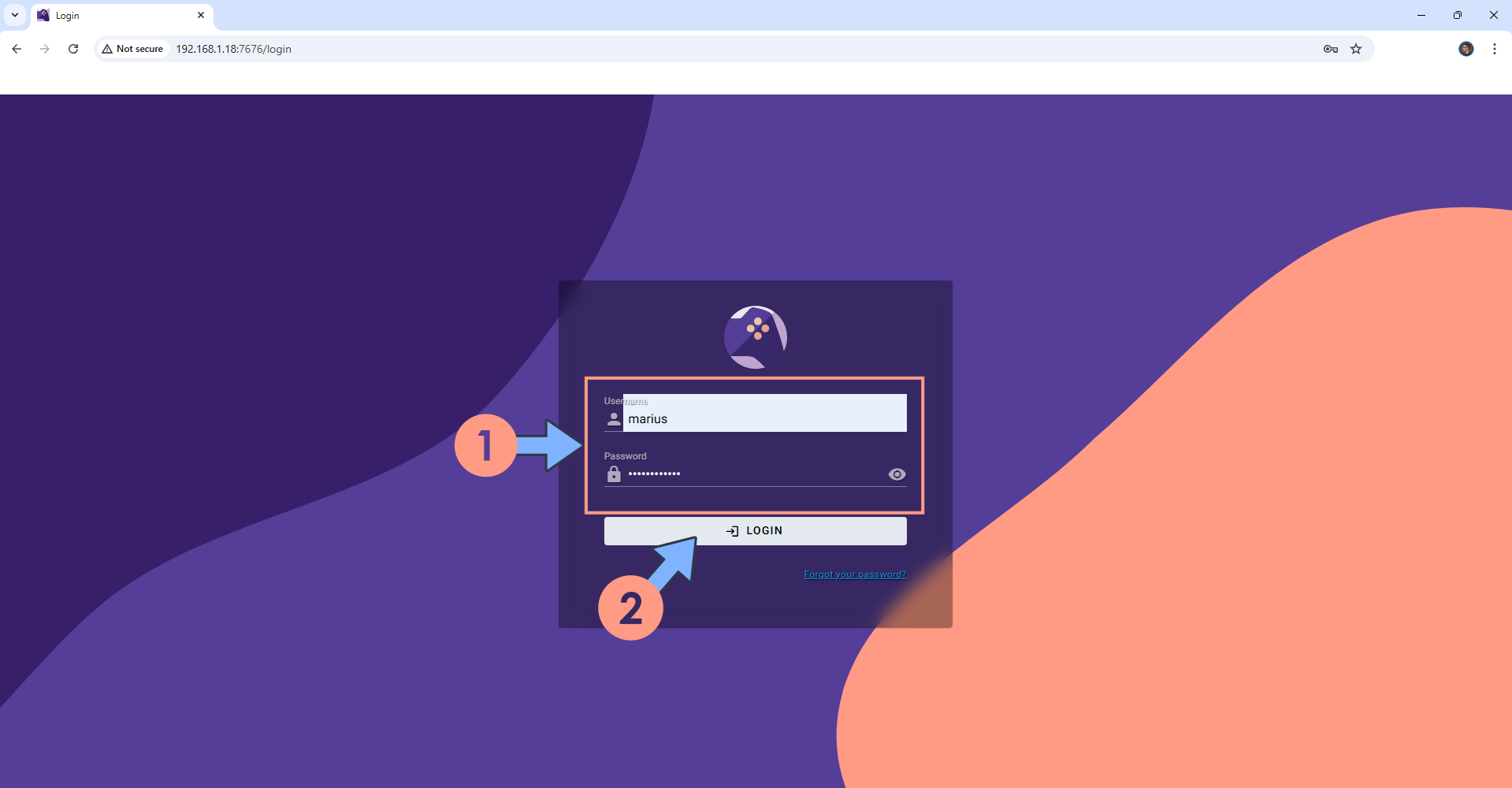
STEP 15
At the bottom left, click on the user icon to access the Settings. Follow the instructions in the image below.
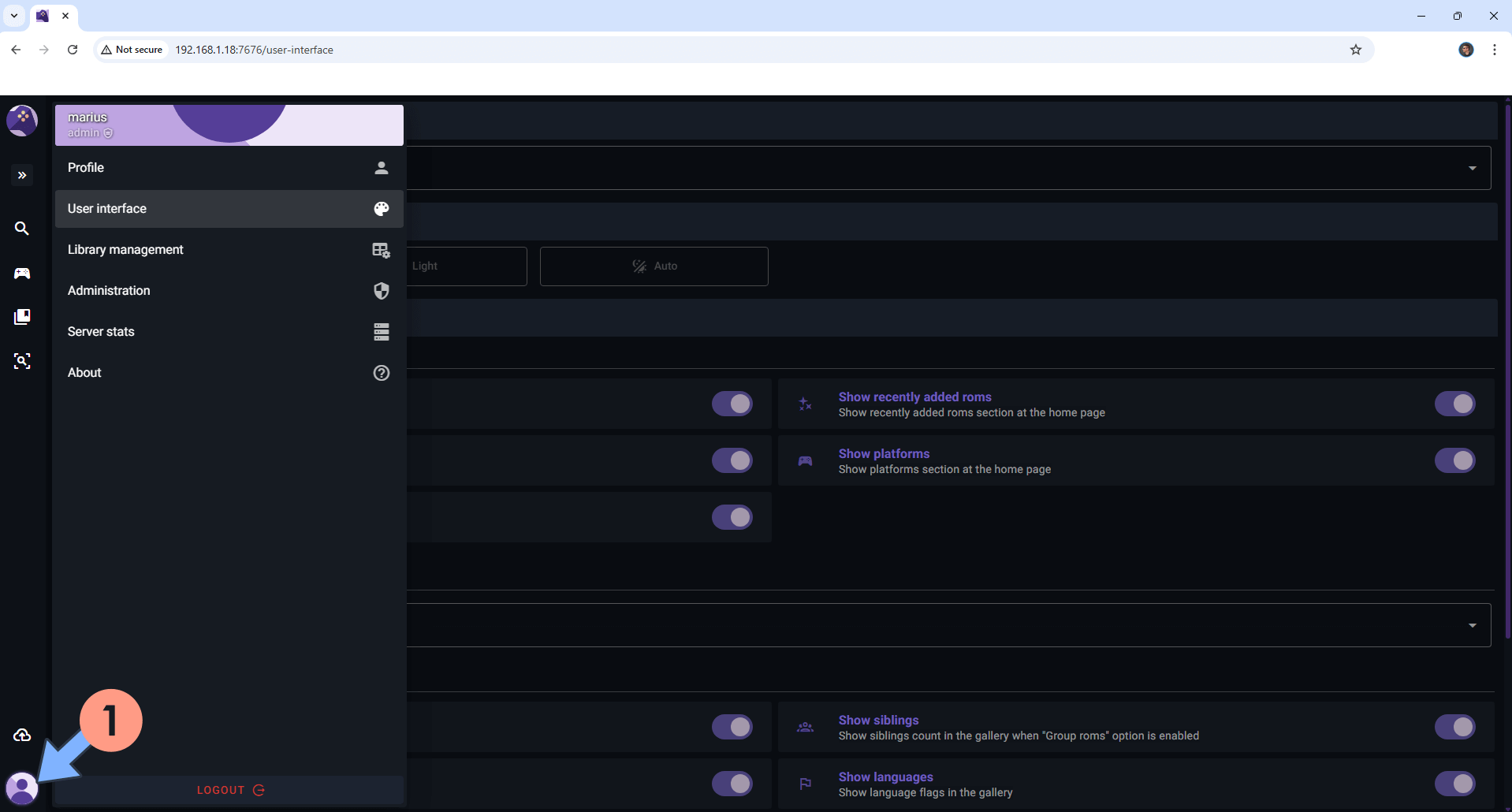
STEP 16
Your RomM dashboard at a glance!
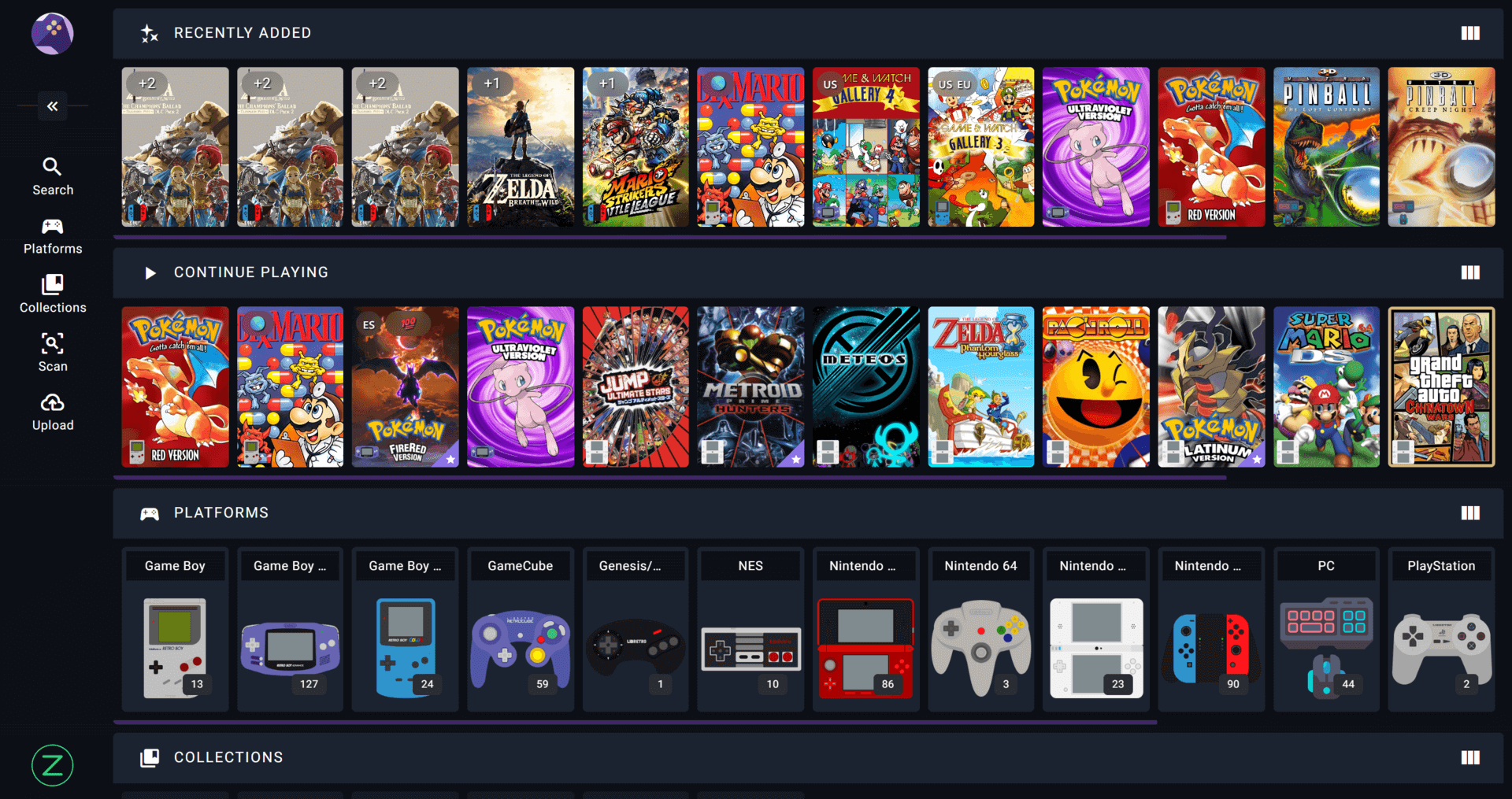
Enjoy RomM!
If you encounter issues by using this container, make sure to check out the Common Docker issues article.
Note: If you want to run the RomM container over HTTPS, check How to Run Docker Containers Over HTTPS. In order to make RomM work via HTTPS, it’s mandatory to activate WebSocket.
Note: Can I run Docker on my Synology NAS? See the supported models.
Note: How to Back Up Docker Containers on your Synology NAS.
Note: Find out how to update the RomM container with the latest image.
Note: How to Free Disk Space on Your NAS if You Run Docker.
Note: How to Schedule Start & Stop For Docker Containers.
Note: How to Activate Email Notifications.
Note: How to Add Access Control Profile on Your NAS.
Note: How to Change Docker Containers Restart Policy.
Note: How to Use Docker Containers With VPN.
Note: Convert Docker Run Into Docker Compose.
Note: How to Clean Docker.
Note: How to Clean Docker Automatically.
Note: Best Practices When Using Docker and DDNS.
Note: Some Docker Containers Need WebSocket.
Note: Find out the Best NAS Models For Docker.
Note: Activate Gmail SMTP For Docker Containers.
This post was updated on Tuesday / December 30th, 2025 at 12:08 AM
