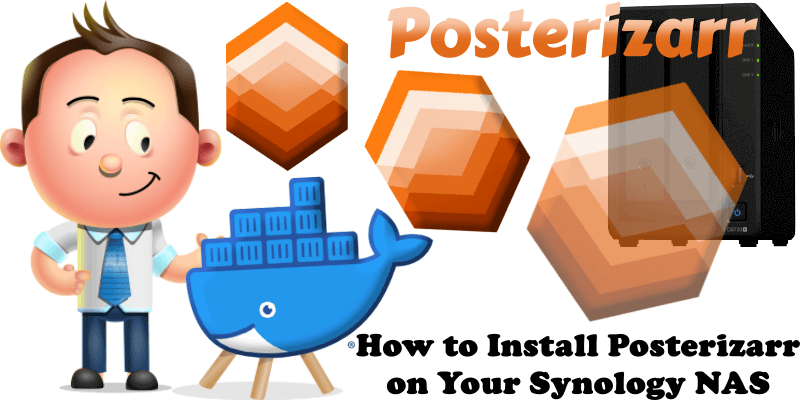
Posterizarr is an automated poster maker from FSCorrupt for media servers like Plex, Jellyfin, and Emby, generating high-quality artwork from sources such as Fanart tv, TMDB, TVDB, Plex, and IMDb, prioritizing textless images. It supports bulk downloads for libraries or manual custom creation. Posterizarr allows configuration, monitoring, asset viewing, scheduling, and triggering. Setup involves API keys from TMDB, Fanart tv, and TVDB, plus a config.json file for credentials and server details. It handles posters, backgrounds, season posters, and title cards (skipping collections), with options for language priorities, minimum resolutions (e.g., 2000×3000 for posters), overlays, direct uploads, backups, local prioritization, resizing. In this step by step guide I will show you how to install Posterizarr on your Synology NAS using Docker & Portainer.
This guide works perfectly with the latest Posterizarr v2.2.14 release.
STEP 1
Please Support My work by Making a Donation.
STEP 2
Install Portainer using my step by step guide. If you already have Portainer installed on your Synology NAS, skip this STEP. Attention: Make sure you have installed the latest Portainer version.
STEP 3
Install Text Editor via Synology “Package Center”. (Mandatory STEP.) If you already have Text Editor installed on your Synology NAS, skip this STEP.
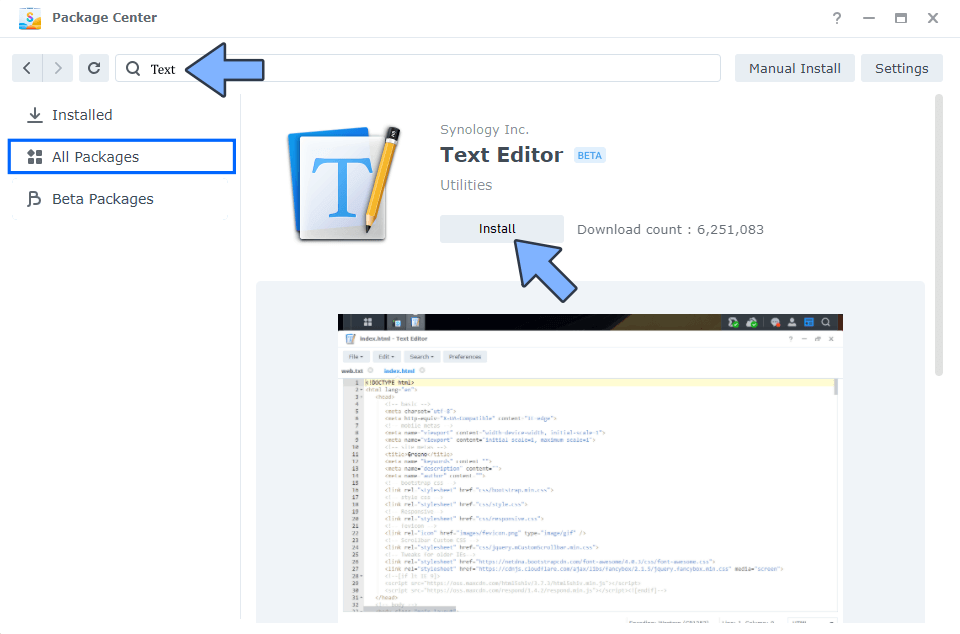
STEP 4
Go to File Station and open the docker folder. Inside the docker folder, create one new folder and name it posterizarr. Follow the instructions in the image below.
Note: Be careful to enter only lowercase, not uppercase letters.
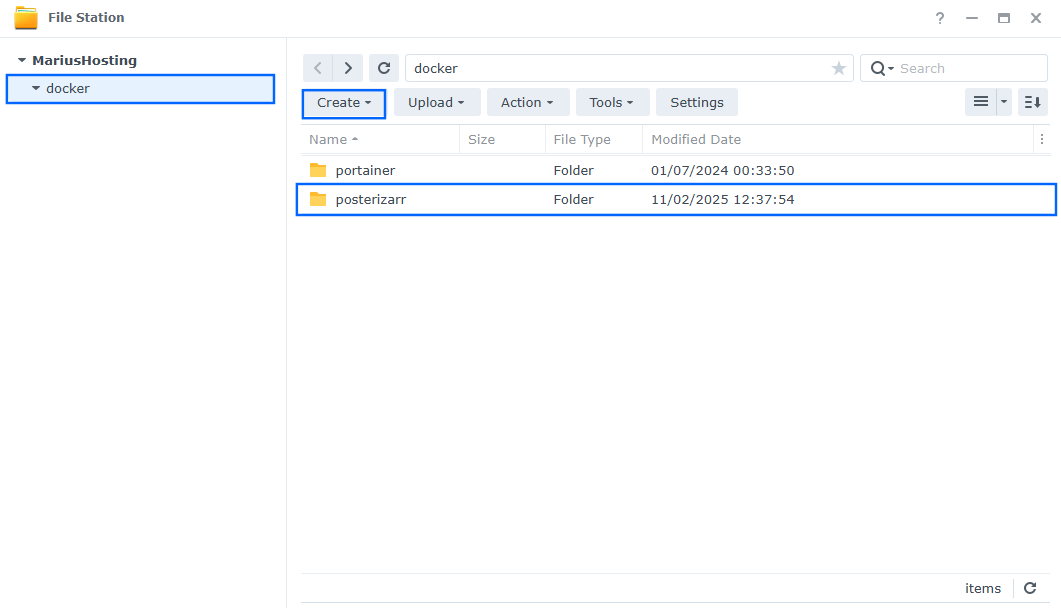
STEP 5
Now create four new folders inside the posterizarr folder that you have previously created at STEP 4 name them assets, assetsbackup, config, manualassets. Follow the instructions in the image below.
Note: Be careful to enter only lowercase, not uppercase letters.
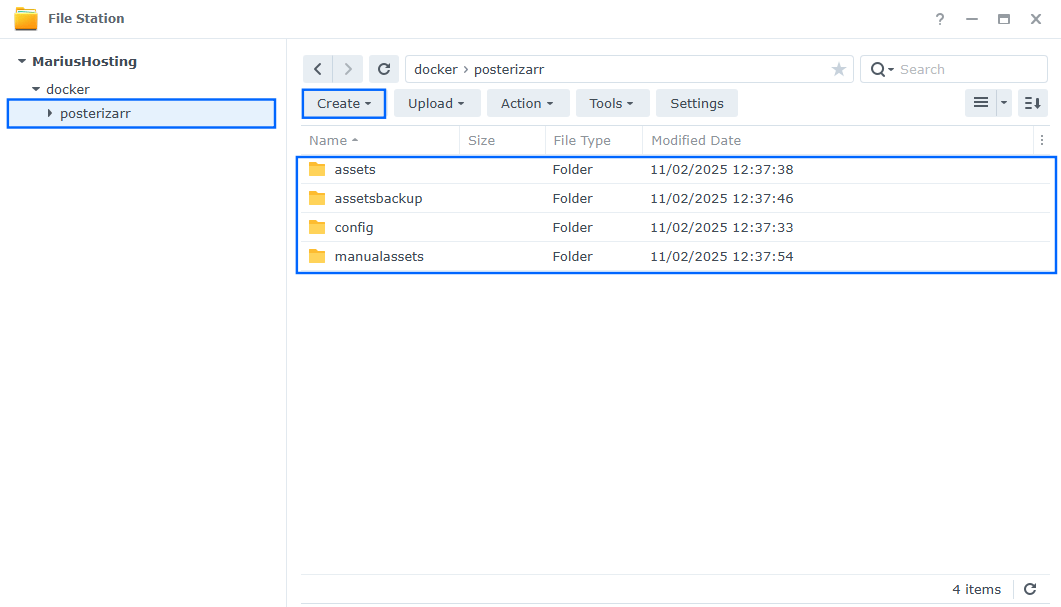
STEP 6
Log into Portainer using your username and password. On the left sidebar in Portainer, click on Home then Live connect. Follow the instructions in the image below.

On the left sidebar in Portainer, click on Stacks then + Add stack. Follow the instructions in the image below.

STEP 7
In the Name field type in posterizarr. Follow the instructions in the image below.
services:
posterizarr:
image: ghcr.io/fscorrupt/posterizarr:latest
container_name: Posterizarr
healthcheck:
test: ["CMD-SHELL", "nc -z 127.0.0.1 8219 || exit 1"]
interval: 10s
timeout: 5s
retries: 3
start_period: 90s
user: 1026:100
environment:
TZ: Europe/Bucharest
TERM: xterm
RUN_TIME: disabled
APP_PORT: 8219
DISABLE_UI: false
ports:
- 8219:8219
volumes:
- /volume1/docker/posterizarr/config:/config:rw
- /volume1/docker/posterizarr/assets:/assets:rw
- /volume1/docker/posterizarr/assetsbackup:/assetsbackup:rw
- /volume1/docker/posterizarr/manualassets:/manualassets:rw
restart: on-failure:5
Note: Before you paste the code above in the Web editor area below, change the value numbers for user with your own UID and GID values. (Follow my step by step guide on how to do this.) 1026 is my personal UID value and 100 is my personal GID value. You have to type in your own values.
Note: Before you paste the code above in the Web editor area below, change the value for TZ. (Select your current Time Zone from this list.)
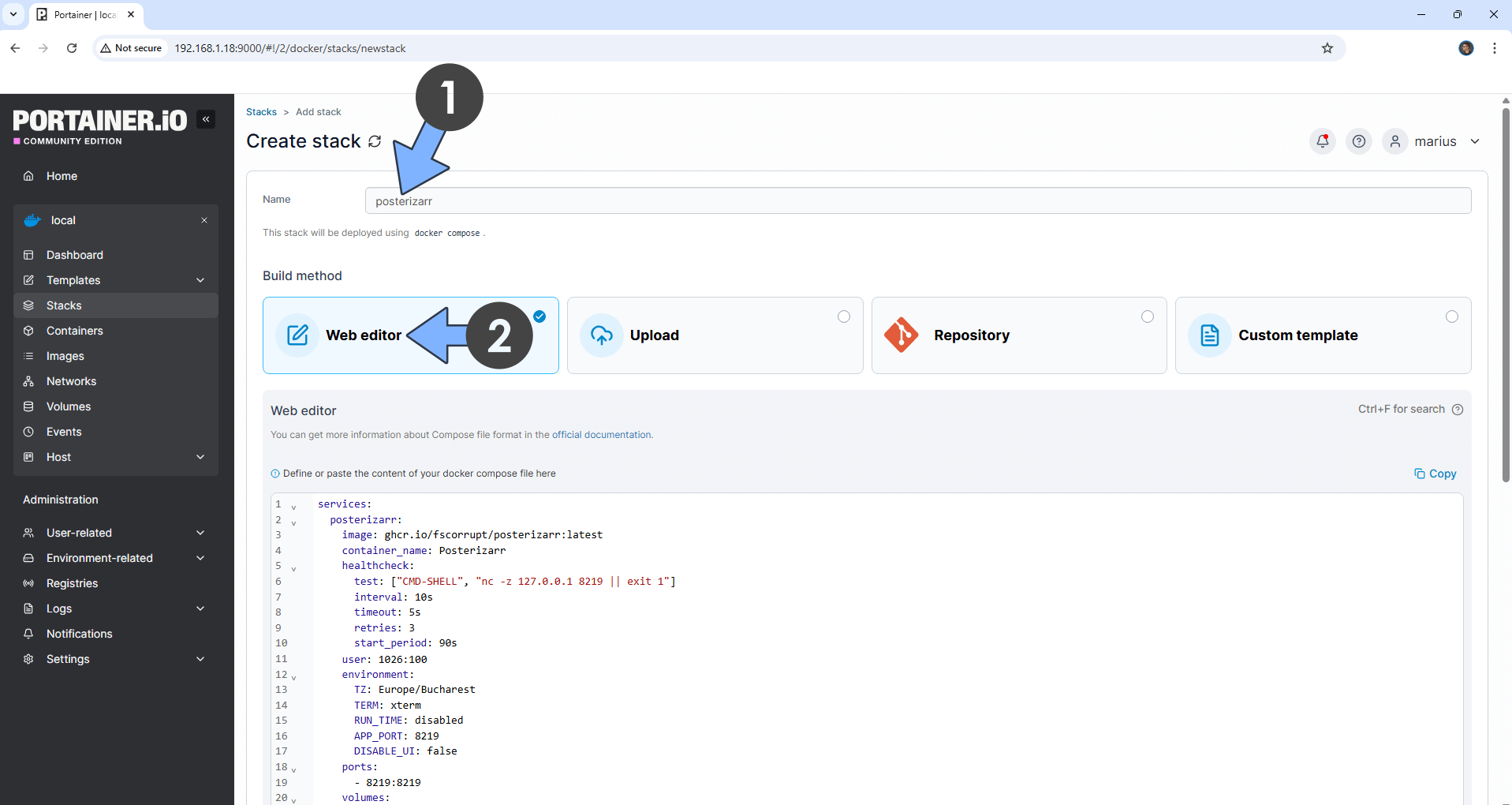
STEP 8
Scroll down on the page until you see a button named Deploy the stack. Click on it. Follow the instructions in the image below. The installation process can take up to a few minutes. It will depend on your Internet speed connection.
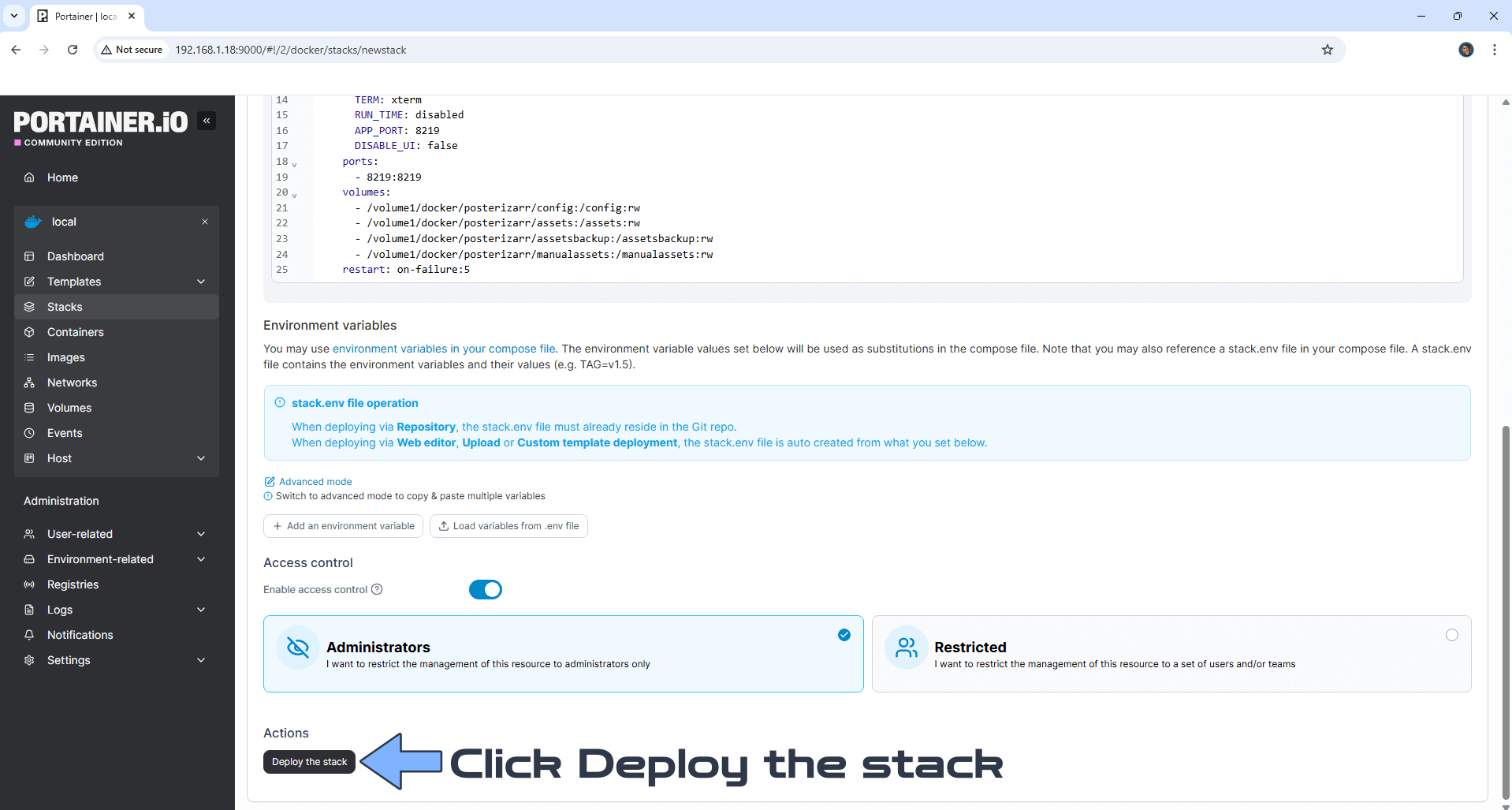
STEP 9
If everything goes right, you will see the following message at the top right of your screen: “Success Stack successfully deployed“.

STEP 10
🟢Please Support My work by Making a Donation. Almost 99,9% of the people that install something using my guides forget to support my work, or just ignore STEP 1. I’ve been very honest about this aspect of my work since the beginning: I don’t run any ADS, I don’t require subscriptions, paid or otherwise, I don’t collect IPs, emails, and I don’t have any referral links from Amazon or other merchants. I also don’t have any POP-UPs or COOKIES. I have repeatedly been told over the years how much I have contributed to the community. It’s something I love doing and have been honest about my passion since the beginning. But I also Need The Community to Support me Back to be able to continue doing this work.
STEP 11
The installation process can take up to a few seconds/minutes. It will depend on your Internet speed connection. Now open your browser and type in http://Synology-ip-address:8219 Follow the instructions in the image below.

STEP 12
On the left sidebar, under Configuration, click Media Servers to add your Plex, Jellyfin or Emby server details. Follow the instructions in the image below.
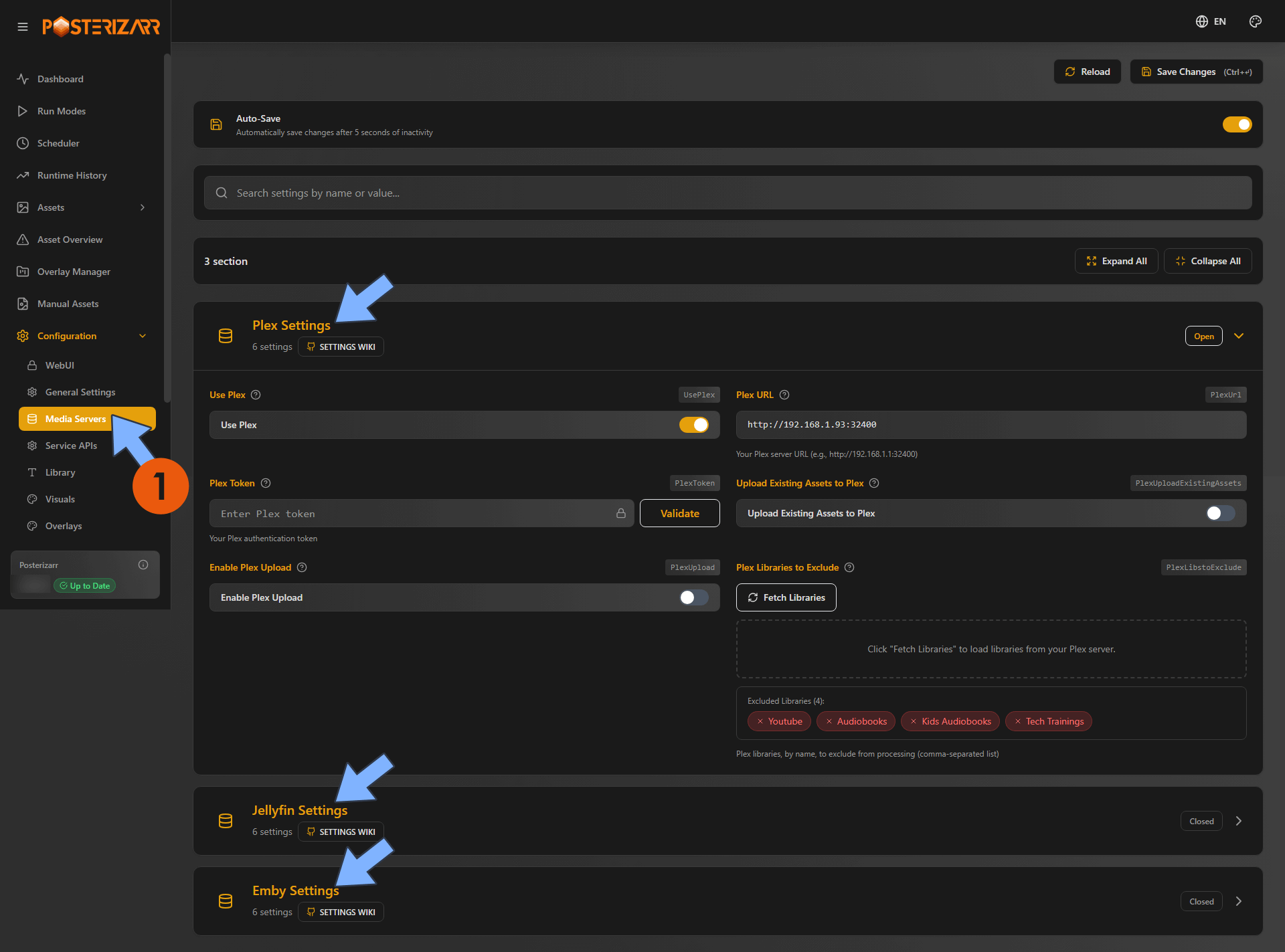
STEP 13
Protect your Posterizarr interface with Username and Password. Go to the config folder that you have previously created at STEP 5. Click and open on the config.json file. Add your own Username and Password. Save the file. Follow the instructions in the image below. ⚠️Note: To modify the config.json file you will need the Text Editor package installed as per the instructions at STEP 3.

STEP 14
To access your Posterizarr instance, add your Username and Password that you have previously added at STEP 13. Follow the instructions in the image below.
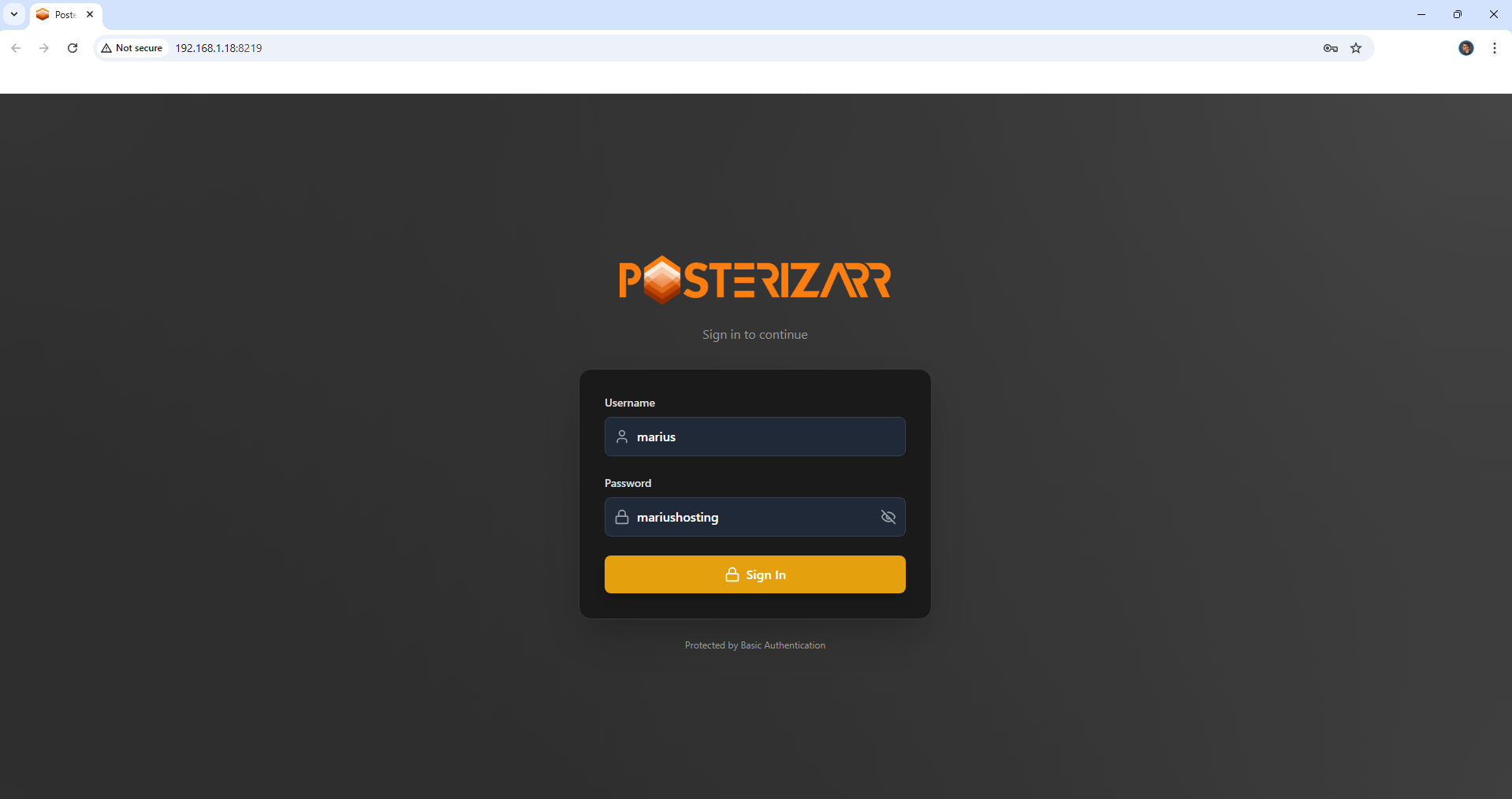
Enjoy Posterizarr!
If you encounter issues by using this container, make sure to check out the Common Docker issues article.
Note: If you want to run the Posterizarr container over HTTPS, check How to Run Docker Containers Over HTTPS. In order to make Posterizarr work via HTTPS, it’s mandatory to activate WebSocket.
Note: Can I run Docker on my Synology NAS? See the supported models.
Note: How to Back Up Docker Containers on your Synology NAS.
Note: Find out how to update the Posterizarr container with the latest image.
Note: How to Free Disk Space on Your NAS if You Run Docker.
Note: How to Schedule Start & Stop For Docker Containers.
Note: How to Activate Email Notifications.
Note: How to Add Access Control Profile on Your NAS.
Note: How to Change Docker Containers Restart Policy.
Note: How to Use Docker Containers With VPN.
Note: Convert Docker Run Into Docker Compose.
Note: How to Clean Docker.
Note: How to Clean Docker Automatically.
Note: Best Practices When Using Docker and DDNS.
Note: Some Docker Containers Need WebSocket.
Note: Find out the Best NAS Models For Docker.
Note: Activate Gmail SMTP For Docker Container
This post was updated on Saturday / December 20th, 2025 at 12:33 AM
