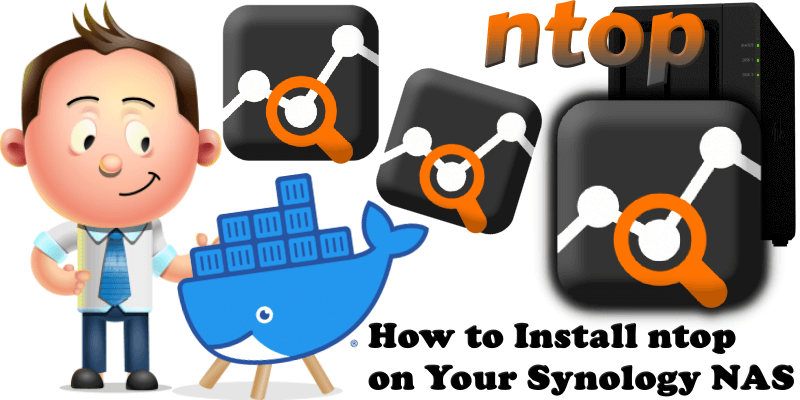
Ntop is computer software that probes a computer network to show network use (Traffic Analytics) in a way similar to what the program top does for processes. In interactive mode, it displays the network status on the user’s terminal. In Web mode, it acts as a web server, creating a HTML dump of the network status. In this step by step guide I will show you how to install ntopng on your Synology NAS using Docker.
STEP 1
Please Support My work by Making a Donation.
STEP 2
Install Portainer using my step by step guide. If you already have Portainer installed on your Synology NAS, skip this STEP. Attention: Make sure you have installed the latest Portainer version.
STEP 3
Go to File Station and open the docker folder. Inside the docker folder, create one new folder and name it ntopng. Follow the instructions in the image below.
Note: Be careful to enter only lowercase, not uppercase letters.
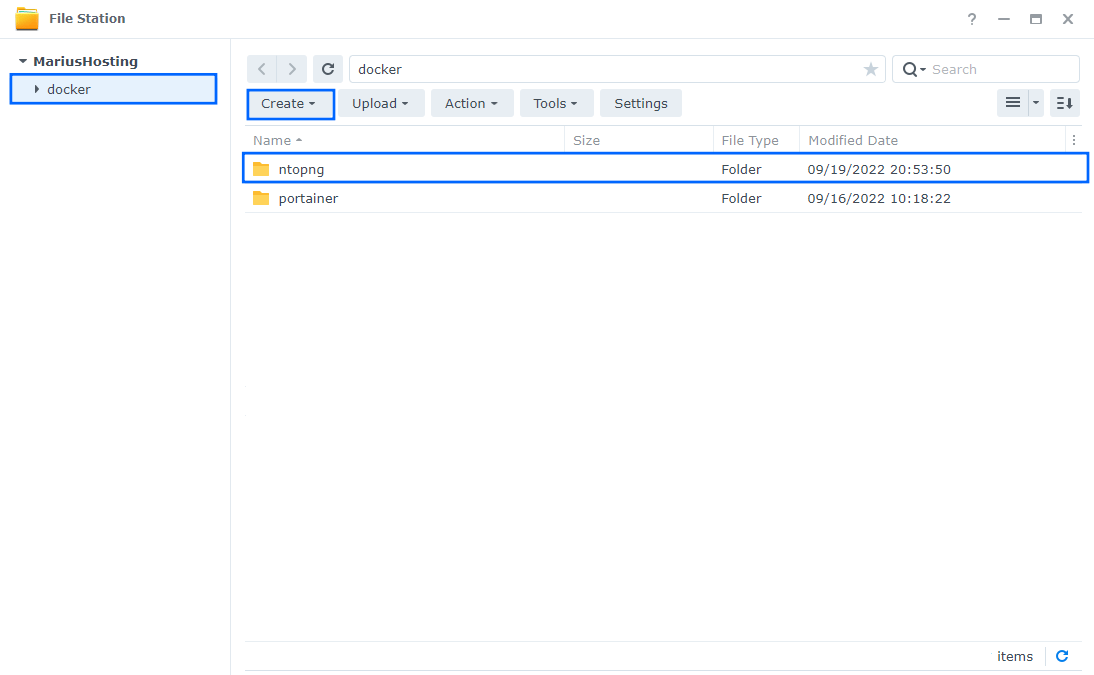
STEP 4
Log into Portainer using your username and password. On the left sidebar in Portainer, click on Home then Live connect. Follow the instructions in the image below.

On the left sidebar in Portainer, click on Stacks then + Add stack. Follow the instructions in the image below.

STEP 5
In the Name field type in ntopng. Follow the instructions in the image below.
services:
ntopng:
hostname: ntopng
image: ntop/ntopng:latest
container_name: ntopng
healthcheck:
test: timeout 10s bash -c ':> /dev/tcp/127.0.0.1/3000' || exit 1
interval: 10s
timeout: 5s
retries: 3
start_period: 90s
mem_limit: 4g
cpu_shares: 768
security_opt:
- no-new-privileges:true
restart: on-failure:5
volumes:
- /volume1/docker/ntopng:/var/lib/ntopng:rw
network_mode: host
command: --community
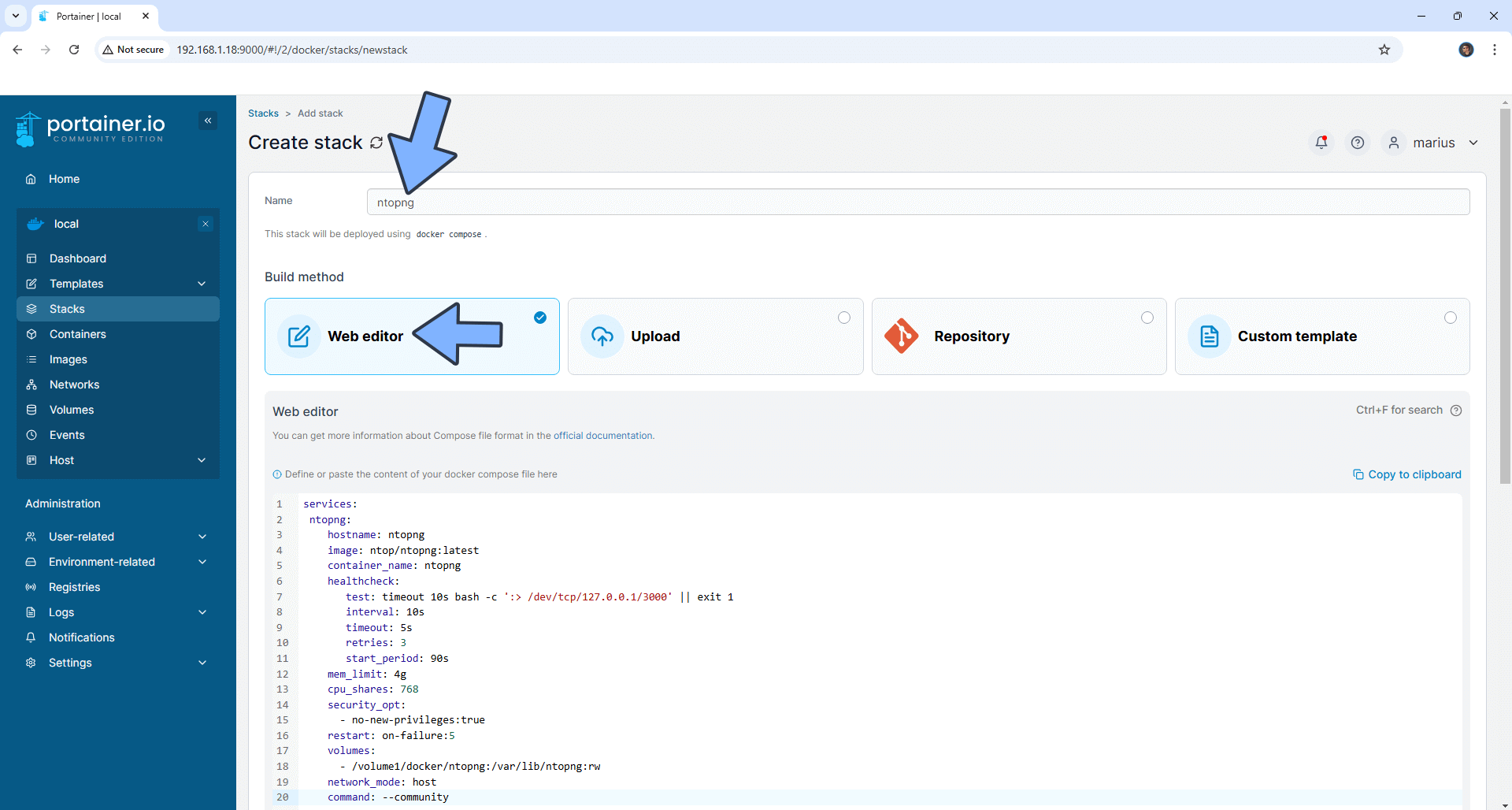
STEP 6
Scroll down on the page until you see a button named Deploy the stack. Click on it. Follow the instructions in the image below. The installation process can take up to a few minutes. It will depend on your Internet speed connection.
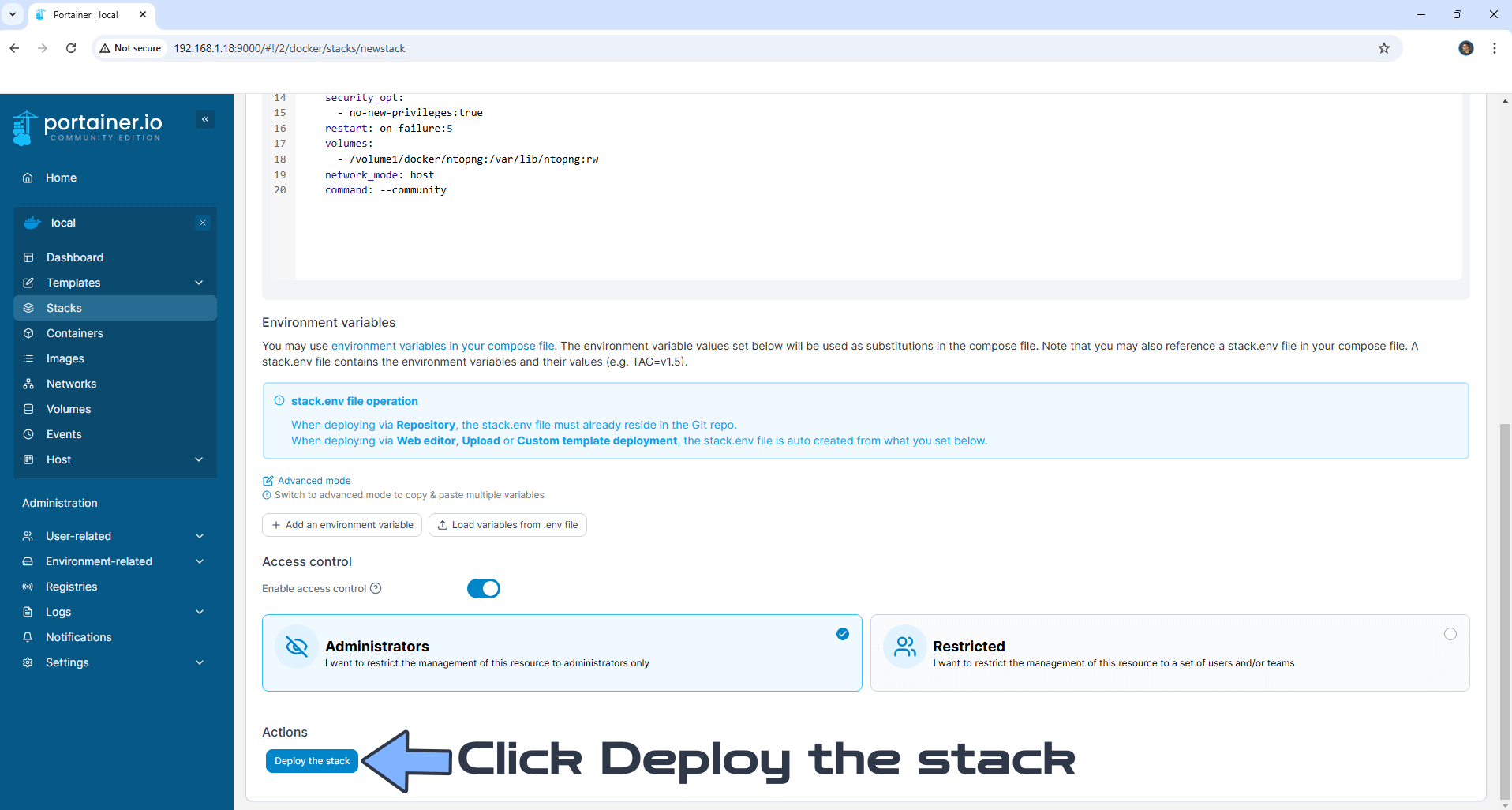
STEP 7
If everything goes right, you will see the following message at the top right of your screen: “Success Stack successfully deployed“.

STEP 8
🟢Please Support My work by Making a Donation. Almost 99,9% of the people that install something using my guides forget to support my work, or just ignore STEP 1. I’ve been very honest about this aspect of my work since the beginning: I don’t run any ADS, I don’t require subscriptions, paid or otherwise, I don’t collect IPs, emails, and I don’t have any referral links from Amazon or other merchants. I also don’t have any POP-UPs or COOKIES. I have repeatedly been told over the years how much I have contributed to the community. It’s something I love doing and have been honest about my passion since the beginning. But I also Need The Community to Support me Back to be able to continue doing this work.
STEP 9
Please wait approximately 3 minutes for the installation to be completed or you will get a blank page if you try to connect too soon. Now open your browser and type in http://Synology-ip-address:3000 Type in the default Username and Password, then click Login.
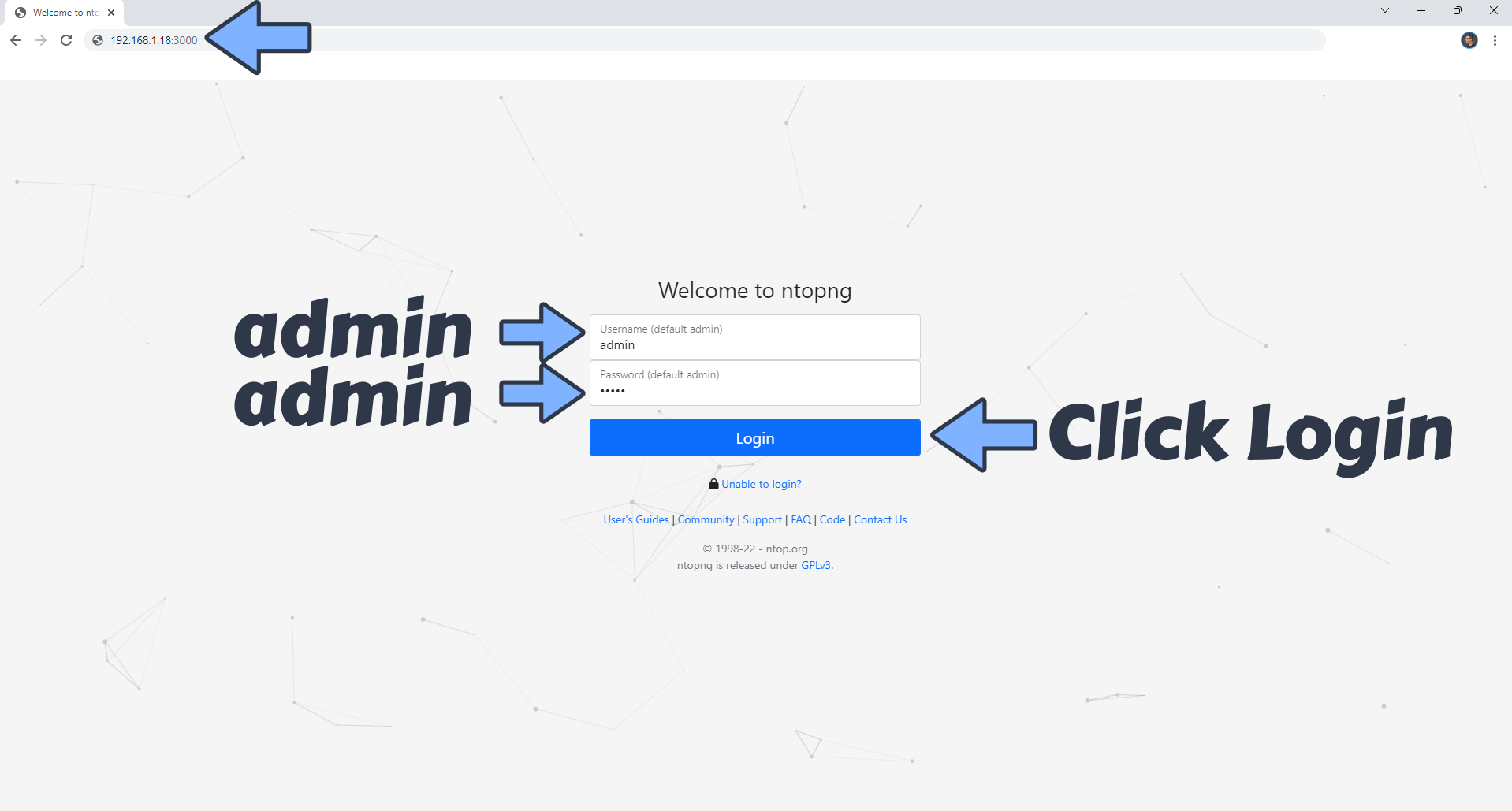
If your port 3000 is already in use by another container, please use port 7277 using this other compose stack.
STEP 10
After you click Login at STEP 9, you will be prompted to change the default admin password with your own. Click Change Password. Follow the instructions in the image below.
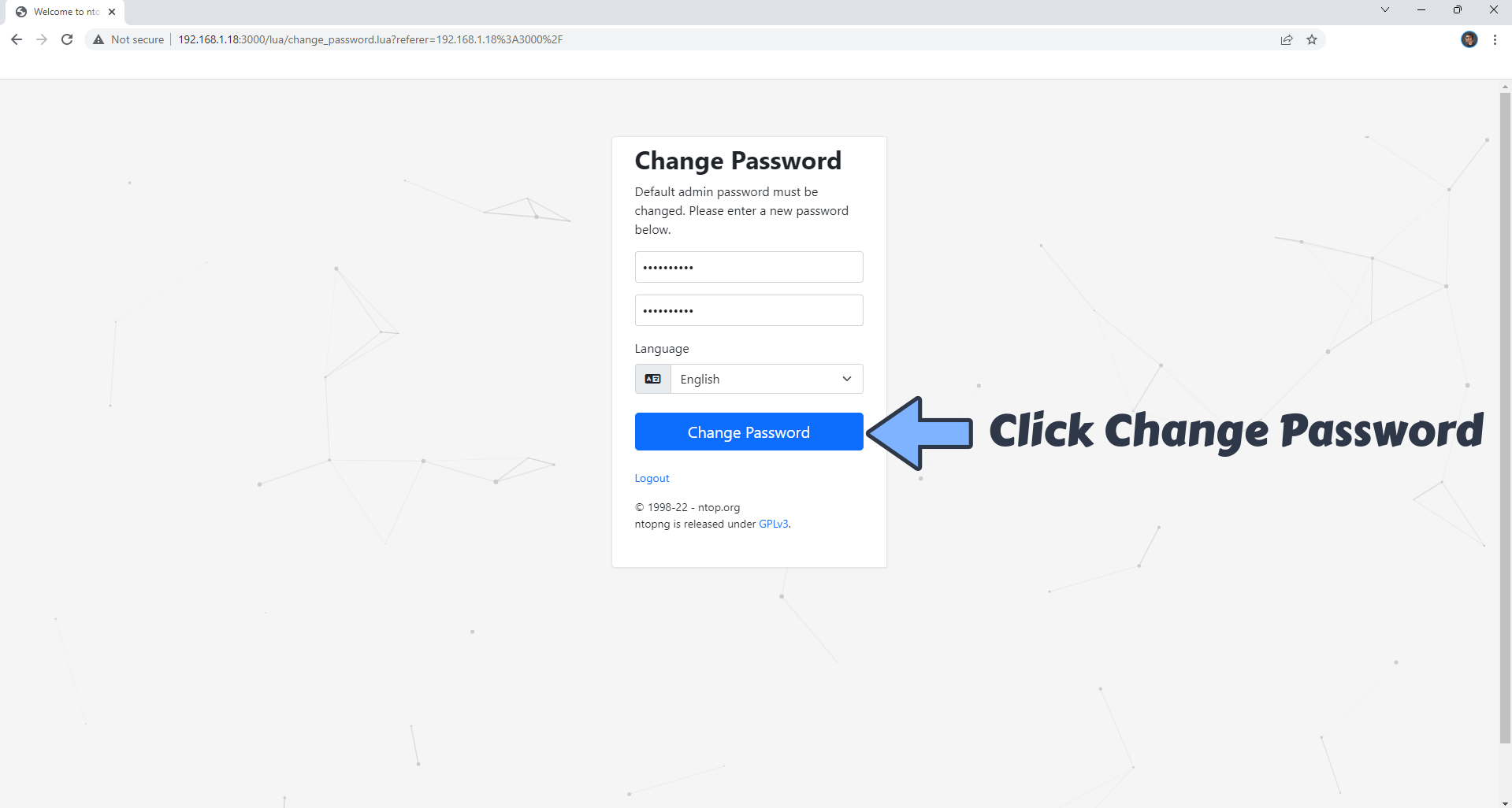
STEP 11
Choose your own network interface that you want to monitor. Follow the instructions in the image below.
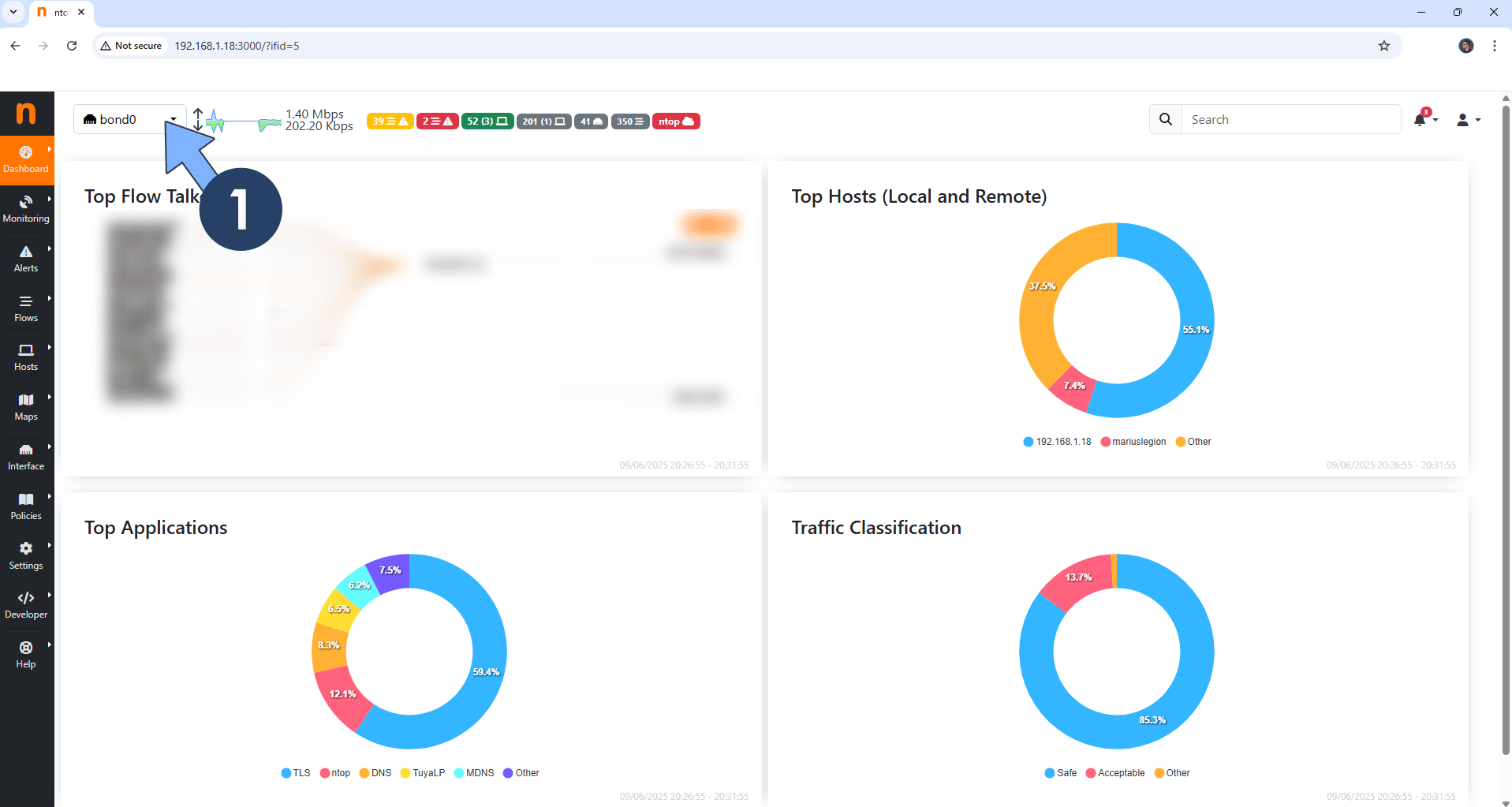
All your devices Traffic Analytics at a glance.
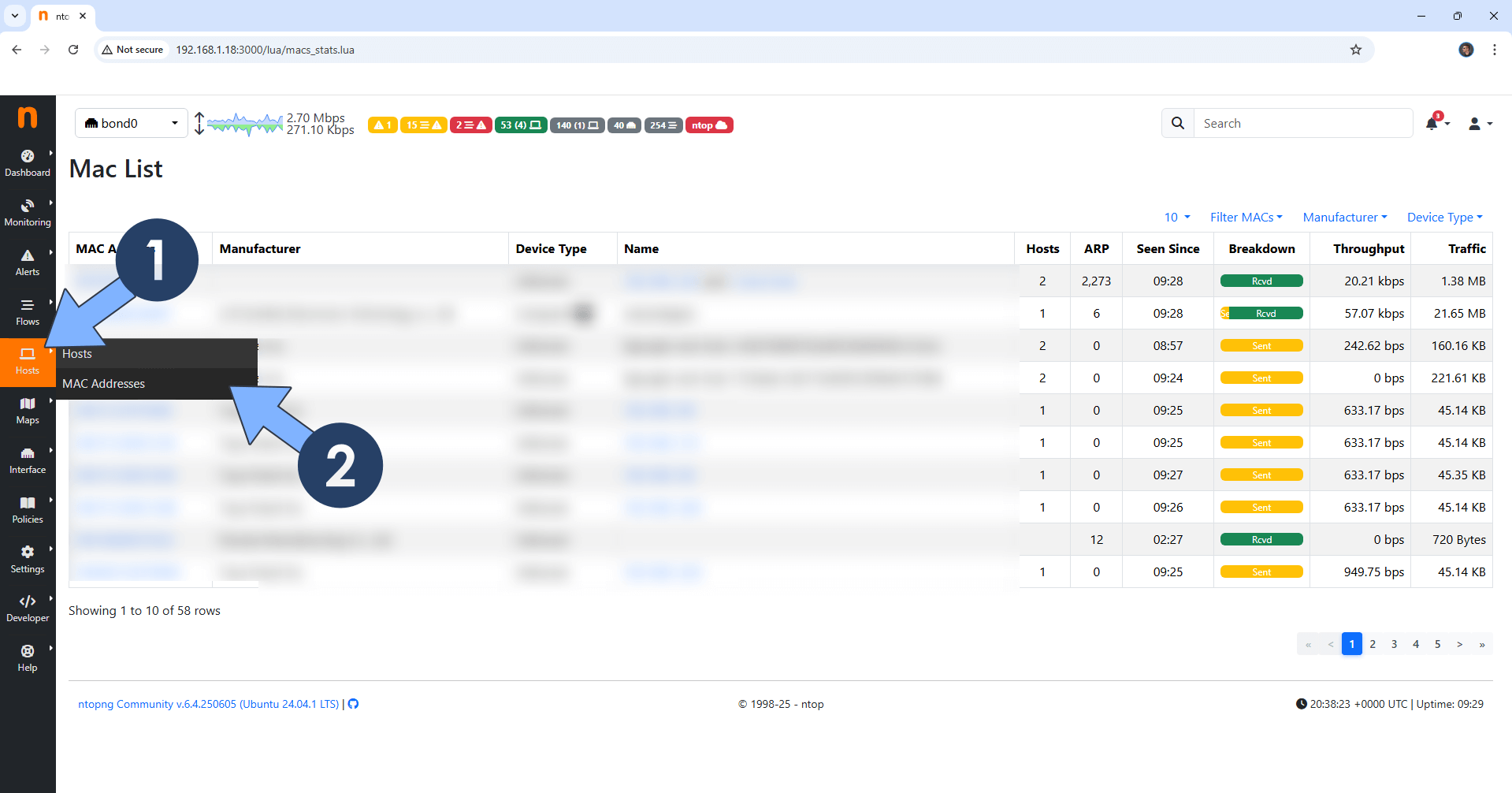
Your Live Flows at a glance!
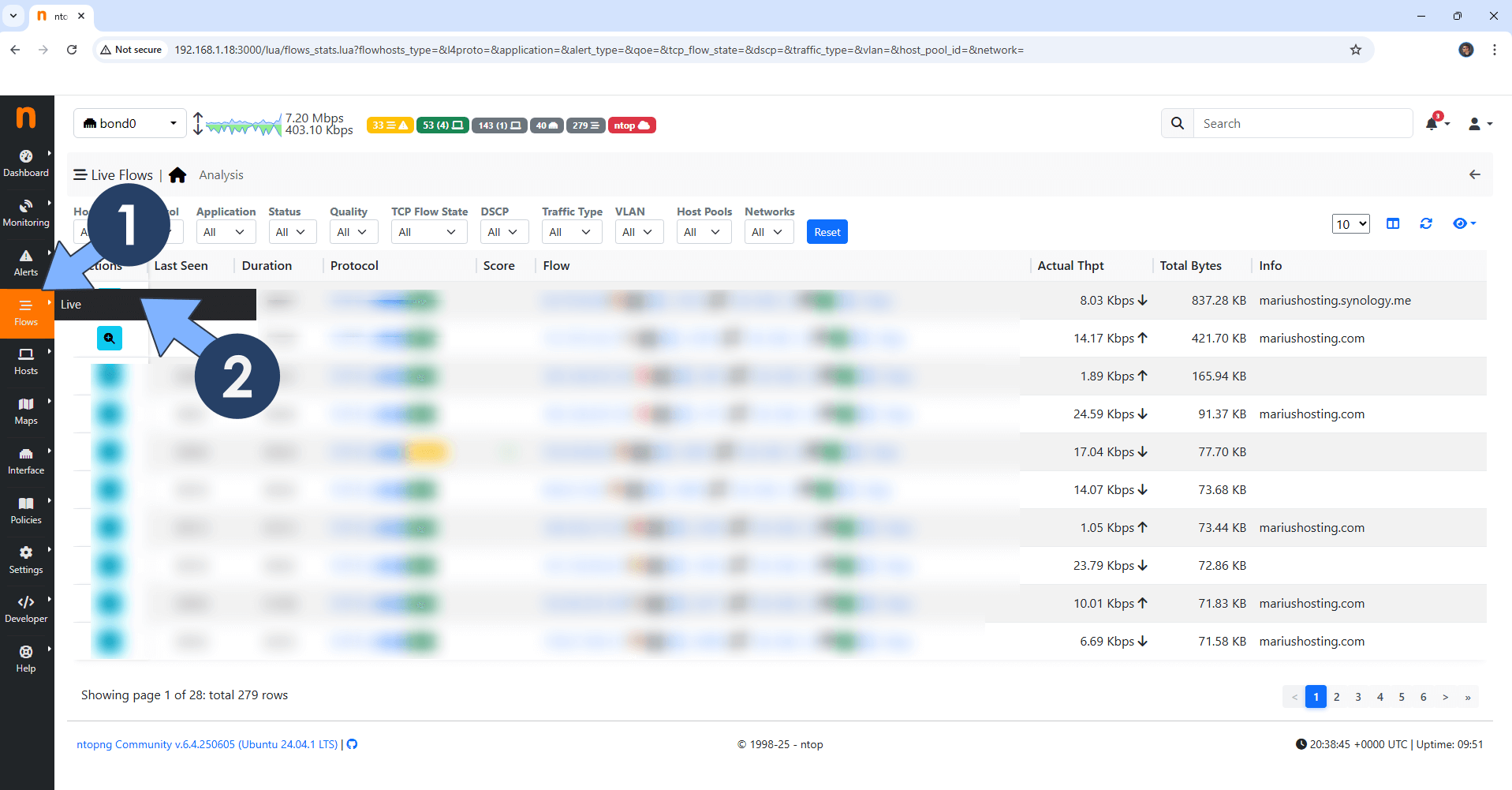
If you encounter issues by using this container, make sure to check out the Common Docker issues article.
Note: If you want to run the ntopng container over HTTPS, check How to Run Docker Containers Over HTTPS. In order to make ntopng work via HTTPS, it’s mandatory to activate WebSocket.
Note: Can I run Docker on my Synology NAS? See the supported models.
Note: How to Back Up Docker Containers on your Synology NAS.
Note: Find out how to update the ntopng container with the latest image.
Note: How to Free Disk Space on Your NAS if You Run Docker.
Note: How to Schedule Start & Stop For Docker Containers.
Note: How to Activate Email Notifications.
Note: How to Add Access Control Profile on Your NAS.
Note: How to Change Docker Containers Restart Policy.
Note: How to Use Docker Containers With VPN.
Note: Convert Docker Run Into Docker Compose.
Note: How to Clean Docker.
Note: How to Clean Docker Automatically.
Note: Best Practices When Using Docker and DDNS.
Note: Some Docker Containers Need WebSocket.
Note: Find out the Best NAS Models For Docker.
Note: Activate Gmail SMTP For Docker Containers
This post was updated on Monday / December 1st, 2025 at 6:38 PM
