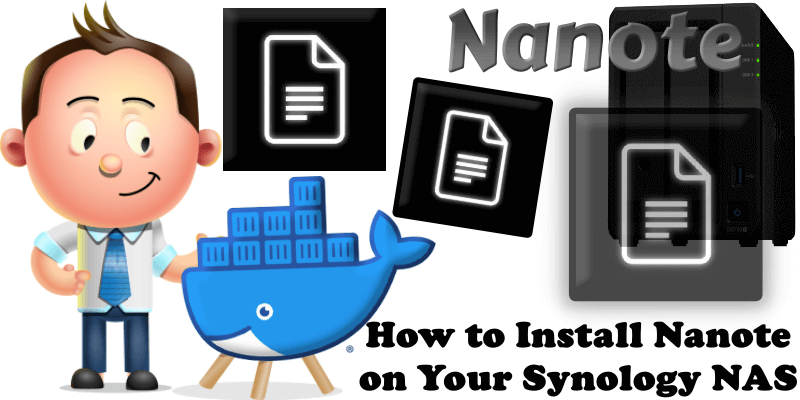
Nanote is a lightweight, self-hosted, note-taking application with filesystem-based storage. It’s built with Nuxt 3, TypeScript, and designed for simplicity and performance. The primary goal of Nanote is to manage your notes in a manner that is 100% portable. You should be able to manage your notes in terminal, notepad or any other app – there is no database, just folders and files. In this step by step guide I will show you how to install Nanote on your Synology NAS using Docker & Portainer.
STEP 1
Please Support My work by Making a Donation.
STEP 2
Install Portainer using my step by step guide. If you already have Portainer installed on your Synology NAS, skip this STEP. Attention: Make sure you have installed the latest Portainer version.
STEP 3
Go to File Station and open the docker folder. Inside the docker folder, create one new folder and name it nanote. Follow the instructions in the image below.
Note: Be careful to enter only lowercase, not uppercase letters.
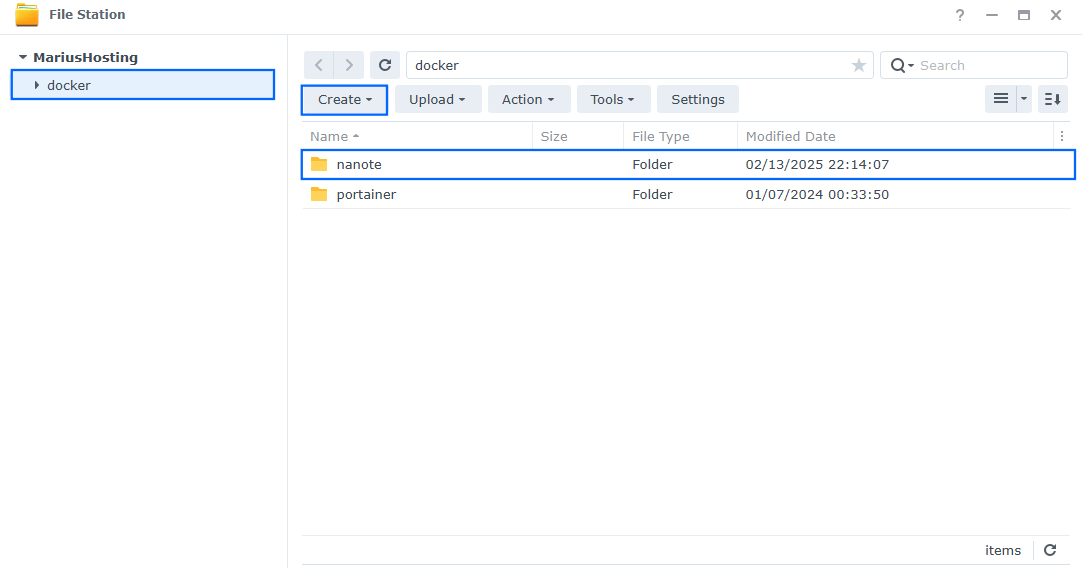
STEP 4
Now create three new folders inside the nanote folder that you have previously created at STEP 3 and name them config, notes, uploads. Follow the instructions in the image below.
Note: Be careful to enter only lowercase, not uppercase letters.
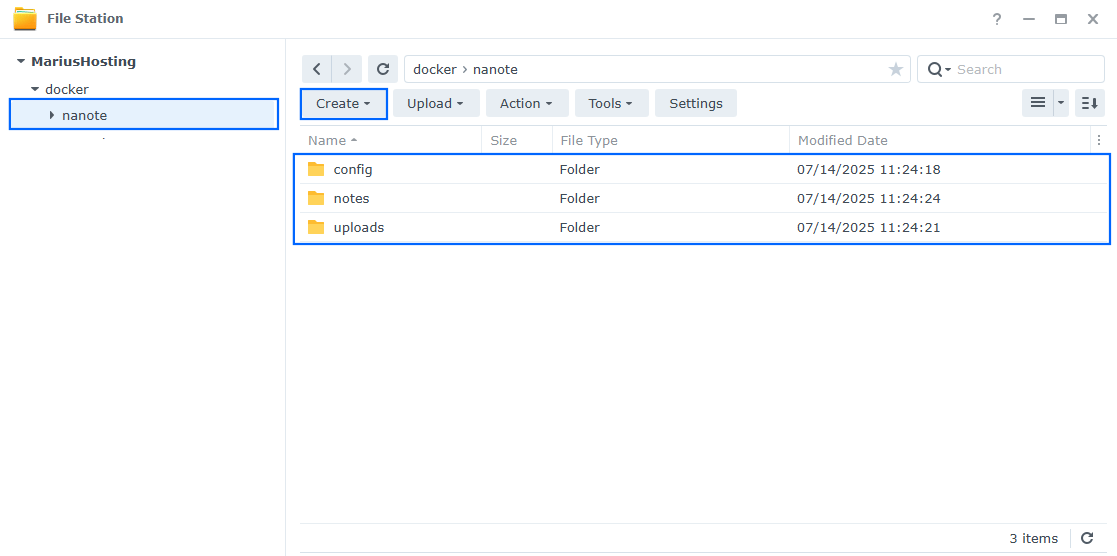
STEP 5
Log into Portainer using your username and password. On the left sidebar in Portainer, click on Stacks then + Add stack. Follow the instructions in the image below.
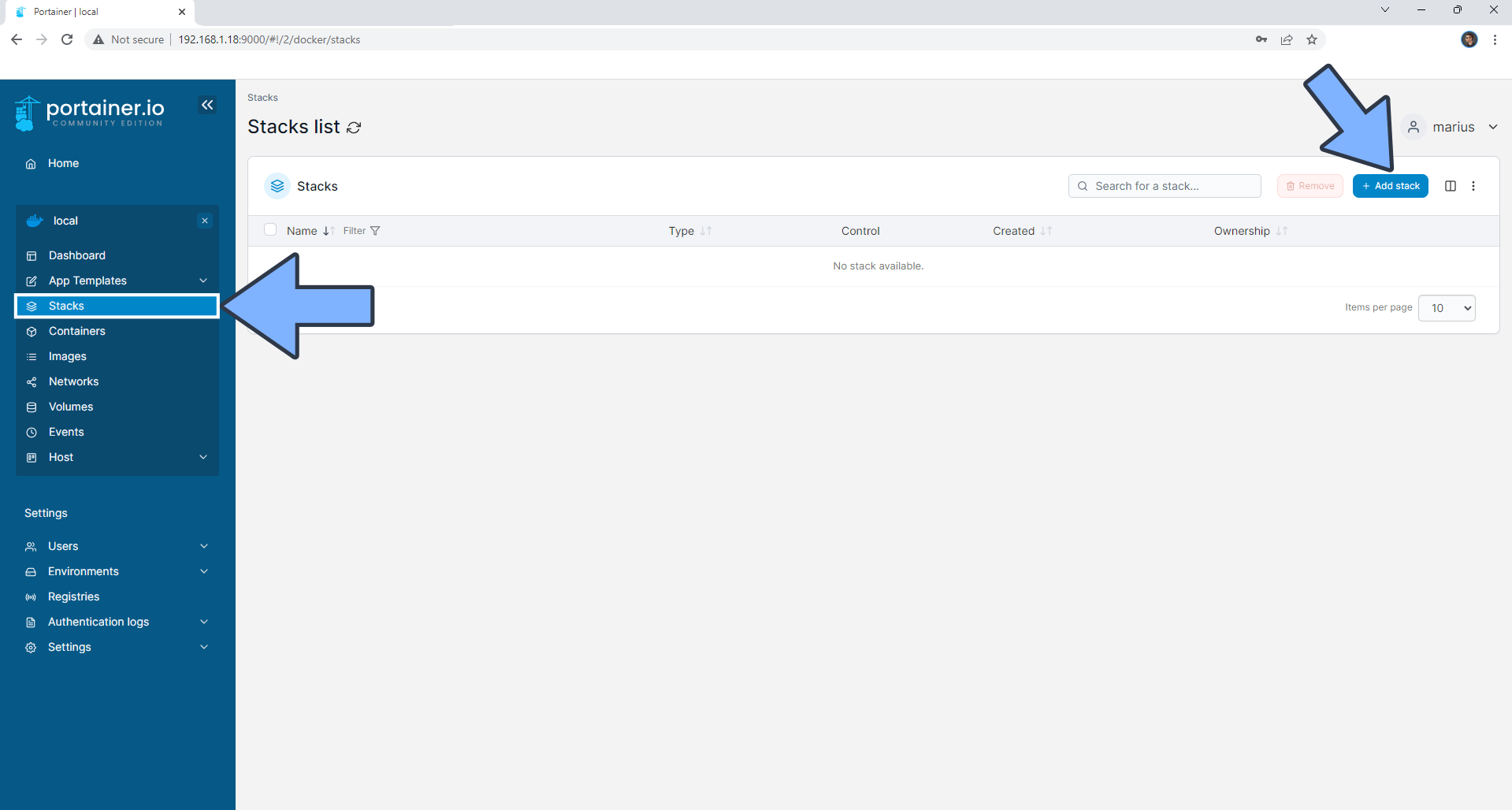
STEP 6
In the Name field type in nanote. Follow the instructions in the image below.
services:
nanote:
image: omarmir/nanote:dev
container_name: Nanote
healthcheck:
test: timeout 10s bash -c ':> /dev/tcp/127.0.0.1/3000' || exit 1
interval: 10s
timeout: 5s
retries: 3
start_period: 90s
ports:
- 3047:3000
environment:
NOTES_PATH: /notes
UPLOAD_PATH: /uploads
CONFIG_PATH: /config
SECRET_KEY: mariushosting
volumes:
- /volume1/docker/nanote/notes:/notes:rw
- /volume1/docker/nanote/uploads:/uploads:rw
- /volume1/docker/nanote/config:/config:rw
restart: on-failure:5
Note: Before you paste the code above in the Web editor area below, change the value for SECRET_KEY and add your own SECRET KEY. mariushosting is an example for a secret key. You will need this key later at STEP 9.
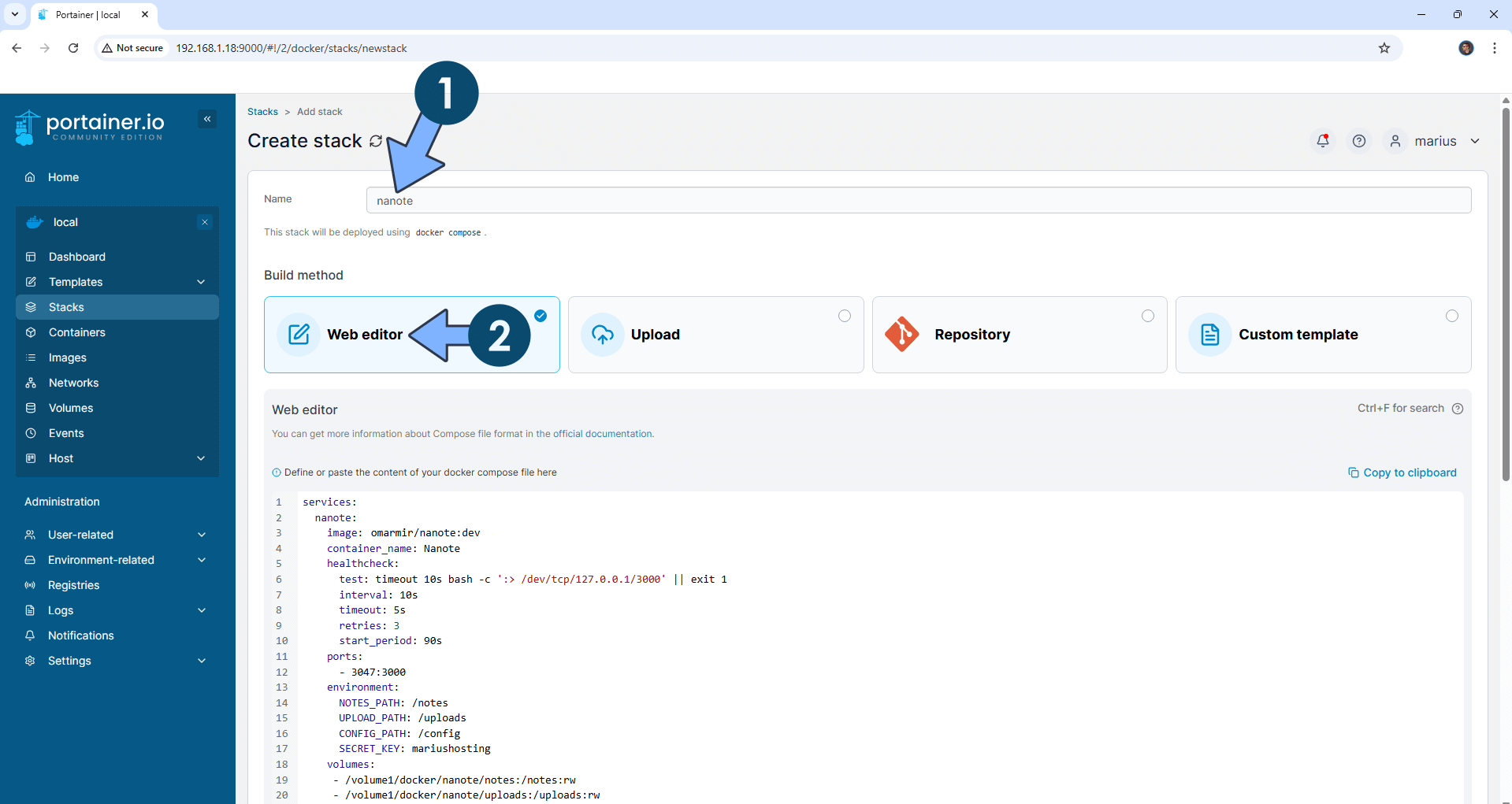
STEP 7
Scroll down on the page until you see a button named Deploy the stack. Click on it. Follow the instructions in the image below. The installation process can take up to a few minutes. It will depend on your Internet speed connection.
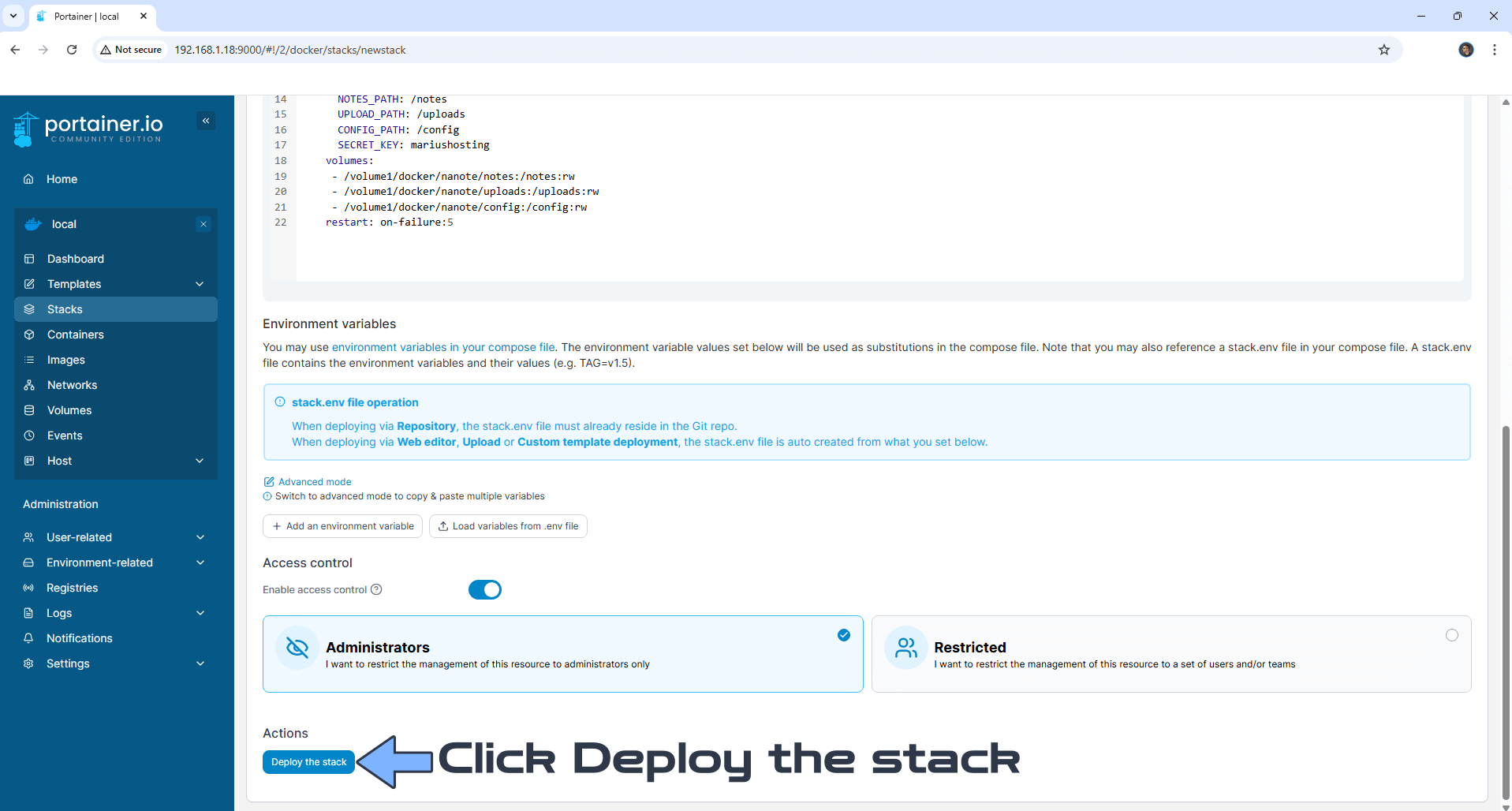
STEP 8
If everything goes right, you will see the following message at the top right of your screen: “Success Stack successfully deployed“.
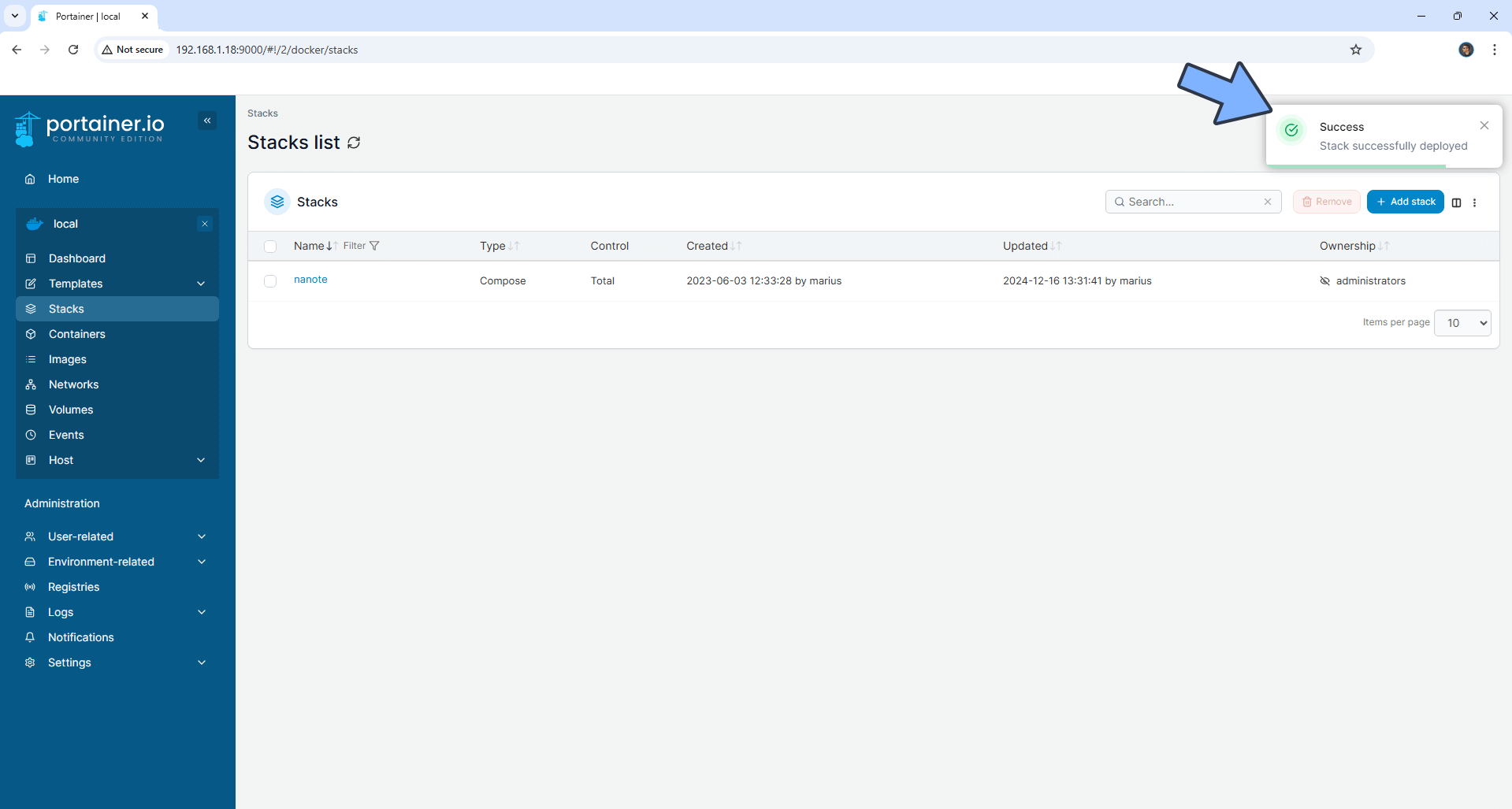
STEP 9
Please Support My work by Making a Donation. Almost 99,9% of the people that install something using my guides forget to support my work, or just ignore STEP 1. I’ve been very honest about this aspect of my work since the beginning: I don’t run any ADS, I don’t require subscriptions, paid or otherwise, I don’t collect IPs, emails, and I don’t have any referral links from Amazon or other merchants. I also don’t have any POP-UPs or COOKIES. I have repeatedly been told over the years how much I have contributed to the community. It’s something I love doing and have been honest about my passion since the beginning. But I also Need The Community to Support me Back to be able to continue doing this work.
STEP 10
The installation process can take up to a few seconds/minutes. It will depend on your Internet speed connection. Now open your browser and type in http://Synology-ip-address:3047 Type in the Password (SECRET_KEY) that you have previously added at STEP 6. Click Login. Follow the instructions in the image below.
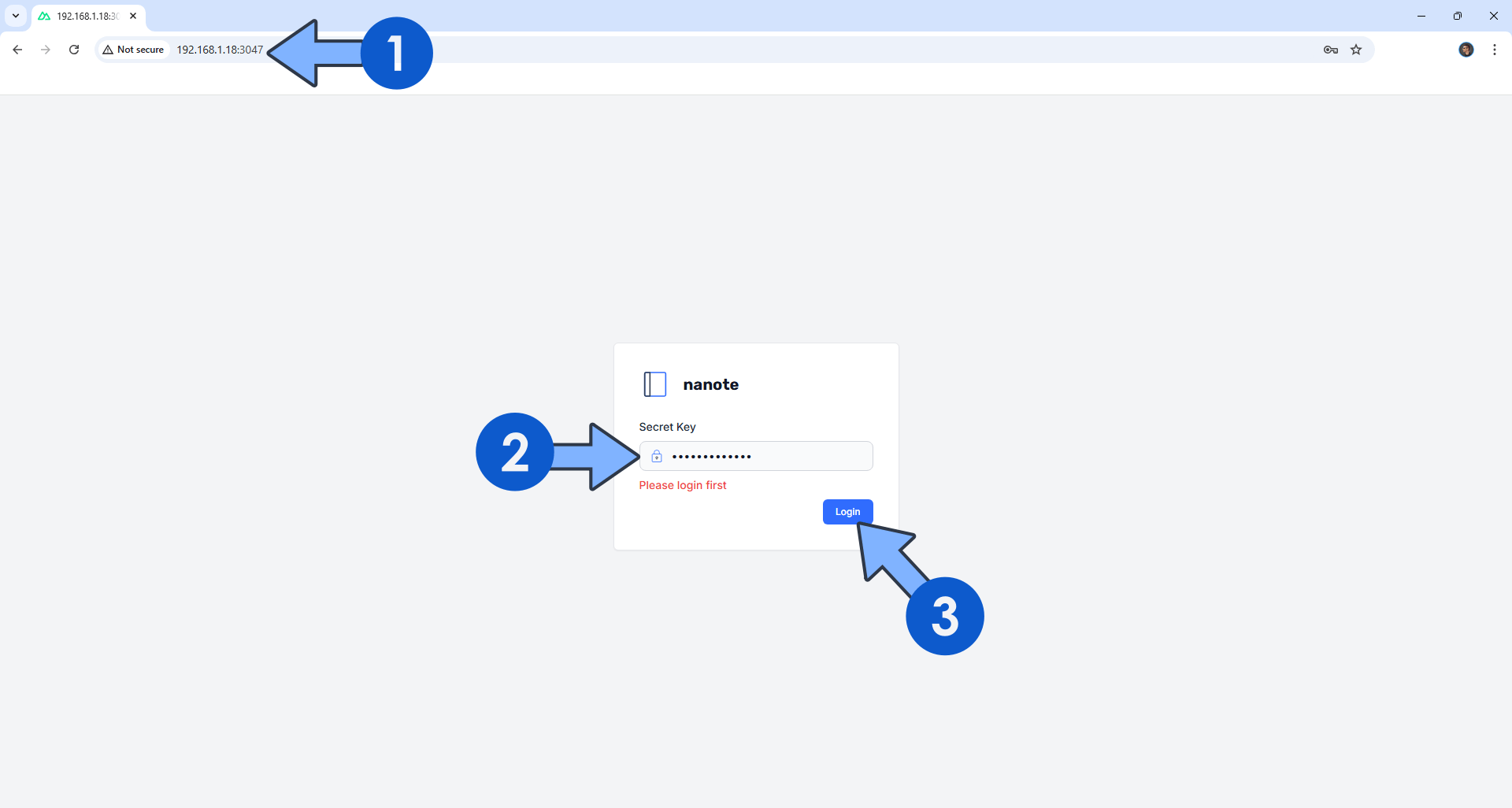
STEP 11
Switch the theme to Dark. Type in the name of your first Notebook, then click Add. Follow the instructions in the image below.
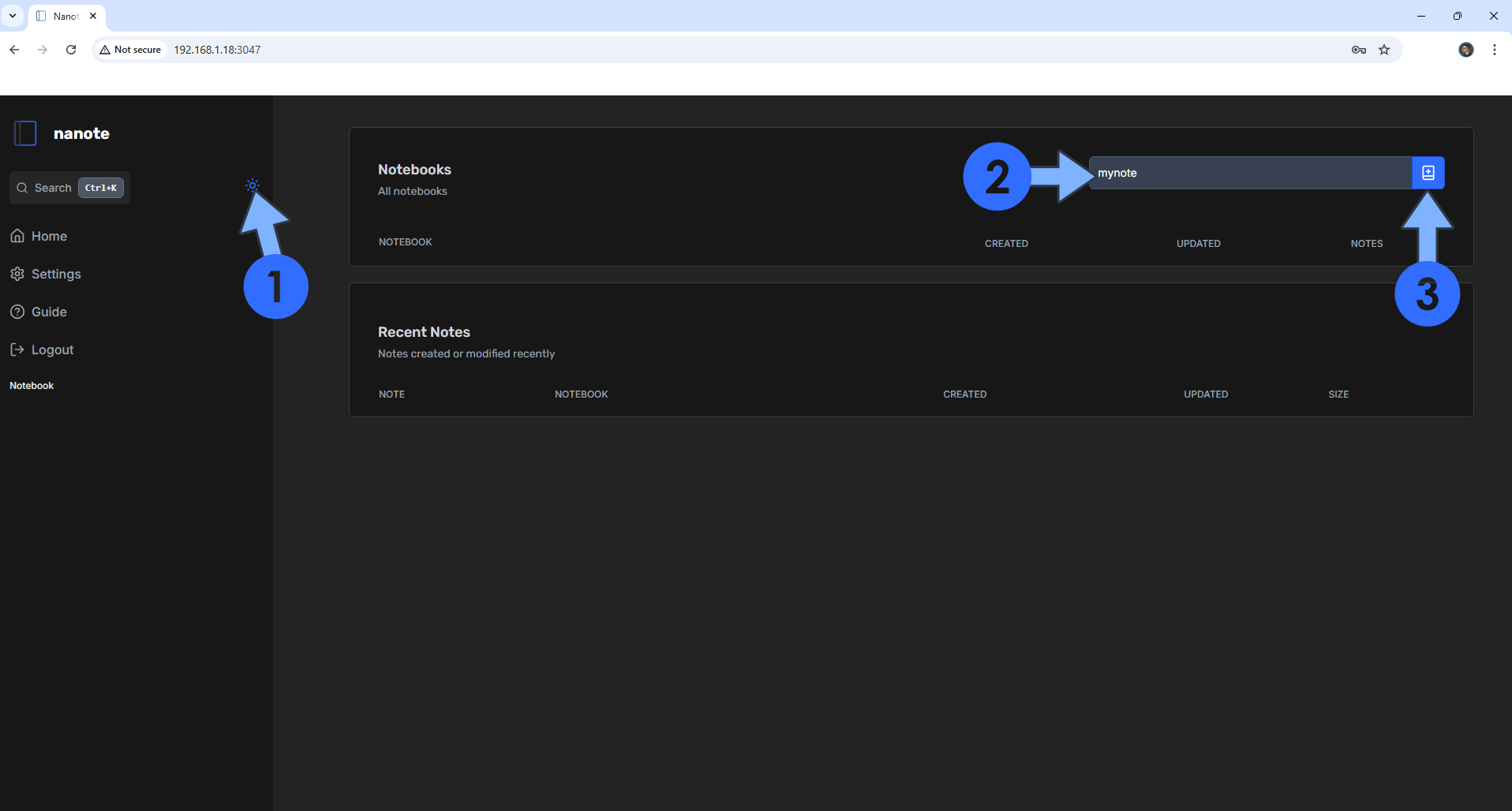
STEP 12
Click on the Notebook name that you have previously created at STEP 11, then type in a name for the sub note. Click Add. Follow the instructions in the image below.
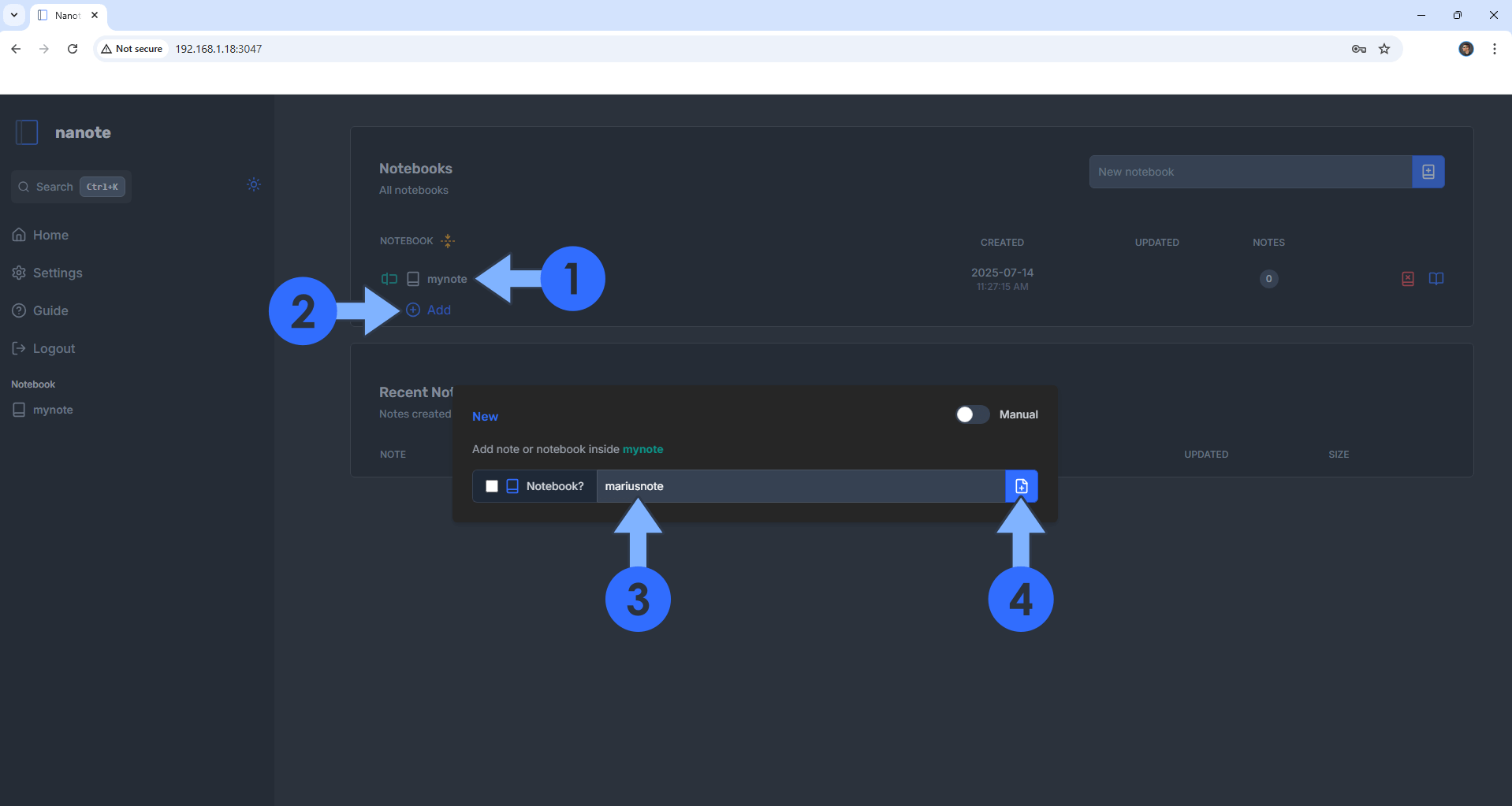
STEP 13
Click on your sub note that you have previously created at STEP 112. Follow the instructions in the image below.
STEP 14
Edit your Note! Click the plus button to access the options. At the top right of the page, click on the PDF icon to save your file as PDF.
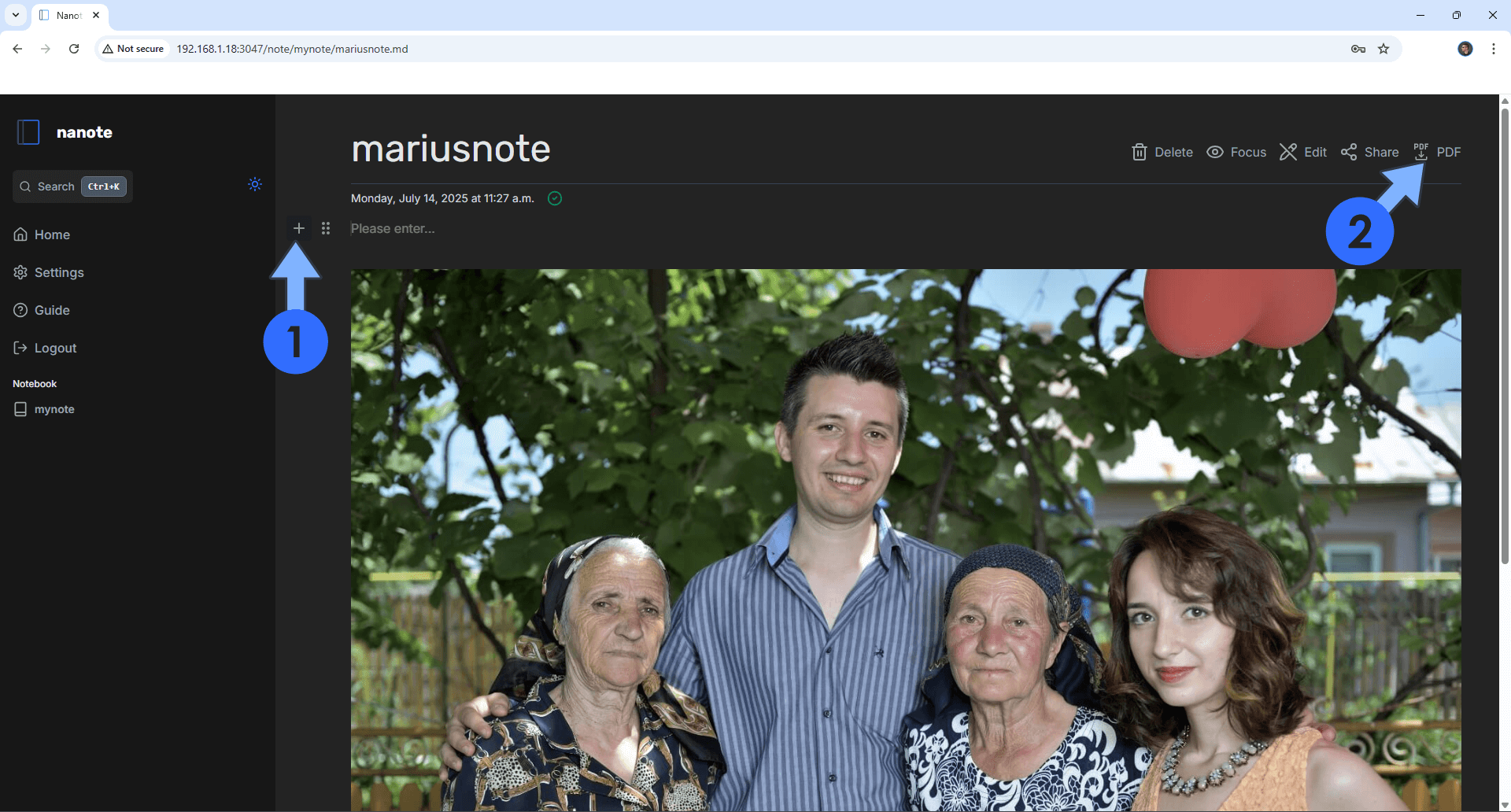
Enjoy Nanote!
If you encounter issues by using this container, make sure to check out the Common Docker issues article.
Note: If you want to run the Nanote container over HTTPS, check How to Run Docker Containers Over HTTPS. In order to make Nanote work via HTTPS, it’s mandatory to activate WebSocket.
Note: Can I run Docker on my Synology NAS? See the supported models.
Note: How to Back Up Docker Containers on your Synology NAS.
Note: Find out how to update the Nanote container with the latest image.
Note: How to Free Disk Space on Your NAS if You Run Docker.
Note: How to Schedule Start & Stop For Docker Containers.
Note: How to Activate Email Notifications.
Note: How to Add Access Control Profile on Your NAS.
Note: How to Change Docker Containers Restart Policy.
Note: How to Use Docker Containers With VPN.
Note: Convert Docker Run Into Docker Compose.
Note: How to Clean Docker.
Note: How to Clean Docker Automatically.
Note: Best Practices When Using Docker and DDNS.
Note: Some Docker Containers Need WebSocket.
Note: Find out the Best NAS Models For Docker.
Note: Activate Gmail SMTP For Docker Containers.
This post was updated on Friday / July 18th, 2025 at 3:33 PM
