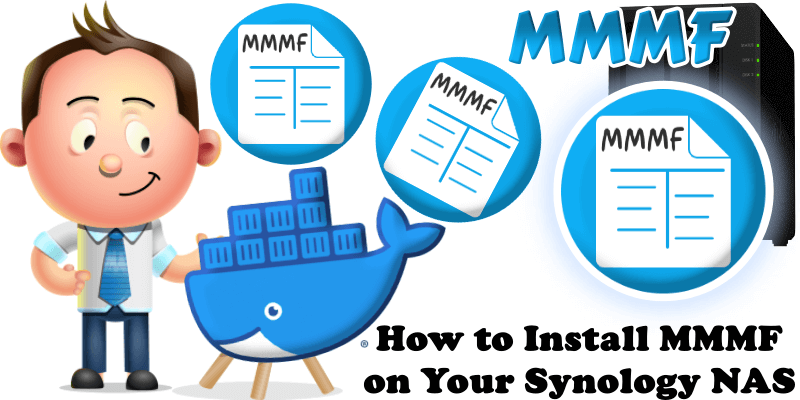
MMMF (Max Money Market Funds) is a practical tool for financial planning and investment optimization designed to predict and manage account balances for optimizing money market fund deposits. It features a user-friendly web interface allowing users to visualize future account balances, add income and expenses with specific dates, adjust starting balances, track the lowest balance and its date, reuse recurring transactions, and store data in a JSON file format. Users can edit transactions by clicking, clear calculations while retaining recurring items, and customize currency and date formats. In this step by step guide I will show you how to install MMMF on your Synology NAS using Docker and Portainer.
This guide works perfectly with the latest MMMF v1.0.8 release.
STEP 1
Please Support My work by Making a Donation.
STEP 2
Install Portainer using my step by step guide. If you already have Portainer installed on your Synology NAS, skip this STEP. Attention: Make sure you have installed the latest Portainer version.
STEP 3
Go to File Station and open the docker folder. Inside the docker folder, create one new folder and name it mmmf. Follow the instructions in the image below.
Note: Be careful to enter only lowercase, not uppercase letters.
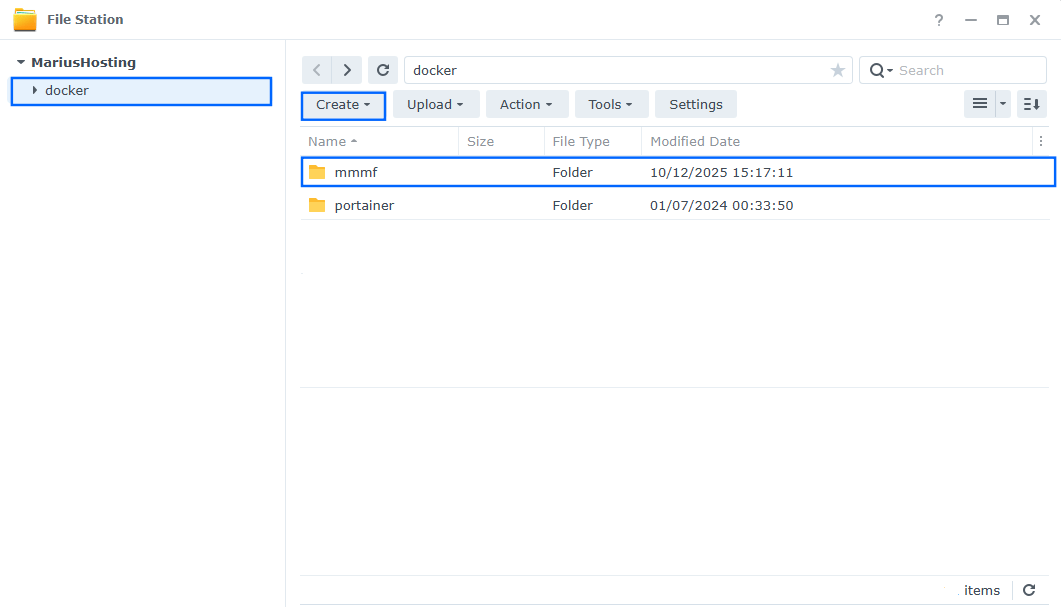
STEP 4
Log into Portainer using your username and password. On the left sidebar in Portainer, click on Home then Live connect. Follow the instructions in the image below.

On the left sidebar in Portainer, click on Stacks then + Add stack. Follow the instructions in the image below.

STEP 5
In the Name field type in mmmf. Follow the instructions in the image below.
services:
mmmf:
image: jasonyangee/mmmf:latest
container_name: MMMF
healthcheck:
test: ["CMD-SHELL", "nc -z 127.0.0.1 5173 || exit 1"]
interval: 10s
timeout: 5s
retries: 3
start_period: 90s
ports:
- 5174:5173
volumes:
- /volume1/docker/mmmf:/app/data:rw
environment:
TZ: Europe/Bucharest
restart: on-failure:5
Note: Before you paste the code above in the Web editor area below, change the value for TZ (Select your current Time Zone from this list).
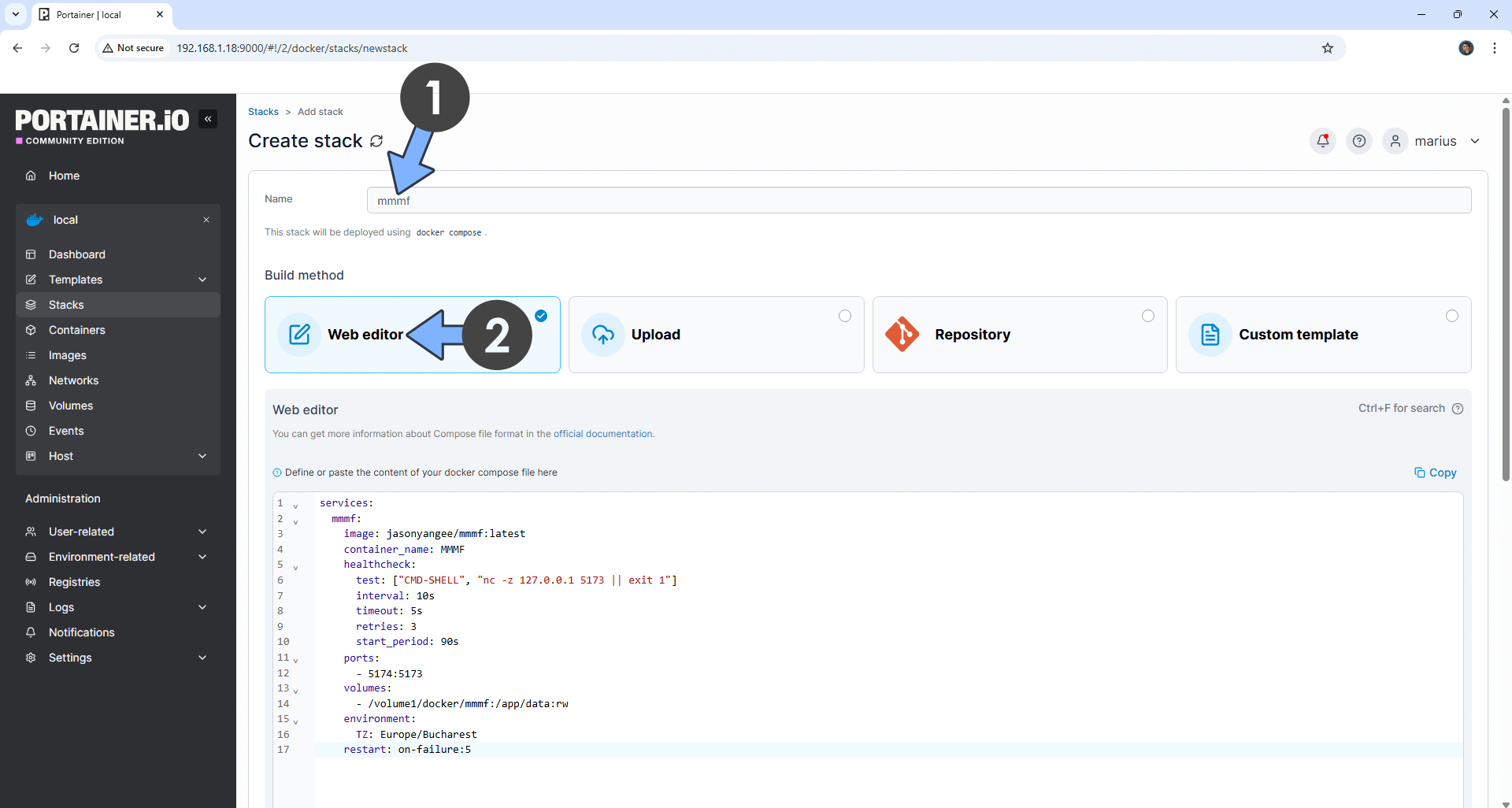
STEP 6
Scroll down on the page until you see a button named Deploy the stack. Click on it. Follow the instructions in the image below. The installation process can take up to a few minutes. It will depend on your Internet speed connection.
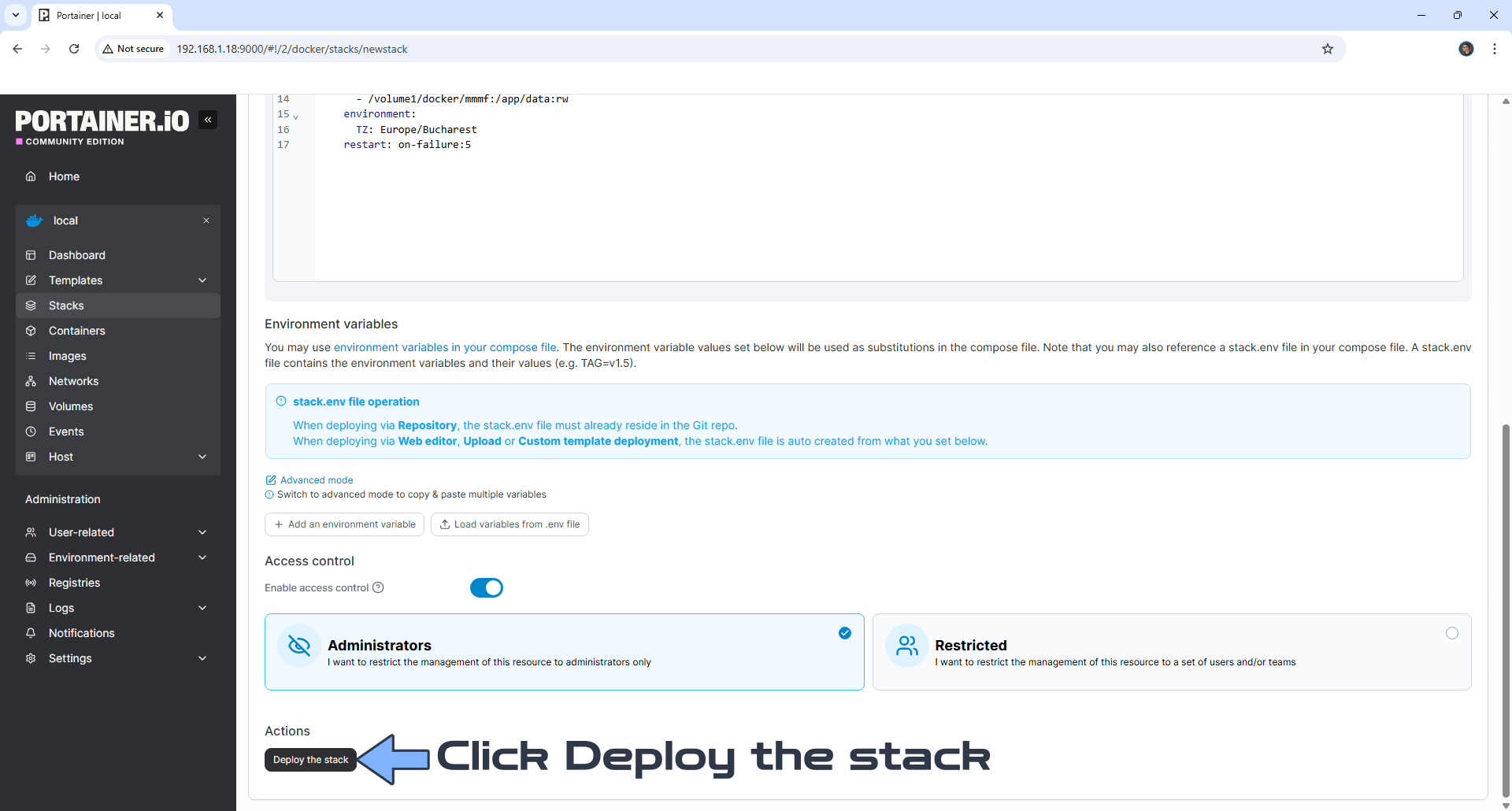
STEP 7
If everything goes right, you will see the following message at the top right of your screen: “Success Stack successfully deployed“.

STEP 8
Please Support My work by Making a Donation. Almost 99,9% of the people that install something using my guides forget to support my work, or just ignore STEP 1. I’ve been very honest about this aspect of my work since the beginning: I don’t run any ADS, I don’t require subscriptions, paid or otherwise, I don’t collect IPs, emails, and I don’t have any referral links from Amazon or other merchants. I also don’t have any POP-UPs or COOKIES. I have repeatedly been told over the years how much I have contributed to the community. It’s something I love doing and have been honest about my passion since the beginning. But I also Need The Community to Support me Back to be able to continue doing this work.
STEP 9
The installation process can take up to a few seconds/minutes. It will depend on your Internet speed connection. Now open your browser and type in http://Synology-ip-address:5174 Follow the instructions in the image below.
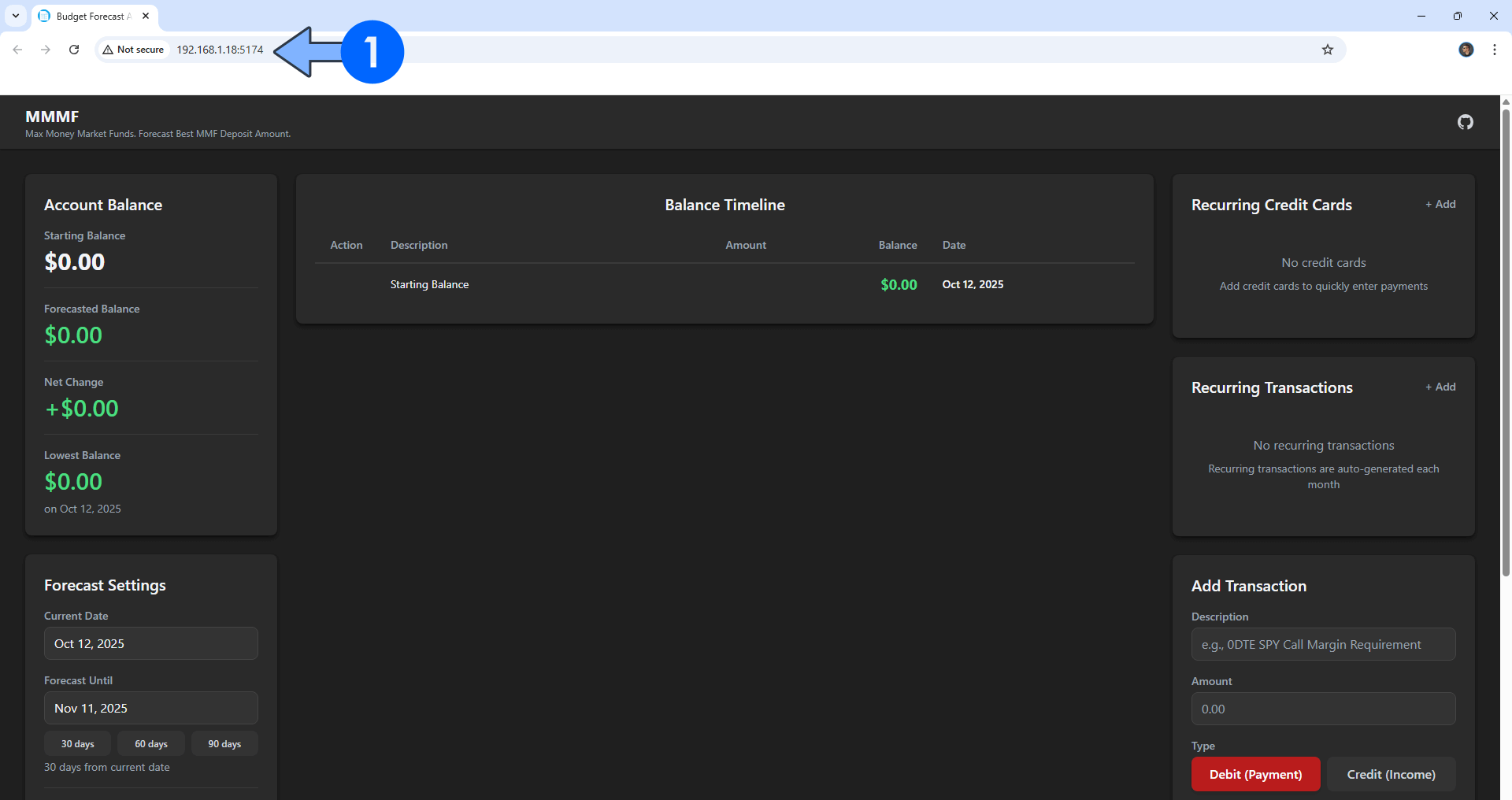
STEP 10
Start by adding your Account Balance. Switch the theme to Dark. Select your favorite currency. Add the recurring credit cards and transactions. Add debit or income transactions. Follow the instructions in the image below.
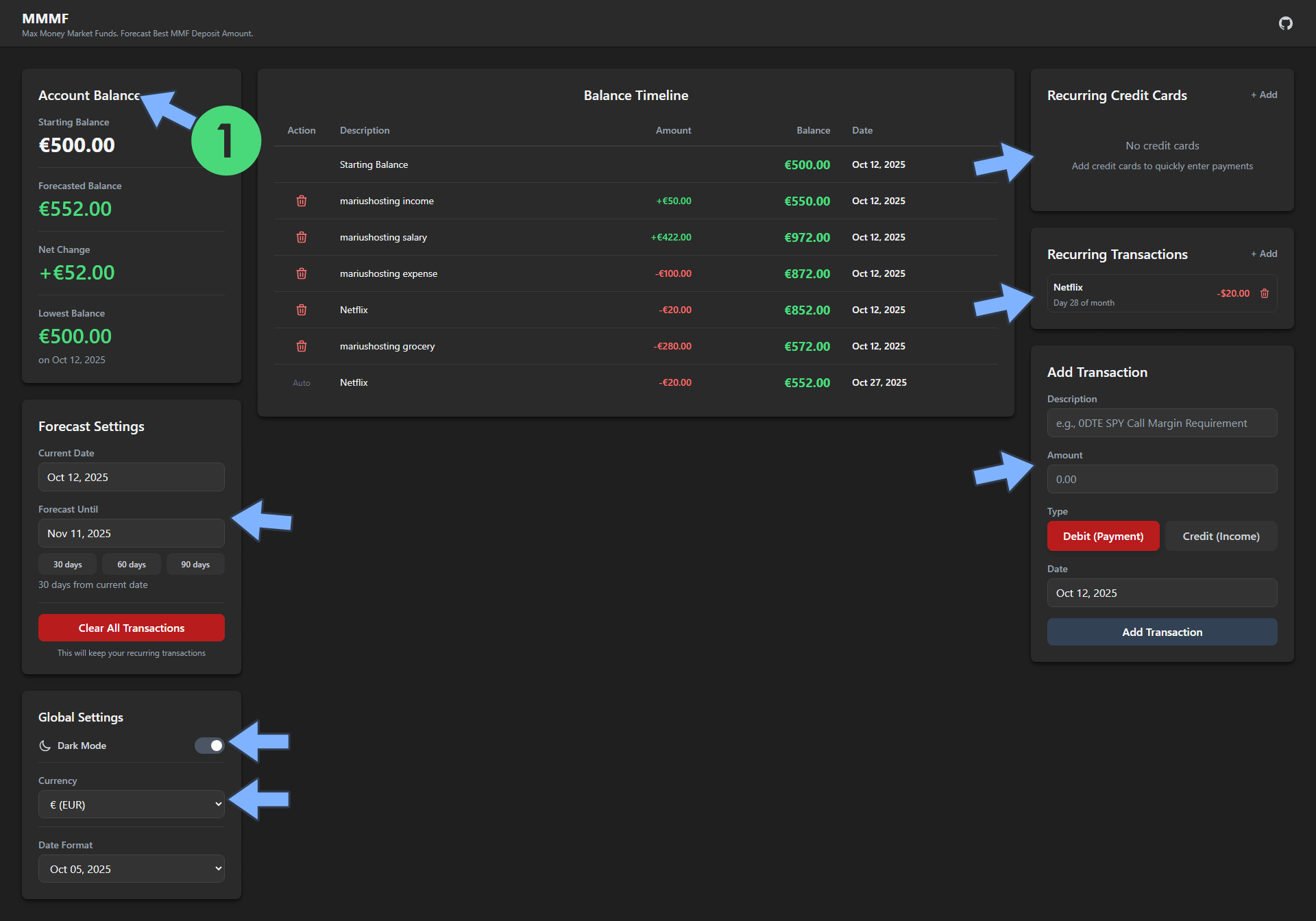
Enjoy MMMF!
If you encounter issues by using this container, make sure to check out the Common Docker issues article.
Note: If you want to run the MMMF container over HTTPS, check How to Run Docker Containers Over HTTPS. In order to make MMMF work via HTTPS, it’s mandatory to activate WebSocket.
Note: Can I run Docker on my Synology NAS? See the supported models.
Note: How to Back Up Docker Containers on your Synology NAS.
Note: Find out how to update the MMMF container with the latest image.
Note: How to Free Disk Space on Your NAS if You Run Docker.
Note: How to Schedule Start & Stop For Docker Containers.
Note: How to Activate Email Notifications.
Note: How to Add Access Control Profile on Your NAS.
Note: How to Change Docker Containers Restart Policy.
Note: How to Use Docker Containers With VPN.
Note: Convert Docker Run Into Docker Compose.
Note: How to Clean Docker.
Note: How to Clean Docker Automatically.
Note: Best Practices When Using Docker and DDNS.
Note: Some Docker Containers Need WebSocket.
Note: Find out the Best NAS Models For Docker.
Note: Activate Gmail SMTP For Docker Containers.
This post was updated on Saturday / January 3rd, 2026 at 10:24 PM
