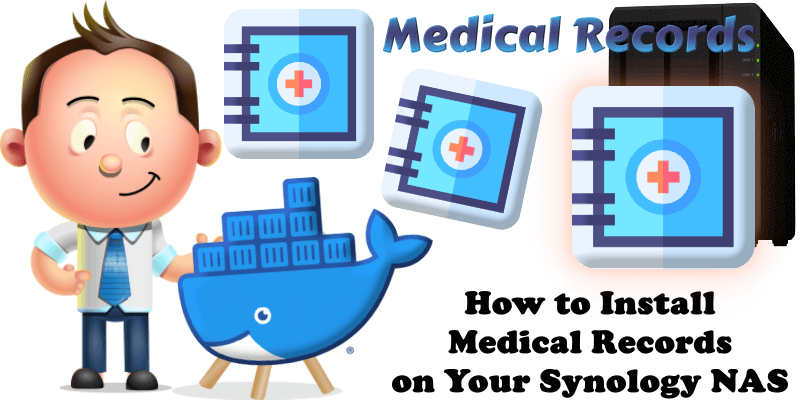
MediKeep, previously known as Medical Records is a lightweight, self-hosted application designed to help individuals manage their personal medical information with a focus on privacy and control. Built with a React frontend and FastAPI backend, it allows users to securely store and organize health records, such as medical history, doctor visits, medications, and procedures, in a centralized, user-friendly interface. Ideal for those who want to avoid third-party cloud services, it empowers users to maintain full ownership of their sensitive health data while keeping it accessible and well-organized. In this step by step guide I will show you how to install MediKeep on your Synology NAS using Docker & Portainer.
This guide works perfectly with the latest MediKeep v.0.40.0 release.
STEP 1
Please Support My work by Making a Donation.
STEP 2
Install Portainer using my step by step guide. If you already have Portainer installed on your Synology NAS, skip this STEP. Attention: Make sure you have installed the latest Portainer version.
STEP 3
Go to File Station and open the docker folder. Inside the docker folder, create one new folder and name it medicalrecords. Follow the instructions in the image below.
Note: Be careful to enter only lowercase, not uppercase letters.
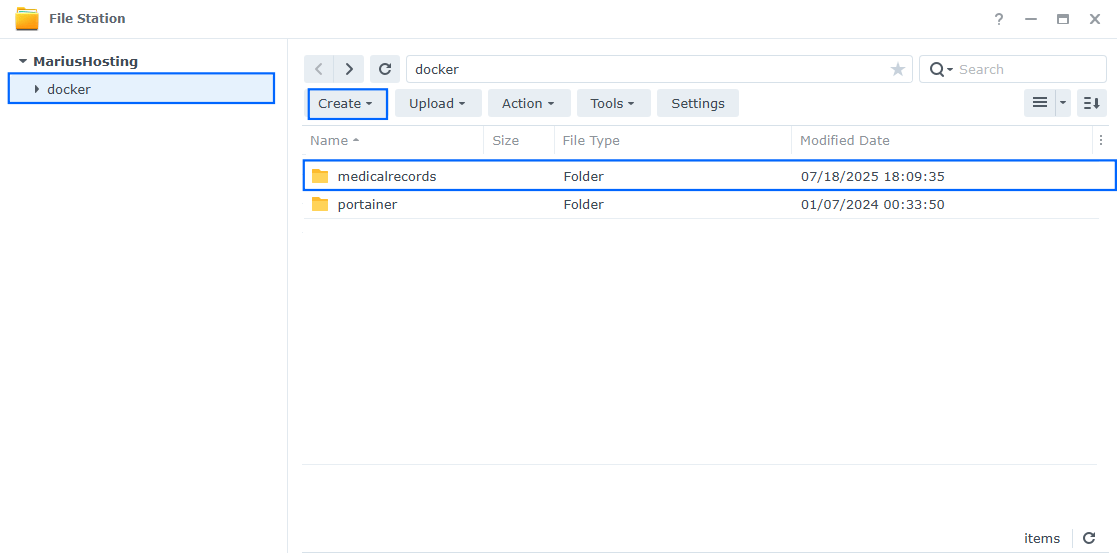
STEP 4
Now create four new folders inside the medicalrecords folder that you previously created at STEP 3, and name them backups, db, logs, uploads. Follow the instructions in the image below.
Note: Be careful to enter only lowercase, not uppercase letters.
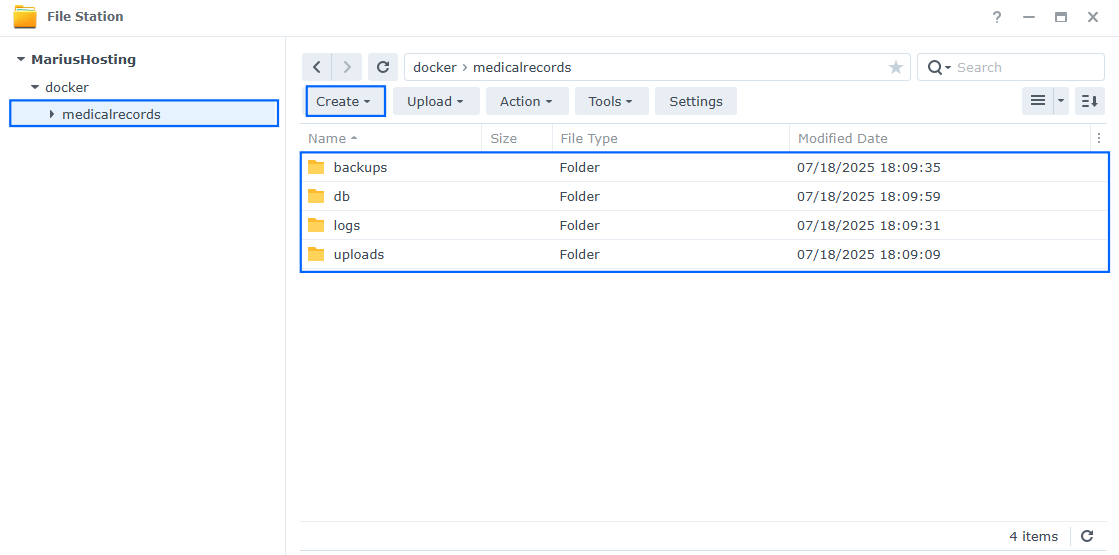
STEP 5
Log into Portainer using your username and password. On the left sidebar in Portainer, click on Home then Live connect. Follow the instructions in the image below.

On the left sidebar in Portainer, click on Stacks then + Add stack. Follow the instructions in the image below.

STEP 6
In the Name field type in medikeep. Follow the instructions in the image below.
services:
db:
image: postgres:18
container_name: MediKeep-DB
hostname: medikeep-db
security_opt:
- no-new-privileges:true
healthcheck:
test: ["CMD", "pg_isready", "-q", "-d", "medical", "-U", "medicaluser"]
timeout: 45s
interval: 10s
retries: 10
volumes:
- /volume1/docker/medicalrecords/db:/var/lib/postgresql:rw
environment:
POSTGRES_DB: medical
POSTGRES_USER: medicaluser
POSTGRES_PASSWORD: medicalpass
restart: on-failure:5
medikeep:
image: ghcr.io/afairgiant/medikeep
container_name: MediKeep
healthcheck:
test: ['CMD', 'curl', '-f', 'http://localhost:8000/health']
interval: 30s
timeout: 10s
retries: 3
ports:
- 8005:8000
environment:
DB_HOST: medikeep-db
DB_PORT: 5432
DB_NAME: medical
DB_USER: medicaluser
DB_PASSWORD: medicalpass
SECRET_KEY: dOxZYTTZgXKMHkqLBIQVImayQXAVWdzGBPuFJKggzcgvgPJPXpWzqzKaUOIOGGIr
TZ: Europe/Bucharest
LOG_LEVEL: info
# SSL Configuration - Remove the # in front of ENABLE_SSL to use your synology.me DDNS
ENABLE_SSL: true
volumes:
- /volume1/docker/medicalrecords/uploads:/app/uploads:rw
- /volume1/docker/medicalrecords/logs:/app/logs:rw
- /volume1/docker/medicalrecords/backups:/app/backups:rw
depends_on:
db:
condition: service_healthy
restart: on-failure:5
Note: Before you paste the code above in the Web editor area below, change the value for SECRET_KEY. (Generate your own Random 64 length SECRET_KEY.)
Note: Before you paste the code above in the Web editor area below, change the value for TZ. (Select your current Time Zone from this list.)
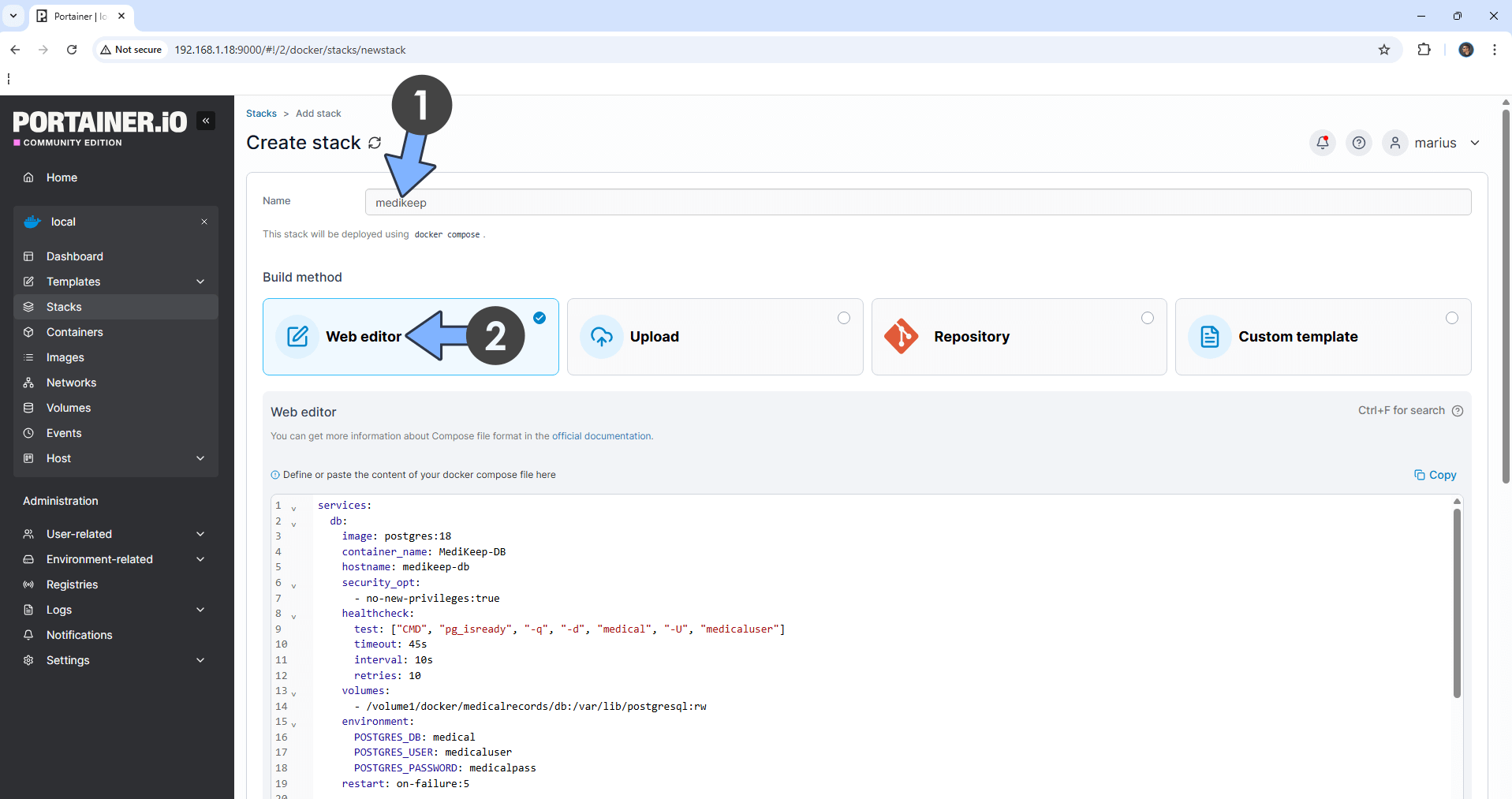
STEP 7
Scroll down on the page until you see a button named Deploy the stack. Click on it. Follow the instructions in the image below. The installation process can take up to a few minutes. It will depend on your Internet speed connection.
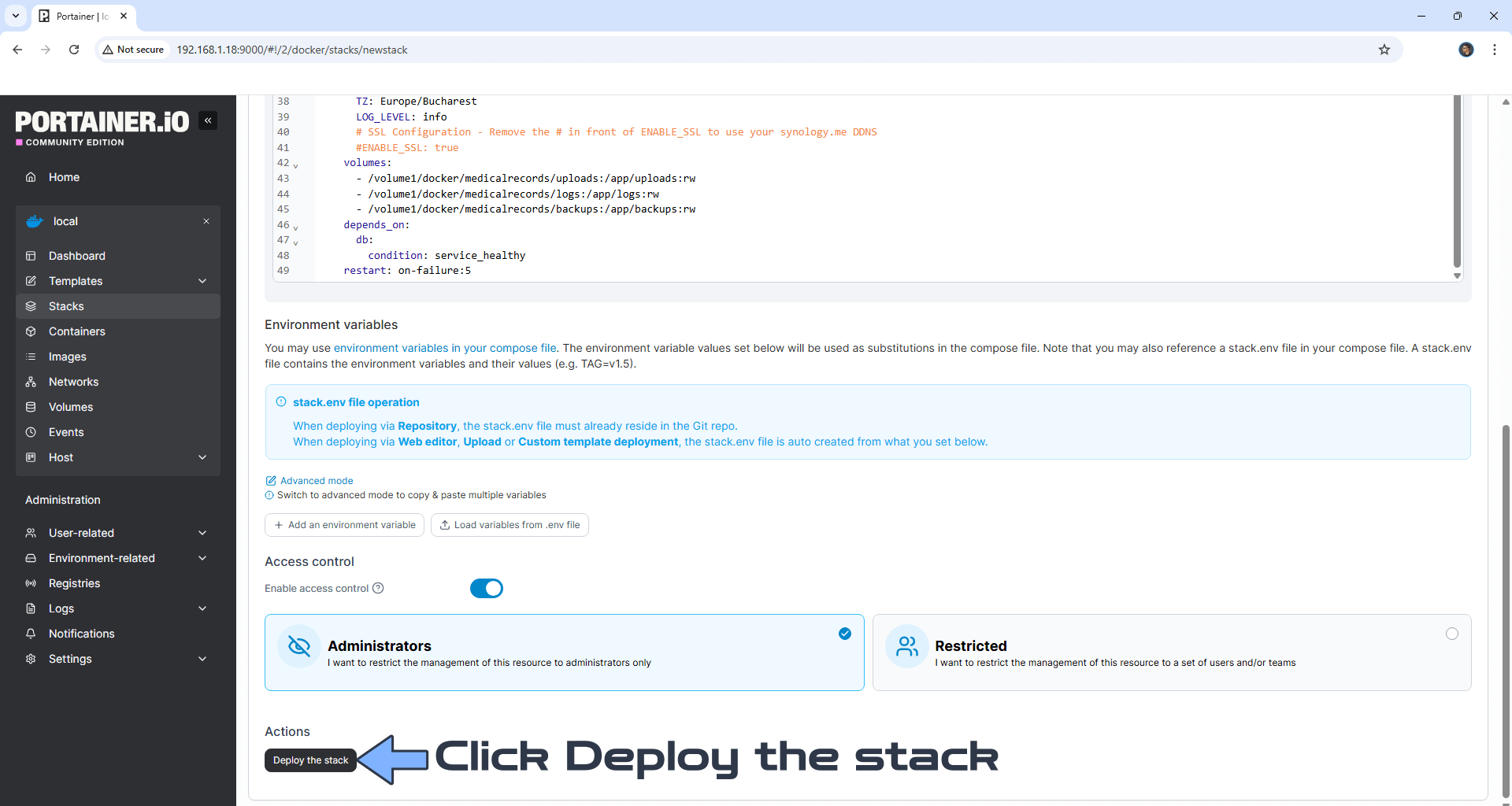
STEP 8
If everything goes right, you will see the following message at the top right of your screen: “Success Stack successfully deployed“.

STEP 9
🟢Please Support My work by Making a Donation. Almost 99,9% of the people that install something using my guides forget to support my work, or just ignore STEP 1. I’ve been very honest about this aspect of my work since the beginning: I don’t run any ADS, I don’t require subscriptions, paid or otherwise, I don’t collect IPs, emails, and I don’t have any referral links from Amazon or other merchants. I also don’t have any POP-UPs or COOKIES. I have repeatedly been told over the years how much I have contributed to the community. It’s something I love doing and have been honest about my passion since the beginning. But I also Need The Community to Support me Back to be able to continue doing this work.
STEP 10
The installation process can take up to a few seconds/minutes. It will depend on your Internet speed connection. Now open your browser and type in http://Synology-ip-address:8005 If everything goes right, you will see the MediKeep Sign in page. Type in the default Username and Password, then click Login. Follow the instructions in the image below.
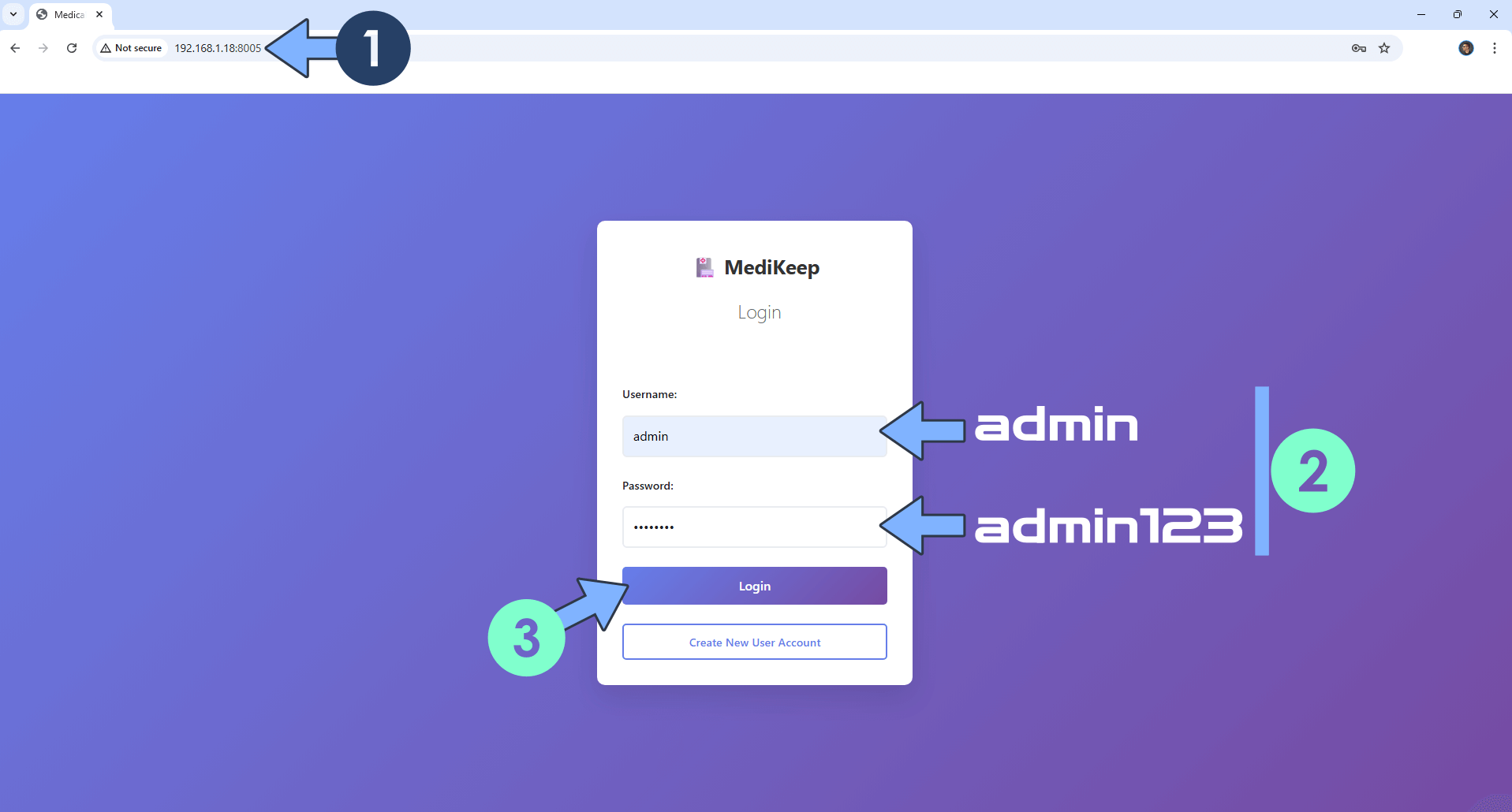
STEP 11
Click the Tools tab, then Settings. Follow the instructions in the image below.
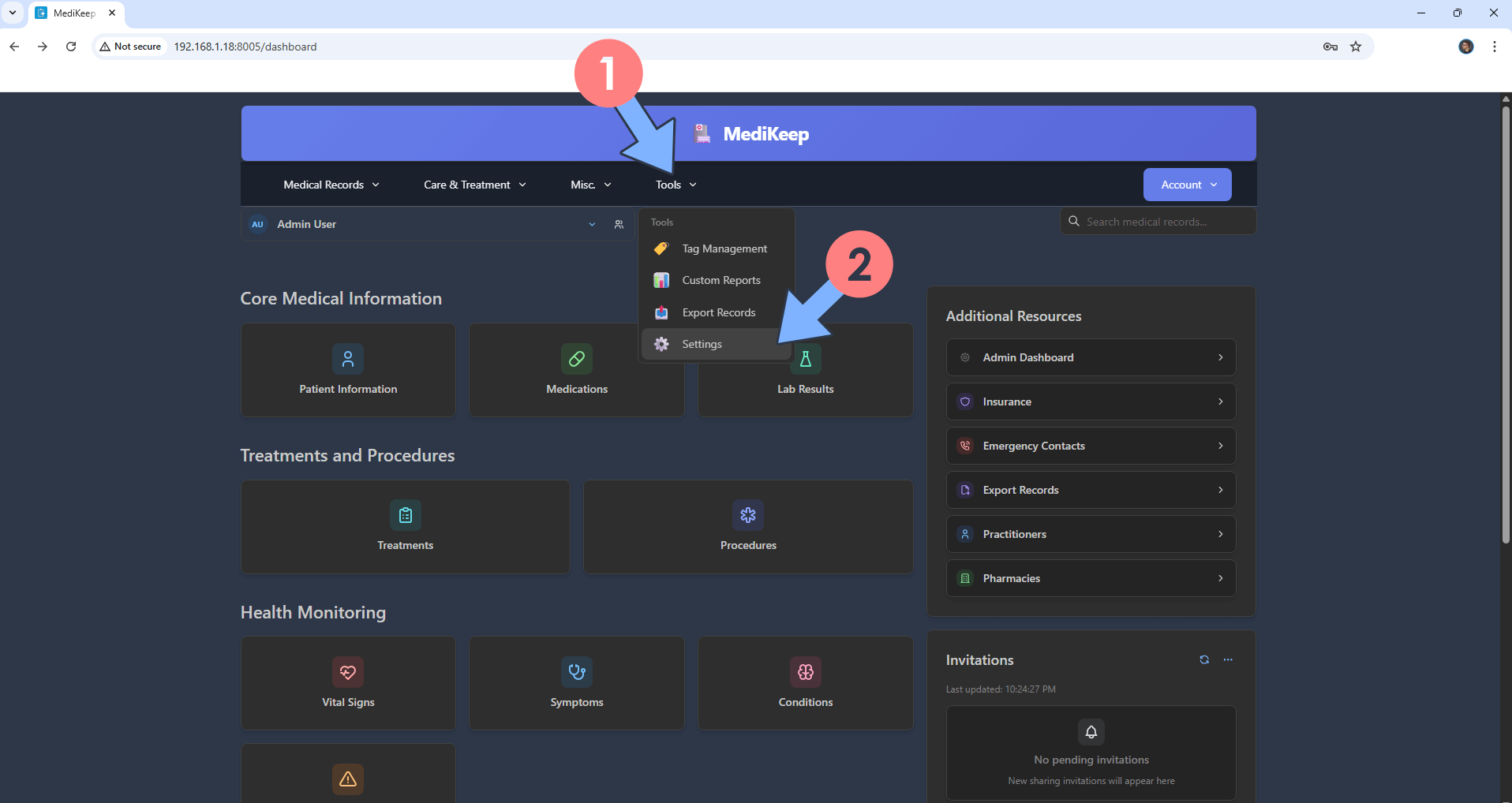
STEP 12
Click Change Password to change the default admin123 password with your own password. Click Change Password. Follow the instructions in the image below.
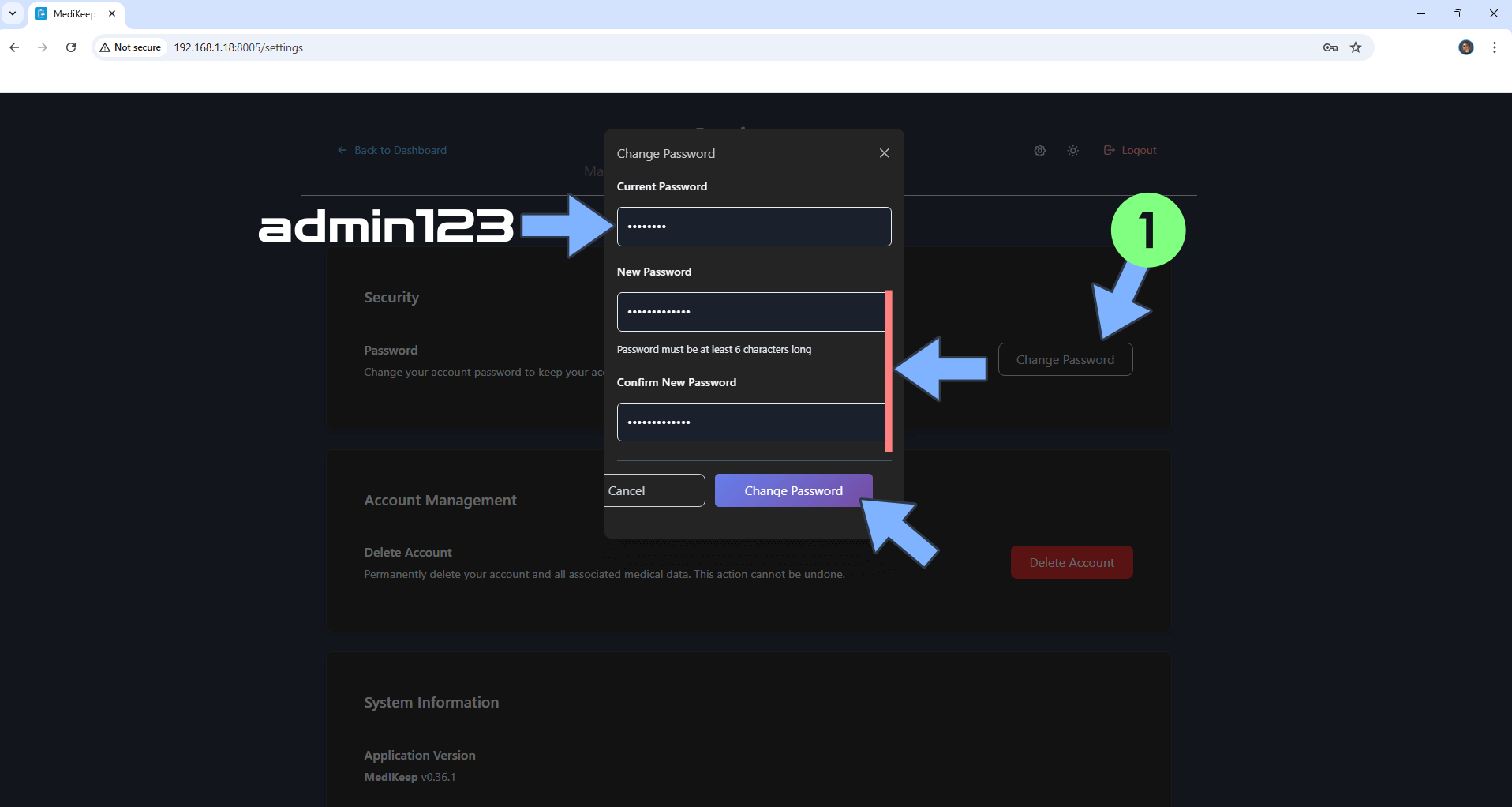
STEP 13
Add your first Patient and Medical Record. Follow the instructions in the image below.
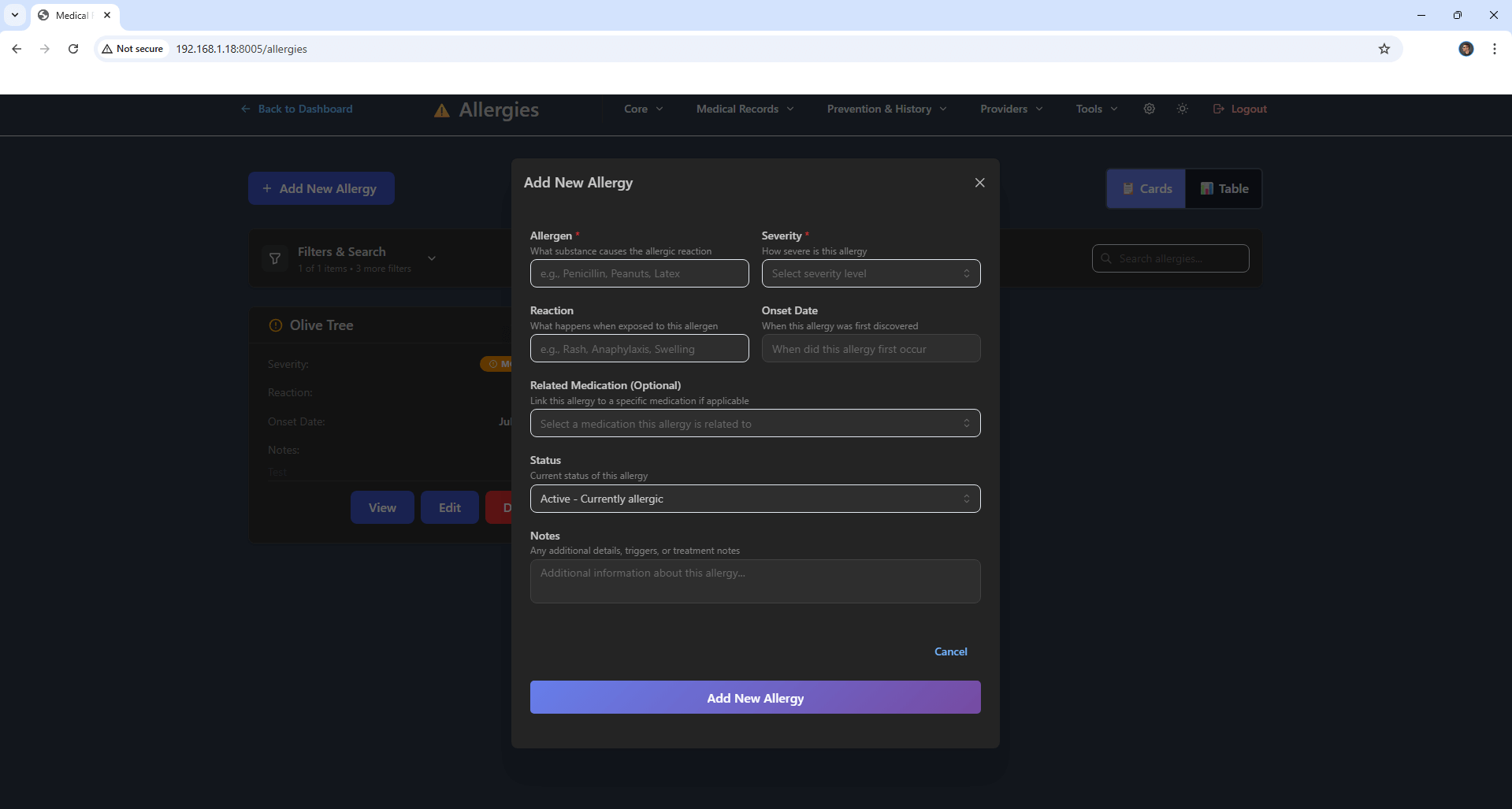
Enjoy MediKeep!
If you encounter issues by using this container, make sure to check out the Common Docker issues article.
Note: If you want to run the MediKeep container over HTTPS, check How to Run Docker Containers Over HTTPS. In order to make MediKeep work via HTTPS, it’s mandatory to activate WebSocket. If you decide to use Reverse Proxy, at STEP 6, remember to remove the # in front of ENABLE_SSL to be able use your synology.me DDNS
Note: Can I run Docker on my Synology NAS? See the supported models.
Note: How to Back Up Docker Containers on your Synology NAS.
Note: Find out how to update the MediKeep container with the latest image.
Note: How to Free Disk Space on Your NAS if You Run Docker.
Note: How to Schedule Start & Stop For Docker Containers.
Note: How to Activate Email Notifications.
Note: How to Add Access Control Profile on Your NAS.
Note: How to Change Docker Containers Restart Policy.
Note: How to Use Docker Containers With VPN.
Note: Convert Docker Run Into Docker Compose.
Note: How to Clean Docker.
Note: How to Clean Docker Automatically.
Note: Best Practices When Using Docker and DDNS.
Note: Some Docker Containers Need WebSocket.
Note: Find out the Best NAS Models For Docker.
Note: Activate Gmail SMTP For Docker Containers.
This post was updated on Monday / November 3rd, 2025 at 7:55 PM
