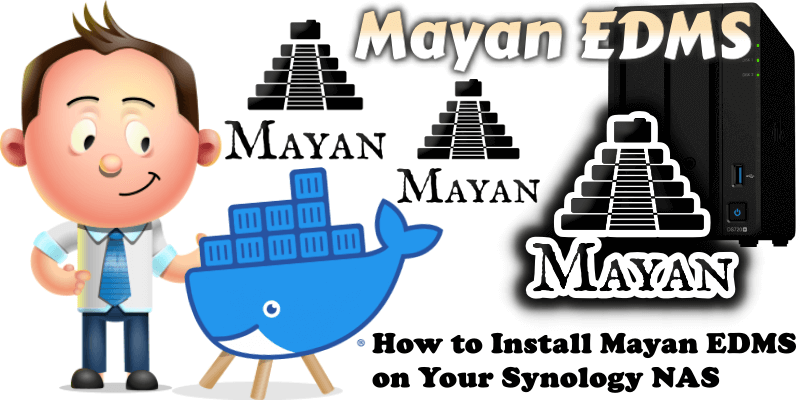
Mayan is a web-based free/libre document management system for managing documents within an organization. All functionality is available in its free public version. It has an active community of volunteers and third-party service and support providers. I think Mayan EDMS is the most advanced open source document management system. In this step by step guide I will show you how to install Mayan EDMS on your Synology NAS using Docker and Portainer.
This guide works perfectly with the latest Mayan EDMS v4.9.1 release.
STEP 1
Please Support My work by Making a Donation.
STEP 2
Install Portainer using my step by step guide. If you already have Portainer installed on your Synology NAS, skip this STEP. Attention: Make sure you have installed the latest Portainer version.
STEP 3
Go to File Station and open the docker folder. Inside the docker folder, create one new folder and name it mayanedms. Follow the instructions in the image below.
Note: Be careful to enter only lowercase, not uppercase letters.
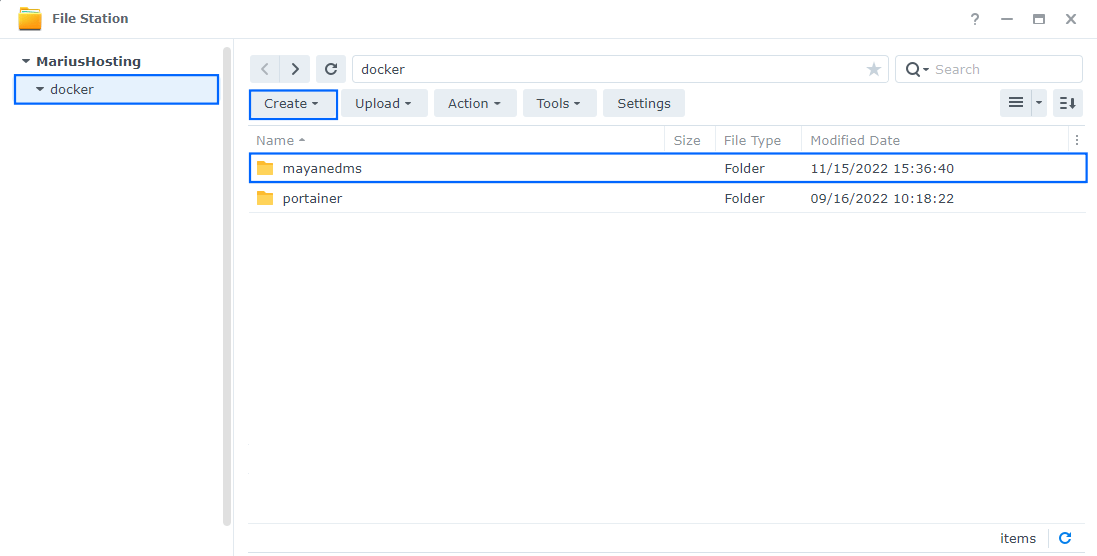
STEP 4
Now create six new folders inside the mayanedms folder that you created at STEP 3 and name them app, db, rabbitmq, redis, staging, watch. Follow the instructions in the image below.
Note: Be careful to enter only lowercase, not uppercase letters.
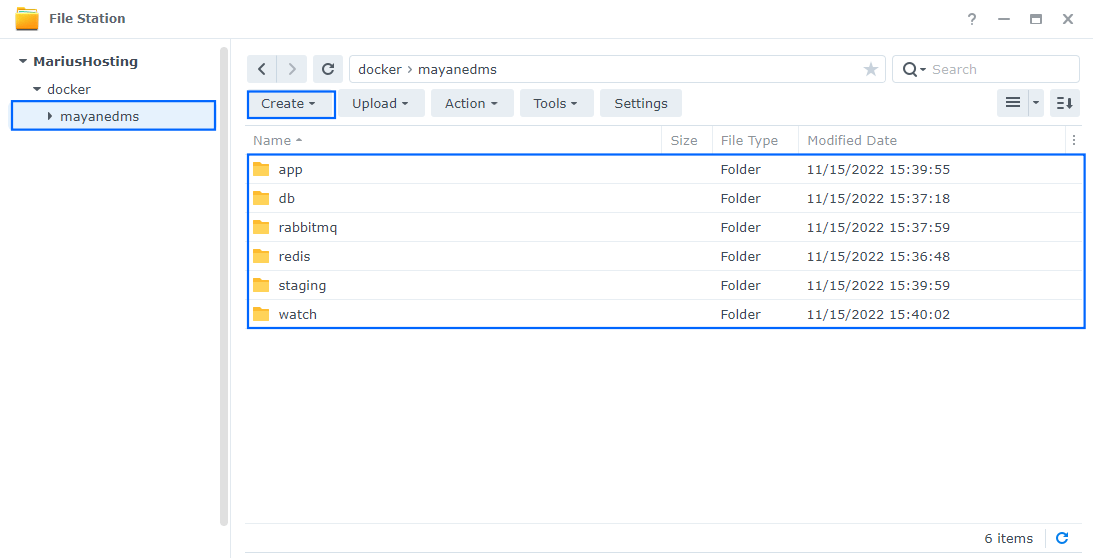
STEP 5
Log into Portainer using your username and password. On the left sidebar in Portainer, click on Stacks then + Add stack. Follow the instructions in the image below.
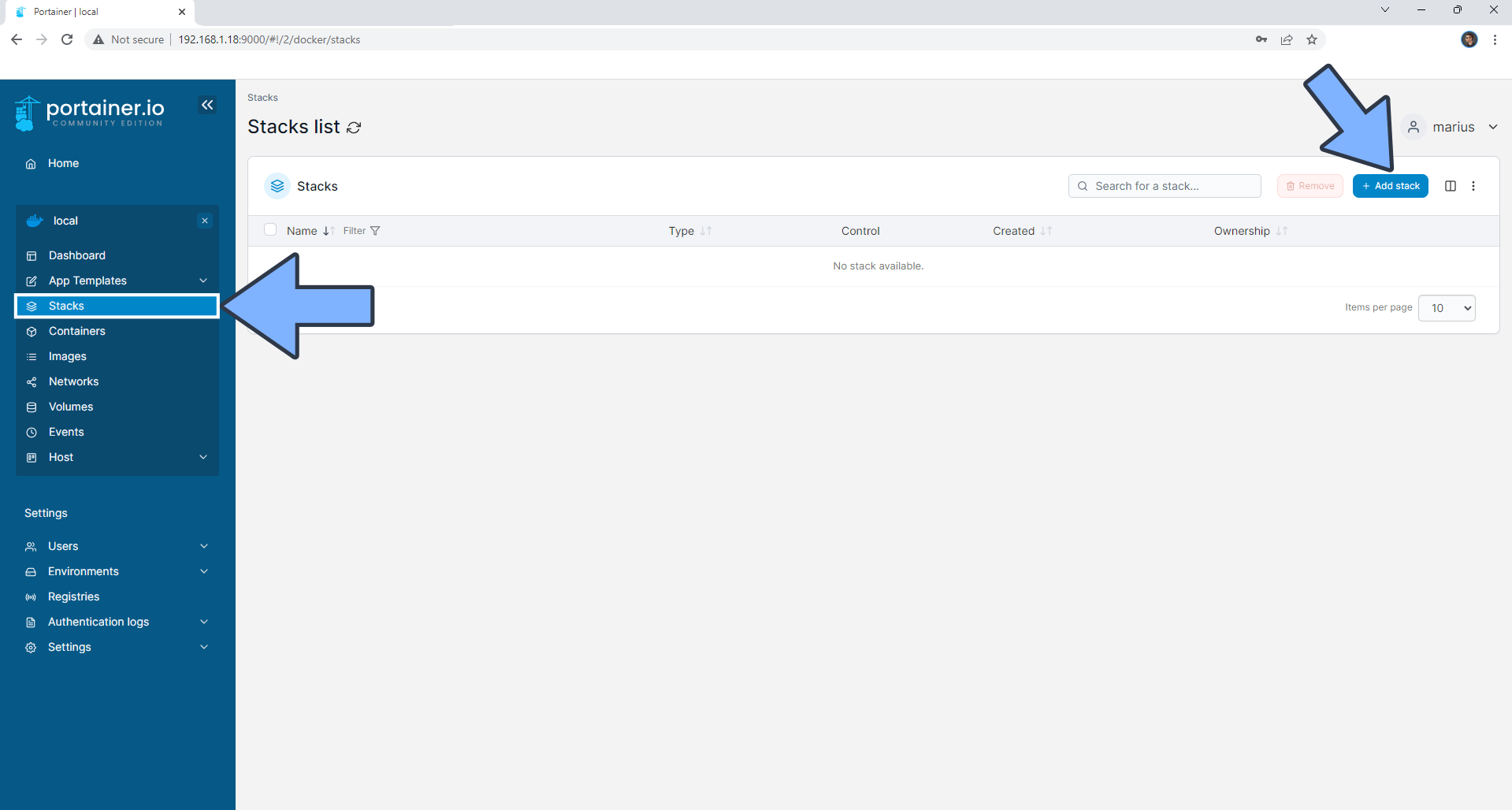
STEP 6
In the Name field type in mayanedms. Follow the instructions in the image below.
services:
mayan-redis:
image: redis
command:
- redis-server
- --appendonly
- "no"
- --databases
- "3"
- --maxmemory
- "100mb"
- --maxclients
- "500"
- --maxmemory-policy
- "allkeys-lru"
- --save
- ""
- --tcp-backlog
- "256"
- --requirepass
- "mayanredispassword"
container_name: Mayan-REDIS
hostname: mayan-redis
security_opt:
- no-new-privileges:true
healthcheck:
test: ["CMD-SHELL", "redis-cli ping || exit 1"]
user: 1026:100
environment:
- TZ=Europe/Bucharest
volumes:
- /volume1/docker/mayanedms/redis:/data:rw
restart: on-failure:5
mayan-db:
image: postgres:17
command:
- "postgres"
- "-c"
- "checkpoint_completion_target=0.6"
- "-c"
- "default_statistics_target=200"
- "-c"
- "maintenance_work_mem=128MB"
- "-c"
- "max_connections=150"
- "-c"
- "shared_buffers=256MB"
- "-c"
- "work_mem=8MB"
container_name: Mayan-DB
hostname: mayan-db
security_opt:
- no-new-privileges:true
healthcheck:
test: ["CMD", "pg_isready", "-q", "-d", "mayan", "-U", "mayanuser"]
interval: 10s
timeout: 5s
retries: 5
volumes:
- /volume1/docker/mayanedms/db:/var/lib/postgresql/data:rw
environment:
- TZ=Europe/Bucharest
- POSTGRES_DB=mayan
- POSTGRES_USER=mayanuser
- POSTGRES_PASSWORD=mayandbpass
restart: on-failure:5
maya-rabbitmq:
image: rabbitmq:3.9-management-alpine
container_name: Mayan-RABBITMQ
hostname: mayan-rabbitmq
security_opt:
- no-new-privileges:true
healthcheck:
test: rabbitmq-diagnostics -q ping
interval: 30s
timeout: 30s
retries: 3
user: 1026:100
volumes:
- /volume1/docker/mayanedms/rabbitmq:/var/lib/rabbitmq:rw
environment:
RABBITMQ_DEFAULT_USER: mayanuser
RABBITMQ_DEFAULT_PASS: mayanrabbitpass
RABBITMQ_DEFAULT_VHOST: mayan
restart: on-failure:5
mayan:
image: mayanedms/mayanedms:s4.8
container_name: Mayan
hostname: mayan
security_opt:
- no-new-privileges:true
ports:
- 8340:8000
volumes:
- /volume1/docker/mayanedms/app:/var/lib/mayan:rw
- /volume1/docker/mayanedms/staging:/staging_folder:rw
- /volume1/docker/mayanedms/watch:/watch_folder:rw
environment:
MAYAN_CELERY_BROKER_URL: amqp://mayanuser:mayanrabbitpass@mayan-rabbitmq:5672/mayan
MAYAN_CSRF_TRUSTED_ORIGINS: "['https://mayanedms.yourname.synology.me']"
MAYAN_CELERY_RESULT_BACKEND: redis://:mayanredispassword@mayan-redis:6379/1
MAYAN_DATABASES: "{'default':{'ENGINE':'django.db.backends.postgresql','NAME':'mayan','PASSWORD':'mayandbpass','USER':'mayanuser','HOST':'mayan-db'}}"
MAYAN_LOCK_MANAGER_BACKEND: mayan.apps.lock_manager.backends.redis_lock.RedisLock
MAYAN_LOCK_MANAGER_BACKEND_ARGUMENTS: "{'redis_url':'redis://:mayanredispassword@mayan-redis:6379/2'}"
restart: on-failure:5
depends_on:
mayan-redis:
condition: service_healthy
mayan-db:
condition: service_started
maya-rabbitmq:
condition: service_started
Note: Before you paste the code above in the Web editor area below, change the value numbers for user with your own UID and GID values. (Follow my step by step guide on how to do this.) 1026 is my personal UID value and 100 is my personal GID value. You have to type in your own values.
Note: Before you paste the code above in the Web editor area below, change the value for TZ. (Select your current Time Zone from this list.)
Note: Before you paste the code above in the Web editor area below, change the value for MAYAN_CSRF_TRUSTED_ORIGINS and type in your own synology.me DDNS with https:// at the beginning. If you want to use it without DDNS, only on localhost, just type in http://localNASIP. Remember: your DDNS domain or localhost IP should be inside “[‘herethehttpslink‘]”.
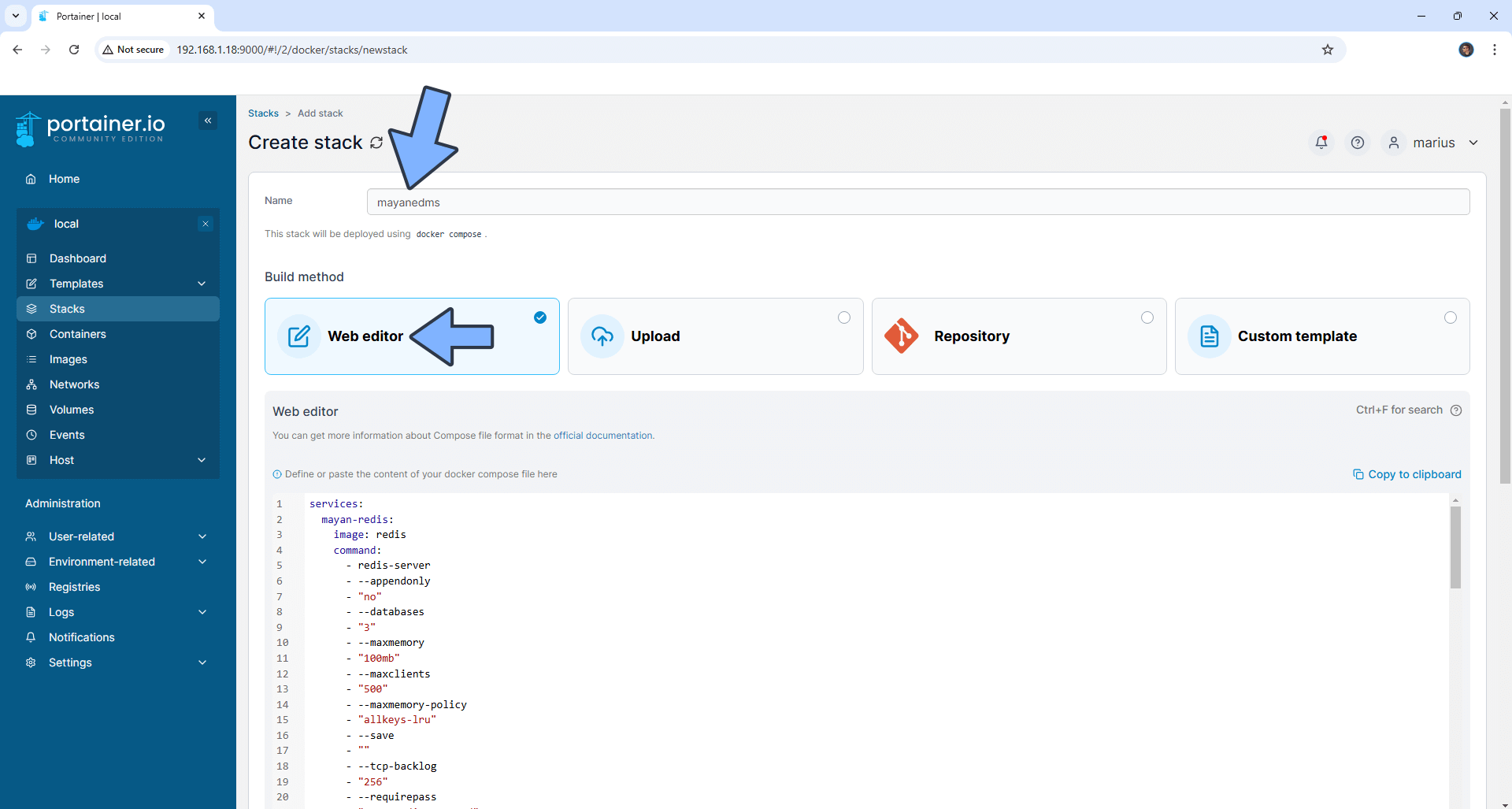
STEP 7
Scroll down on the page until you see a button named Deploy the stack. Click on it. Follow the instructions in the image below. The installation process can take up to a few minutes. It will depend on your Internet speed connection.
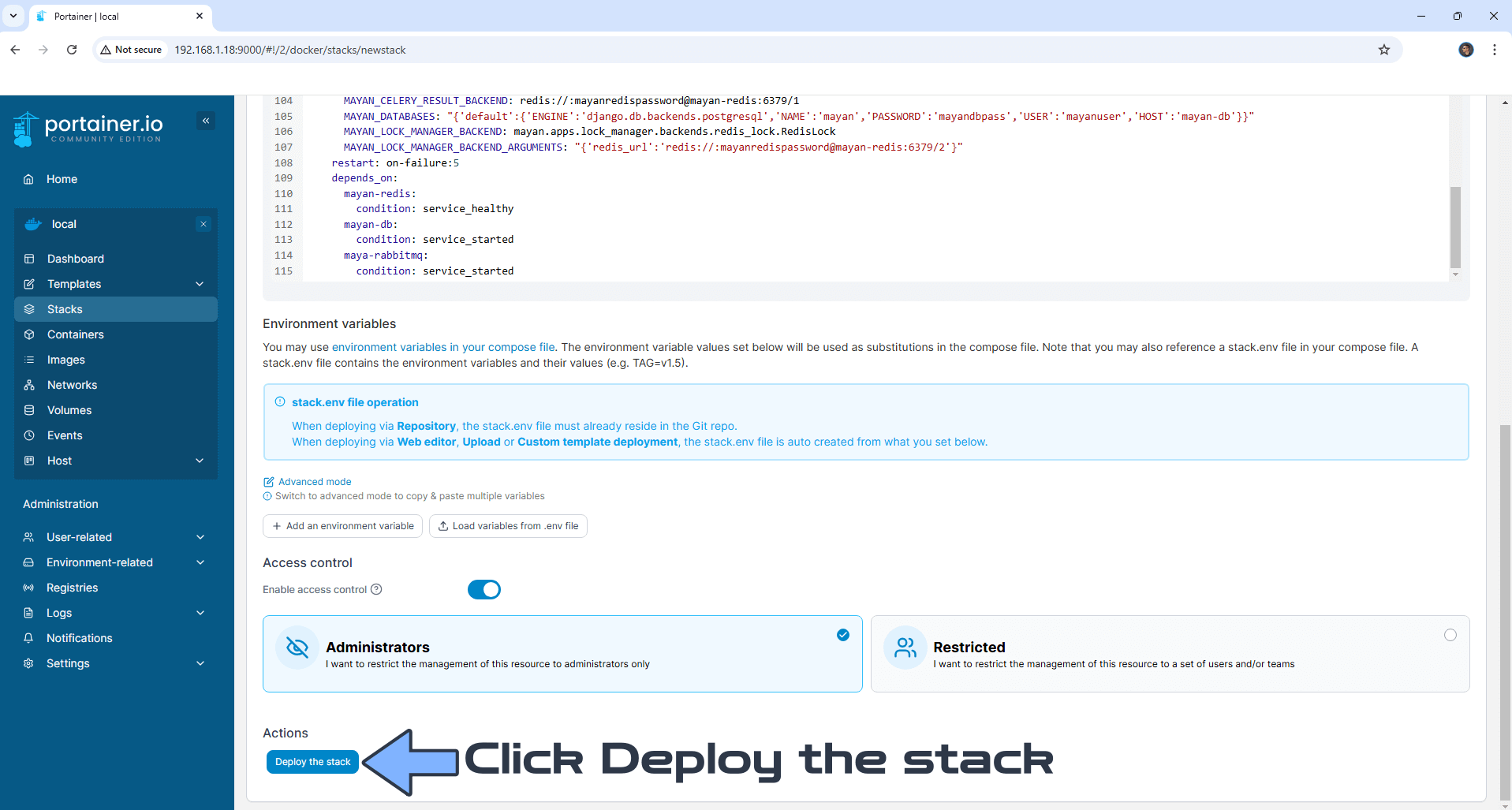
STEP 8
If everything goes right, you will see the following message at the top right of your screen: “Success Stack successfully deployed“.
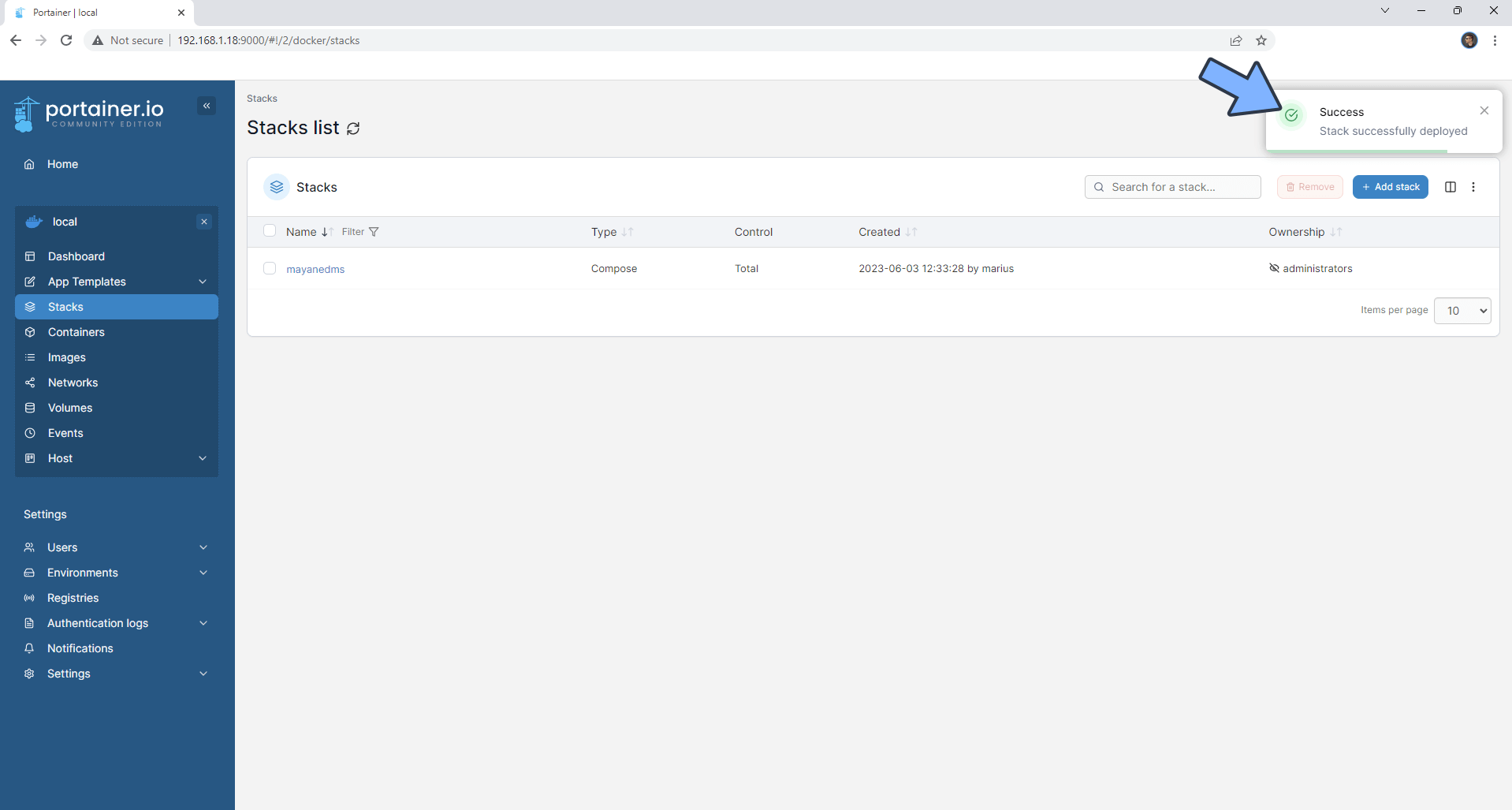
STEP 9
🟢Please Support My work by Making a Donation. Almost 99,9% of the people that install something using my guides forget to support my work, or just ignore STEP 1. I’ve been very honest about this aspect of my work since the beginning: I don’t run any ADS, I don’t require subscriptions, paid or otherwise, I don’t collect IPs, emails, and I don’t have any referral links from Amazon or other merchants. I also don’t have any POP-UPs or COOKIES. I have repeatedly been told over the years how much I have contributed to the community. It’s something I love doing and have been honest about my passion since the beginning. But I also Need The Community to Support me Back to be able to continue doing this work.
STEP 10
Please wait approximately 10 minutes for the installation to be completed or you will get a blank page if you try to connect too soon. Now open your browser and type in http://Synology-ip-address:8340 add the credentials that are automatically created, username and password, then click Submit. Note: Right down your password. You will need this password at STEP 12. Follow the instructions in the image below. ⚠️WARNING: Copy then paste the password in a Text Note before you paste it in the Sign in area. When you just copy the password then paste it in the Sign in area, you can copy a blank space and get a message that says the password is incorrect. This way you can check if the password has a blank space.
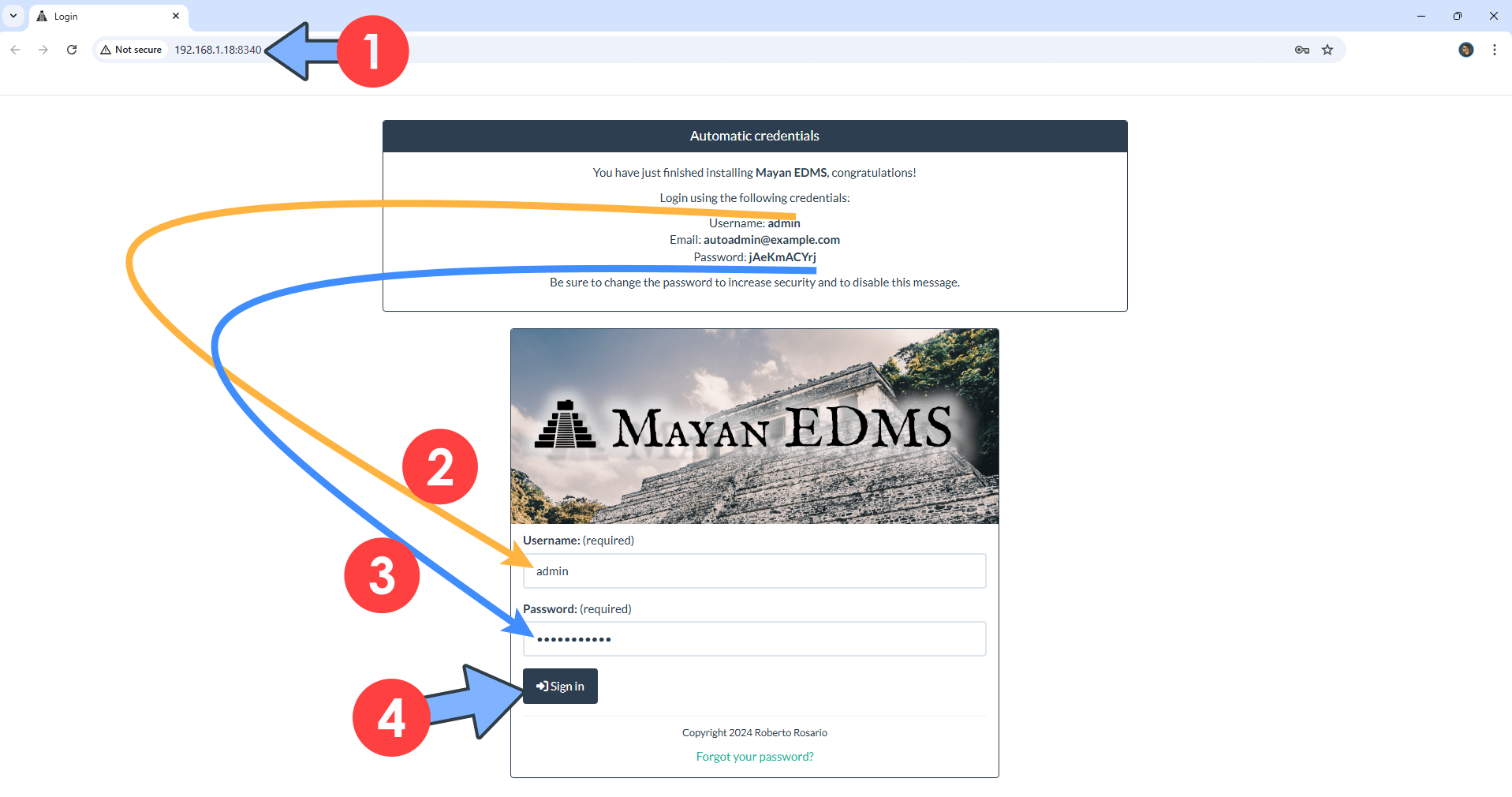
STEP 11
The page will look like this.
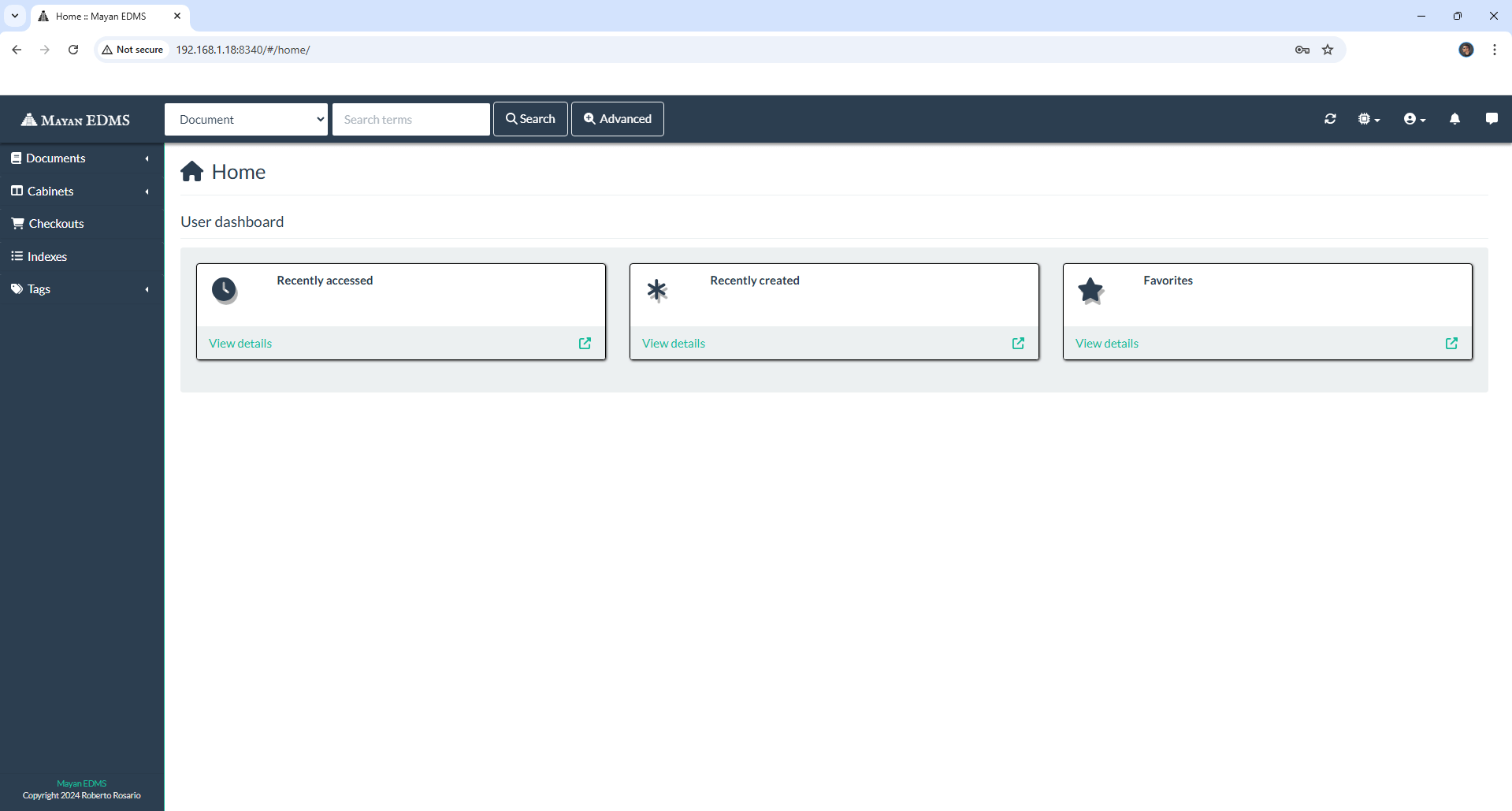
STEP 12
At the top right of the page click User then Change password to change the default password with your own personalized password. Click Submit. Follow the instructions in the image below.
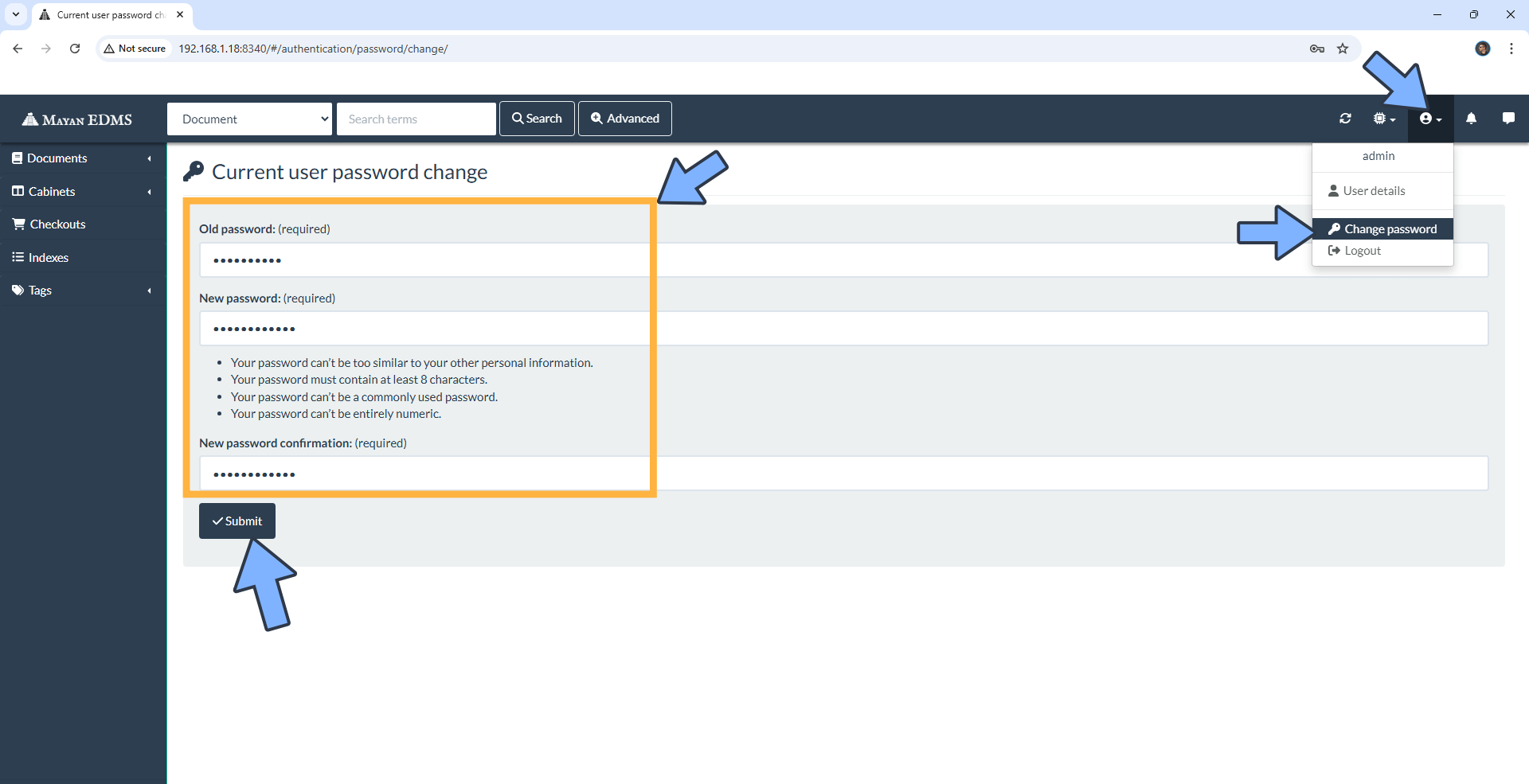
STEP 13
On the left Sidebar click New document. Drag & Drop your Documents then click Default. Follow the instructions in the image below.
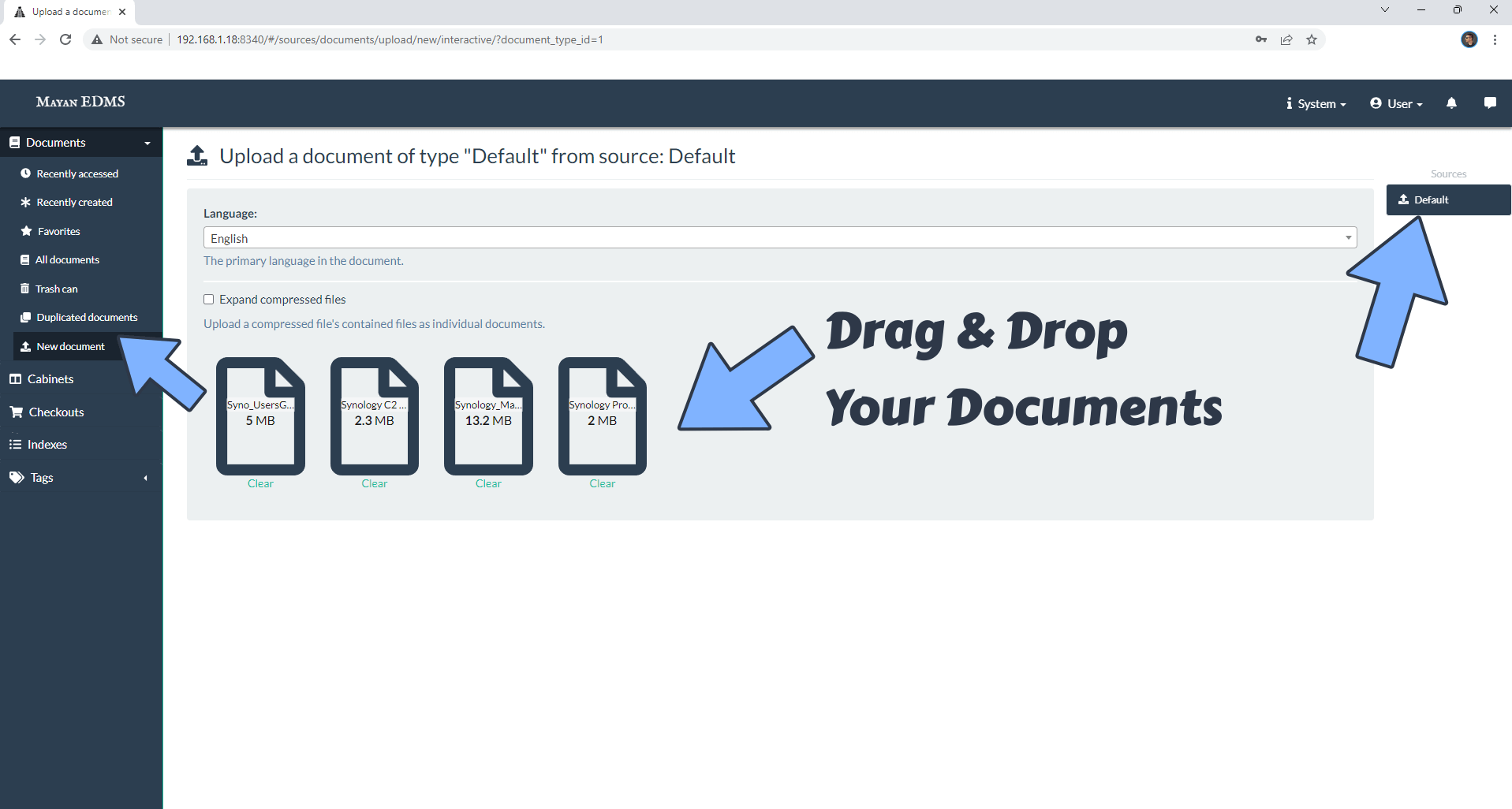
STEP 14
Your documents will be successfully uploaded.
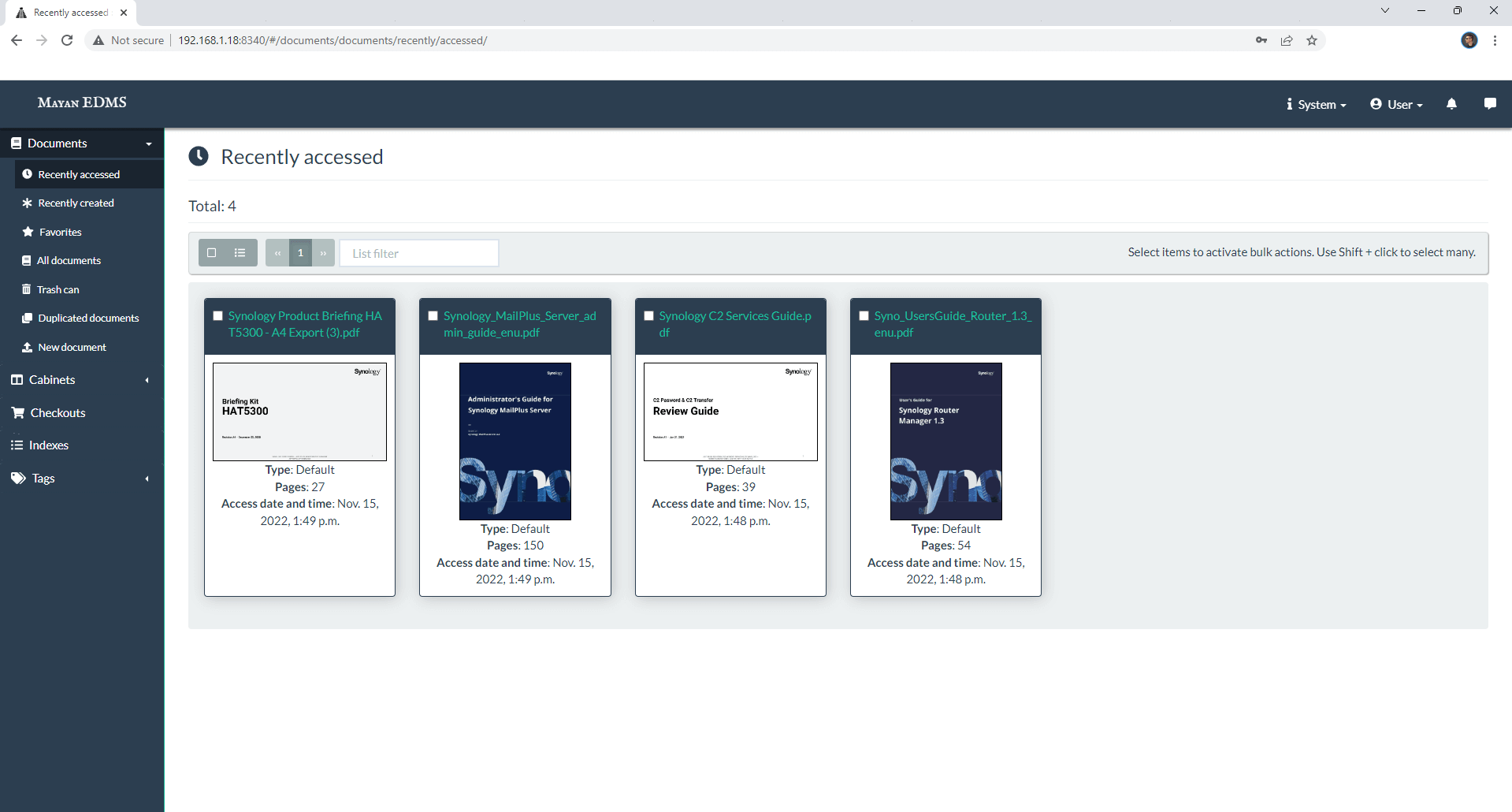
STEP 15
Your documents at a glance.
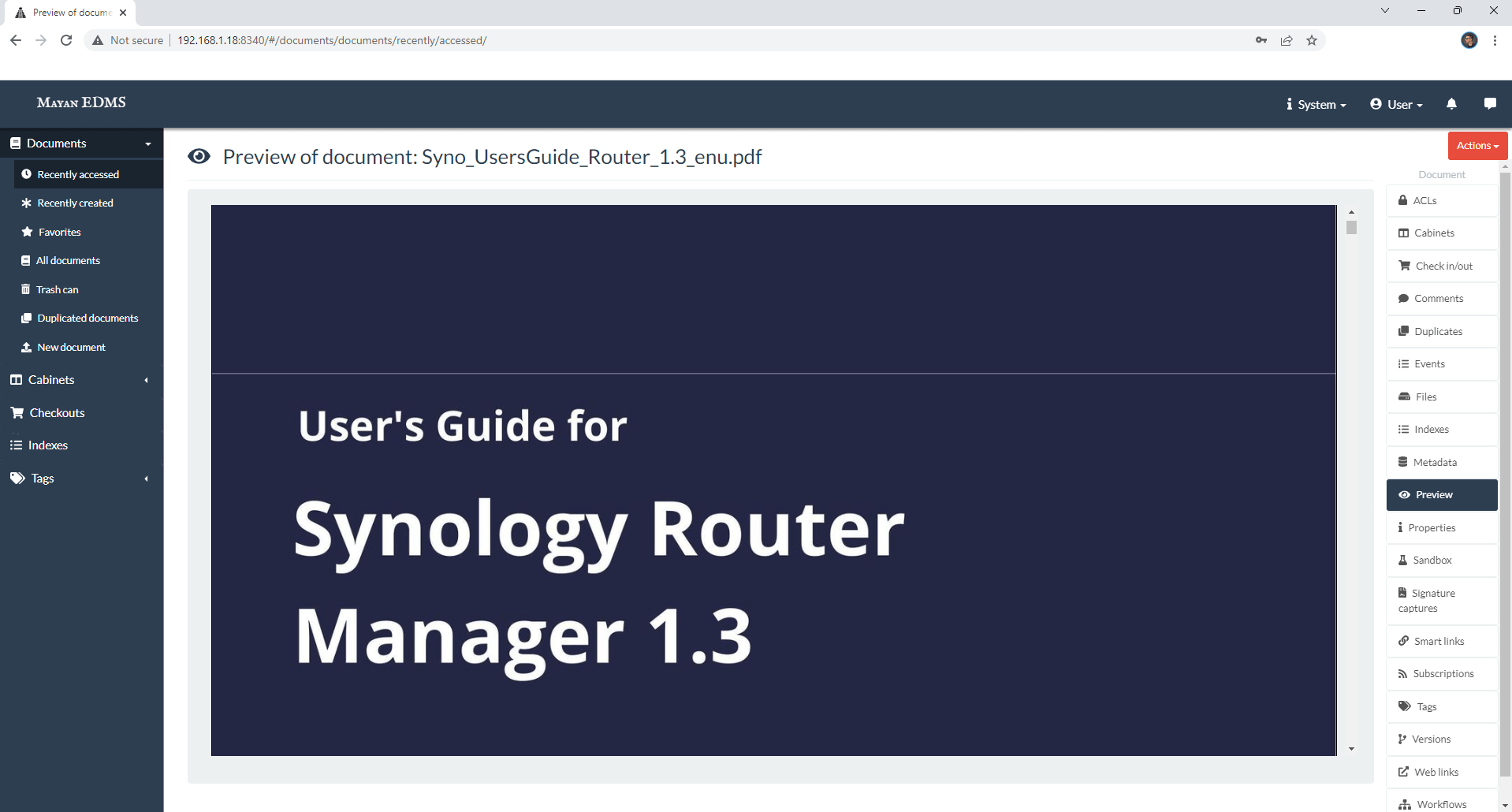
STEP 16
Note: If you want to run the Mayan EDMS container over HTTPS, check How to Run Docker Containers Over HTTPS. In order to make Mayan EDMS work via HTTPS, it’s mandatory to activate WebSocket.
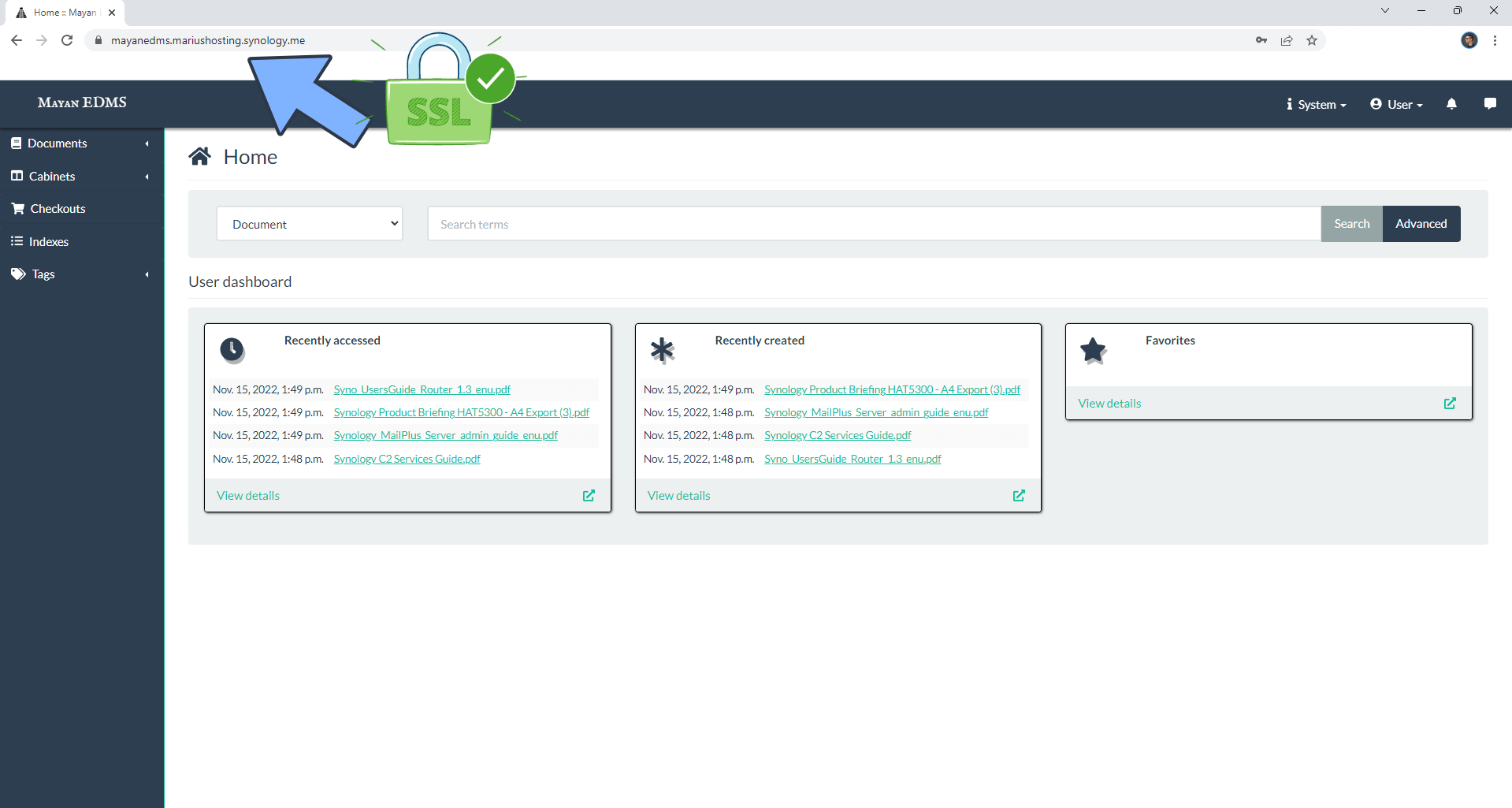
Enjoy Mayan EDMS!
If you encounter issues by using this container, make sure to check out the Common Docker issues article.
Note: Can I run Docker on my Synology NAS? See the supported models.
Note: How to Back Up Docker Containers on your Synology NAS.
Note: Find out how to update the Mayan EDMS with the latest image.
Note: How to Free Disk Space on Your NAS if You Run Docker.
Note: How to Schedule Start & Stop For Docker Containers.
Note: How to Activate Email Notifications.
Note: How to Add Access Control Profile on Your NAS.
Note: How to Change Docker Containers Restart Policy.
Note: How to Use Docker Containers With VPN.
Note: Convert Docker Run Into Docker Compose.
Note: How to Clean Docker.
Note: How to Clean Docker Automatically.
Note: Best Practices When Using Docker and DDNS.
Note: Some Docker Containers Need WebSocket.
Note: Find out the Best NAS Models For Docker.
Note: Activate Gmail SMTP For Docker Containers.
This post was updated on Wednesday / April 2nd, 2025 at 7:45 PM
