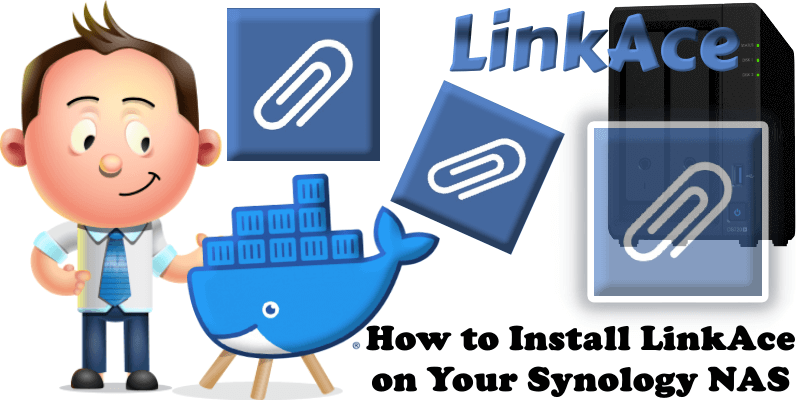
LinkAce is a powerful, self-hosted solution for managing your personal link archive. Save articles for reading later, bookmark useful tools, and preserve important web content long-term – all in one place. With a clean, user-friendly interface, you can easily categorize and retrieve your links, and even share collections with friends, family, or coworkers. LinkAce isn’t meant to replace your browser bookmarks, but rather to provide you with a robust, personalized database for curating and managing your online discoveries. Whether you’re a professional, a researcher or simply an avid internet user, you’ll find this tool invaluable for organizing your web resources efficiently and effectively. In this step by step guide I will show you how to install LinkAce on your Synology NAS using Docker & Portainer.
This guide works perfectly with the latest LinkAce v2.4.1 release.
STEP 1
Please Support My work by Making a Donation.
STEP 2
Install Portainer using my step by step guide. If you already have Portainer installed on your Synology NAS, skip this STEP. Attention: Make sure you have installed the latest Portainer version.
STEP 3
Go to File Station and open the docker folder. Inside the docker folder, create one new folder and name it linkace. Follow the instructions in the image below.
Note: Be careful to enter only lowercase, not uppercase letters.
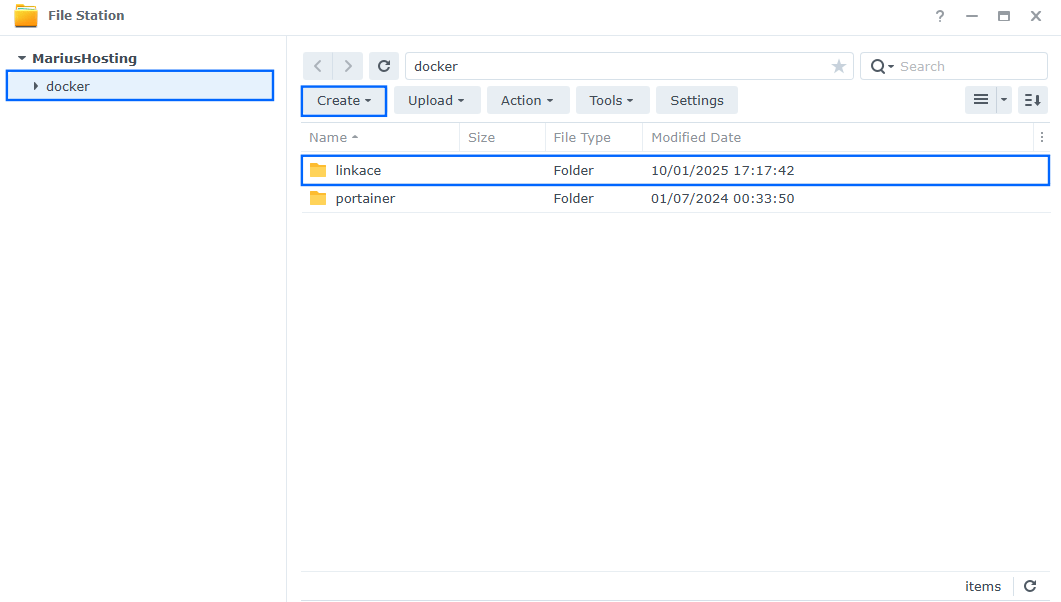
STEP 4
Now create four new folders inside the linkace folder that you have previously created at STEP 3 and name them backups, data, db, logs. Follow the instructions in the image below.
Note: Be careful to enter only lowercase, not uppercase letters.
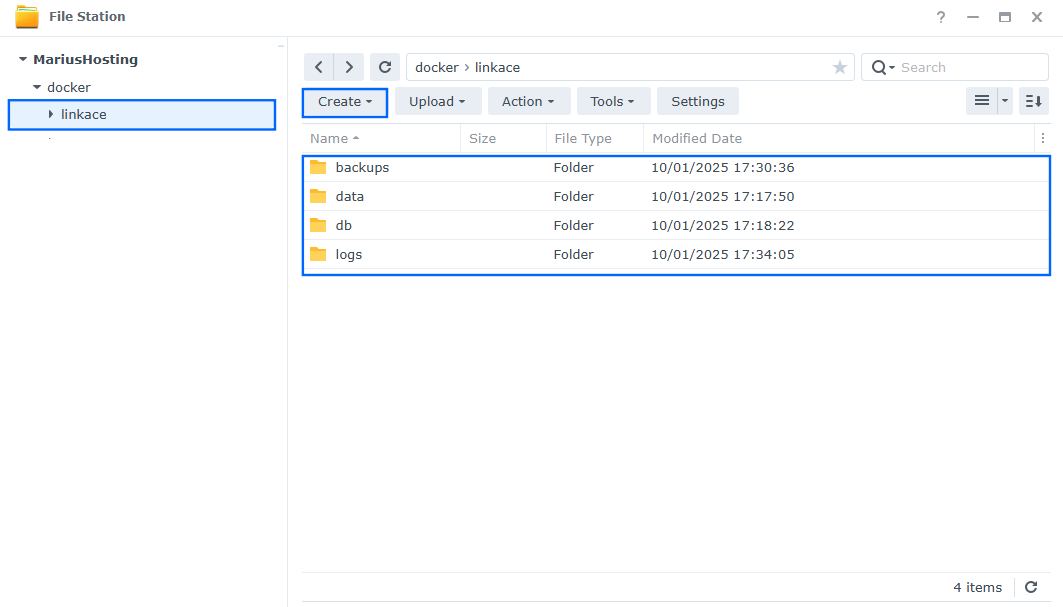
STEP 5
Follow my step by step guide on how to activate SMTP for your Gmail account. This step is mandatory. Note: If you don’t want to use the easiest way for SMTP with Google and you already have SMTP details from your own Mail Server, you can just skip this STEP and use your personalized email SMTP details instead.
STEP 6
Log into Portainer using your username and password. On the left sidebar in Portainer, click on Home then Live connect. Follow the instructions in the image below.

On the left sidebar in Portainer, click on Stacks then + Add stack. Follow the instructions in the image below.

STEP 7
In the Name field type in linkace. Follow the instructions in the image below.
services:
linkace-db:
image: postgres:18
container_name: LinkAce-DB
security_opt:
- no-new-privileges:true
healthcheck:
test: ["CMD", "pg_isready", "-q", "-d", "linkace", "-U", "linkaceuser"]
timeout: 45s
interval: 10s
retries: 10
environment:
POSTGRES_DB: linkace
POSTGRES_USER: linkaceuser
POSTGRES_PASSWORD: linkacepass
volumes:
- /volume1/docker/linkace/db:/var/lib/postgresql:rw
restart: on-failure:5
linkace:
image: linkace/linkace:latest
container_name: LinkAce
healthcheck:
test: ["CMD-SHELL", "nc -z 127.0.0.1 80 || exit 1"]
interval: 10s
timeout: 5s
retries: 3
start_period: 90s
environment:
APP_ENV: production
DB_CONNECTION: pgsql
DB_HOST: linkace-db
DB_PORT: 5432
DB_DATABASE: linkace
DB_USERNAME: linkaceuser
DB_PASSWORD: linkacepass
BACKUP_ENABLED: true #or false to Enable Backups.
MAIL_FROM_NAME: LinkAce
MAIL_DRIVER: smtp
MAIL_HOST: smtp.gmail.com
MAIL_PORT: 587
MAIL_USERNAME: Your-own-gmail-address
MAIL_FROM_ADDRESS: Your-own-gmail-address
MAIL_PASSWORD: Your-own-app-password
MAIL_ENCRYPTION: tls
volumes:
- /volume1/docker/linkace/data:/var/www/html/storage:rw
- /volume1/docker/linkace/backups:/app/backups:rw
- /volume1/docker/linkace/logs:/storage/logs:rw
ports:
- 8087:80
depends_on:
- linkace-db
restart: on-failure:5
Note: Before you paste the code above in the Web editor area below, change the value for MAIL_USERNAME and type in your own Gmail address. STEP 5.
Note: Before you paste the code above in the Web editor area below, change the value for MAIL_FROM_ADDRESS and type in your own Gmail address. STEP 5.
Note: Before you paste the code above in the Web editor area below, change the value for MAIL_PASSWORD and type in your own Gmail app password. STEP 5.
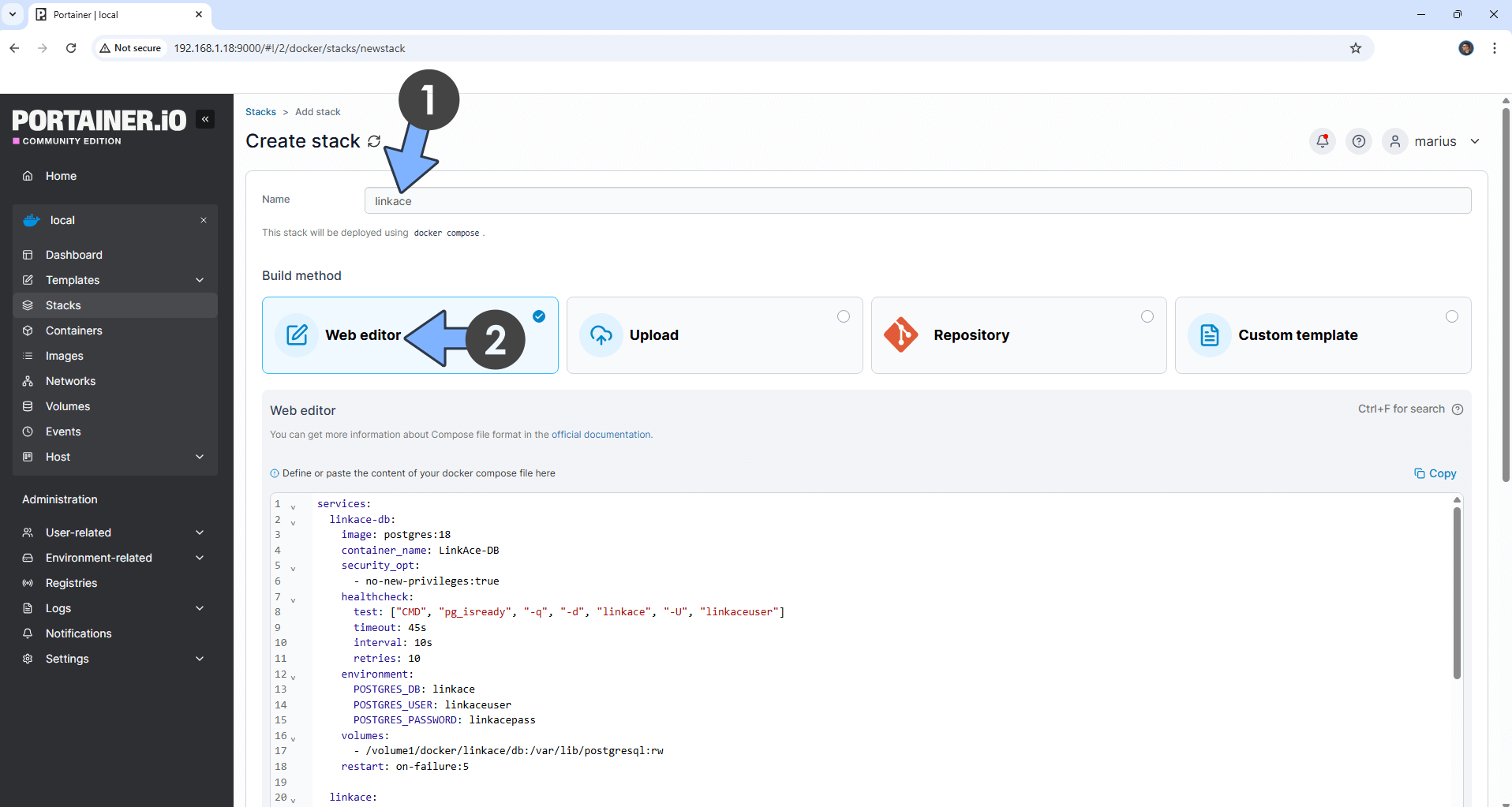
STEP 8
Scroll down on the page until you see a button called Deploy the stack. Click on it. Follow the instructions in the image below. The installation process can take up to a few minutes. It will depend on your Internet speed connection.
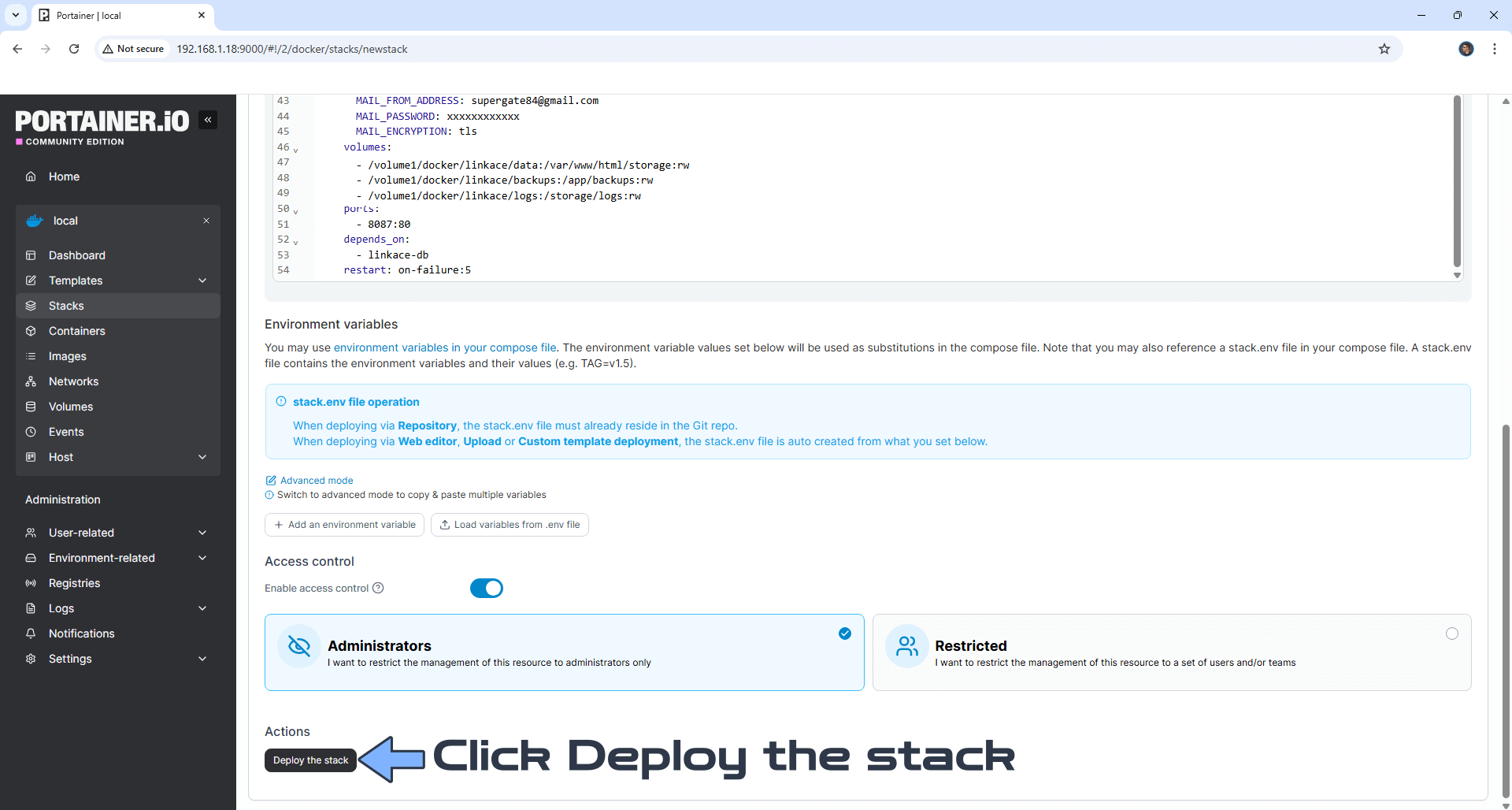
STEP 9
If everything goes right, you will see this message at the top right of your screen: “Success Stack successfully deployed“.

STEP 10
🟢Please Support My work by Making a Donation. Almost 99,9% of the people that install something using my guides forget to support my work, or just ignore STEP 1. I’ve been very honest about this aspect of my work since the beginning: I don’t run any ADS, I don’t require subscriptions, paid or otherwise, I don’t collect IPs, emails, and I don’t have any referral links from Amazon or other merchants. I also don’t have any POP-UPs or COOKIES. I have repeatedly been told over the years how much I have contributed to the community. It’s something I love doing and have been honest about my passion since the beginning. But I also Need The Community to Support me Back to be able to continue doing this work.
STEP 11
The installation process can take up to a few seconds/minutes. It will depend on your Internet speed connection. Now open your browser and type in http://Synology-ip-address:8087 Click Check Requirements. Follow the instructions in the image below.
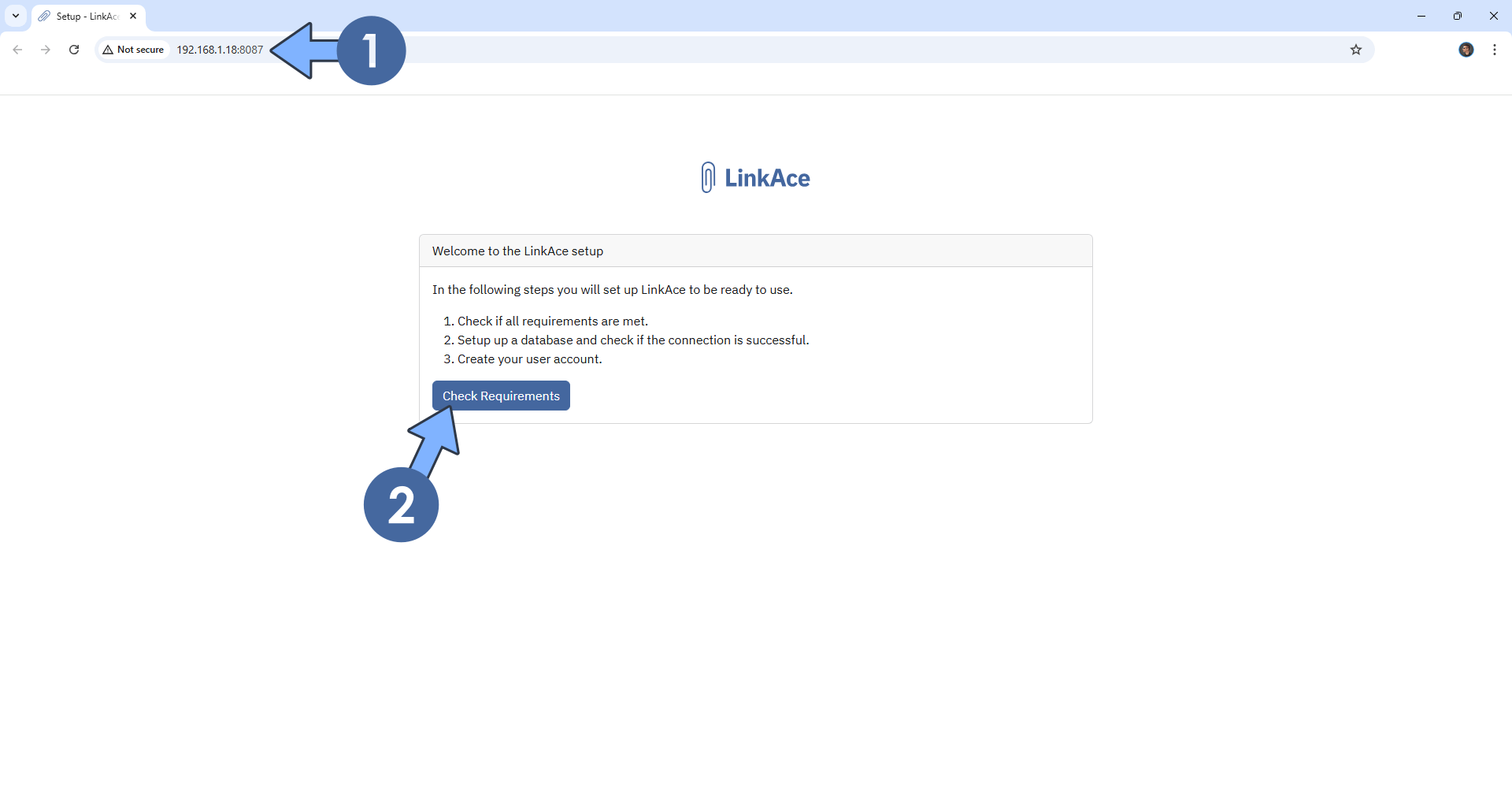
STEP 12
Click Continue. Follow the instructions in the image below.
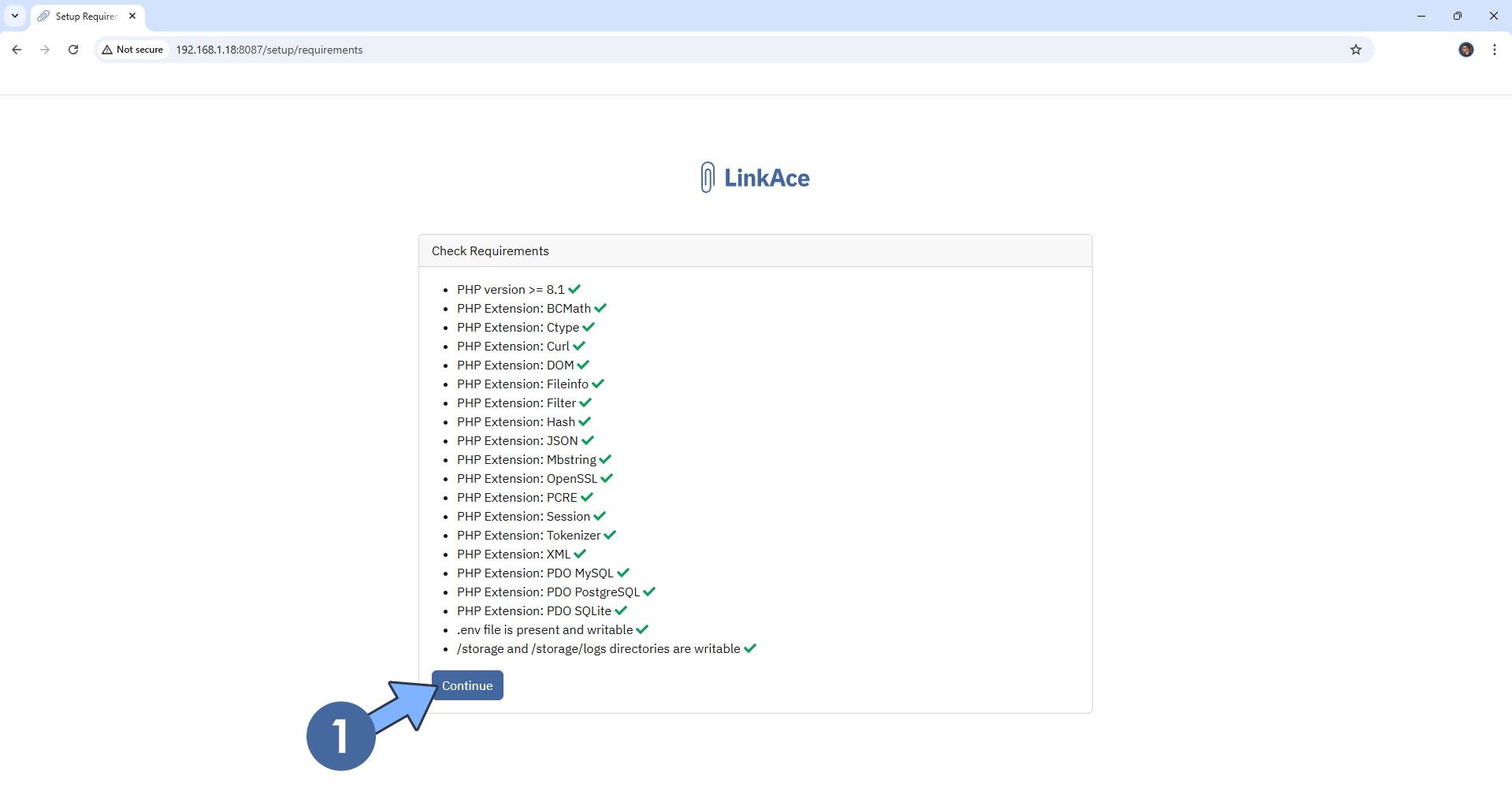
STEP 13
Your Database connection should be automatically detected. Click Configure Database. Follow the instructions in the image below.
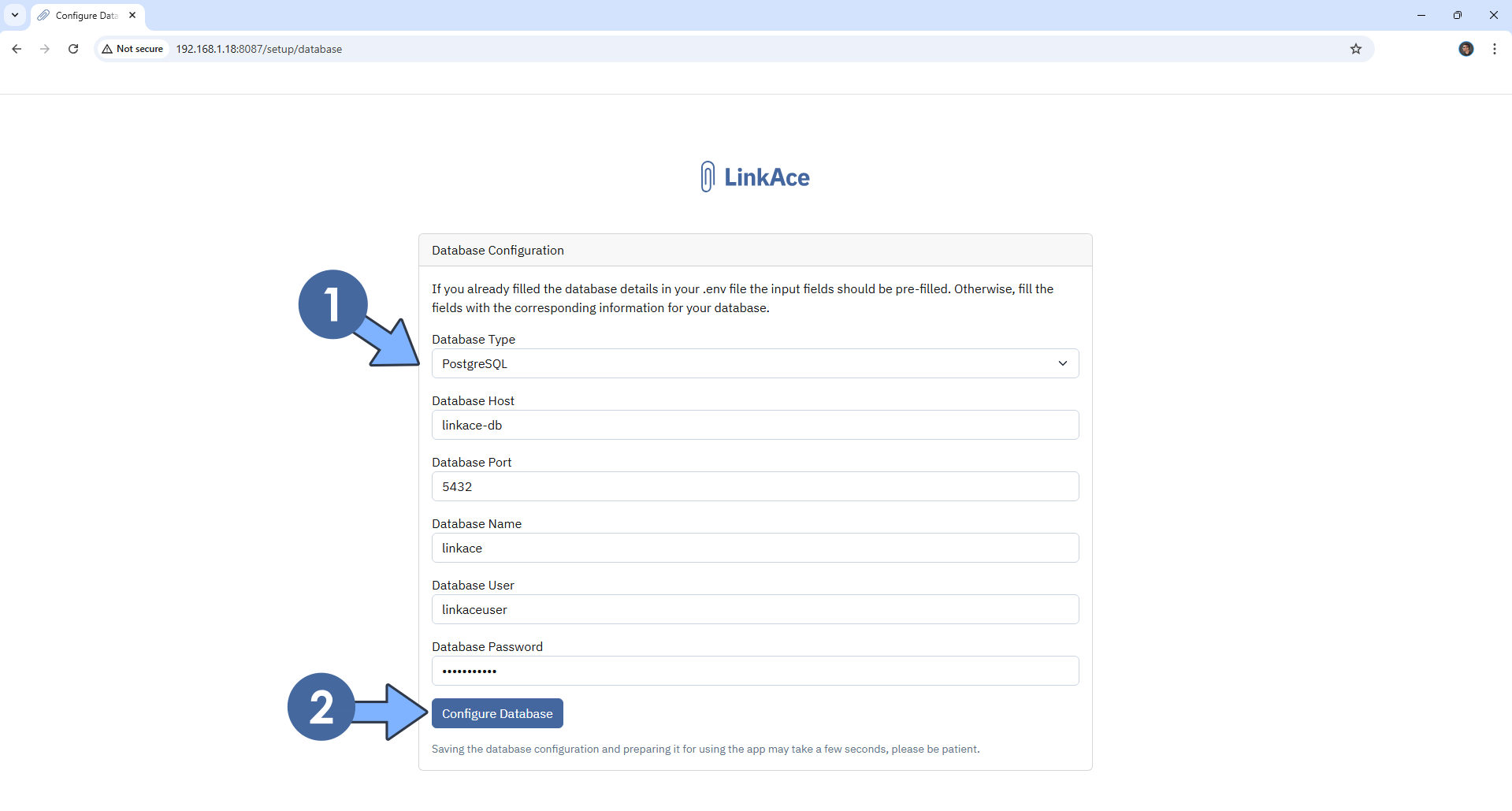
STEP 14
Create your administrator account then click Create account. Follow the instructions in the image below.
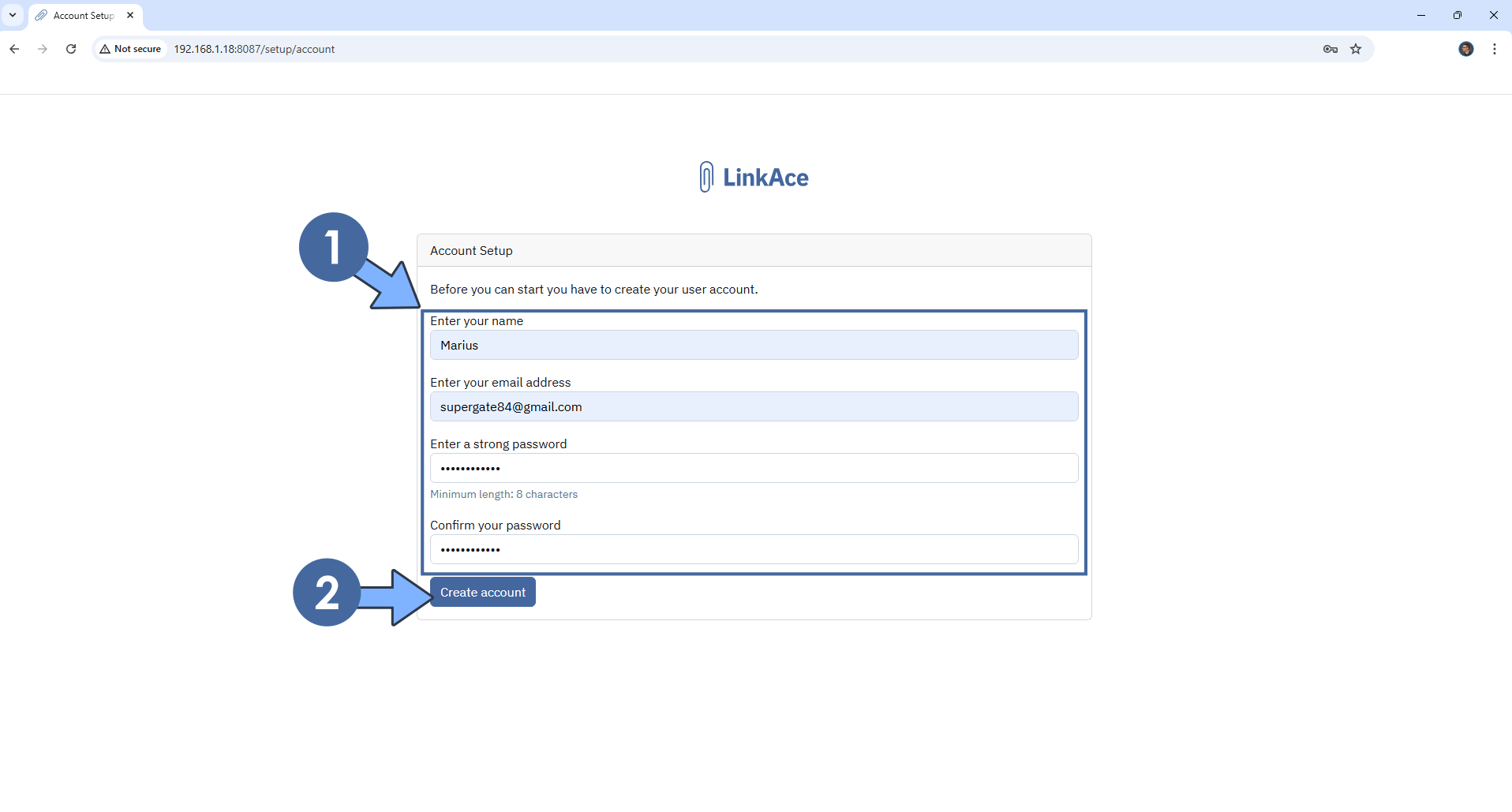
STEP 15
Click Go to the Dashboard. Follow the instructions in the image below.
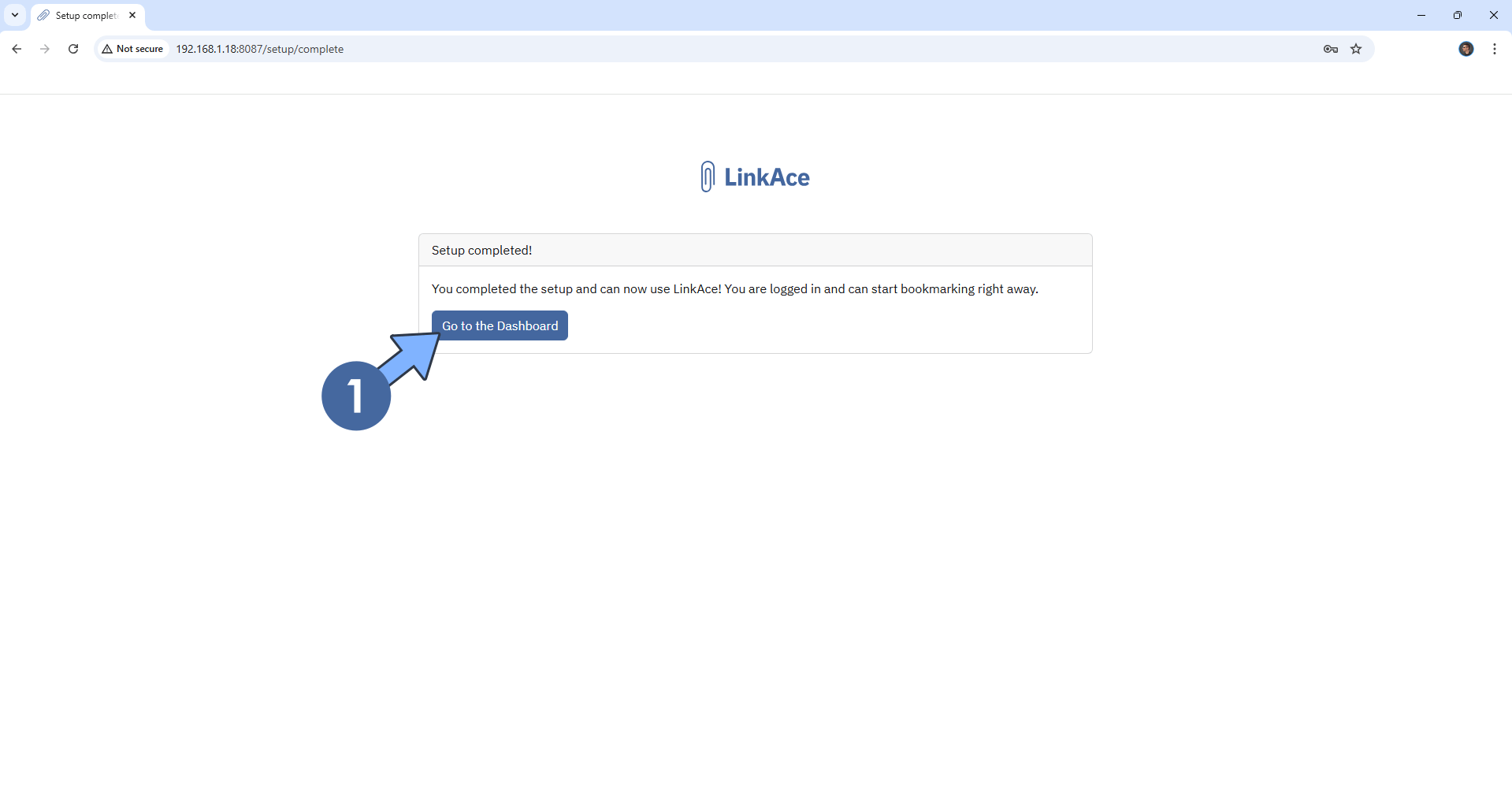
STEP 16
At the top right of the page, click on your name then Settings. Switch your theme to Dark mode/Permanent. Click Save Settings. Follow the instructions in the image below.
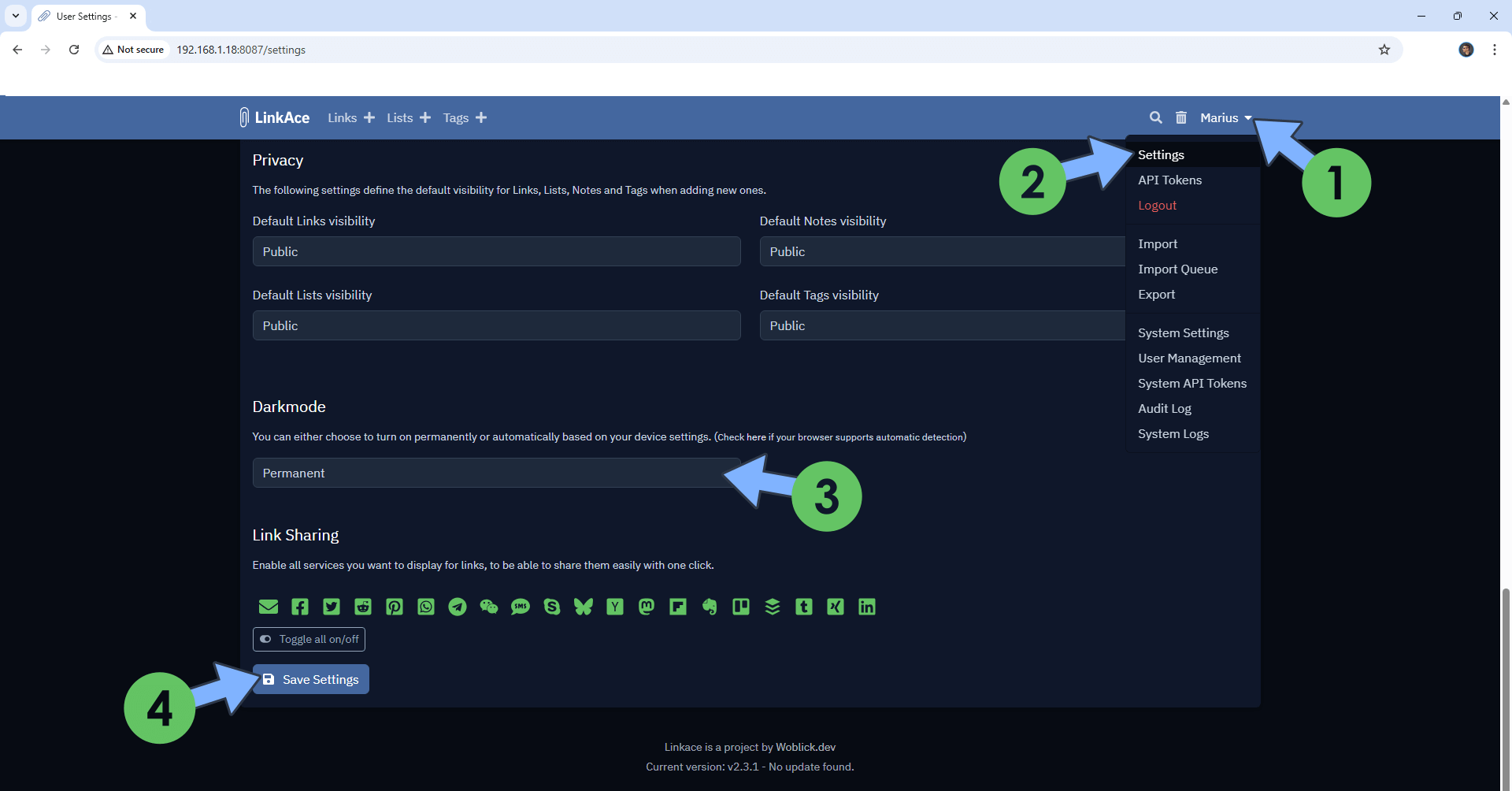
STEP 17
Click the Links + tab to add your favorite link. Follow the instructions in the image below.
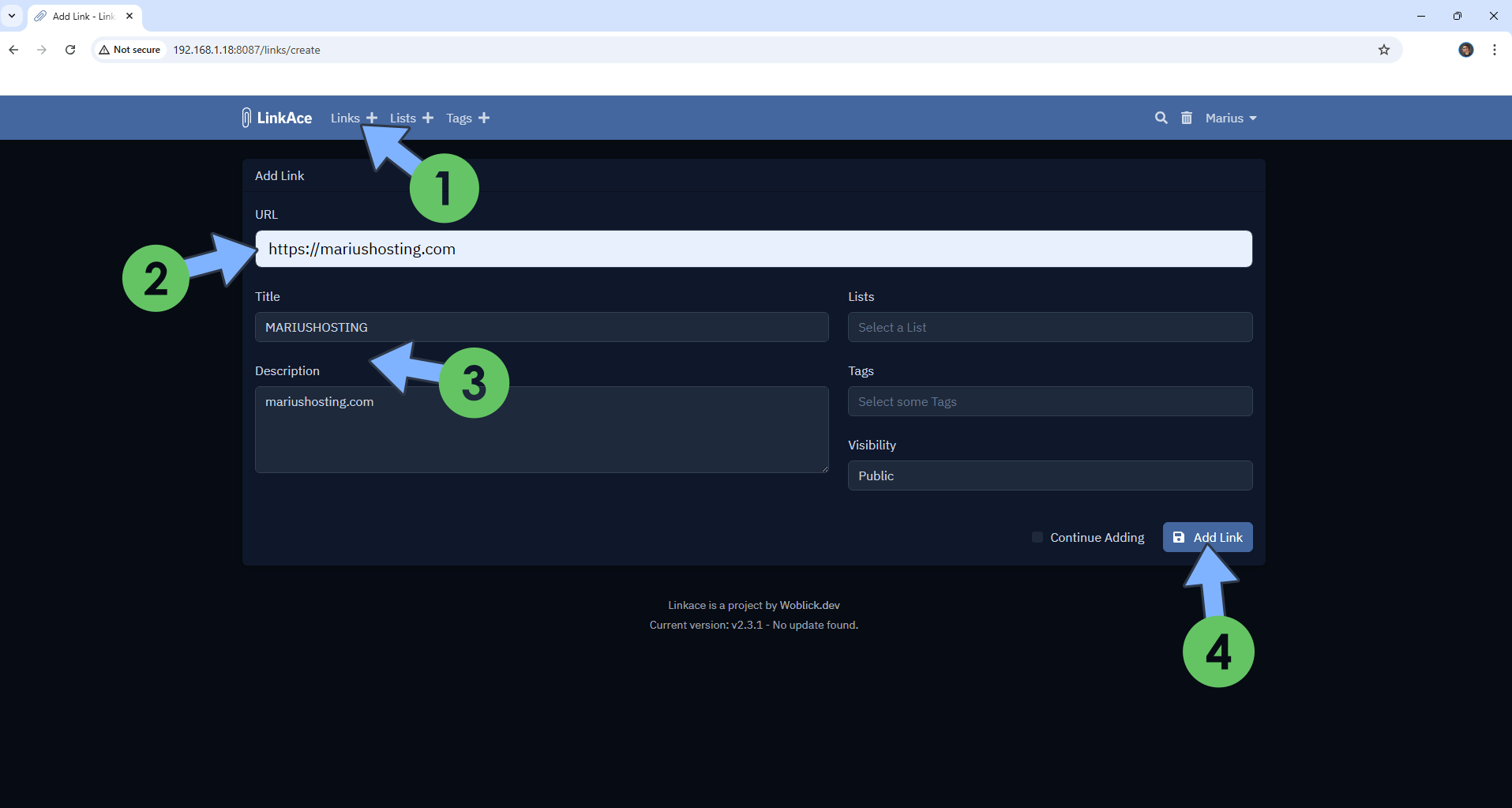
STEP 18
After the link creation, you can easily edit it. Follow the instructions in the image below.
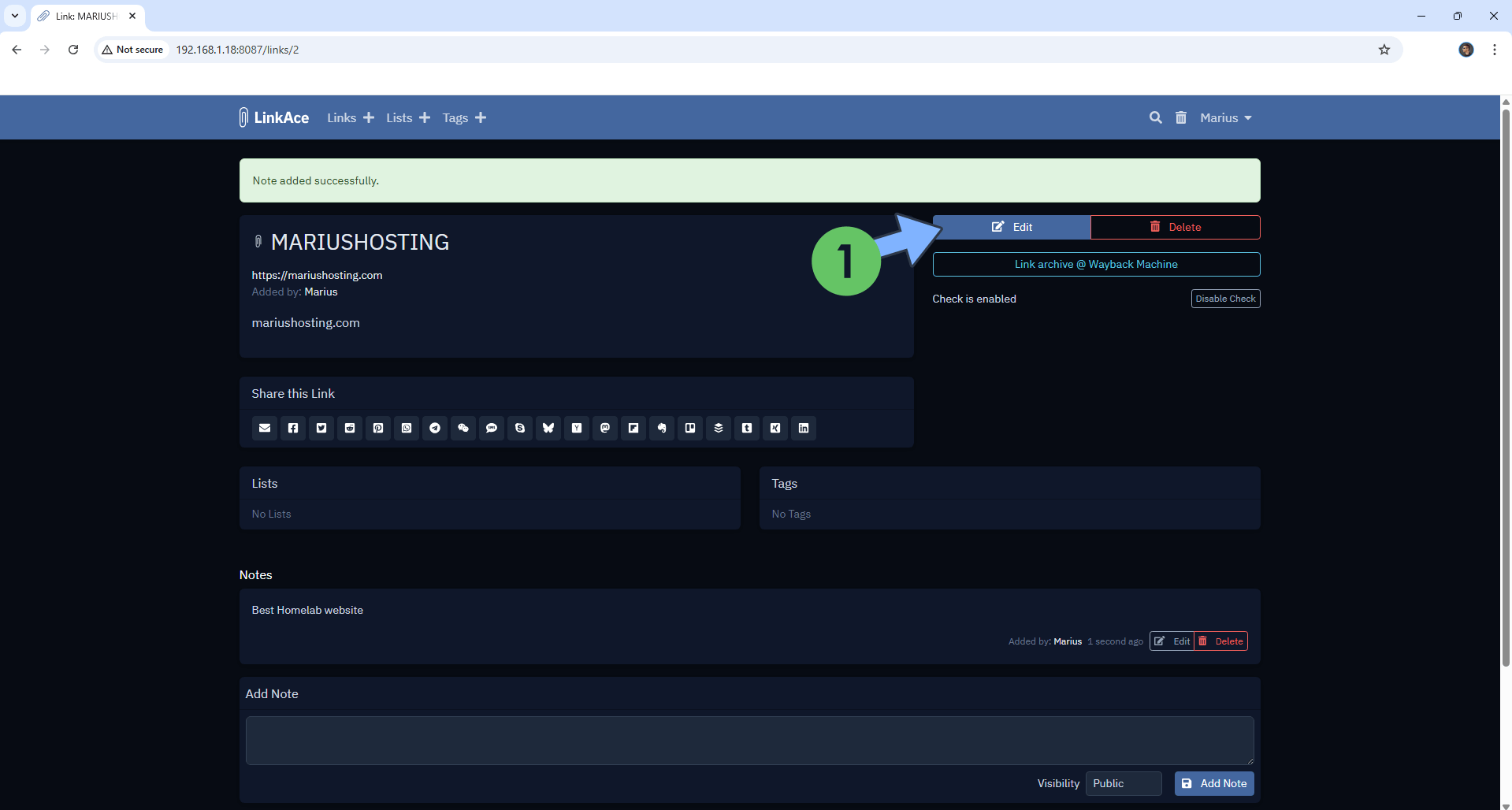
STEP 19
You can invite someone to manage your favorite links with you. At the top right of the page, click on your name then User Management. Type in the email of the user that you want to invite, then click Invite a User. (Reverse Proxy is mandatory. Check out the troubleshooting area at the end of the article.) Follow the instructions in the image below.
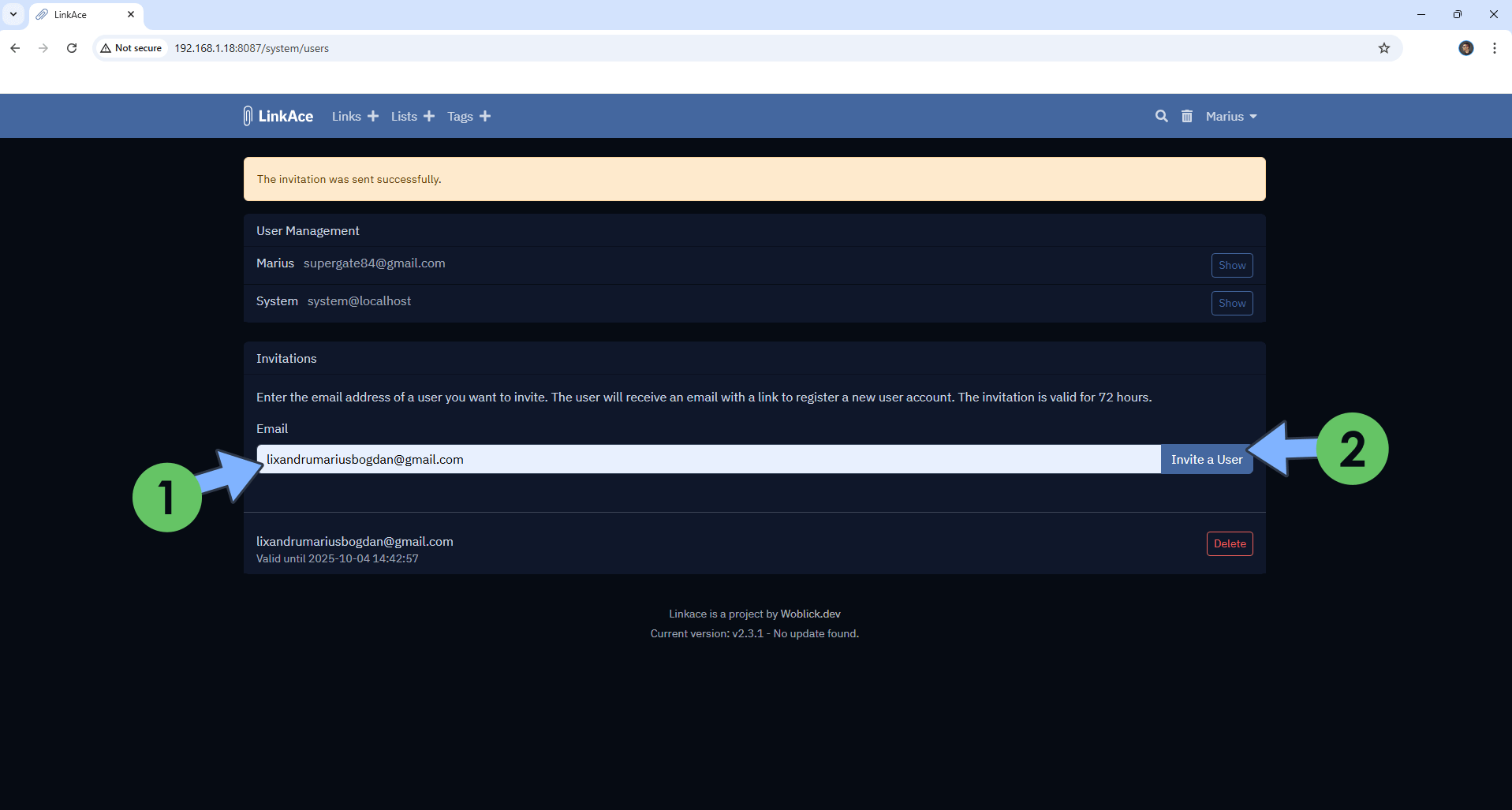
STEP 20
The user that you have invited should accept the email invitation to be part of your LinkAce team!
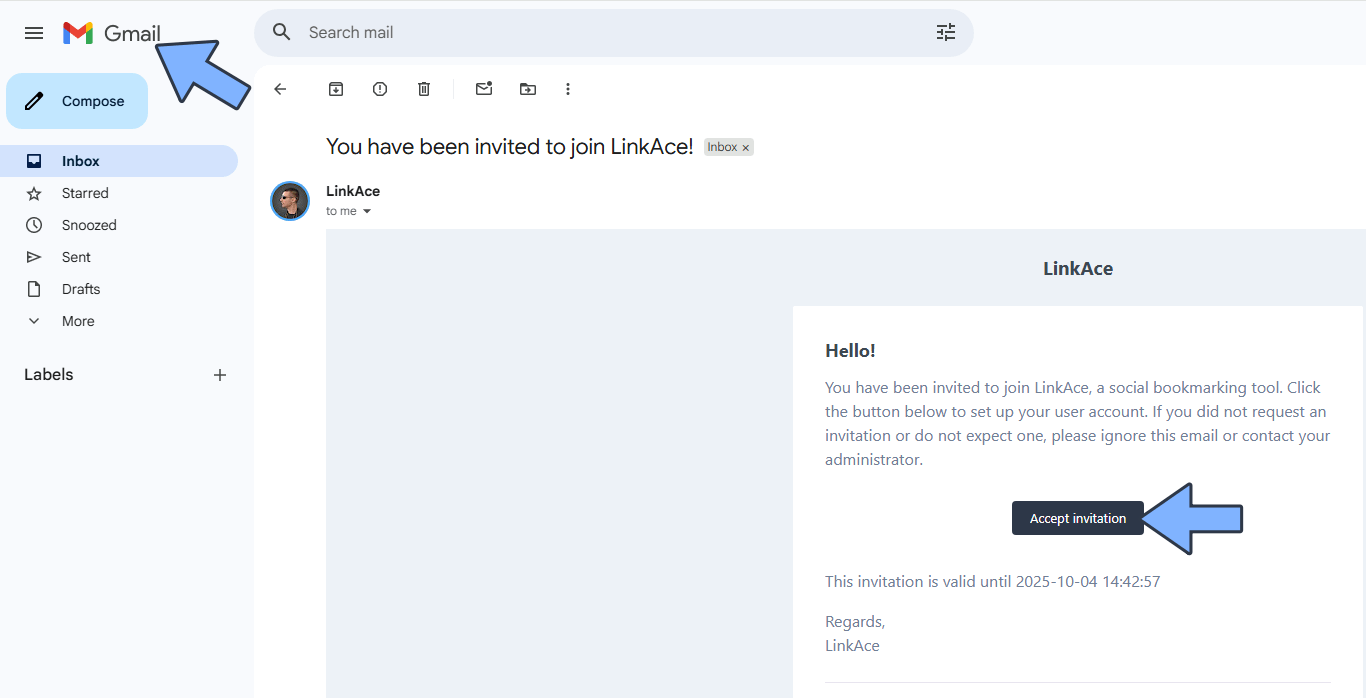
Enjoy LinkAce!
If you encounter issues by using this container, make sure to check out the Common Docker issues article.
Note: If you want to run the LinkAce container over HTTPS, check How to Run Docker Containers Over HTTPS. In order to make LinkAce work via HTTPS, it’s mandatory to activate WebSocket.
Note: Can I run Docker on my Synology NAS? See the supported models.
Note: How to Back Up Docker Containers on your Synology NAS.
Note: Find out how to update the LinkAce container with the latest image.
Note: How to Free Disk Space on Your NAS if You Run Docker.
Note: How to Schedule Start & Stop For Docker Containers.
Note: How to Activate Email Notifications.
Note: How to Add Access Control Profile on Your NAS.
Note: How to Change Docker Containers Restart Policy.
Note: How to Use Docker Containers With VPN.
Note: Convert Docker Run Into Docker Compose.
Note: How to Clean Docker.
Note: How to Clean Docker Automatically.
Note: Best Practices When Using Docker and DDNS.
Note: Some Docker Containers Need WebSocket.
Note: Find out the Best NAS Models For Docker.
Note: Activate Gmail SMTP For Docker Containers.
