
LANraragi is an open source server for the archival of comics/manga, running on Mojolicious and Redis. You can easily store your comics in archive format. It supports different formats like: (zip/rar/targz/lzma/7z/xz/cbz/cbr/pdf). In this step by step guide I will show you how to install LANraragi on your Synology NAS using Docker & Portainer.
This guide works perfectly with the latest LANraragi v0.9.60 release.
STEP 1
Please Support My work by Making a Donation.
STEP 2
Install Portainer using my step by step guide. If you already have Portainer installed on your Synology NAS, skip this STEP. Attention: Make sure you have installed the latest Portainer version.
STEP 3
Go to File Station and open the docker folder. Inside the docker folder, create one new folder and name it lanraragi. Follow the instructions in the image below.
Note: Be careful to enter only lowercase, not uppercase letters.
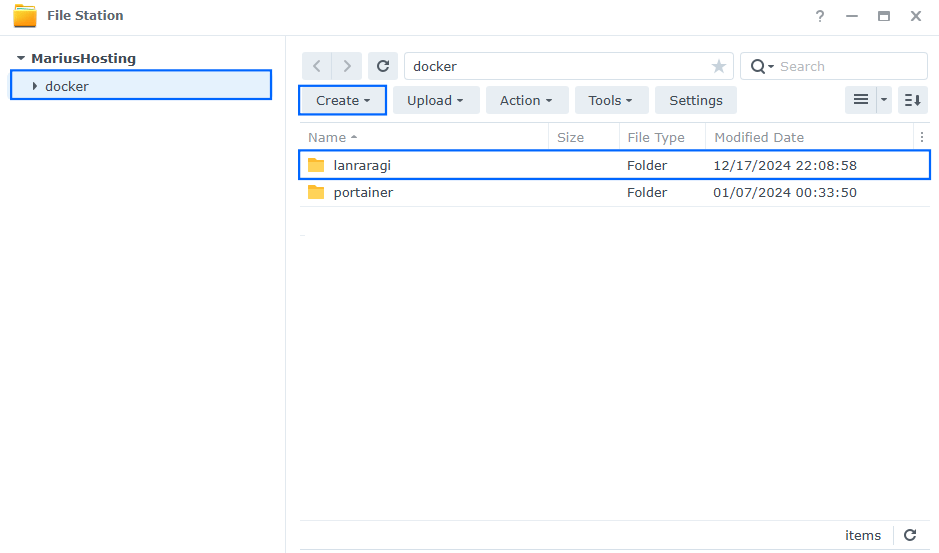
STEP 4
Now create four new folders inside the lanraragi folder that you have previously created at STEP 3 and name them db, files, plugins, thumb. Follow the instructions in the image below.
Note: Be careful to enter only lowercase, not uppercase letters.
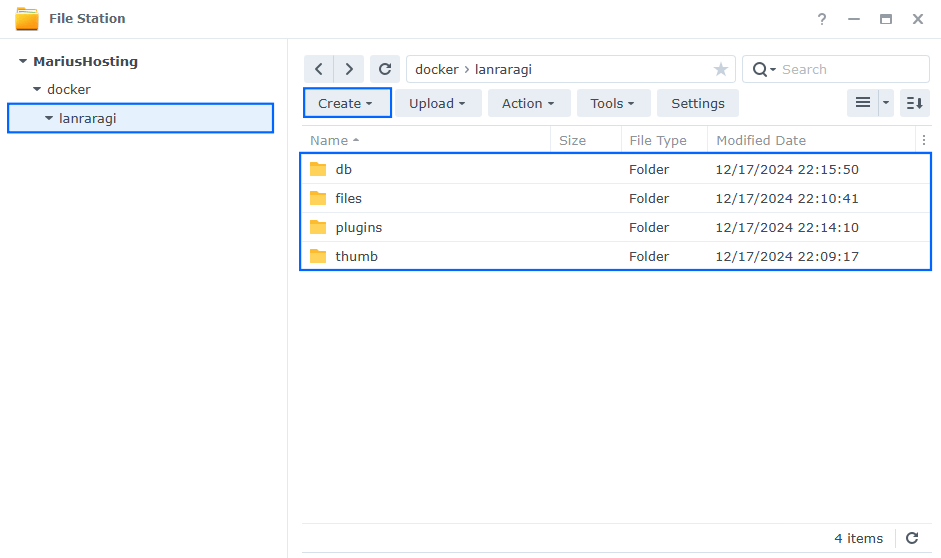
STEP 5
Populate the files folder that you have previously created at STEP 4 with your own comics, pdf, manga etc.
STEP 6
Log into Portainer using your username and password. On the left sidebar in Portainer, click on Home then Live connect. Follow the instructions in the image below.

On the left sidebar in Portainer, click on Stacks then + Add stack. Follow the instructions in the image below.

STEP 7
In the Name field type in lanraragi. Follow the instructions in the image below.
services:
lanraragi:
image: difegue/lanraragi
container_name: LANraragi
healthcheck:
test: ["CMD-SHELL", "nc -z 127.0.0.1 3000 || exit 1"]
interval: 10s
timeout: 5s
retries: 3
start_period: 90s
ports:
- 3728:3000
volumes:
- /volume1/docker/lanraragi/files:/home/koyomi/lanraragi/content:rw
- /volume1/docker/lanraragi/thumb:/home/koyomi/lanraragi/thumb:rw
- /volume1/docker/lanraragi/thumb:/home/koyomi/lanraragi/content/thumb:rw
- /volume1/docker/lanraragi/db:/home/koyomi/lanraragi/database:rw
- /volume1/docker/lanraragi/plugins:/home/koyomi/lanraragi/lib/LANraragi/Plugin/Sideloaded:rw
restart: on-failure:5
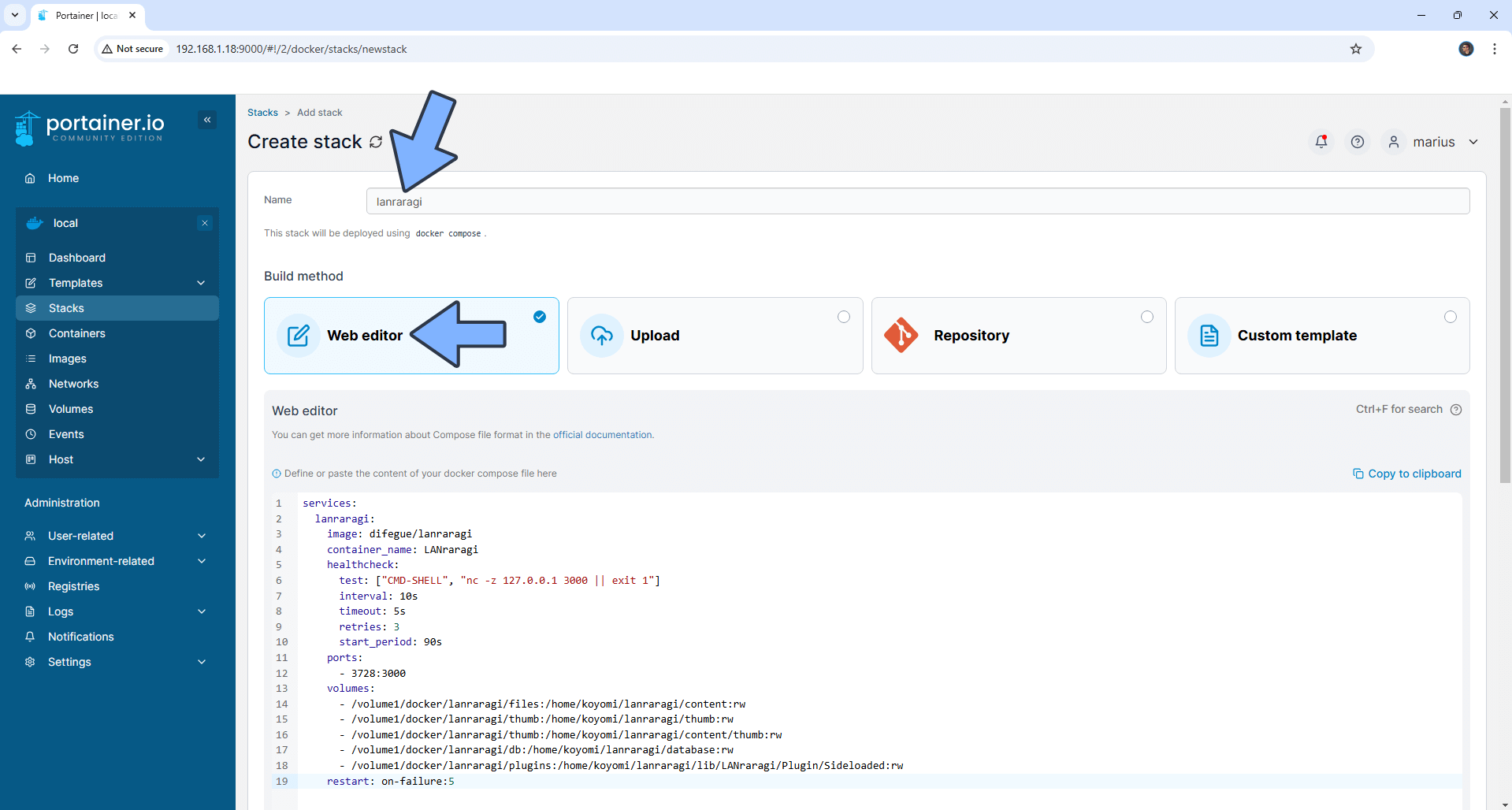
STEP 8
Scroll down on the page until you see a button named Deploy the stack. Click on it. Follow the instructions in the image below. The installation process can take up to a few minutes. It will depend on your Internet speed connection.
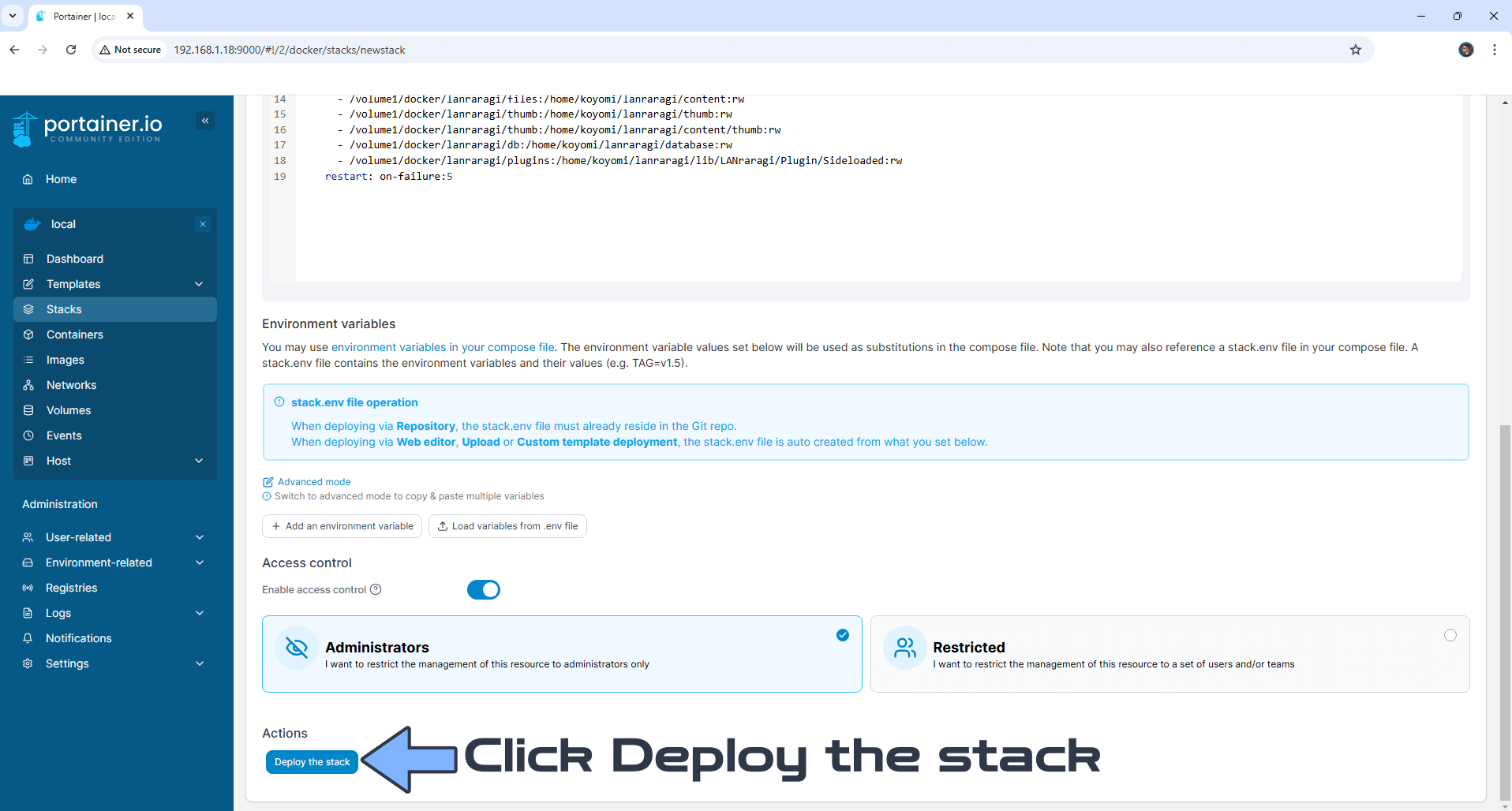
STEP 9
If everything goes right, you will see the following message at the top right of your screen: “Success Stack successfully deployed“.

STEP 10
🟢Please Support My work by Making a Donation. Almost 99,9% of the people that install something using my guides forget to support my work, or just ignore STEP 1. I’ve been very honest about this aspect of my work since the beginning: I don’t run any ADS, I don’t require subscriptions, paid or otherwise, I don’t collect IPs, emails, and I don’t have any referral links from Amazon or other merchants. I also don’t have any POP-UPs or COOKIES. I have repeatedly been told over the years how much I have contributed to the community. It’s something I love doing and have been honest about my passion since the beginning. But I also Need The Community to Support me Back to be able to continue doing this work.
STEP 11
The installation process can take up to a few seconds/minutes. It will depend on your Internet speed connection. Now open your browser and type in http://Synology-ip-address:3728 Click Admin Login. Follow the instructions in the image below.
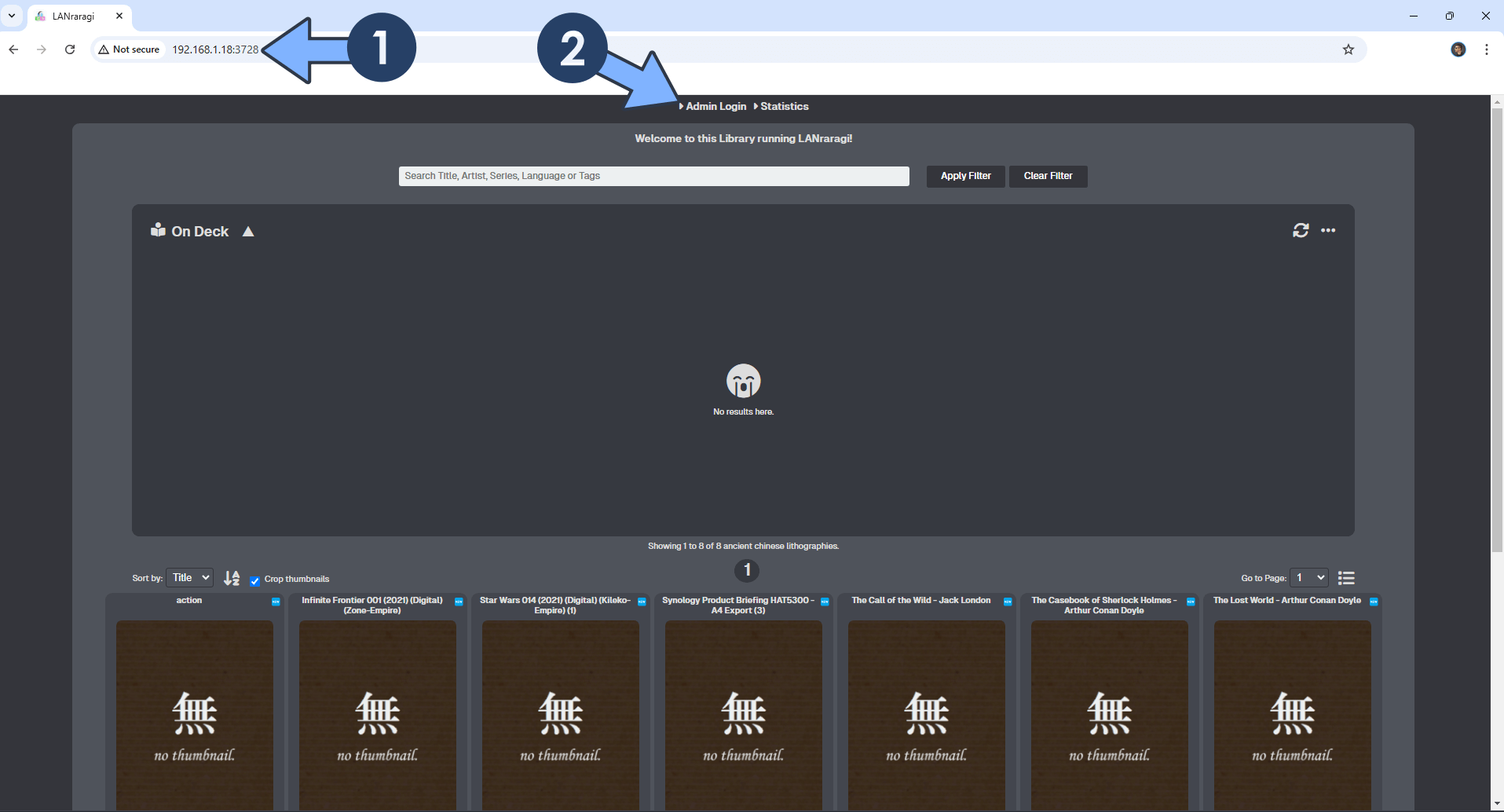
STEP 12
Type in the default Admin Password, then click Login.
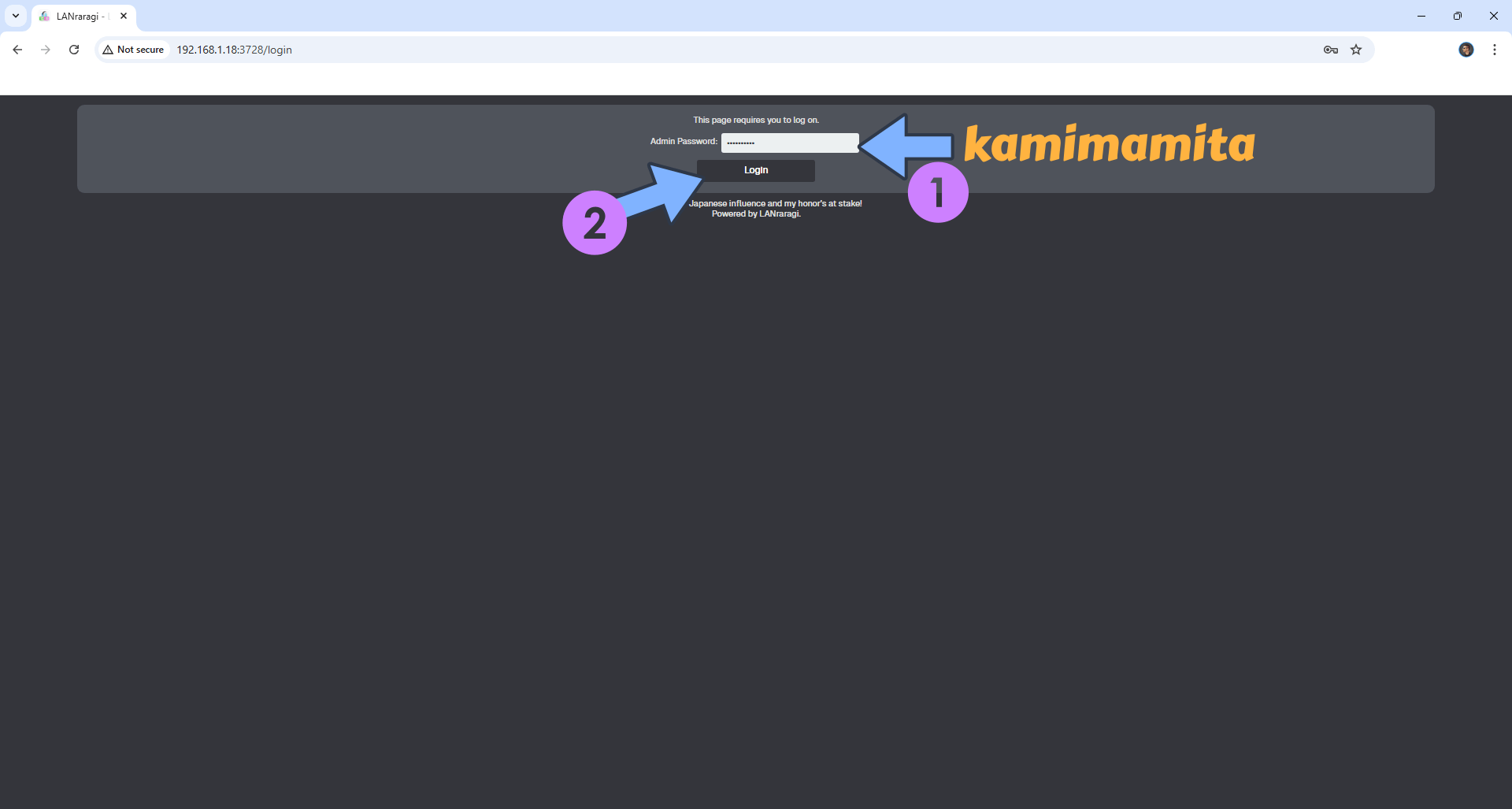
STEP 13
Click the Settings tab. Follow the instructions in the image below.
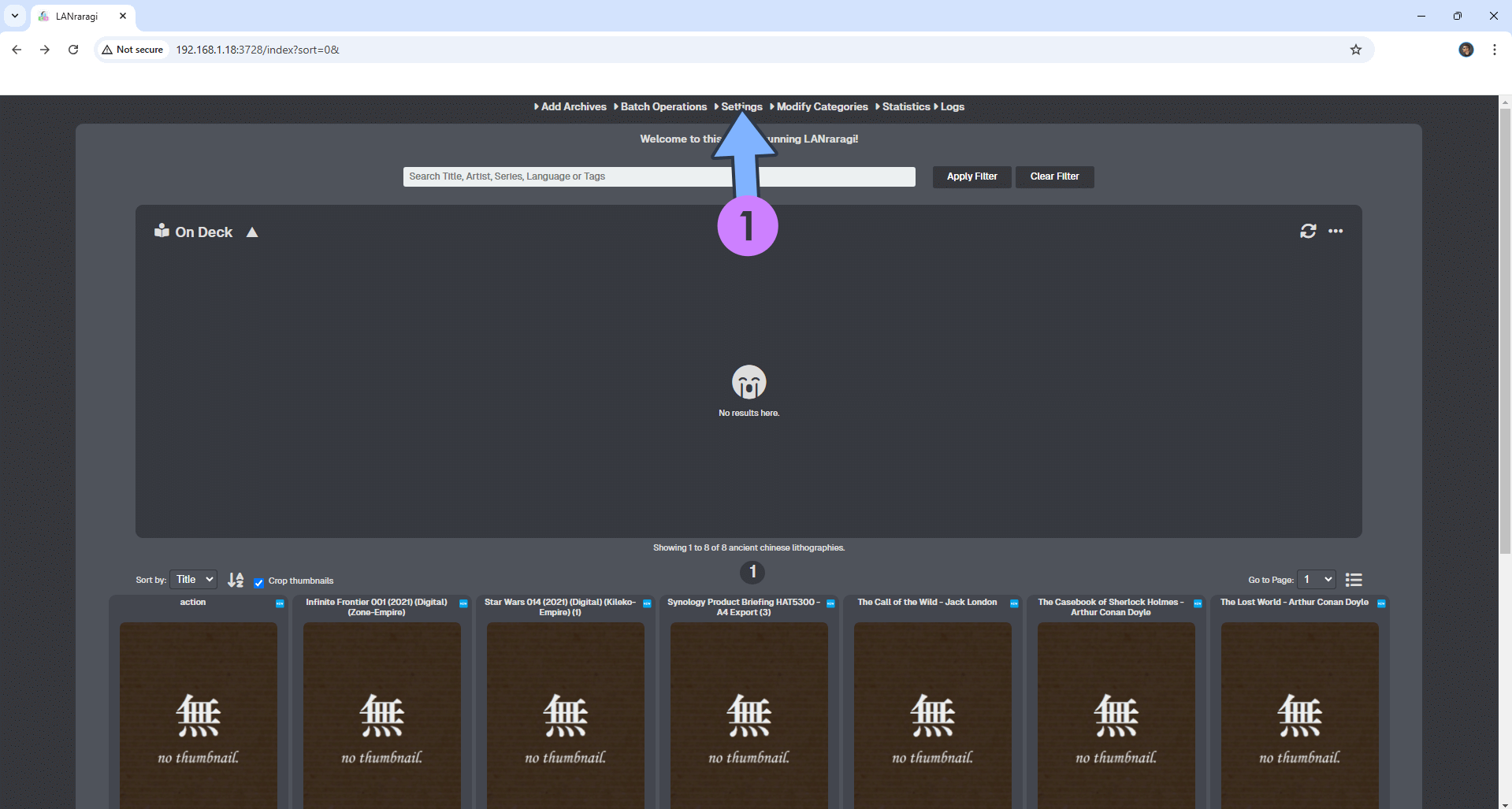
STEP 14
Change the default Admin Password with your own password, then click Save Settings. Follow the instructions in the image below.
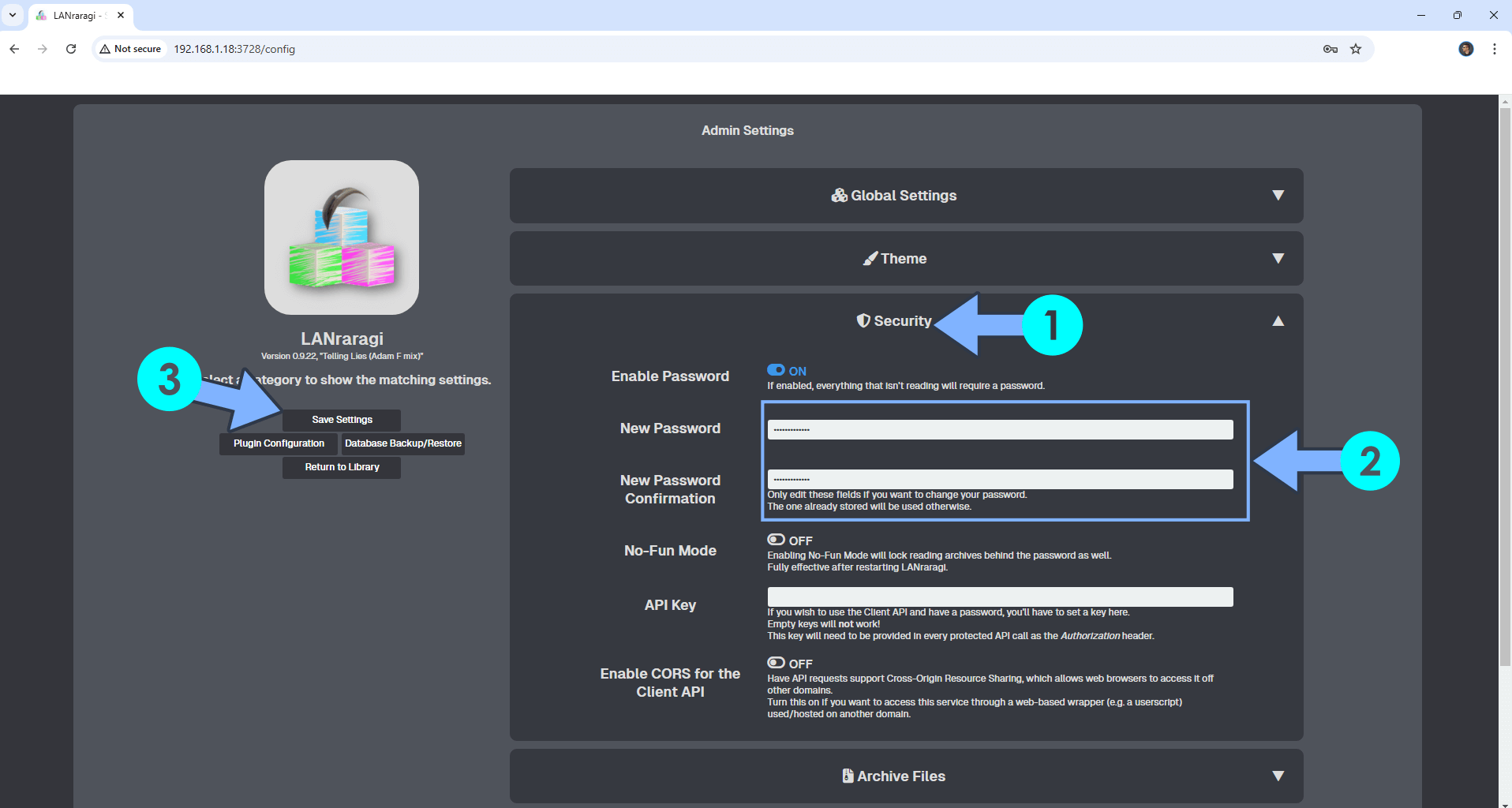
STEP 15
In the Settings area, click Tags and Thumbnails. Click Regenerate all Thumbnails. Save Settings, then Return to Library. Follow the instructions in the image below.
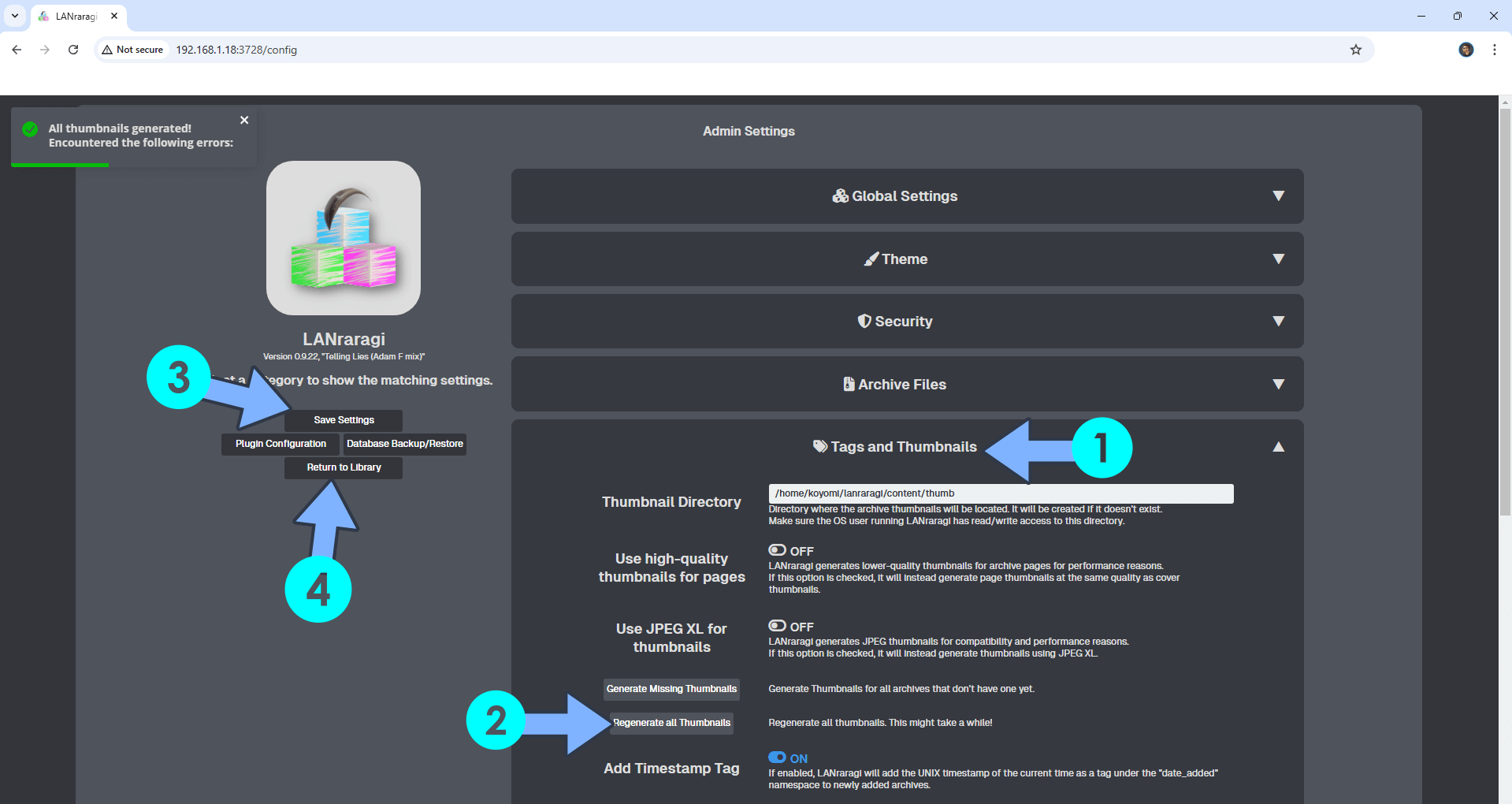
STEP 16
Your files at a glance!
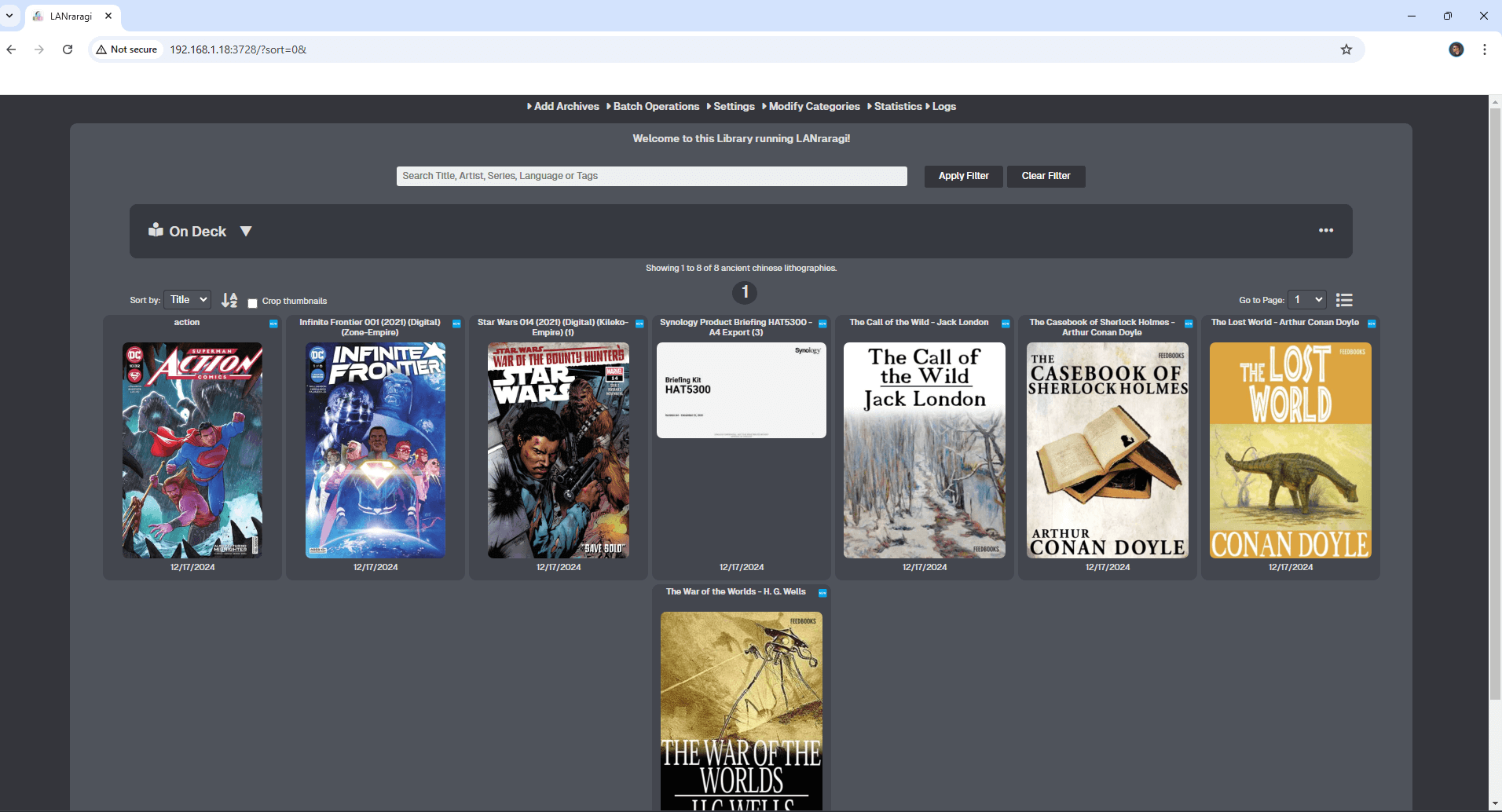
STEP 17
Start reading your comics!
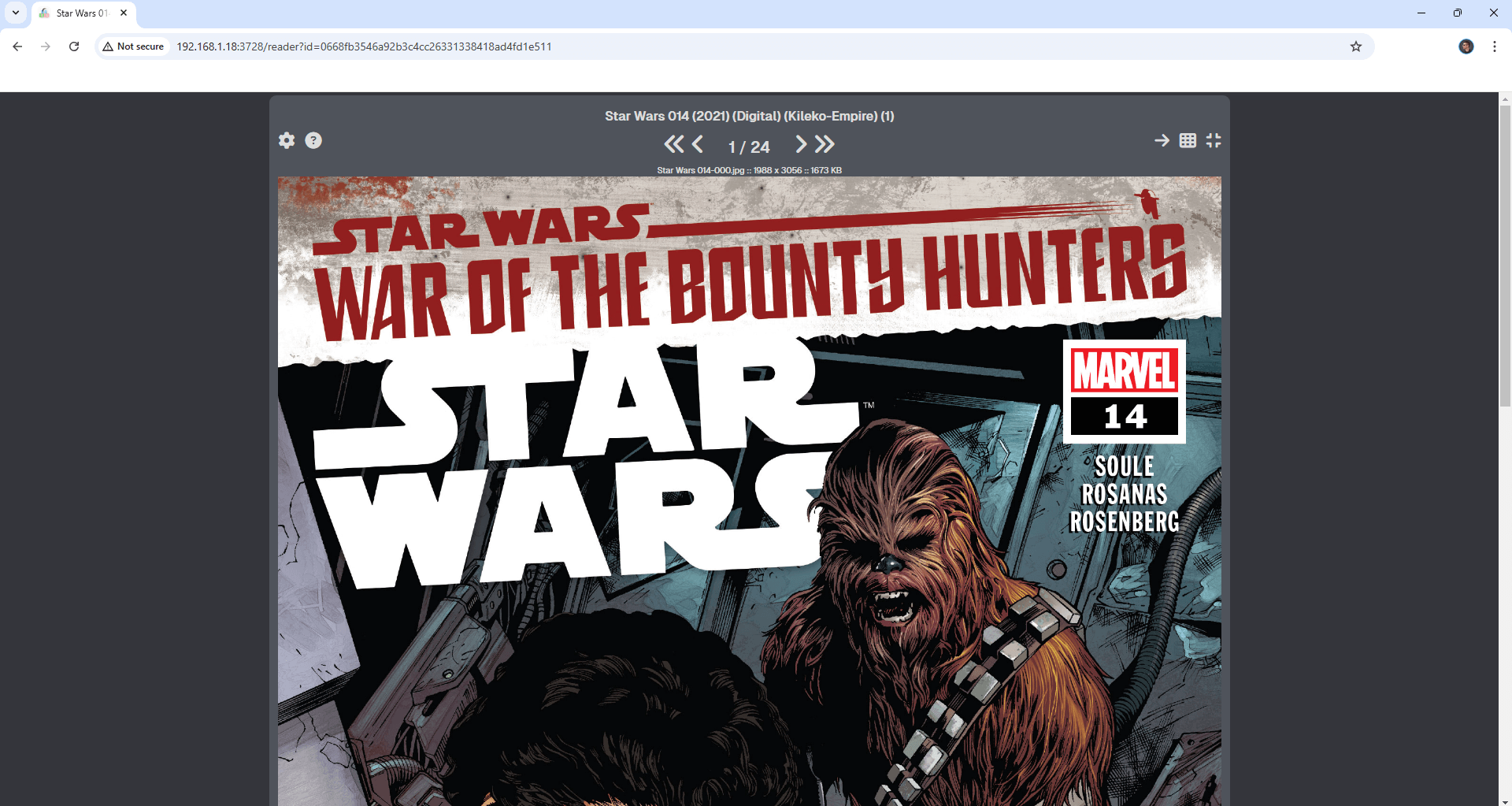
Enjoy LANraragi!
If you encounter issues by using this container, make sure to check out the Common Docker issues article.
Note: If you want to run the LANraragi container over HTTPS, check How to Run Docker Containers Over HTTPS. In order to make LANraragi work via HTTPS, it’s mandatory to activate WebSocket.
Note: Can I run Docker on my Synology NAS? See the supported models.
Note: How to Back Up Docker Containers on your Synology NAS.
Note: Find out how to update the LANraragi container with the latest image.
Note: How to Free Disk Space on Your NAS if You Run Docker.
Note: How to Schedule Start & Stop For Docker Containers.
Note: How to Activate Email Notifications.
Note: How to Add Access Control Profile on Your NAS.
Note: How to Change Docker Containers Restart Policy.
Note: How to Use Docker Containers With VPN.
Note: Convert Docker Run Into Docker Compose.
Note: How to Clean Docker.
Note: How to Clean Docker Automatically.
Note: Best Practices When Using Docker and DDNS.
Note: Some Docker Containers Need WebSocket.
Note: Find out the Best NAS Models For Docker.
Note: Activate Gmail SMTP For Docker Containers.
This post was updated on Friday / October 31st, 2025 at 2:40 PM
