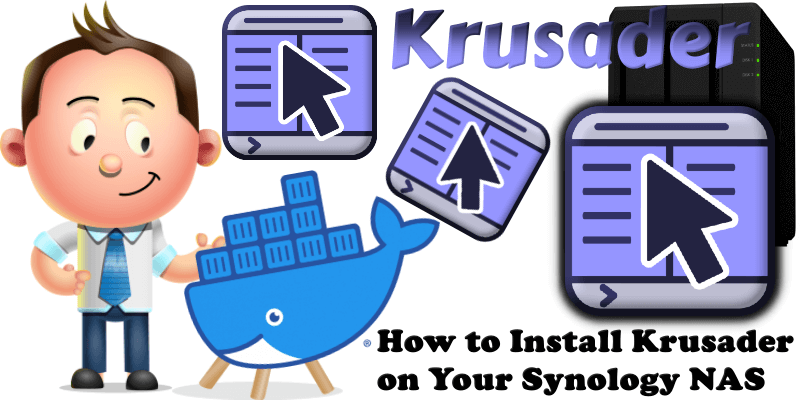
Krusader is an advanced file manager for KDE and other desktops in the Unix world. It is similar to the console-based GNU Midnight Commander, GNOME Commander for the GNOME desktop environment, or Total Commander for Windows, all of which can trace their paradigmatic features to the original Norton Commander for DOS. It supports extensive archive handling, mounted filesystem support, FTP, advanced search, viewer/editor, directory synchronization, file content comparisons, batch renaming, etc. In this step by step guide I will show you how to install Krusader on your Synology NAS using Docker.
This guide works perfectly with the latest Krusader v2.9.0-1-02 release.
STEP 1
Please Support My work by Making a Donation.
STEP 2
Install Container Manager via Synology “Package Center”. If you run an older DSM version (under 7.2), search for Docker instead of Container Manager.

STEP 3
Go to File Station and open the docker folder. Inside the docker folder, create one new folder and name it krusader. Follow the instructions in the image below.
Note: Be careful to enter only lowercase, not uppercase letters.
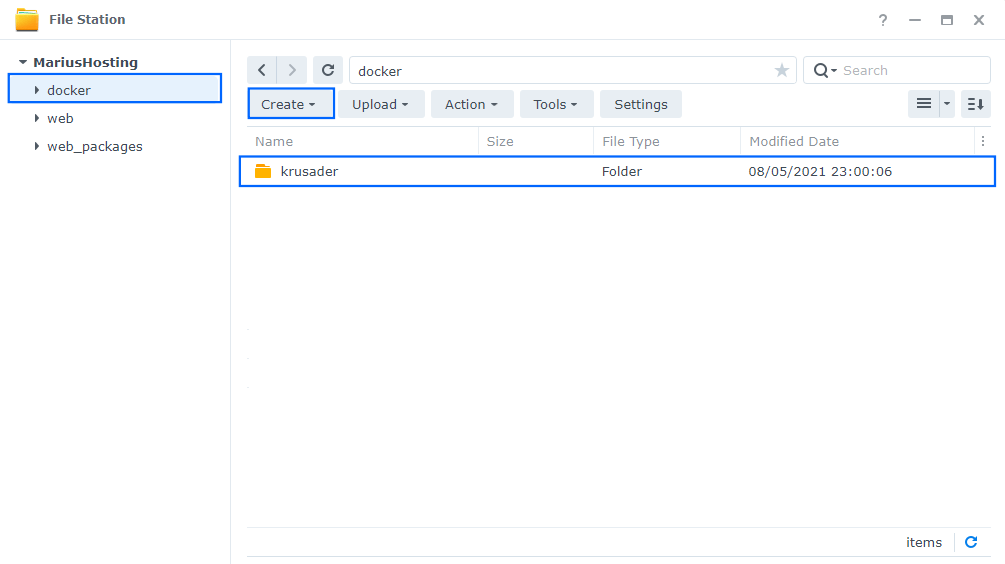
STEP 4
Go to Control Panel / Task Scheduler / Create / Scheduled Task / User-defined script. Follow the instructions in the image below.

STEP 5
Once you click on User-defined script, a new window will open. Follow the instructions below:
- General: In the Task field type in Install Krusader. Uncheck the “Enabled” option. Select root User.
- Schedule: Select Run on the following date then select “Do not repeat“.
- Task Settings: Check “Send run details by email“, add your email then copy paste the code below in the Run command area. After that, click OK.
docker run -d --name=krusader \ -p 5900:5900 \ -p 6080:6080 \ -e PUID=1026 \ -e PGID=100 \ -e VNC_PASSWORD=password \ -e TEMP_FOLDER=/config/krusader/tmp \ -e WEBPAGE_TITLE=Tower \ -e UMASK=022 \ -v /volume1/docker/krusader:/config \ -v /etc/localtime:/etc/localtime:ro \ --privileged=true \ binhex/arch-krusader
Note: Before you paste the code above in the Run command area below, change the value numbers for PUID and PGID with your own values. (Follow my step by step guide on how to do this.)
Note: Before you paste the code above in the Run command area below, change the value for VNC_PASSWORD and add your own password.
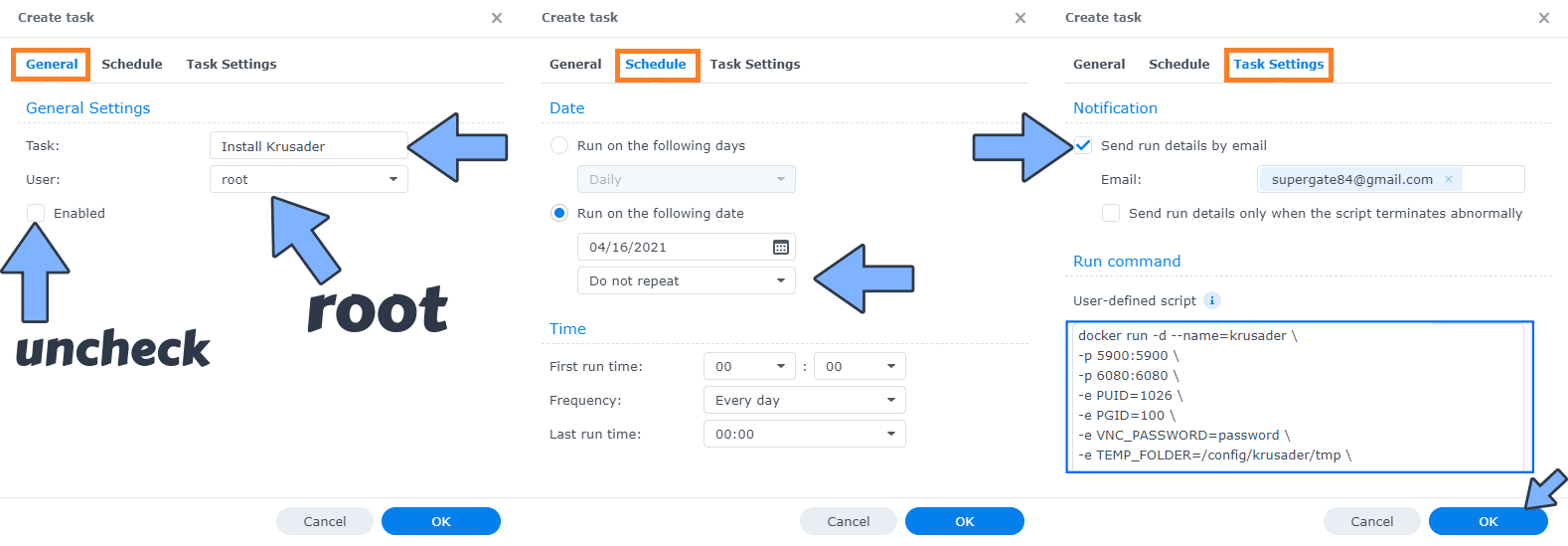
STEP 6
After you click OK on STEP 5 a new warning pop up window will open. Click OK.
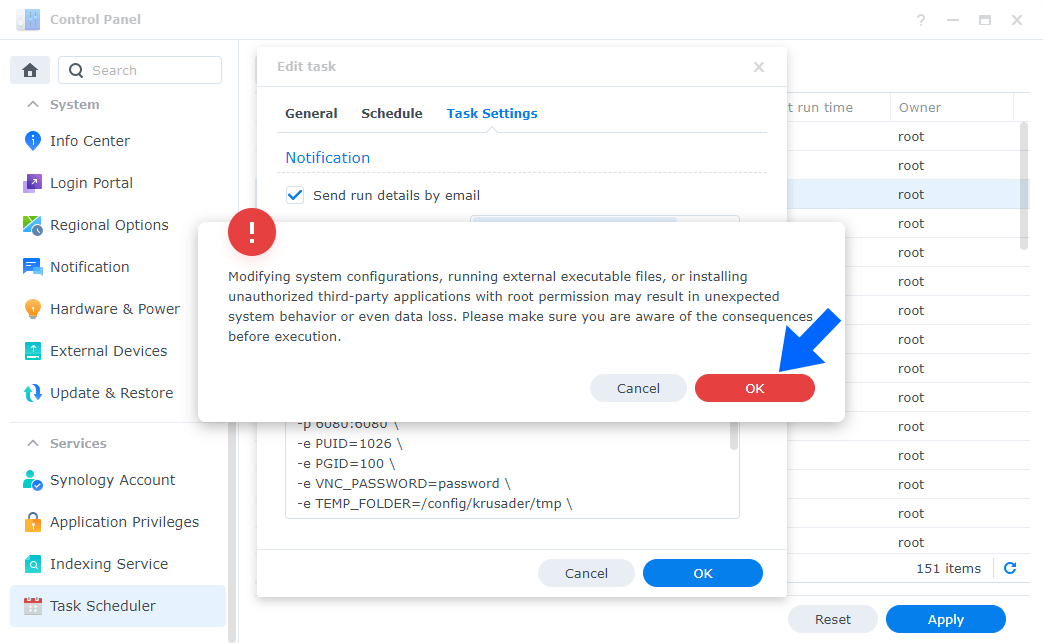
After you click OK, type in your DSM Password then click Submit. Follow the instructions in the image below.

STEP 7
After you click Submit on STEP 6, select your “Install Krusader” Task then click the “Run” tab. You will be asked to run Install Krusader – click OK. Follow the instructions in the image below.
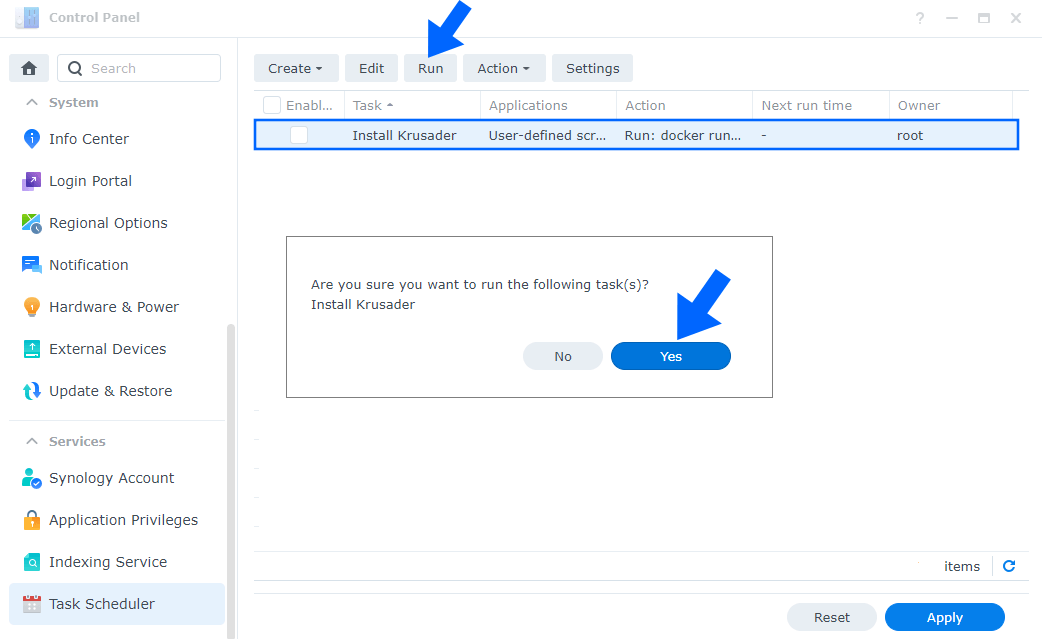
STEP 8
🟢Please Support My work by Making a Donation. Almost 99,9% of the people that install something using my guides forget to support my work, or just ignore STEP 1. I’ve been very honest about this aspect of my work since the beginning: I don’t run any ADS, I don’t require subscriptions, paid or otherwise, I don’t collect IPs, emails, and I don’t have any referral links from Amazon or other merchants. I also don’t have any POP-UPs or COOKIES. I have repeatedly been told over the years how much I have contributed to the community. It’s something I love doing and have been honest about my passion since the beginning. But I also Need The Community to Support me Back to be able to continue doing this work.
STEP 9
The installation process can take up to a few seconds/minutes. It will depend on your Internet speed connection. Now open your browser and type in http://Synology-ip-address:6080 then click on the vnc.html link. Follow the instructions in the image below.
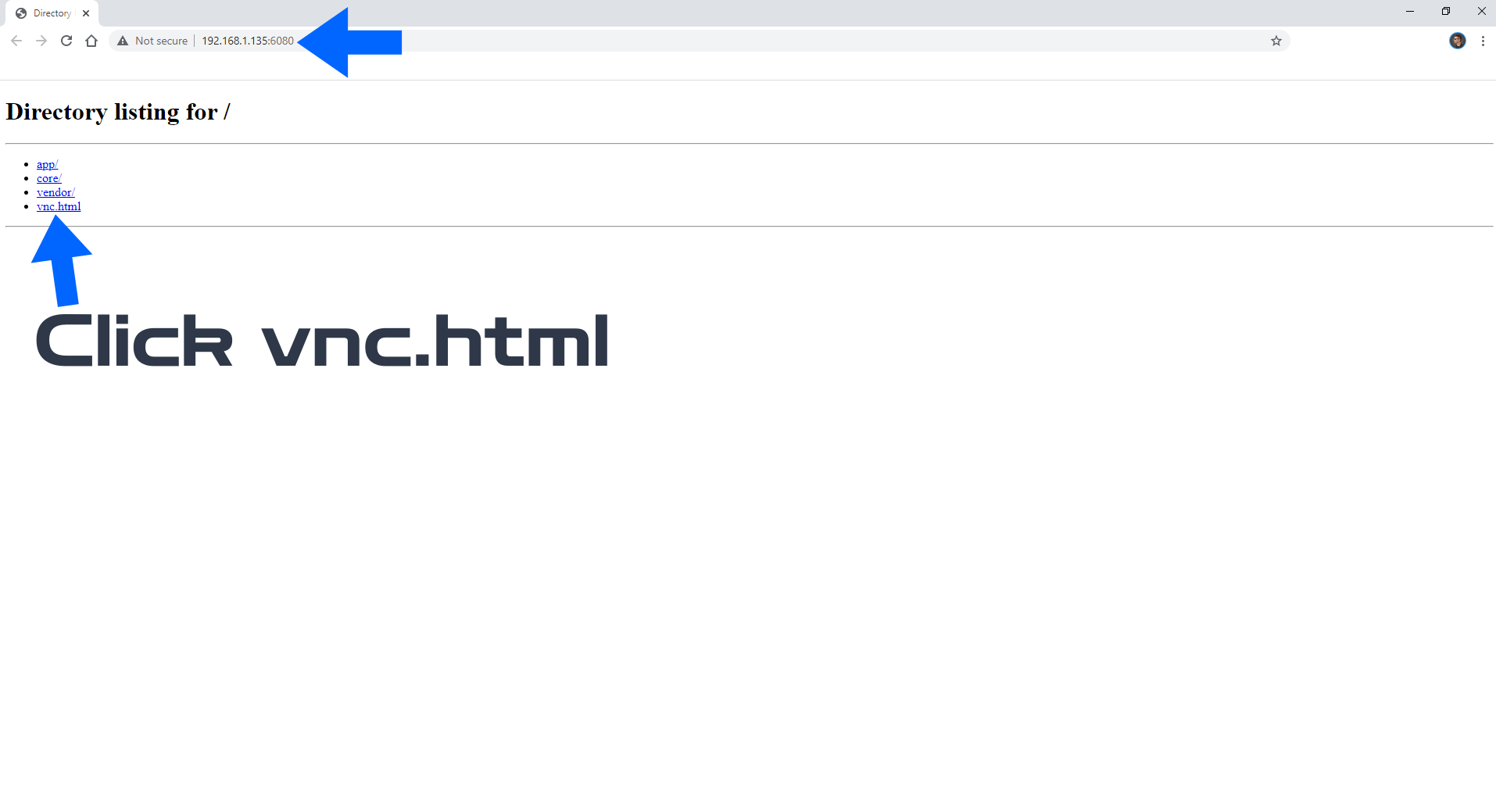
STEP 10
After you click on the vnc.html link, a new page will open. Click Connect. Follow the instructions in the image below.
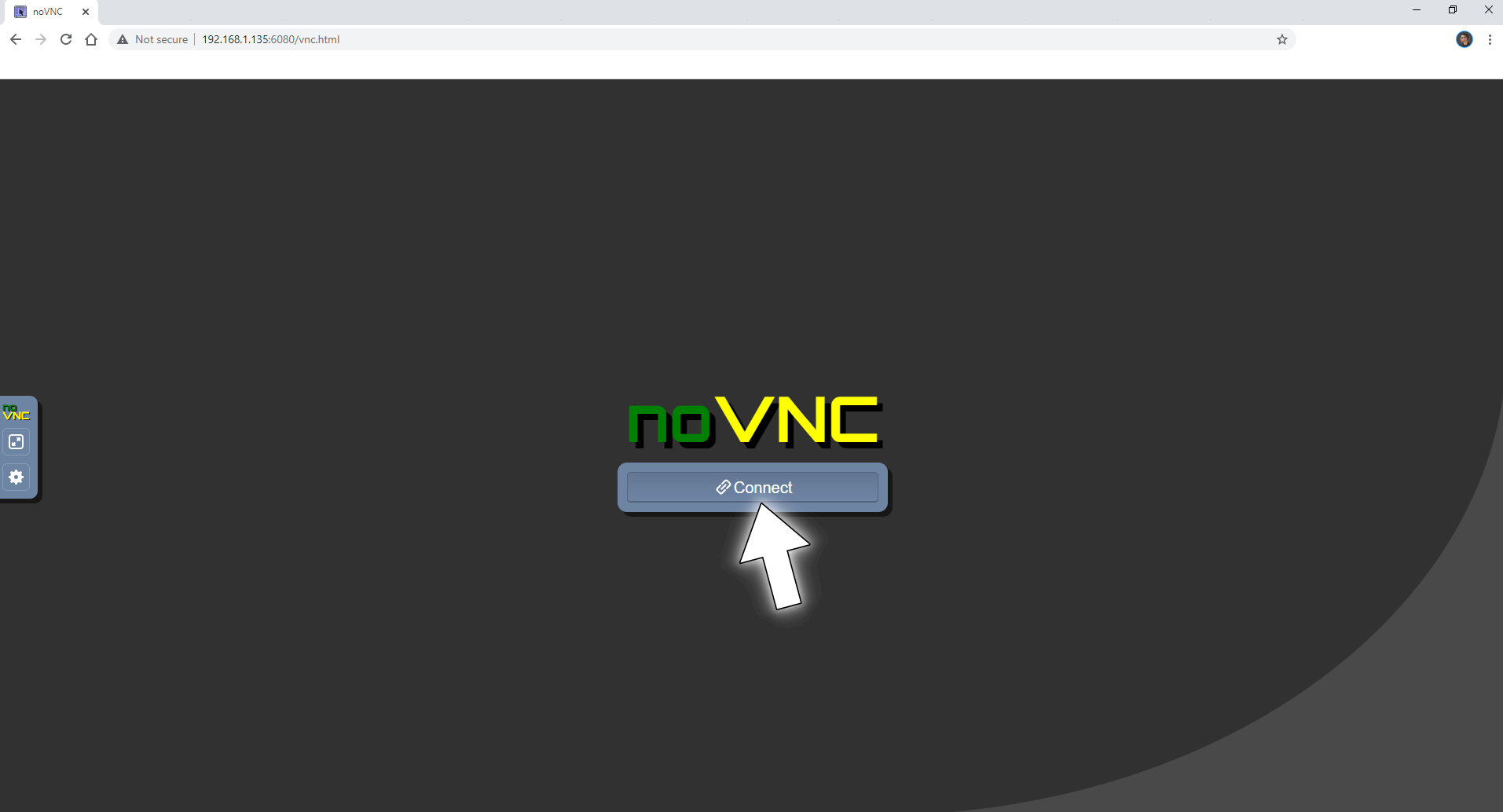
STEP 11
Add your own password you have chosen at STEP 5 then click Send Password. Follow the instructions in the image below.
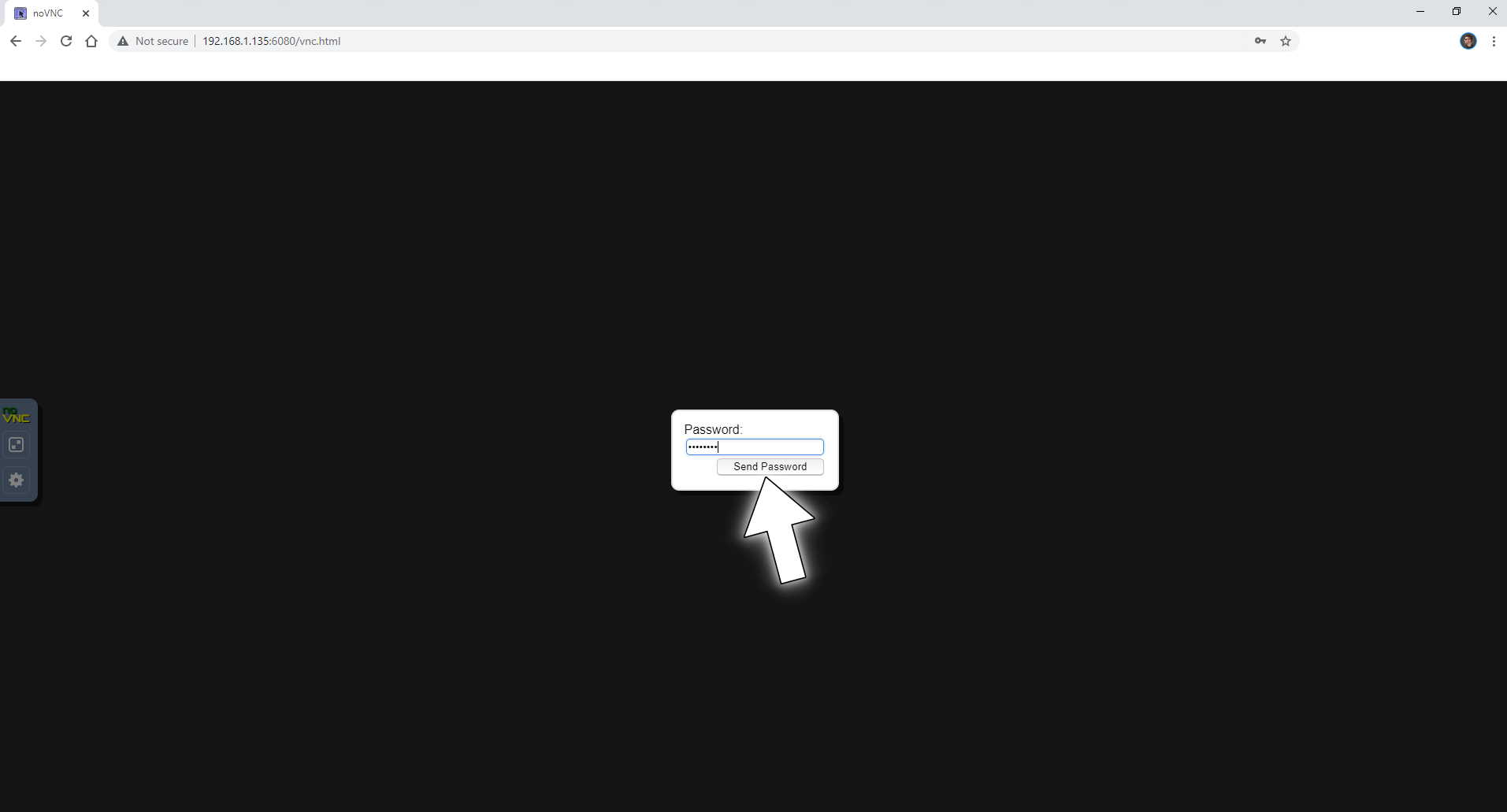
STEP 12
Click OK. Follow the instructions in the image below.
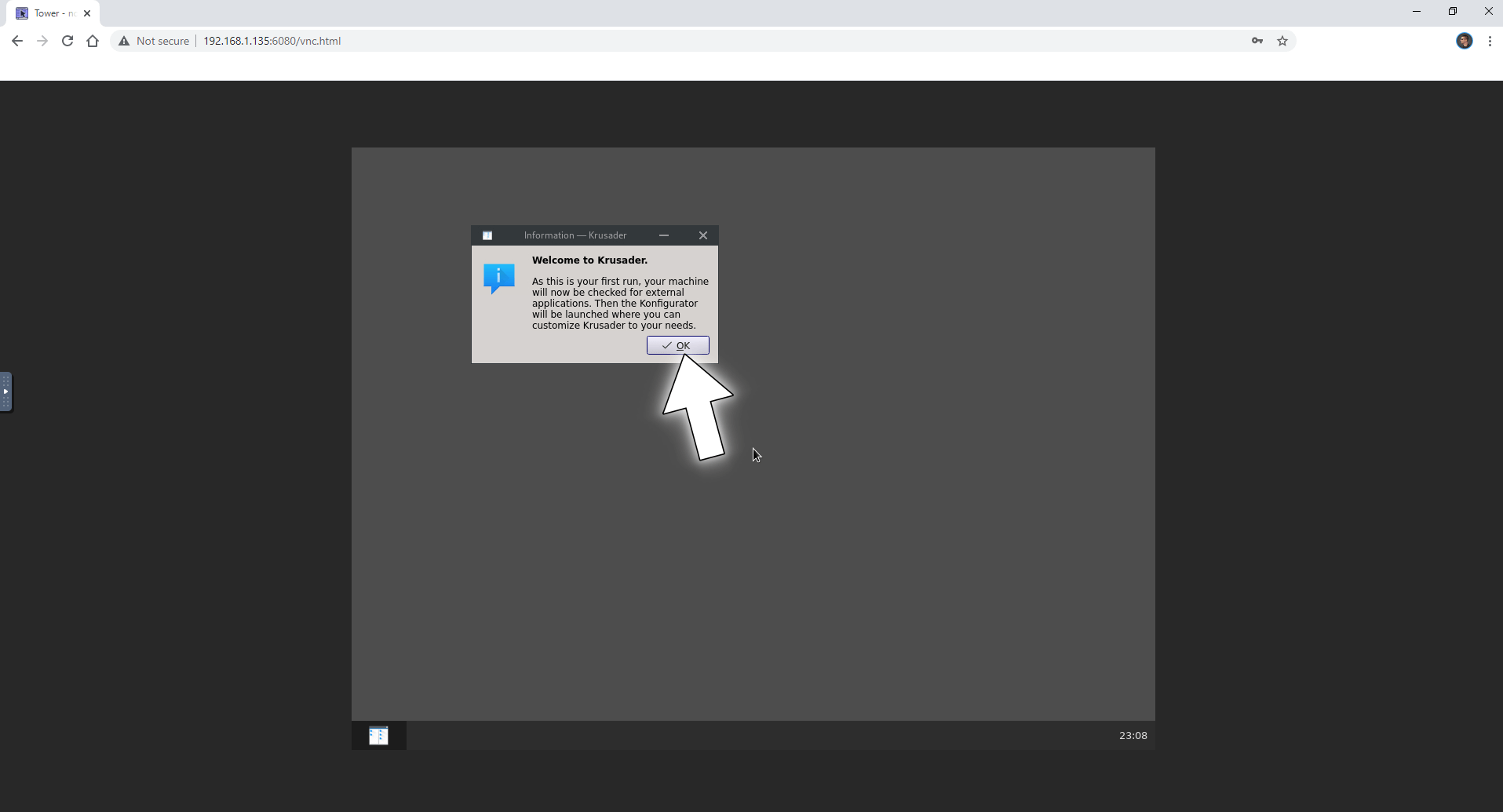
STEP 13
Click OK. Follow the instructions in the image below.
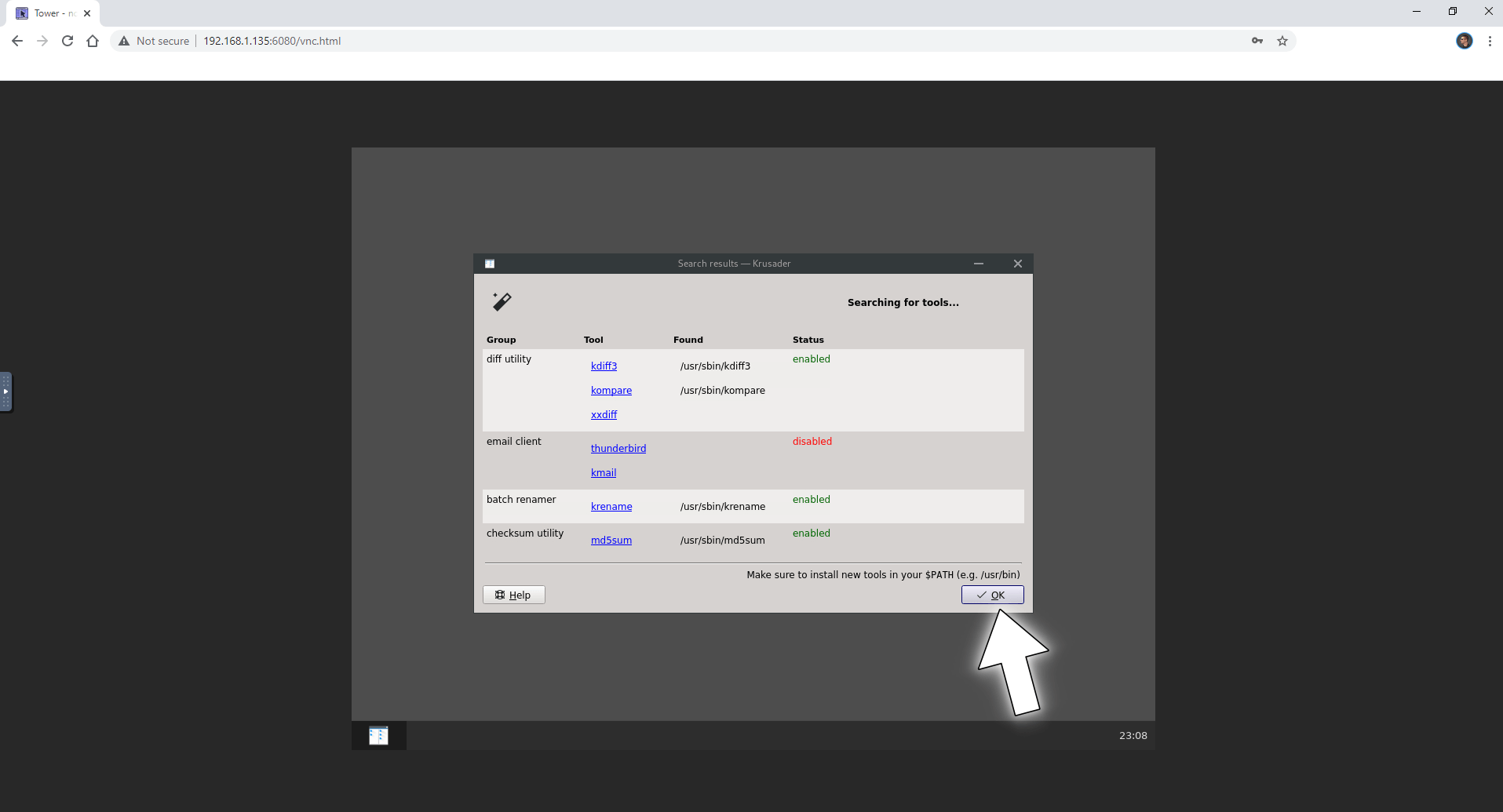
STEP 14
Click OK. Follow the instructions in the image below.
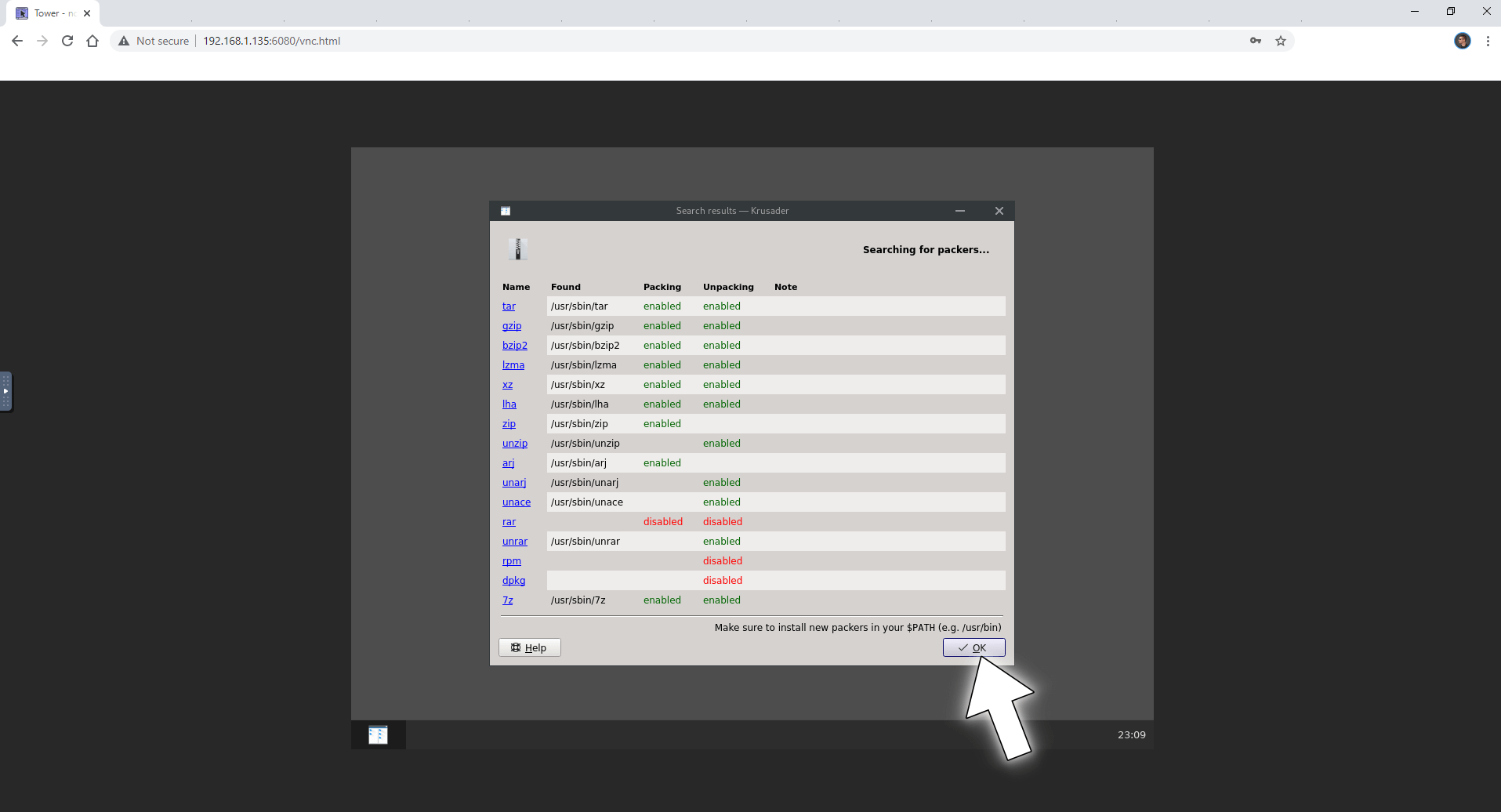
STEP 15
Click Close. Follow the instructions in the image below.
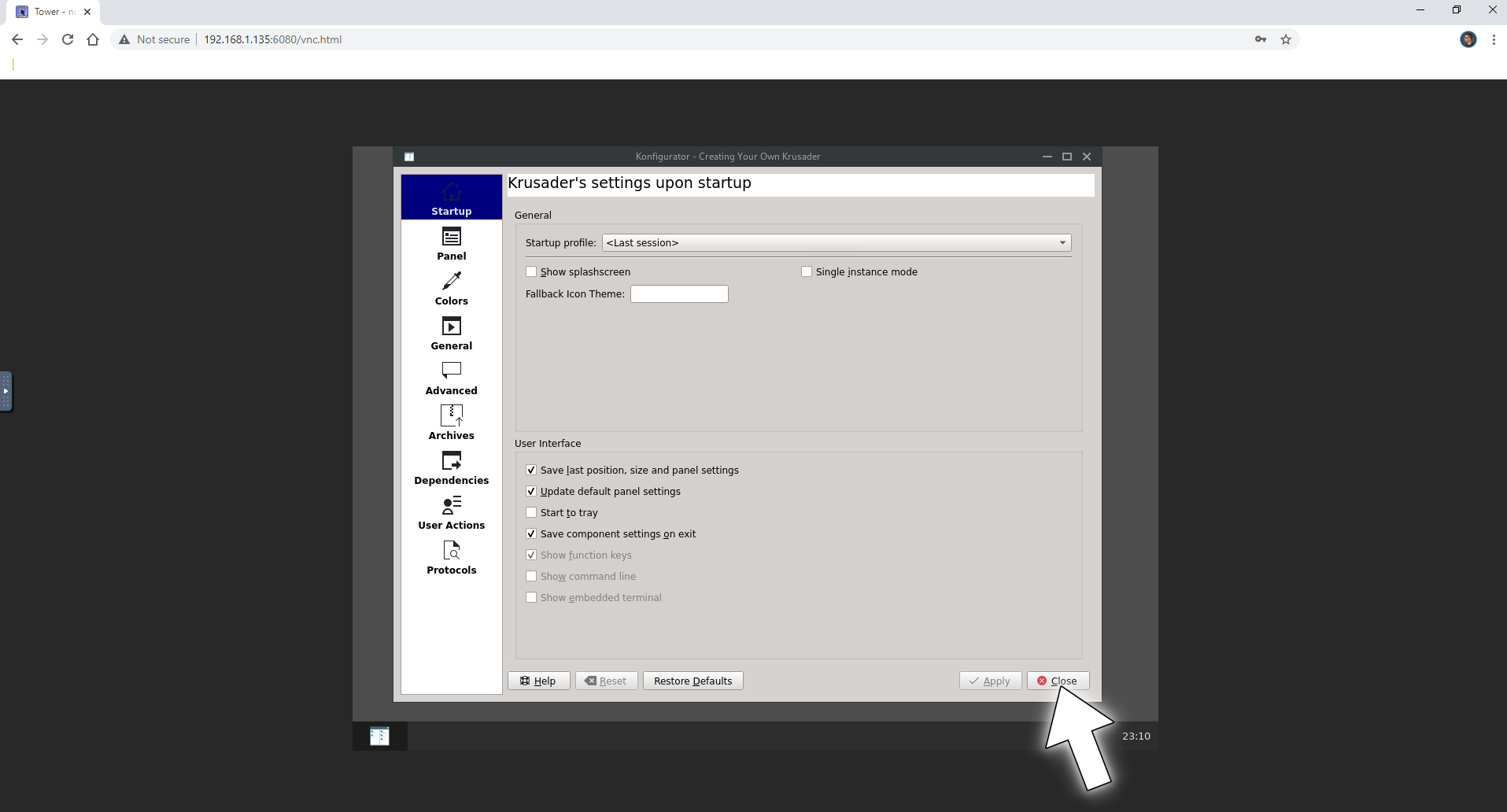
STEP 16
Select home then the slash / to view your Synology files and folders. Follow the instructions in the image below.
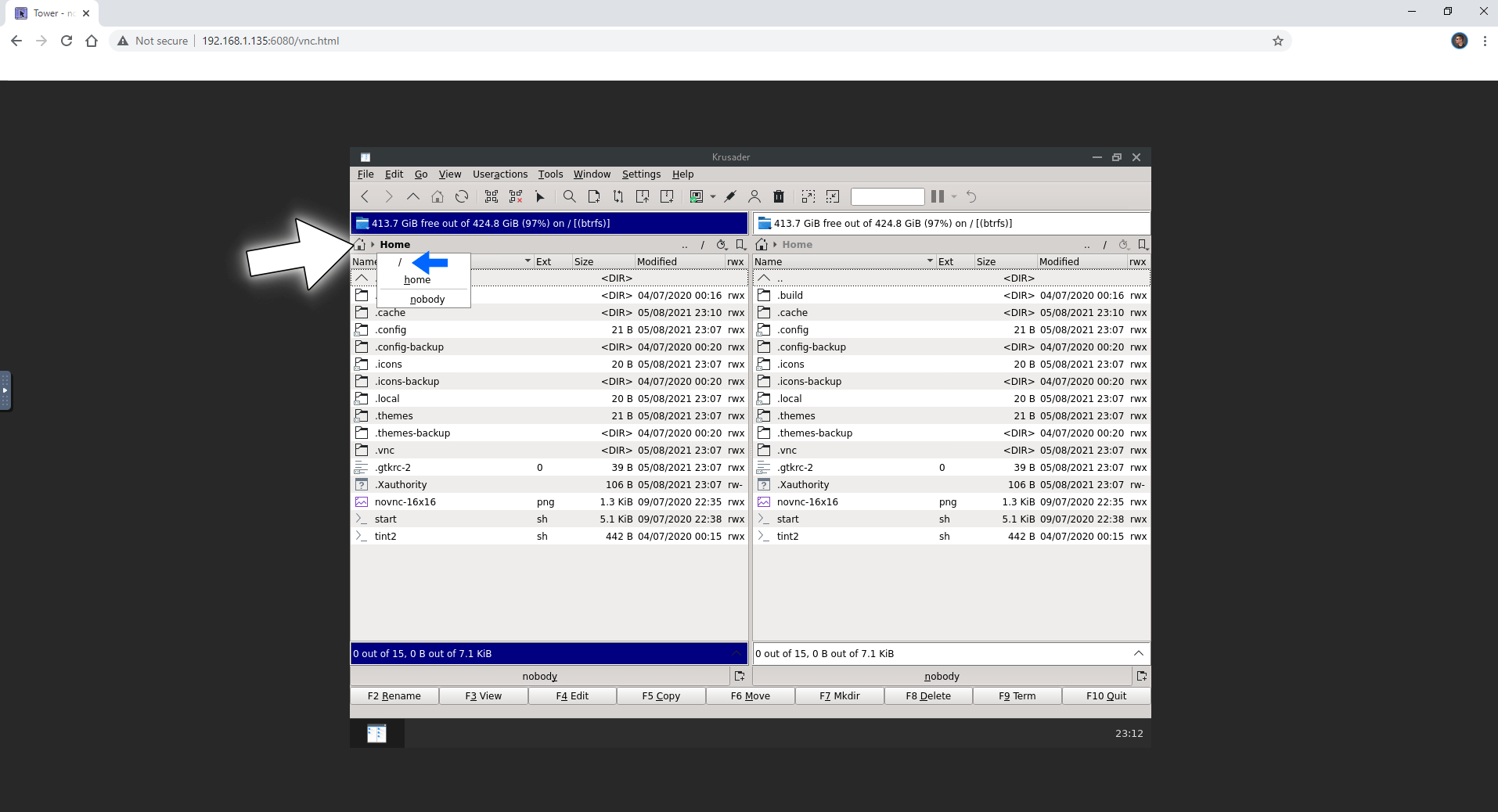
Enjoy Krusader!
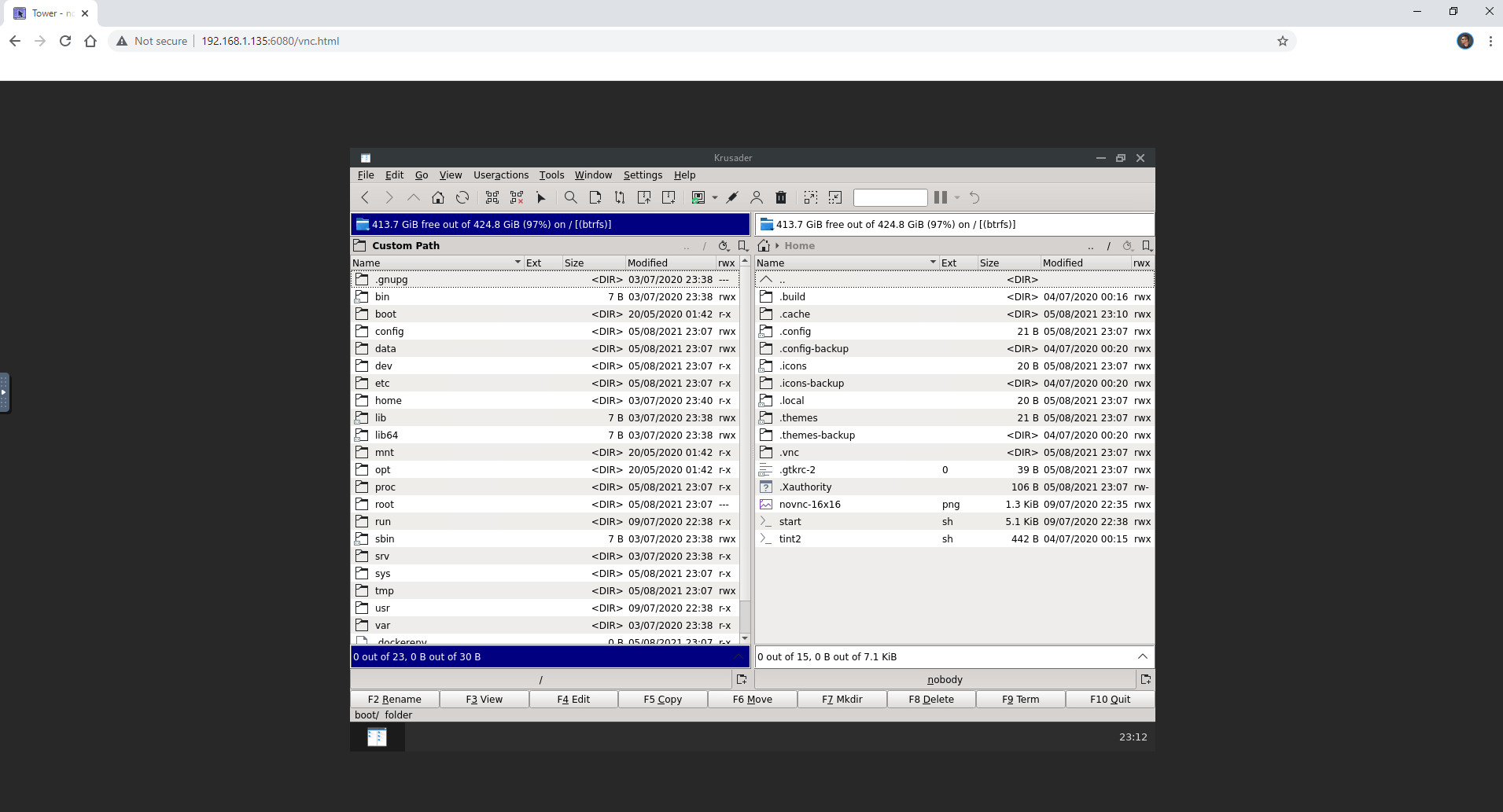
If you encounter issues by using this container, make sure to check out the Common Docker issues article.
Note: If you want to run the Krusader container over HTTPS, check out my guide on How to Run Docker Containers Over HTTPS. However, I do not recommend running this container over HTTPS for security reasons.
Note: Can I run Docker on my Synology NAS? See the supported models.
Note: How to Back Up Docker Containers on your Synology NAS.
Note: Find out how to update the Krusader container with the latest image.
Note: How to Free Disk Space on Your NAS if You Run Docker.
Note: How to Schedule Start & Stop For Docker Containers.
Note: How to Activate Email Notifications.
Note: How to Add Access Control Profile on Your NAS.
Note: How to Change Docker Containers Restart Policy.
Note: How to Use Docker Containers With VPN.
Note: Convert Docker Run Into Docker Compose.
Note: How to Clean Docker.
Note: How to Clean Docker Automatically.
Note: Best Practices When Using Docker and DDNS.
Note: Some Docker Containers Need WebSocket.
Note: Find out the Best NAS Models For Docker.
Note: Activate Gmail SMTP For Docker Containers.
This post was updated on Sunday / January 26th, 2025 at 9:03 AM
