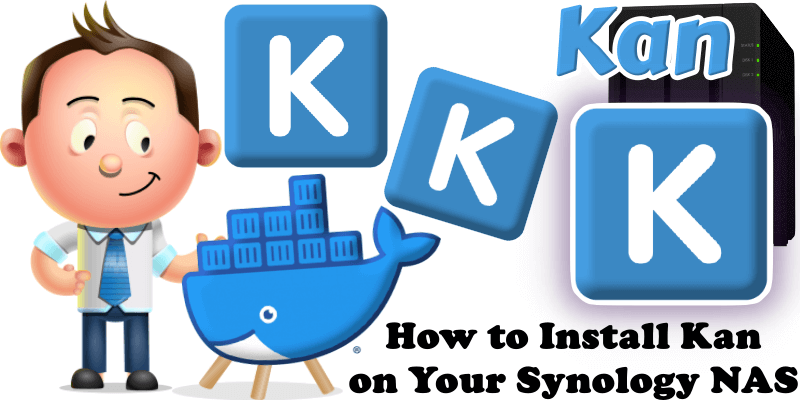
Kan is an open-source project management tool, a free alternative to Trello. It offers board visibility control, team collaboration, Trello board imports, task organization with labels and filters, in-card comments, and a detailed activity log. Future features include templates and integrations with popular tools, as outlined in the roadmap. In this step by step guide I will show you how to install Kan on your Synology NAS using Docker and Portainer.
This guide works perfectly with the latest Kan v0.2.4 release.
STEP 1
Please Support My work by Making a Donation.
STEP 2
Install Portainer using my step by step guide. If you already have Portainer installed on your Synology NAS, skip this STEP. Attention: Make sure you have installed the latest Portainer version.
STEP 3
Make sure you have a synology.me Wildcard Certificate. Follow my guide to get a Wildcard Certificate. If you already have a synology.me Wildcard certificate, skip this STEP.
STEP 4
Go to Control Panel / Login Portal / Advanced Tab / click Reverse Proxy. Follow the instructions in the image below.
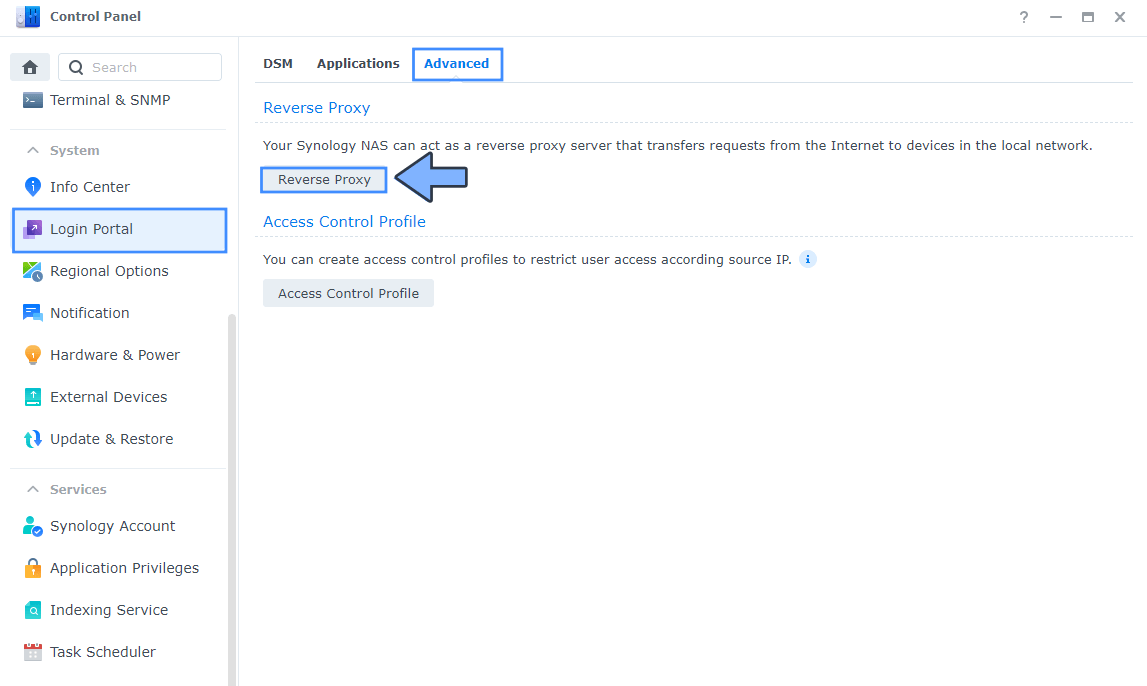
STEP 5
Now click the “Create” button. Follow the instructions in the image below.
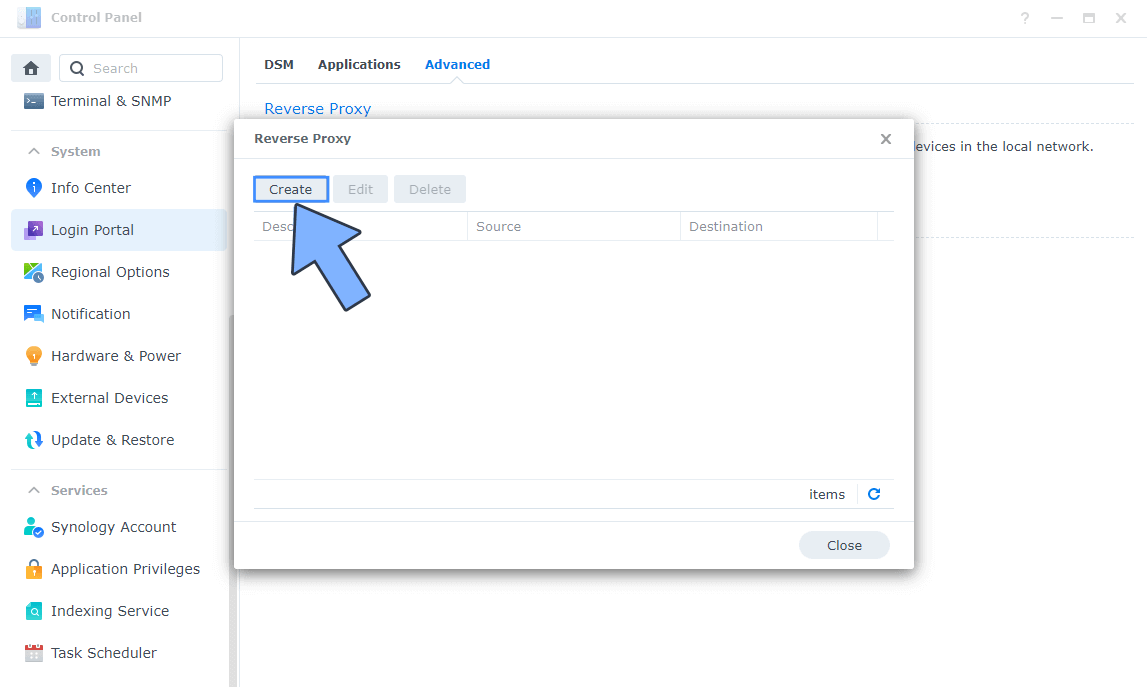
STEP 6
After you click the Create button, the window below will open. Follow the instructions in the image below.
On the General area, set the Reverse Proxy Name description: type in Kan. After that, add the following instructions:
Source:
Protocol: HTTPS
Hostname: kan.yourname.synology.me
Port: 443
Check Enable HSTS
Destination:
Protocol: HTTP
Hostname: localhost
Port: 3343
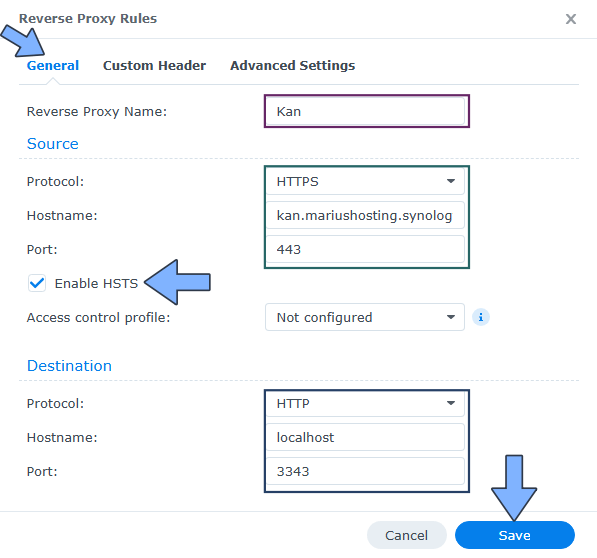
STEP 7
On the Reverse Proxy Rules, click the Custom Header tab. Click Create and then, from the drop-down menu, click WebSocket. After you click on WebSocket, two Header Names and two Values will be automatically added. Click Save. Follow the instructions in the image below.

STEP 8
Go to Control Panel / Network / Connectivity tab/ Check Enable HTTP/2 then click Apply. Follow the instructions in the image below.
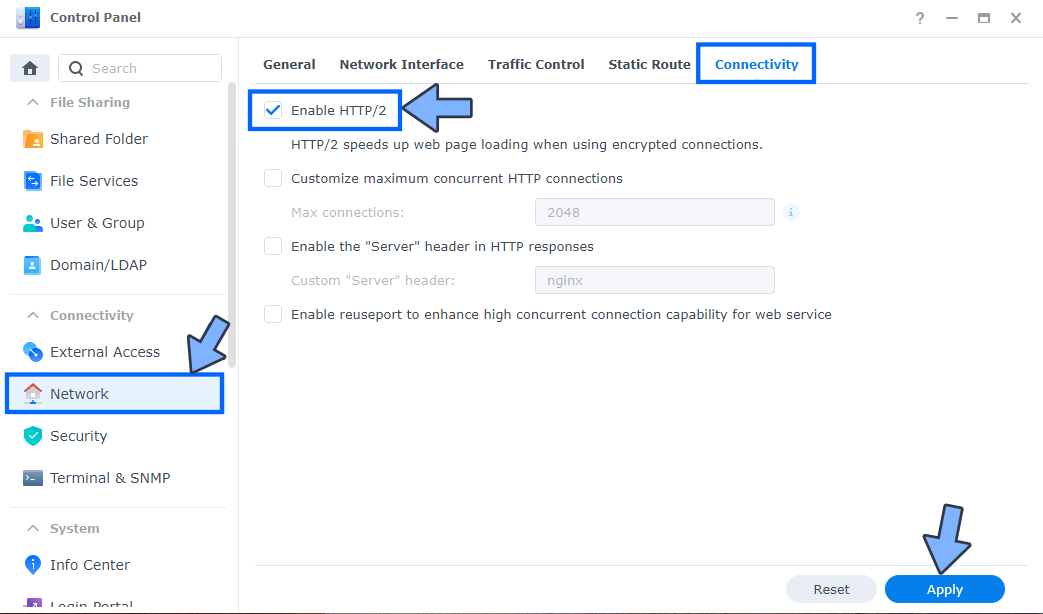
STEP 9
Go to Control Panel / Security / Advanced tab/ Check Enable HTTP Compression then click Apply. Follow the instructions in the image below.
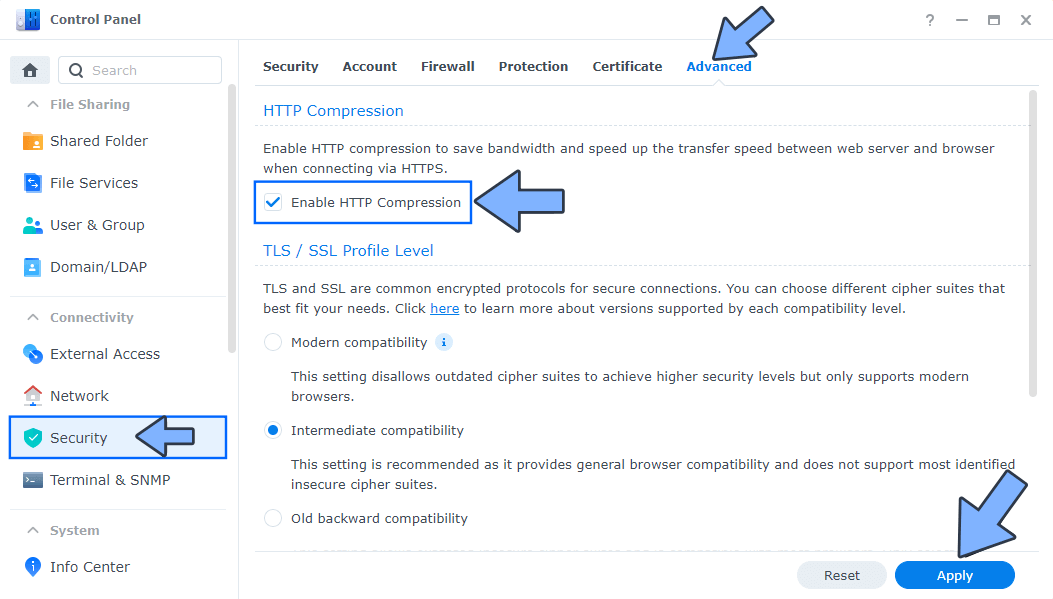
STEP 10
Go to File Station and open the docker folder. Inside the docker folder, create one new folder and name it kandb. Follow the instructions in the image below.
Note: Be careful to enter only lowercase, not uppercase letters.
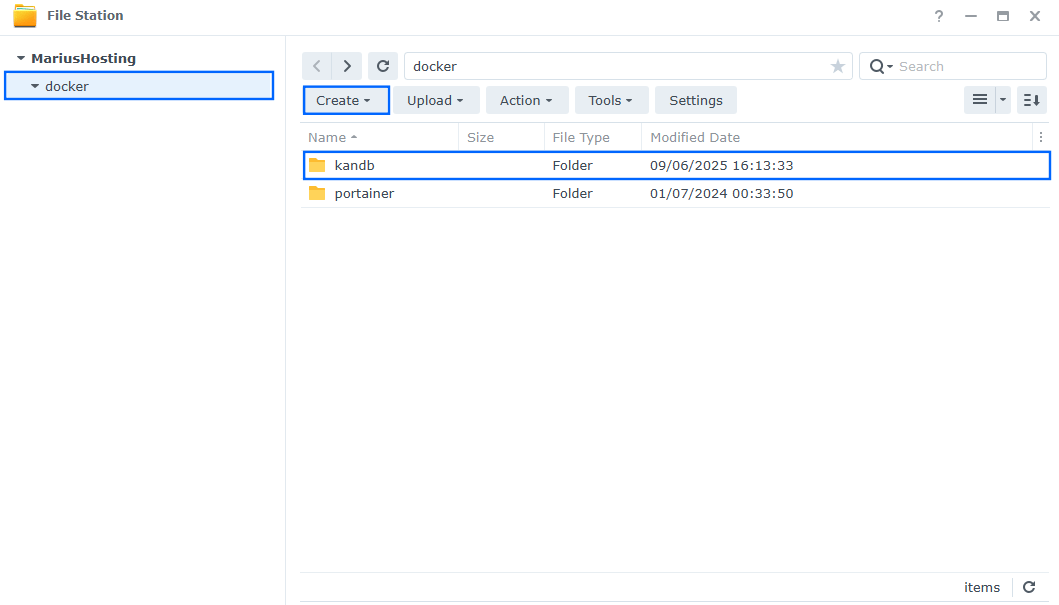
STEP 11
Follow my step by step guide on how to activate SMTP for your Gmail account. This step is mandatory. Note: If you don’t want to use the easiest way for SMTP with Google and you already have SMTP details from your own Mail Server, you can just skip this STEP and use your personalized email SMTP details instead.
STEP 12
Log into Portainer using your username and password. On the left sidebar in Portainer, click on Home then Live connect. Follow the instructions in the image below.

On the left sidebar in Portainer, click on Stacks then + Add stack. Follow the instructions in the image below.

STEP 13
In the Name field type in kan. Follow the instructions in the image below.
services:
kan:
image: ghcr.io/kanbn/kan:latest
container_name: Kan
healthcheck:
test: ["CMD-SHELL", "nc -z 127.0.0.1 3000 || exit 1"]
interval: 10s
timeout: 5s
retries: 3
start_period: 90s
ports:
- 3343:3000
environment:
NEXT_PUBLIC_BASE_URL: https://kan.yourname.synology.me #You can also switch to http://NASIP:3343 for localhost
BETTER_AUTH_SECRET: dOxZYTTZgXKMHkqLBIQVImayQXAVWdzGBPuFJKggzcgvgPJPXpWzqzKaUOIOGGIr
POSTGRES_URL: postgresql://kanuser:kanpass@kan-db:5432/kan
NEXT_PUBLIC_ALLOW_CREDENTIALS: true
NEXT_PUBLIC_DISABLE_SIGN_UP: false
SMTP_HOST: smtp.gmail.com
SMTP_PORT: 465
SMTP_USER: Your-own-gmail-address
SMTP_PASSWORD: Your-own-app-password
EMAIL_FROM: Kan
# Integration providers (optional)
#TRELLO_APP_API_KEY: TRELLO_APP_API_KEY
#TRELLO_APP_SECRET: TRELLO_APP_SECRET
#Generic OIDC provider (optional)
#OIDC_CLIENT_ID: OIDC_CLIENT_ID
#OIDC_CLIENT_SECRET: OIDC_CLIENT_SECRET
#OIDC_DISCOVERY_URL: OIDC_DISCOVERY_URL
# OAuth providers (optional)
#BETTER_AUTH_TRUSTED_ORIGINS: BETTER_AUTH_TRUSTED_ORIGINS
#GOOGLE_CLIENT_ID: GOOGLE_CLIENT_ID
#GOOGLE_CLIENT_SECRET: GOOGLE_CLIENT_SECRET
#DISCORD_CLIENT_ID: DISCORD_CLIENT_ID
#DISCORD_CLIENT_SECRET: DISCORD_CLIENT_SECRET
#GITHUB_CLIENT_ID: GITHUB_CLIENT_ID
#GITHUB_CLIENT_SECRET: GITHUB_CLIENT_SECRET
#GITLAB_CLIENT_ID: GITLAB_CLIENT_ID
#GITLAB_CLIENT_SECRET: GITLAB_CLIENT_SECRET
#GITLAB_ISSUER: GITLAB_ISSUER
#MICROSOFT_CLIENT_ID: MICROSOFT_CLIENT_ID
#MICROSOFT_CLIENT_SECRET: MICROSOFT_CLIENT_SECRET
#TWITTER_CLIENT_ID: TWITTER_CLIENT_ID
#TWITTER_CLIENT_SECRET: TWITTER_CLIENT_SECRET
#KICK_CLIENT_ID: KICK_CLIENT_ID
#KICK_CLIENT_SECRET: KICK_CLIENT_SECRET
#ZOOM_CLIENT_ID: ZOOM_CLIENT_ID
#ZOOM_CLIENT_SECRET: ZOOM_CLIENT_SECRET
#DROPBOX_CLIENT_ID: DROPBOX_CLIENT_ID
#DROPBOX_CLIENT_SECRET: DROPBOX_CLIENT_SECRET
#VK_CLIENT_ID: VK_CLIENT_ID
#VK_CLIENT_SECRET: VK_CLIENT_SECRET
#LINKEDIN_CLIENT_ID: LINKEDIN_CLIENT_ID
#LINKEDIN_CLIENT_SECRET: LINKEDIN_CLIENT_SECRET
#REDDIT_CLIENT_ID: REDDIT_CLIENT_ID
#REDDIT_CLIENT_SECRET: REDDIT_CLIENT_SECRET
#ROBLOX_CLIENT_ID: ROBLOX_CLIENT_ID
#ROBLOX_CLIENT_SECRET: ROBLOX_CLIENT_SECRET
#SPOTIFY_CLIENT_ID: SPOTIFY_CLIENT_ID
#SPOTIFY_CLIENT_SECRET: SPOTIFY_CLIENT_SECRET
#TIKTOK_CLIENT_ID: TIKTOK_CLIENT_ID
#TIKTOK_CLIENT_SECRET: TIKTOK_CLIENT_SECRET}
#TIKTOK_CLIENT_KEY: TIKTOK_CLIENT_KEY
#TWITCH_CLIENT_ID: TWITCH_CLIENT_ID
#TWITCH_CLIENT_SECRET: TWITCH_CLIENT_SECRET
#APPLE_CLIENT_ID: APPLE_CLIENT_ID
#APPLE_CLIENT_SECRET: APPLE_CLIENT_SECRET
#APPLE_APP_BUNDLE_IDENTIFIER: APPLE_APP_BUNDLE_IDENTIFIER
depends_on:
- db
restart: on-failure:15
db:
image: postgres:17
container_name: Kan-DB
hostname: kan-db
security_opt:
- no-new-privileges:true
healthcheck:
test: ["CMD", "pg_isready", "-q", "-d", "kan", "-U", "kanuser"]
timeout: 45s
interval: 10s
retries: 10
volumes:
- /volume1/docker/kandb:/var/lib/postgresql/data:rw
environment:
POSTGRES_DB: kan
POSTGRES_USER: kanuser
POSTGRES_PASSWORD: kanpass
restart: on-failure:5
Note: Before you paste the code above in the Web editor area below, change the value for NEXT_PUBLIC_BASE_URL and type in your own synology.me DDNS with https:// at the beginning that you have previously created at STEP 6.
Note: Before you paste the code above in the Web editor area below, change the value for BETTER_AUTH_SECRET. (Generate your own Random 64 length BETTER_AUTH_SECRET.)
Note: Before you paste the code above in the Web editor area below, change the value for SMTP_USER and type in your own Gmail address. STEP 11.
Note: Before you paste the code above in the Web editor area below, change the value for SMTP_PASSWORD and type in your own Gmail app password. STEP 11.
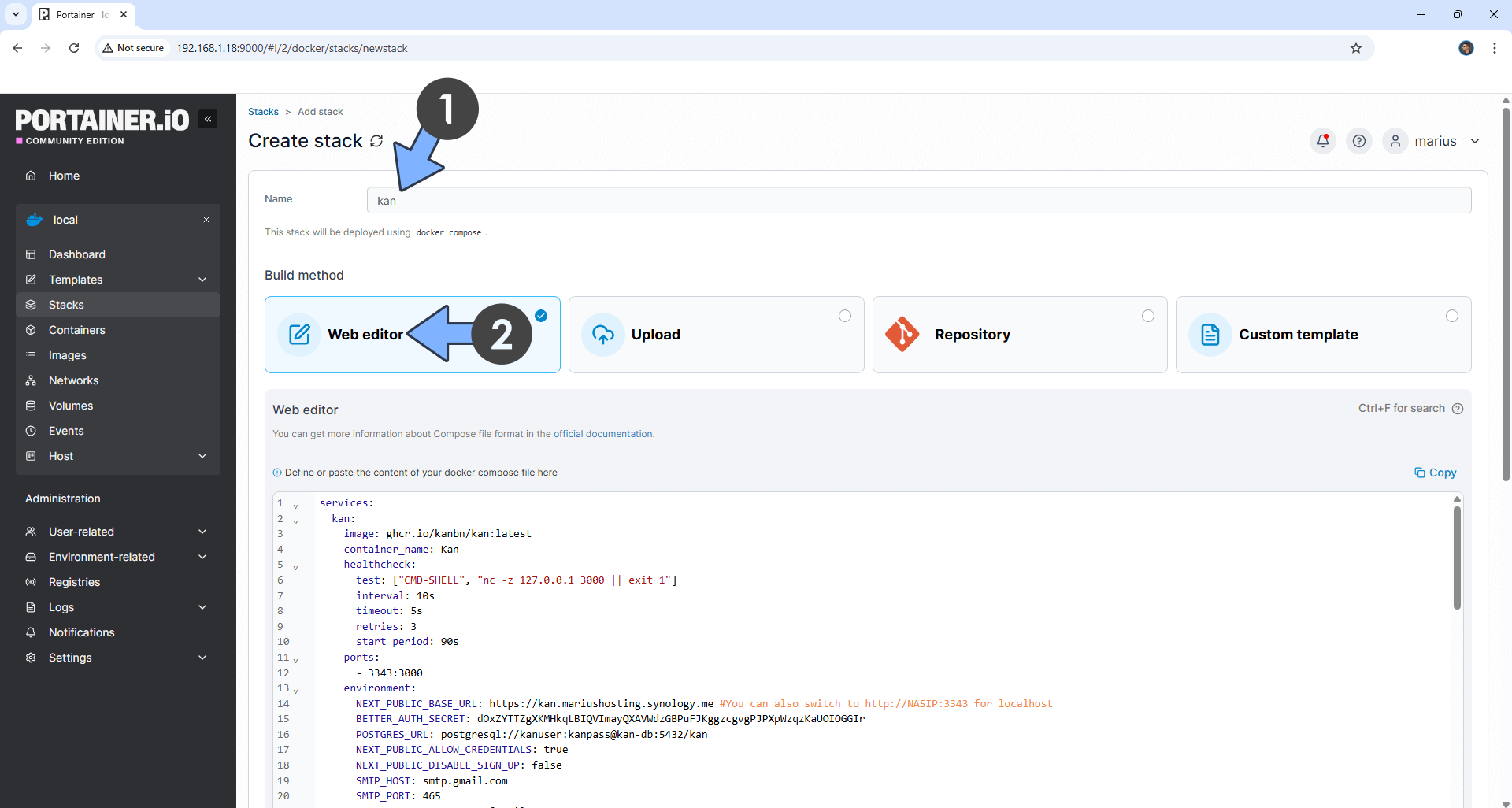
STEP 14
Scroll down on the page until you see a button named Deploy the stack. Click on it. Follow the instructions in the image below. The installation process can take up to a few minutes. It will depend on your Internet speed connection.
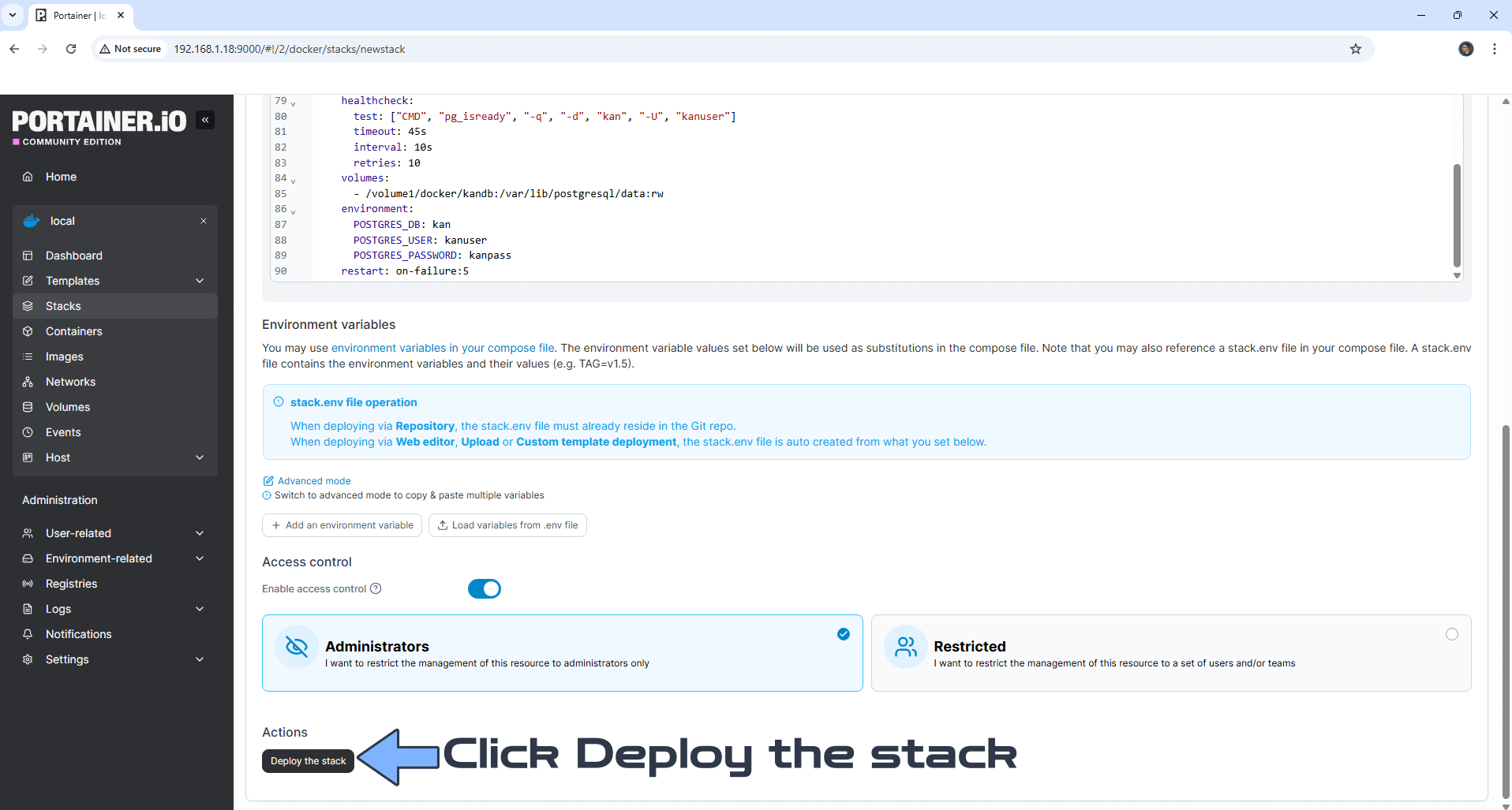
STEP 15
If everything goes right, you will see the following message at the top right of your screen: “Success Stack successfully deployed“.

STEP 16
🟢Please Support My work by Making a Donation. Almost 99,9% of the people that install something using my guides forget to support my work, or just ignore STEP 1. I’ve been very honest about this aspect of my work since the beginning: I don’t run any ADS, I don’t require subscriptions, paid or otherwise, I don’t collect IPs, emails, and I don’t have any referral links from Amazon or other merchants. I also don’t have any POP-UPs or COOKIES. I have repeatedly been told over the years how much I have contributed to the community. It’s something I love doing and have been honest about my passion since the beginning. But I also Need The Community to Support me Back to be able to continue doing this work.
STEP 17
Now open your browser and type in your HTTPS/SSL certificate like this https://kan.yourname.synology.me/signup that you have previously created at STEP 6. In my case it’s https://itflow.mariushosting.synology.me/signup If everything goes right, you will see the Signup page. Type in your own Name, Email Address and Password. Click Sign up with email. Follow the instructions in the image below.
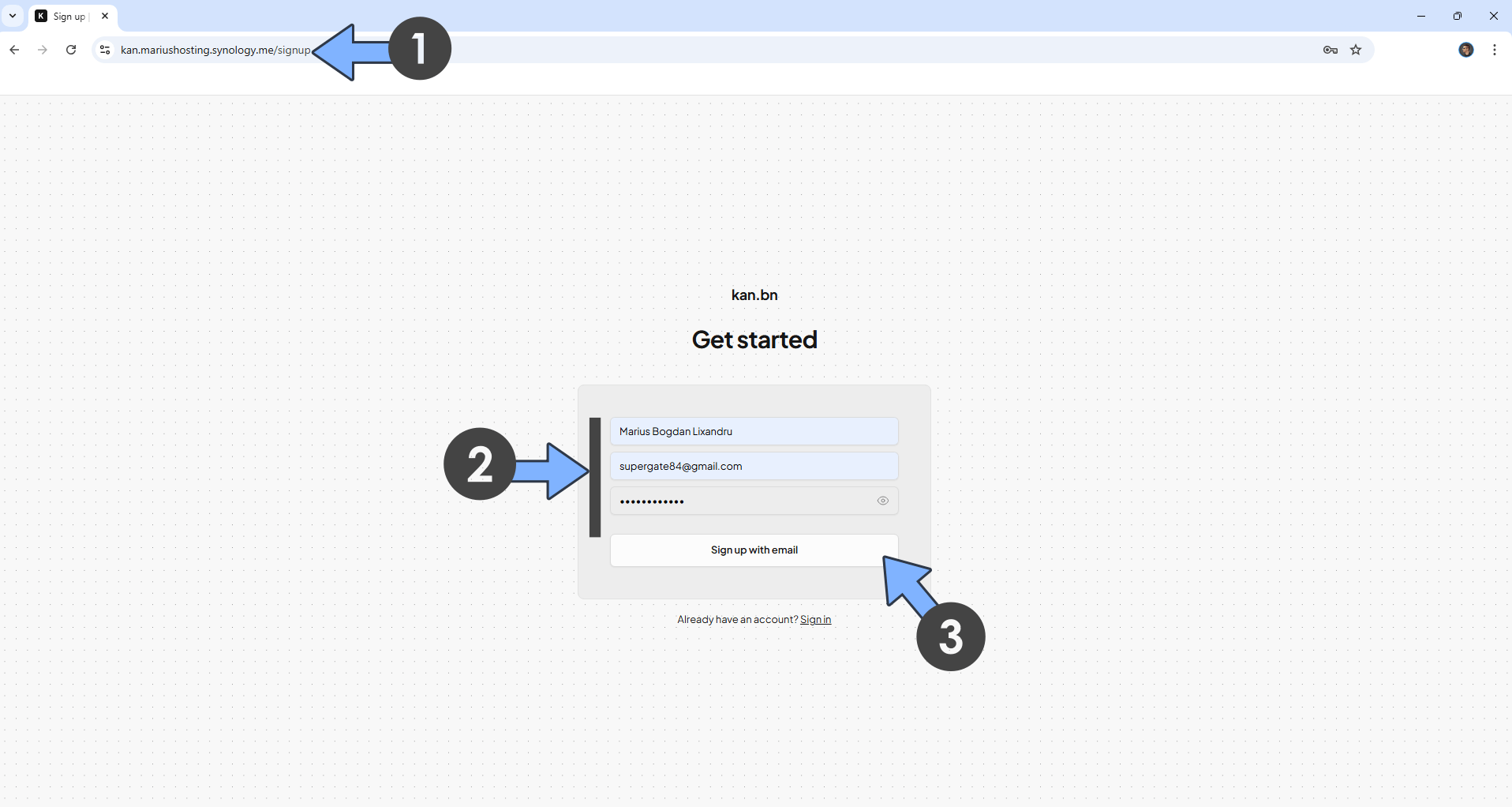
STEP 18
Create your new Workspace. Click +New. Type in a name for your Workspace, then click Create workspace. Follow the instructions in the image below.
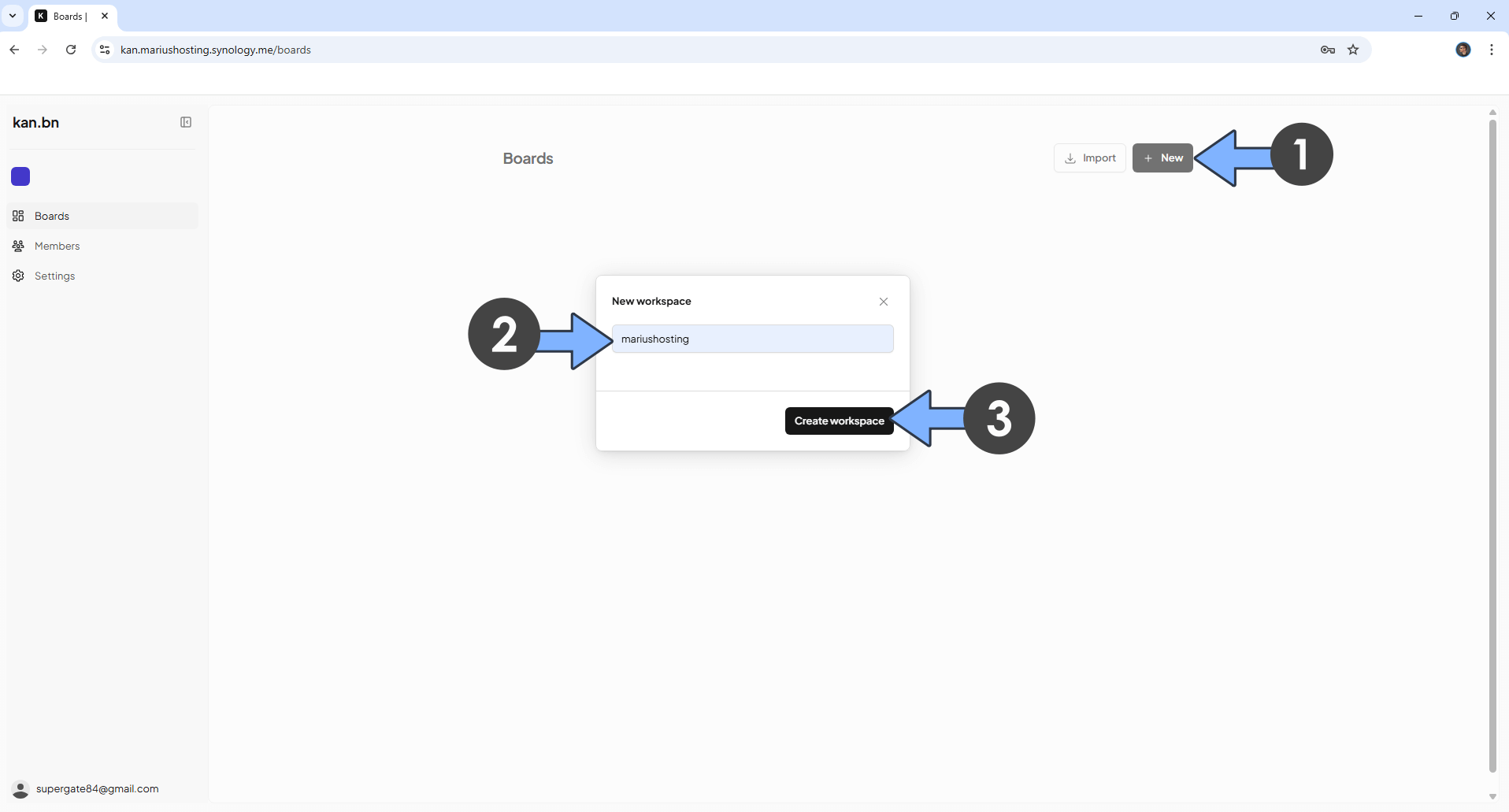
STEP 19
Switch the theme to Dark. Create your board. Follow the instructions in the image below.
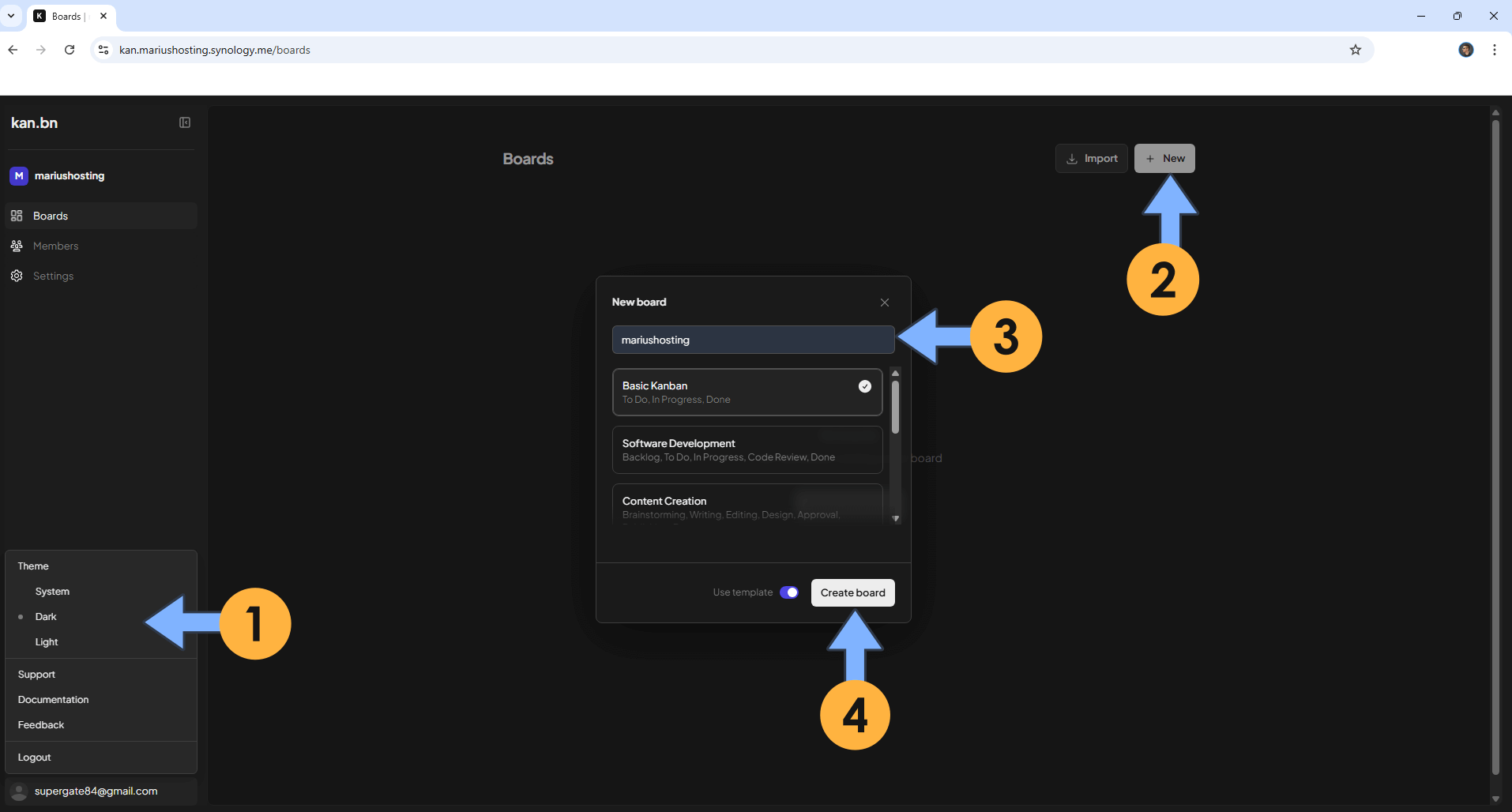
STEP 20
Invite new users to your Workspace. On the left sidebar, click Members then +Invite. Type in the Email of the user that you want to invite, then hit the Invite member button. Follow the instructions in the image below.
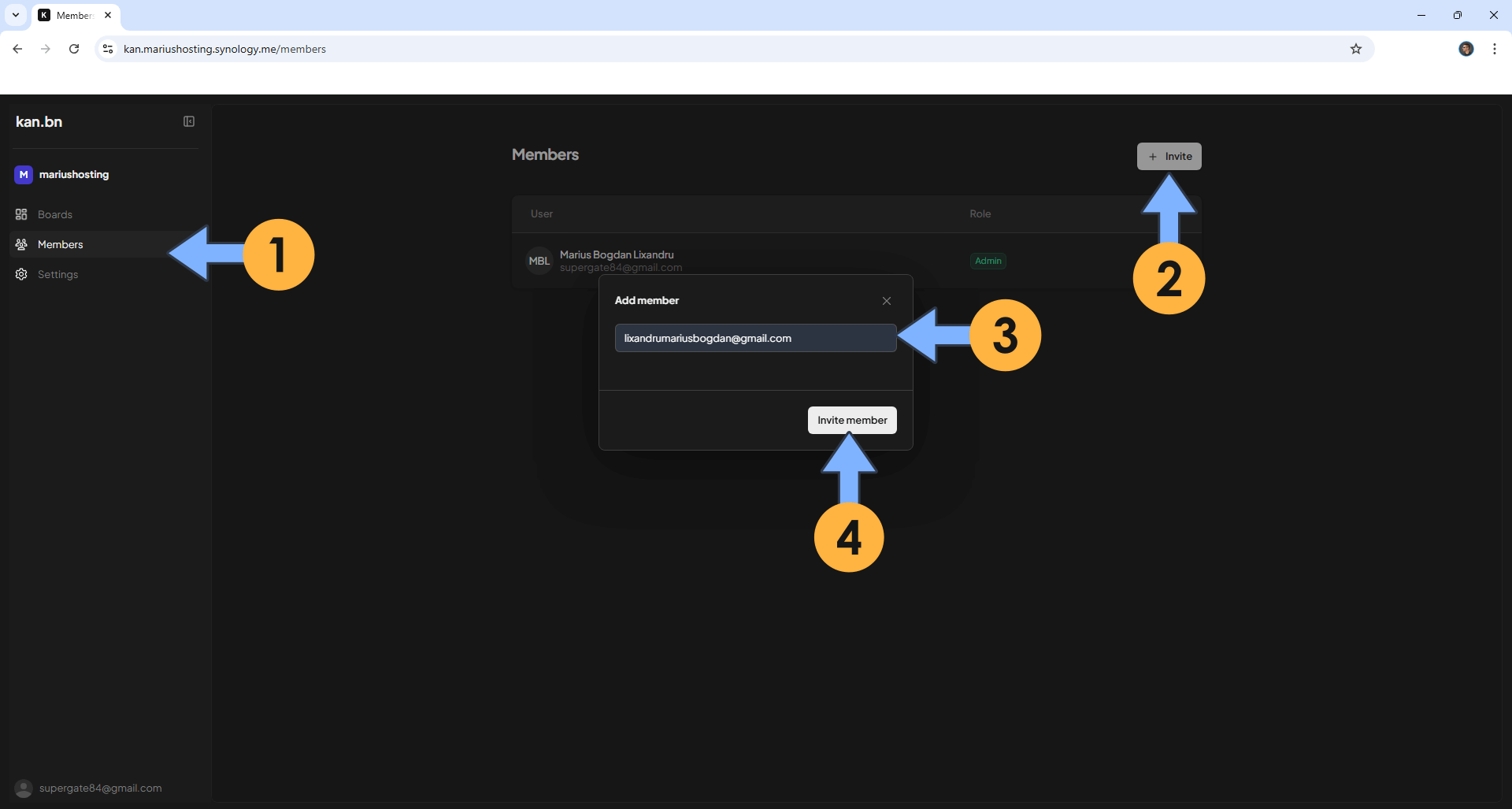
STEP 21
Tell the user to check their email.
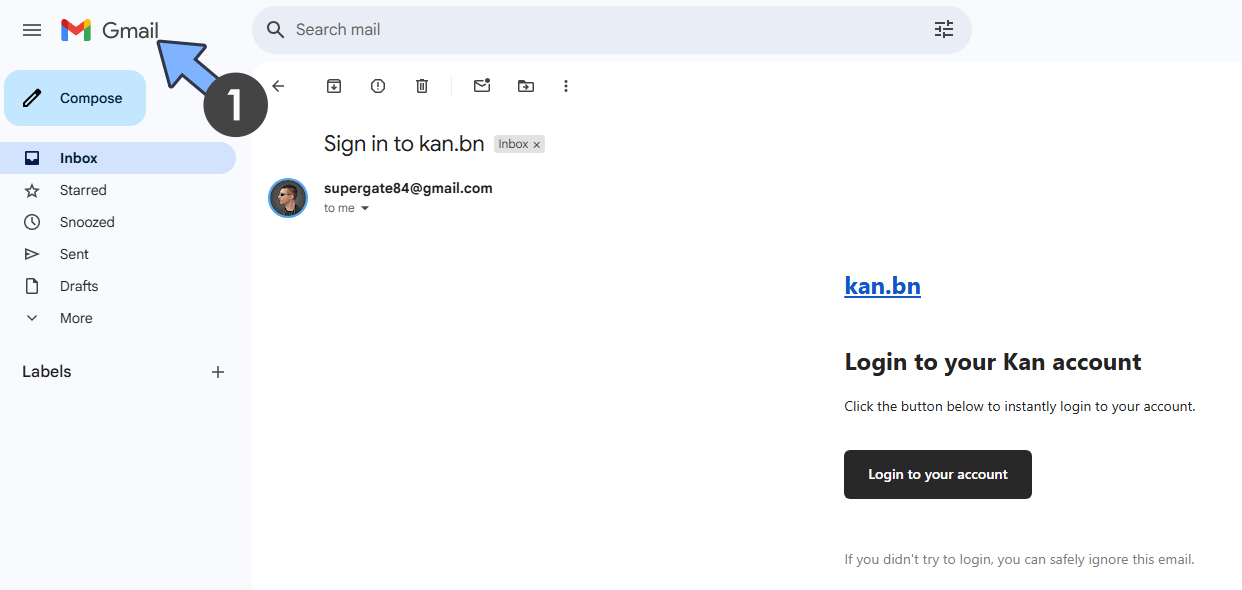
STEP 22
If you want to disable user registration in the Kan container, just change the following line in the compose at STEP 13:
NEXT_PUBLIC_DISABLE_SIGN_UP: falsewith the following one:
NEXT_PUBLIC_DISABLE_SIGN_UP: trueClick update the stack to update the settings. From this point on, any user that will try to register a new account in Kan will be rejected.
Enjoy Kan!
If you encounter issues by using this container, make sure to check out the Common Docker issues article.
Note: Can I run Docker on my Synology NAS? See the supported models.
Note: How to Back Up Docker Containers on your Synology NAS.
Note: Find out how to update the Kan container with the latest image.
Note: How to Free Disk Space on Your NAS if You Run Docker.
Note: How to Schedule Start & Stop For Docker Containers.
Note: How to Activate Email Notifications.
Note: How to Add Access Control Profile on Your NAS.
Note: How to Change Docker Containers Restart Policy.
Note: How to Use Docker Containers With VPN.
Note: Convert Docker Run Into Docker Compose.
Note: How to Clean Docker.
Note: How to Clean Docker Automatically.
Note: Best Practices When Using Docker and DDNS.
Note: Some Docker Containers Need WebSocket.
Note: Find out the Best NAS Models For Docker.
Note: Activate Gmail SMTP For Docker Containers
This post was updated on Sunday / September 7th, 2025 at 1:08 AM
