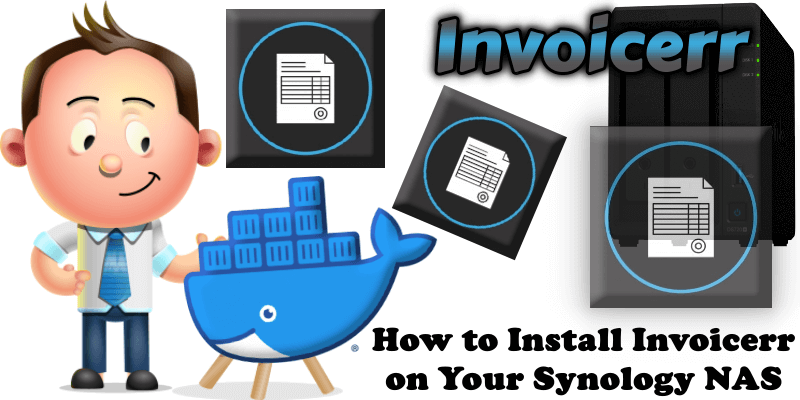
Invoicerr is an open-source invoicing and quotes application designed for tech freelancers. It provides a lightweight, focused solution for managing freelance business tasks, avoiding the complexity of corporate-grade tools. The app enables users to create and manage professional invoices and quotes efficiently. In this step by step guide I will show you how to install Invoicerr on your Synology NAS using Docker & Portainer.
This guide works perfectly with the latest Invoicerr v1.4.1f release.
STEP 1
Please Support My work by Making a Donation.
STEP 2
Install Portainer using my step by step guide. If you already have Portainer installed on your Synology NAS, skip this STEP. Attention: Make sure you have installed the latest Portainer version.
STEP 3
Make sure you have a synology.me Wildcard Certificate. Follow my guide to get a Wildcard Certificate. If you already have a synology.me Wildcard certificate, skip this STEP.
STEP 4
Go to Control Panel / Login Portal / Advanced Tab / click Reverse Proxy. Follow the instructions in the image below.
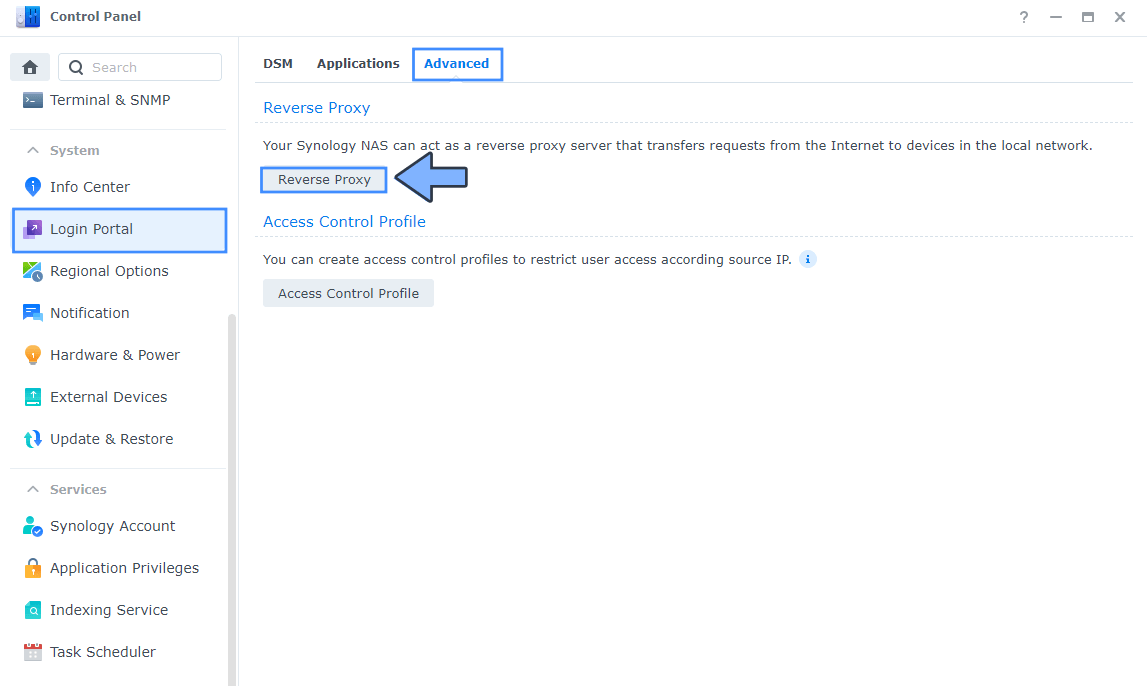
STEP 5
Now click the “Create” button. Follow the instructions in the image below.
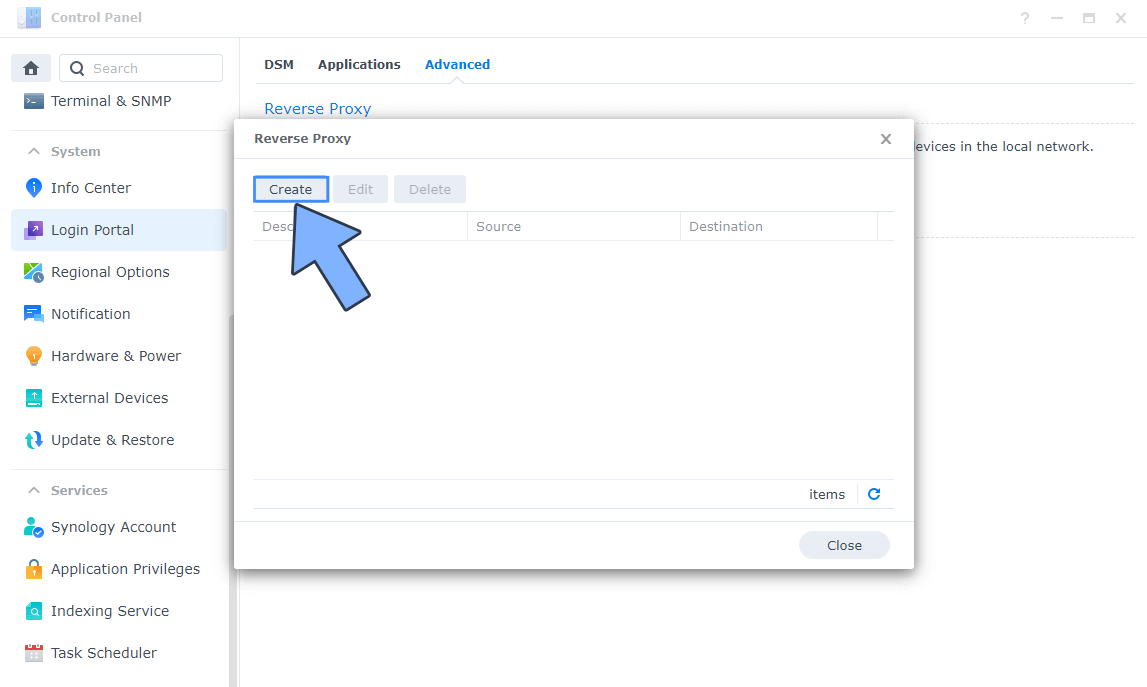
STEP 6
After you click the Create button, the window below will open. Follow the instructions in the image below.
On the General area, set the Reverse Proxy Name description: type in Invoicerr. After that, add the following instructions:
Source:
Protocol: HTTPS
Hostname: invoicerr.yourname.synology.me
Port: 443
Check Enable HSTS
Destination:
Protocol: HTTP
Hostname: localhost
Port: 7913
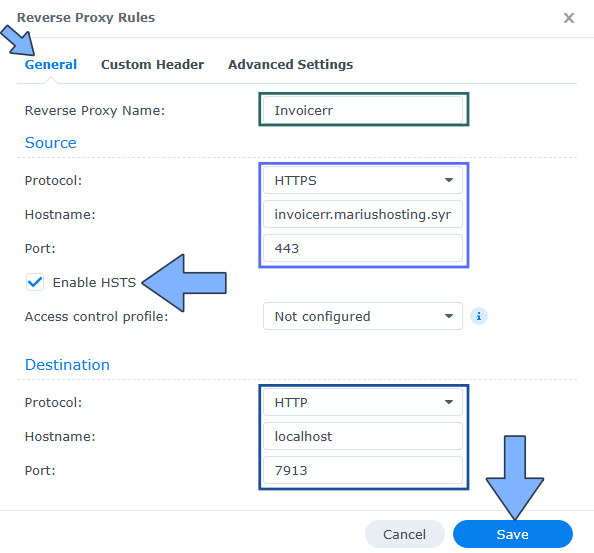
STEP 7
On the Reverse Proxy Rules click the Custom Header tab. Click Create and then, from the drop-down menu, click WebSocket. After you click on WebSocket, two Header Names and two Values will be automatically added. Click Save. Follow the instructions in the image below.

STEP 8
Go to Control Panel / Network / Connectivity / Check Enable HTTP/2 then click Apply. Follow the instructions in the image below.
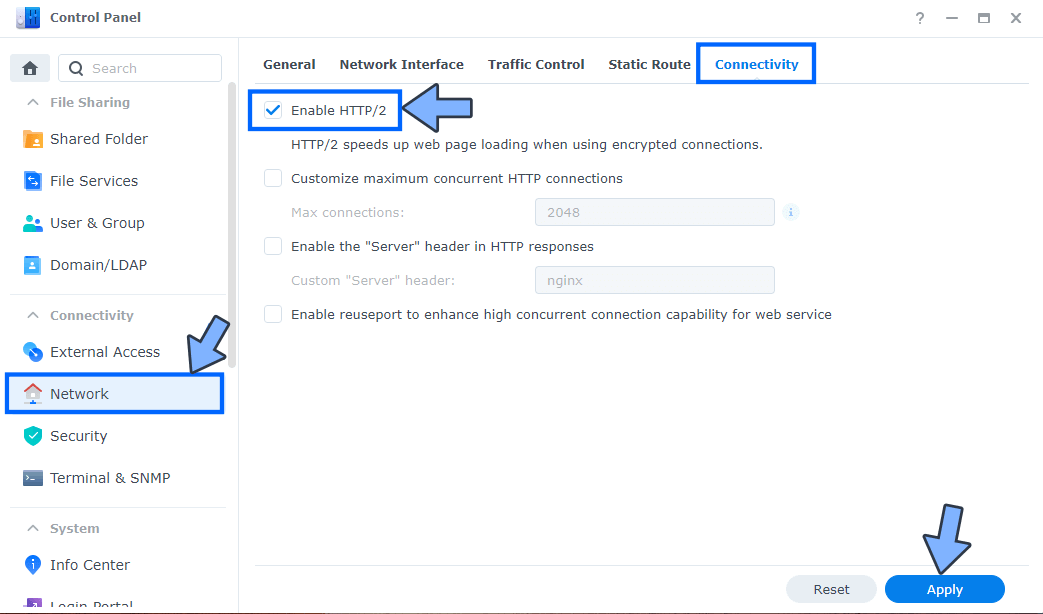
STEP 9
Go to Control Panel / Security / Advanced tab/ Check Enable HTTP Compression then click Apply. Follow the instructions in the image below.
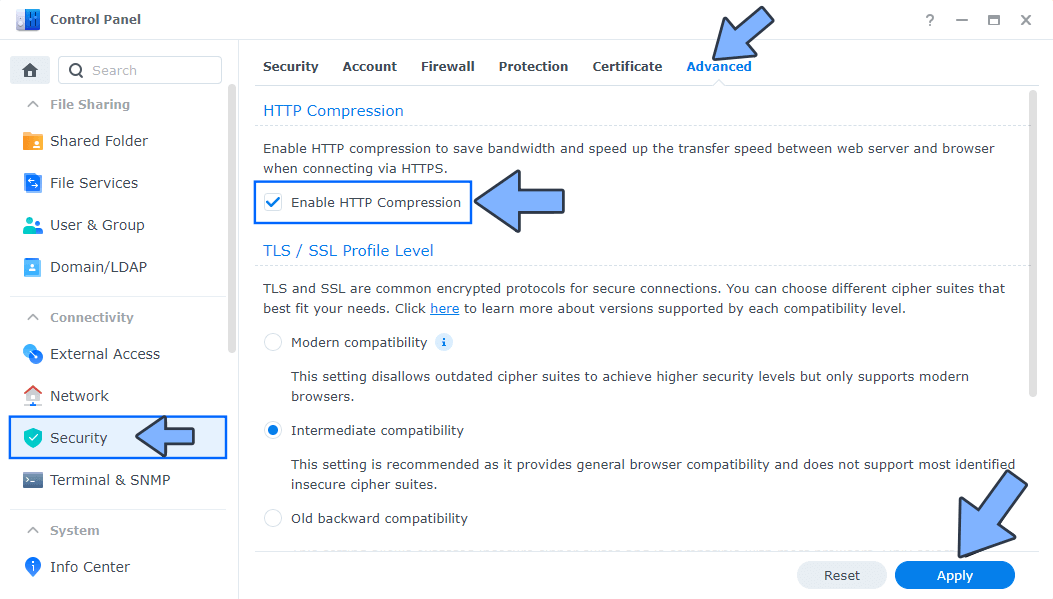
STEP 10
Go to File Station and open the docker folder. Inside the docker folder, create one new folder and name it invoicerrdb. Follow the instructions in the image below.
Note: Be careful to enter only lowercase, not uppercase letters.
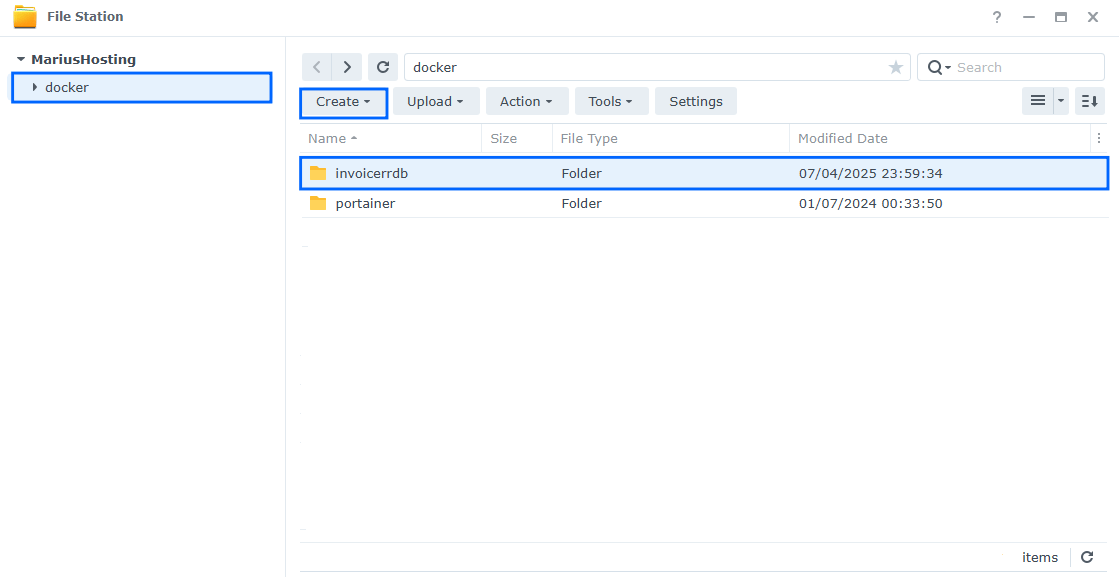
STEP 11
Follow my step by step guide on how to activate SMTP for your Gmail account. This step is mandatory. Note: If you don’t want to use the easiest way for SMTP with Google and you already have SMTP details from your own Mail Server, you can just skip this STEP and use your personalized email SMTP details instead.
STEP 12
Log into Portainer using your username and password. On the left sidebar in Portainer, click on Home then Live connect. Follow the instructions in the image below.

On the left sidebar in Portainer, click on Stacks then + Add stack. Follow the instructions in the image below.

STEP 13
In the Name field type in invoicerr. Follow the instructions in the image below.
services:
db:
image: postgres:17
container_name: Invoicerr-DB
hostname: invoicerr-db
security_opt:
- no-new-privileges:true
healthcheck:
test: ["CMD", "pg_isready", "-q", "-d", "invoicerr", "-U", "invoicerruser"]
timeout: 45s
interval: 10s
retries: 10
volumes:
- /volume1/docker/invoicerrdb:/var/lib/postgresql/data:rw
environment:
POSTGRES_DB: invoicerr
POSTGRES_USER: invoicerruser
POSTGRES_PASSWORD: invoicerrpass
restart: on-failure:5
invoicerr:
image: ghcr.io/impre-visible/invoicerr:latest
container_name: Invoicerr
hostname: invoicerr
security_opt:
- no-new-privileges:true
healthcheck:
test: timeout 10s bash -c ':> /dev/tcp/127.0.0.1/80' || exit 1
interval: 10s
timeout: 5s
retries: 3
start_period: 90s
ports:
- 7913:80
environment:
DATABASE_URL: postgresql://invoicerruser:invoicerrpass@invoicerr-db:5432/invoicerr
APP_URL: https://invoicerr.yourname.synology.me
CORS_ORIGINS: https://invoicerr.yourname.synology.me
JWT_SECRET: dOxZYTTZgXKMHkqLBIQVImayQXAVWdzGBPuFJKggzcgvgPJPXpWzqzKaUOIOGGIr
SMTP_HOST: smtp.gmail.com
SMTP_USER: Your-own-gmail-address
SMTP_FROM: Your-own-gmail-address
SMTP_PORT: 587
SMTP_PASSWORD: Your-own-app-password
restart: on-failure:5
depends_on:
db:
condition: service_healthy
Note: Before you paste the code above in the Web editor area below, change the value for APP_URL and type in your own synology.me DDNS with https:// at the beginning that you have previously created at STEP 6.
Note: Before you paste the code above in the Web editor area below, change the value for CORS_ORIGINS and type in your own synology.me DDNS with https:// at the beginning that you have previously created at STEP 6.
Note: Before you paste the code above in the Web editor area below, change the value for JWT_SECRET. (Generate your own Random 64 length JWT_SECRET.)
Note: Before you paste the code above in the Web editor area below, change the value for SMTP_USER and type in your own Gmail address. STEP 11.
Note: Before you paste the code above in the Web editor area below, change the value for SMTP_FROM and type in your own Gmail address. STEP 11.
Note: Before you paste the code above in the Web editor area below, change the value for SMTP_PASSWORD and type in your own Gmail APP password. STEP 11.
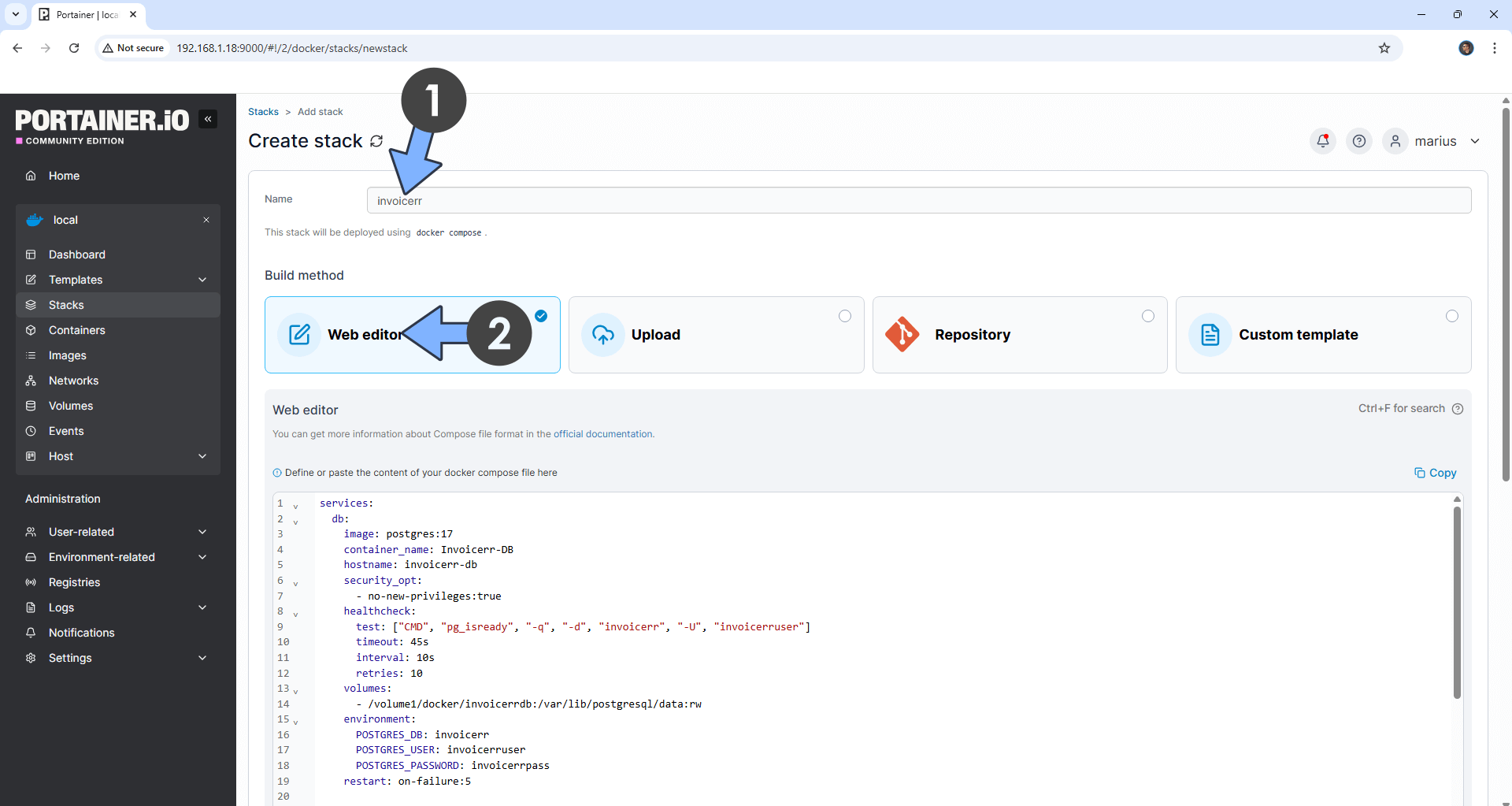
STEP 14
Scroll down on the page until you see a button named Deploy the stack. Click on it. Follow the instructions in the image below. The installation process can take up to a few minutes. It will depend on your Internet speed connection.
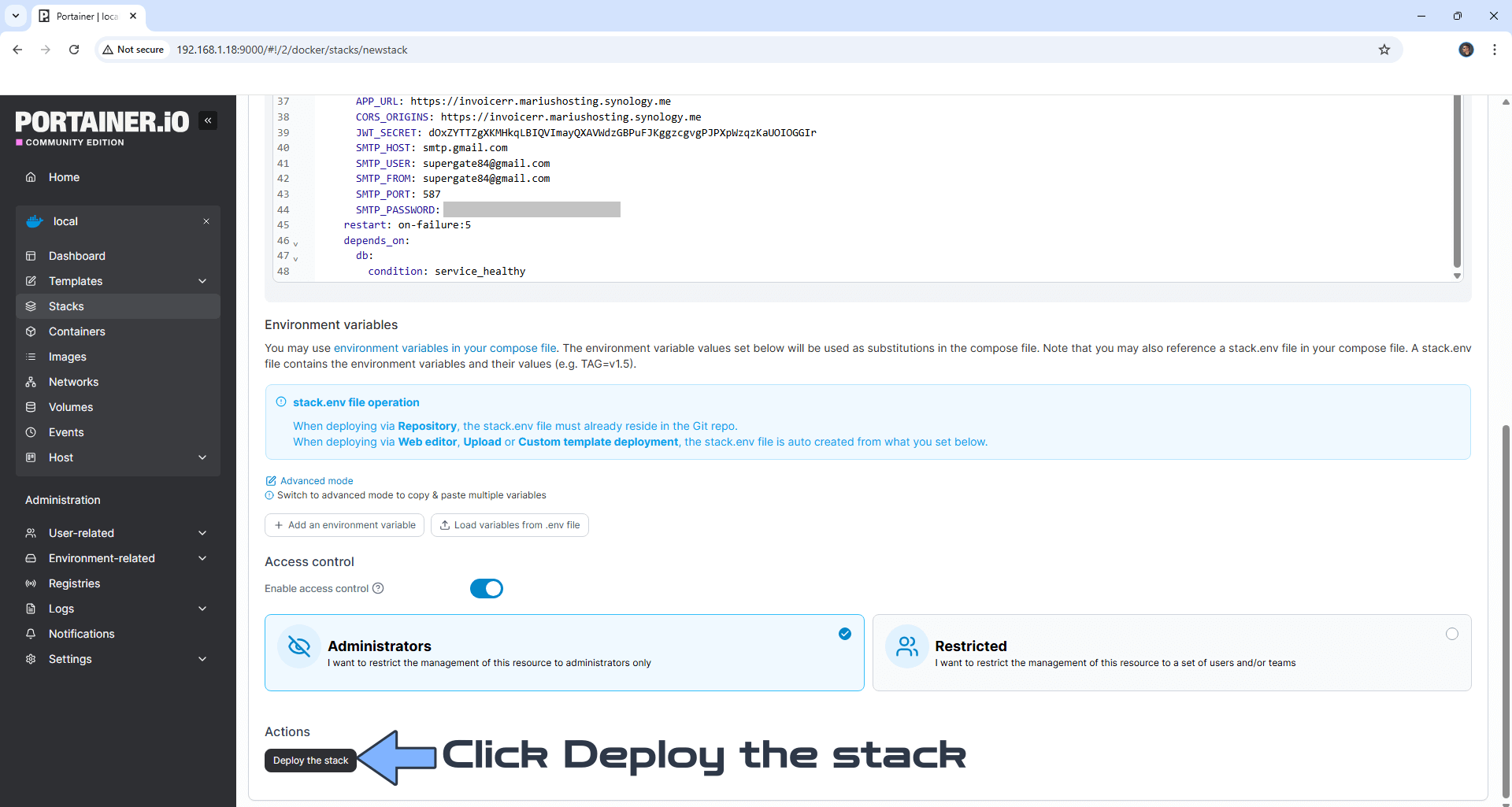
STEP 15
If everything goes right, you will see the following message at the top right of your screen: “Success Stack successfully deployed“.

STEP 16
🟢Please Support My work by Making a Donation. Almost 99,9% of the people that install something using my guides forget to support my work, or just ignore STEP 1. I’ve been very honest about this aspect of my work since the beginning: I don’t run any ADS, I don’t require subscriptions, paid or otherwise, I don’t collect IPs, emails, and I don’t have any referral links from Amazon or other merchants. I also don’t have any POP-UPs or COOKIES. I have repeatedly been told over the years how much I have contributed to the community. It’s something I love doing and have been honest about my passion since the beginning. But I also Need The Community to Support me Back to be able to continue doing this work.
STEP 17
Now open your browser and type in your HTTPS address like this https://invoicerr.yourname.synology.me/signup In my case it’s https://invoicerr.mariushosting.synology.me/signup If everything goes right, you will see the Invoicerr signup page. Type in your own details, then Click Create Account. Follow the instructions in the image below.
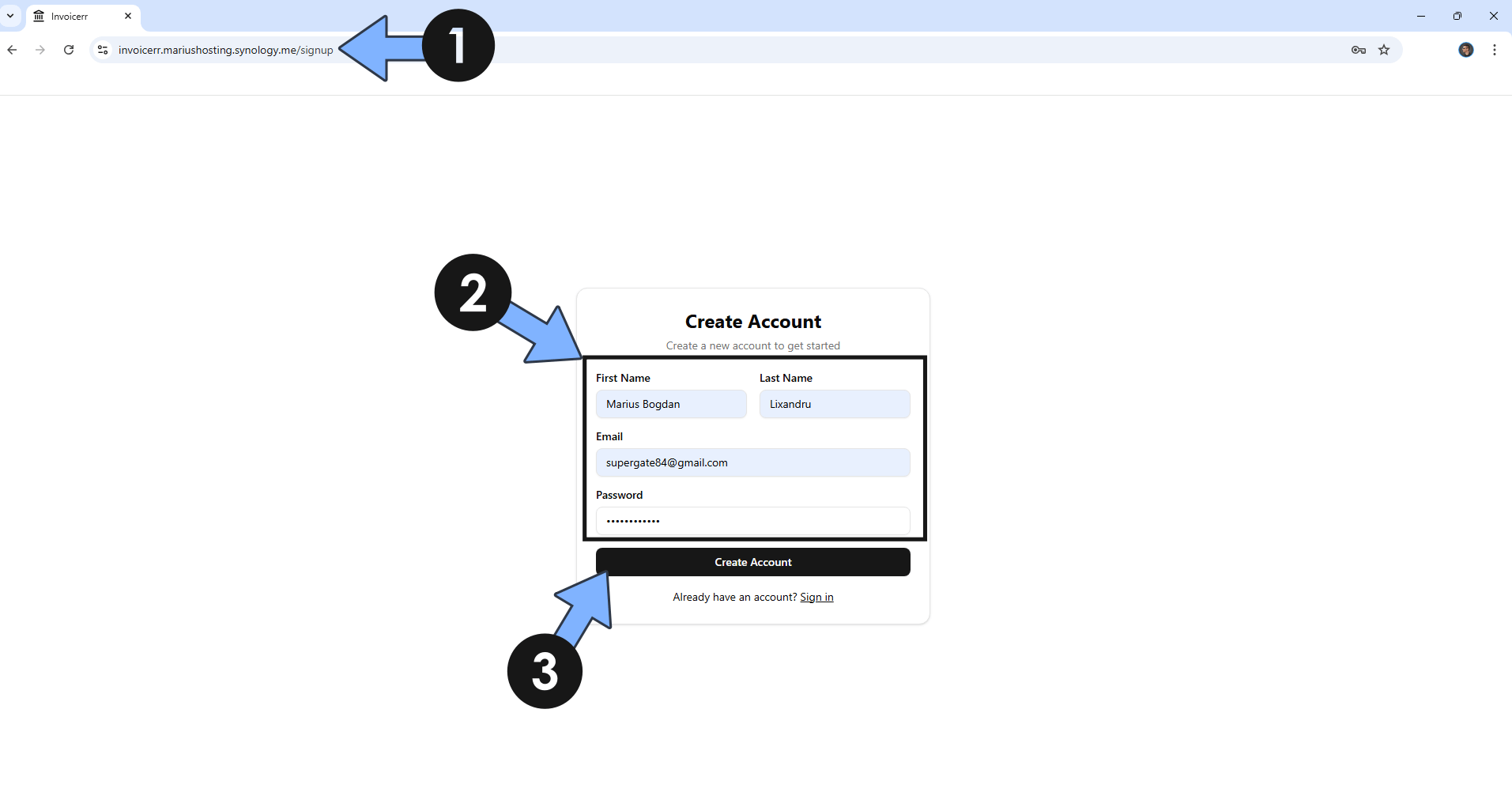
STEP 18
Type in your own Email Address and Password that you have previously added at STEP 17, then click Sign In. Follow the instructions in the image below.
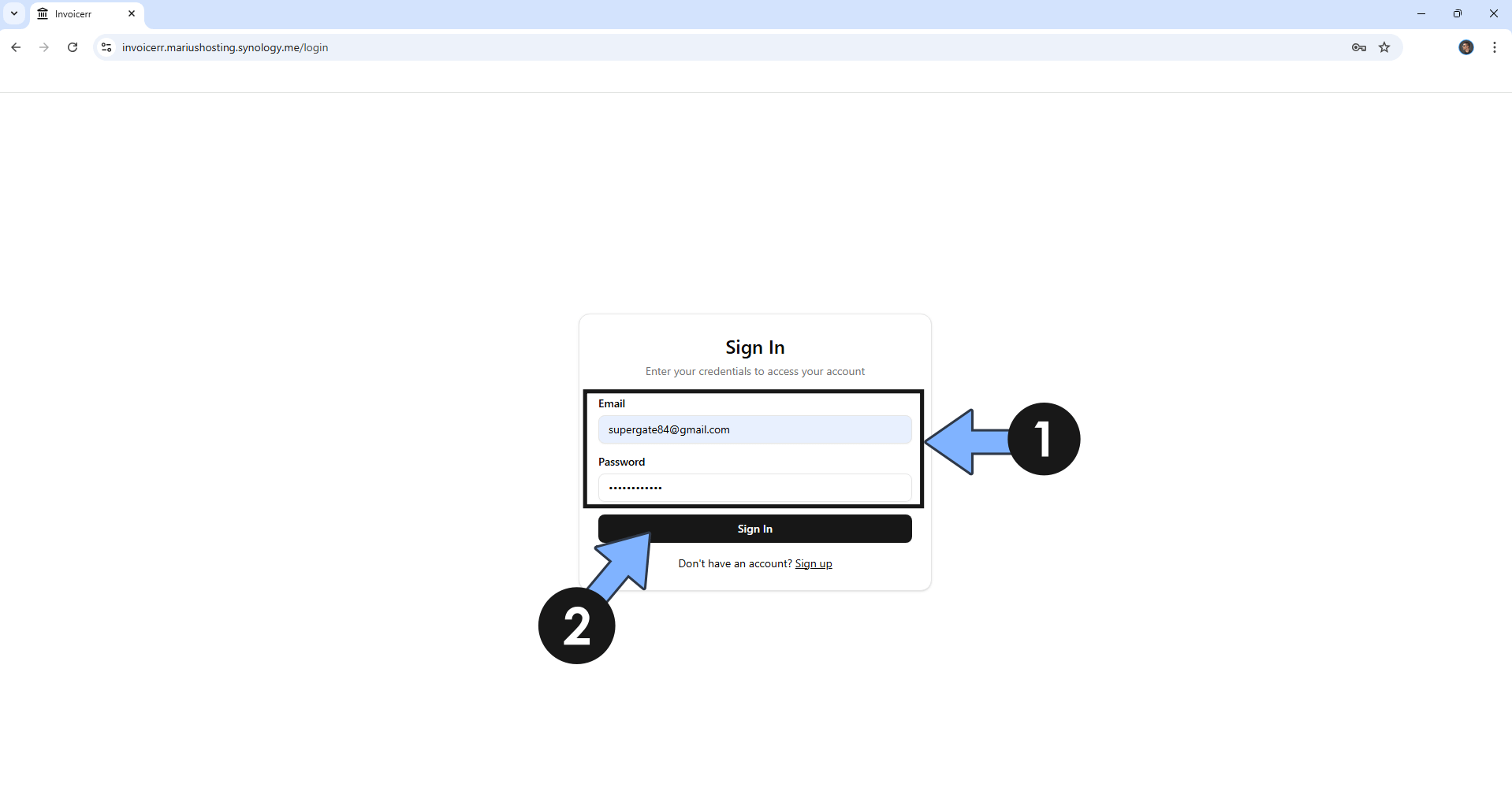
STEP 19
Click Go to Company Settings to add your company information. On the left of the page, swith your theme to Dark. Follow the instructions in the image below.
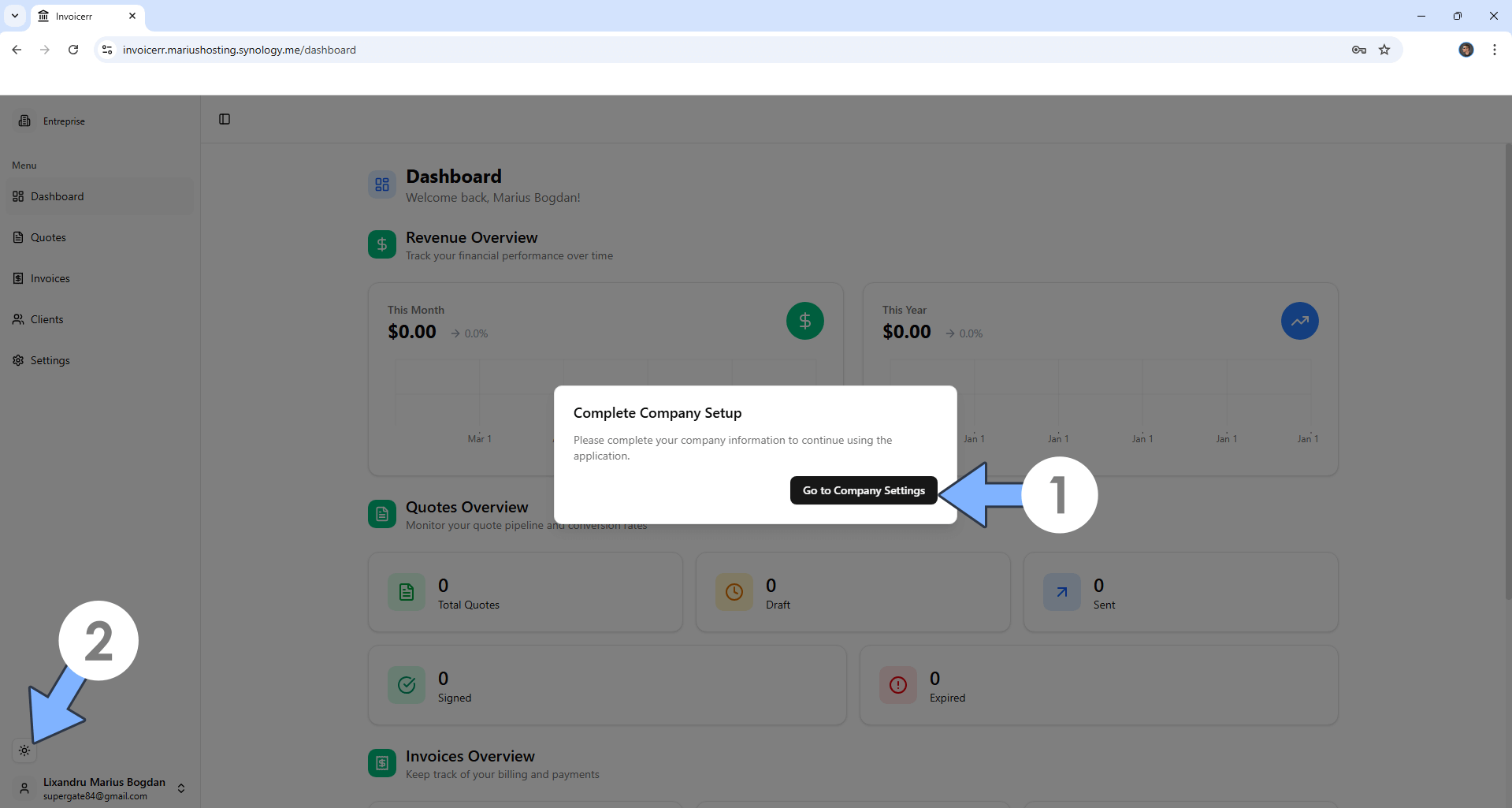
STEP 20
Add your Company Information. Follow the instructions in the image below.
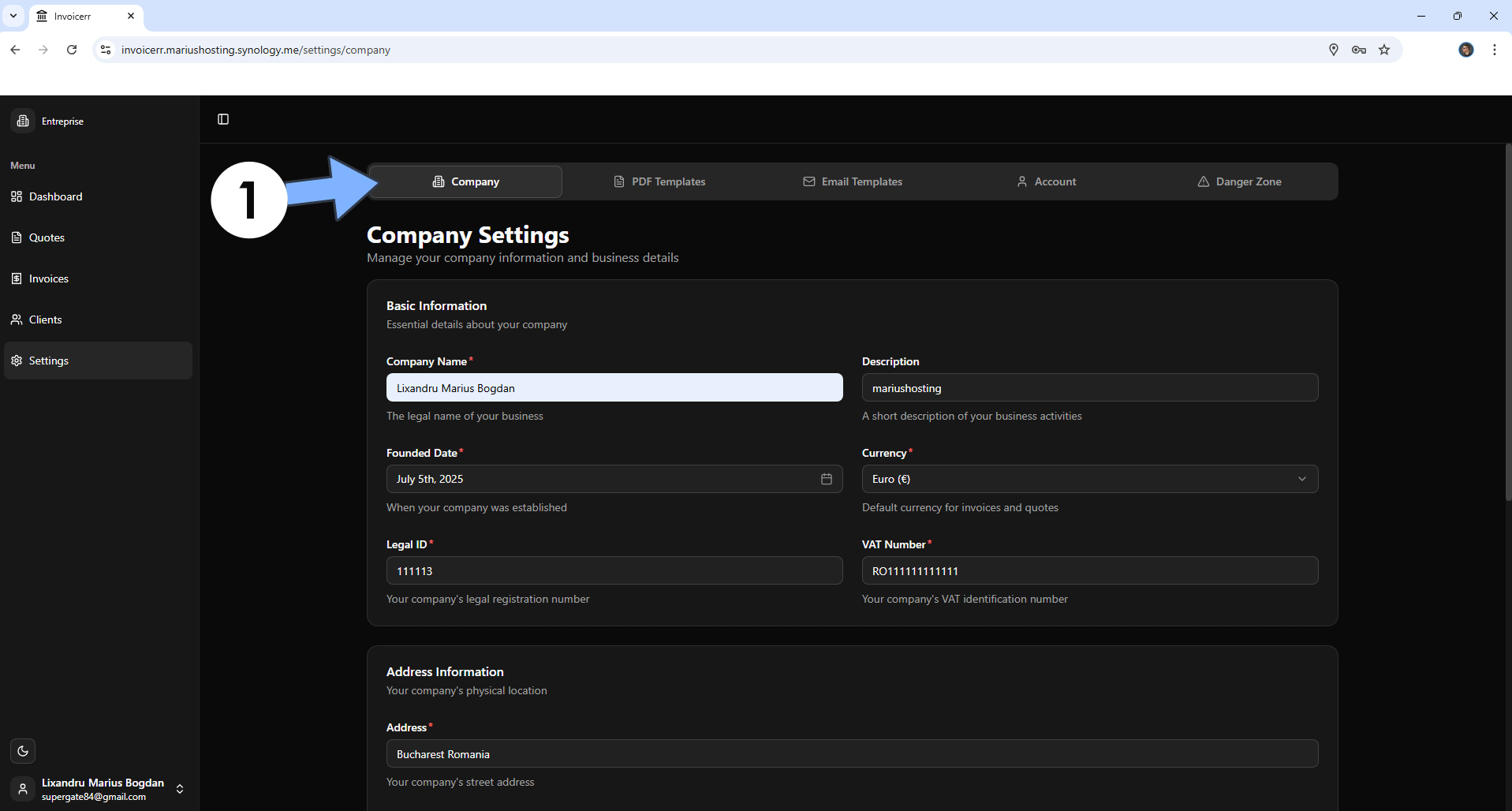
STEP 21
Create your first Client. On the left sidebar, click Invoices to create your first Invoice by clicking the + Add New Invoice. Download your invoice in a .pdf format by clicking the download icon. Follow the instructions in the image below.
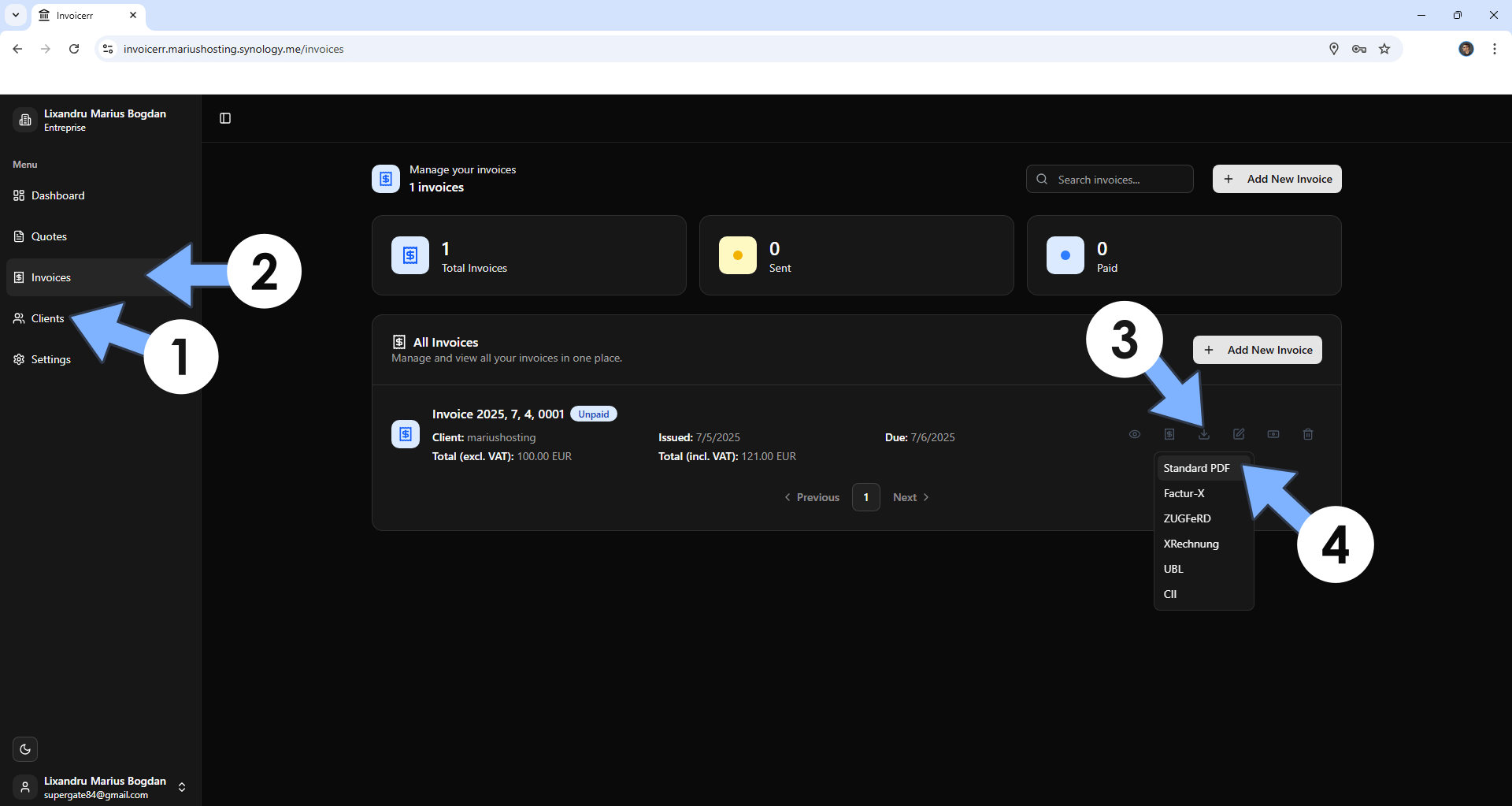
STEP 22
Your invoice at a glance!
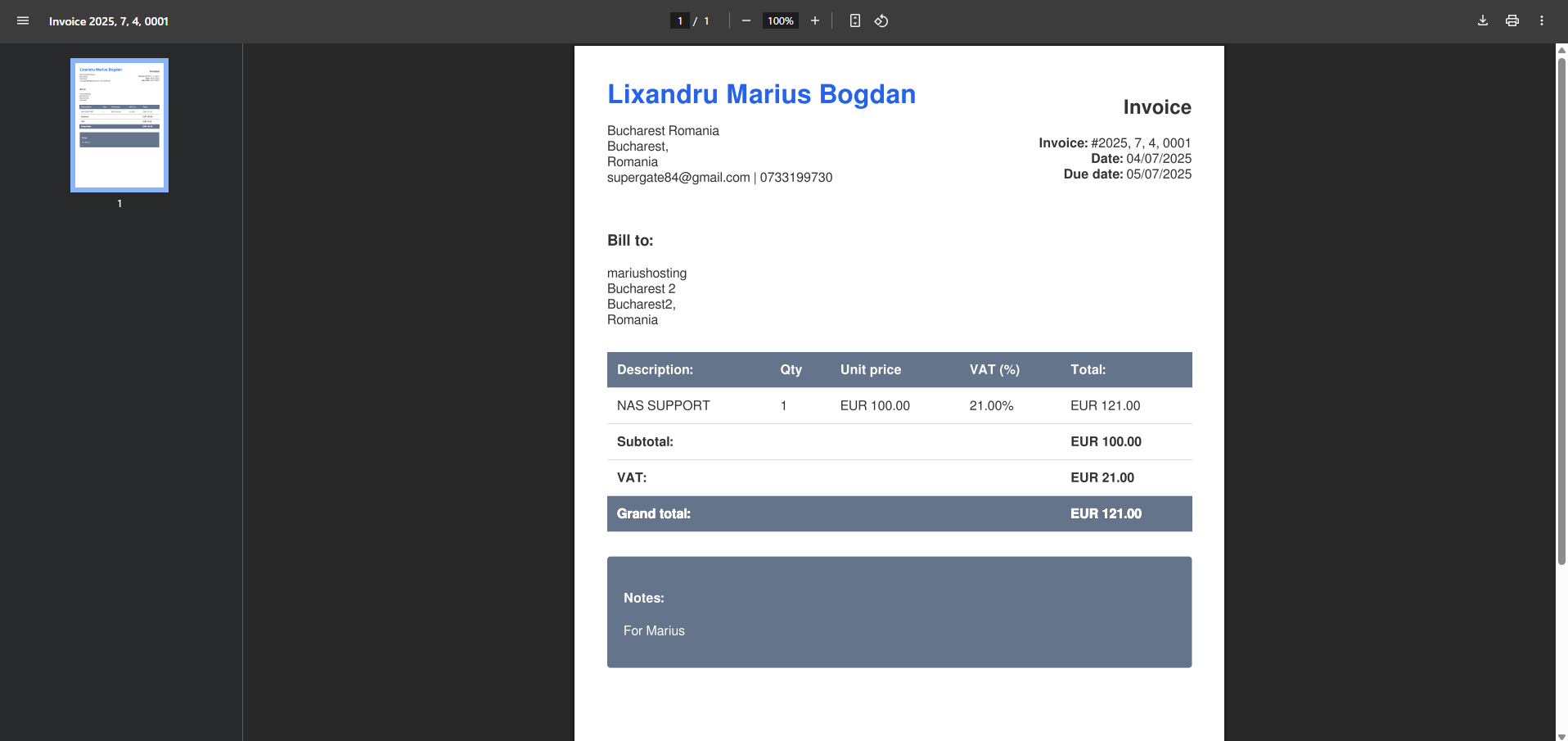
STEP 23
Your Invoicerr dashboard at a glance!
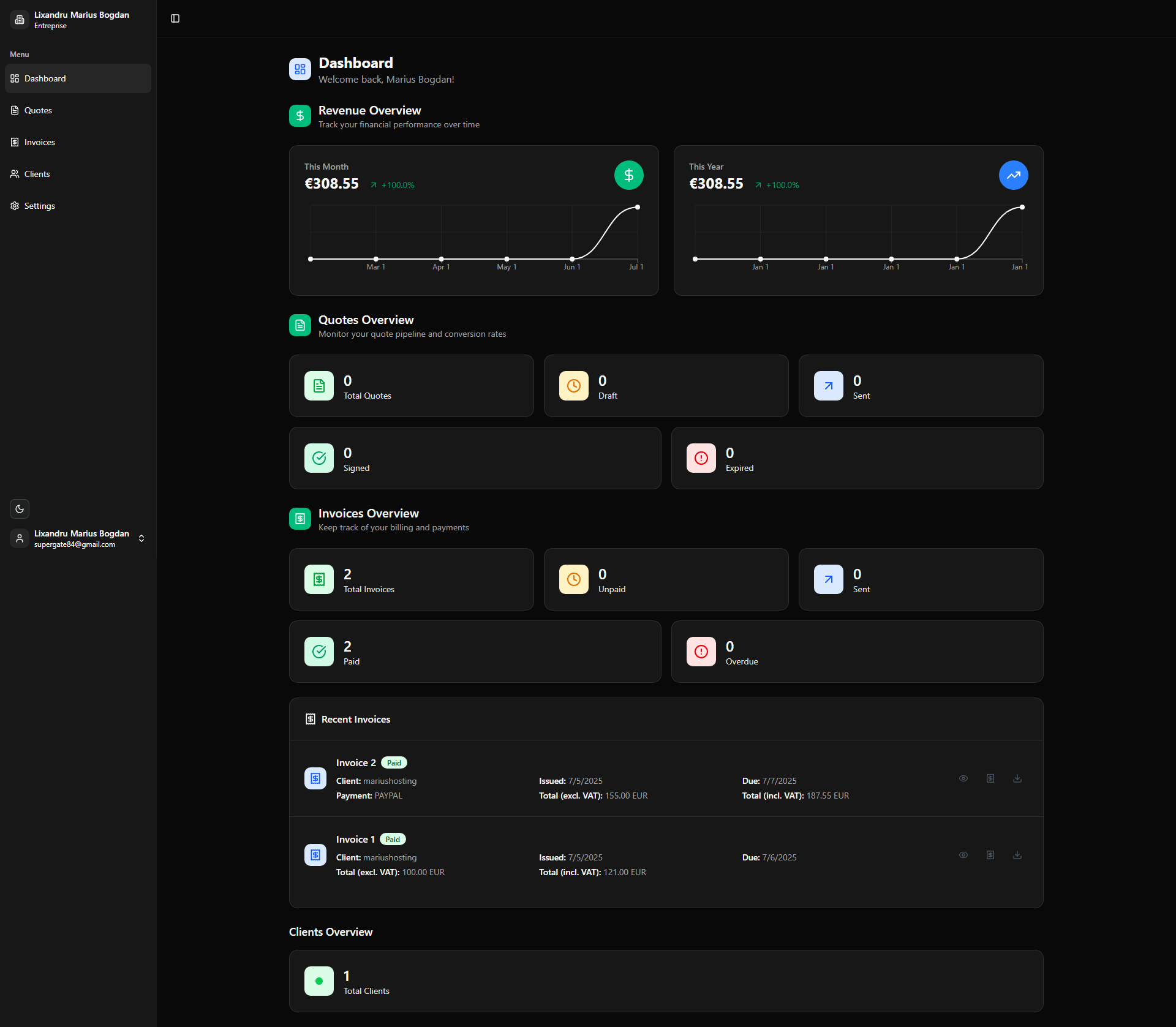
Enjoy Invoicerr!
If you encounter issues by using this container, make sure to check out the Common Docker issues article.
Note: Find out how to update the Invoicerr container with the latest image.
Note: How to Back Up Docker Containers on your Synology NAS.
Note: Can I run Docker on my Synology NAS? See the supported models.
Note: How to Free Disk Space on Your NAS if You Run Docker.
Note: How to Schedule Start & Stop For Docker Containers.
Note: How to Activate Email Notifications.
Note: How to Add Access Control Profile on Your NAS.
Note: How to Change Docker Containers Restart Policy.
Note: How to Use Docker Containers With VPN.
Note: Convert Docker Run Into Docker Compose.
Note: How to Clean Docker.
Note: How to Clean Docker Automatically.
Note: Best Practices When Using Docker and DDNS.
Note: Some Docker Containers Need WebSocket.
Note: Find out the Best NAS Models For Docker.
Note: Activate Gmail SMTP For Docker Containers.
This post was updated on Friday / December 12th, 2025 at 10:13 PM
