
HomeTube is a simple web UI for downloading single videos from the internet with the highest quality available and moving them to specific local locations automatically managed and integrated by media servers such as Plex or Jellyfin. HomeTube is a simple friendly solution for easily integrating preferred videos from Youtube and others platforms to local media server. You can easily download videos from more than 300 websites. In this step by step guide I will show you how to install HomeTube on your Synology NAS using Docker and Portainer.
This guide works perfectly with the latest HomeTube v0.3.1 release.
STEP 1
Please Support My work by Making a Donation.
STEP 2
Install Portainer using my step by step guide. If you already have Portainer installed on your Synology NAS, skip this STEP. Attention: Make sure you have installed the latest Portainer version.
STEP 3
Go to File Station and open the docker folder. Inside the docker folder, create one new folder and name it hometube. Follow the instructions in the image below.
Note: Be careful to enter only lowercase, not uppercase letters.
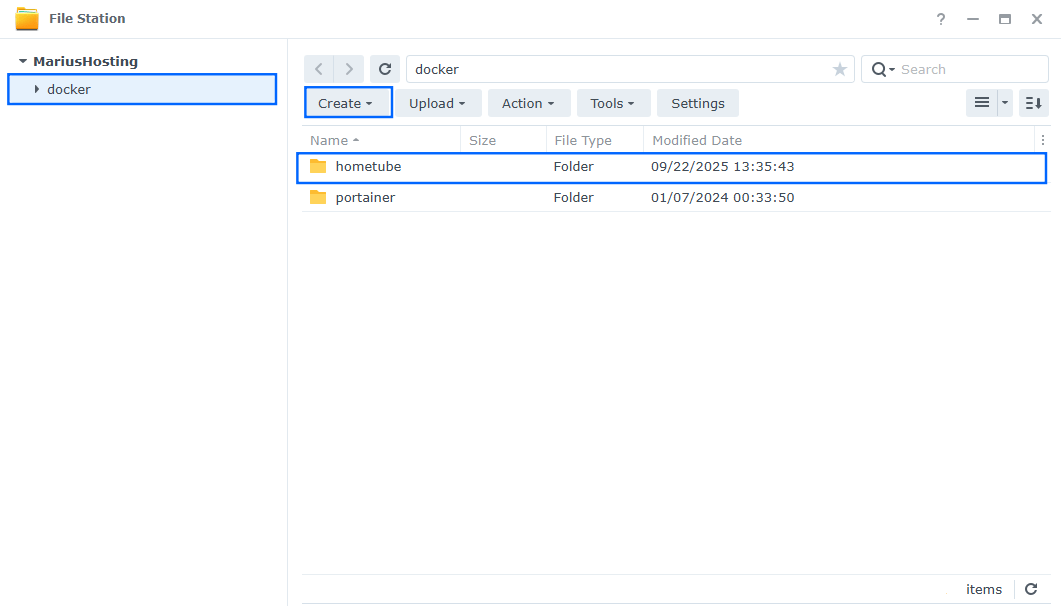
STEP 4
Now create three new folders inside the dockman folder that you have previously created at STEP 3 and name them config, downloads, tmp. Follow the instructions in the image below.
Note: Be careful to enter only lowercase, not uppercase letters.
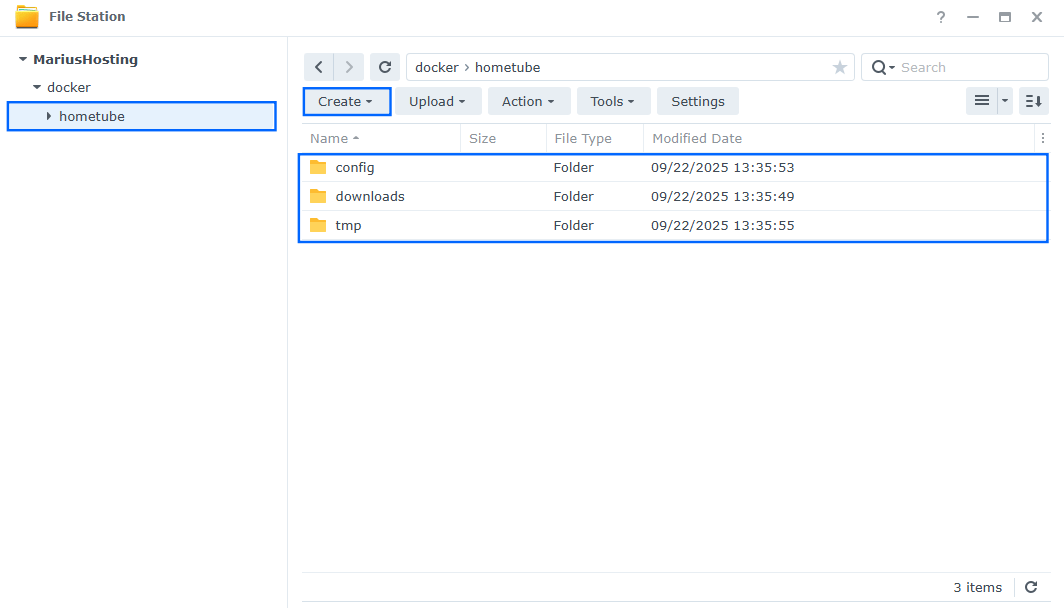
STEP 5
Log into Portainer using your username and password. On the left sidebar in Portainer, click on Home then Live connect. Follow the instructions in the image below.

On the left sidebar in Portainer, click on Stacks then + Add stack. Follow the instructions in the image below.

STEP 6
In the Name field type in hometube. Follow the instructions in the image below.
services:
hometube:
image: ghcr.io/egalitarianmonkey/hometube:latest
container_name: HomeTube
user: 0:0
healthcheck:
test: ["CMD-SHELL", "nc -z 127.0.0.1 8501 || exit 1"]
interval: 10s
timeout: 5s
retries: 3
start_period: 90s
ports:
- 8501:8501
environment:
TZ: Europe/Bucharest
PORT: 8501
VIDEOS_FOLDER: /downloads
TMP_DOWNLOAD_FOLDER: /data/tmp
YOUTUBE_COOKIES_FILE_PATH: /config/youtube_cookies.txt
volumes:
- /volume1/docker/hometube/downloads:/downloads:rw
- /volume1/docker/hometube/config:/config:rw
- /volume1/docker/hometube/tmp:/data/tmp:rw
restart: on-failure:5
Note: Before you paste the code above in the Web editor area below, change the value for TZ. (Select your current Time Zone from this list.)
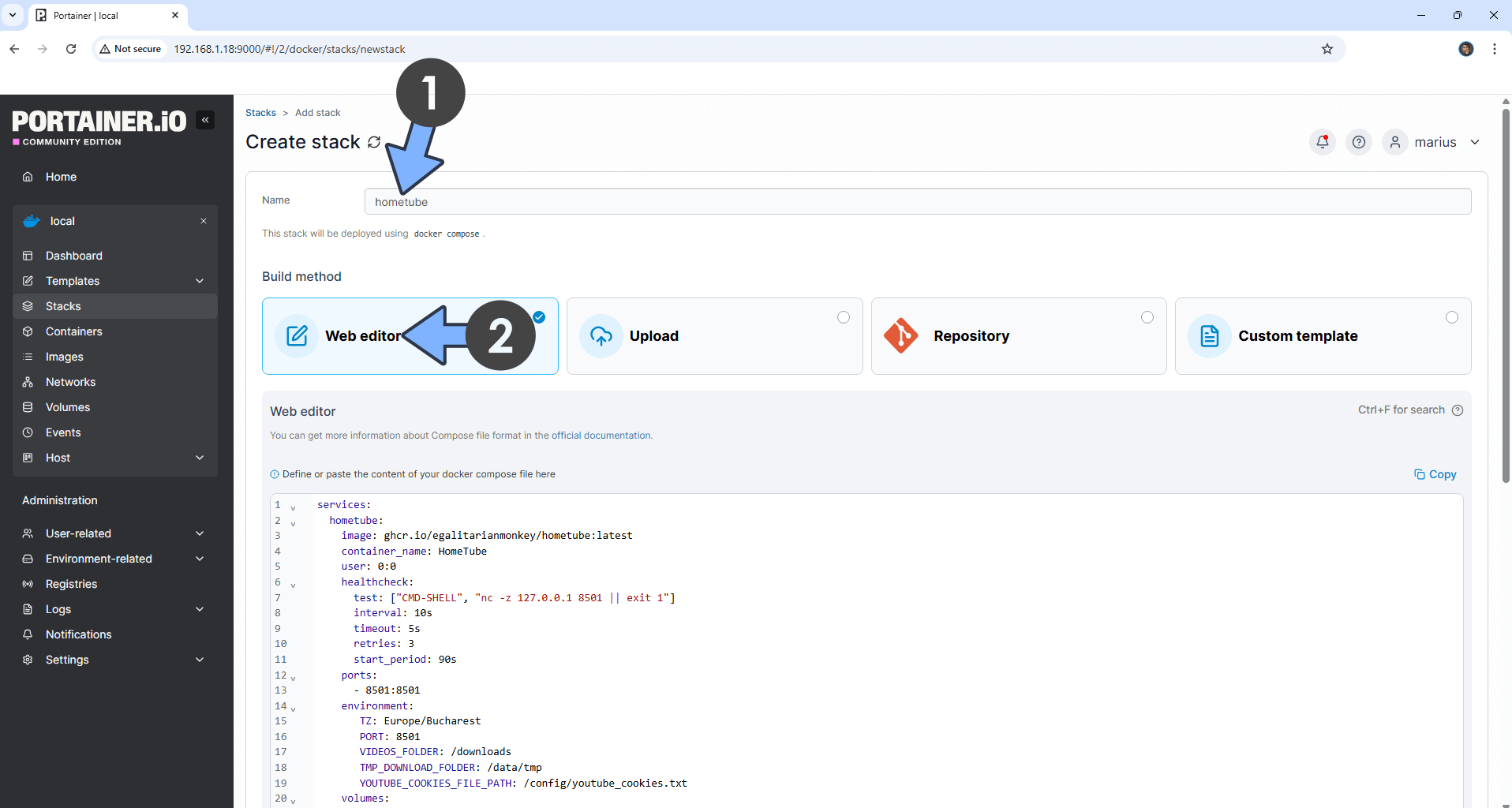
STEP 7
Scroll down on the page until you see a button named Deploy the stack. Click on it. Follow the instructions in the image below. The installation process can take up to a few minutes. It will depend on your Internet speed connection.
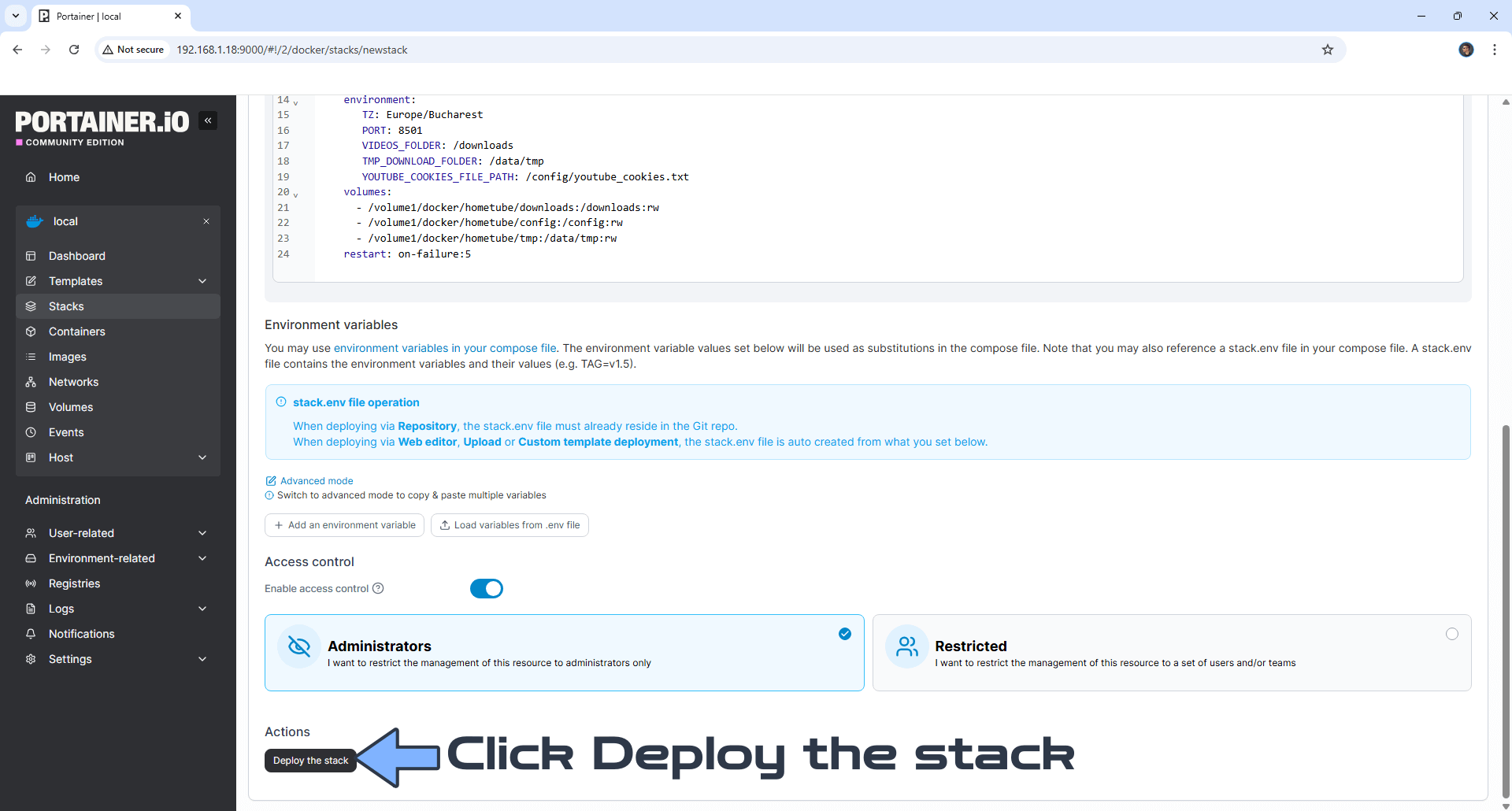
STEP 8
If everything goes right, you will see the following message at the top right of your screen: “Success Stack successfully deployed“.

STEP 9
🟢Please Support My work by Making a Donation. Almost 99,9% of the people that install something using my guides forget to support my work, or just ignore STEP 1. I’ve been very honest about this aspect of my work since the beginning: I don’t run any ADS, I don’t require subscriptions, paid or otherwise, I don’t collect IPs, emails, and I don’t have any referral links from Amazon or other merchants. I also don’t have any POP-UPs or COOKIES. I have repeatedly been told over the years how much I have contributed to the community. It’s something I love doing and have been honest about my passion since the beginning. But I also Need The Community to Support me Back to be able to continue doing this work.
STEP 10
The installation process can take up to a few seconds/minutes. It will depend on your Internet speed connection. Now open your browser and type in http://Synology-ip-address:8501 Add the Video URL that you want to download, then click Download. Follow the instructions in the image below.
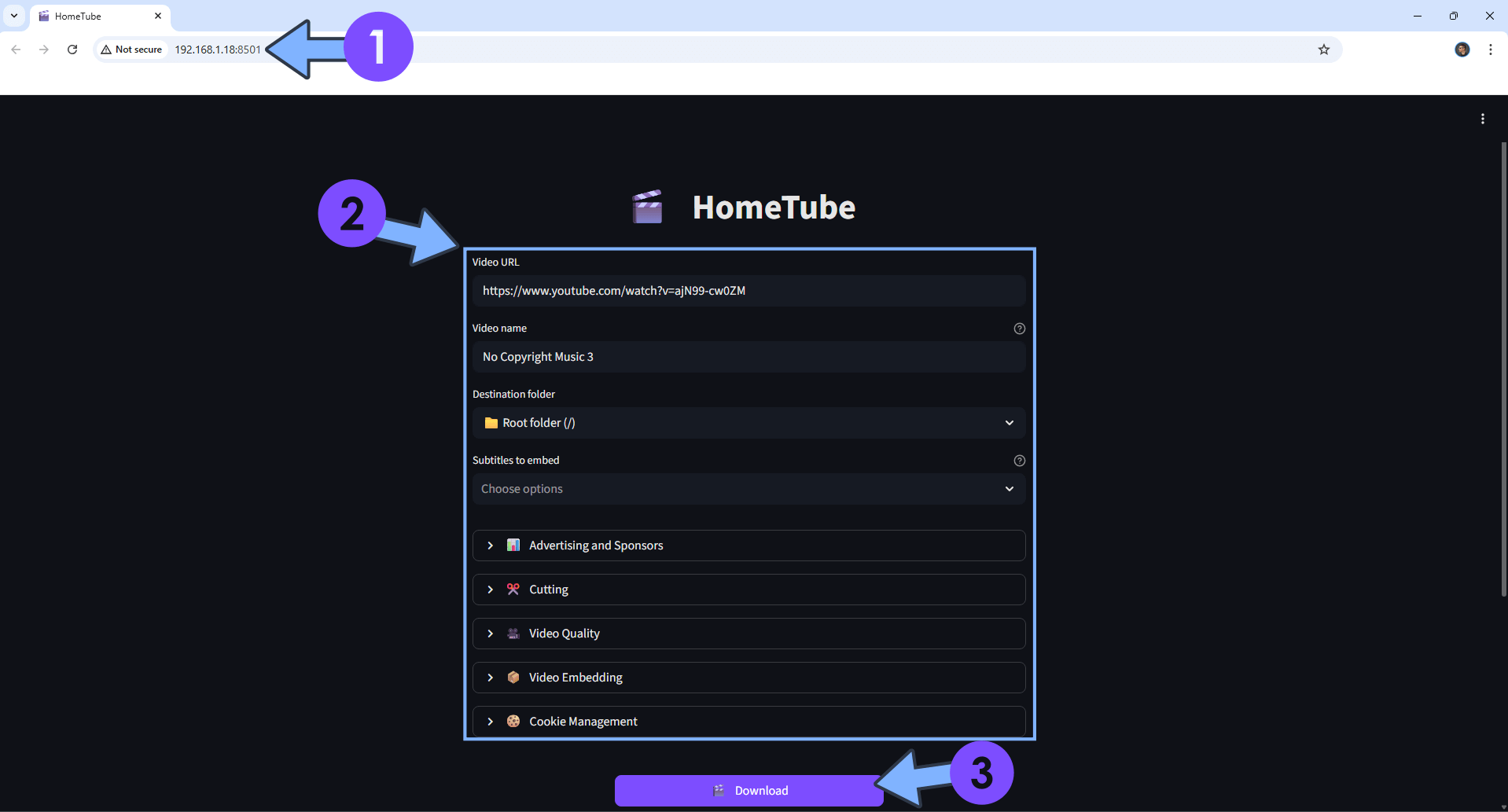
STEP 11
Wait until the video is downloaded. Follow the instructions in the image below.
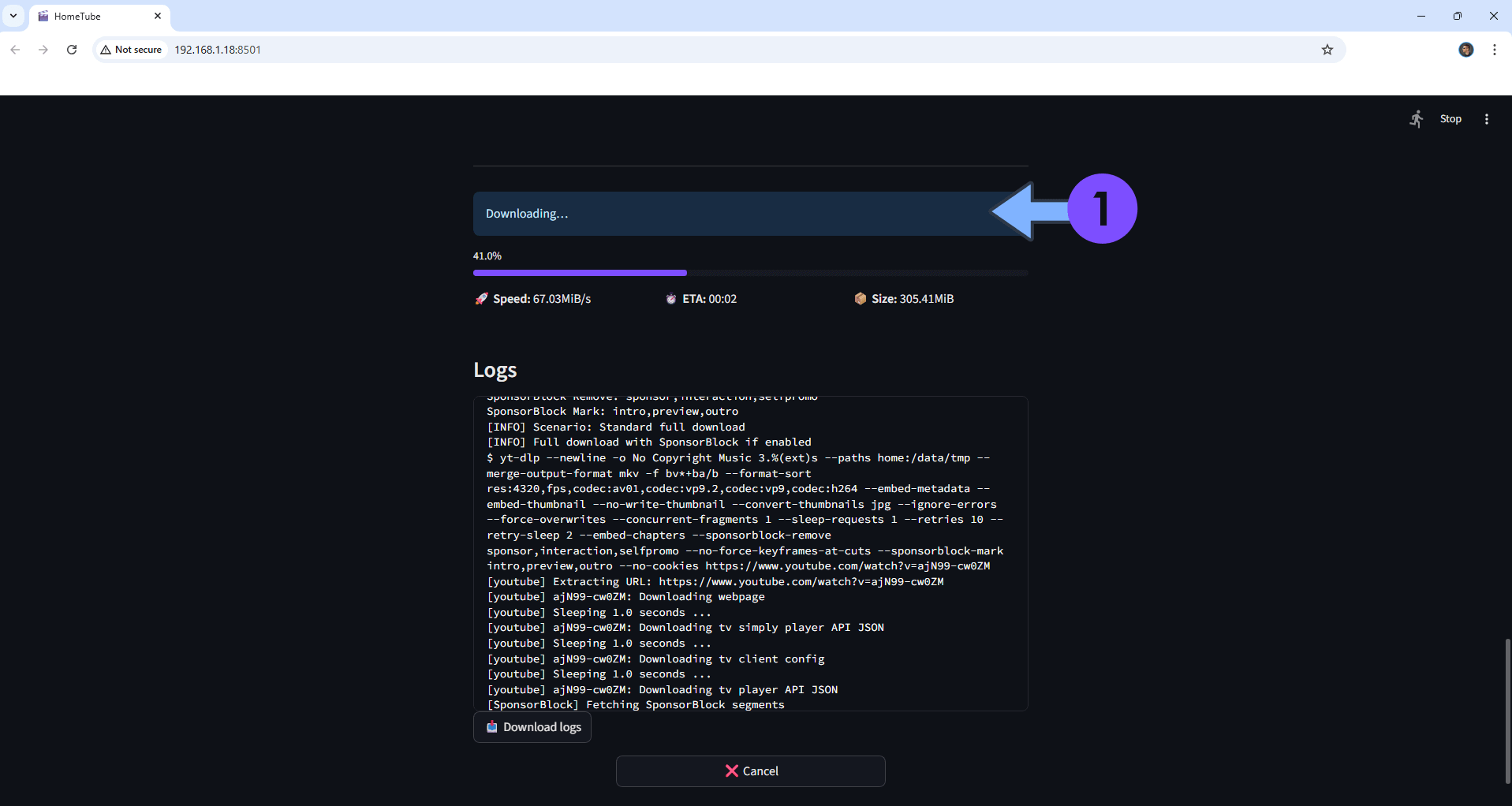
STEP 12
Once the video is downloaded, you will find it in the downloads folder that you have previously created at STEP 4.
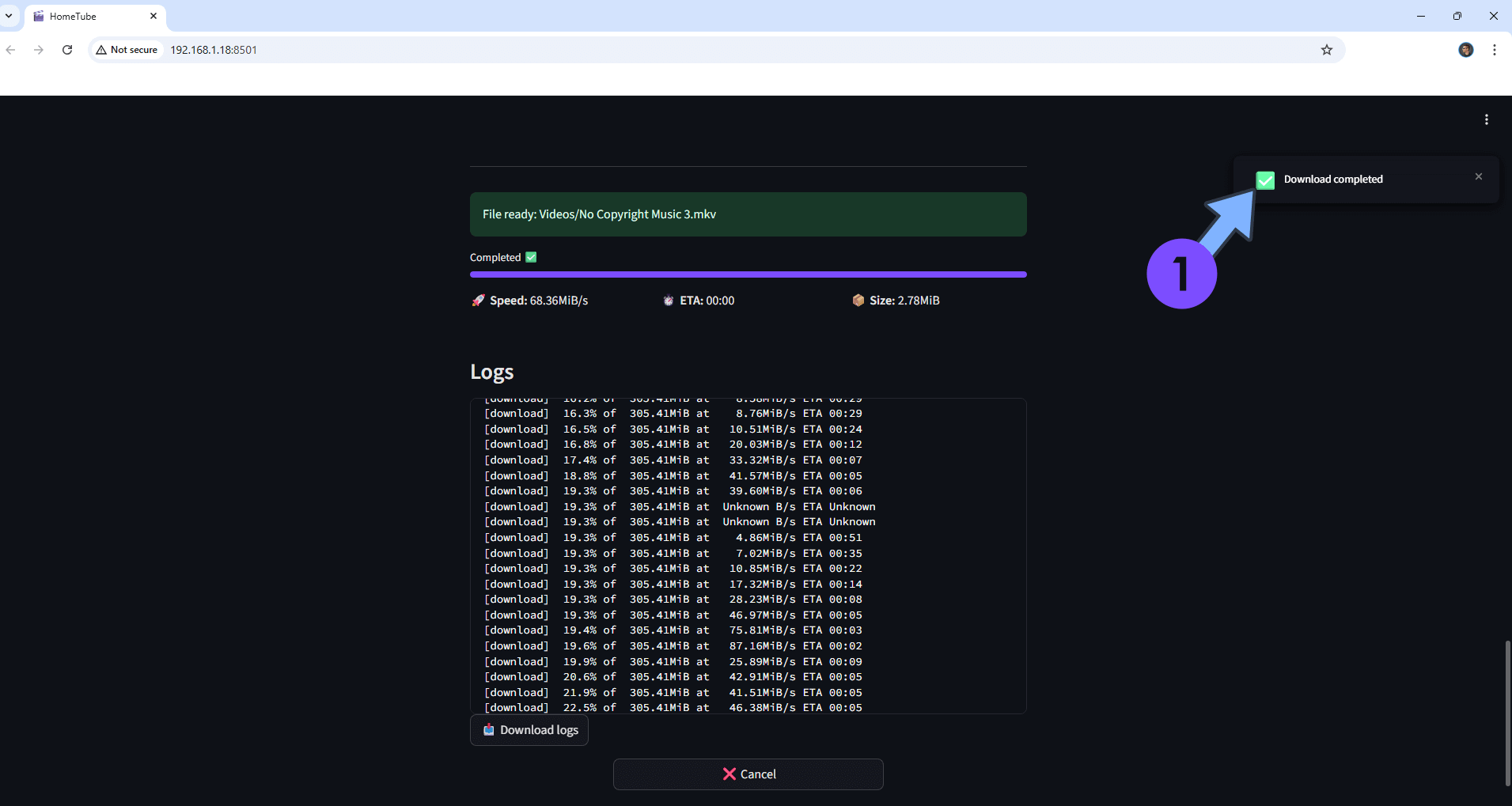
STEP 13
Your complete HomeTube options at a glance!
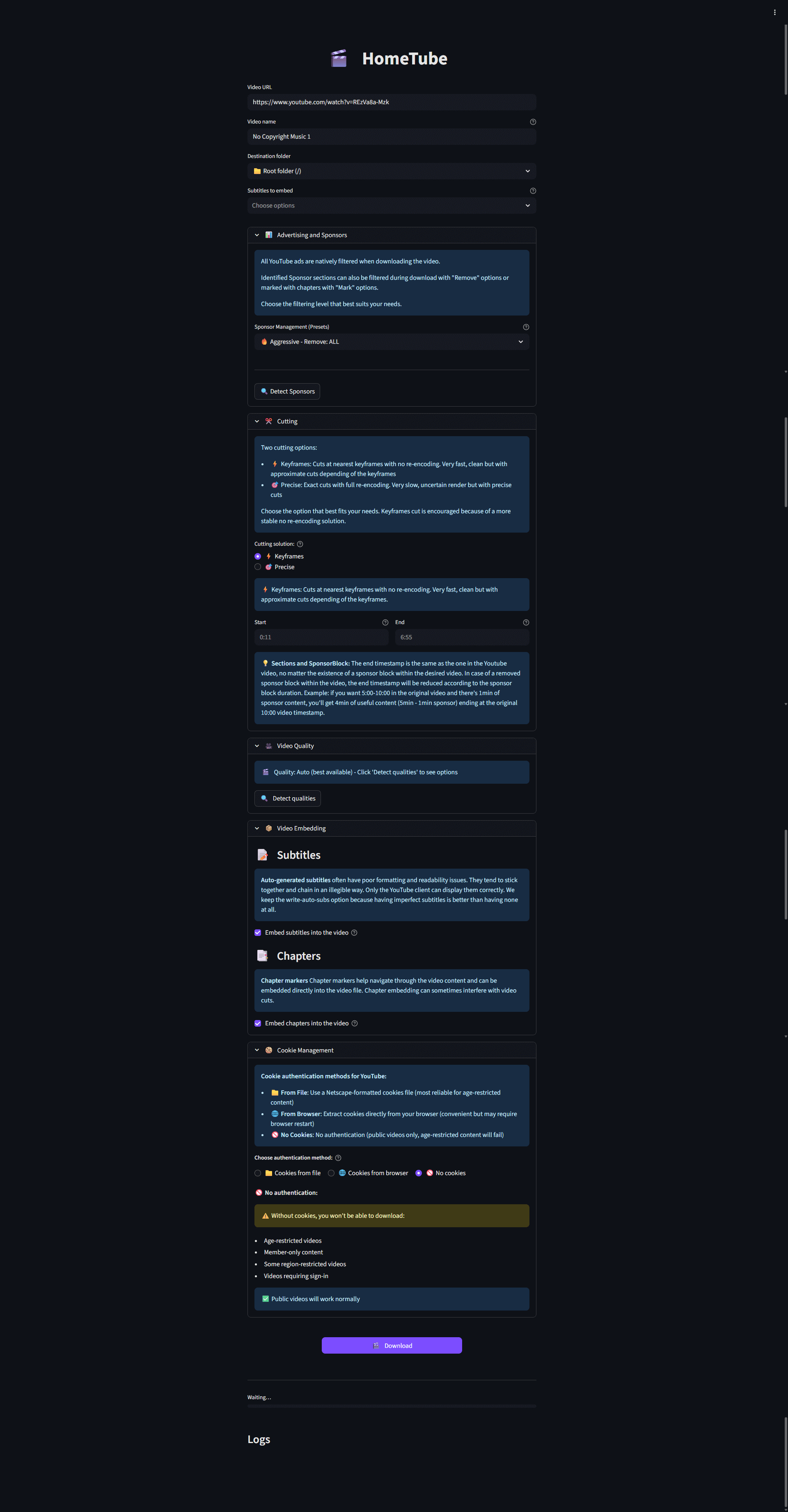
Enjoy HomeTube!
If you encounter issues by using this container, make sure to check out the Common Docker issues article.
Note: If you want to run the HomeTube container over HTTPS, check How to Run Docker Containers Over HTTPS. In order to make HomeTube work via HTTPS, it’s mandatory to activate WebSocket.
Note: Can I run Docker on my Synology NAS? See the supported models.
Note: How to Back Up Docker Containers on your Synology NAS.
Note: Find out how to update the HomeTube container with the latest image.
Note: How to Free Disk Space on Your NAS if You Run Docker.
Note: How to Schedule Start & Stop For Docker Containers.
Note: How to Activate Email Notifications.
Note: How to Add Access Control Profile on Your NAS.
Note: How to Change Docker Containers Restart Policy.
Note: How to Use Docker Containers With VPN.
Note: Convert Docker Run Into Docker Compose.
Note: How to Clean Docker.
Note: How to Clean Docker Automatically.
Note: Best Practices When Using Docker and DDNS.
Note: Some Docker Containers Need WebSocket.
Note: Find out the Best NAS Models For Docker.
Note: Activate Gmail SMTP For Docker Containers
This post was updated on Saturday / September 27th, 2025 at 12:24 AM
