
HomeHub is a lightweight, self-hosted web app designed as a private family command center, turning any device like a spare computer, NAS or Raspberry Pi into a secure, local network hub for household tasks. It prioritizes privacy with no logins, no cloud, and no tracking, keeping all data within your home network. Tailored for busy families, it offers an intuitive, device-friendly interface for phones, tablets, or desktops, streamlining daily coordination without subscriptions or complex setups. In this step by step guide I will show you how to install HomeHub on your Synology NAS using Docker and Portainer.
This guide works perfectly with the latest HomeHub v0.2.3.1 release.
STEP 1
Please Support My work by Making a Donation.
STEP 2
Install Portainer using my step by step guide. If you already have Portainer installed on your Synology NAS, skip this STEP. Attention: Make sure you have installed the latest Portainer version.
STEP 3
Mandatory STEP – Install Text Editor via Synology “Package Center”. If you already have Text Editor installed on your Synology NAS, skip this STEP.
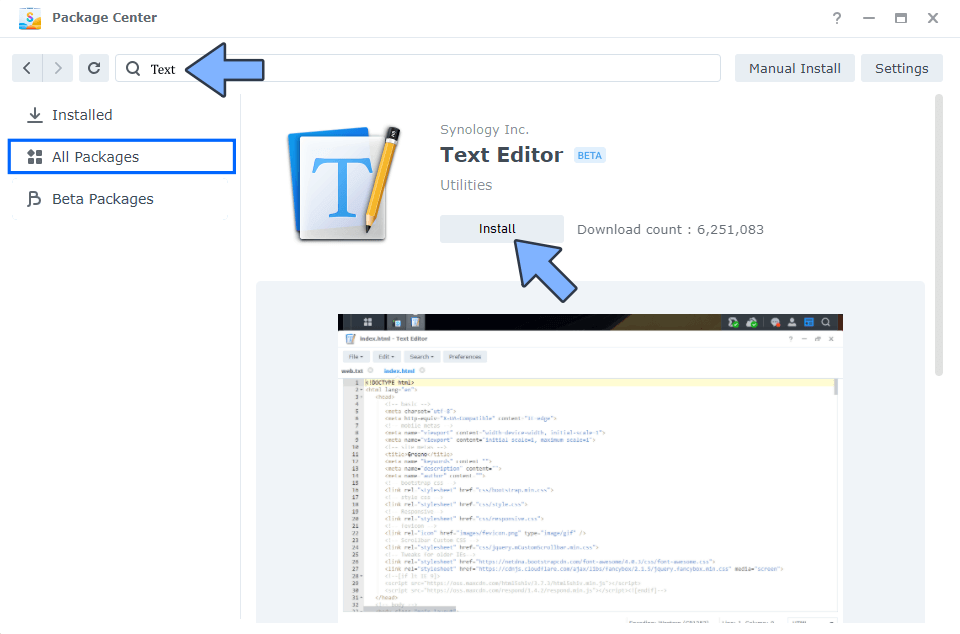
STEP 4
Go to File Station and open the docker folder. Inside the docker folder, create one new folder and name it homehub. Follow the instructions in the image below.
Note: Be careful to enter only lowercase, not uppercase letters.
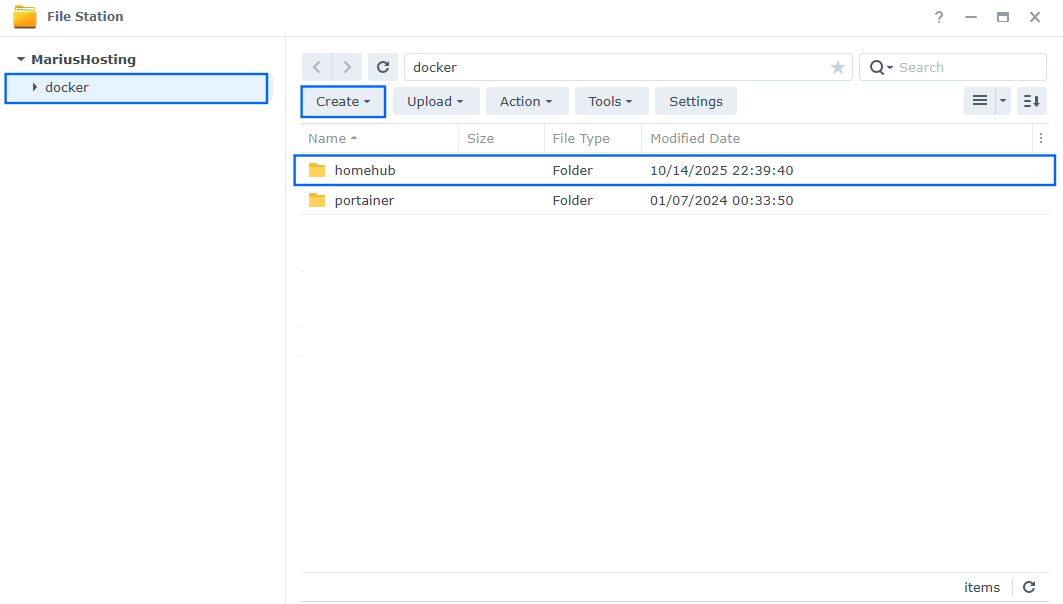
STEP 5
Now create three new folders inside the homehub folder that you have previously created at STEP 4 and name them data, media, pdfs, uploads. Follow the instructions in the image below.
Note: Be careful to enter only lowercase, not uppercase letters.
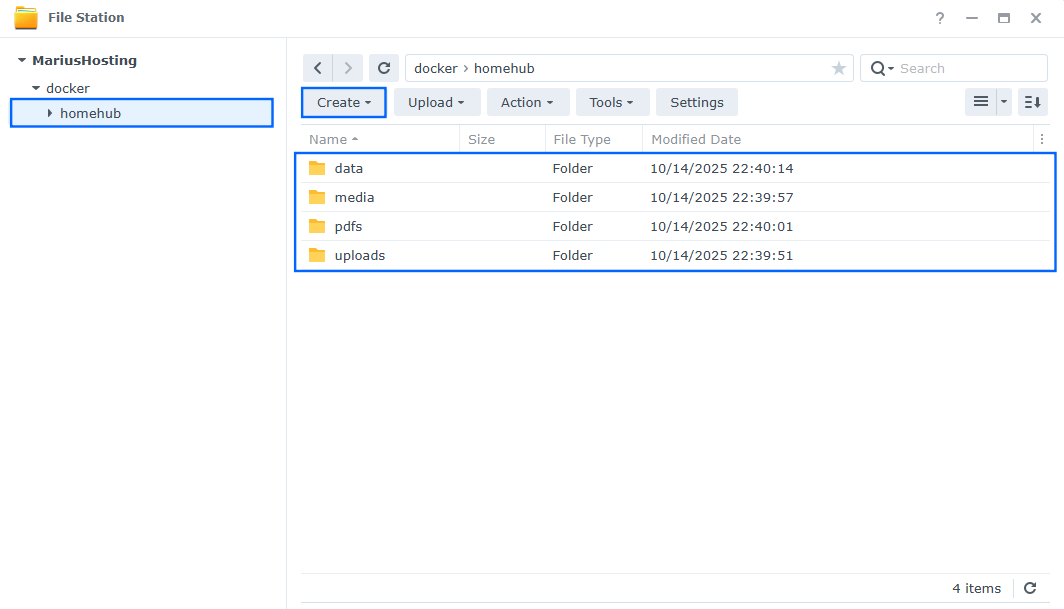
STEP 6
Download (click on the blue link below) and upload the config.yml file below in the homehub folder that you have previously created at STEP 4. Follow the instructions in the image below. 🔒Note: Support my work to unlock the password. You can use this password to download any file on mariushosting forever!
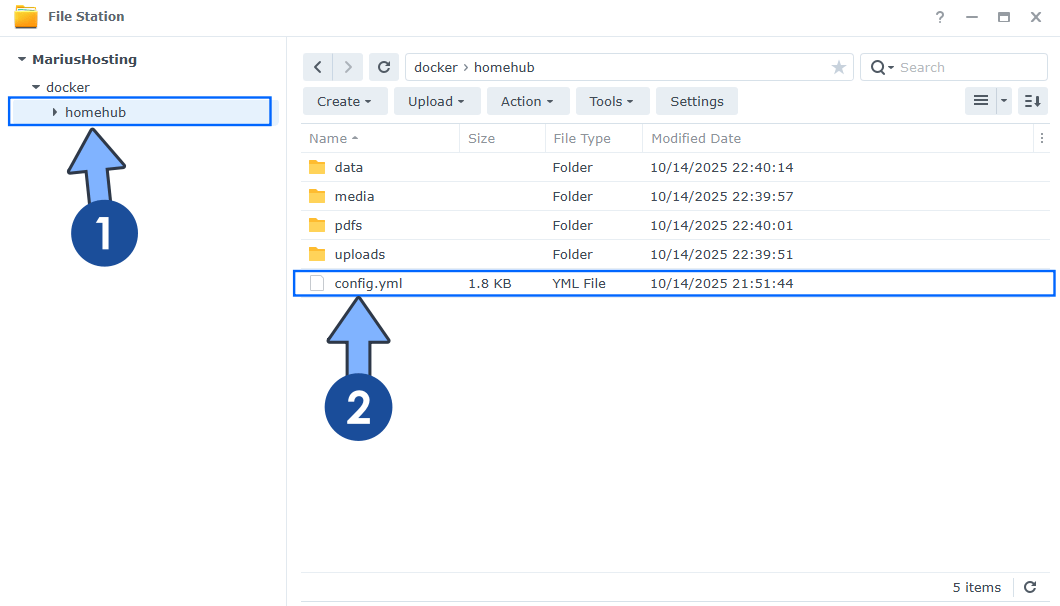
STEP 7
Log into Portainer using your username and password. On the left sidebar in Portainer, click on Home then Live connect. Follow the instructions in the image below.

On the left sidebar in Portainer, click on Stacks then + Add stack. Follow the instructions in the image below.

STEP 8
In the Name field type in homehub. Follow the instructions in the image below.
services:
homehub:
image: ghcr.io/surajverma/homehub:latest
container_name: HomeHub
user: 0:0
healthcheck:
test: ["CMD-SHELL", "nc -z 127.0.0.1 5000 || exit 1"]
interval: 10s
timeout: 5s
retries: 3
start_period: 90s
ports:
- 50323:5000
volumes:
- /volume1/docker/homehub/uploads:/app/uploads:rw
- /volume1/docker/homehub/media:/app/media:rw
- /volume1/docker/homehub/pdfs:/app/pdfs:rw
- /volume1/docker/homehub/data:/app/data:rw
- /volume1/docker/homehub/config.yml:/app/config.yml:ro
environment:
FLASK_ENV: production
SECRET_KEY: dOxZYTTZgXKMHkqLBIQVImayQXAVWdzGBPuFJKggzcgvgPJPXpWzqzKaUOIOGGIr
restart: on-failure:5
Note: Before you paste the code above in the Web editor area below, change the value for SECRET_KEY. (Generate your own Random 64 length SECRET_KEY.)
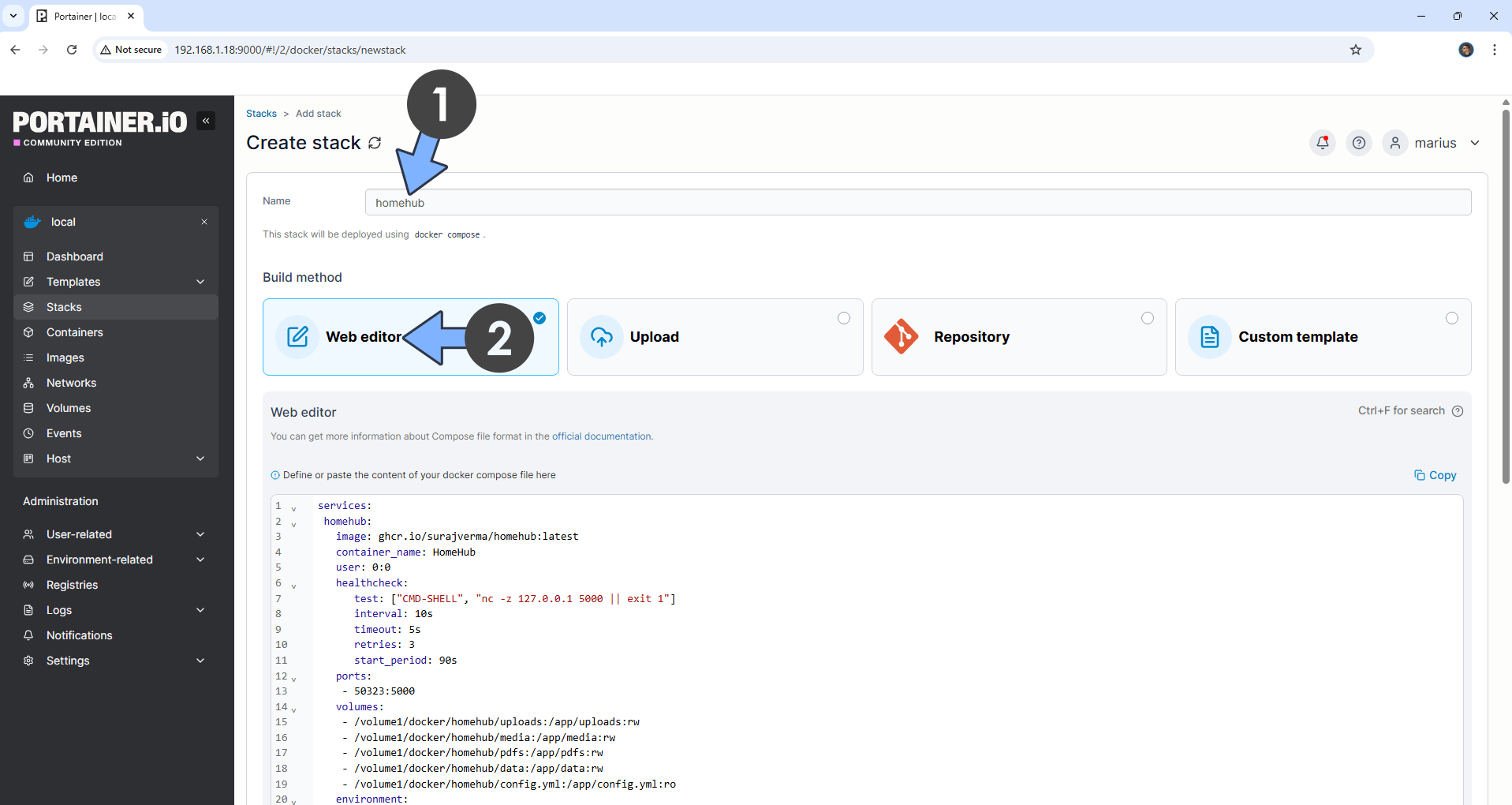
STEP 9
Scroll down on the page until you see a button named Deploy the stack. Click on it. Follow the instructions in the image below. The installation process can take up to a few minutes. It will depend on your Internet speed connection.
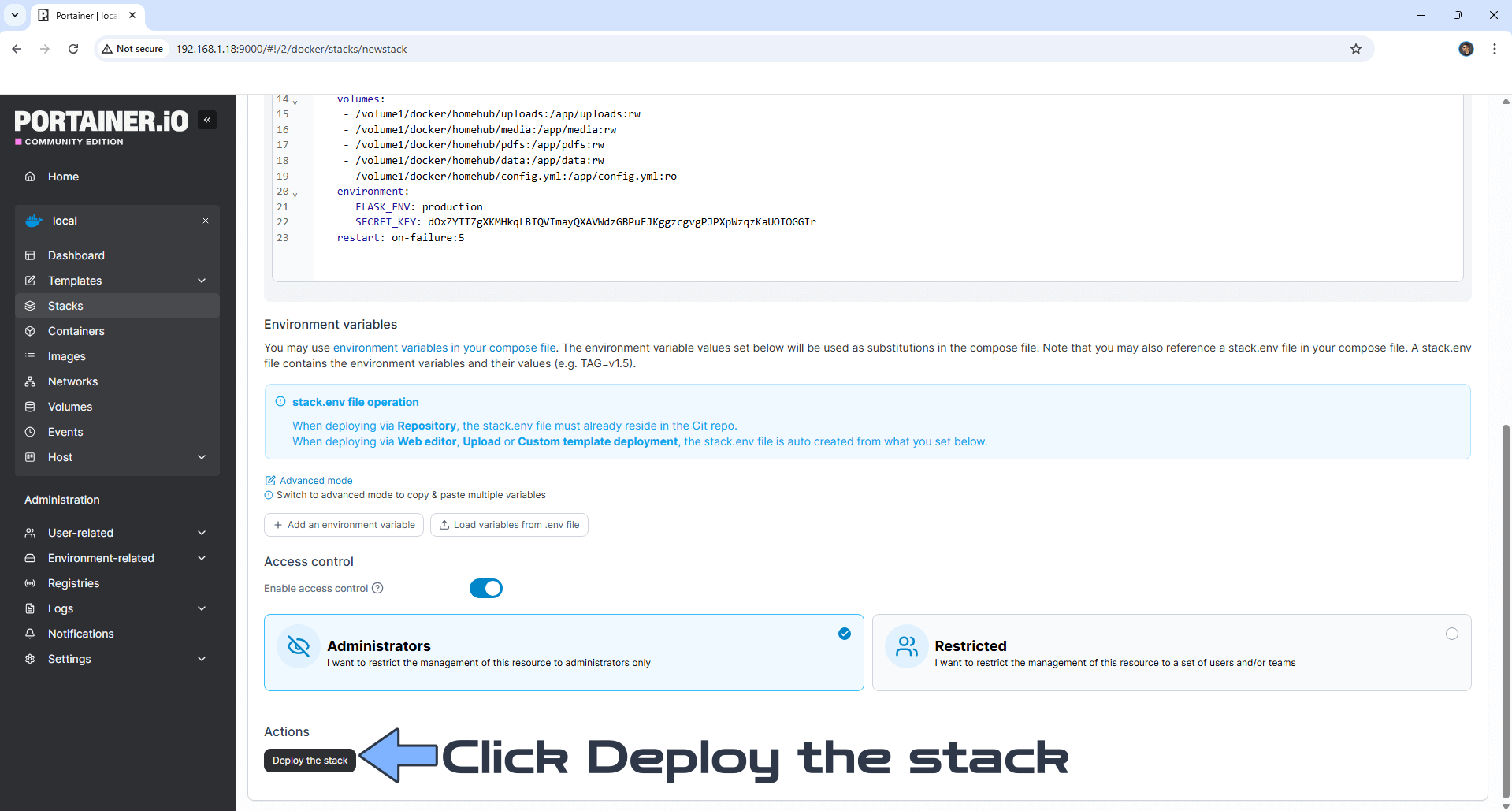
STEP 10
If everything goes right, you will see the following message at the top right of your screen: “Success Stack successfully deployed“.

STEP 11
Please Support My work by Making a Donation. Almost 99,9% of the people that install something using my guides forget to support my work, or just ignore STEP 1. I’ve been very honest about this aspect of my work since the beginning: I don’t run any ADS, I don’t require subscriptions, paid or otherwise, I don’t collect IPs, emails, and I don’t have any referral links from Amazon or other merchants. I also don’t have any POP-UPs or COOKIES. I have repeatedly been told over the years how much I have contributed to the community. It’s something I love doing and have been honest about my passion since the beginning. But I also Need The Community to Support me Back to be able to continue doing this work.
STEP 12
The installation process can take up to a few seconds/minutes. It will depend on your Internet speed connection. Now open your browser and type in http://Synology-ip-address:50323 Type in the default password which is homehub then click Continue. Follow the instructions in the image below.
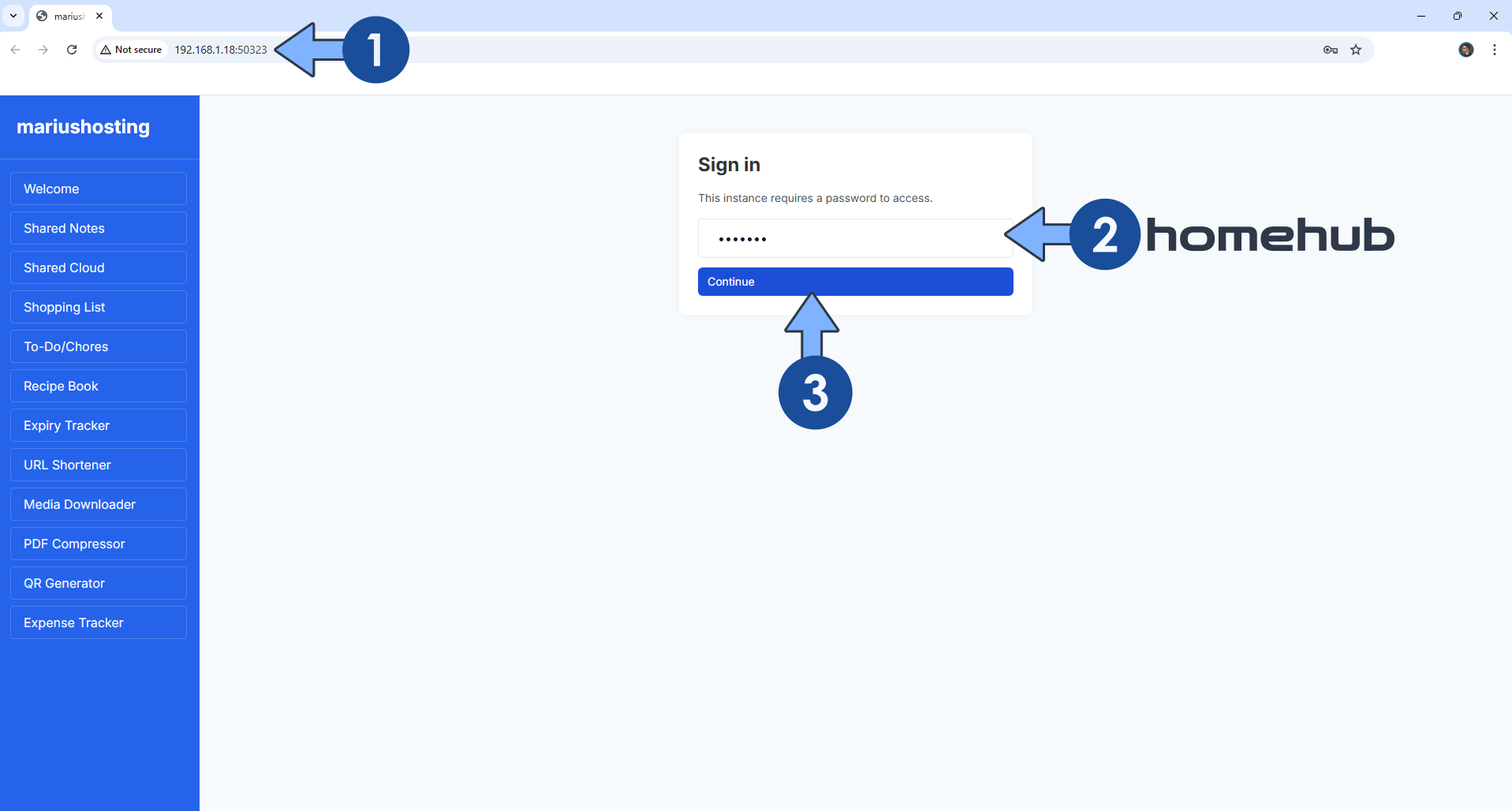
STEP 13
Select the admin user, then click Continue. Follow the instructions in the image below.
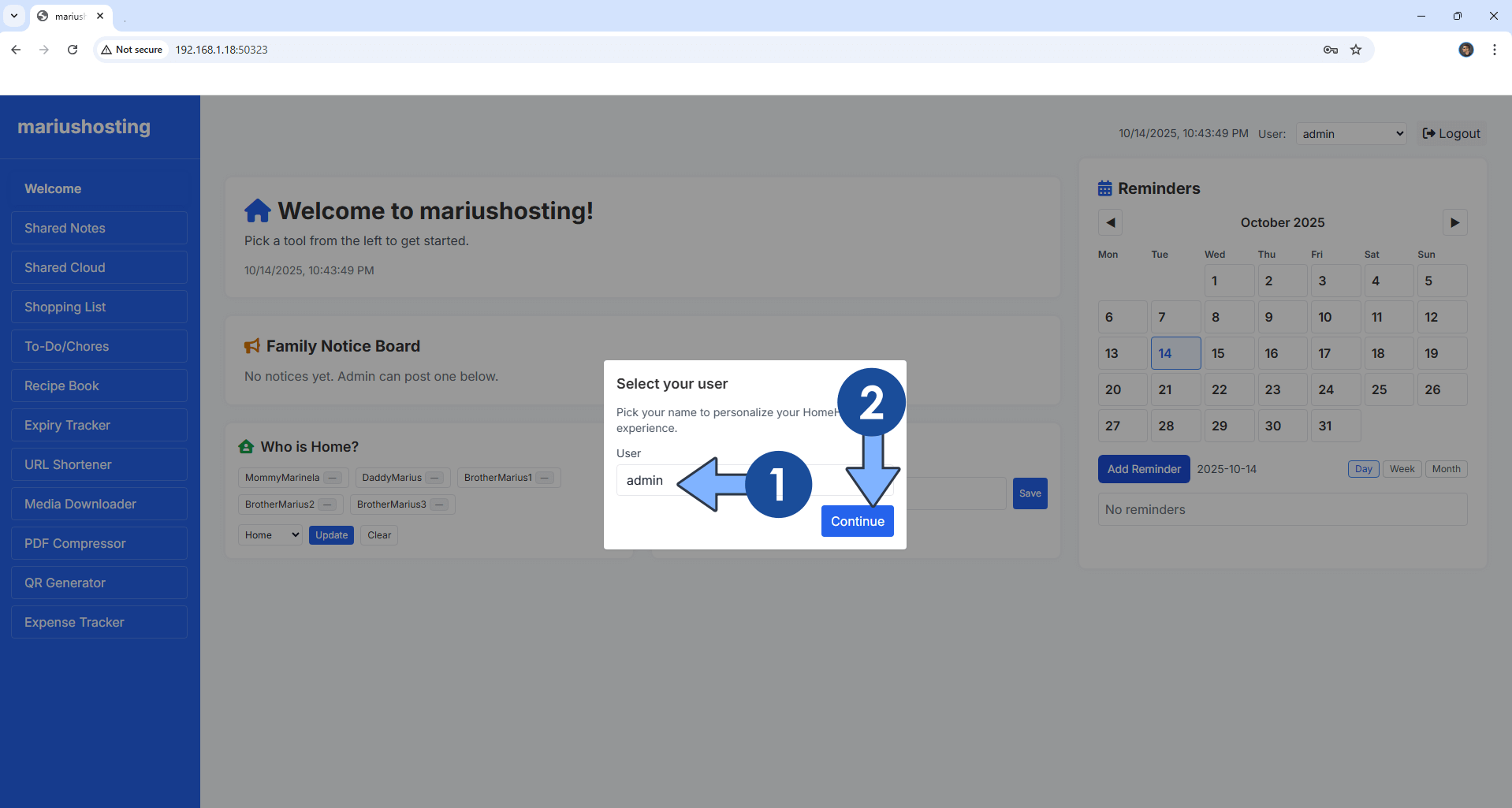
STEP 13
To change the password, the user and the family members, modify the config.yml file that you have previously downloaded at STEP 6 using the Text Editor app that you have previously installed at STEP 3. Note: After you make the change and save the config.yml file, remember to restart the HomeHub container in Portainer.
Enjoy HomeHub!
If you encounter issues by using this container, make sure to check out the Common Docker issues article.
Note: If you want to run the HomeHub container over HTTPS, check How to Run Docker Containers Over HTTPS. In order to make HomeHub work via HTTPS, it’s mandatory to activate WebSocket.
Note: Can I run Docker on my Synology NAS? See the supported models.
Note: How to Back Up Docker Containers on your Synology NAS.
Note: Find out how to update the HomeHub container with the latest image.
Note: How to Free Disk Space on Your NAS if You Run Docker.
Note: How to Schedule Start & Stop For Docker Containers.
Note: How to Activate Email Notifications.
Note: How to Add Access Control Profile on Your NAS.
Note: How to Change Docker Containers Restart Policy.
Note: How to Use Docker Containers With VPN.
Note: Convert Docker Run Into Docker Compose.
Note: How to Clean Docker.
Note: How to Clean Docker Automatically.
Note: Best Practices When Using Docker and DDNS.
Note: Some Docker Containers Need WebSocket.
Note: Find out the Best NAS Models For Docker.
Note: Activate Gmail SMTP For Docker Containers.
This post was updated on Monday / December 15th, 2025 at 12:14 AM
