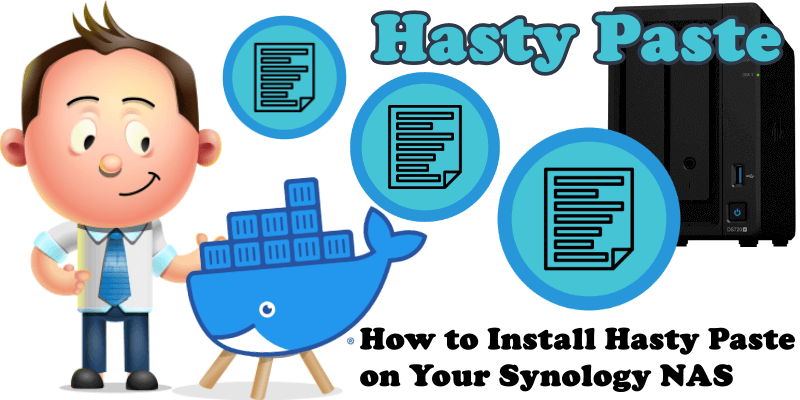
Hasty Paste is a fast and minimal paste bin written in Python using Quart. No Database needed, and everything is stored as flat-files. Hasty Paste uses minimal resources on your NAS and no JavaScript is needed. An alternative to Hasty Paste is Hastebin. In this step by step guide I will show you how to install Hasty Paste on your Synology NAS using Docker.
This guide works perfectly with the latest Hasty Paste v1.10.0 release.
STEP 1
Please Support My work by Making a Donation.
STEP 2
Install Container Manager via Synology “Package Center”. If you run an older DSM version (under 7.2), search for Docker instead of Container Manager.

STEP 3
Make sure you have a synology.me Wildcard Certificate. Follow my guide to get a Wildcard Certificate. If you already have a synology.me Wildcard certificate, skip this STEP.
STEP 4
Go to Control Panel / Login Portal / Advanced Tab / click Reverse Proxy. Follow the instructions in the image below.
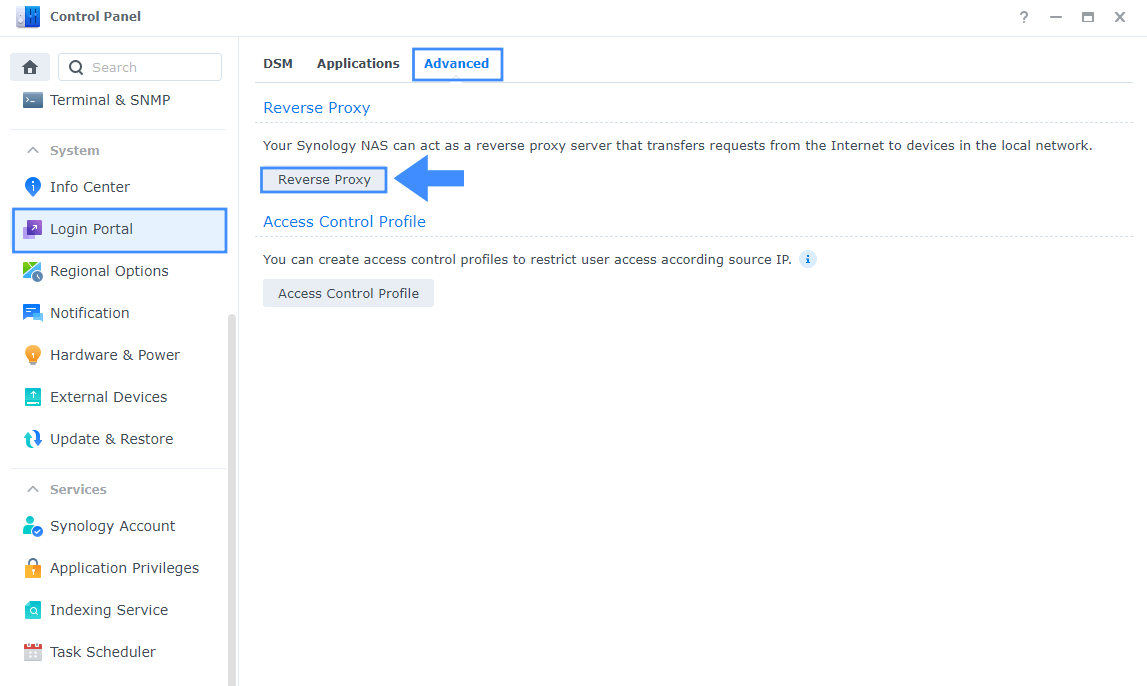
STEP 5
Now click the “Create” button. Follow the instructions in the image below.
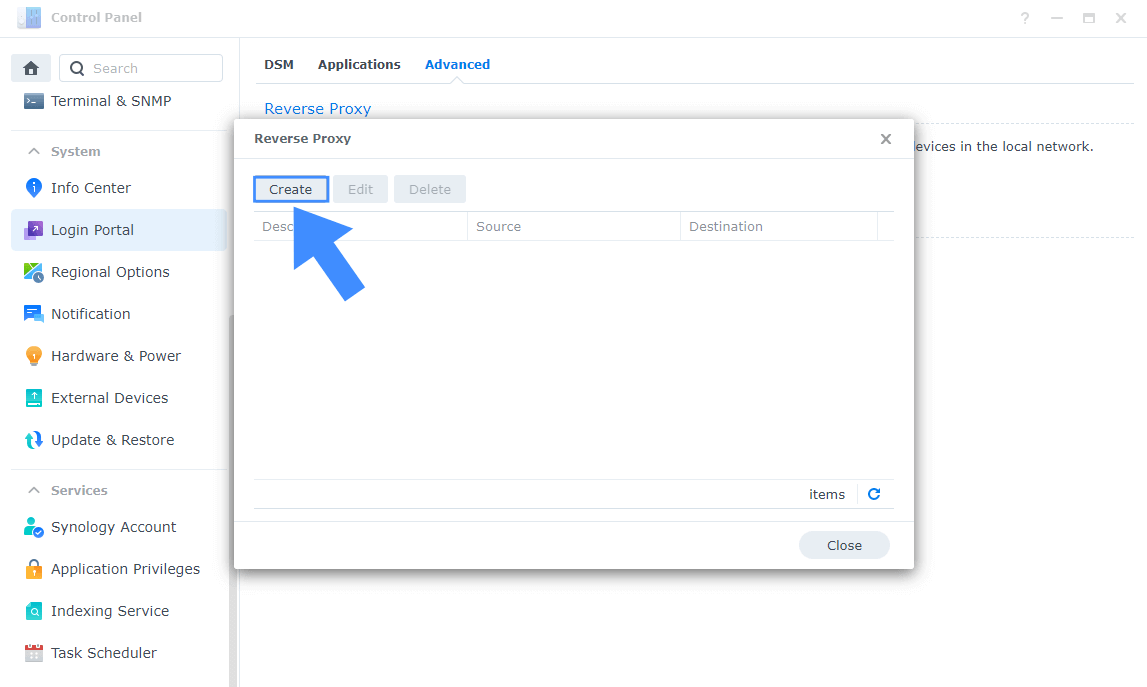
STEP 6
After you click the Create button, the window below will open. Follow the instructions in the image below.
On the General area, set the Reverse Proxy Name description: type in Hasty Paste. After that, add the following instructions:
Source:
Protocol: HTTPS
Hostname: hastypaste.yourname.synology.me
Port: 443
Check Enable HSTS
Destination:
Protocol: HTTP
Hostname: localhost
Port: 5177
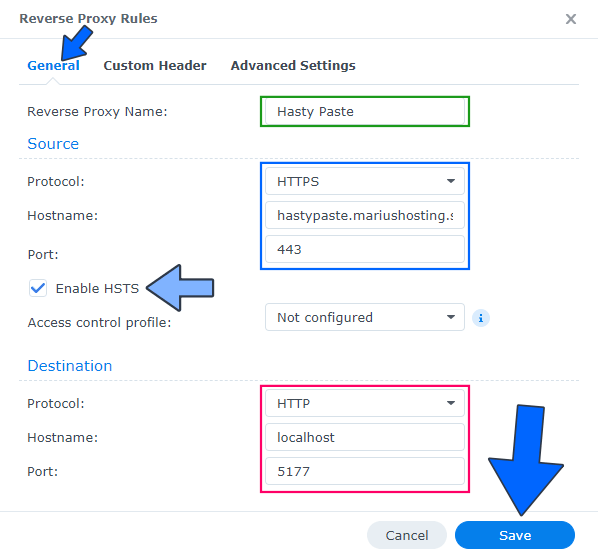
STEP 7
Go to Control Panel / Network / Connectivity tab/ Check Enable HTTP/2 then click Apply. Follow the instructions in the image below.
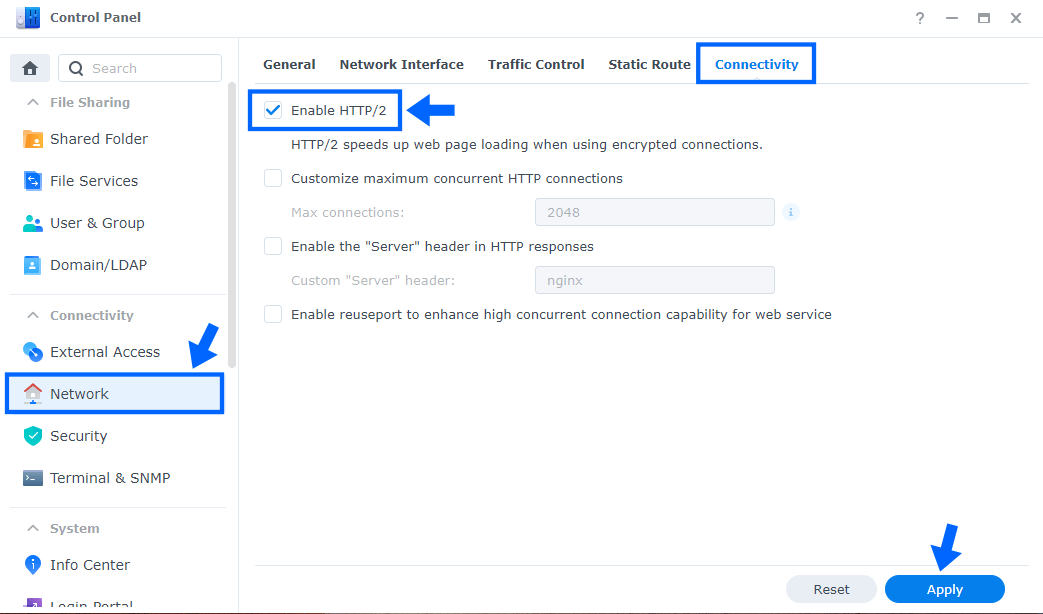
STEP 8
Go to Control Panel / Security / Advanced tab/ Check Enable HTTP Compression then click Apply. Follow the instructions in the image below.
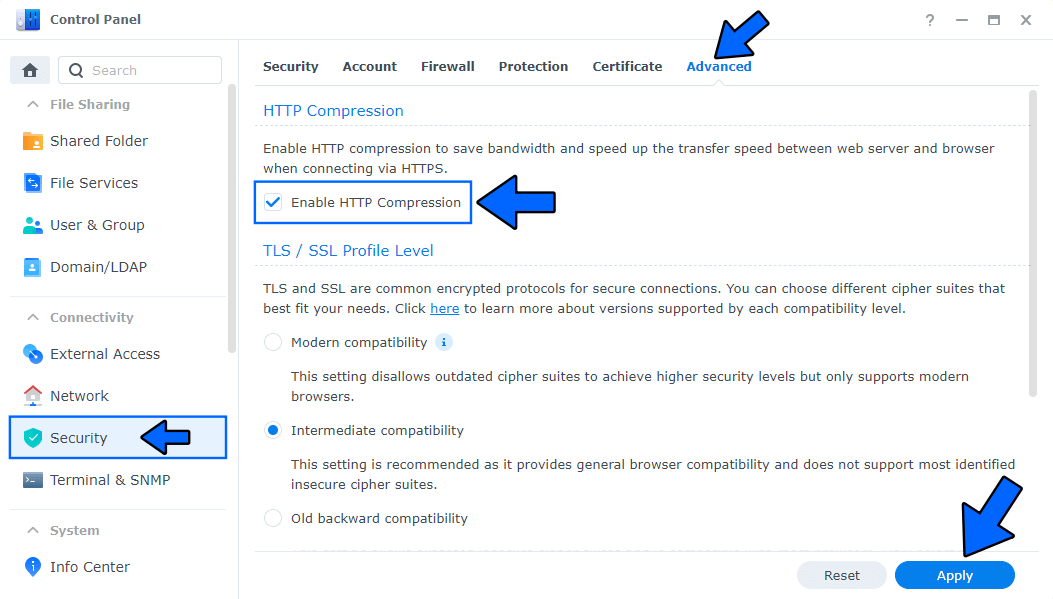
STEP 9
Go to File Station and open the docker folder. Inside the docker folder, create one new folder and name it hasty-paste. Follow the instructions in the image below.
Note: Be careful to enter only lowercase, not uppercase letters.
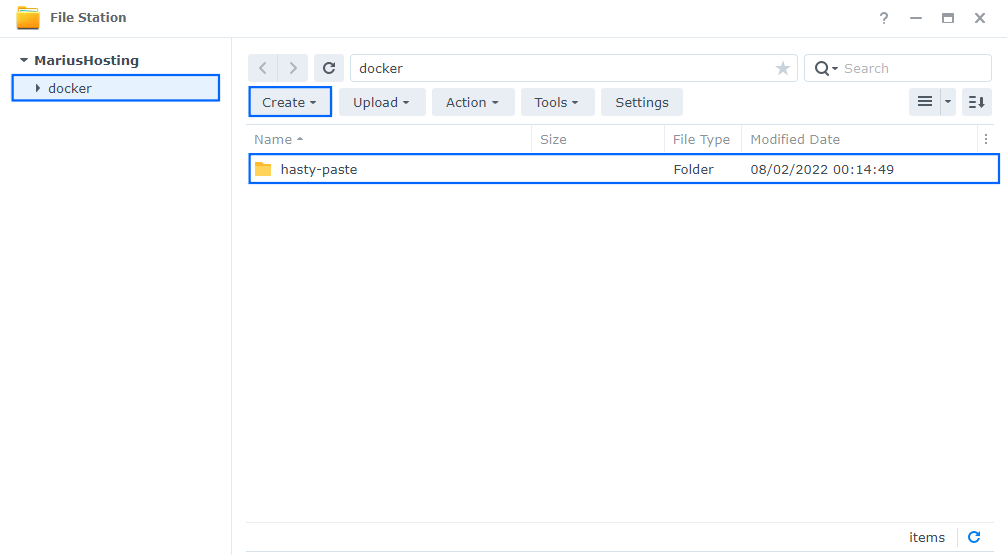
STEP 10
Go to Control Panel / Task Scheduler / Create / Scheduled Task / User-defined script. Follow the instructions in the image below.

STEP 11
Once you click on User-defined script, a new window will open. Follow the instructions below:
- General: In the Task field type in Install Hasty Paste. Uncheck the “Enabled” option. Select root User.
- Schedule: Select Run on the following date then select “Do not repeat“.
- Task Settings: Check “Send run details by email“, add your email then copy paste the code below in the Run command area. After that, click OK.
docker run -d --name=hasty-paste \
-p 5177:8000 \
-e TIME_ZONE=Europe/Bucharest \
-v /volume1/docker/hasty-paste:/app/data \
--restart always \
ghcr.io/enchant97/hasty-pasteNote: Before you paste the code above in the Run command area below, change the value for TIME_ZONE. (Select your current Time Zone from this list.)
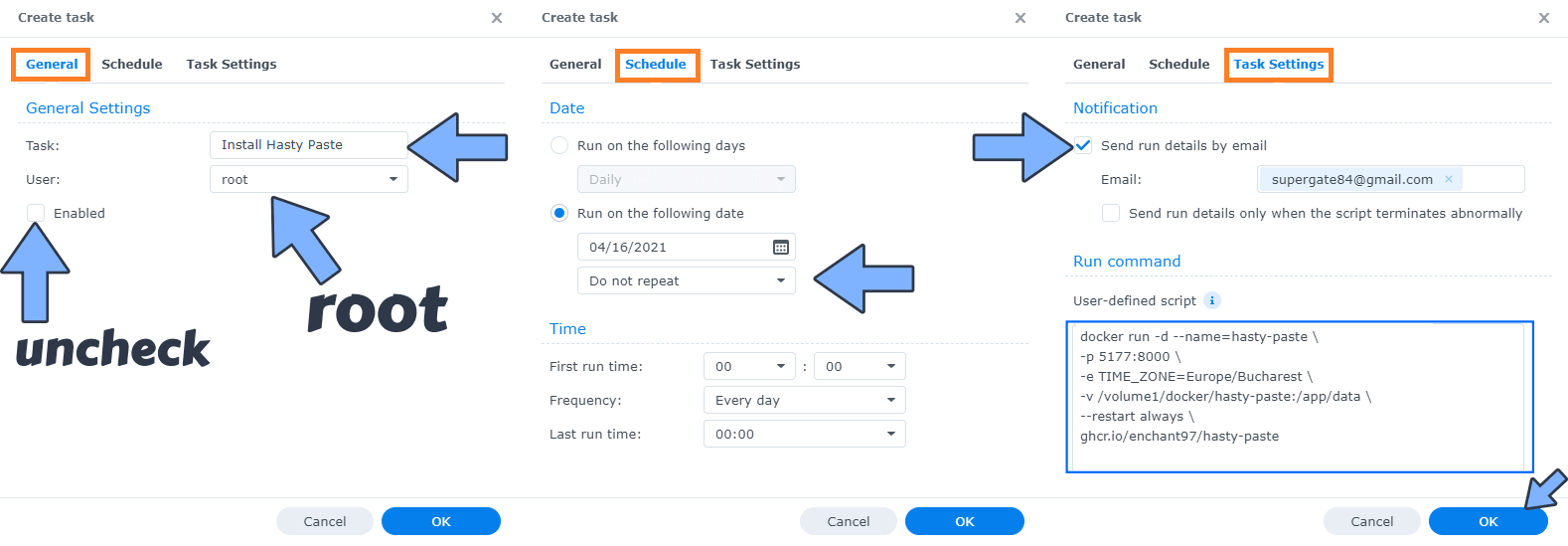
STEP 12
After you click OK on STEP 11 a new warning pop up window will open. Click OK.
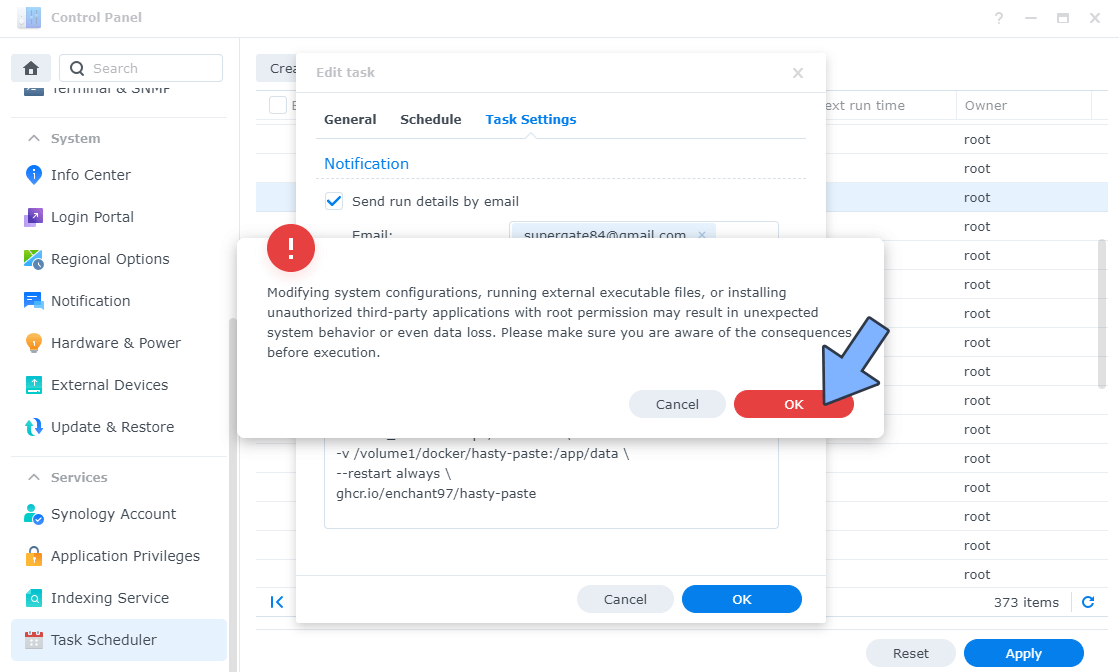
After you click OK, type in your DSM Password then click Submit. Follow the instructions in the image below.

STEP 13
After you click Submit on STEP 12, select your “Install Hasty Paste” Task then click the “Run” tab. You will be asked to run Install Hasty Paste – click OK. Follow the instructions in the image below.
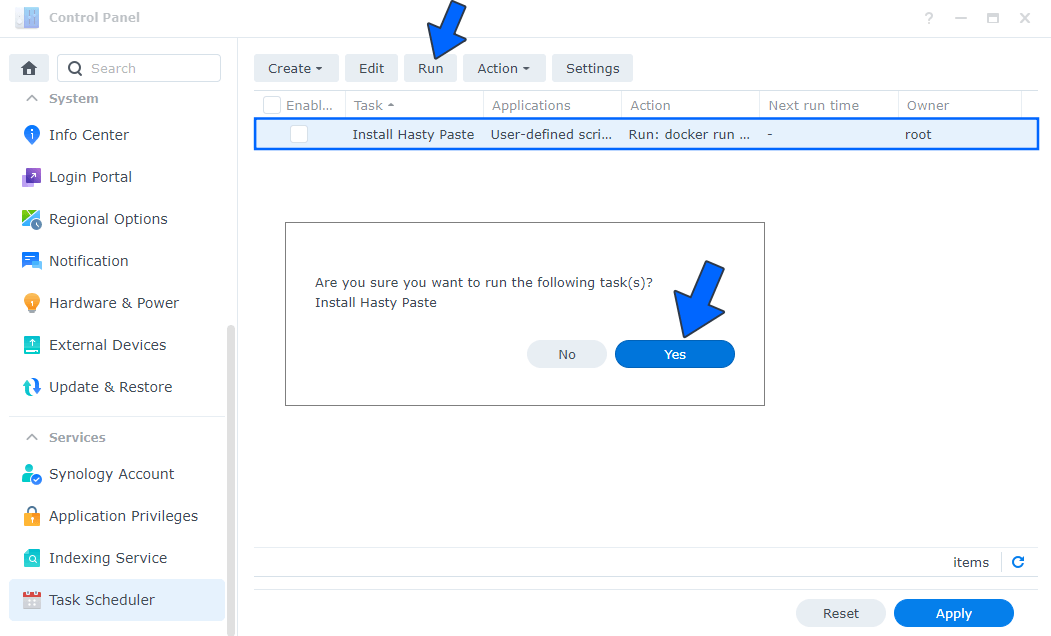
STEP 14
🟢Please Support My work by Making a Donation. Almost 99,9% of the people that install something using my guides forget to support my work, or just ignore STEP 1. I’ve been very honest about this aspect of my work since the beginning: I don’t run any ADS, I don’t require subscriptions, paid or otherwise, I don’t collect IPs, emails, and I don’t have any referral links from Amazon or other merchants. I also don’t have any POP-UPs or COOKIES. I have repeatedly been told over the years how much I have contributed to the community. It’s something I love doing and have been honest about my passion since the beginning. But I also Need The Community to Support me Back to be able to continue doing this work.
STEP 15
Now open your browser and type in your HTTPS/SSL certificate like this https://hastypaste.yourname.synology.me In my case it’s https://hastypaste.mariushosting.synology.me At the top right of the page click New Paste. Follow the instructions in the image below.
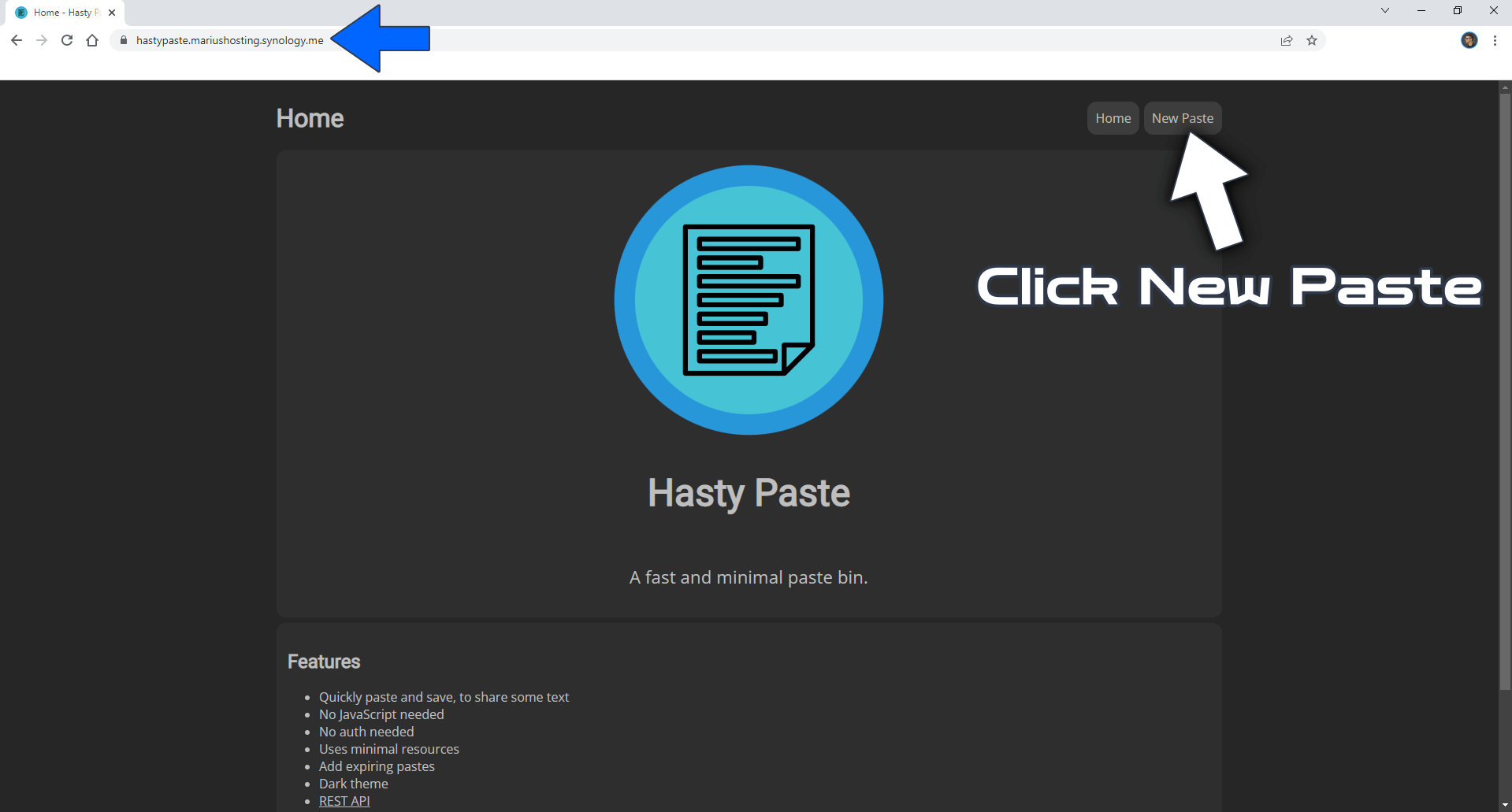
STEP 16
Select the title, the expiration date and the syntax highlighting, then type in your message. Click Create. Follow the instructions in the image below.
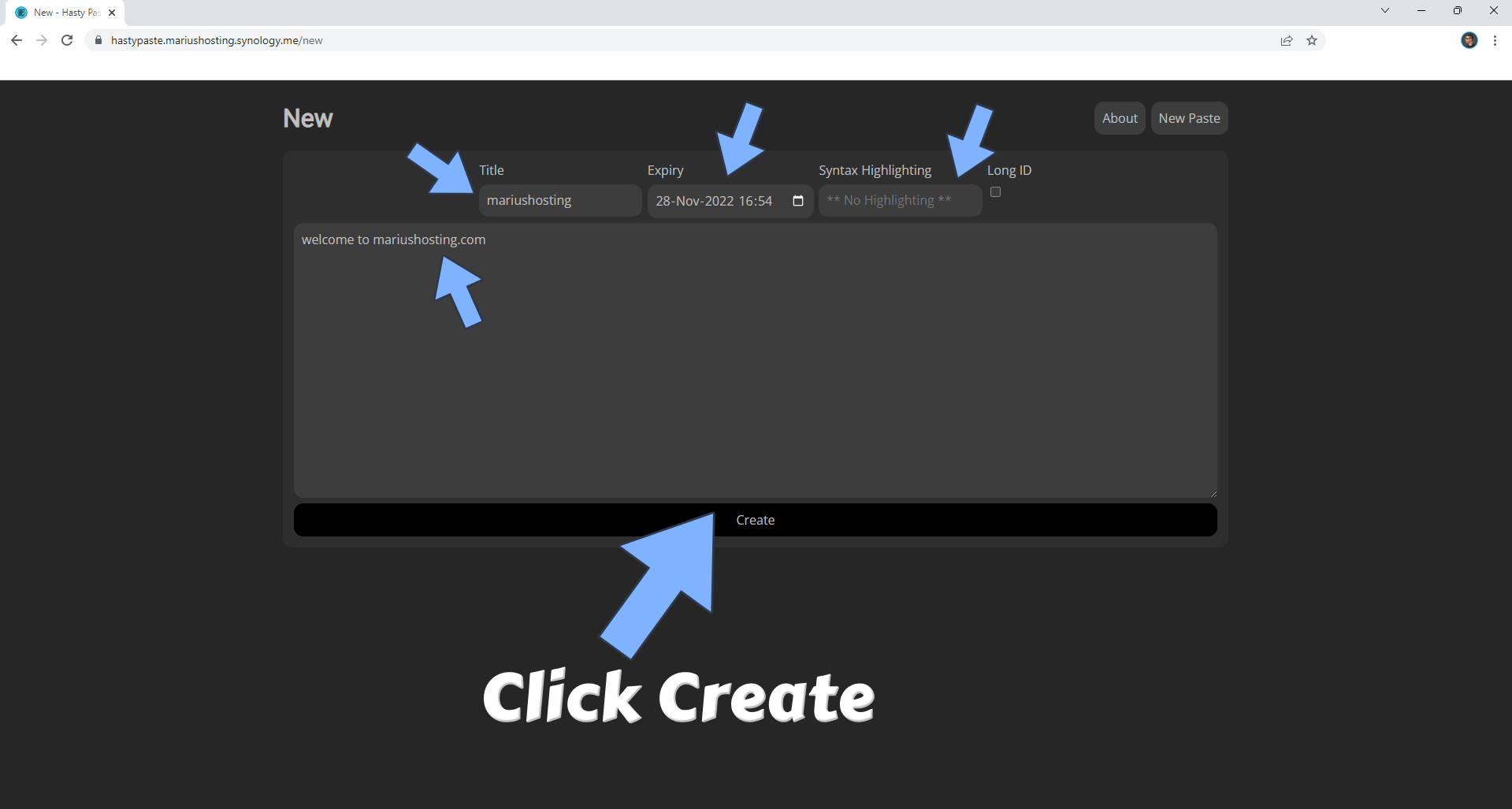
STEP 17
View the Raw message, Download the message or Share the message link. You can also clone or edit your current message. Follow the instructions in the image below.
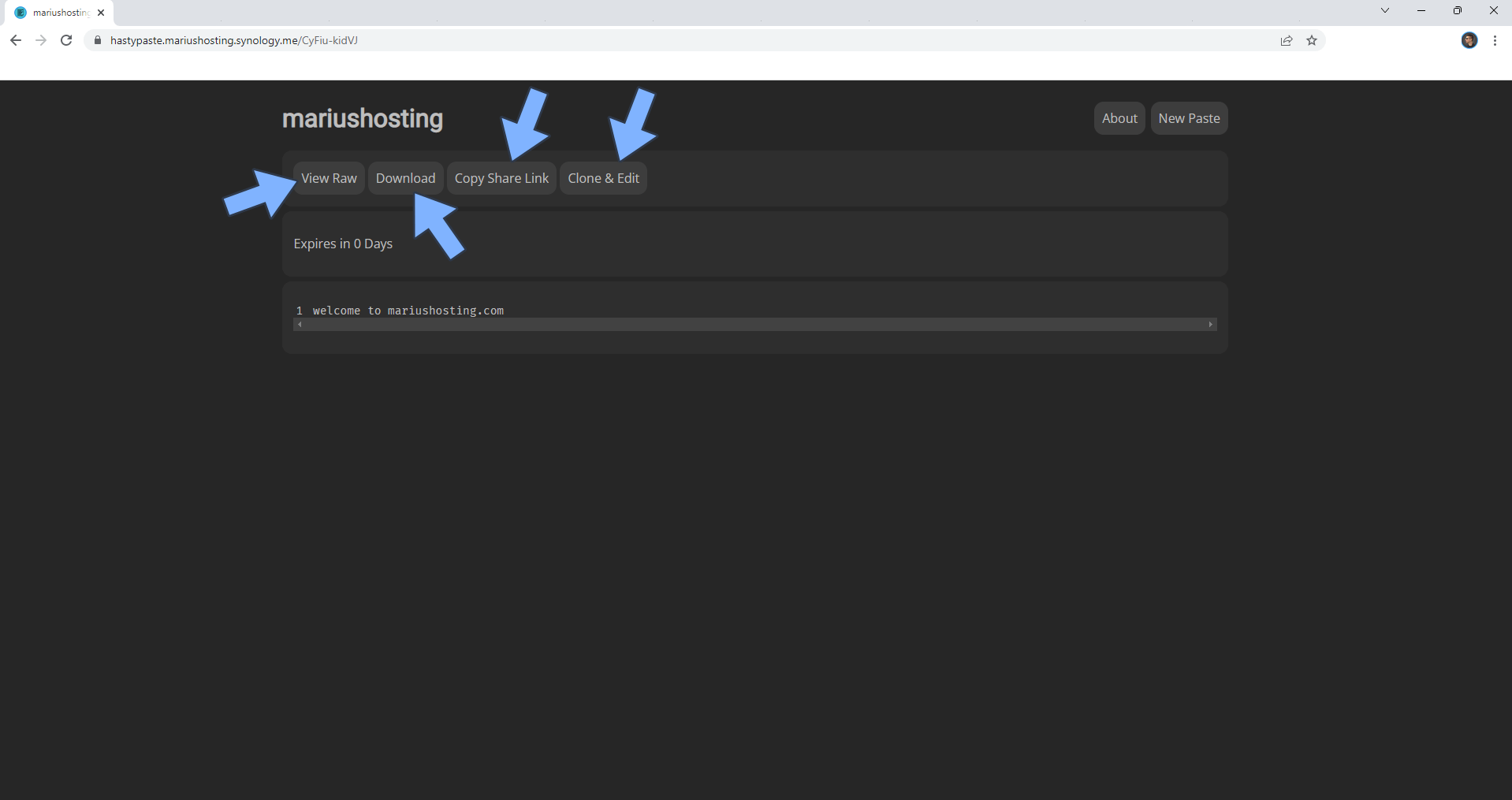
Enjoy Hasty Paste!
Note: Find out how to update the Hasty Paste container with the latest image.
Note: How to Back Up Docker Containers on your Synology NAS.
Note: Can I run Docker on my Synology NAS? See the supported models.
Note: How to Free Disk Space on Your NAS if You Run Docker.
Note: How to Schedule Start & Stop For Docker Containers.
Note: How to Activate Email Notifications.
Note: How to Add Access Control Profile on Your NAS.
Note: How to Change Docker Containers Restart Policy.
Note: How to Use Docker Containers With VPN.
Note: Convert Docker Run Into Docker Compose.
Note: How to Clean Docker.
Note: How to Clean Docker Automatically.
Note: Best Practices When Using Docker and DDNS.
Note: Some Docker Containers Need WebSocket.
Note: Find out the Best NAS Models For Docker.
Note: Activate Gmail SMTP For Docker Containers.
This post was updated on Saturday / January 11th, 2025 at 11:49 AM
