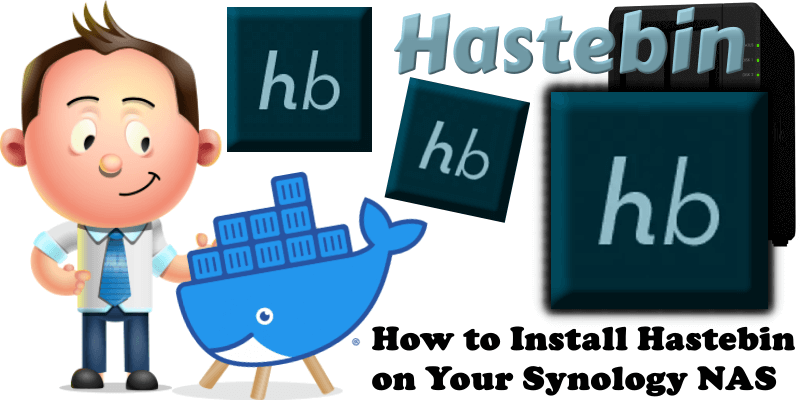
Hastebin is a simple pastebin which can be installed on a protected device such as a Synology NAS. Sharing code is a good thing, and it should be really easy to do it. A lot of times, you want to show somebody something – and that’s where you use pastebins. An alternative to Hastebin is Hasty Paste. In this step by step guide I will show you how to install Hastebin on your Synology NAS using Docker.
STEP 1
Please Support My work by Making a Donation.
STEP 2
Install Container Manager via Synology “Package Center”. If you run an older DSM version (under 7.2), search for Docker instead of Container Manager.

STEP 3
Go to File Station and open the docker folder. Inside the docker folder, create one new folder and name it hastebin. Follow the instructions in the image below.
Note: Be careful to enter only lowercase, not uppercase letters.
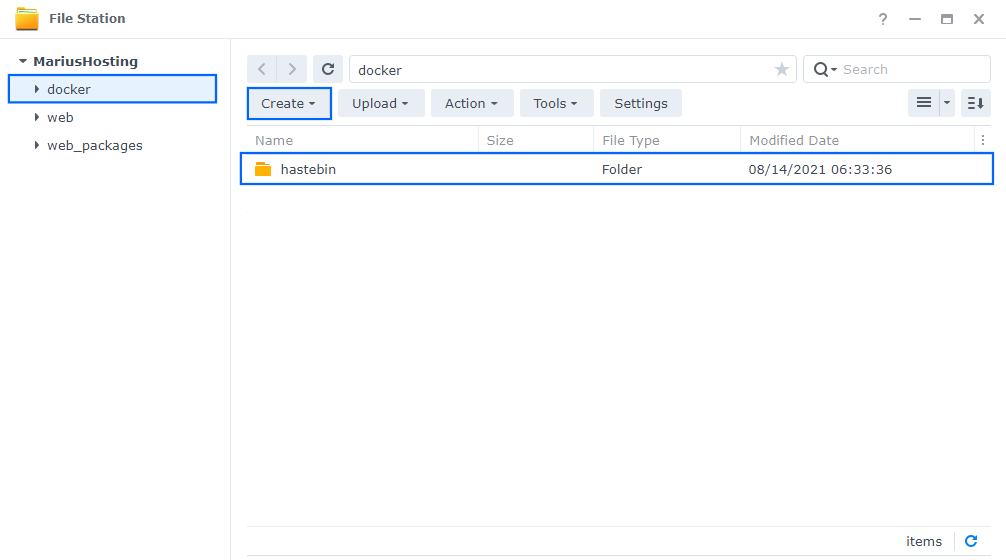
STEP 4
Go to Control Panel / Task Scheduler / Create / Scheduled Task / User-defined script. Follow the instructions in the images below.

STEP 5
Once you click on User-defined script a new window will open. Follow the instructions below:
- General: In the Task field type in Install Hastebin. Uncheck “Enabled” option. Select root User.
- Schedule: Select Run on the following date then select “Do not repeat“.
- Task Settings: Check “Send run details by email“, add your email then copy paste the code below in the Run command area. After that click OK.
docker run -d --name=hastebin \ -p 7777:7777 \ -e STORAGE_TYPE=file \ -v /volume1/docker/hastebin:/app/data \ --restart always \ rlister/hastebin
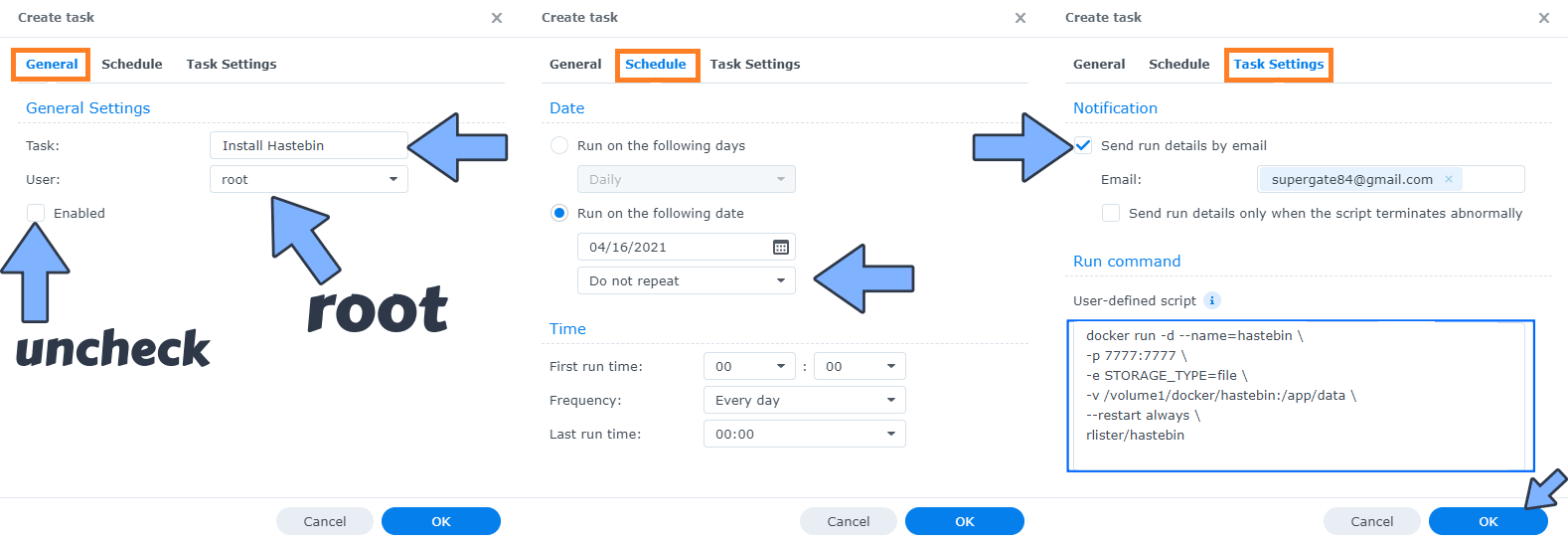
STEP 6
After you click OK on STEP 5 a new warning pop up window will open. Click OK.
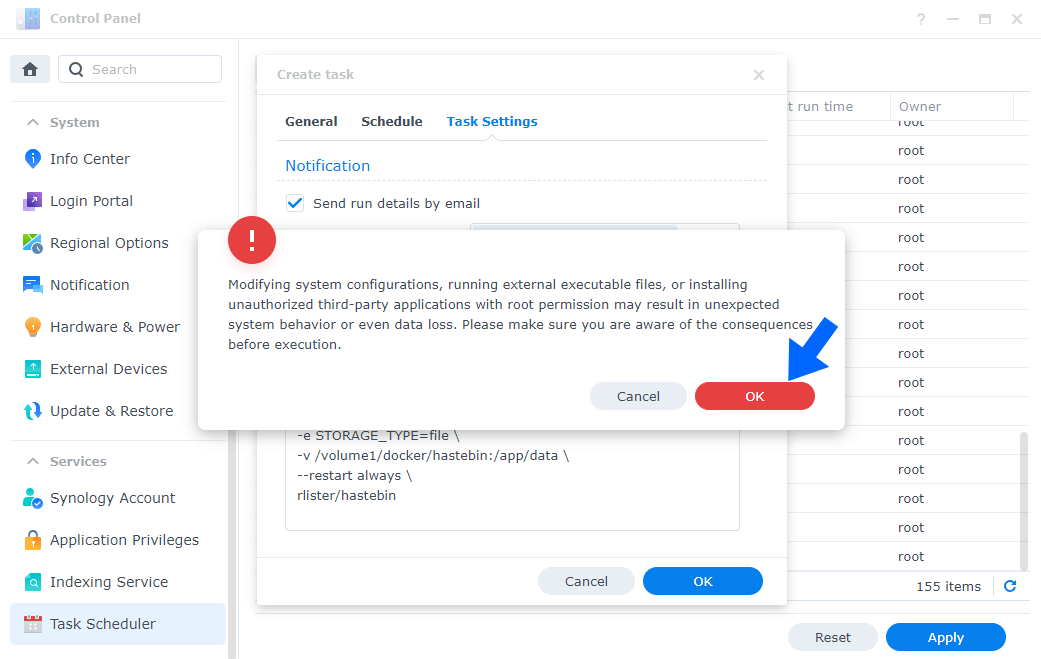
After you click OK, type in your DSM Password then click Submit. Follow the instructions in the image below.

STEP 7
After you click Submit on STEP 6, select your “Install Hastebin” Task then click the “Run” tab. You will be asked to run Install Hastebin – click OK. Follow the instructions in the image below.
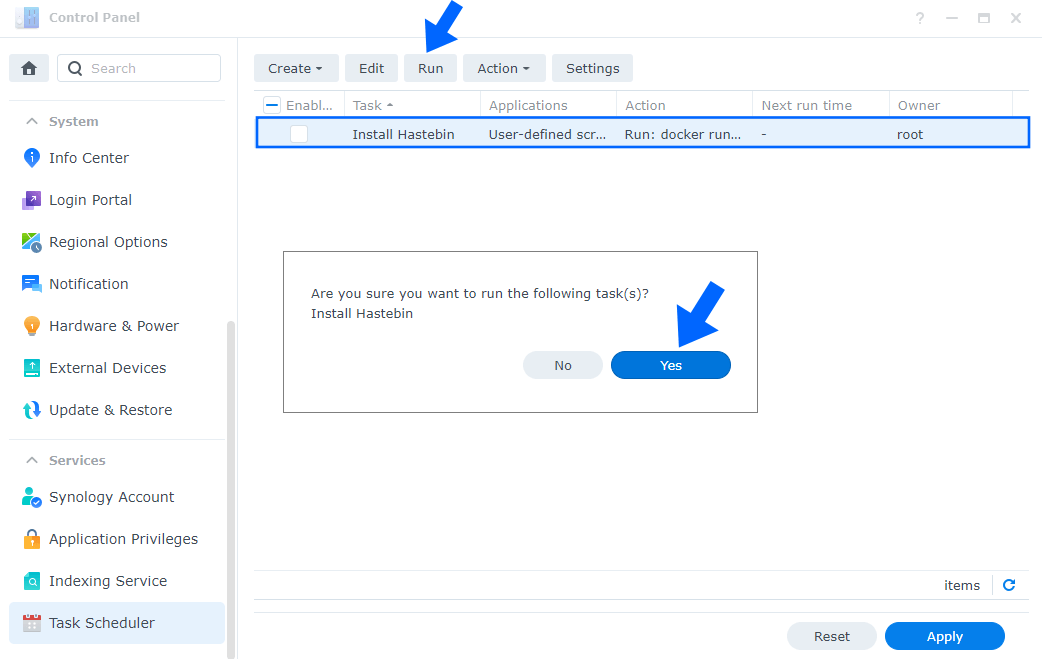
STEP 8
Go back to STEP 1 or you will deal with karma 🙂
STEP 9
The installation process can take up to a few seconds/minutes. It will depend on your Internet speed connection. Now open your browser and type in http://Synology-ip-address:7777
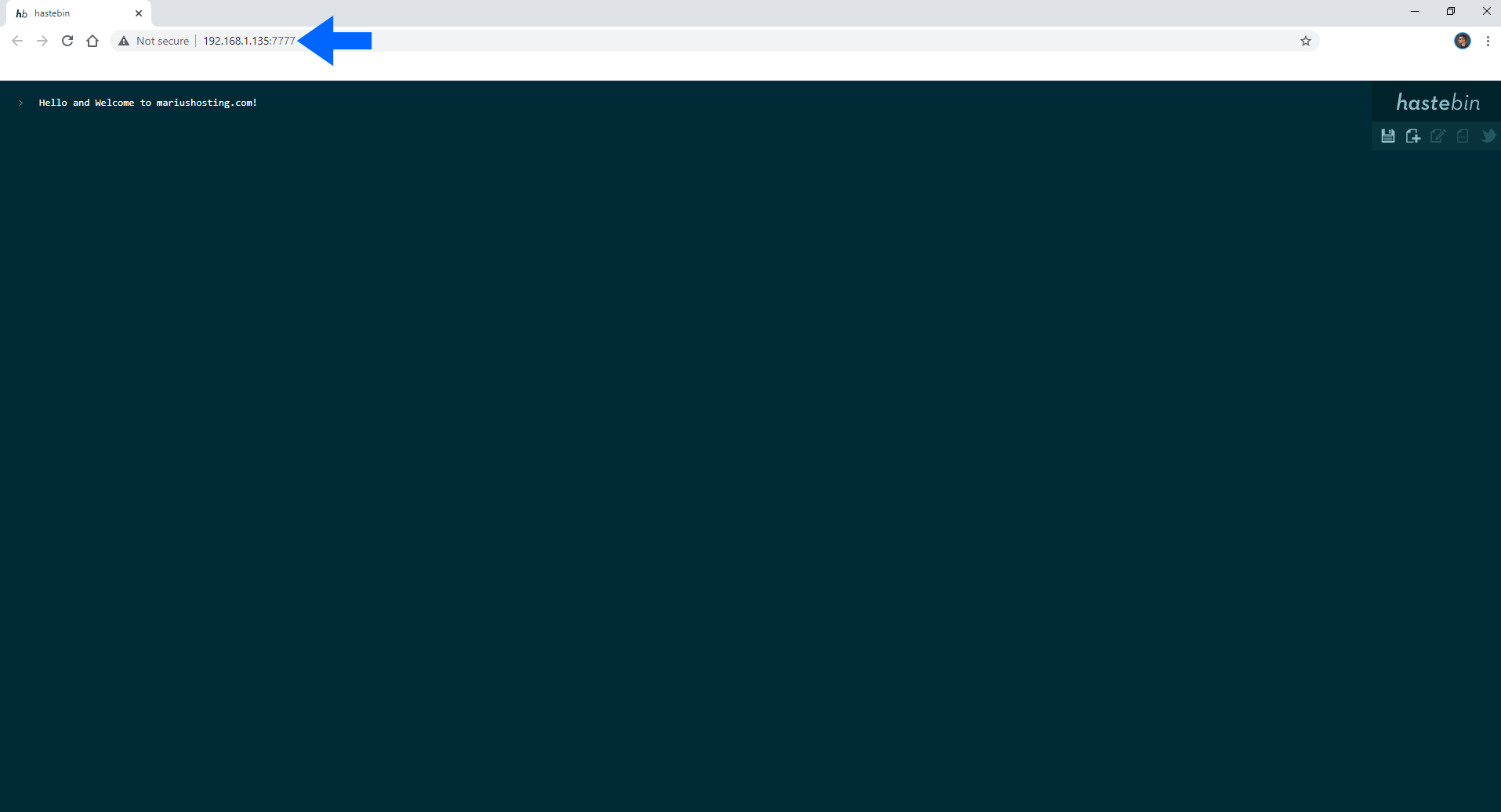
Enjoy Hastebin!
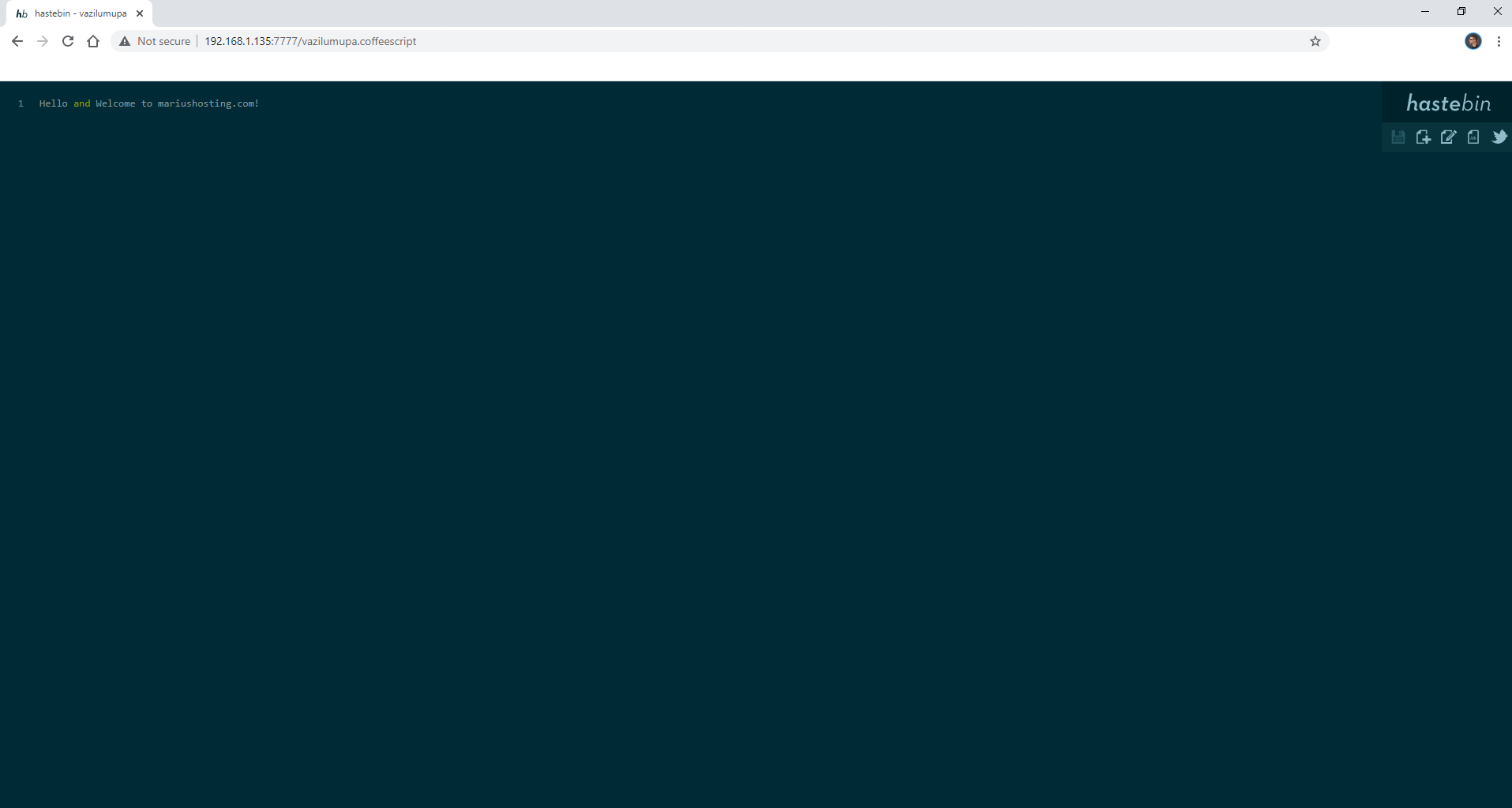
Note: If you want to run Hastebin container over HTTPS check How to Run Docker Containers Over HTTPS.
Note: Find out how to update hastebin container with the latest image.
Note: How to Back Up Docker Containers on your Synology NAS.
Note: Can I run Docker on my Synology NAS? See the supported models.
Note: How to Free Disk Space on Your NAS if You Run Docker.
Note: How to Schedule Start & Stop For Docker Containers.
Note: How to Activate Email Notifications.
Note: How to Add Access Control Profile on Your NAS.
Note: How to Change Docker Containers Restart Policy.
Note: How to Use Docker Containers With VPN.
Note: Convert Docker Run Into Docker Compose.
Note: How to Clean Docker.
Note: How to Clean Docker Automatically.
Note: Best Practices When Using Docker and DDNS.
Note: Some Docker Containers Need WebSocket.
Note: Find out the Best NAS Models For Docker.
Note: Activate Gmail SMTP For Docker Containers.
This post was updated on Saturday / February 24th, 2024 at 6:44 AM
