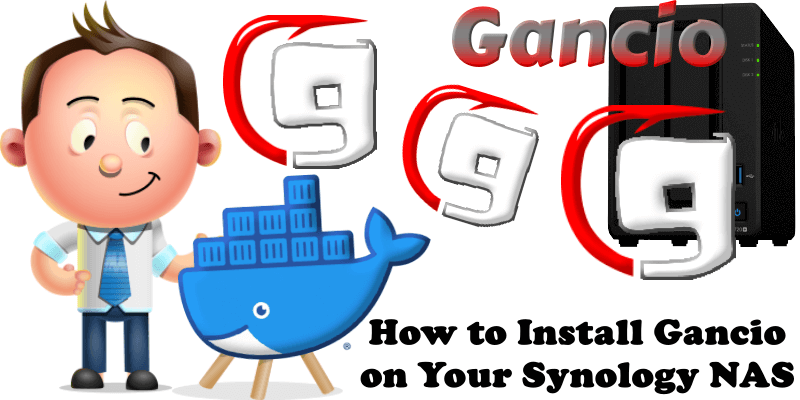
Gancio is an open-source, community-driven platform designed as a shared agenda for local communities, emphasizing decentralization and privacy. Gancio enables small, local nodes tied to specific regions or thematic groups to manage and share event listings without centralizing power or data. It prioritizes anonymity, allowing events to be posted without identifying the publisher, even to administrators, to foster dissent-friendly spaces and avoid gamification. The platform supports federation through ActivityPub, enabling integration with the fediverse, and offers multiple export options like RSS feeds, ICS, iframes, and web components for seamless event sharing. Unlike corporate platforms, Gancio avoids data hoarding, encouraging free information flow. In this step by step guide I will show you how to install Gancio on your Synology NAS using Docker & Portainer.
This guide works perfectly with the latest Gancio v.1.27.0 release.
STEP 1
Please Support My work by Making a Donation.
STEP 2
Install Portainer using my step by step guide. If you already have Portainer installed on your Synology NAS, skip this STEP. Attention: Make sure you have installed the latest Portainer version.
STEP 3
Make sure you have a synology.me Wildcard Certificate. Follow my guide to get a Wildcard Certificate. If you already have a synology.me Wildcard certificate, skip this STEP.
STEP 4
Go to Control Panel / Login Portal / Advanced Tab / click Reverse Proxy. Follow the instructions in the image below.
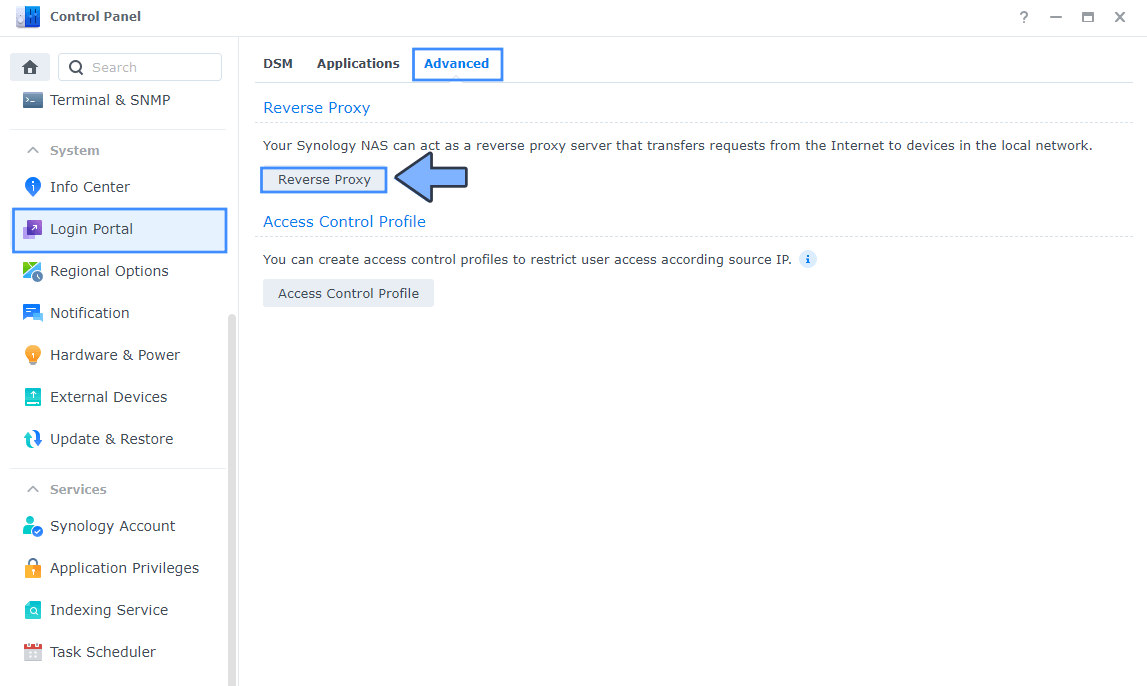
STEP 5
Now click the “Create” button. Follow the instructions in the image below.
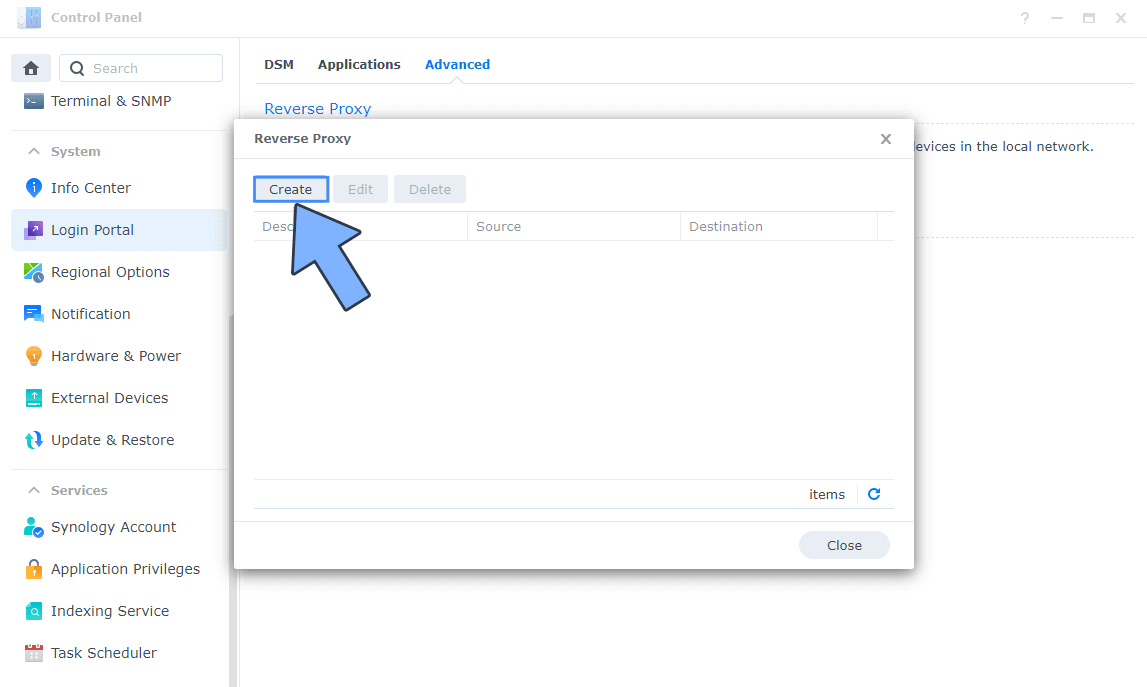
STEP 6
After you click the Create button, the window below will open. Follow the instructions in the image below.
On the General area, set the Reverse Proxy Name description: type in Gancio. After that, add the following instructions:
Source:
Protocol: HTTPS
Hostname: gancio.yourname.synology.me
Port: 443
Check Enable HSTS
Destination:
Protocol: HTTP
Hostname: localhost
Port: 13120
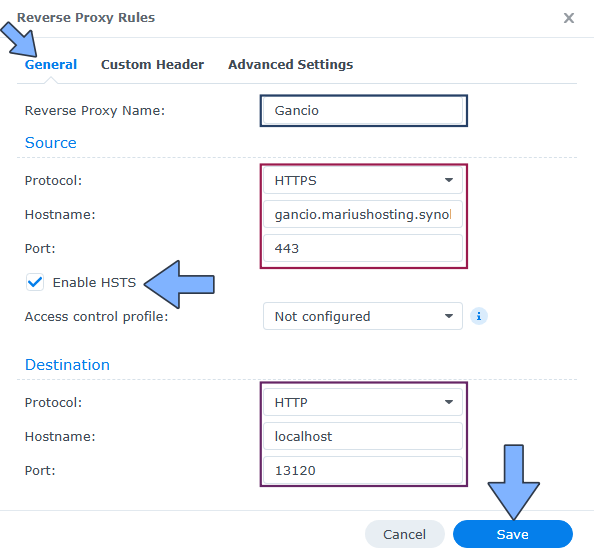
STEP 7
On the Reverse Proxy Rules click the Custom Header tab. Click Create and then, from the drop-down menu, click WebSocket. After you click on WebSocket, two Header Names and two Values will be automatically added. Click Save. Follow the instructions in the image below.

STEP 8
Go to Control Panel / Network / Connectivity tab/ Check Enable HTTP/2 then click Apply. Follow the instructions in the image below.
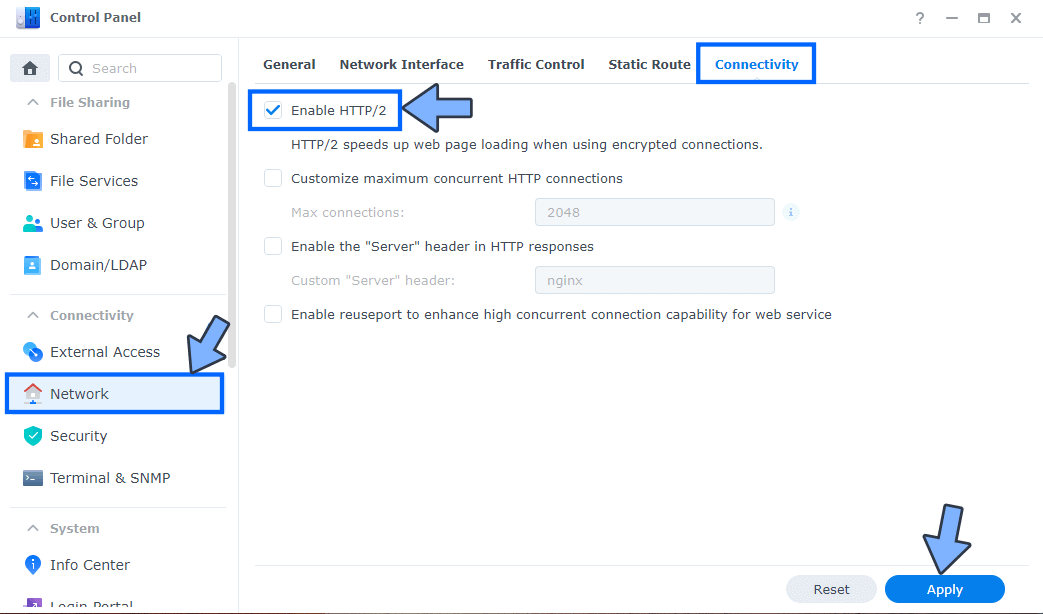
STEP 9
Go to Control Panel / Security / Advanced tab/ Check Enable HTTP Compression then click Apply. Follow the instructions in the image below.
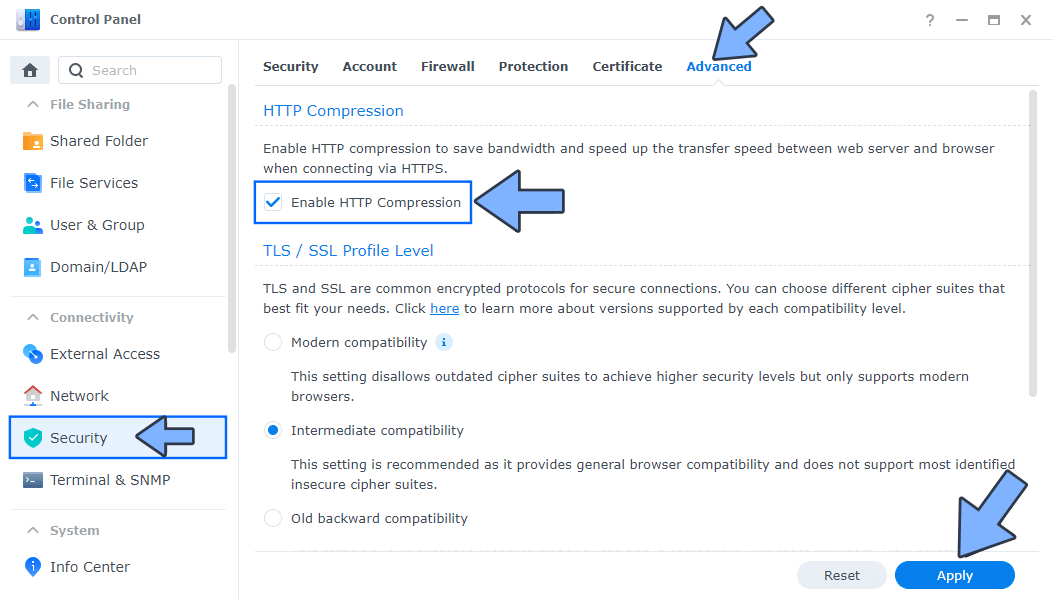
STEP 10
Go to File Station and open the docker folder. Inside the docker folder, create one new folder and name it gancio. Follow the instructions in the image below.
Note: Be careful to enter only lowercase, not uppercase letters.
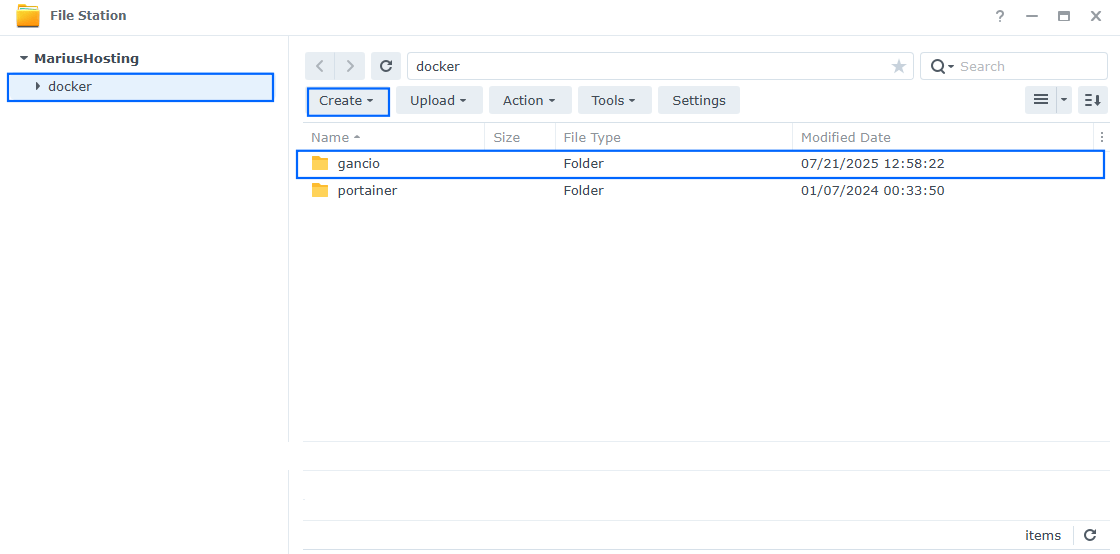
STEP 11
Now create two new folders inside the gancio folder that you have previously created at STEP 10 and name them data and db. Follow the instructions in the image below.
Note: Be careful to enter only lowercase, not uppercase letters.
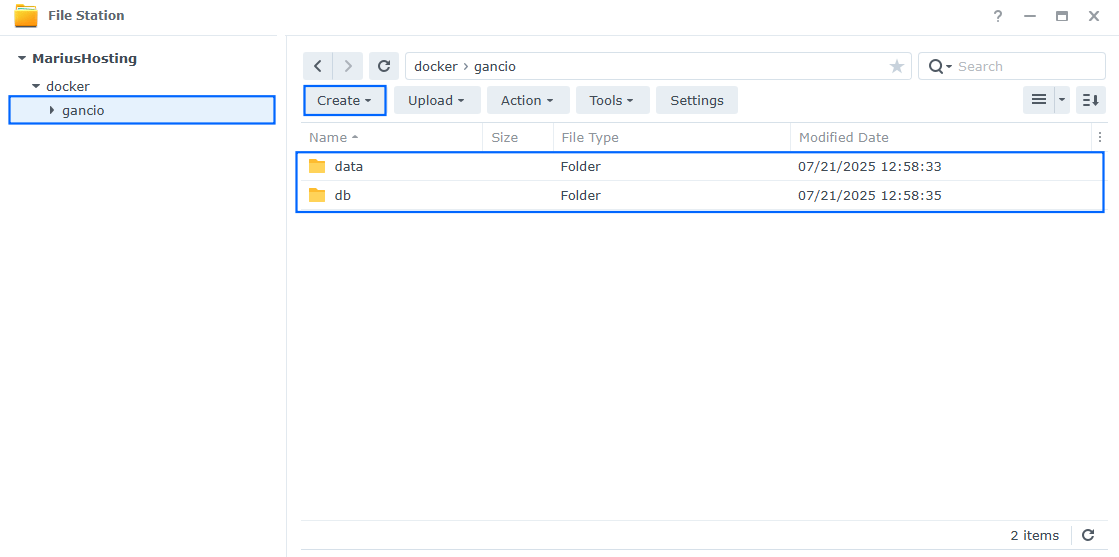
STEP 12
Log into Portainer using your username and password. On the left sidebar in Portainer, click on Home then Live connect. Follow the instructions in the image below.

On the left sidebar in Portainer, click on Stacks then + Add stack. Follow the instructions in the image below.

STEP 13
In the Name field type in gancio. Follow the instructions in the image below.
services:
db:
image: postgres:15
container_name: Gancio-DB
hostname: gancio-db
volumes:
- /volume1/docker/gancio/db:/var/lib/postgresql/data:rw
environment:
POSTGRES_DB: gancio
POSTGRES_USER: gancio
POSTGRES_PASSWORD: ganciopass
healthcheck:
test: ["CMD-SHELL", "sh -c 'pg_isready -U gancio -d gancio'"]
interval: 2s
timeout: 5s
retries: 10
restart: on-failure:5
gancio:
image: cisti/gancio
container_name: Gancio
environment:
GANCIO_DATA: /home/node/data
NODE_ENV: production
GANCIO_DB_DIALECT: postgres
GANCIO_DB_HOST: gancio-db
GANCIO_DB_PORT: 5432
GANCIO_DB_DATABASE: gancio
GANCIO_DB_USERNAME: gancio
GANCIO_DB_PASSWORD: ganciopass
TZ: Europe/Bucharest
BASE_URL: https://gancio.yourname.synology.me
volumes:
- /volume1/docker/gancio/data:/home/node/data:rw
ports:
- 13120:13120
depends_on:
db:
condition: service_healthy
restart: on-failure:5
Note: Before you paste the code above in the Web editor area below, change the value for TZ. (Select your current Time Zone from this list.)
Note: Before you paste the code above in the Web editor area below, change the value for BASE_URL and type in your own synology.me DDNS with https:// at the beginning that you have previously created at STEP 6.
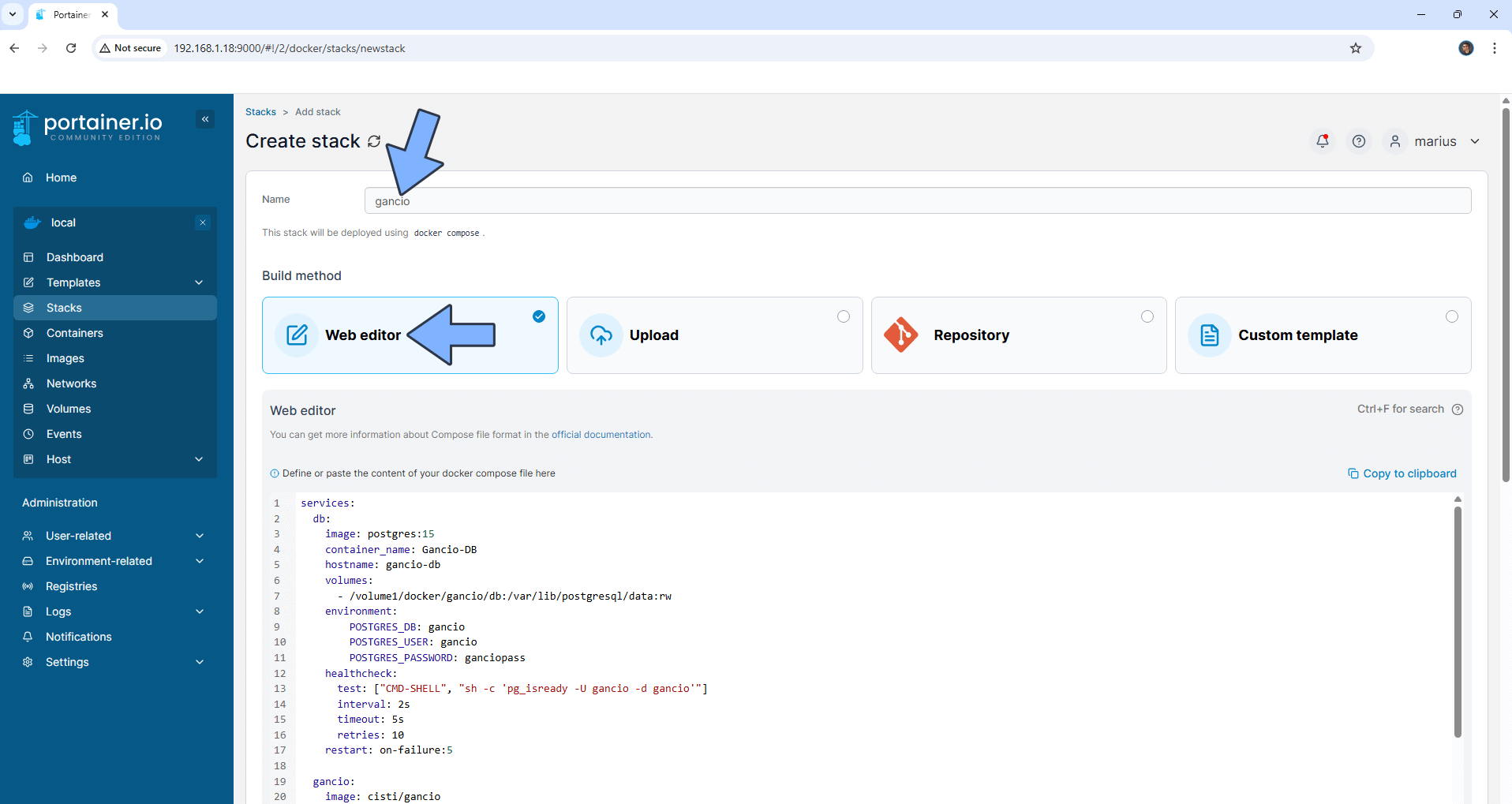
STEP 14
Scroll down on the page until you see a button named Deploy the stack. Click on it. Follow the instructions in the image below. The installation process can take up to a few minutes. It will depend on your Internet speed connection.
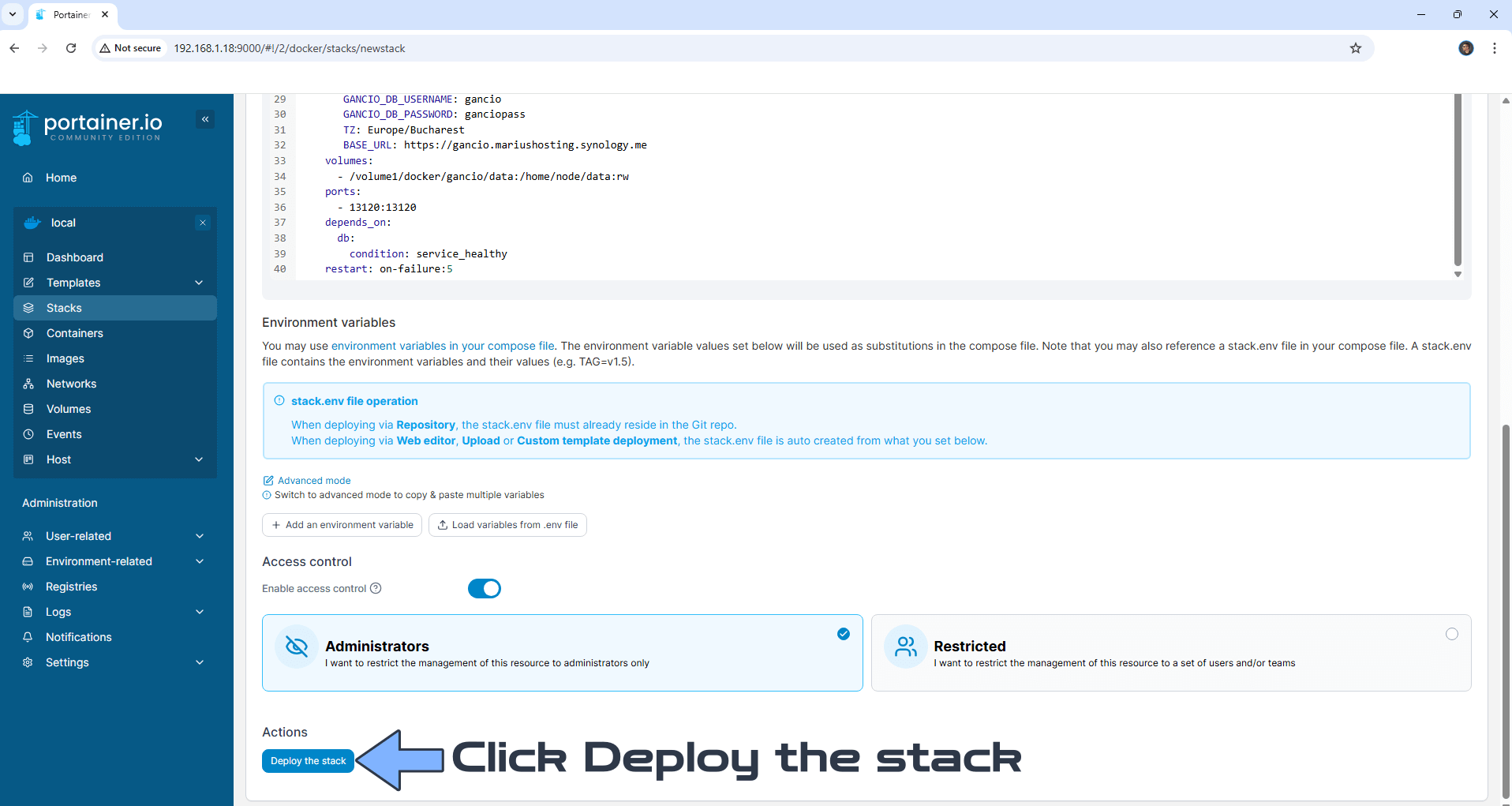
STEP 15
If everything goes right, you will see the following message at the top right of your screen: “Success Stack successfully deployed“.

STEP 16
🟢Please Support My work by Making a Donation. Almost 99,9% of the people that install something using my guides forget to support my work, or just ignore STEP 1. I’ve been very honest about this aspect of my work since the beginning: I don’t run any ADS, I don’t require subscriptions, paid or otherwise, I don’t collect IPs, emails, and I don’t have any referral links from Amazon or other merchants. I also don’t have any POP-UPs or COOKIES. I have repeatedly been told over the years how much I have contributed to the community. It’s something I love doing and have been honest about my passion since the beginning. But I also Need The Community to Support me Back to be able to continue doing this work.
STEP 17
Now open your browser and type in your HTTPS/SSL certificate like this https://gancio.yourname.synology.me In my case it’s https://gancio.mariushosting.synology.me If everything goes right, you will see the Gancio Setup page. Type in your own information then scroll down the page. Follow the instructions in the image below.
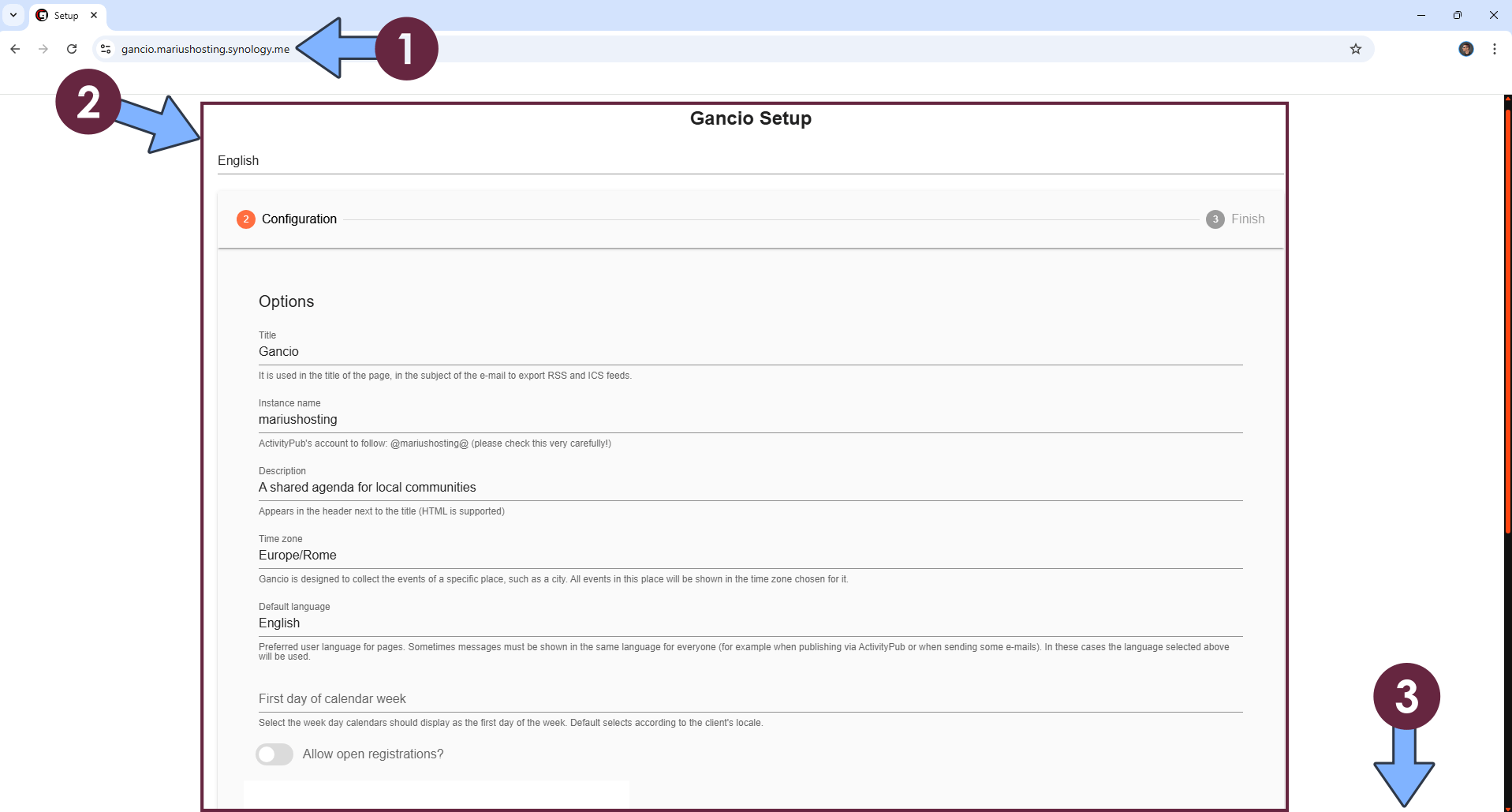
STEP 18
Uncheck *Allow open registrations* and *Allow anonymous events*. Click Next. Follow the instructions in the image below.
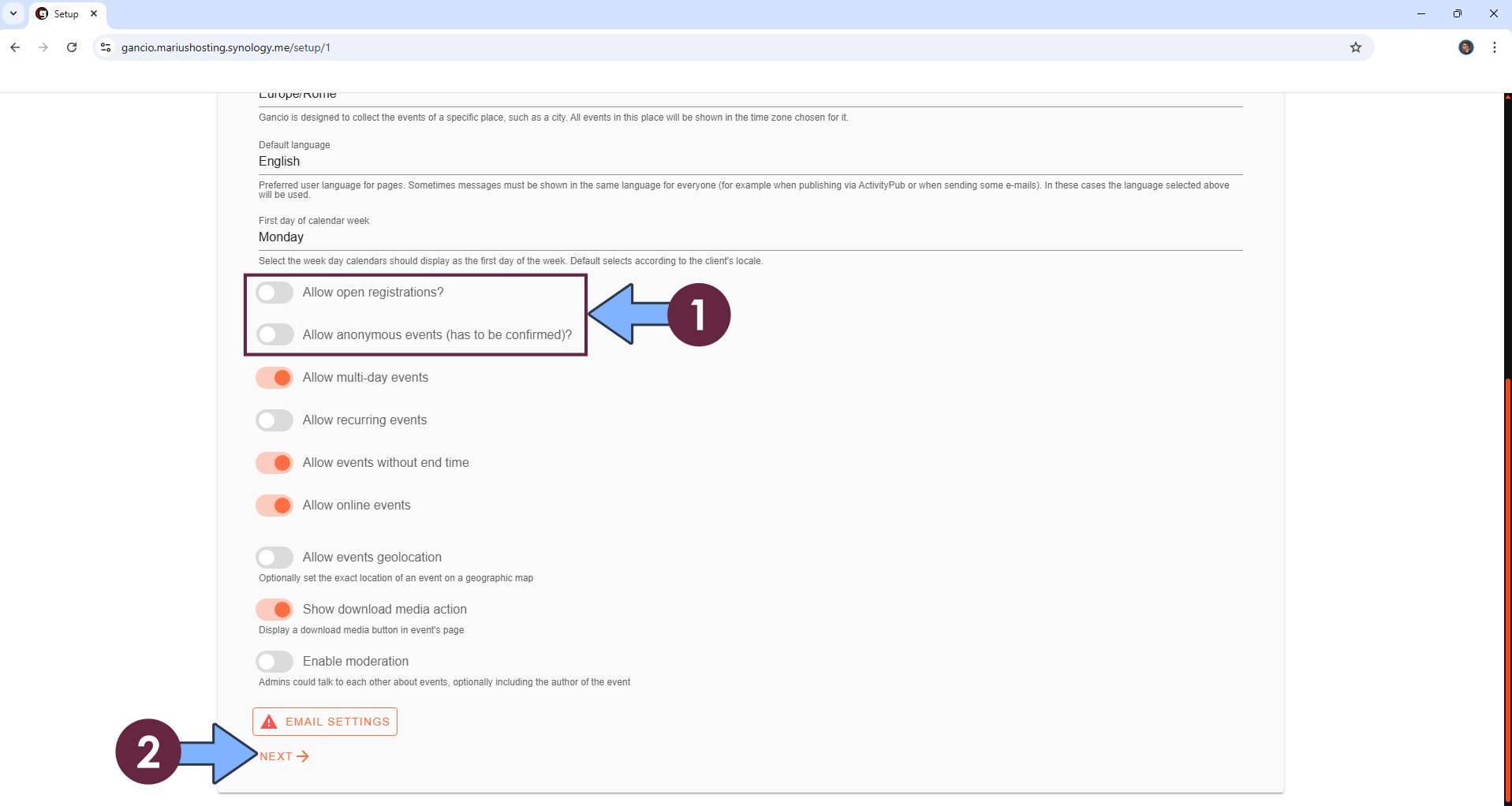
STEP 19
Copy your auto-generated password in a safe place. You will need this password later at STEP 21. Go straight to the next STEP.
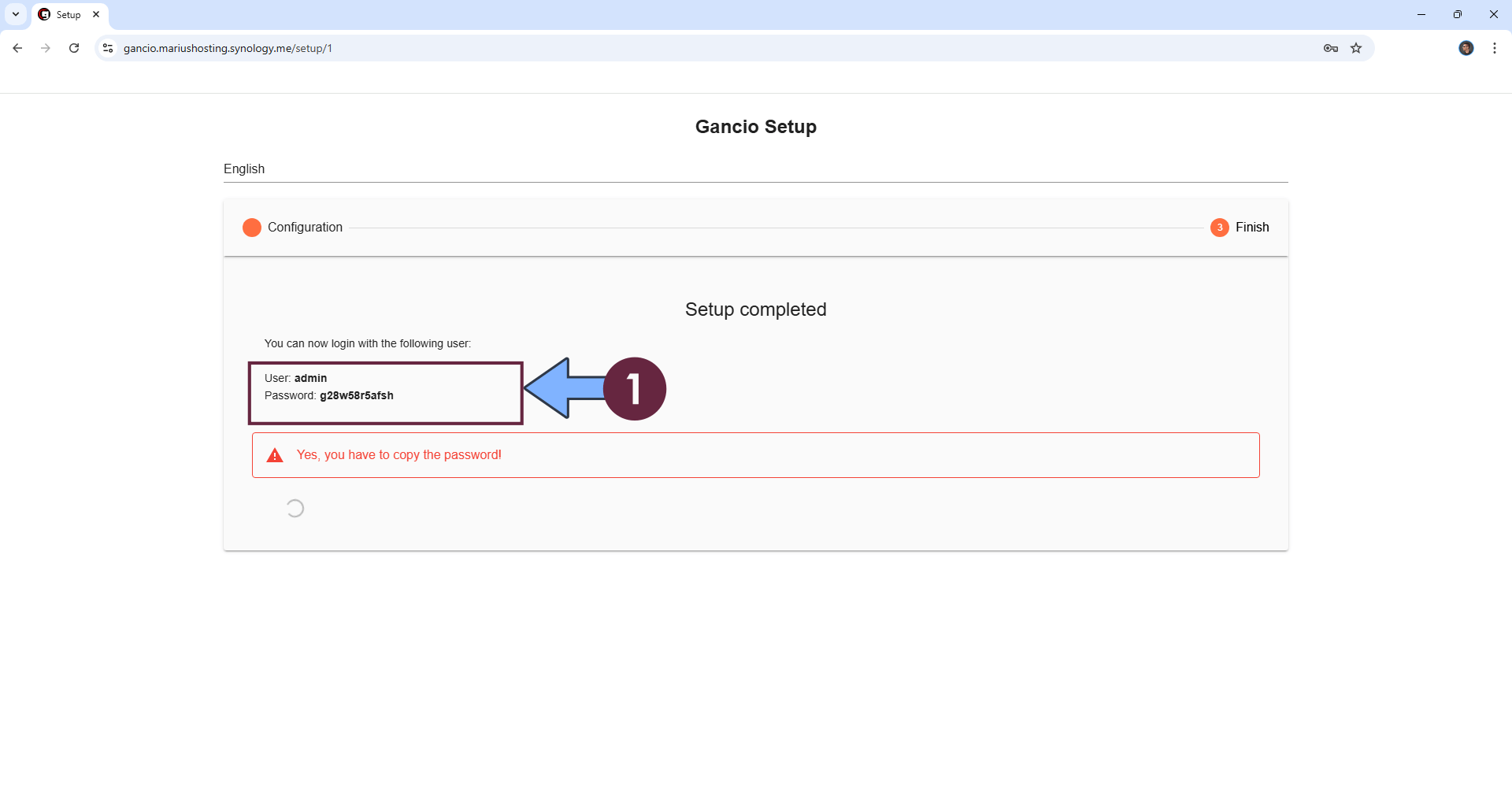
STEP 20
Open Portainer. On the left sidebar, click Containers. Select the Gancio and Gancio-DB containers, then click Restart. Follow the instructions in the image below.
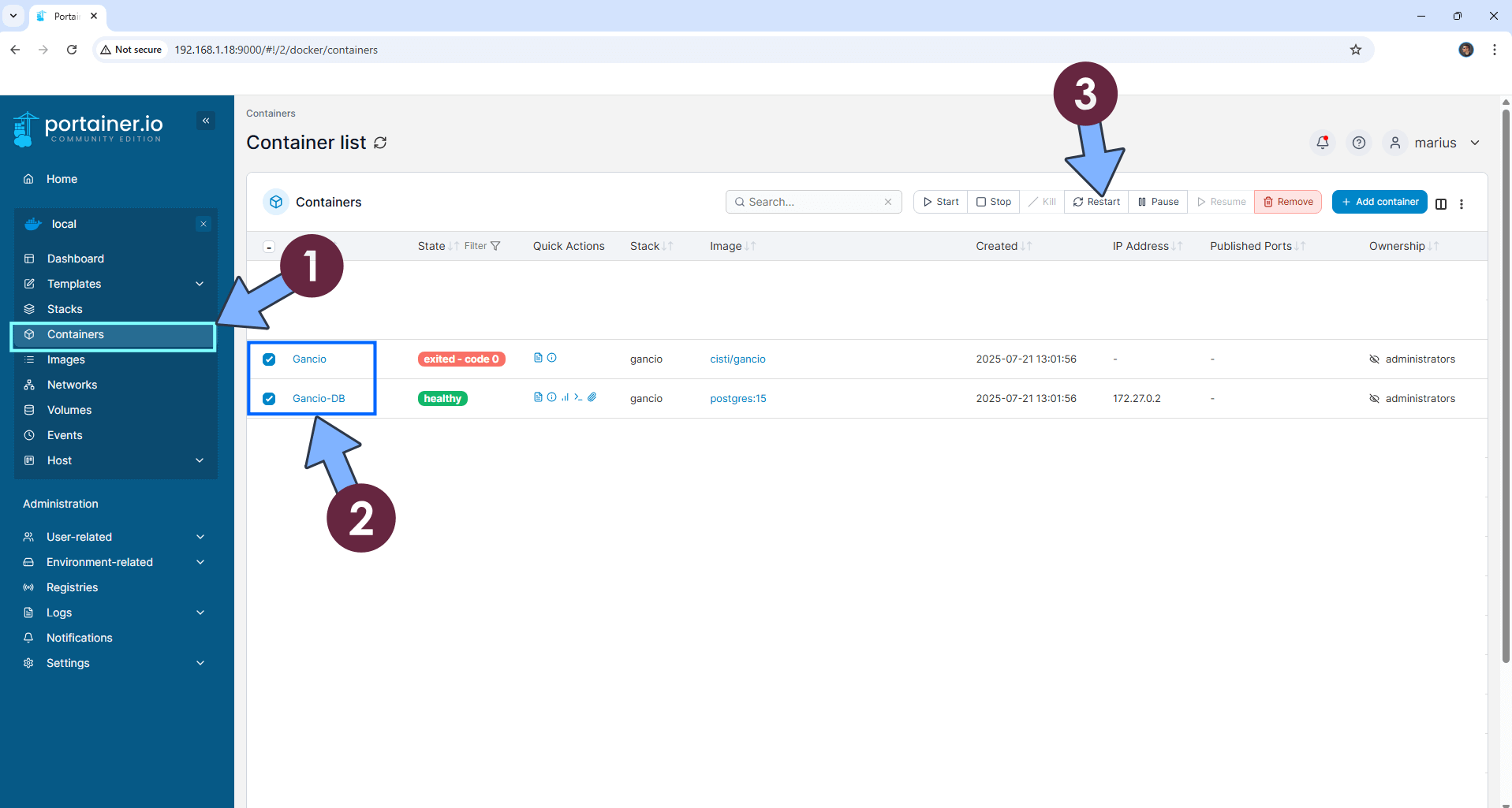
STEP 21
Now open your browser and type in your HTTPS/SSL certificate like this https://gancio.yourname.synology.me/login In my case it’s https://gancio.mariushosting.synology.me/login If everything goes right, you will see the Gancio Sign in page. Type in your own Username and Password that you have previously generated at STEP 19. Click LOGIN. Follow the instructions in the image below.
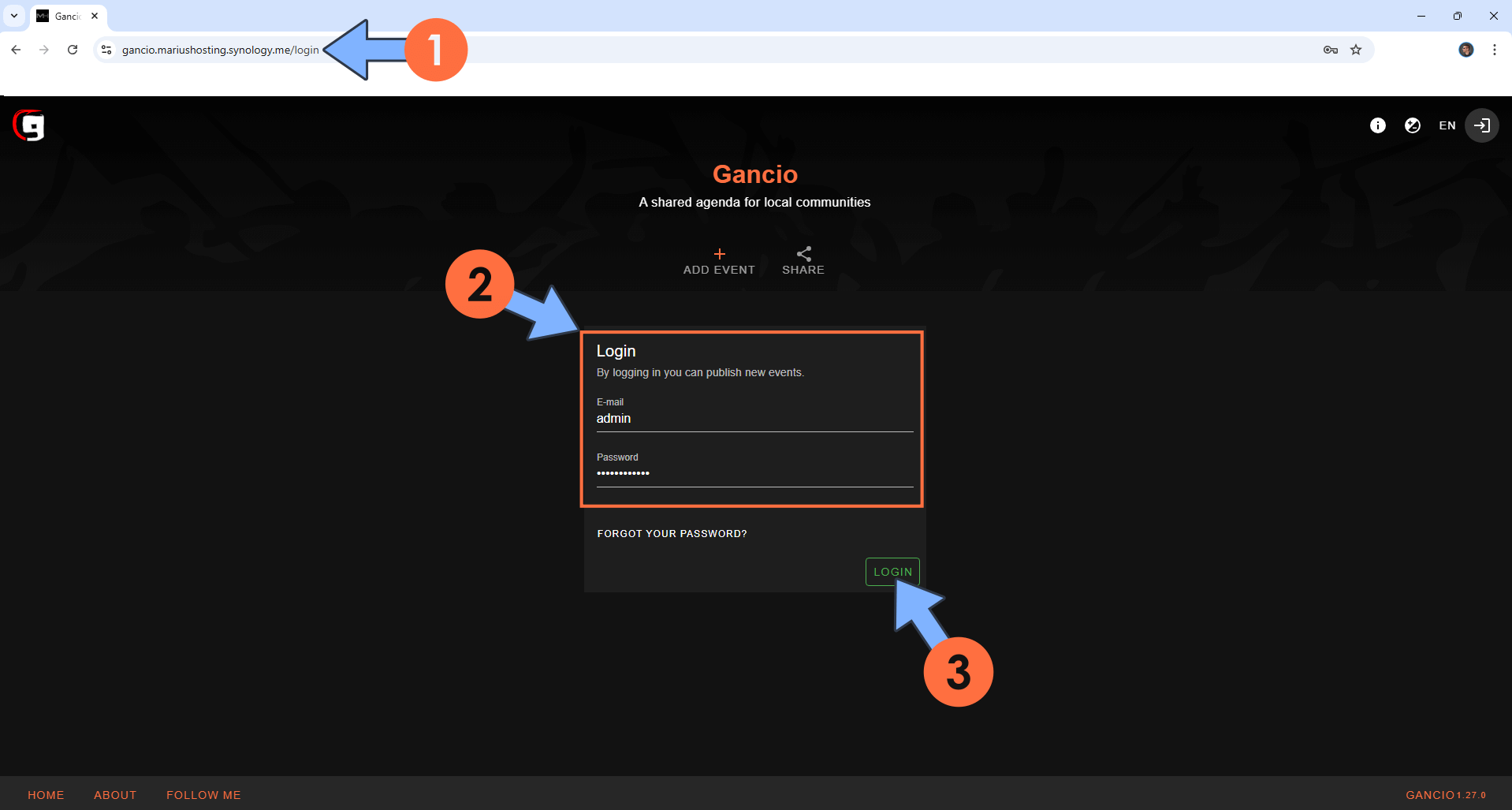
STEP 22
Click on the 3 vertical dots, then Admin. Follow the instructions in the image below.
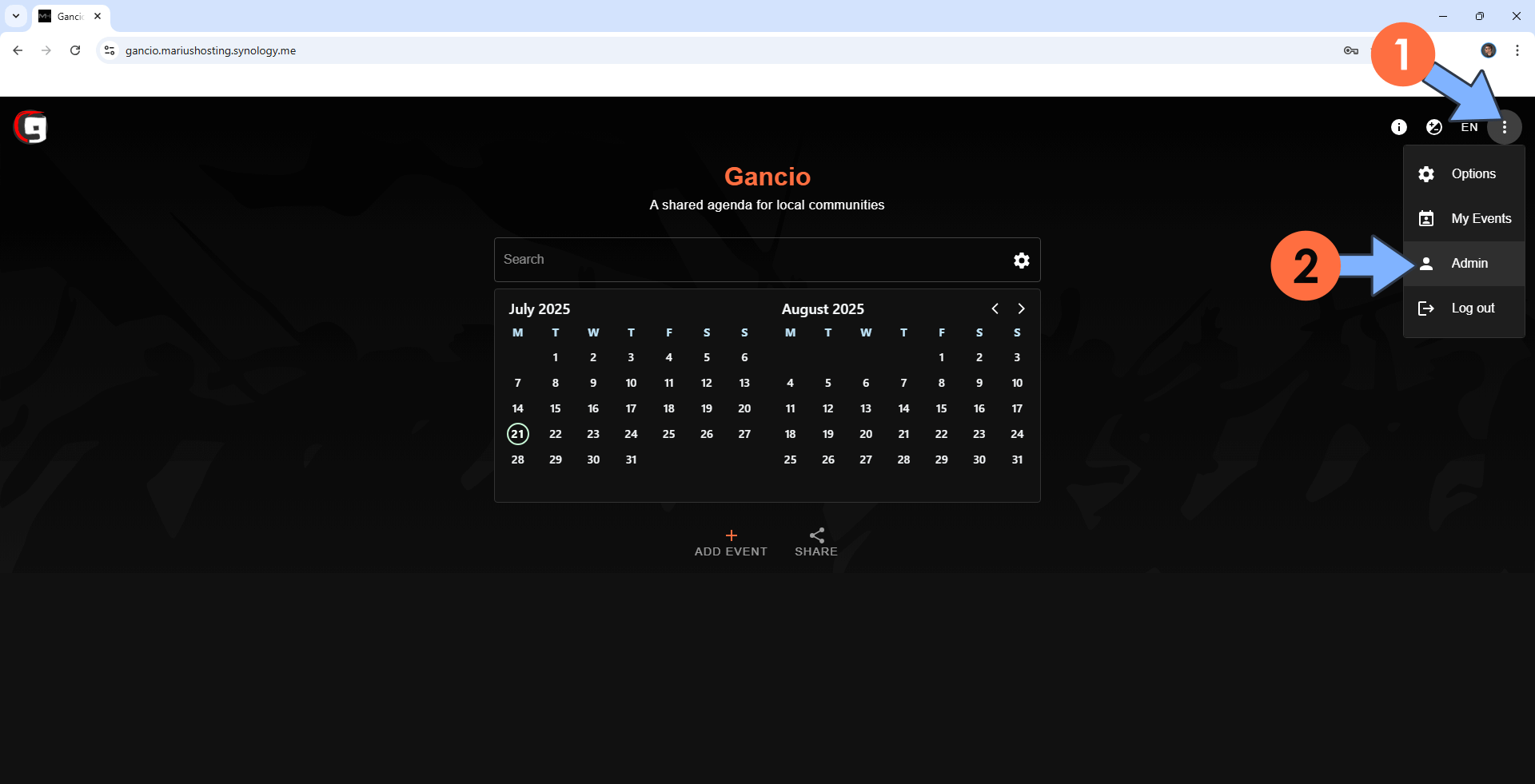
STEP 23
You can change multiple settings on that page. ⚠️Warning: If you decide to change the logo or header image, the settings will be applied in 2-3 minutes after you upload the images; the upload process is not in real time so you will need to wait. Click + ADD EVENT to add your first event. Follow the instructions in the image below.
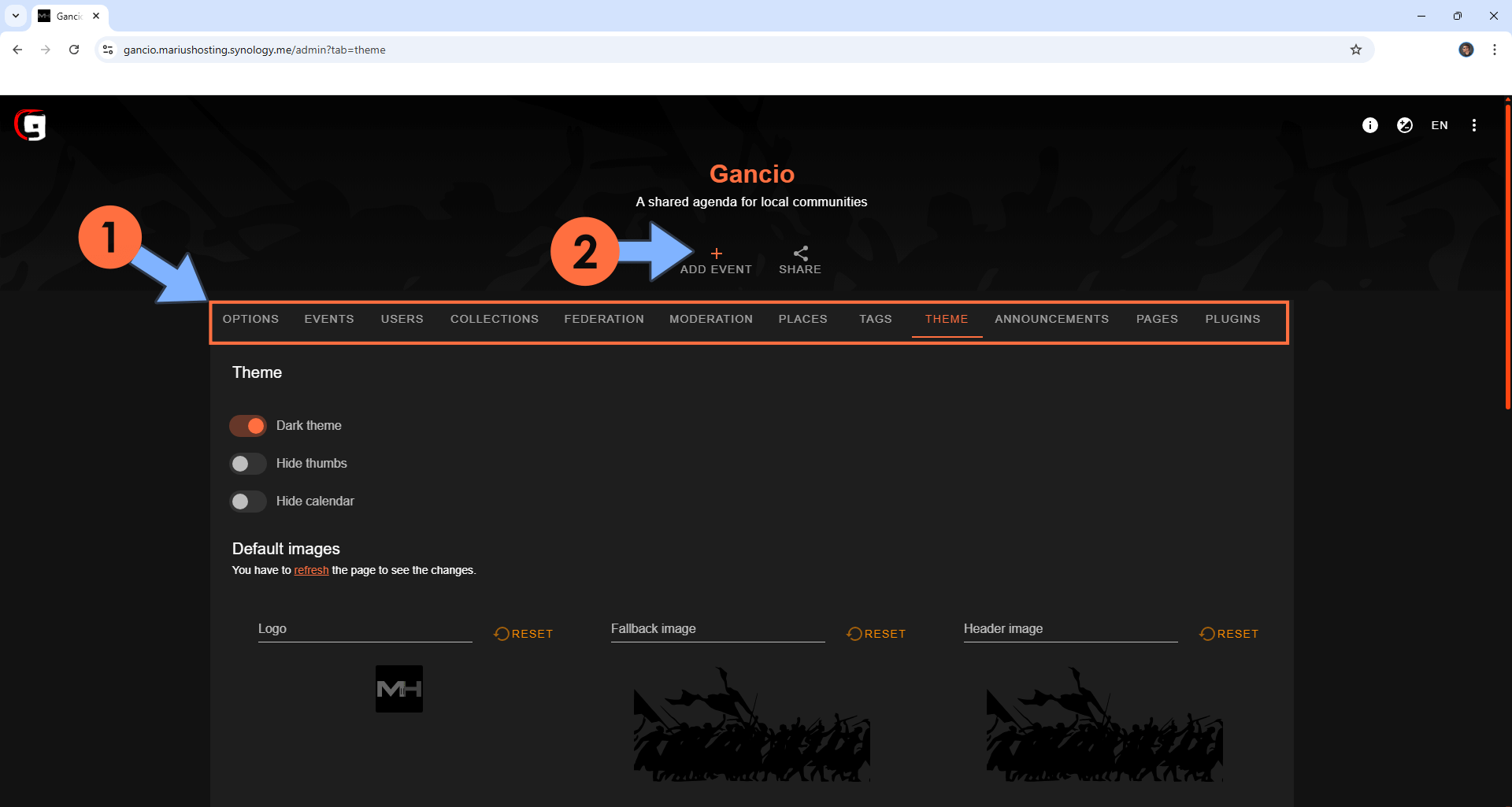
STEP 24
Your first Event at a glance! You can share it with your public. Follow the instructions in the image below.
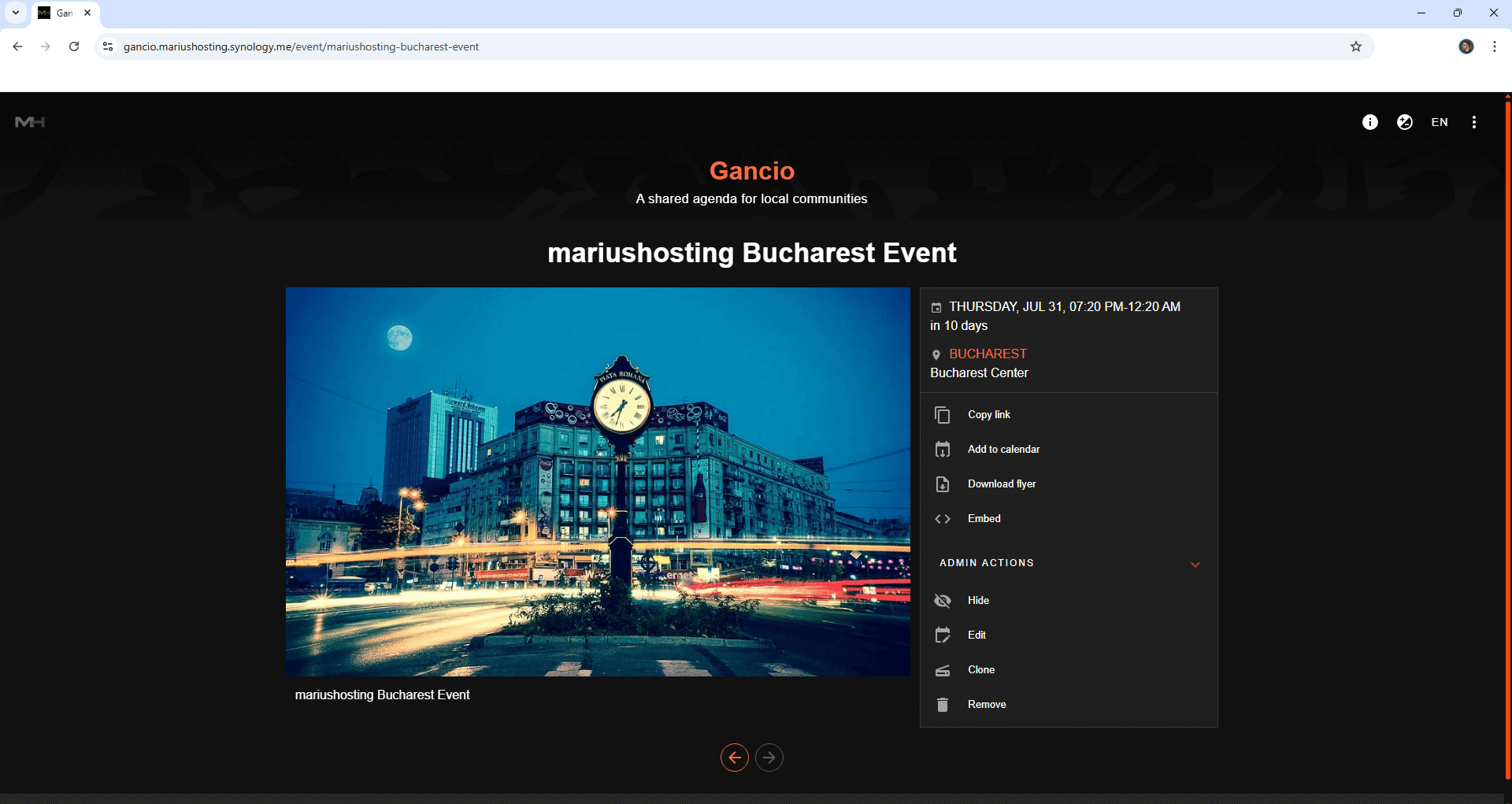
STEP 25
You can easily add multiple events!
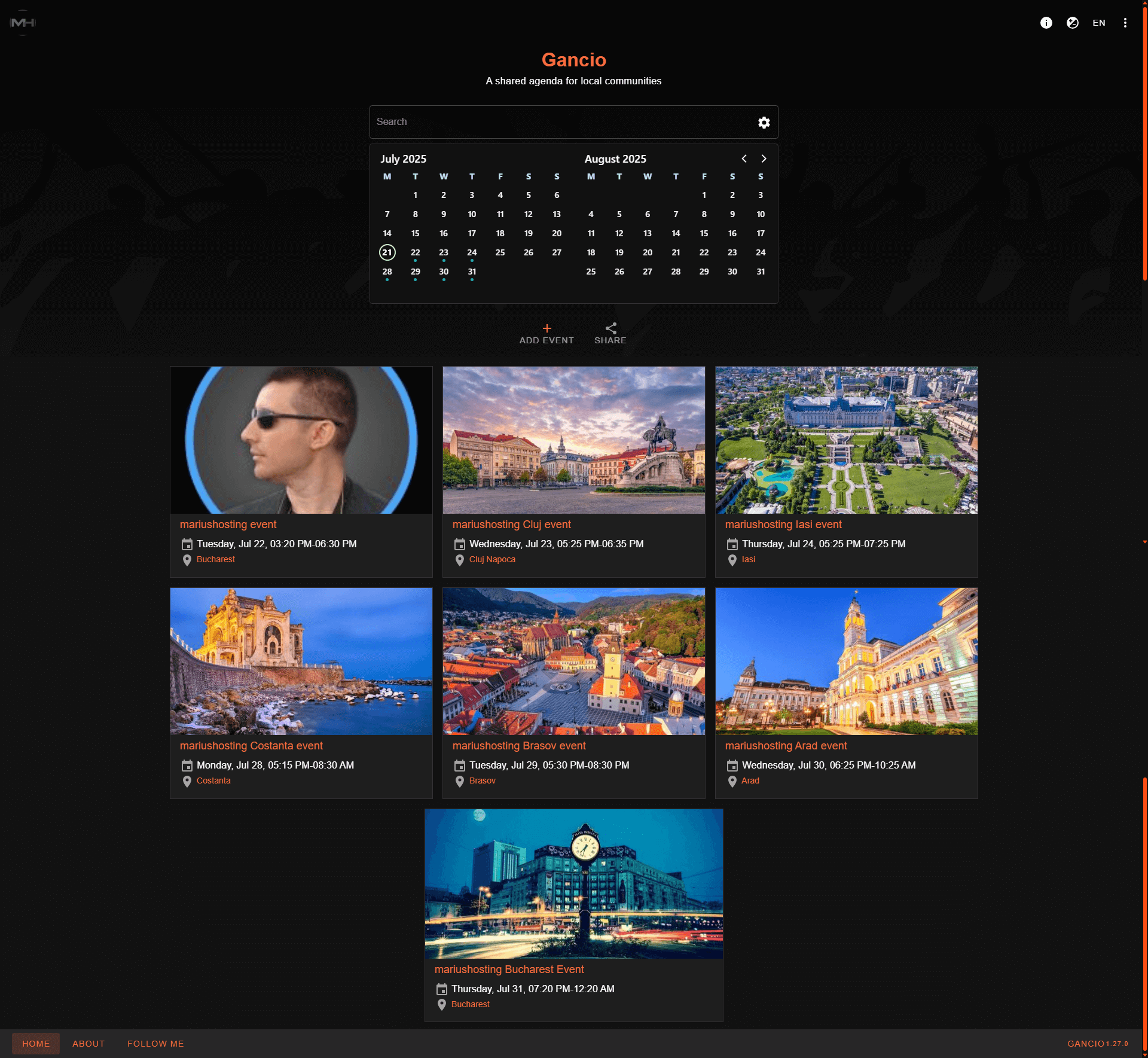
Enjoy Gancio!
If you encounter issues by using this container, make sure to check out the Common Docker issues article.
Note: Can I run Docker on my Synology NAS? See the supported models.
Note: How to Back Up Docker Containers on your Synology NAS.
Note: Find out how to update the Gancio container with the latest image.
Note: How to Free Disk Space on Your NAS if You Run Docker.
Note: How to Schedule Start & Stop For Docker Containers.
Note: How to Activate Email Notifications.
Note: How to Add Access Control Profile on Your NAS.
Note: How to Change Docker Containers Restart Policy.
Note: How to Use Docker Containers With VPN.
Note: Convert Docker Run Into Docker Compose.
Note: How to Clean Docker.
Note: How to Clean Docker Automatically.
Note: Best Practices When Using Docker and DDNS.
Note: Some Docker Containers Need WebSocket.
Note: Find out the Best NAS Models For Docker.
Note: Activate Gmail SMTP For Docker Containers.
This post was updated on Thursday / August 21st, 2025 at 1:01 AM
