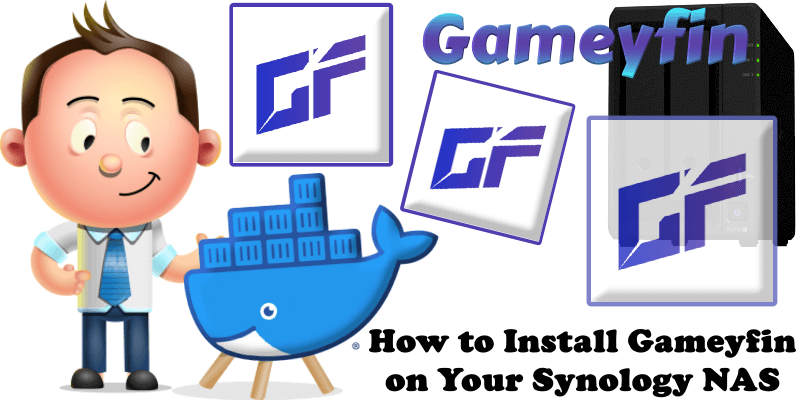
Gameyfin is a simple, fast, and free open-source application designed to manage your video game library. Inspired by Jellyfin, it automatically scans and indexes your game collection, allowing you to access and download games directly through a web browser. In this step by step guide I will show you how to install Gameyfin on your Synology NAS using Docker & Portainer.
This guide works perfectly with the latest Gameyfin v2.3.3 release.
STEP 1
Please Support My work by Making a Donation.
STEP 2
Install Portainer using my step by step guide. If you already have Portainer installed on your Synology NAS, skip this STEP. Attention: Make sure you have installed the latest Portainer version.
STEP 3
Go to File Station and open the docker folder. Inside the docker folder, create one new folder and name it gameyfin. Follow the instructions in the image below.
Note: Be careful to enter only lowercase, not uppercase letters.
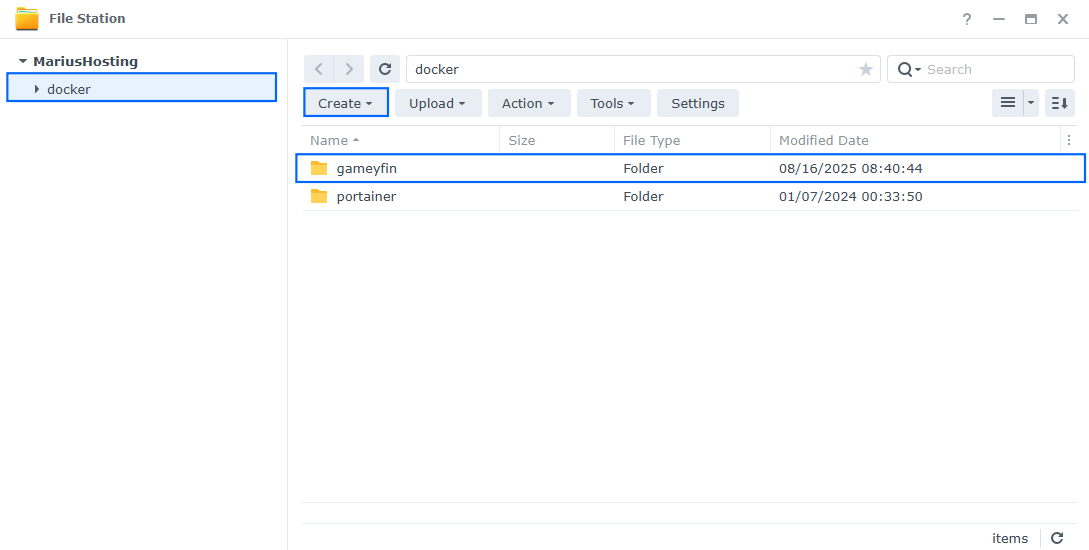
STEP 4
Now create four new folders inside the gameyfin folder that you have previously created at STEP 3 and name them data, db, games, logs. Follow the instructions in the image below.
Note: Be careful to enter only lowercase, not uppercase letters.
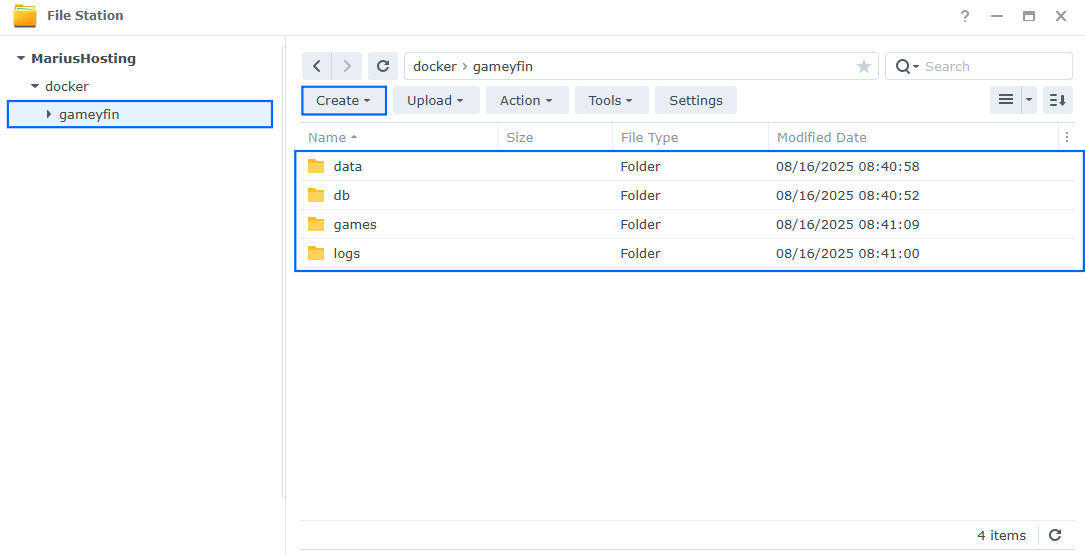
STEP 5
Log into Portainer using your username and password. On the left sidebar in Portainer, click on Home then Live connect. Follow the instructions in the image below.

On the left sidebar in Portainer, click on Stacks then + Add stack. Follow the instructions in the image below.

STEP 6
In the Name field type in gameyfin. Follow the instructions in the image below.
services:
gameyfin:
image: ghcr.io/gameyfin/gameyfin:2
container_name: Gameyfin
healthcheck:
test: ["CMD-SHELL", "nc -z 127.0.0.1 8080 || exit 1"]
interval: 10s
timeout: 5s
retries: 3
start_period: 90s
ports:
- 4335:8080
environment:
APP_KEY: w/POFyFJaCMtAybm8U8Cq1mMetGnlhiviq9MWOZpKI4=
PUID: 1026
PGID: 100
#APP_URL: https://gameyfin.yourname.synology.me #Your own Domain name or Synology.me DDNS
volumes:
- /volume1/docker/gameyfin/db:/opt/gameyfin/db:rw
- /volume1/docker/gameyfin/data:/opt/gameyfin/data:rw
- /volume1/docker/gameyfin/logs:/opt/gameyfin/logs:rw
- /volume1/docker/gameyfin/games:/games:rw
restart: on-failure:5
Note: Before you paste the code above in the Web editor area below, change the value for APP_KEY.
(🟢Click this Link to Generate Your Own Free APP KEY.) 🖼️Check Example Screenshot. (In the prompt, type in the following text: openssl rand -base64 32 then hit enter on your Keyboard). 🖼️Check Example Screenshot and copy your key.
Note: Before you paste the code above in the Web editor area below, change the value numbers for PUID and PGID with your own values. (Follow my step by step guide on how to do this.)
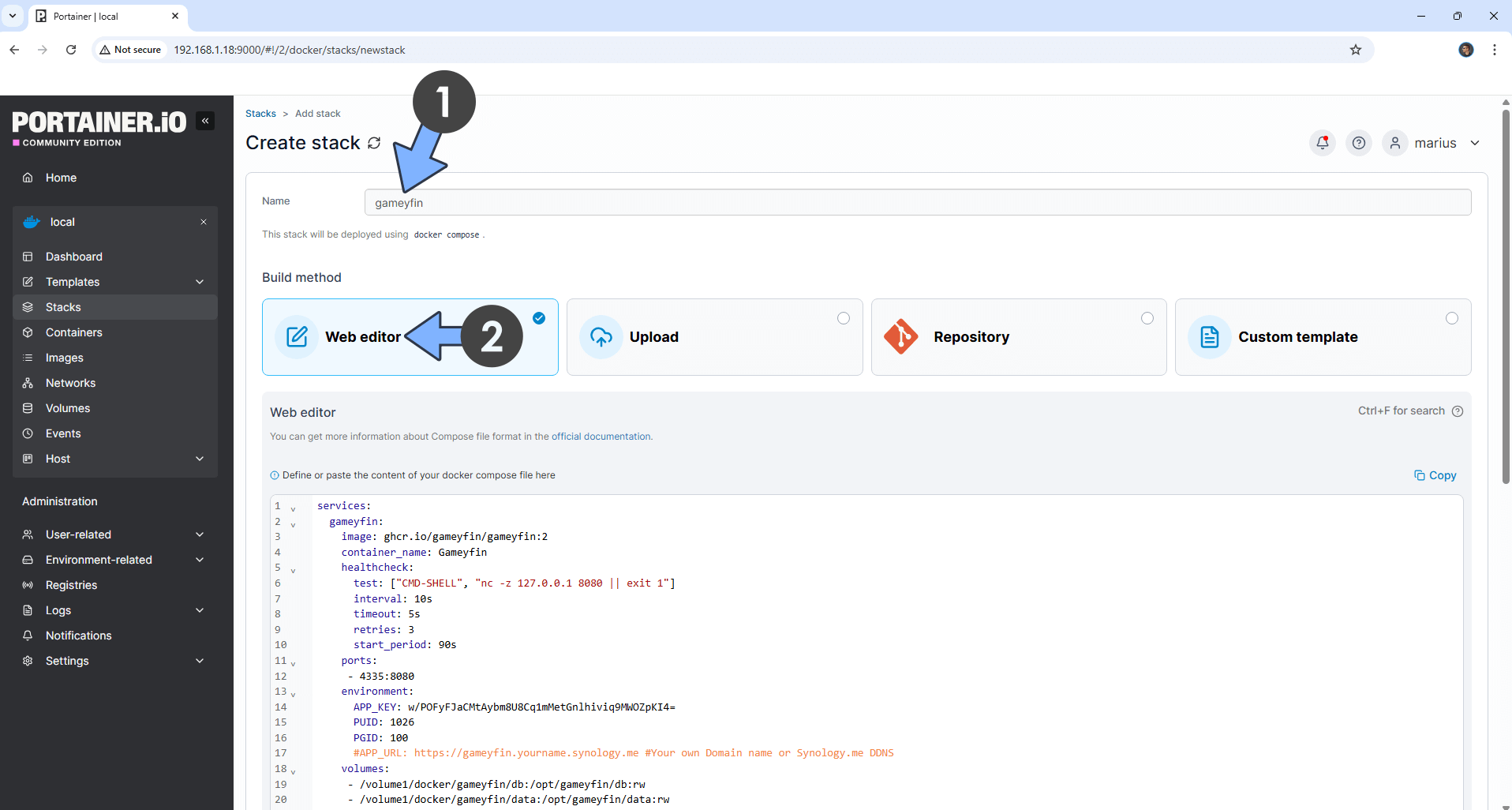
STEP 7
Scroll down on the page until you see a button named Deploy the stack. Click on it. Follow the instructions in the image below. The installation process can take up to a few minutes. It will depend on your Internet speed connection.
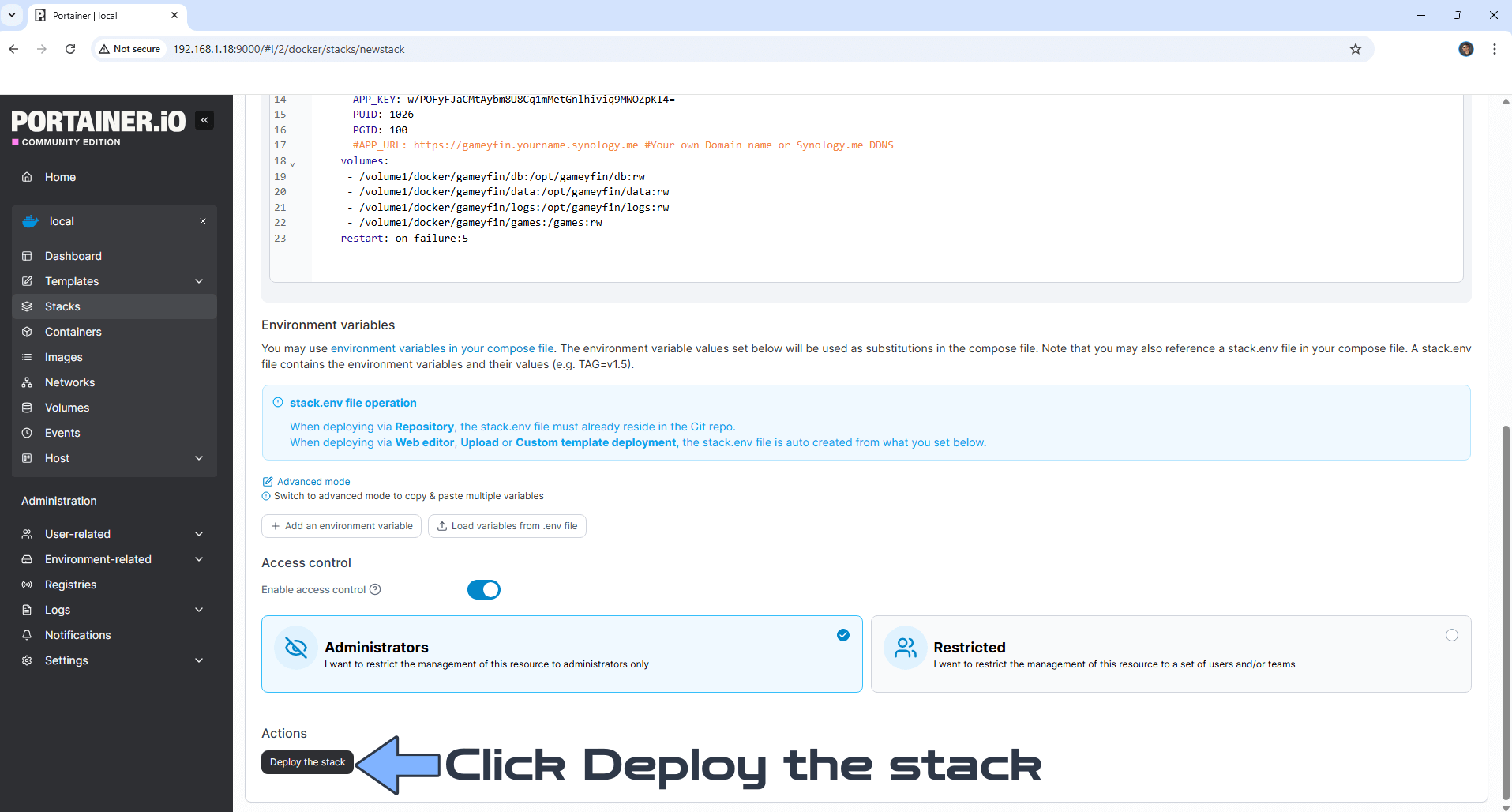
STEP 8
If everything goes right, you will see the following message at the top right of your screen: “Success Stack successfully deployed“.

STEP 9
🟢Please Support My work by Making a Donation. Almost 99,9% of the people that install something using my guides forget to support my work, or just ignore STEP 1. I’ve been very honest about this aspect of my work since the beginning: I don’t run any ADS, I don’t require subscriptions, paid or otherwise, I don’t collect IPs, emails, and I don’t have any referral links from Amazon or other merchants. I also don’t have any POP-UPs or COOKIES. I have repeatedly been told over the years how much I have contributed to the community. It’s something I love doing and have been honest about my passion since the beginning. But I also Need The Community to Support me Back to be able to continue doing this work.
STEP 10
The installation process can take up to a few seconds/minutes. It will depend on your Internet speed connection. Now open your browser and type in http://Synology-ip-address:4335 Click the right arrow icon. Follow the instructions in the image below.
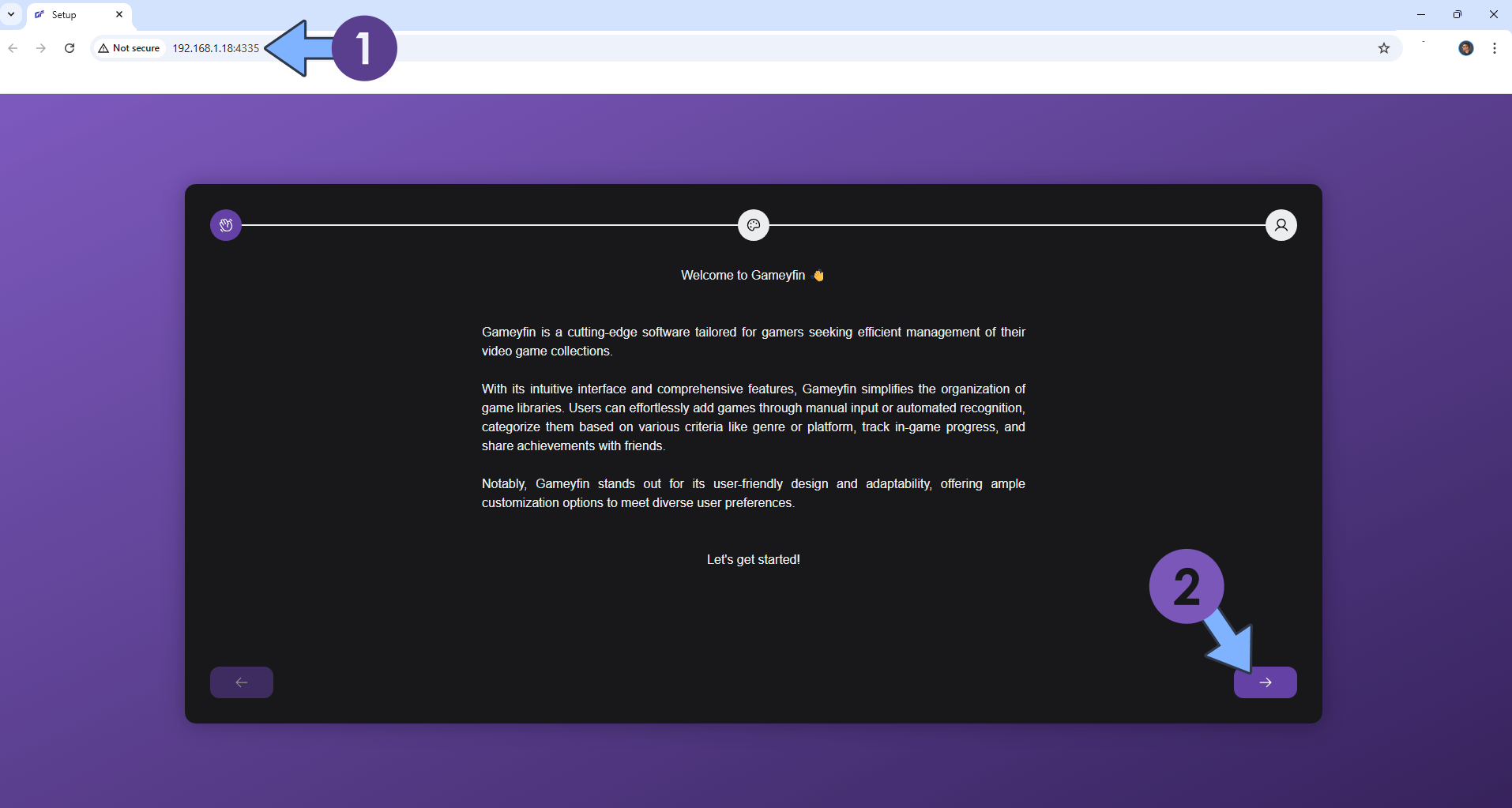
STEP 11
Select your favorite Theme mode. Choose your favorite color combination. Click the right arrow icon. Follow the instructions in the image below.
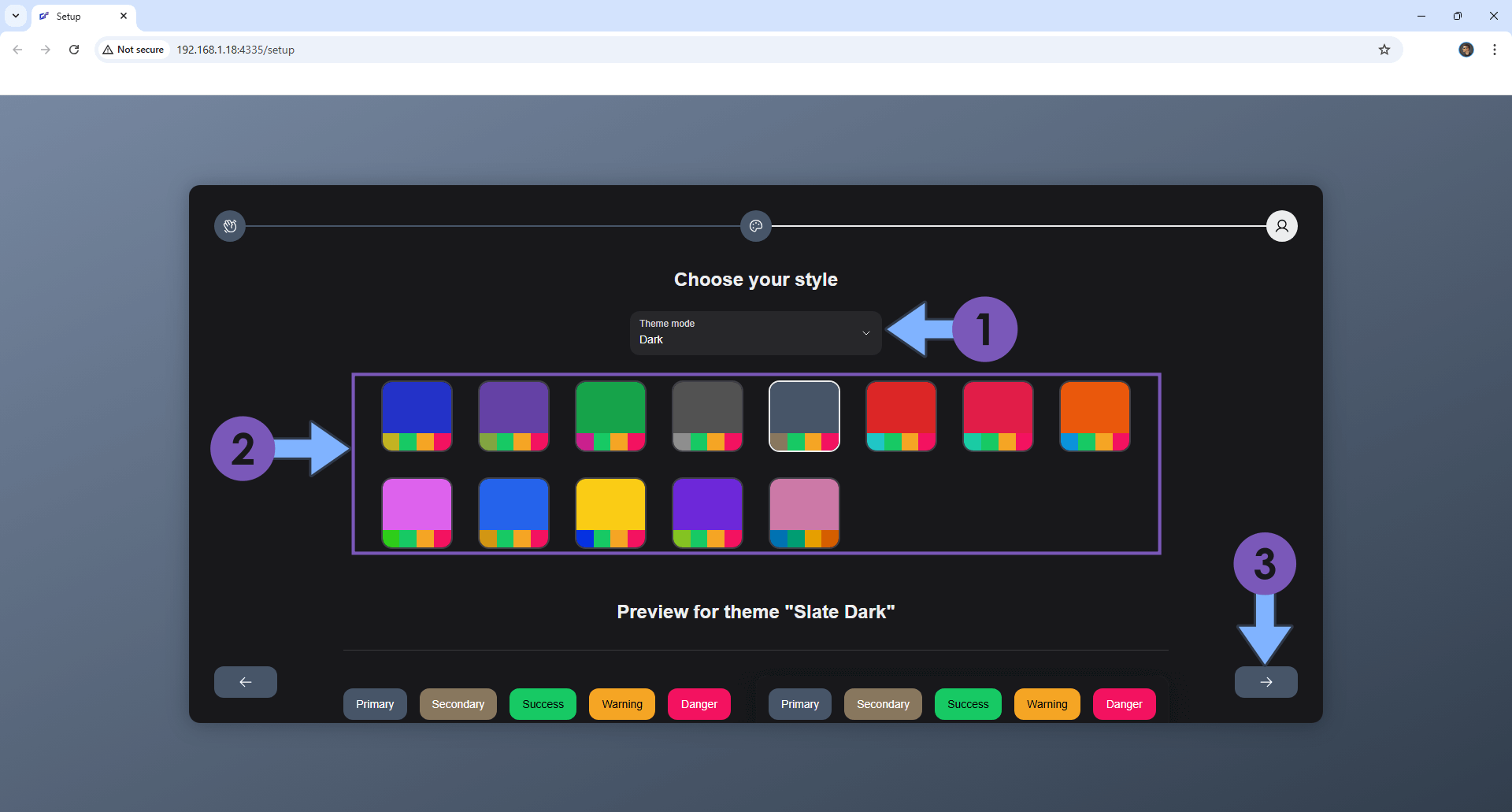
STEP 12
Create your Administrator account. Type in your own Username, Email Address and Password. Click the OK icon. Follow the instructions in the image below.
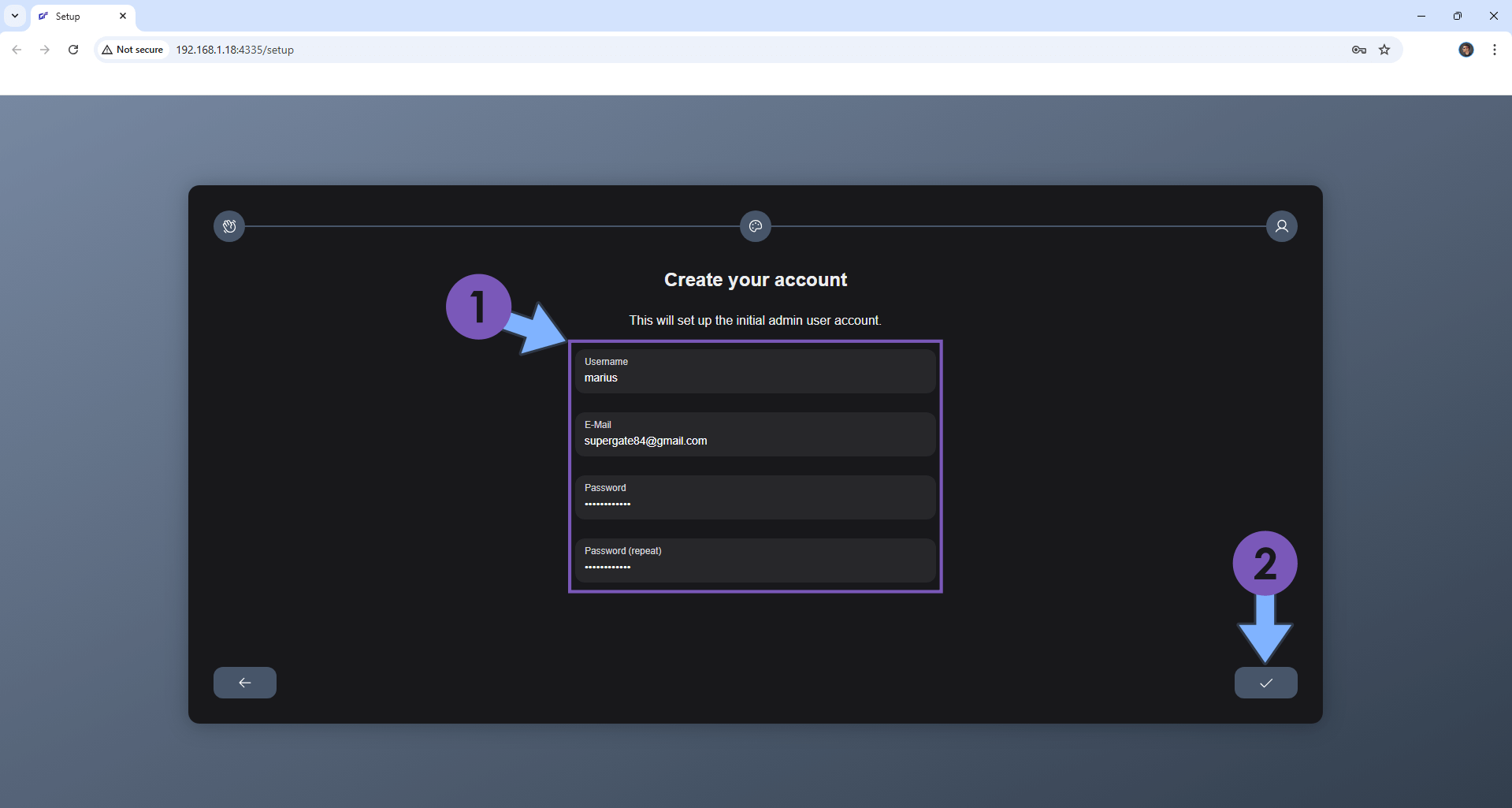
STEP 13
Type in your own Username and Password that you have previously added at STEP 12. Click Log in. Follow the instructions in the image below.
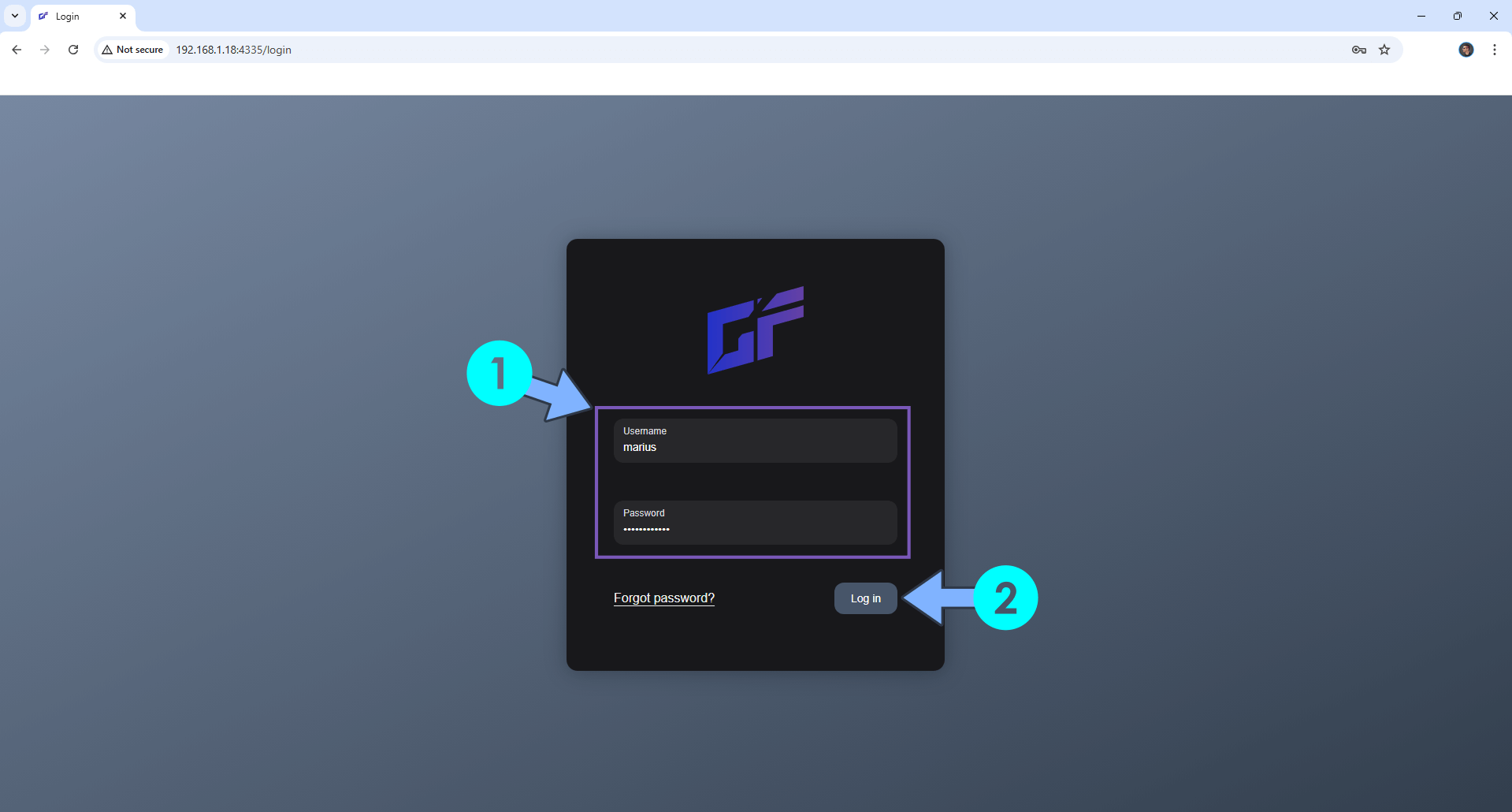
STEP 14
At the top right of the page, click on the user icon then Administration. On the left sidebar, click Plugins. Select your SteamGridDB then click the Settings icon. Follow the instructions in the image below.
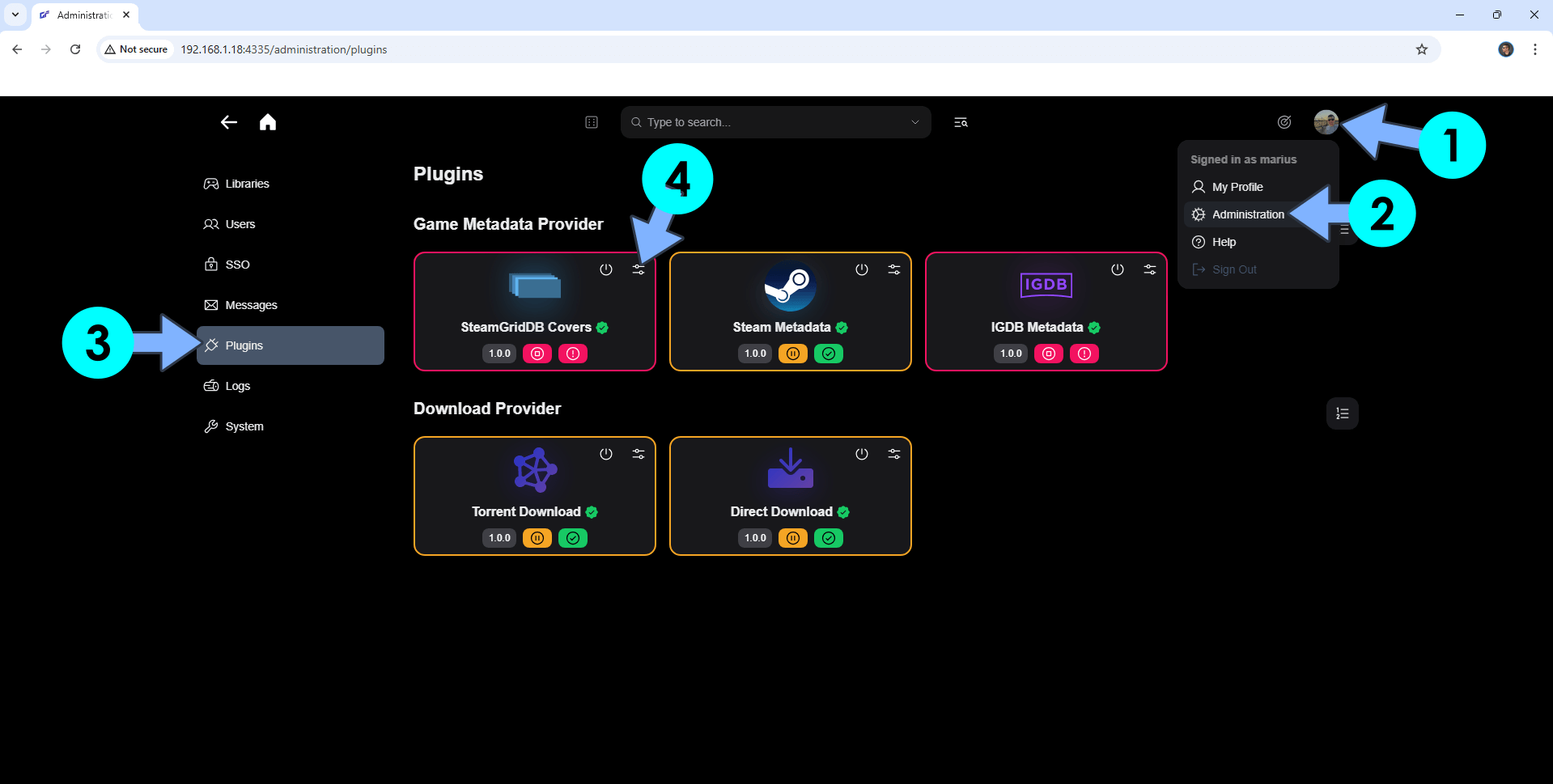
STEP 15
In the apposite area, type in your own SteamGridDB API Key. You can obtain your FREE SteamGridDB API Key from this link. ⚠️Warning: A Steam account is mandatory. After you have added your SteamGridDB API Key in the apposite area, click Save. Turn it on. Follow the instructions in the image below.
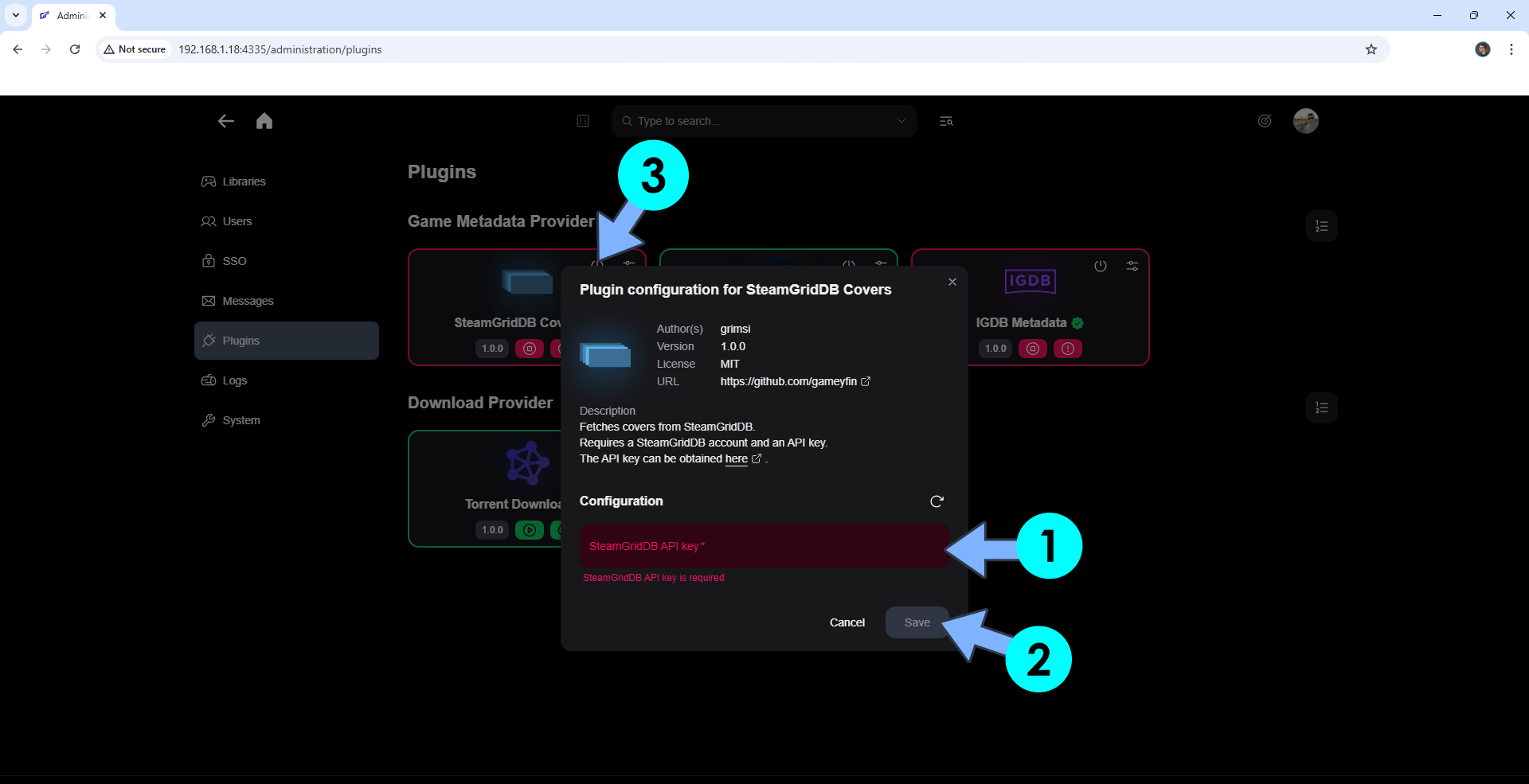
STEP 16
Turn on SteamGridDB Covers and Steam Metadata. Follow the instructions in the image below.
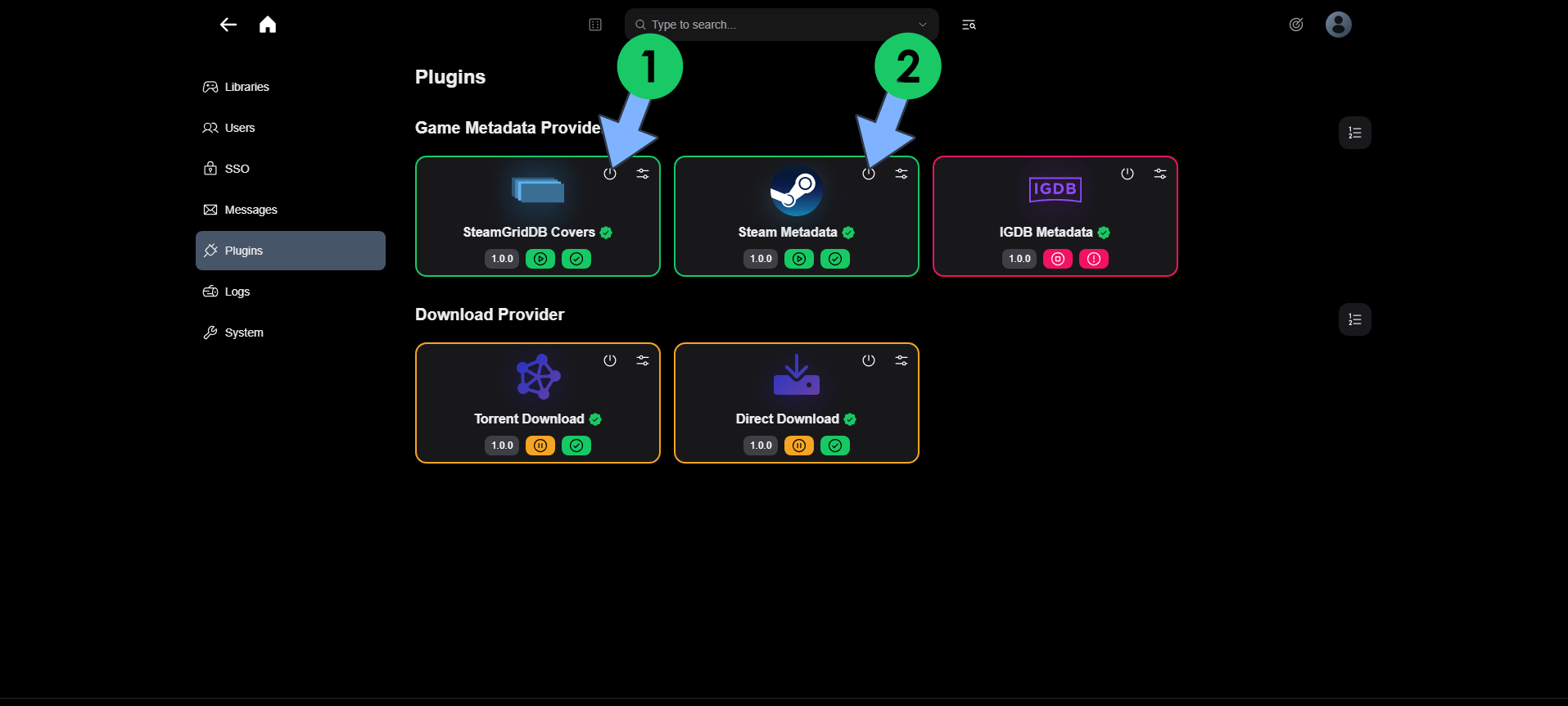
STEP 17
Populate your games folder that you have previously created at STEP 4 with your games. File extensions to consider as games are the following: zip, tar, gz, rar, 7z, bz2, xz, iso, jar, tgz, exe, bat, cmd, com, msi, bin, run, app, dmg, elf.
STEP 18
On the left sidebar, click Libraries. Click the + button to add your first library. Type in the name of the library, then click the + button. Follow the instructions in the image below.
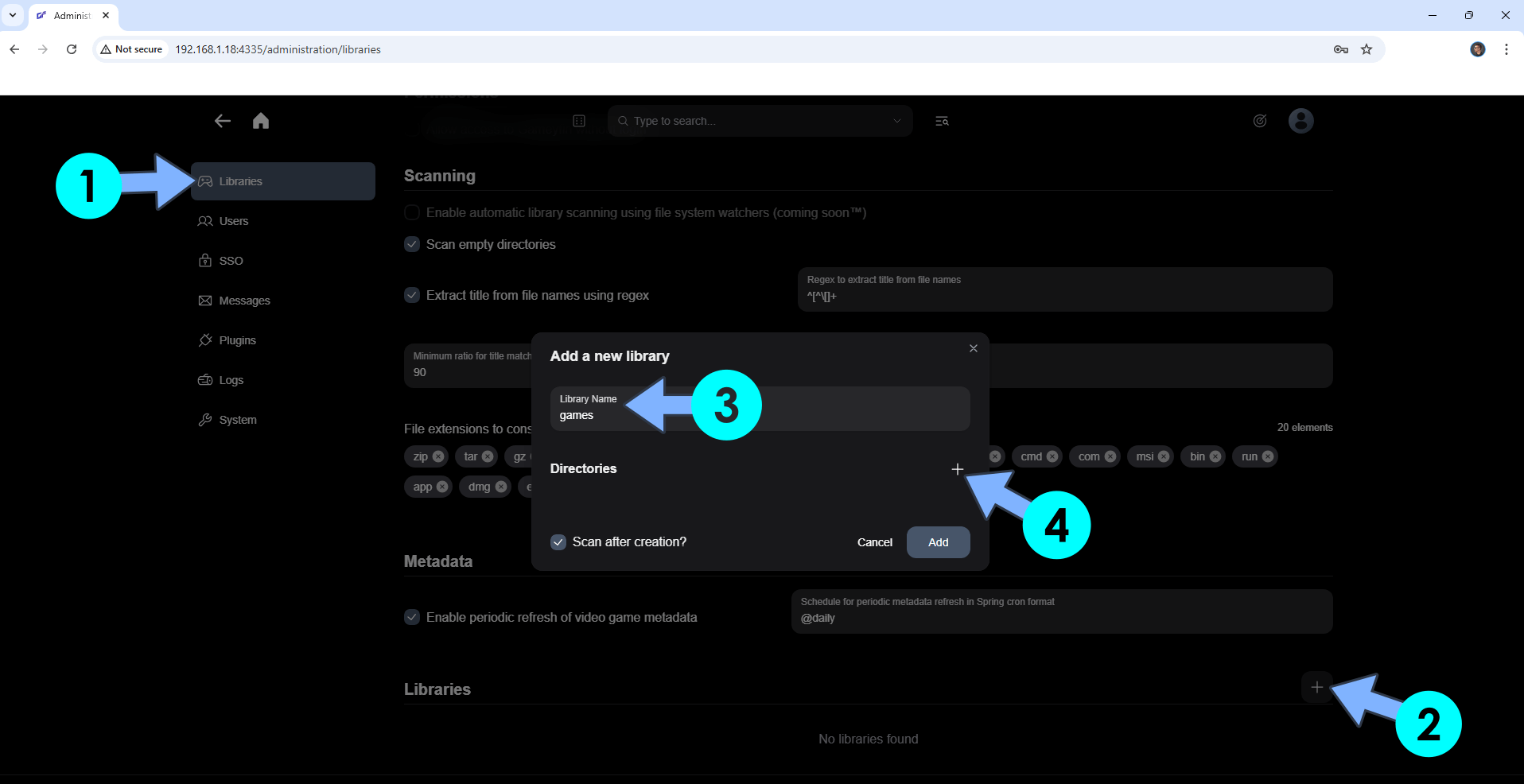
STEP 19
Scroll down the list until you find the games folder. Click on the games folder, then click Select. Follow the instructions in the image below.
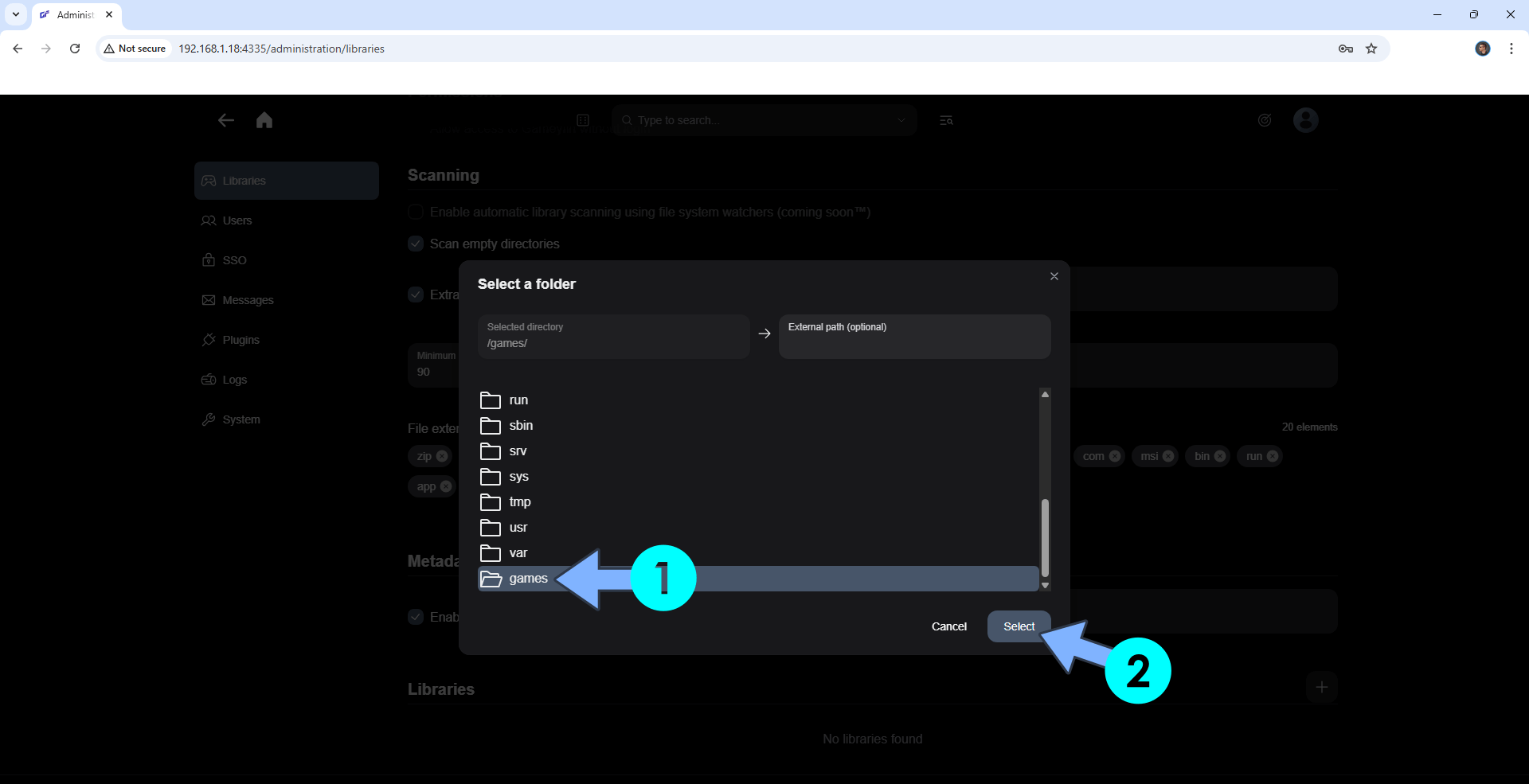
STEP 20
Select the option Scan after creation, then click Add. Follow the instructions in the image below.
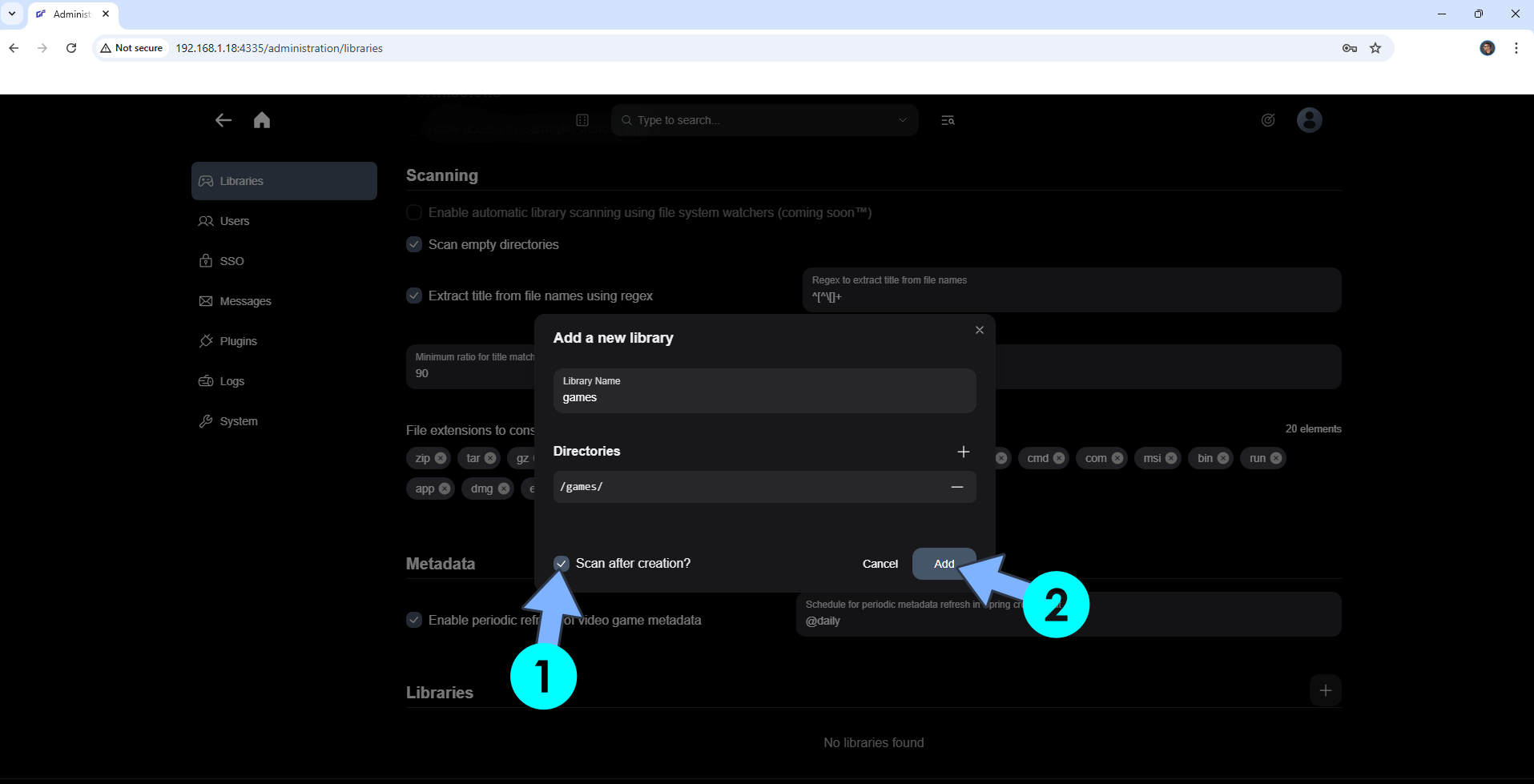
STEP 21
Wait a few minutes until your games library is scanned. Your games library at a glance!
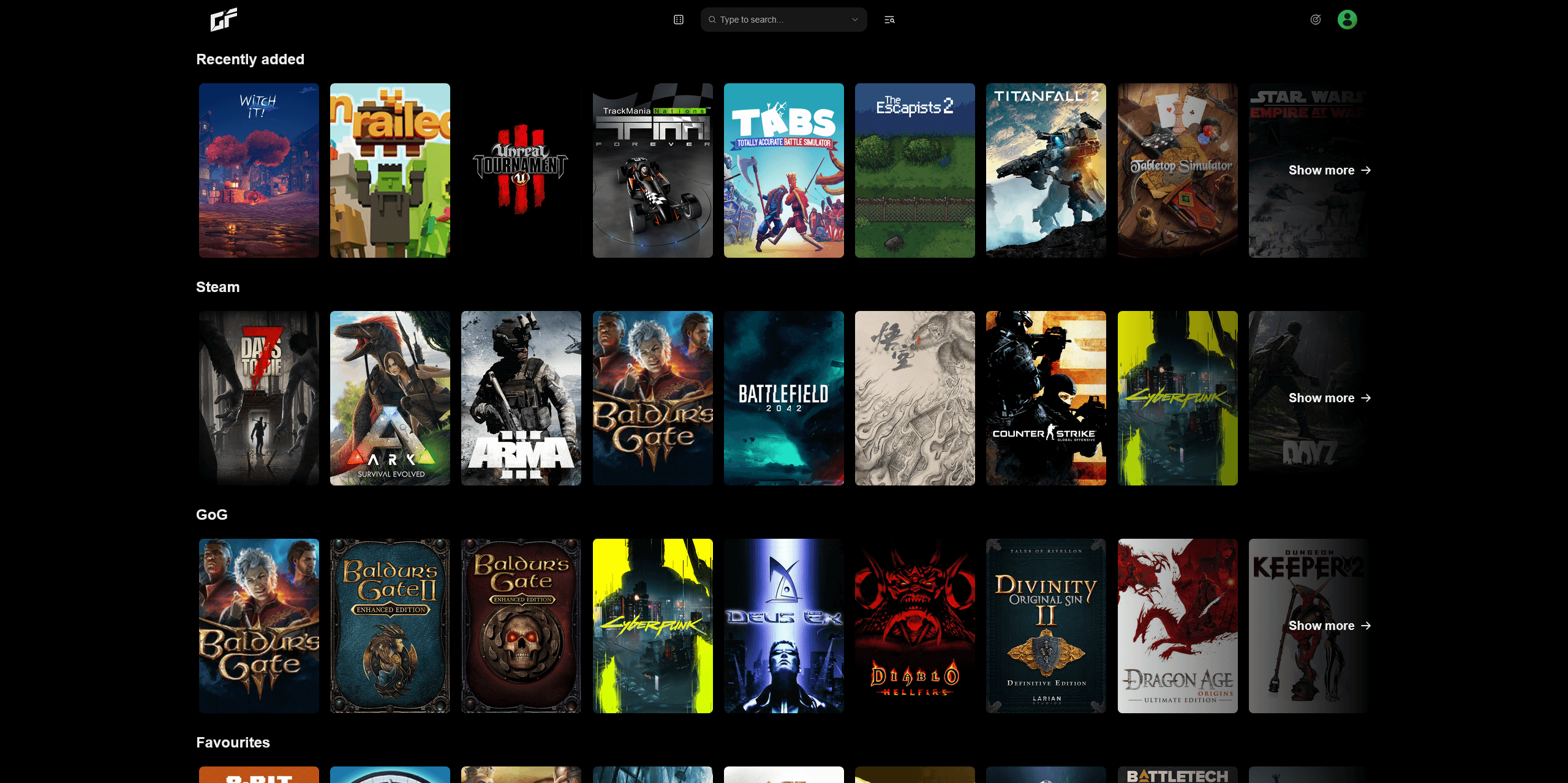
Enjoy Gameyfin!
If you encounter issues by using this container, make sure to check out the Common Docker issues article.
Note: If you want to run the Gameyfin container over HTTPS, check How to Run Docker Containers Over HTTPS. In order to make Gameyfin work via HTTPS, it’s mandatory to activate WebSocket. At STEP 6, remember to remove the # in front of APP_URL and type in your synology.me DDNS link with https at the beginning.
Note: Can I run Docker on my Synology NAS? See the supported models.
Note: How to Back Up Docker Containers on your Synology NAS.
Note: Find out how to update the Gameyfin container with the latest image.
Note: How to Free Disk Space on Your NAS if You Run Docker.
Note: How to Schedule Start & Stop For Docker Containers.
Note: How to Activate Email Notifications.
Note: How to Add Access Control Profile on Your NAS.
Note: How to Change Docker Containers Restart Policy.
Note: How to Use Docker Containers With VPN.
Note: Convert Docker Run Into Docker Compose.
Note: How to Clean Docker.
Note: How to Clean Docker Automatically.
Note: Best Practices When Using Docker and DDNS.
Note: Some Docker Containers Need WebSocket.
Note: Find out the Best NAS Models For Docker.
Note: Activate Gmail SMTP For Docker Containers.
This post was updated on Friday / December 26th, 2025 at 11:33 PM
