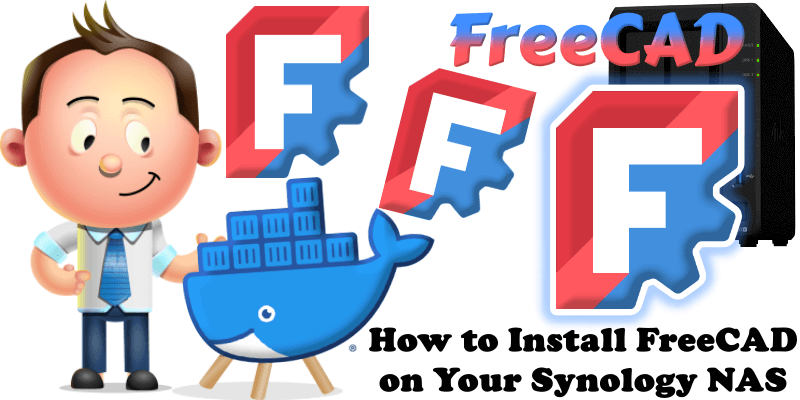
FreeCAD is a powerful, open-source 3D parametric CAD software designed for engineers, architects, and hobbyists. It enables precise 3D modeling for product design, mechanical engineering, and architecture. With a modular architecture, FreeCAD supports various file formats and offers customizable workflows through specialized workbenches for tasks like drafting, simulation, and 3D printing. It features parametric modeling for easy modifications, tools for 2D drafting, FEM analysis, and BIM, and is cross-platform, running on Windows, macOS, and Linux. Community-driven, it receives regular updates and plugins. Licensed under LGPL, FreeCAD is free and fully customizable, making it ideal for professionals and enthusiasts to design, simulate, and prototype with precision. In this step by step guide I will show you how to install FreeCAD on your Synology NAS using Docker & Portainer.
This guide works perfectly with the latest FreeCAD v1.0.2 release.
STEP 1
Please Support My work by Making a Donation.
STEP 2
Install Portainer using my step by step guide. If you already have Portainer installed on your Synology NAS, skip this STEP. Attention: Make sure you have installed the latest Portainer version.
STEP 3
Make sure you have a synology.me Wildcard Certificate. Follow my guide to get a Wildcard Certificate. If you already have a synology.me Wildcard certificate, skip this STEP.
STEP 4
Go to Control Panel / Login Portal / Advanced Tab / click Reverse Proxy. Follow the instructions in the image below.
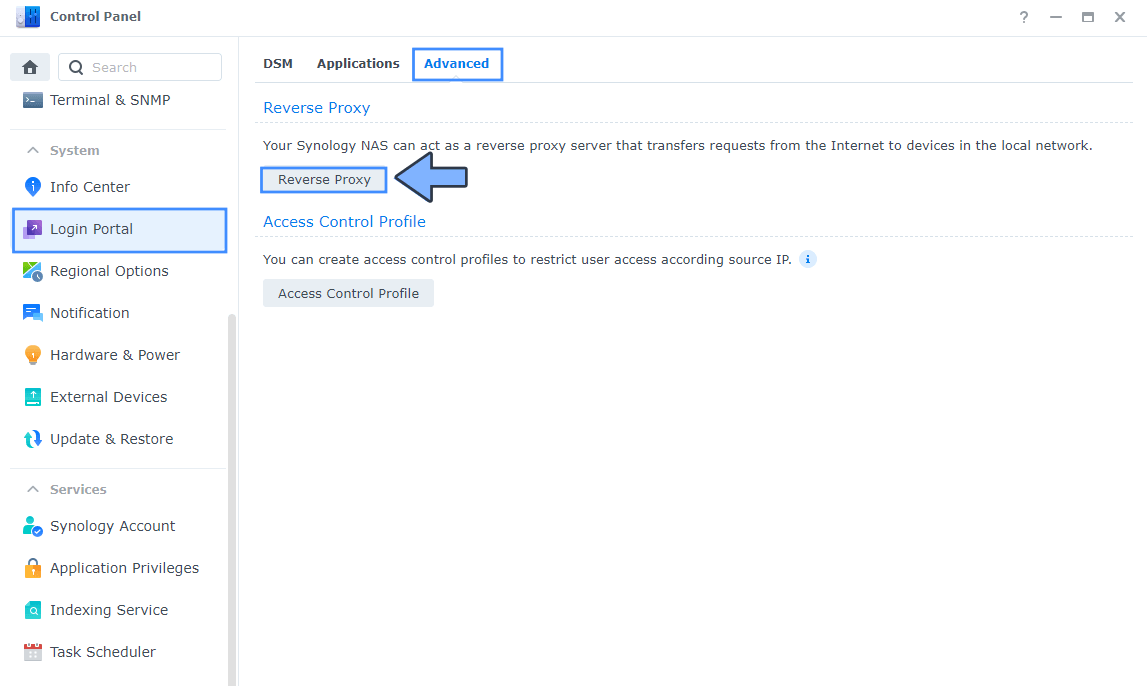
STEP 5
Now click the “Create” button. Follow the instructions in the image below.
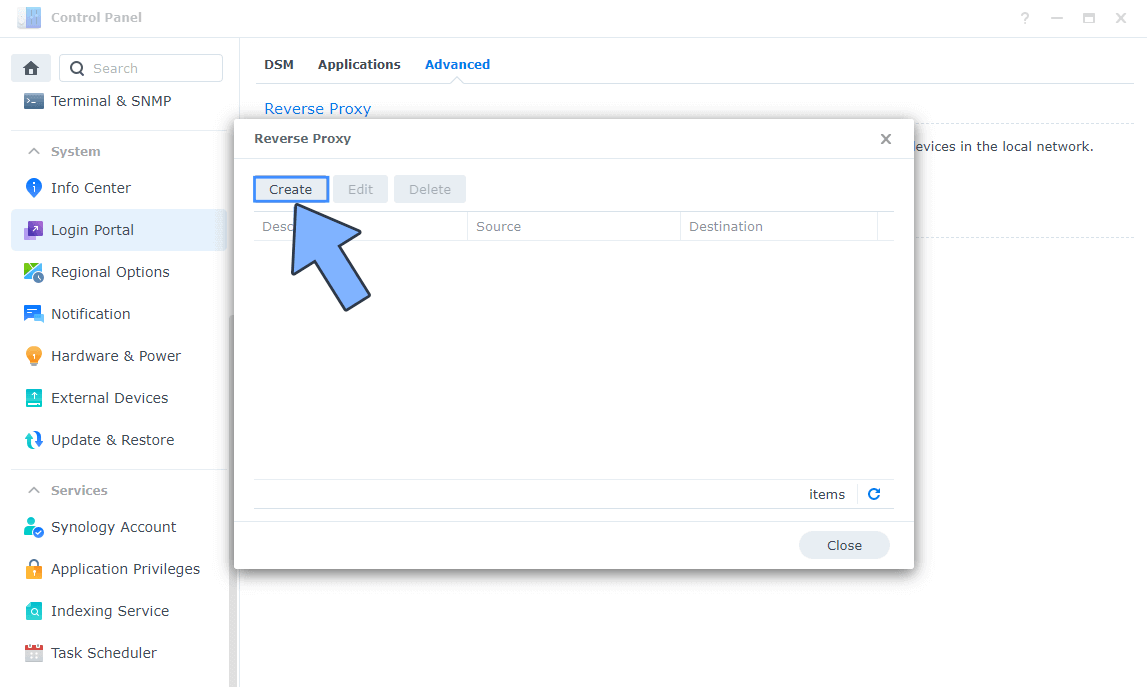
STEP 6
After you click the Create button, the window below will open. Follow the instructions in the image below.
On the General area, set the Reverse Proxy Name description: type in FreeCAD. After that, add the following instructions:
Source:
Protocol: HTTPS
Hostname: freecad.yourname.synology.me
Port: 443
Check Enable HSTS
Destination:
Protocol: HTTP
Hostname: localhost
Port: 3935
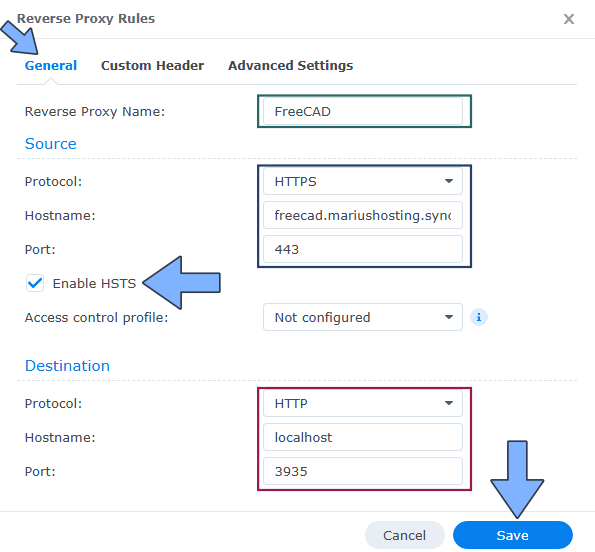
STEP 7
On the Reverse Proxy Rules click the Custom Header tab. Click Create and then, from the drop-down menu, click WebSocket. After you click on WebSocket, two Header Names and two Values will be automatically added. Click Save. Follow the instructions in the image below.

STEP 8
Go to Control Panel / Network / Connectivity / Check Enable HTTP/2 then click Apply. Follow the instructions in the image below.
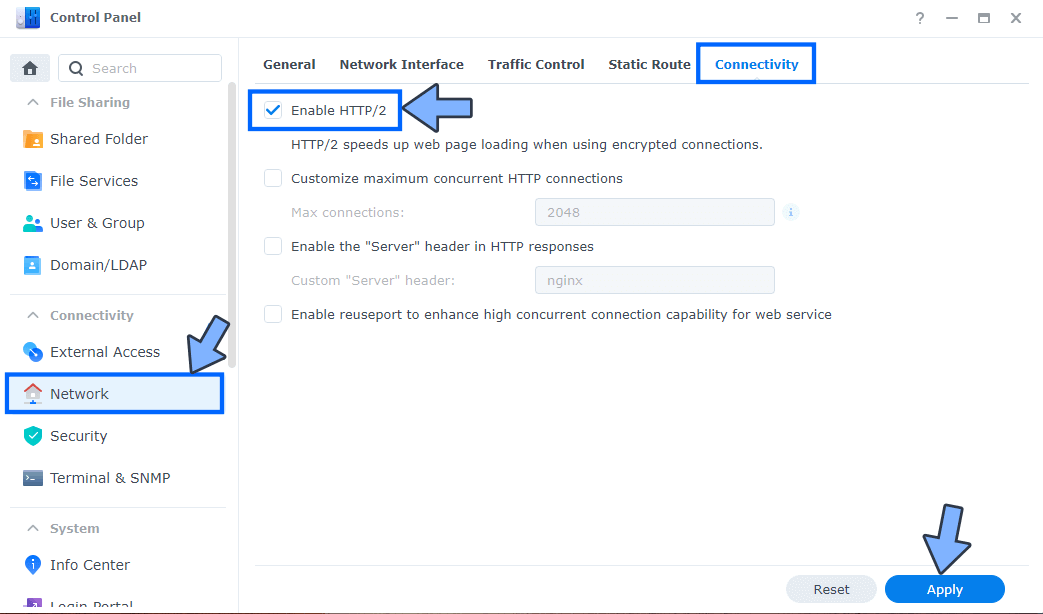
STEP 9
Go to Control Panel / Security / Advanced tab/ Check Enable HTTP Compression then click Apply. Follow the instructions in the image below.
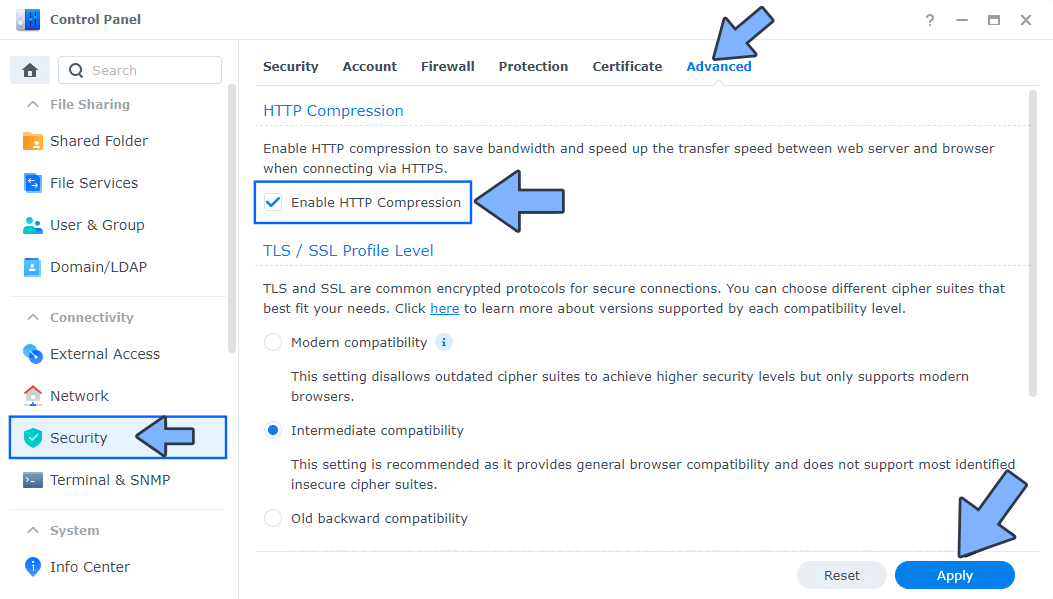
STEP 10
Go to File Station and open the docker folder. Inside the docker folder, create one new folder and name it freecad. Follow the instructions in the image below.
Note: Be careful to enter only lowercase, not uppercase letters.
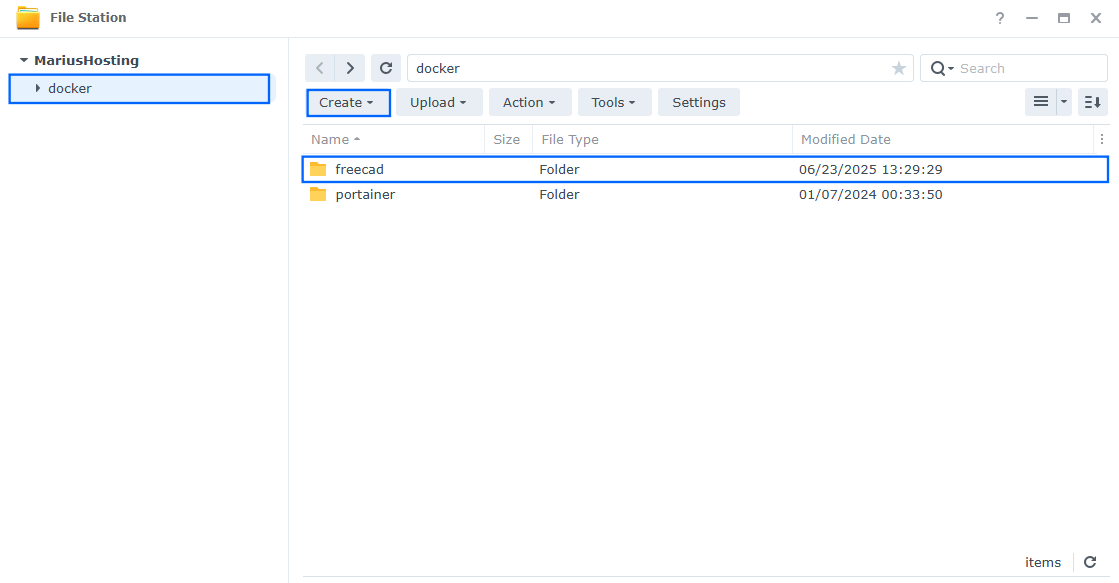
STEP 11
Log into Portainer using your username and password. On the left sidebar in Portainer, click on Home then Live connect. Follow the instructions in the image below.

On the left sidebar in Portainer, click on Stacks then + Add stack. Follow the instructions in the image below.

STEP 12
In the Name field type in freecad. Follow the instructions in the image below.
services:
freecad:
container_name: FreeCAD
image: ghcr.io/linuxserver/freecad:latest
healthcheck:
test: timeout 10s bash -c ':> /dev/tcp/127.0.0.1/3000' || exit 1
interval: 10s
timeout: 5s
retries: 3
start_period: 90s
security_opt:
- no-new-privileges:true
- seccomp:unconfined
restart: on-failure:5
ports:
- 3935:3001
- 3936:3000
volumes:
- /volume1/docker/freecad:/config:rw
environment:
CUSTOM_USER: marius
PASSWORD: mariushosting
TZ: Europe/Bucharest
PUID: 1026
PGID: 100
Note: Before you paste the code above in the Web editor area below, change the value for CUSTOM_USER. Type in your own username. marius is an example for a username.
Note: Before you paste the code above in the Web editor area below, change the value for PASSWORD. Type in your own password. mariushosting is an example for a password. ⚠️Warning: Do NOT use passwords with special characters.
Note: Before you paste the code above in the Web editor area below, change the value for TZ. (Select your current Time Zone from this list.)
Note: Before you paste the code above in the Web editor area below, change the value numbers for PUID and PGID with your own values. (Follow my step by step guide on how to do this.)
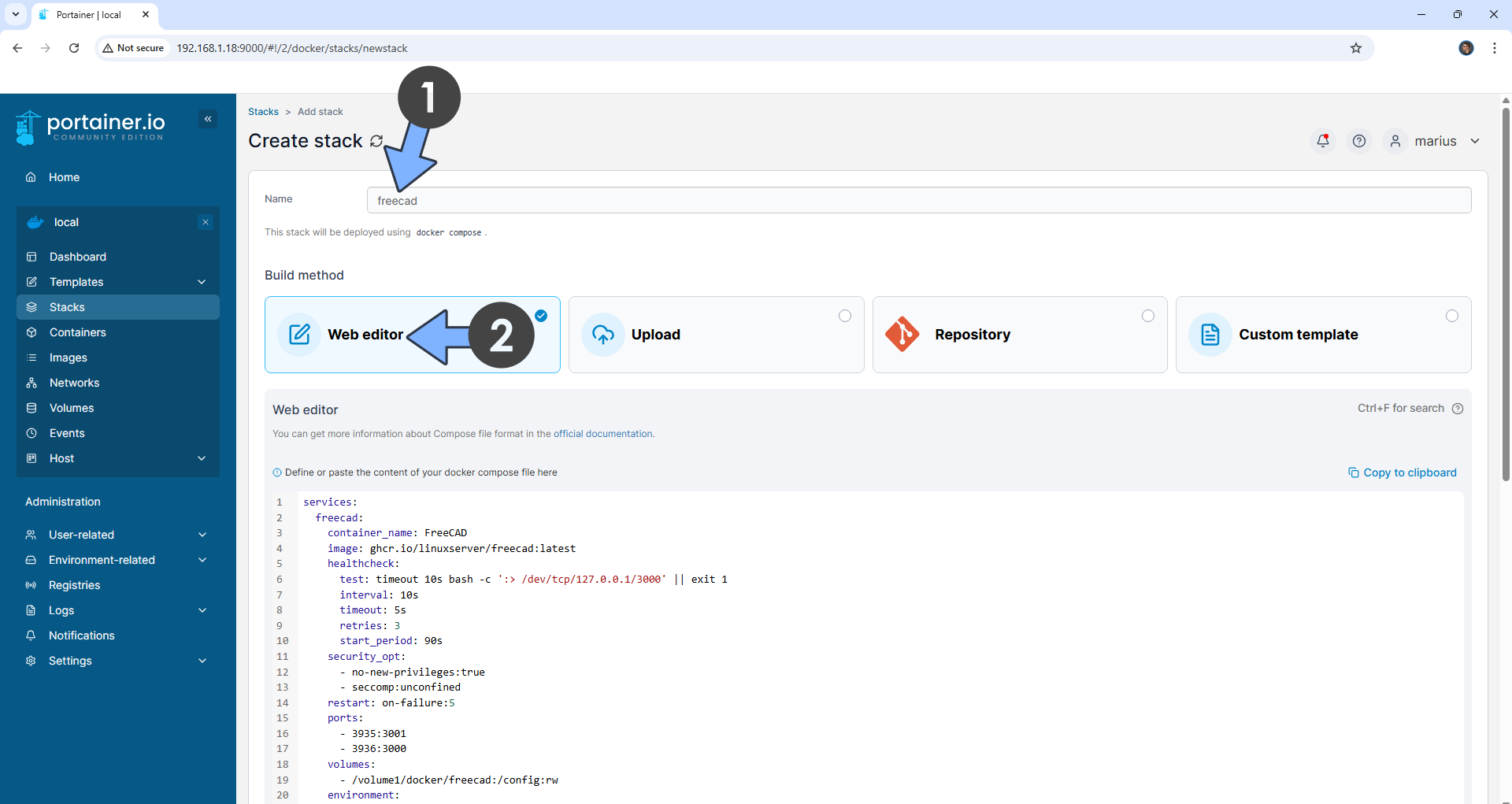
STEP 13
Scroll down on the page until you see a button named Deploy the stack. Click on it. Follow the instructions in the image below. The installation process can take up to a few minutes. It will depend on your Internet speed connection.
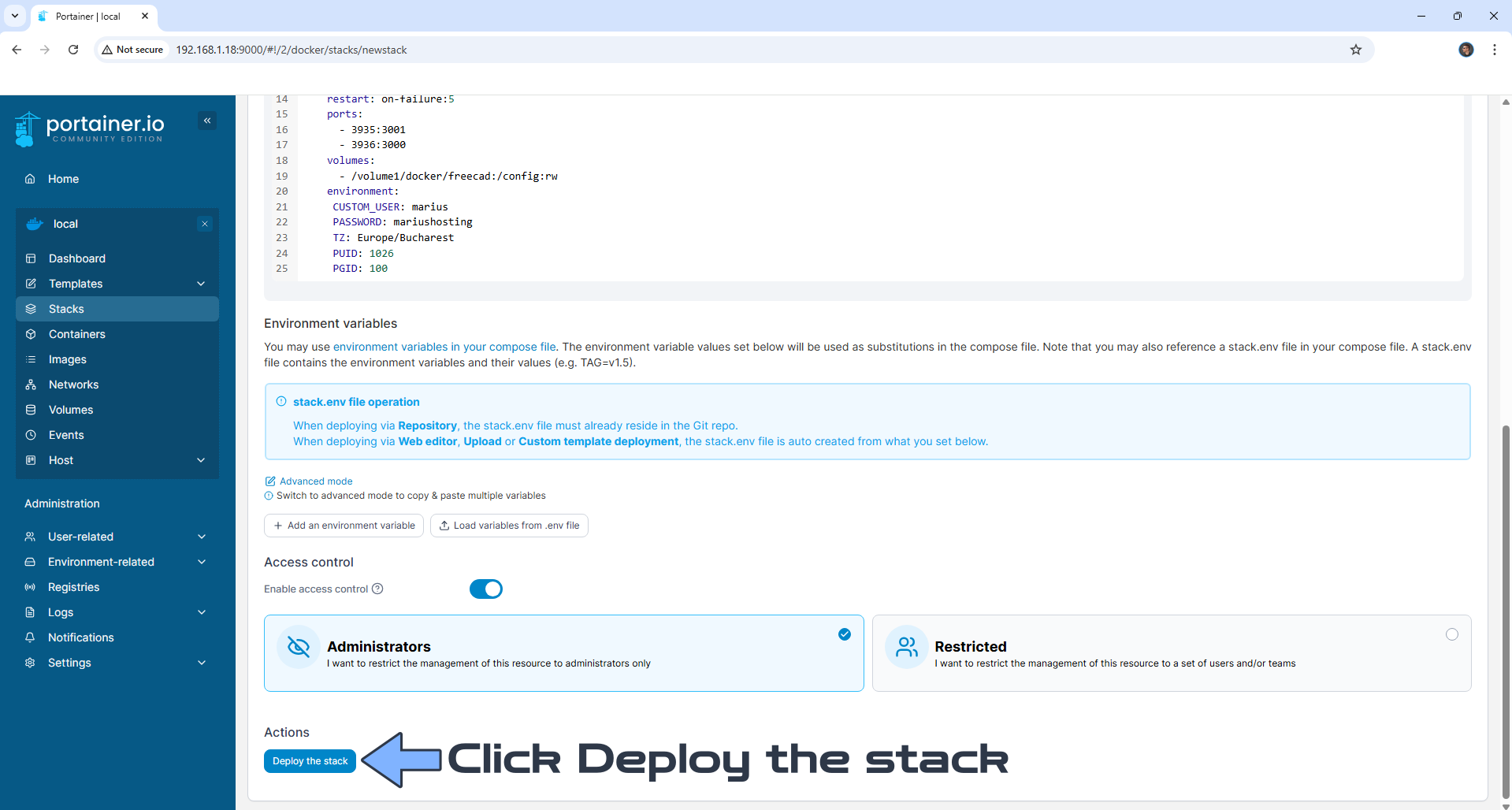
STEP 14
If everything goes right, you will see the following message at the top right of your screen: “Success Stack successfully deployed“.

STEP 15
🟢Please Support My work by Making a Donation. Almost 99,9% of the people that install something using my guides forget to support my work, or just ignore STEP 1. I’ve been very honest about this aspect of my work since the beginning: I don’t run any ADS, I don’t require subscriptions, paid or otherwise, I don’t collect IPs, emails, and I don’t have any referral links from Amazon or other merchants. I also don’t have any POP-UPs or COOKIES. I have repeatedly been told over the years how much I have contributed to the community. It’s something I love doing and have been honest about my passion since the beginning. But I also Need The Community to Support me Back to be able to continue doing this work.
STEP 16
Now open your browser and type in your HTTPS address like this https://freecad.yourname.synology.me In my case it’s https:/freecad.mariushosting.synology.me that you have previously created at STEP 6. If everything goes right, you will see the FreeCAD Login page. Type in your own CUSTOM_USER and PASSWORD that you have previously created at STEP 12, then click Sign In. Follow the instructions in the image below.
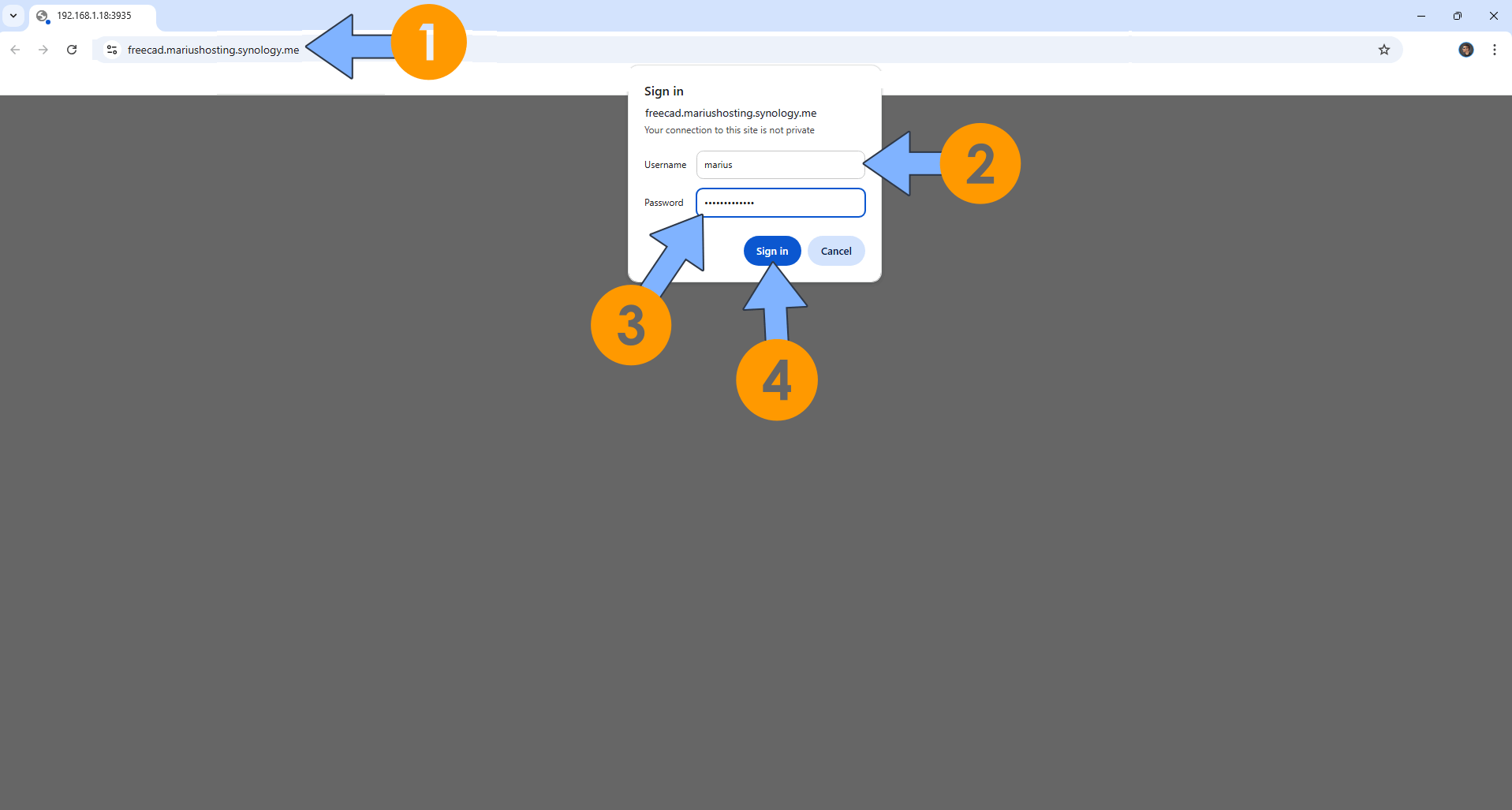
STEP 17
Check out the FreeCAD library. You can upload a .FCStd file inside the freecad folder that you have previously created at STEP 10. Click the open icon to open the .FCStd file that you have previously uploaded at STEP 10, or create a new item. Follow the instructions in the image below.
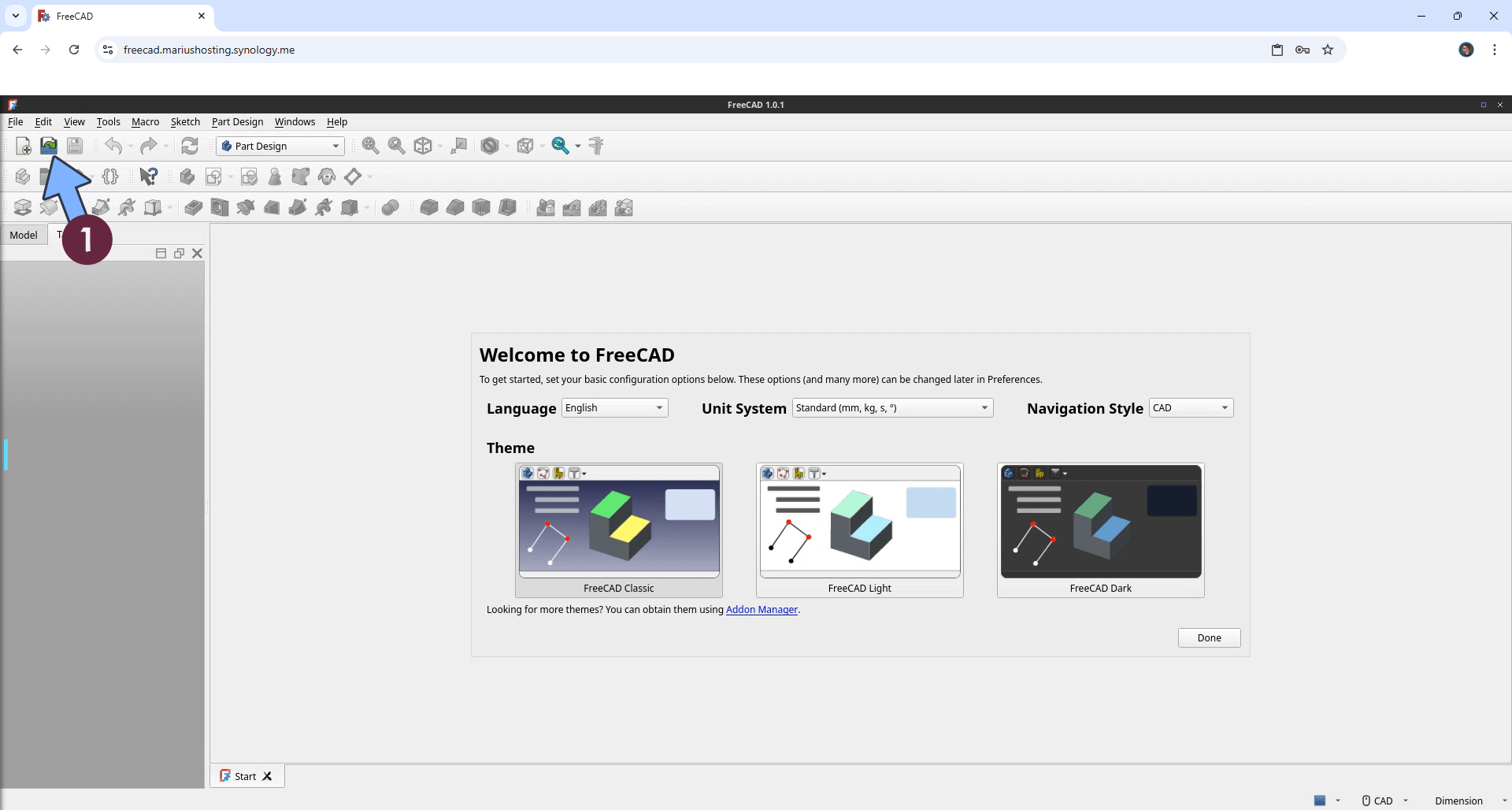
STEP 18
Your FreeCAD file at a glance!
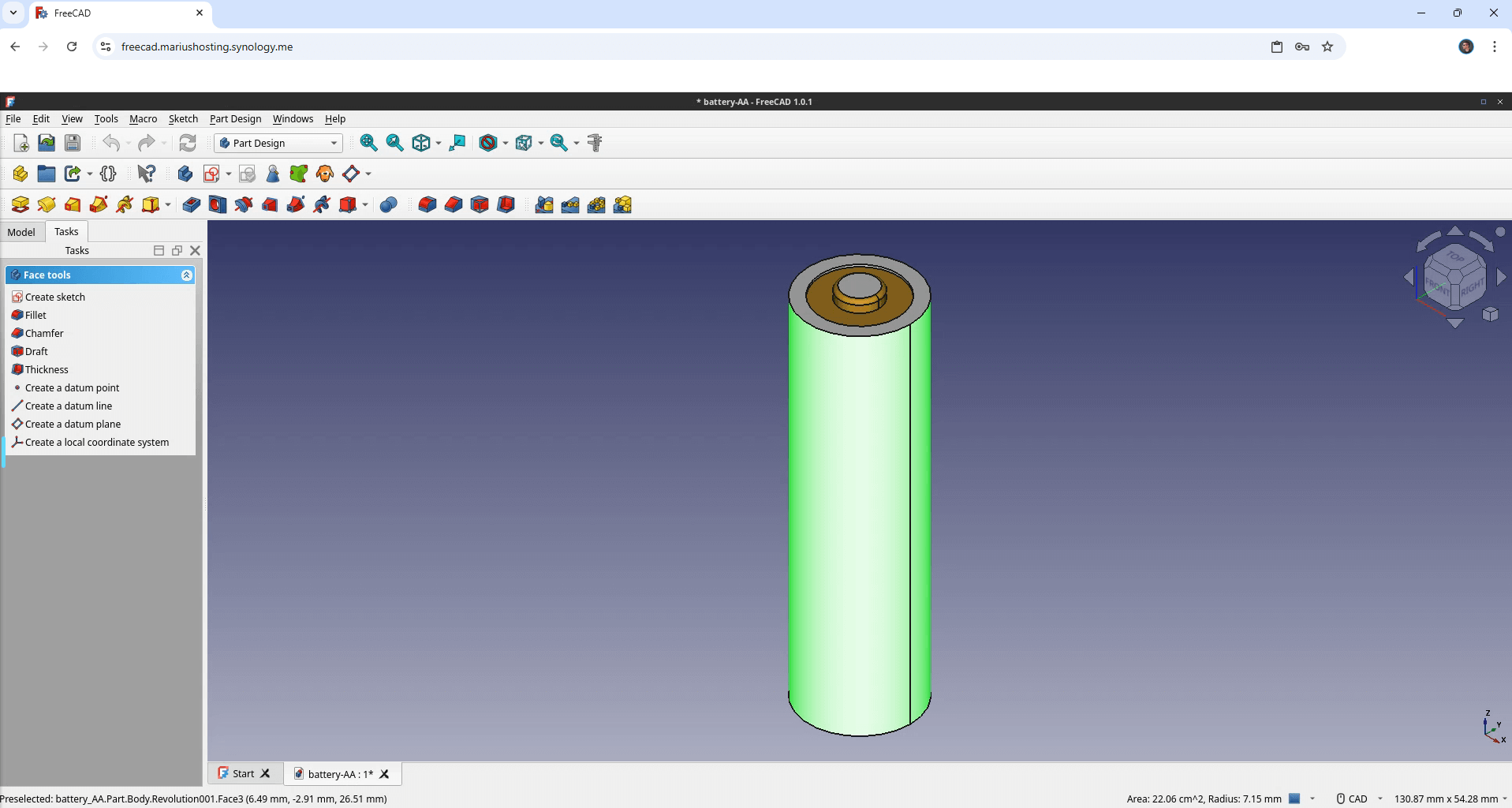
STEP 19
On the main page, you can also switch the FreeCAD theme to Dark. Follow the instructions in the image below.
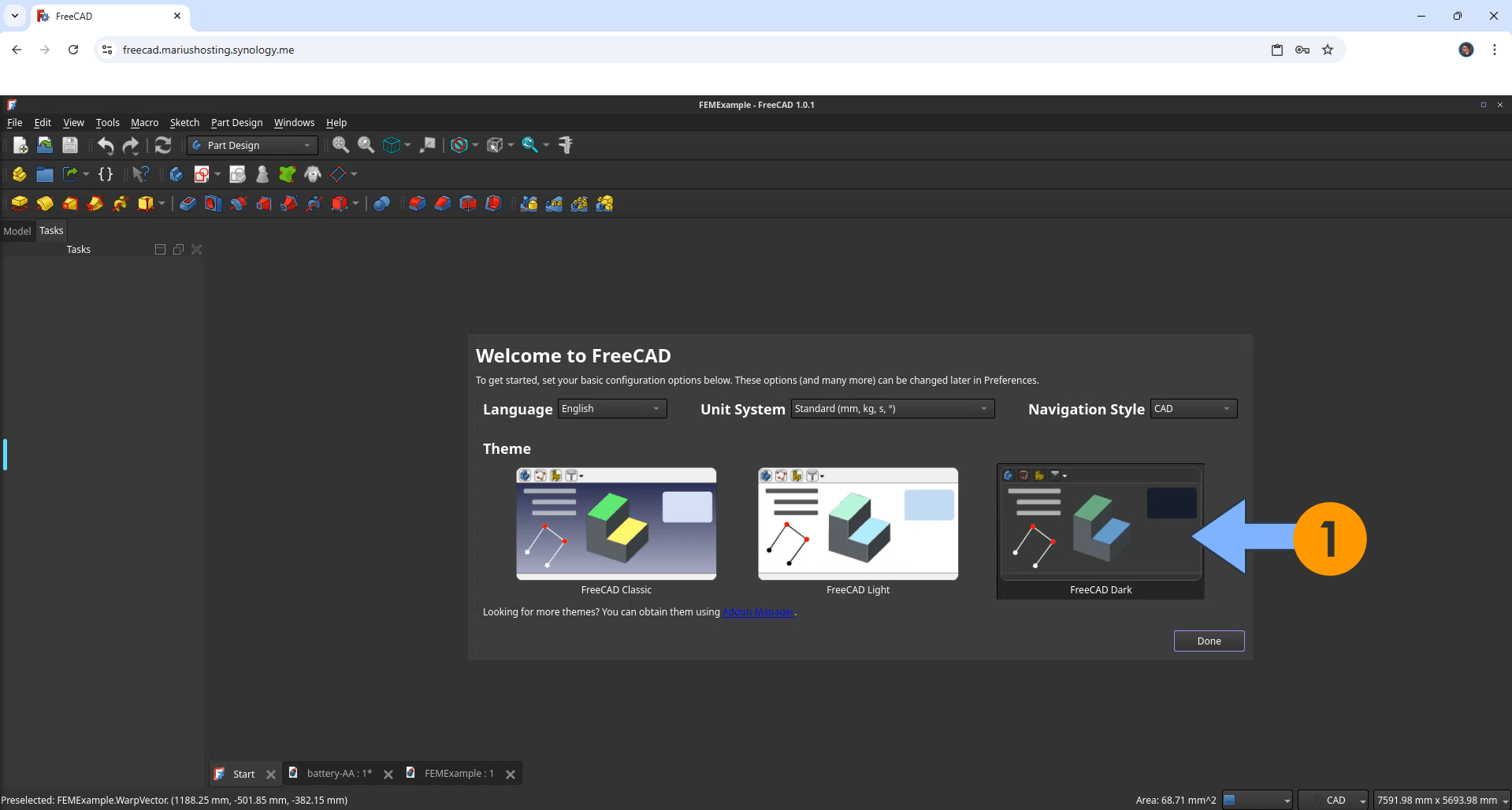
STEP 20
FreeCAD at a glance!
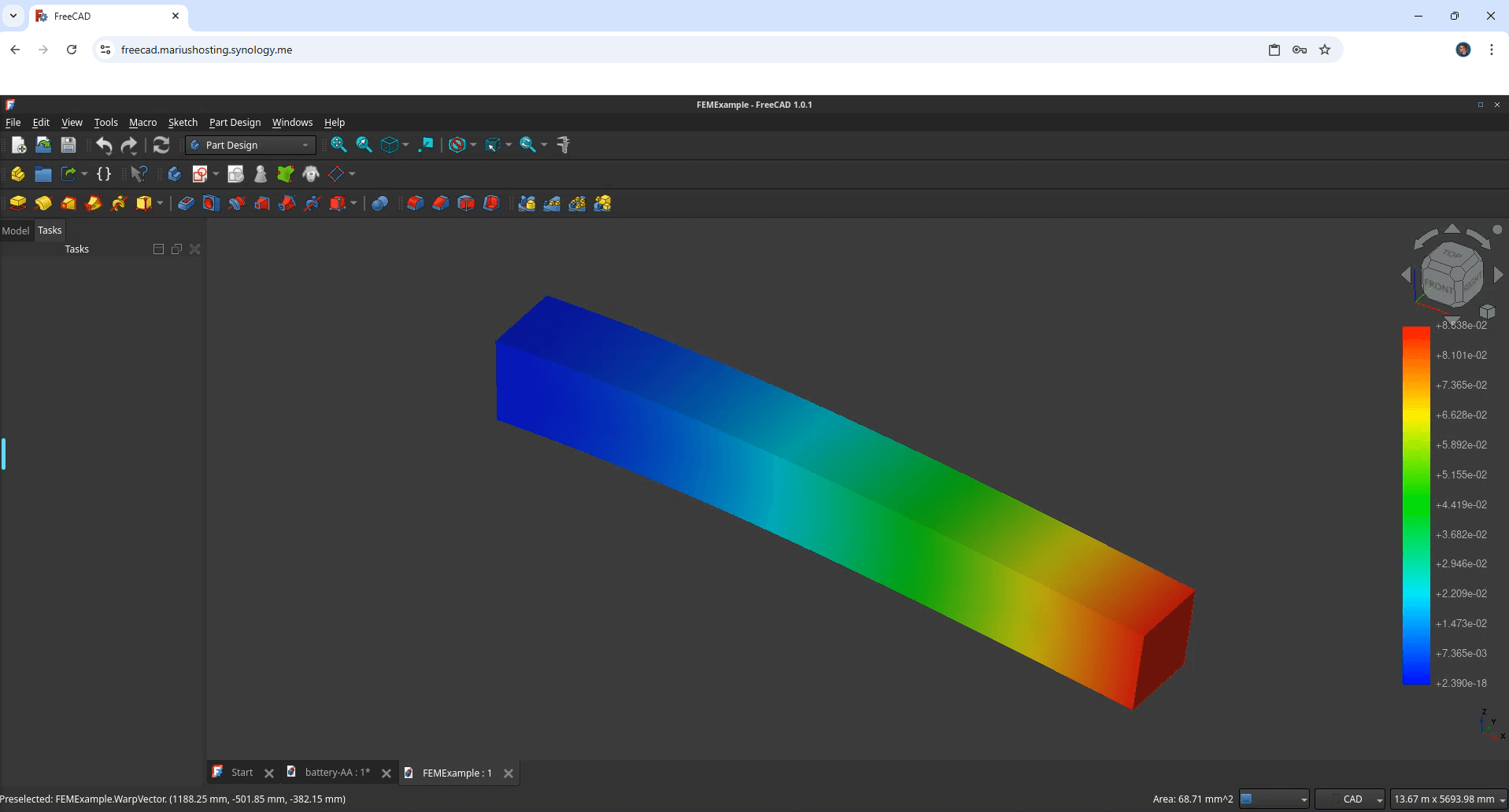
STEP 21
You can also connect to FreeCAD via localhost. Type in https://your-synology-ip-address:3935
Keep in mind, if you type in http:// this will not work. It’s mandatory to use https://
Click Advanced. Follow the instructions in the image below.
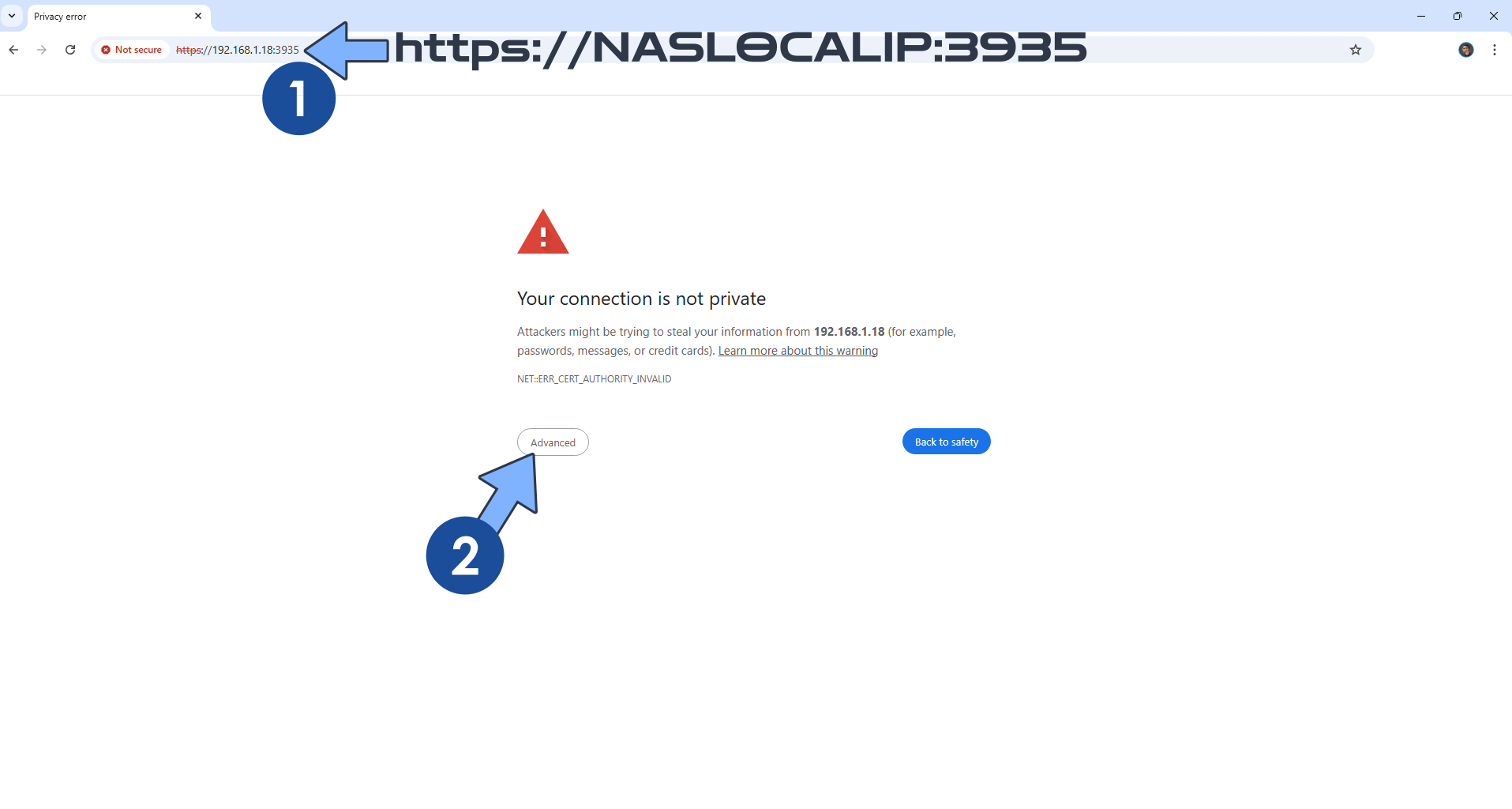
Click Proceed. Follow the instructions in the image below.
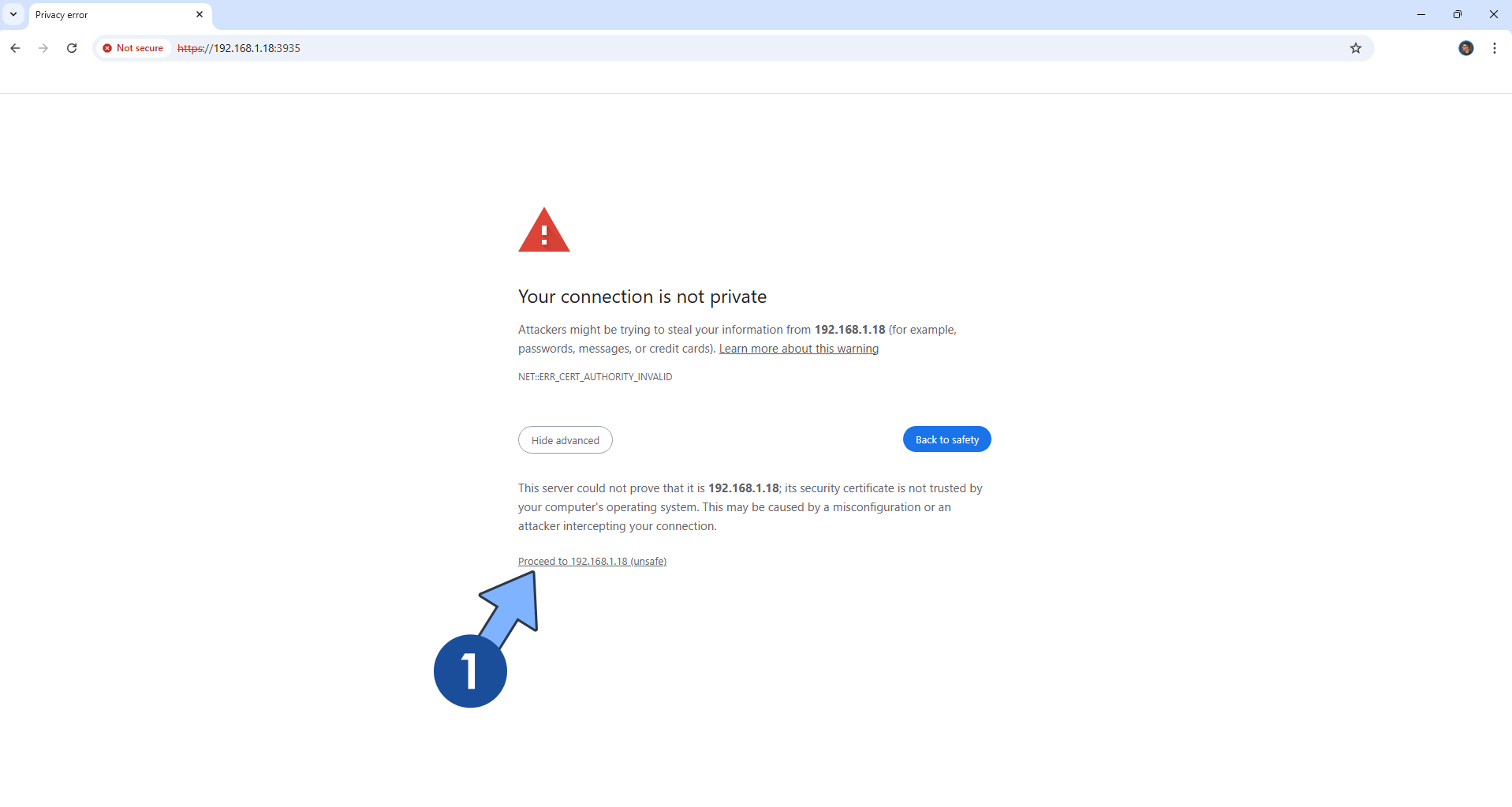
If everything goes right, you will see the FreeCAD Login page. Type in your own CUSTOM_USER and PASSWORD that you have previously created at STEP 12 then click Sign In. Follow the instructions in the image below.
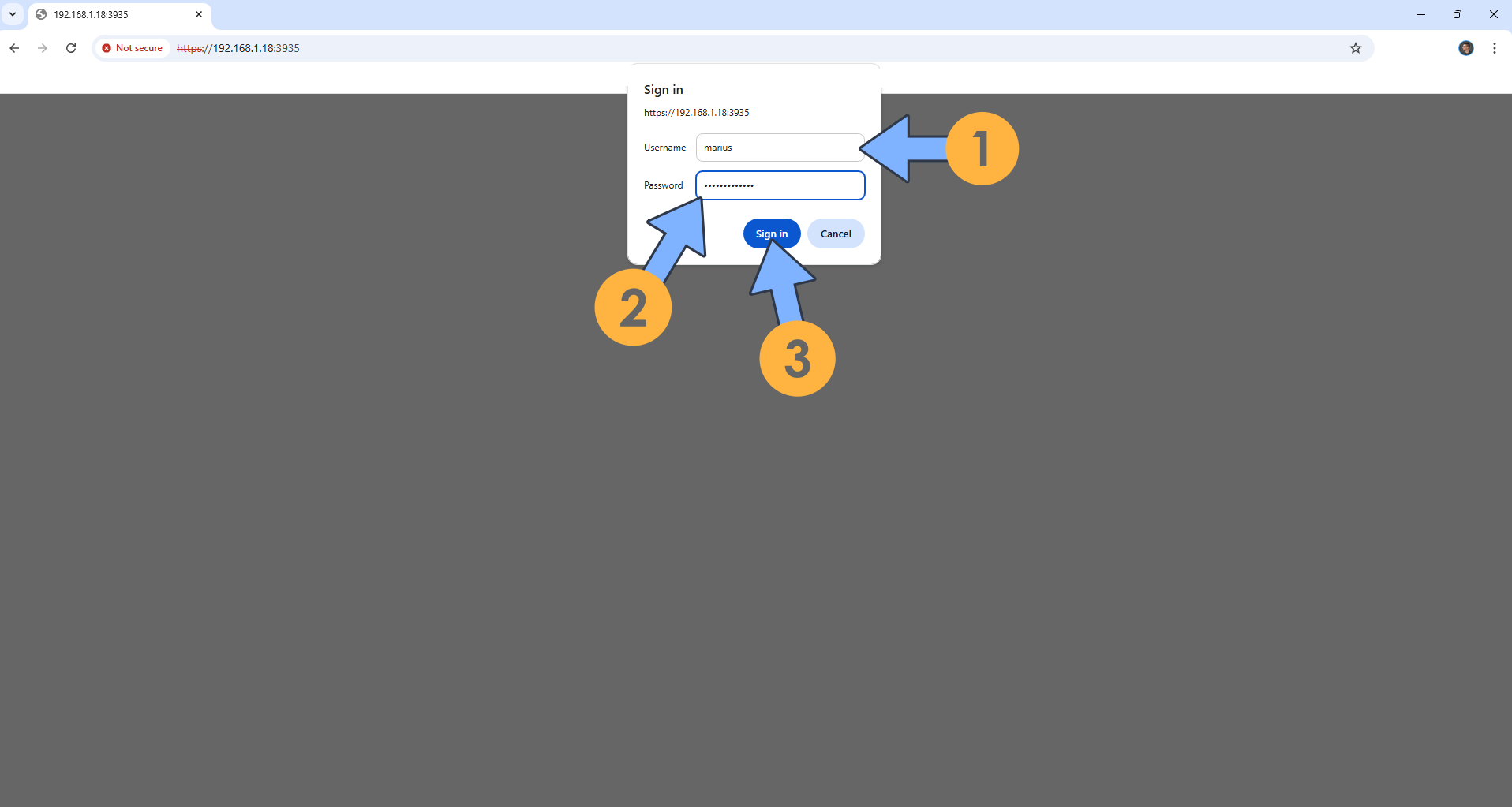
Enjoy FreeCAD!
If you encounter issues by using this container, make sure to check out the Common Docker issues article.
⚠️Note: The FreeCAD container will not work on localhost without HTTPS.
Note: Can I run Docker on my Synology NAS? See the supported models.
Note: How to Back Up Docker Containers on your Synology NAS.
Note: Find out how to update the FreeCAD container with the latest image.
Note: How to Free Disk Space on Your NAS if You Run Docker.
Note: How to Schedule Start & Stop For Docker Containers.
Note: How to Activate Email Notifications.
Note: How to Add Access Control Profile on Your NAS.
Note: How to Change Docker Containers Restart Policy.
Note: How to Use Docker Containers With VPN.
Note: Convert Docker Run Into Docker Compose.
Note: How to Clean Docker.
Note: How to Clean Docker Automatically.
Note: Best Practices When Using Docker and DDNS.
Note: Some Docker Containers Need WebSocket.
Note: Find out the Best NAS Models For Docker.
Note: Activate Gmail SMTP For Docker Containers.
This post was updated on Saturday / September 27th, 2025 at 8:45 PM
