
EspoCRM is a free, open-source CRM platform designed to help organizations build and maintain strong customer relationships. It provides a wide range of tools to store, organize, and manage leads, contacts, sales opportunities, marketing campaigns, support cases, and more – all business information in a simple and intuitive interface. In this step by step guide I will show you how to install EspoCRM on your Synology NAS using Docker & Portainer.
STEP 1
Please Support My work by Making a Donation.
STEP 2
Install Portainer using my step by step guide. If you already have Portainer installed on your Synology NAS, skip this STEP. Attention: Make sure you have installed the latest Portainer version.
STEP 3
Make sure you have a synology.me Wildcard Certificate. Follow my guide to get a Wildcard Certificate. If you already have a synology.me Wildcard certificate, skip this STEP.
STEP 4
Go to Control Panel / Login Portal / Advanced Tab / click Reverse Proxy. Follow the instructions in the image below.
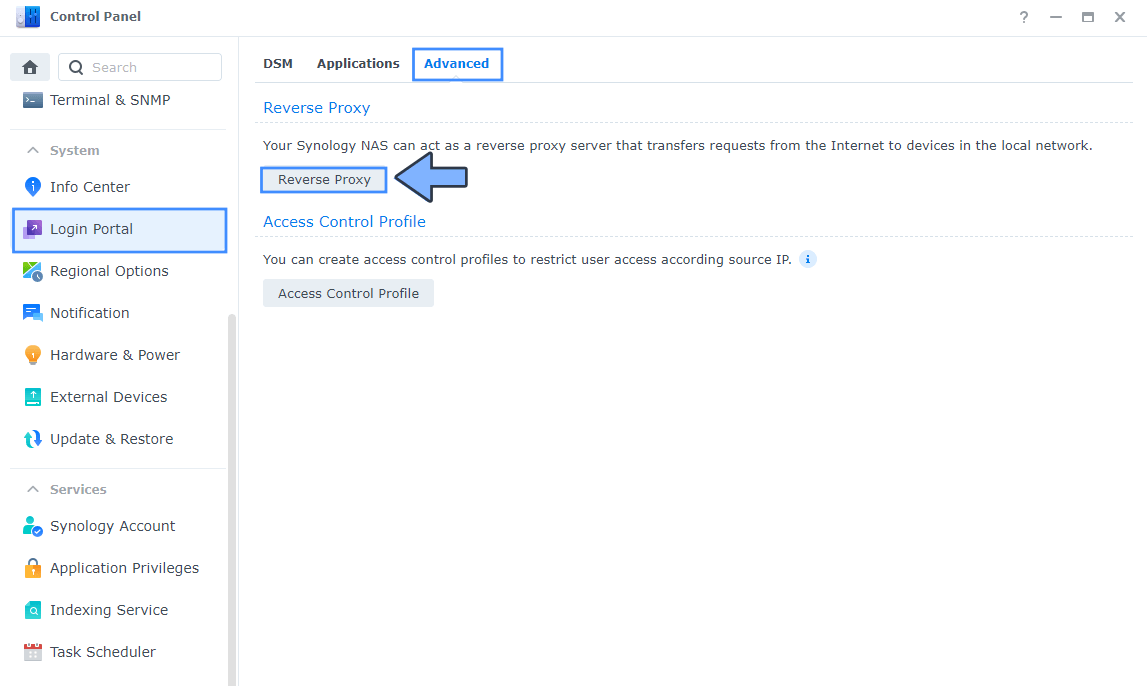
STEP 5
Now click the “Create” button. Follow the instructions in the image below.
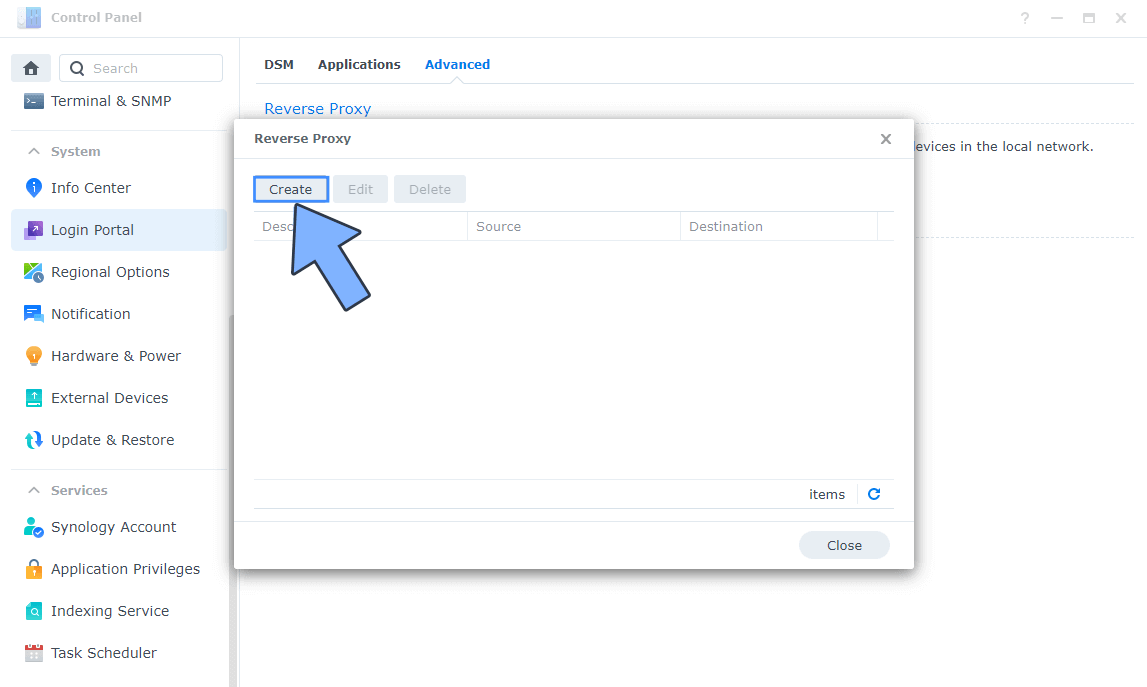
STEP 6
After you click the Create button, the window below will open. Follow the instructions in the image below.
On the General area, set the Reverse Proxy Name description: type in EspoCRM. After that, add the following instructions:
Source:
Protocol: HTTPS
Hostname: espocrm.yourname.synology.me
Port: 443
Check Enable HSTS
Destination:
Protocol: HTTP
Hostname: localhost
Port: 8113
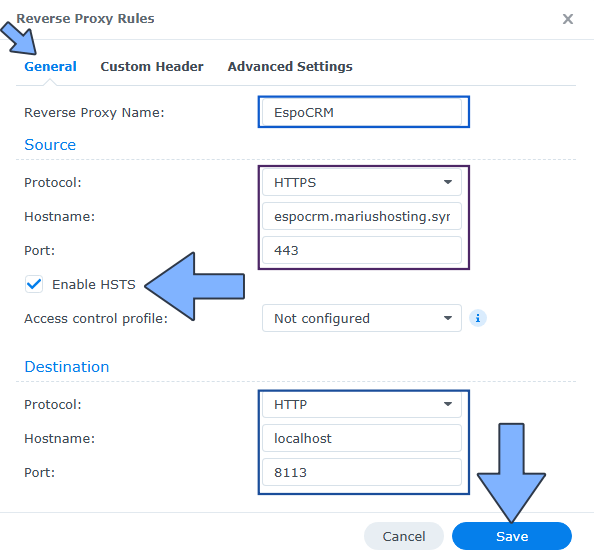
STEP 7
On the Reverse Proxy Rules click the Custom Header tab. Click Create and then, from the drop-down menu, click WebSocket. After you click on WebSocket, two Header Names and two Values will be automatically added. Click Save. Follow the instructions in the image below.

STEP 8
Go to Control Panel / Network / Connectivity tab/ Check Enable HTTP/2 then click Apply. Follow the instructions in the image below.
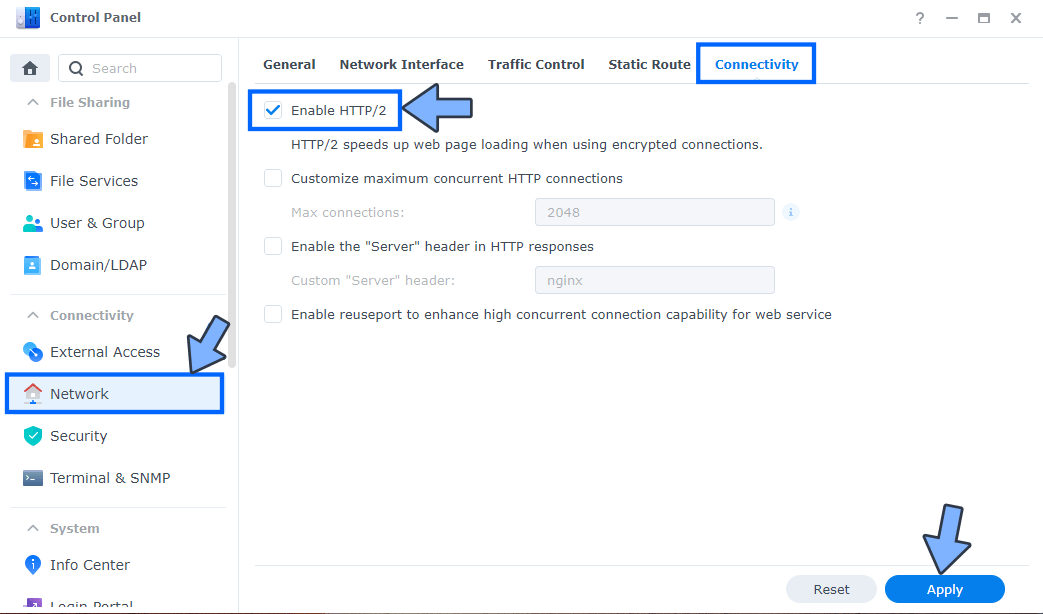
STEP 9
Go to Control Panel / Security / Advanced tab/ Check Enable HTTP Compression then click Apply. Follow the instructions in the image below.
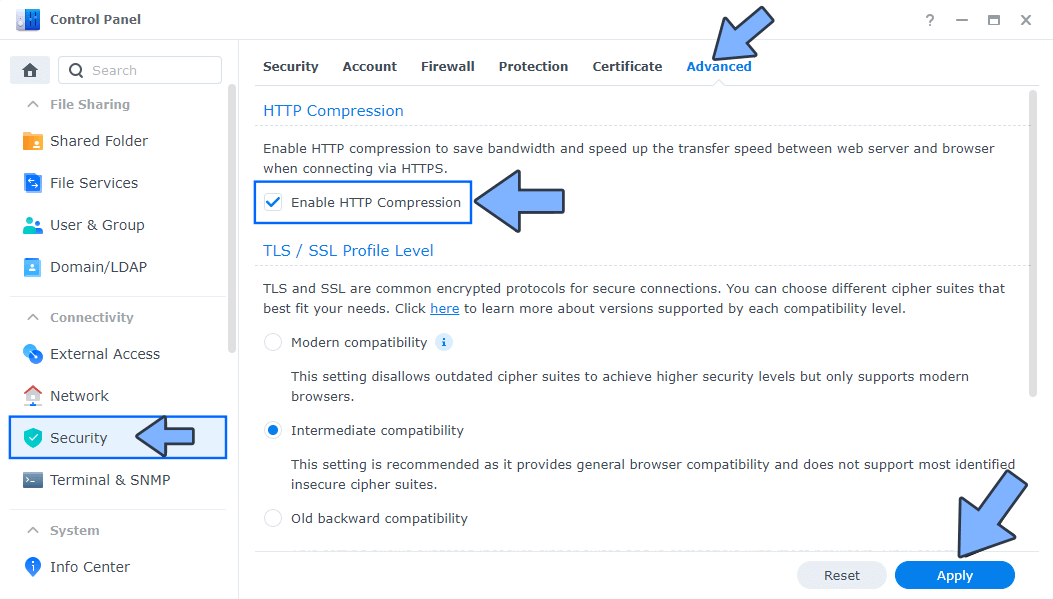
STEP 10
Go to File Station and open the docker folder. Inside the docker folder, create one new folder and name it espocrm. Follow the instructions in the image below.
Note: Be careful to enter only lowercase, not uppercase letters.
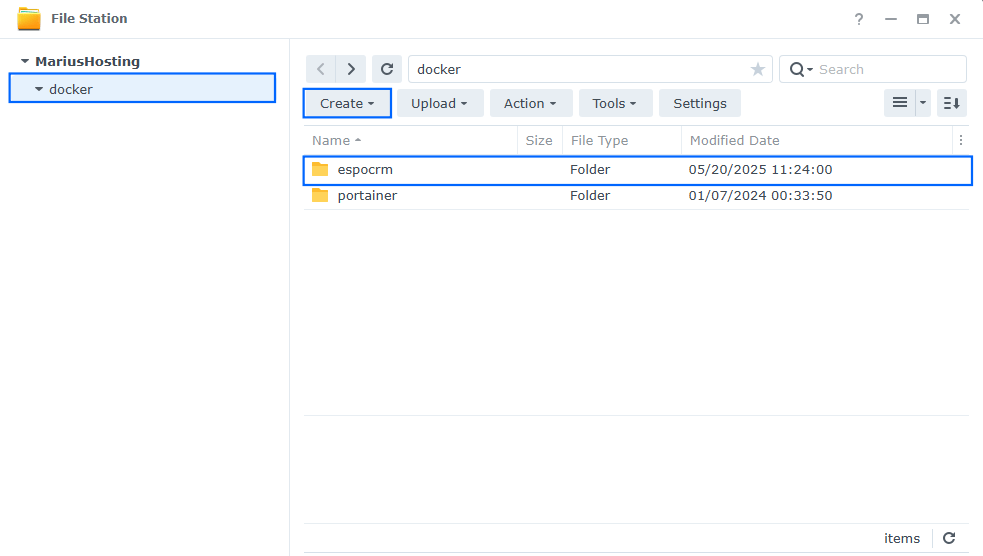
STEP 11
Now create two new folders inside the espocrm folder that you have previously created at STEP 10 and name them data and db. Follow the instructions in the image below.
Note: Be careful to enter only lowercase, not uppercase letters.
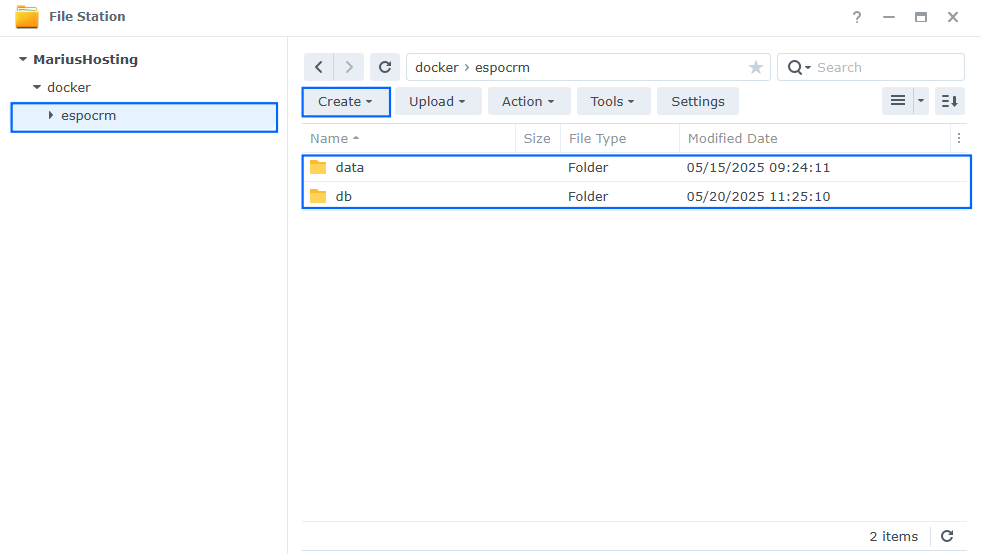
STEP 12
Log into Portainer using your username and password. On the left sidebar in Portainer, click on Home then Live connect. Follow the instructions in the image below.

On the left sidebar in Portainer, click on Stacks then + Add stack. Follow the instructions in the image below.

STEP 13
In the Name field type in espocrm. Follow the instructions in the image below.
services:
espocrm-db:
image: mariadb:11.4-noble #LTS Long Time Support Until May 29, 2029.
container_name: EspoCRM-DB
security_opt:
- no-new-privileges:true
hostname: espocrm-db
environment:
MARIADB_DATABASE: espocrm
MARIADB_USER: espocrmuser
MARIADB_PASSWORD: espocrmpass
MARIADB_ROOT_PASSWORD: rootpass
TZ: Europe/Bucharest
volumes:
- /volume1/docker/espocrm/db:/var/lib/mysql:rw
restart: on-failure:5
espocrm:
image: espocrm/espocrm
container_name: EspoCRM
healthcheck:
test: timeout 10s bash -c ':> /dev/tcp/127.0.0.1/80' || exit 1
interval: 10s
timeout: 5s
retries: 3
start_period: 90s
environment:
ESPOCRM_DATABASE_PLATFORM: Mysql
ESPOCRM_DATABASE_HOST: espocrm-db
ESPOCRM_DATABASE_USER: espocrmuser
ESPOCRM_DATABASE_PASSWORD: espocrmpass
ESPOCRM_ADMIN_USERNAME: marius
ESPOCRM_ADMIN_PASSWORD: mariushosting
ESPOCRM_SITE_URL: https://espocrm.yourname.synology.me
volumes:
- /volume1/docker/espocrm/data:/var/www/html:rw
depends_on:
espocrm-db:
condition: service_started
ports:
- 8113:80
restart: on-failure:5
espocrm-daemon:
image: espocrm/espocrm
container_name: EspoCRM-DAEMON
volumes:
- /volume1/docker/espocrm/data:/var/www/html:rw
entrypoint: docker-daemon.sh
restart: always
espocrm-websocket:
image: espocrm/espocrm
container_name: EspoCRM-WEBSOCKET
environment:
ESPOCRM_CONFIG_USE_WEB_SOCKET: "true"
ESPOCRM_CONFIG_WEB_SOCKET_URL: "ws://localhost:8081"
ESPOCRM_CONFIG_WEB_SOCKET_ZERO_M_Q_SUBSCRIBER_DSN: "tcp://*:7777"
ESPOCRM_CONFIG_WEB_SOCKET_ZERO_M_Q_SUBMISSION_DSN: "tcp://espocrm-websocket:7777"
volumes:
- /volume1/docker/espocrm/data:/var/www/html:rw
entrypoint: docker-websocket.sh
ports:
- 8114:8080
restart: always
Note: Before you paste the code above in the Web editor area below, change the value for TZ. (Select your current Time Zone from this list.)
Note: Before you paste the code above in the Web editor area below, change the value for ESPOCRM_ADMIN_USERNAME. Type in your own username. marius is an example for a username. You will need this password later at STEP x.
Note: Before you paste the code above in the Web editor area below, change the value for ESPOCRM_ADMIN_PASSWORD. Type in your own password. mariushosting is an example for a password. You will need this password later at STEP x.
Note: Before you paste the code above in the Web editor area below, change the value for ESPOCRM_SITE_URL and type in your own synology.me DDNS with https:// at the beginning that you have previously created at STEP 6.
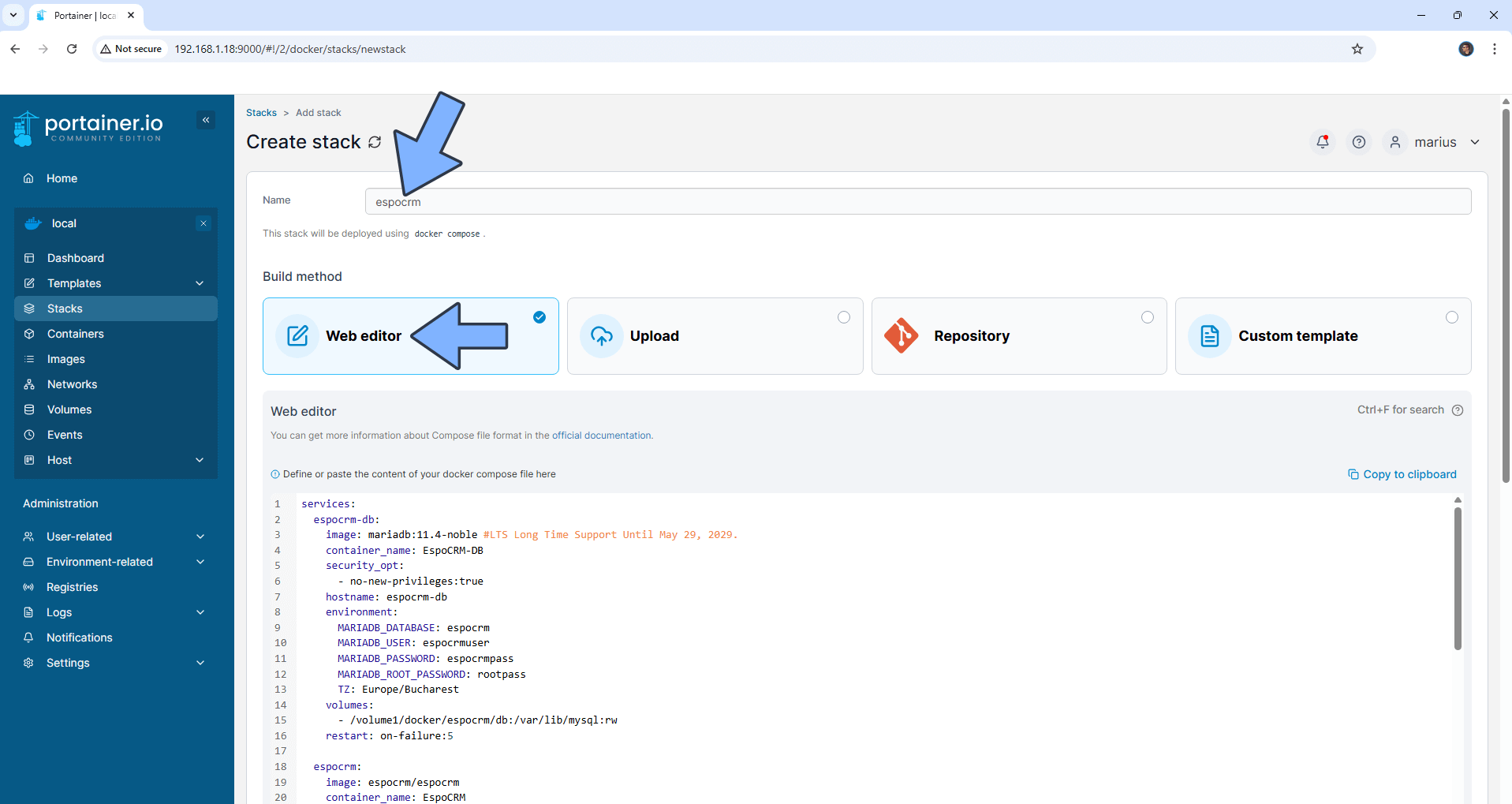
STEP 14
Scroll down on the page until you see a button named Deploy the stack. Click on it. Follow the instructions in the image below. The installation process can take up to a few minutes. It will depend on your Internet speed connection.
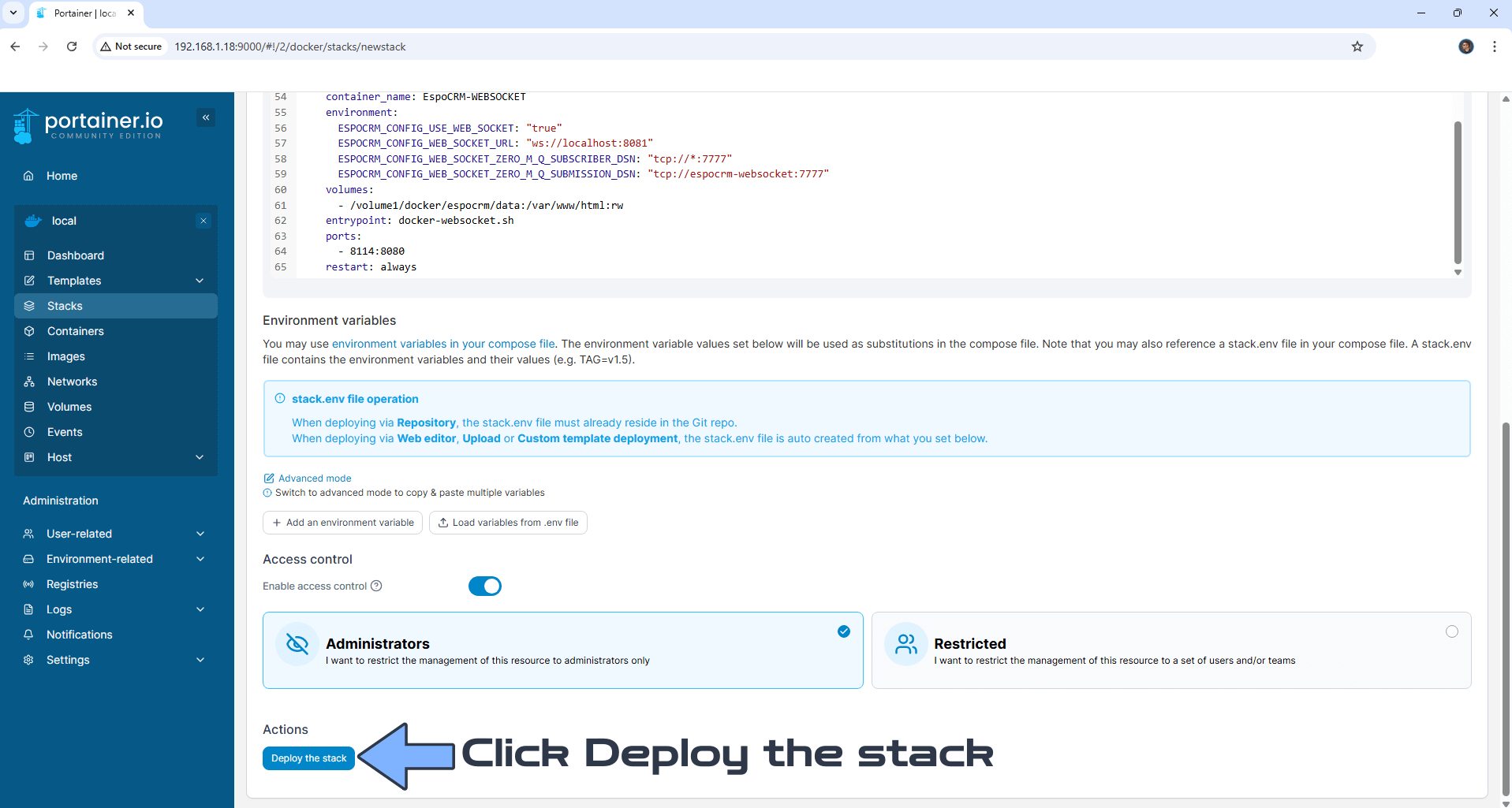
STEP 15
If everything goes right, you will see the following message at the top right of your screen: “Success Stack successfully deployed“.

STEP 16
🟢Please Support My work by Making a Donation. Almost 99,9% of the people that install something using my guides forget to support my work, or just ignore STEP 1. I’ve been very honest about this aspect of my work since the beginning: I don’t run any ADS, I don’t require subscriptions, paid or otherwise, I don’t collect IPs, emails, and I don’t have any referral links from Amazon or other merchants. I also don’t have any POP-UPs or COOKIES. I have repeatedly been told over the years how much I have contributed to the community. It’s something I love doing and have been honest about my passion since the beginning. But I also Need The Community to Support me Back to be able to continue doing this work.
STEP 17
Please wait approximately 5 minutes or you will get a blank synology error page if you try to connect too soon. Now open your browser and type in your HTTPS/SSL certificate like this https://espocrm.yourname.synology.me In my case it’s https://espocrm.mariushosting.synology.me In the Password field, type in your Username (ESPOCRM_ADMIN_USERNAME) and Password (ESPOCRM_ADMIN_PASSWORD) that you have previously added at STEP 13. Click Log in. Follow the instructions in the image below.
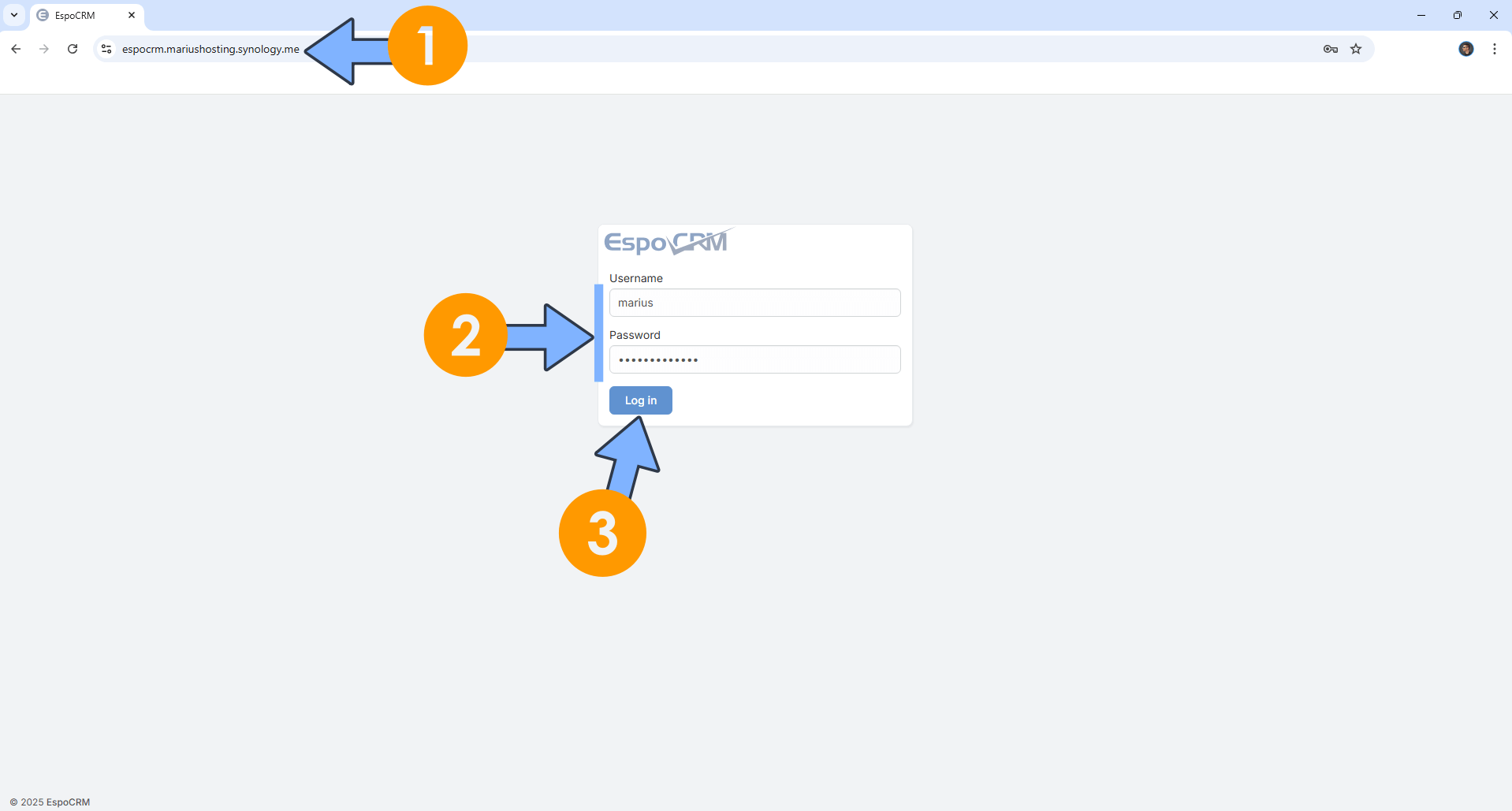
STEP 18
Your EspoCRM dashboard at a glance!
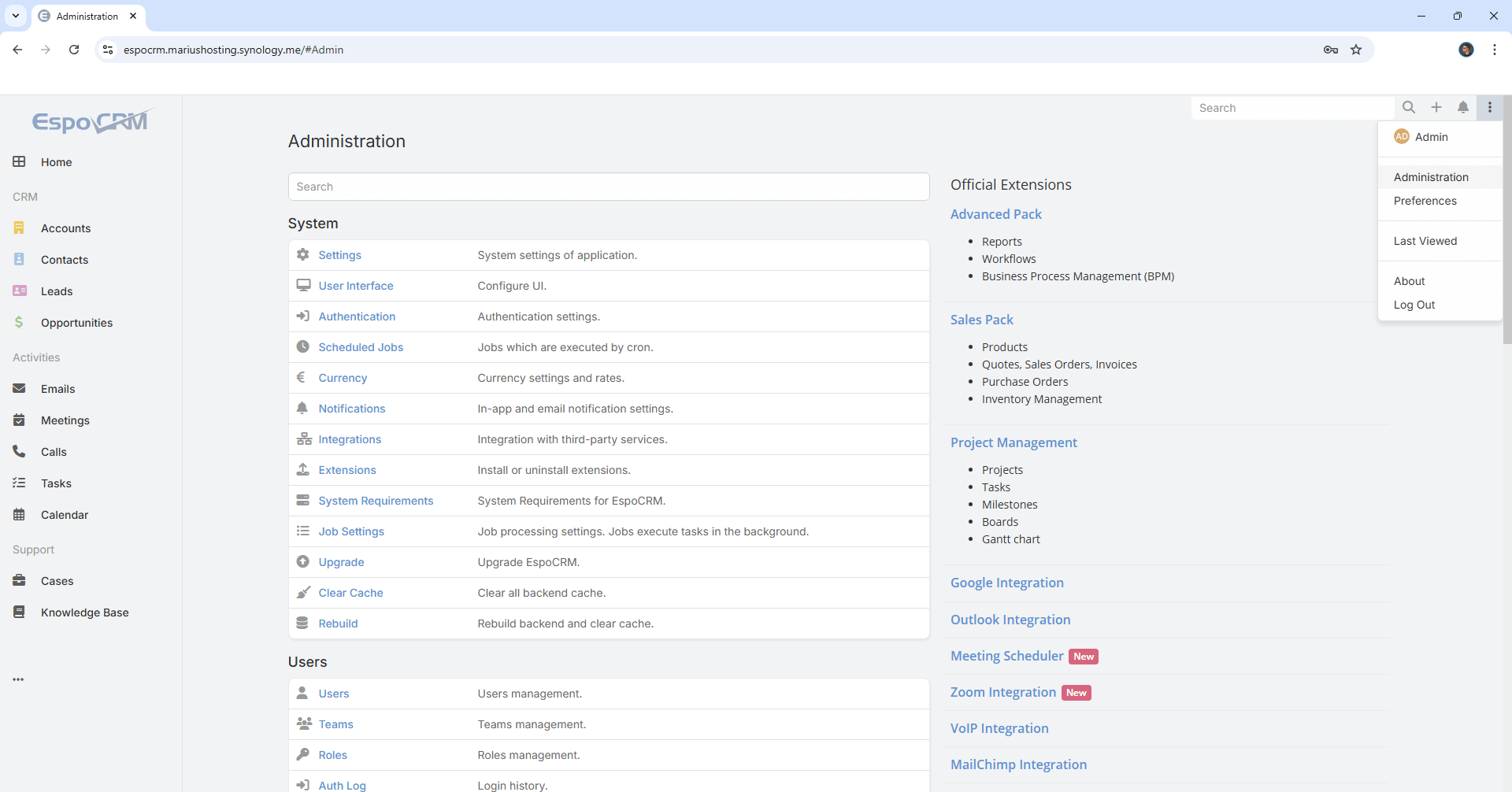
STEP 19
Set Up Email Notifications on EspoCRM.
Enjoy EspoCRM!
If you encounter issues by using this container, make sure to check out the Common Docker issues article.
Note: Find out how to update the EspoCRM container with the latest image.
Note: How to Back Up Docker Containers on your Synology NAS.
Note: Can I run Docker on my Synology NAS? See the supported models.
Note: How to Free Disk Space on Your NAS if You Run Docker.
Note: How to Schedule Start & Stop For Docker Containers.
Note: How to Activate Email Notifications.
Note: How to Add Access Control Profile on Your NAS.
Note: How to Change Docker Containers Restart Policy.
Note: How to Use Docker Containers With VPN.
Note: Convert Docker Run Into Docker Compose.
Note: How to Clean Docker.
Note: How to Clean Docker Automatically.
Note: Best Practices When Using Docker and DDNS.
Note: Some Docker Containers Need WebSocket.
Note: Find out the Best NAS Models For Docker.
Note: Activate Gmail SMTP For Docker Containers.
This post was updated on Wednesday / December 3rd, 2025 at 11:44 AM
